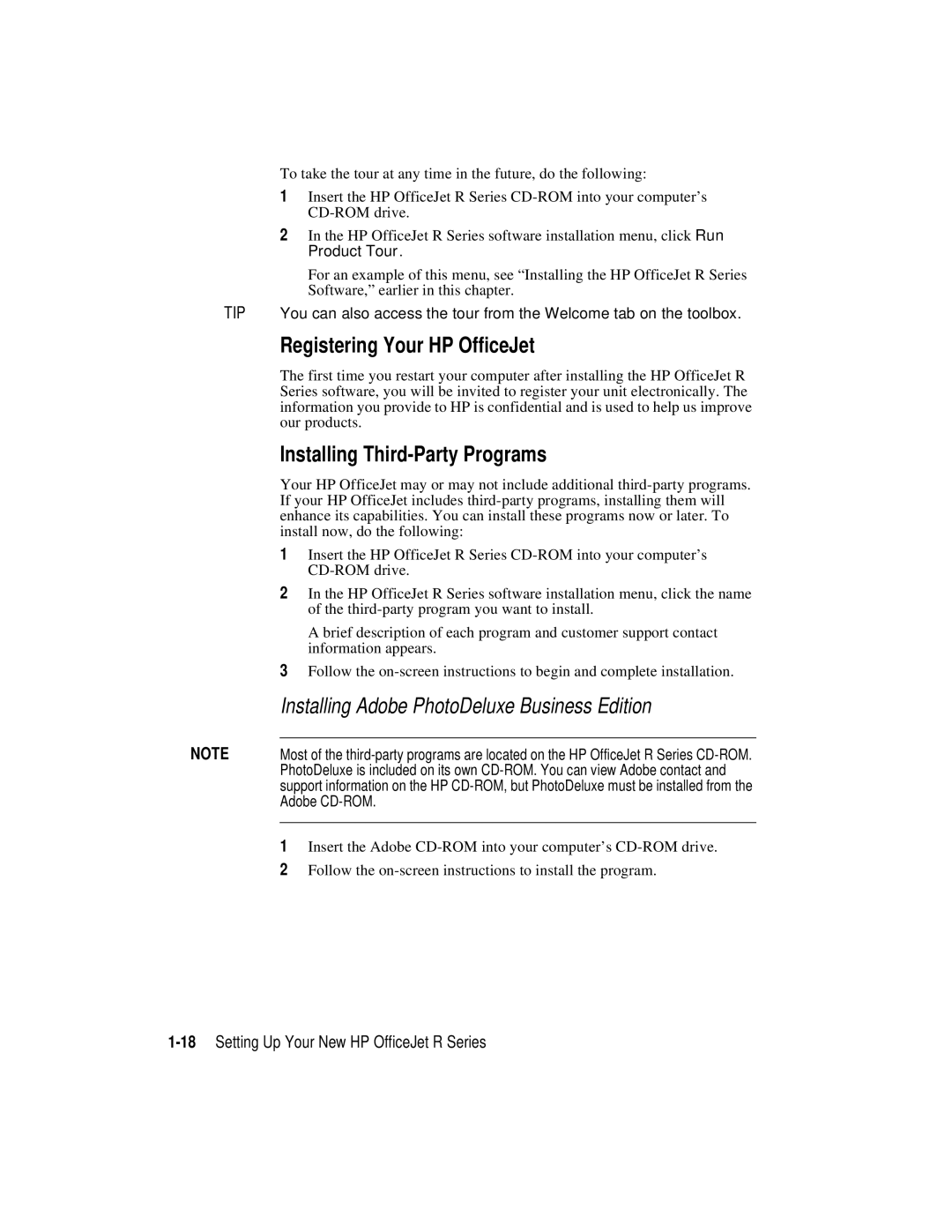To take the tour at any time in the future, do the following:
1Insert the HP OfficeJet R Series
2In the HP OfficeJet R Series software installation menu, click Run Product Tour.
For an example of this menu, see “Installing the HP OfficeJet R Series Software,” earlier in this chapter.
TIP You can also access the tour from the Welcome tab on the toolbox.
Registering Your HP OfficeJet
The first time you restart your computer after installing the HP OfficeJet R Series software, you will be invited to register your unit electronically. The information you provide to HP is confidential and is used to help us improve our products.
Installing Third-Party Programs
Your HP OfficeJet may or may not include additional
1Insert the HP OfficeJet R Series
2In the HP OfficeJet R Series software installation menu, click the name of the
A brief description of each program and customer support contact information appears.
3Follow the
Installing Adobe PhotoDeluxe Business Edition
NOTE | Most of the | |
| PhotoDeluxe is included on its own | |
| support information on the HP | |
| Adobe | |
|
|
|
| 1 | Insert the Adobe |
| 2 | Follow the |