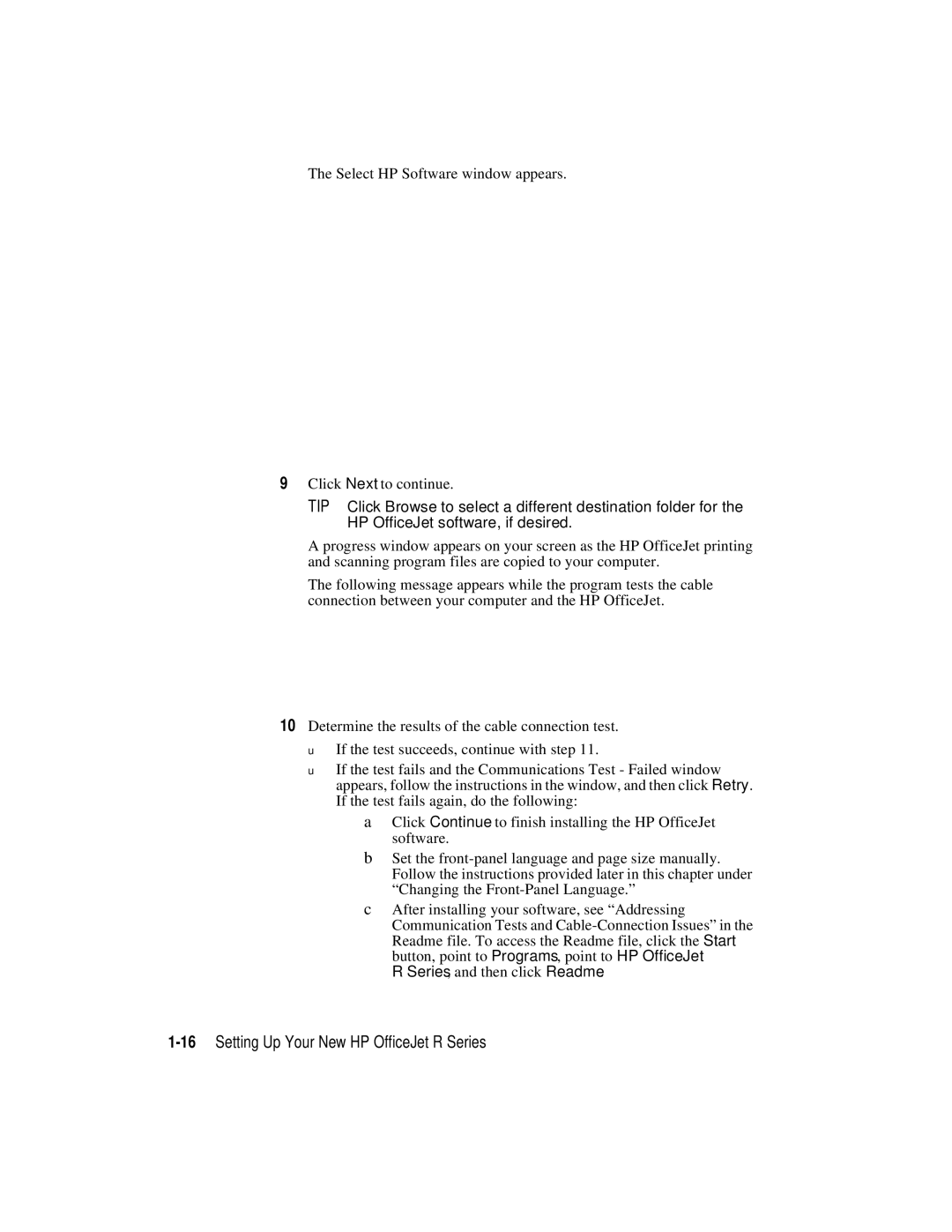The Select HP Software window appears.
9Click Next to continue.
TIP Click Browse to select a different destination folder for the HP OfficeJet software, if desired.
A progress window appears on your screen as the HP OfficeJet printing and scanning program files are copied to your computer.
The following message appears while the program tests the cable connection between your computer and the HP OfficeJet.
10Determine the results of the cable connection test.
◆If the test succeeds, continue with step 11.
◆If the test fails and the Communications Test - Failed window appears, follow the instructions in the window, and then click Retry. If the test fails again, do the following:
aClick Continue to finish installing the HP OfficeJet software.
bSet the
cAfter installing your software, see “Addressing Communication Tests and
R Series, and then click Readme.