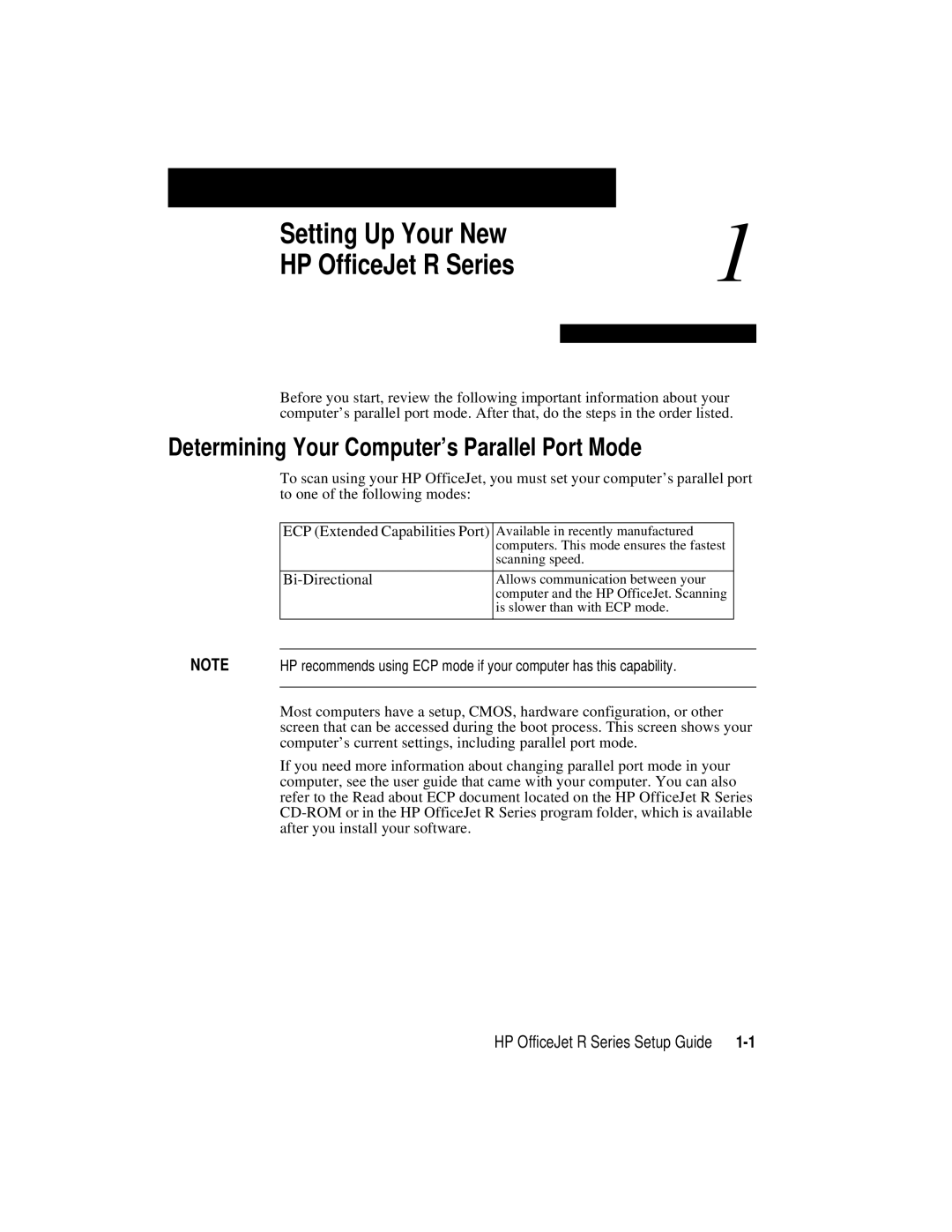Setting Up Your New | 1 |
| |
HP OfficeJet R Series |
|
|
|
|
|
Before you start, review the following important information about your computer’s parallel port mode. After that, do the steps in the order listed.
Determining Your Computer’s Parallel Port Mode
To scan using your HP OfficeJet, you must set your computer’s parallel port to one of the following modes:
| ECP (Extended Capabilities Port) | Available in recently manufactured |
|
|
| computers. This mode ensures the fastest |
|
|
| scanning speed. |
|
|
|
|
|
|
| Allows communication between your |
|
|
| computer and the HP OfficeJet. Scanning |
|
|
| is slower than with ECP mode. |
|
NOTE |
|
|
|
|
|
| |
HP recommends using ECP mode if your computer has this capability. | |||
|
|
|
|
| Most computers have a setup, CMOS, hardware configuration, or other | ||
| screen that can be accessed during the boot process. This screen shows your | ||
| computer’s current settings, including parallel port mode. | ||
If you need more information about changing parallel port mode in your computer, see the user guide that came with your computer. You can also refer to the Read about ECP document located on the HP OfficeJet R Series
HP OfficeJet R Series Setup Guide |