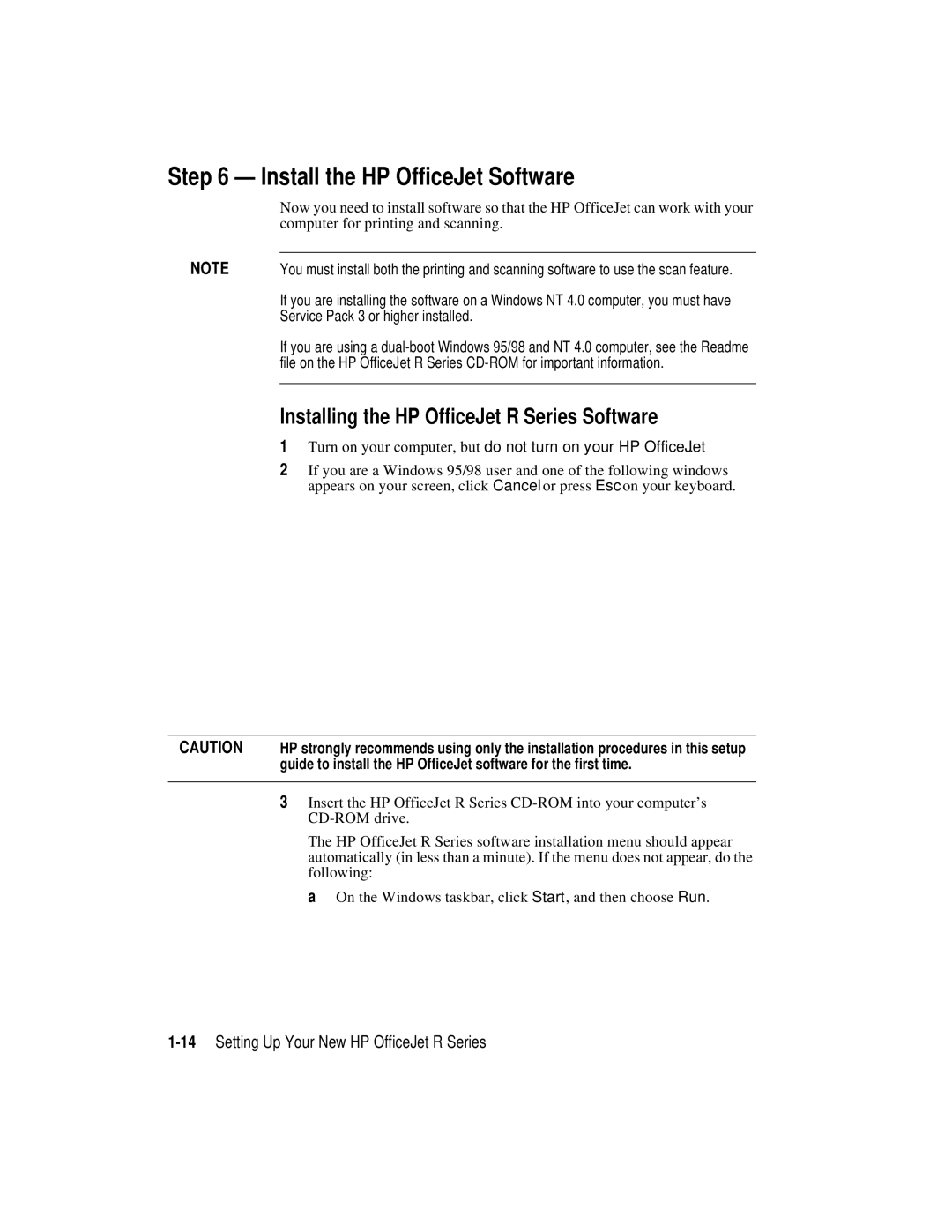Step 6 — Install the HP OfficeJet Software
Now you need to install software so that the HP OfficeJet can work with your computer for printing and scanning.
NOTE | You must install both the printing and scanning software to use the scan feature. |
| If you are installing the software on a Windows NT 4.0 computer, you must have |
| Service Pack 3 or higher installed. |
| If you are using a |
| file on the HP OfficeJet R Series |
|
|
Installing the HP OfficeJet R Series Software
1Turn on your computer, but do not turn on your HP OfficeJet.
2If you are a Windows 95/98 user and one of the following windows appears on your screen, click Cancel or press Esc on your keyboard.
CAUTION HP strongly recommends using only the installation procedures in this setup guide to install the HP OfficeJet software for the first time.
3Insert the HP OfficeJet R Series
The HP OfficeJet R Series software installation menu should appear automatically (in less than a minute). If the menu does not appear, do the following:
a On the Windows taskbar, click Start, and then choose Run.