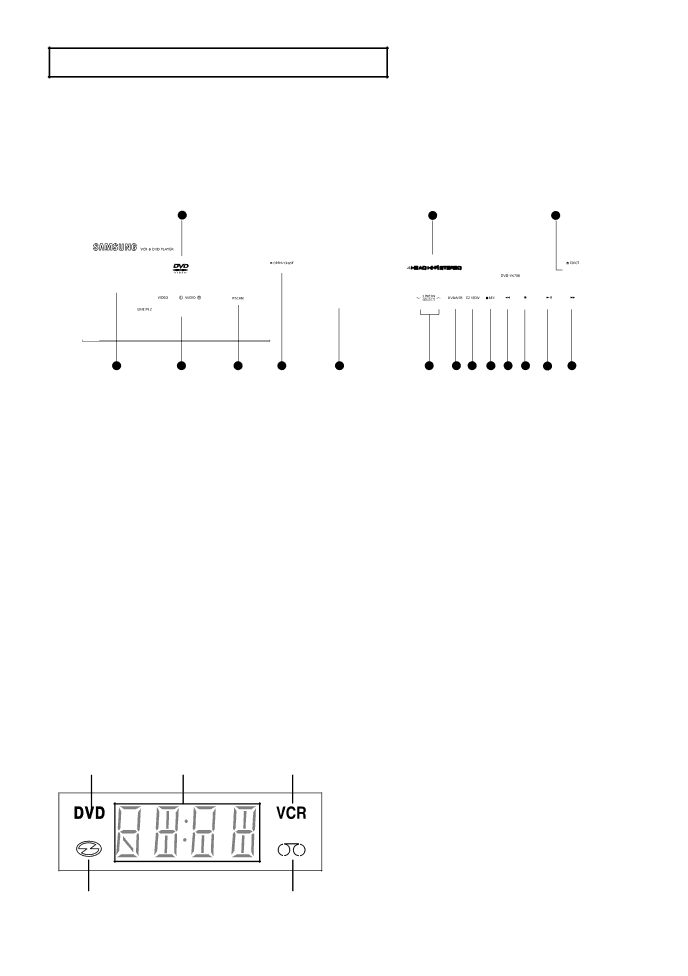
S E T U P
Description
Front Panel Controls
1 | 2 | 3 |
4 | 5 | 6 | 7 | 8 | 9 | 10 | 11 | 12 | 13 | 14 | 15 | 16 |
1DISC TRAY
Place the disc here.
2VCR Deck
Insert a standard VHS video tape.
3 EJECT
EJECT
Press to eject a video tape if the tape is stopped.
4![]()
![]() (POWER)
(POWER)
Press to turn the
5LINE IN 2
Connects to the Video/Audio output jack of your external device.
6P.SCAN
Selects the progressive scan mode.
7 OPEN/CLOSE
OPEN/CLOSE
Press to open and close the disc tray.
8Front Panel Display
Operation indicators are displayed here
9LINE IN SELECT ![]() and
and ![]()
Press to select LINE IN 1 or LINE IN 2.
10DVD/VCR
Press to view DVD or VCR mode.
11EZ VIEW
Press this button to easily adjust the aspect ratio of a picture to your TV's screen size.
12![]() REC (VCR)
REC (VCR)
Press to begin recording.
13![]()
![]() (Reverse/Rewind)
(Reverse/Rewind)
Press to reverse/rewind a disc/video tape.
14![]() (STOP)
(STOP)
Press to stop a disc/video tape during playback or record (VCR).
15![]()
![]()
![]() (Play/Pause)
(Play/Pause)
Press to play or pause the disc/video tape.
16![]()
![]() (Forward/Fast Forward)
(Forward/Fast Forward)
Press to forward/fast forward a disc/videotape.
Front Panel Display
❶ | ❷ | ❸ |
1 DVD is activated.
2 The time, counter position, time remaining or current deck status is indicated.
| 3 | VCR is activated. |
| 4 | DVD or CD media is loaded. |
❹ | 5 | Video tape is loaded. |
➎ |
|