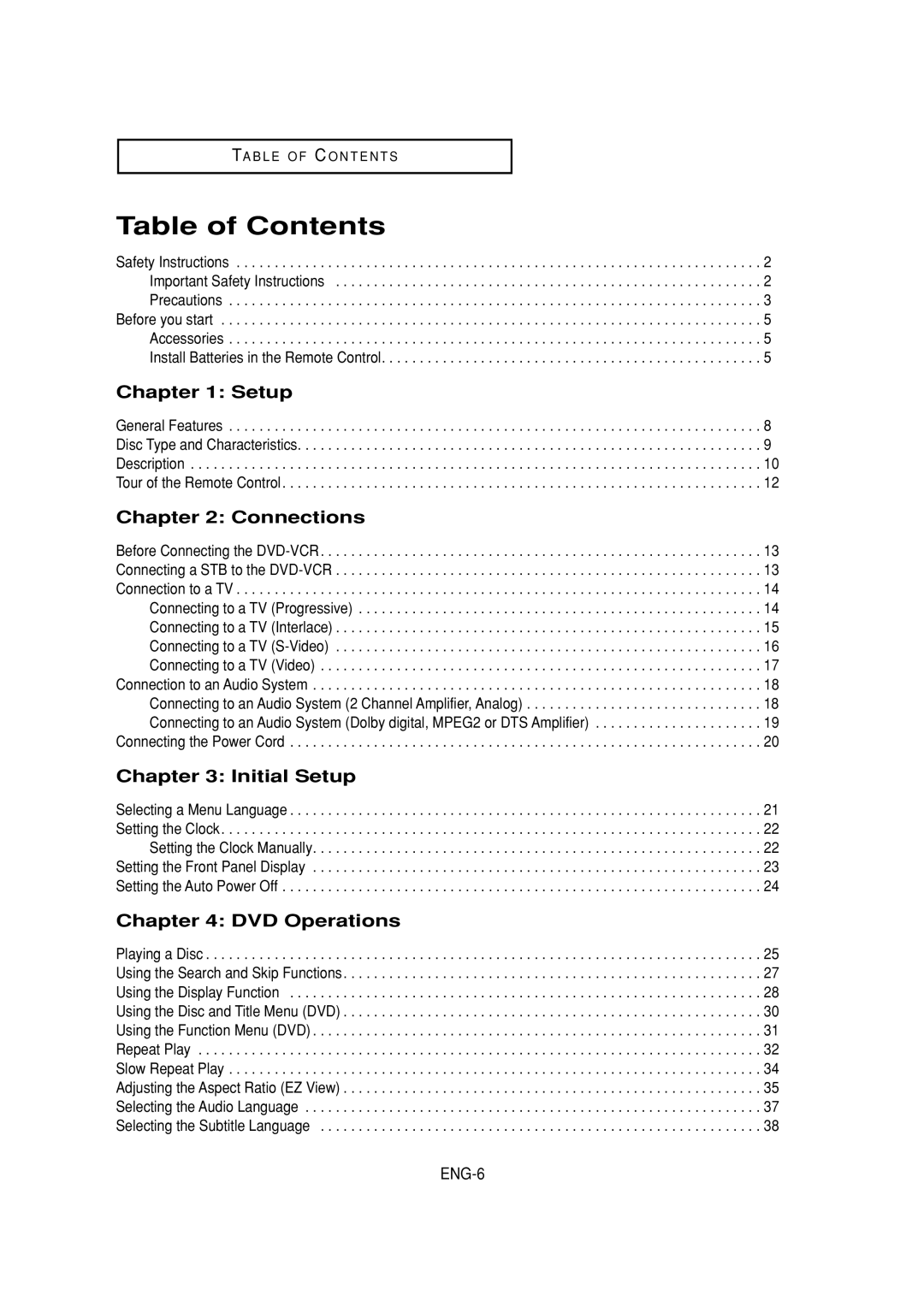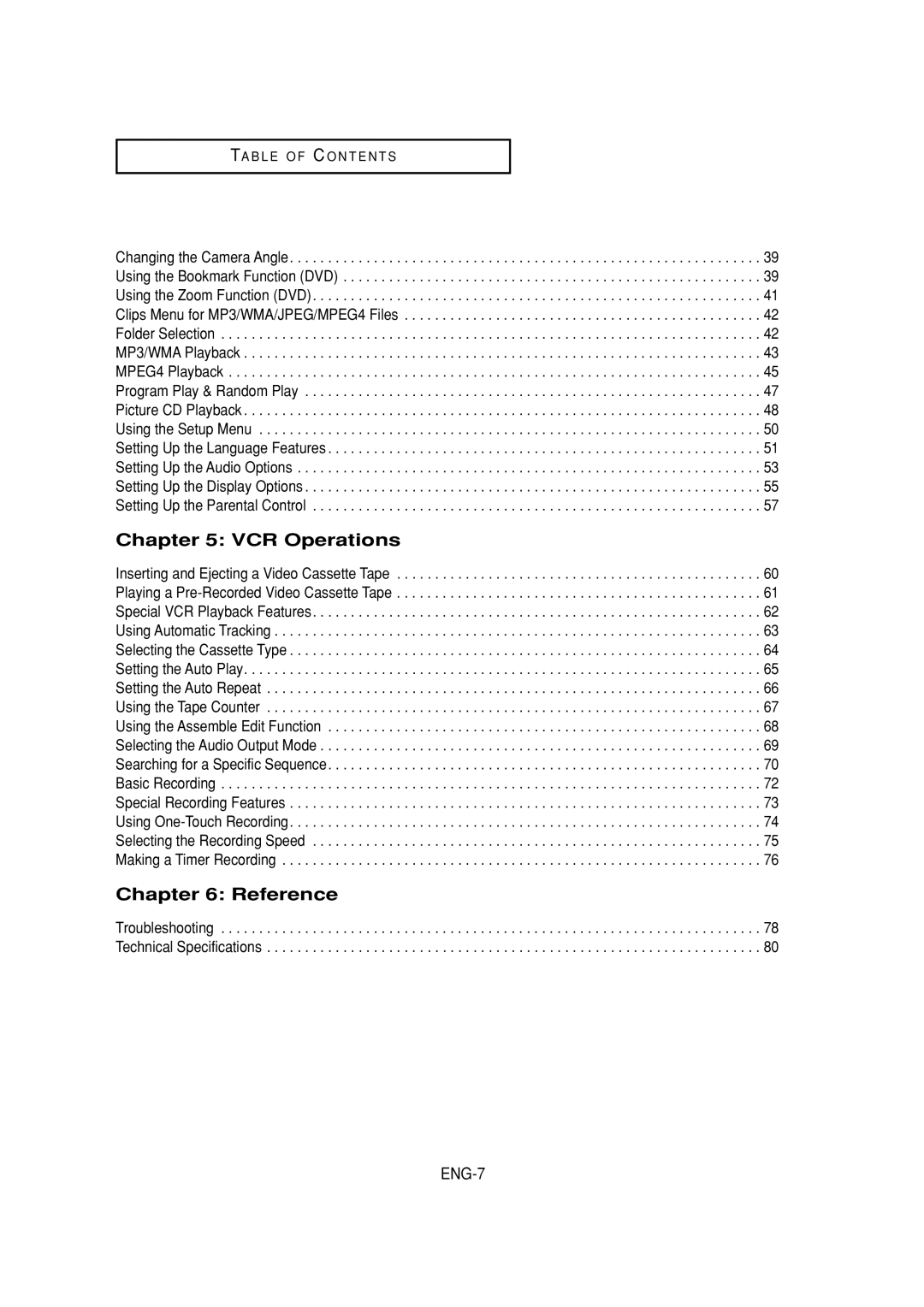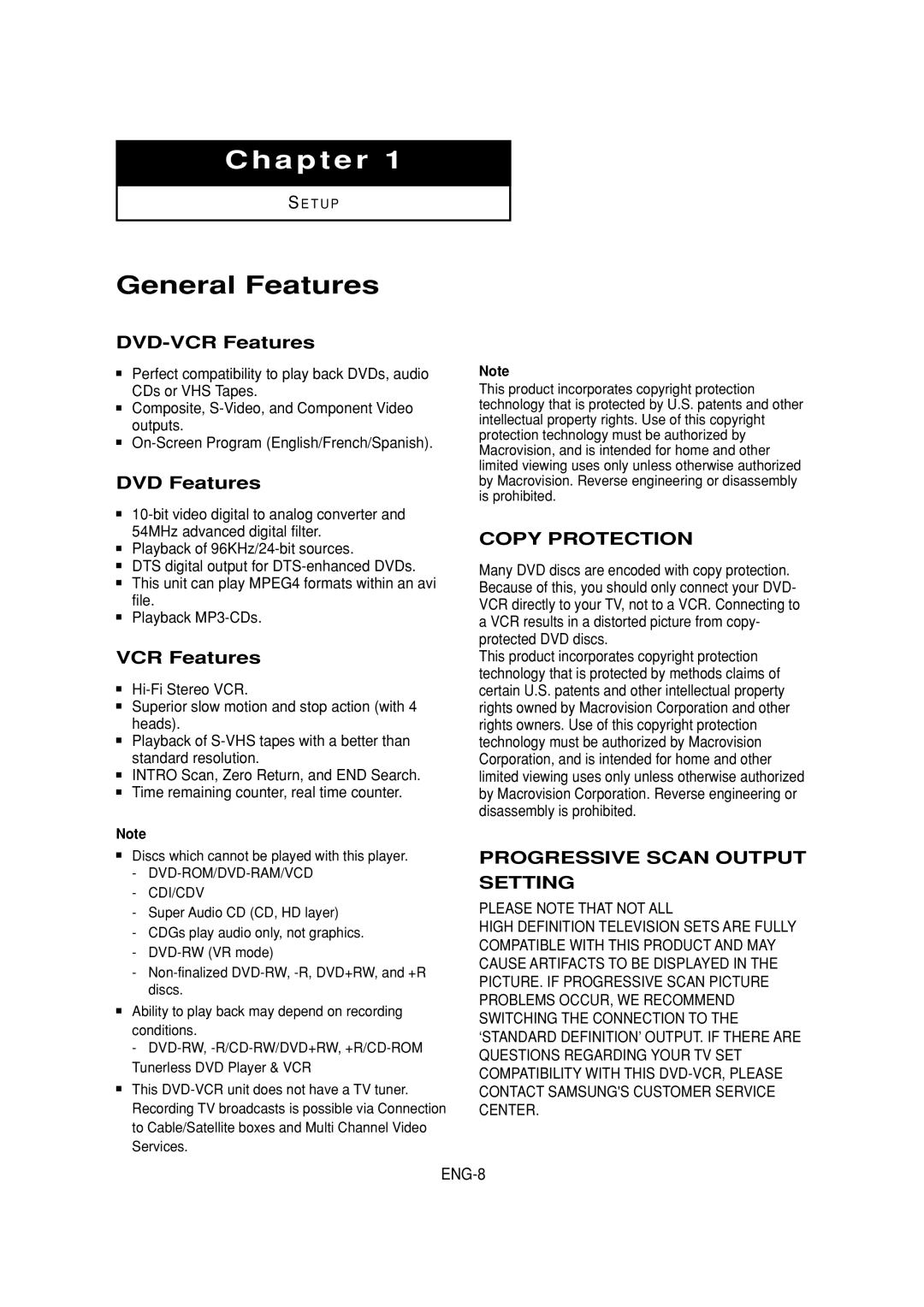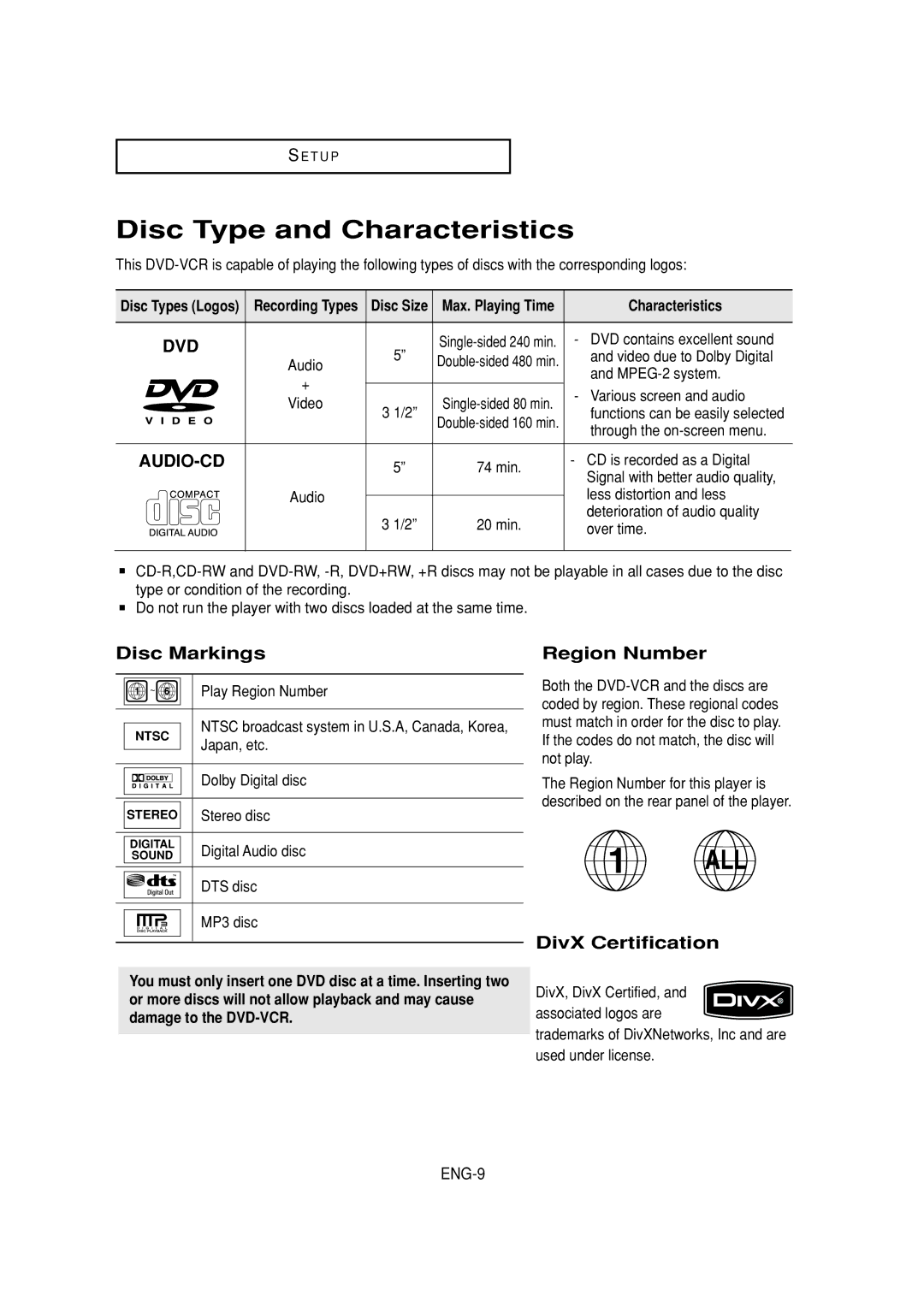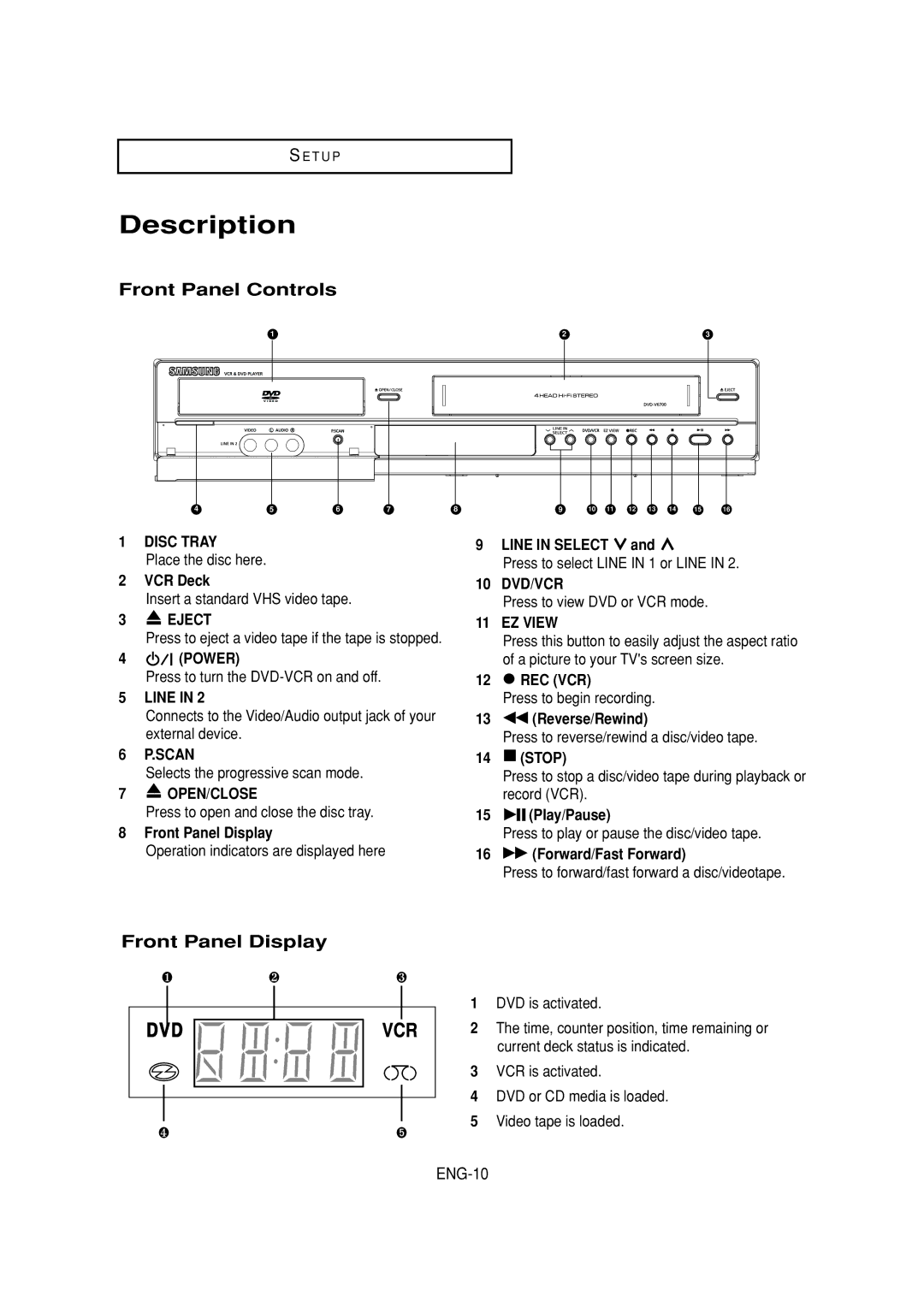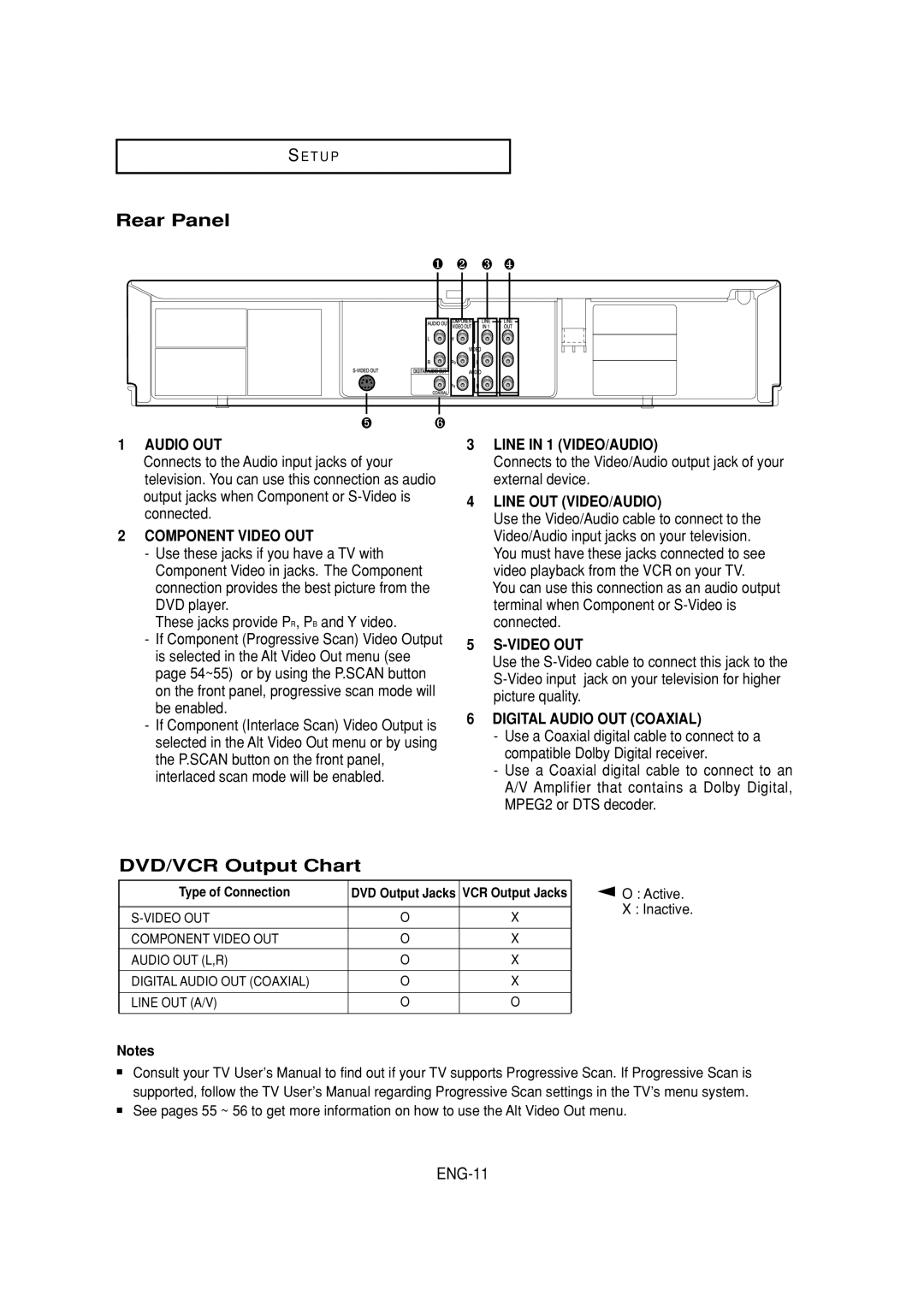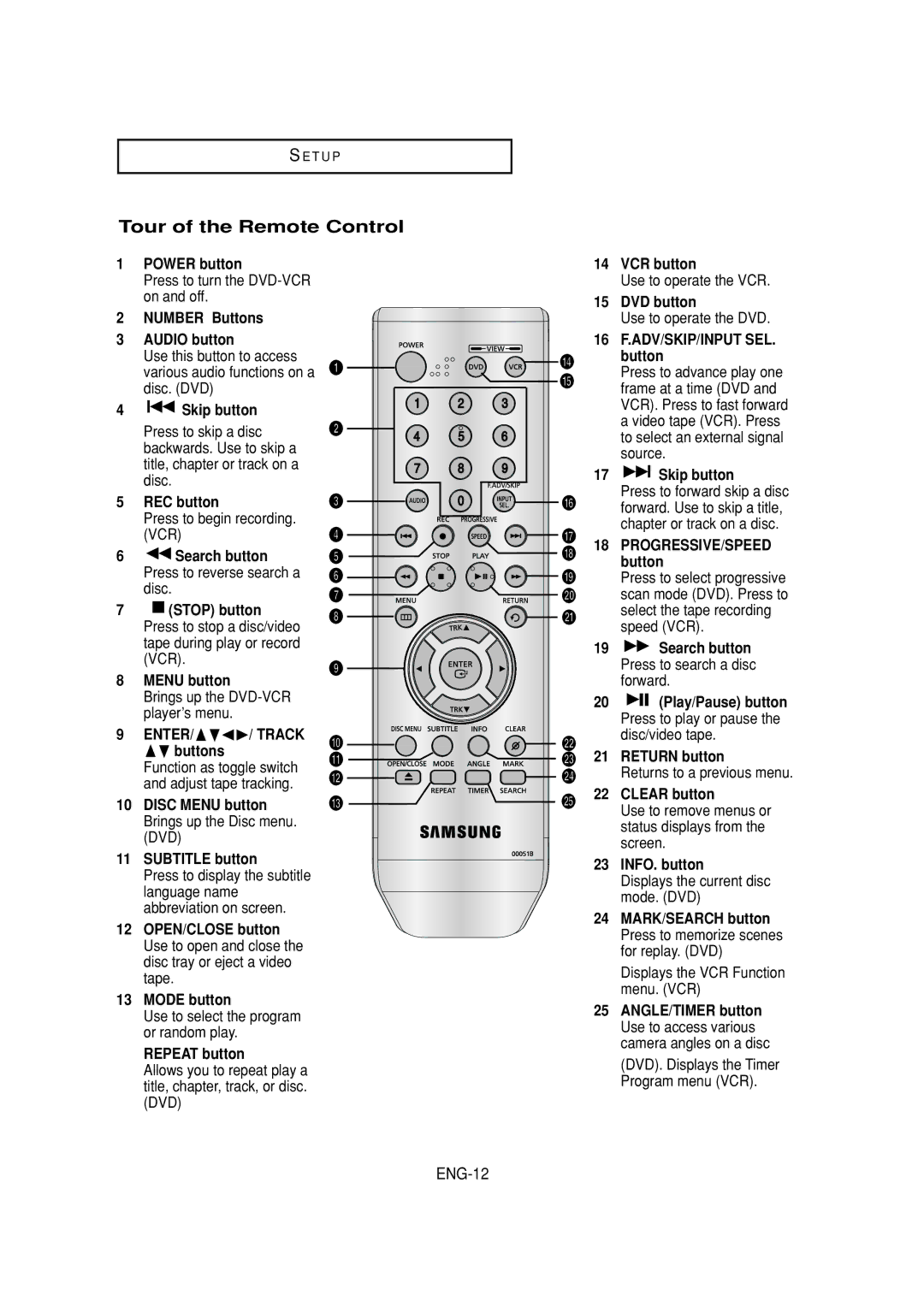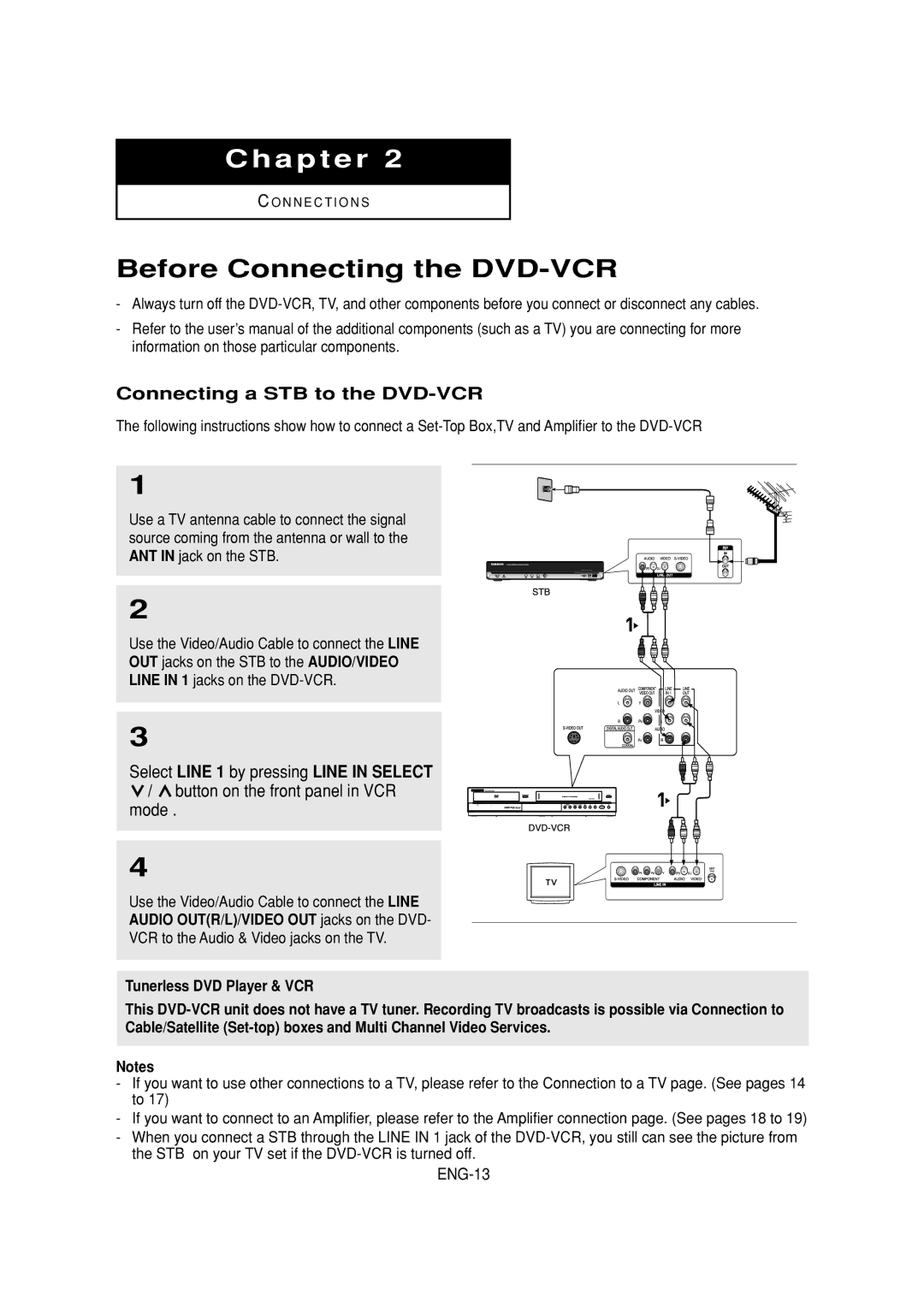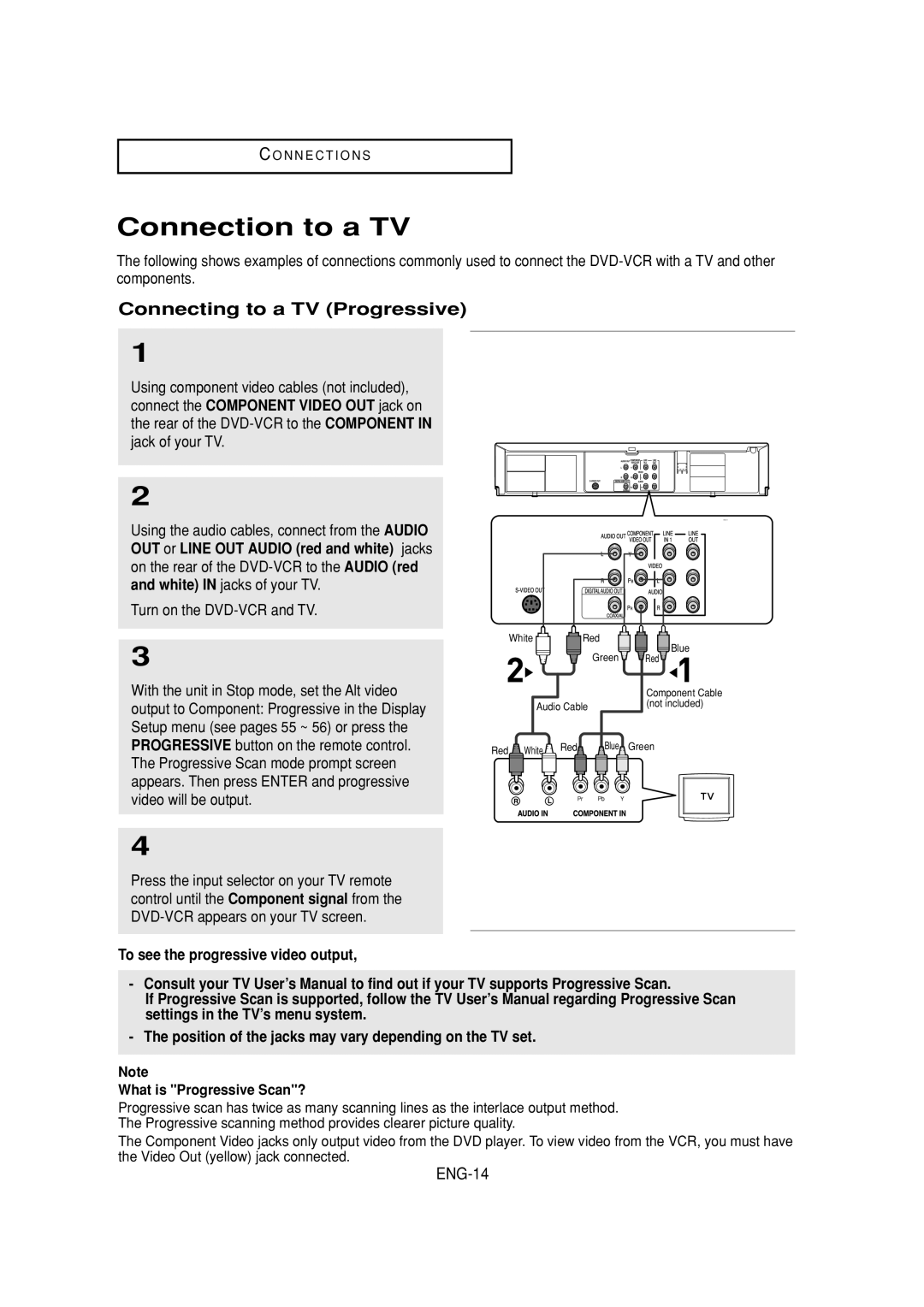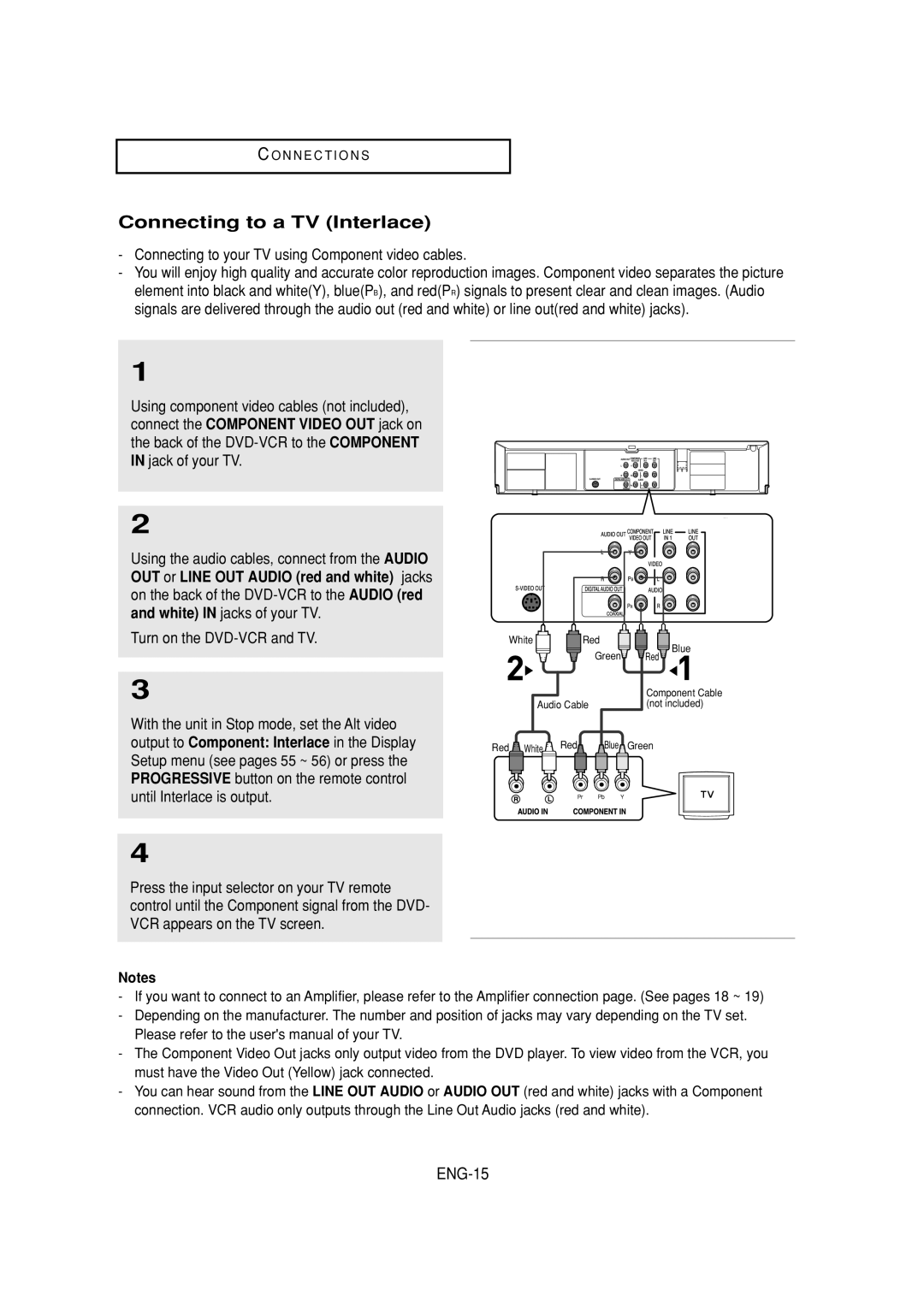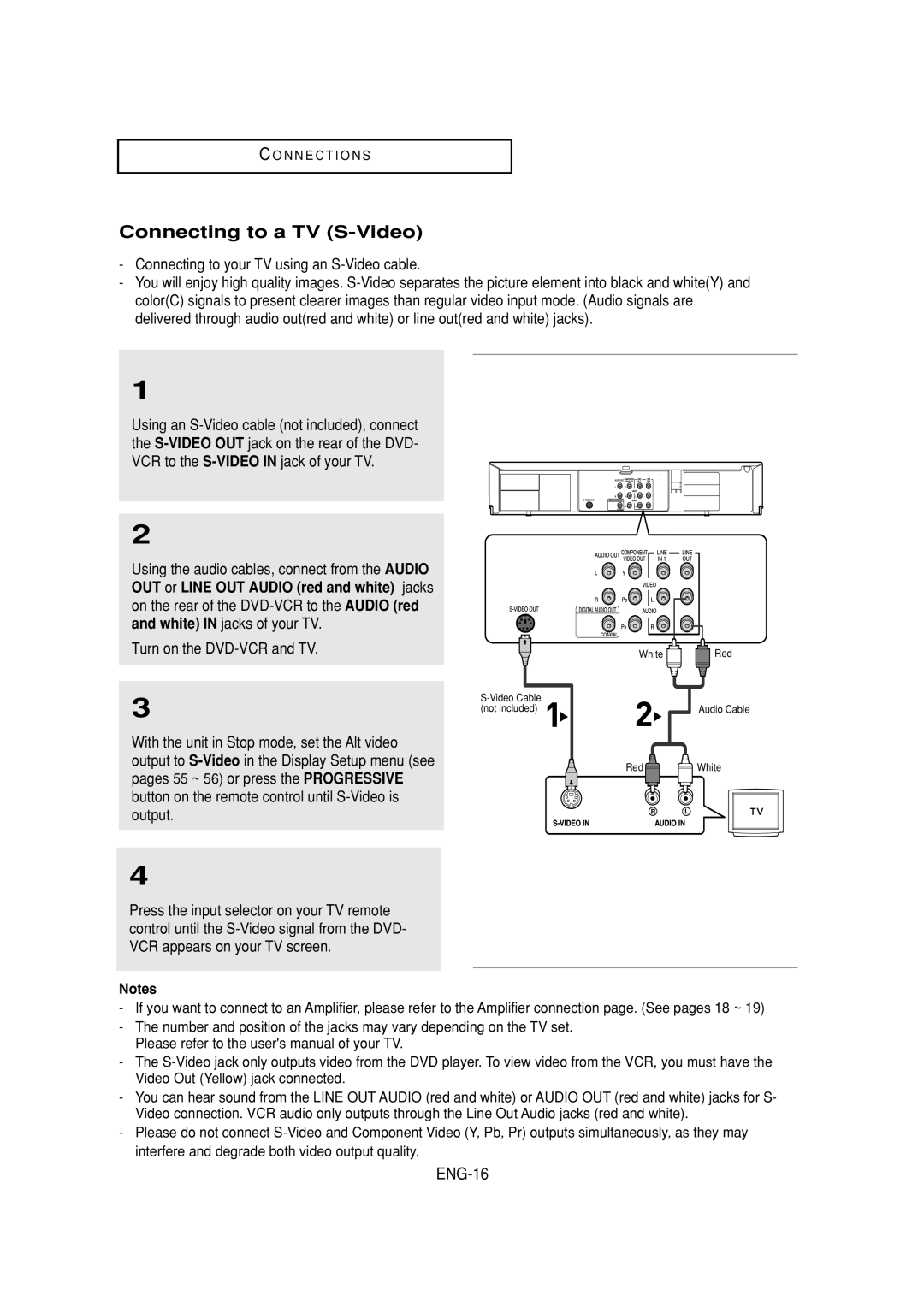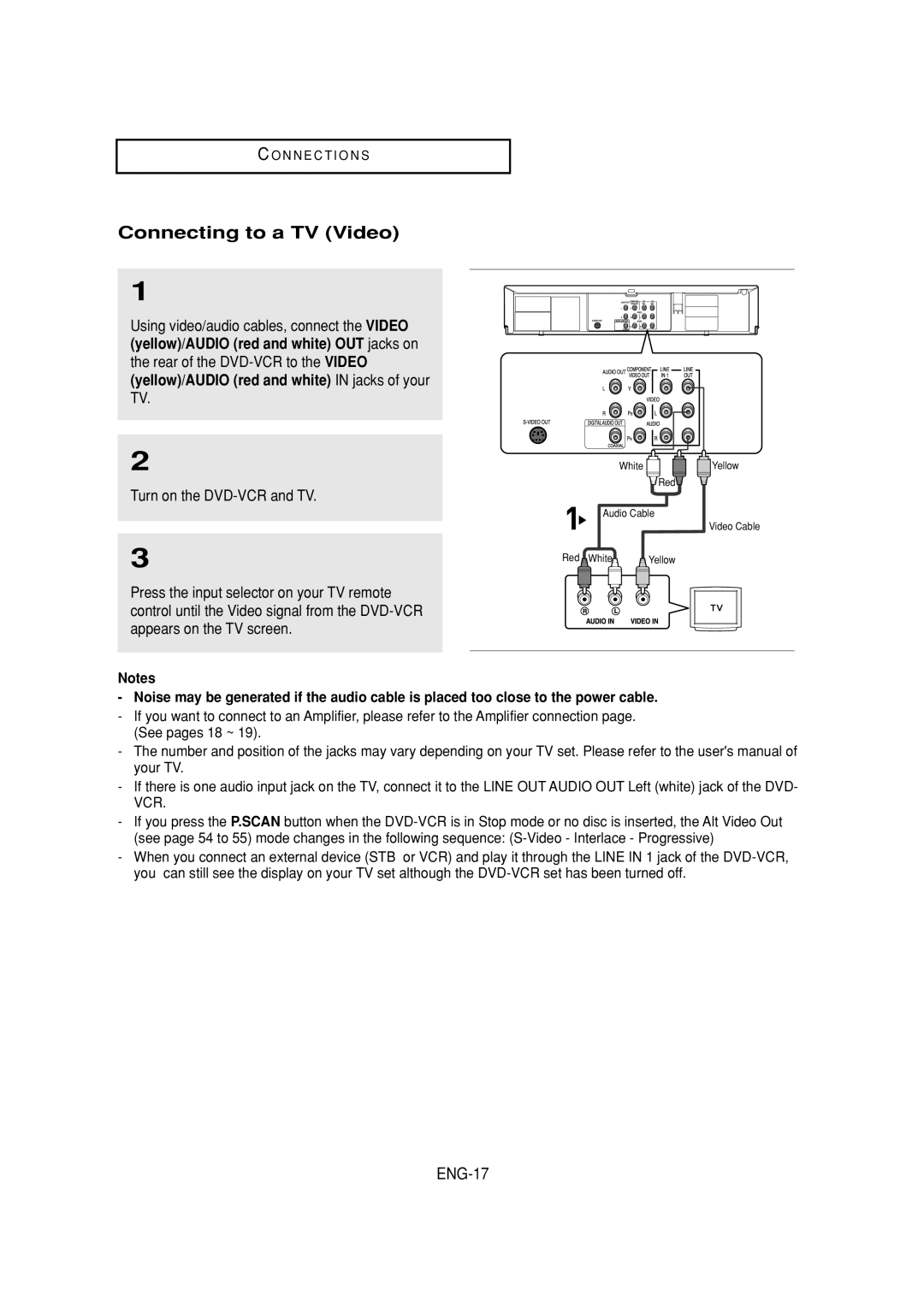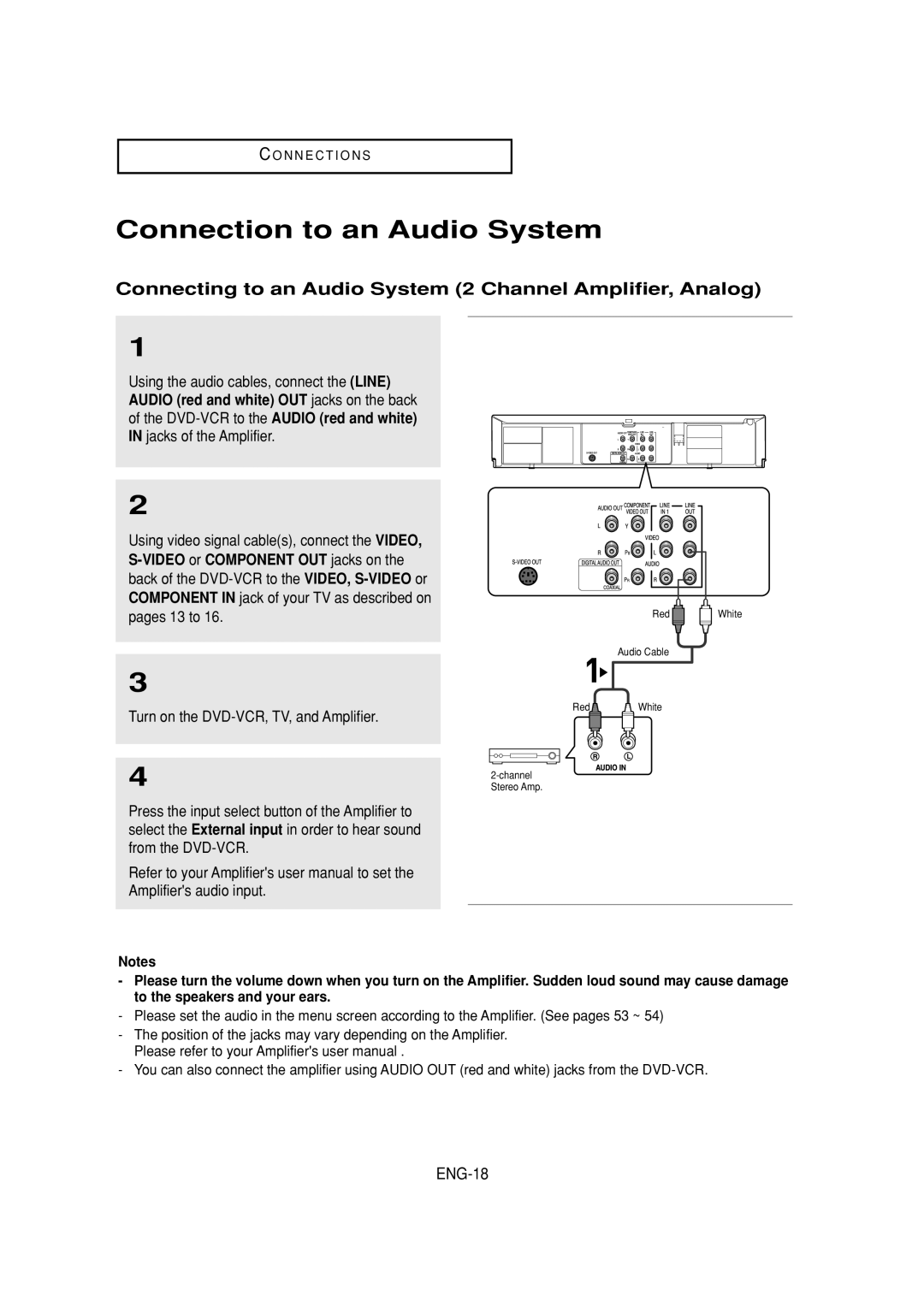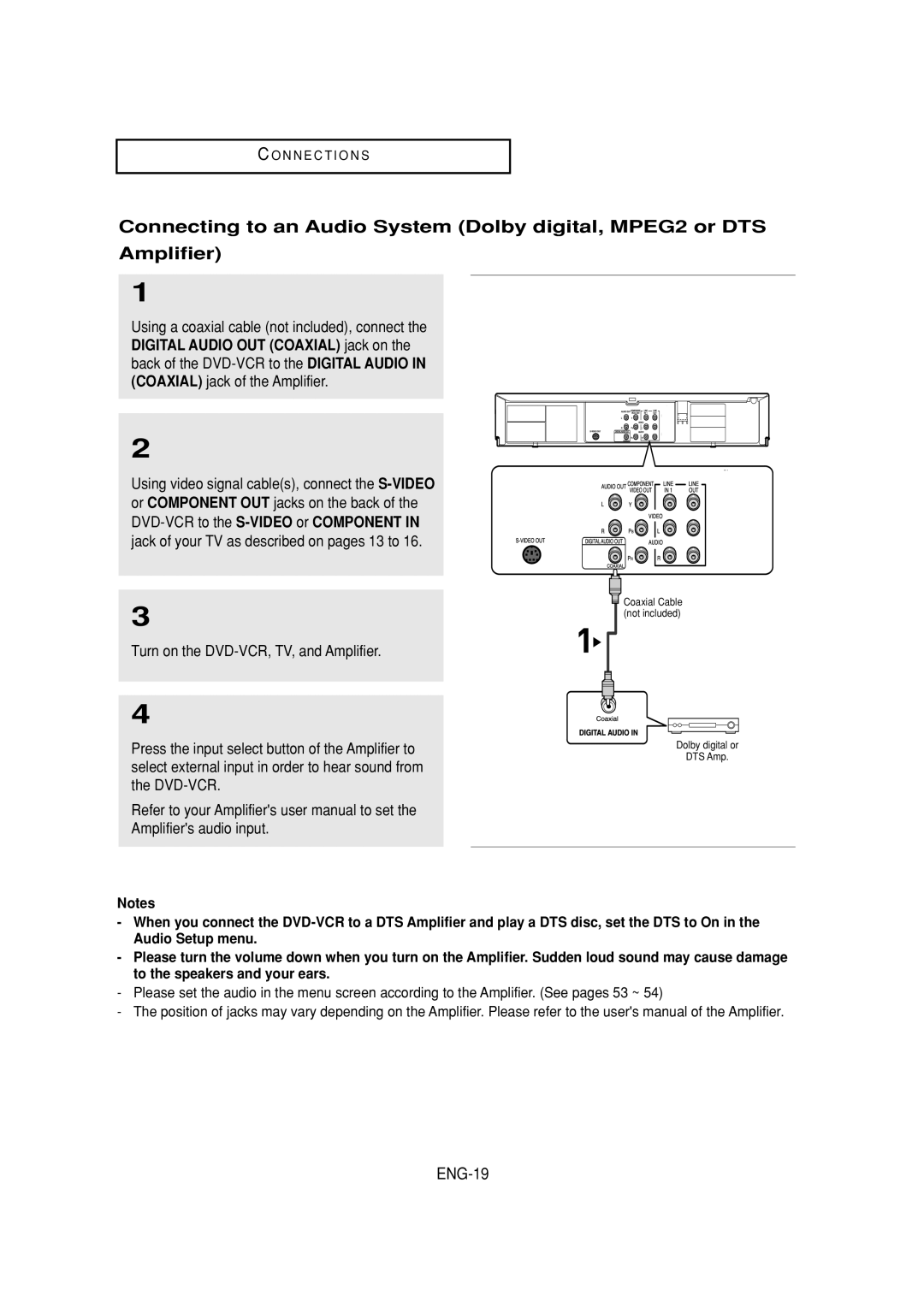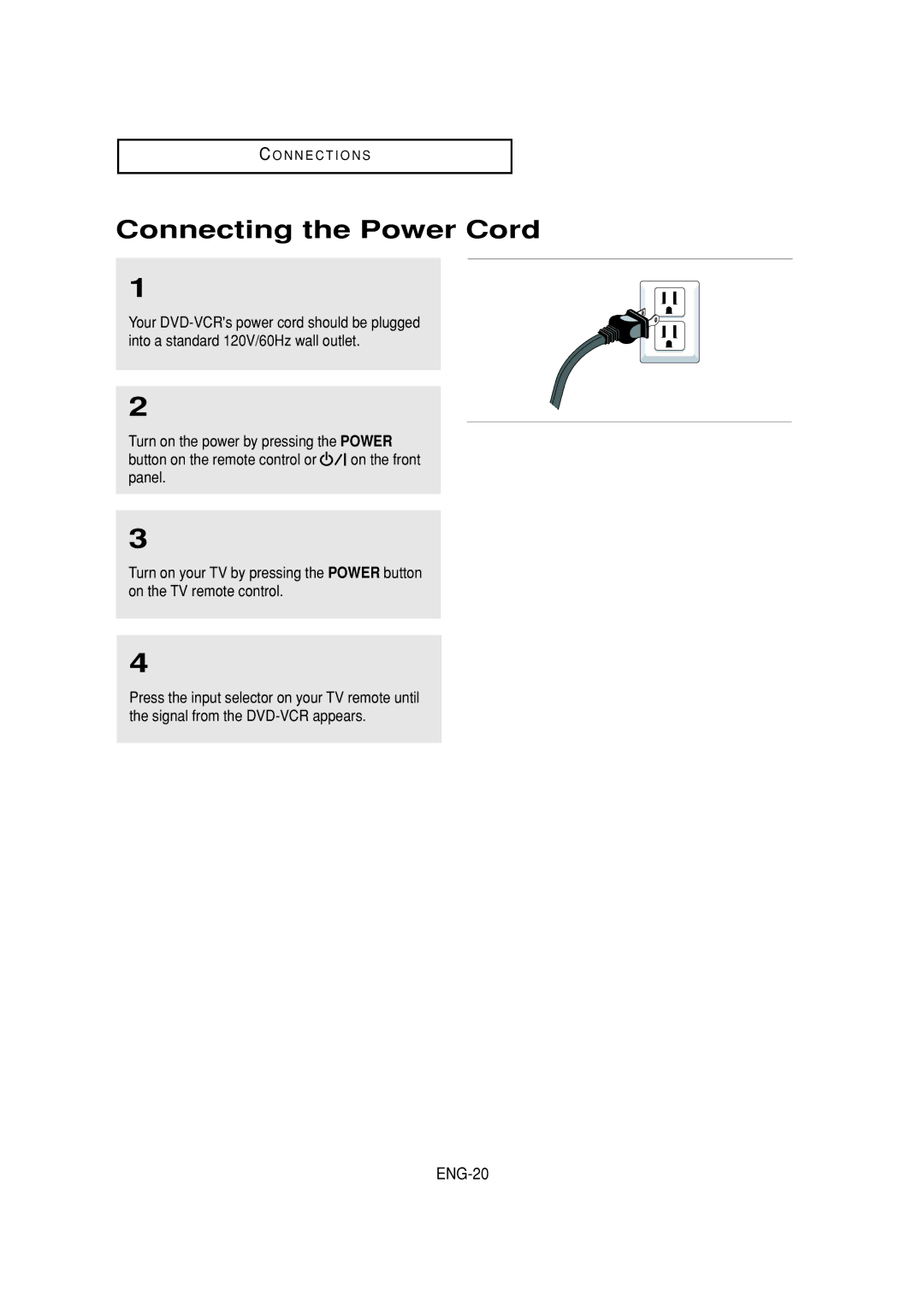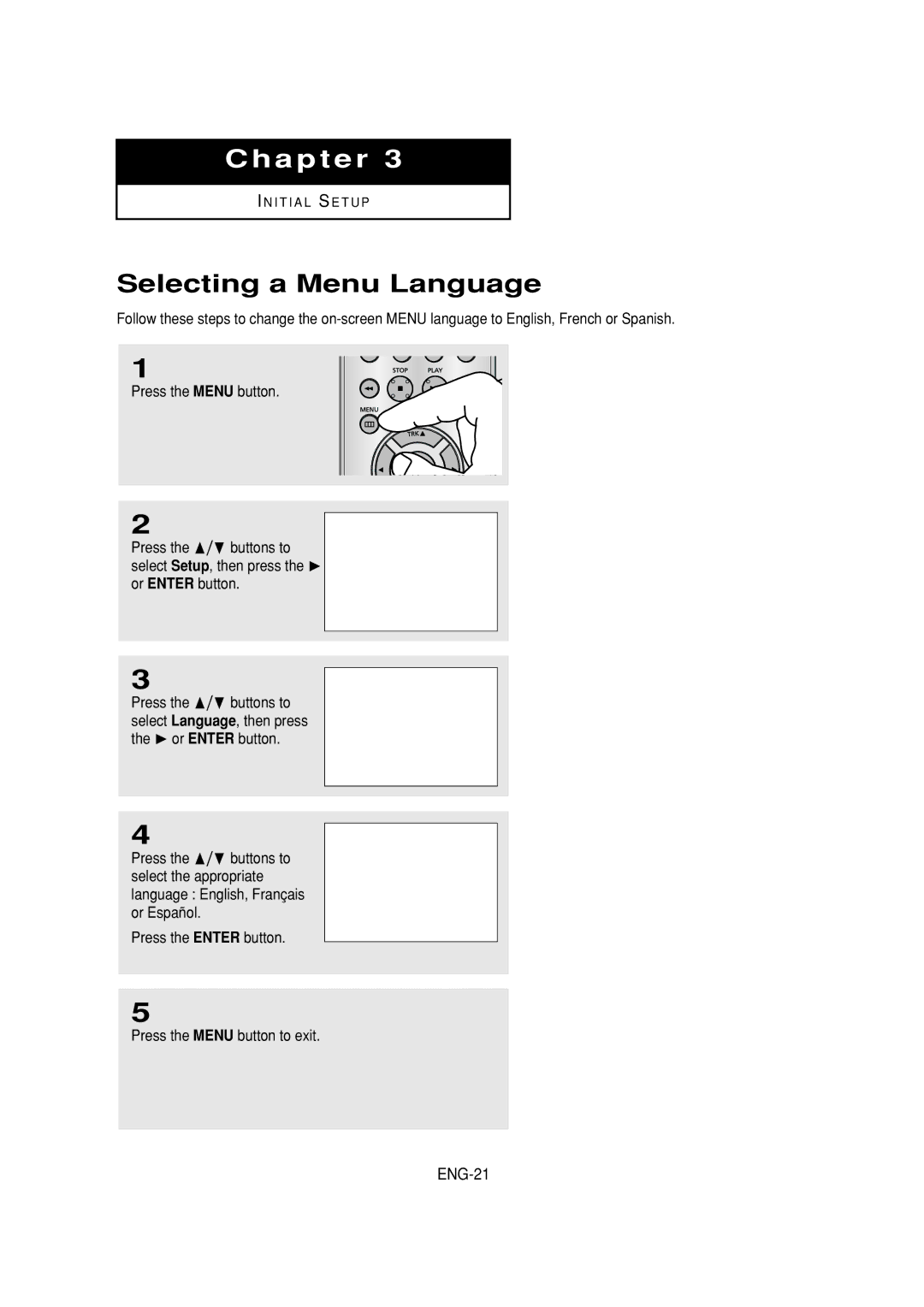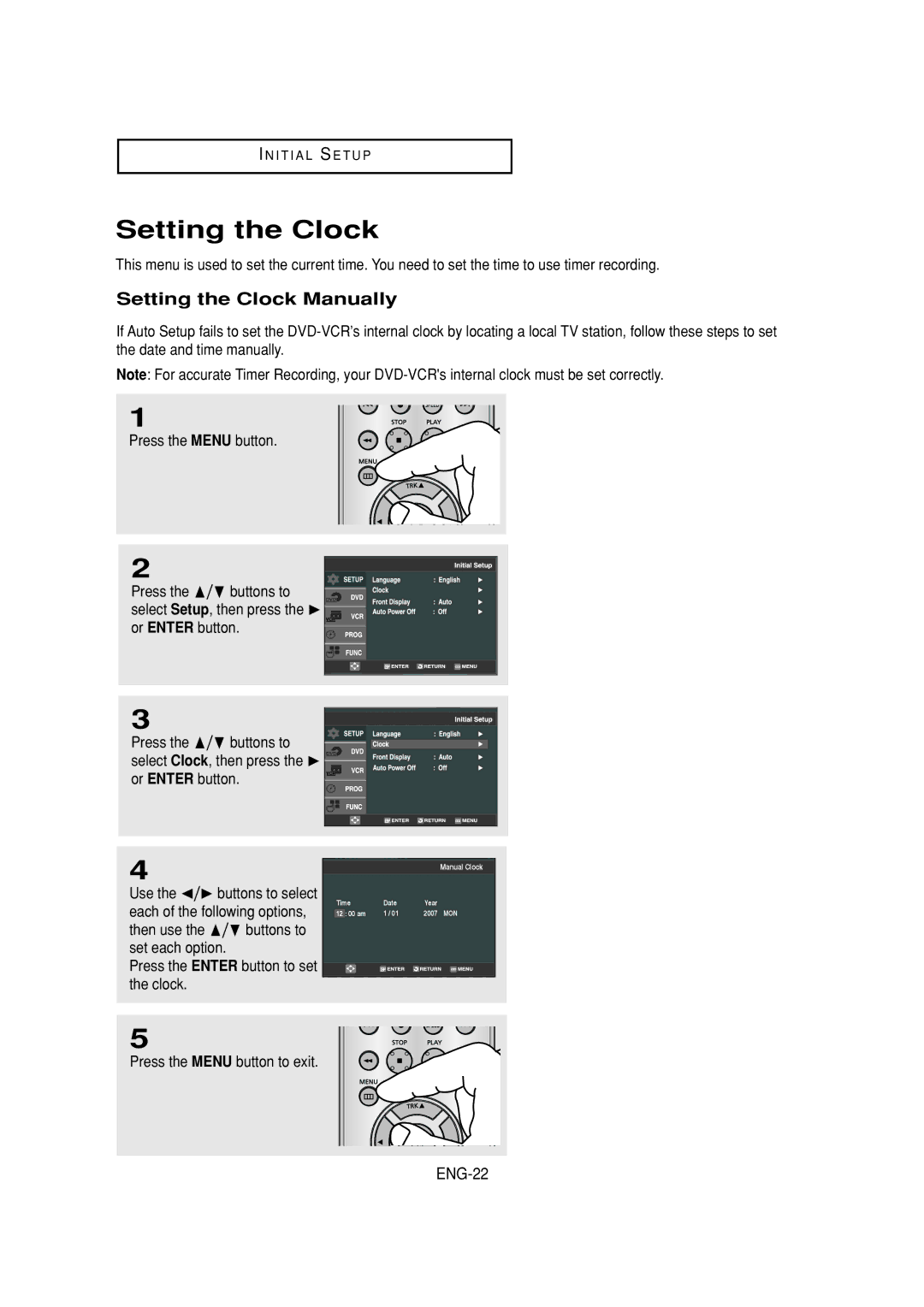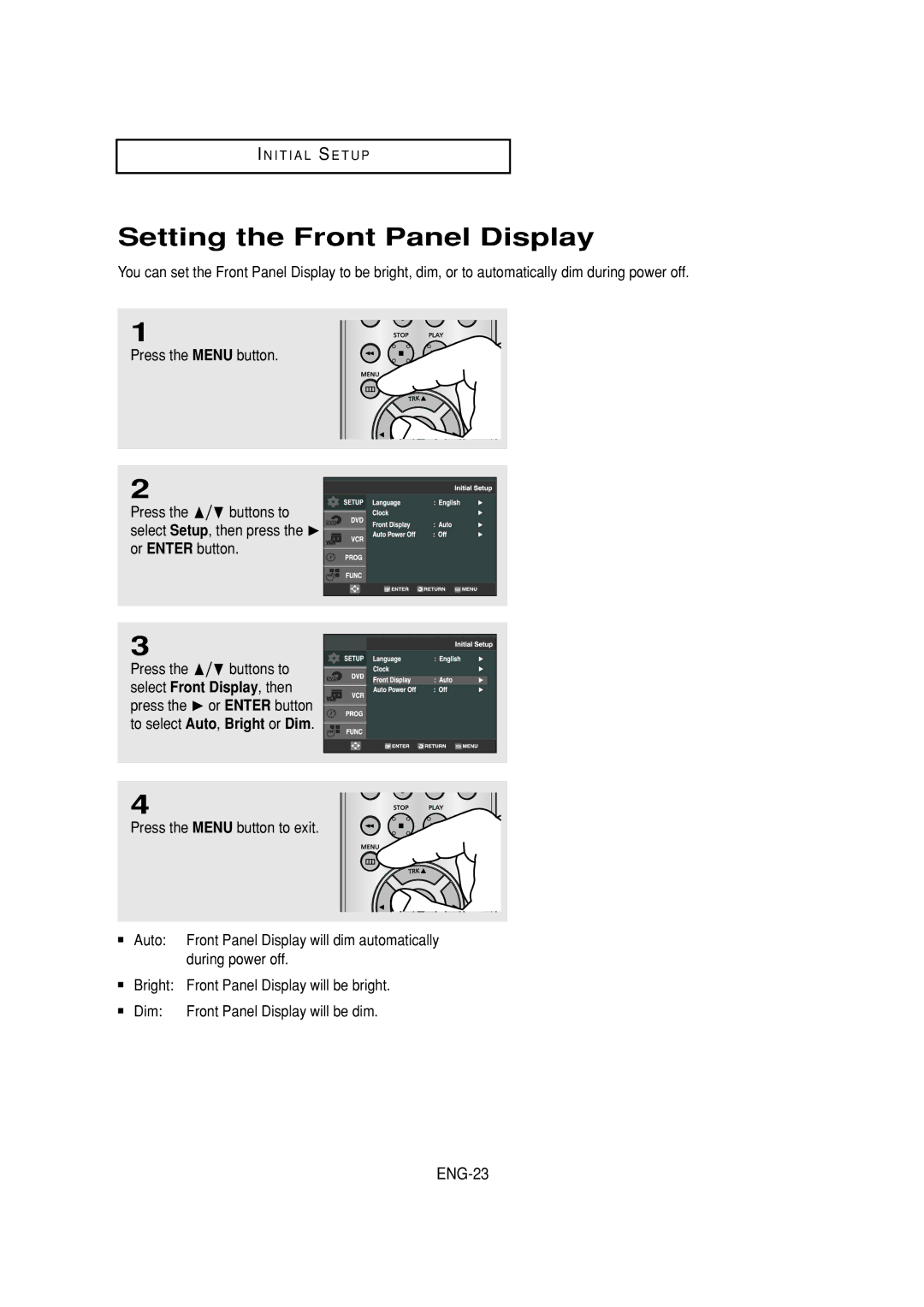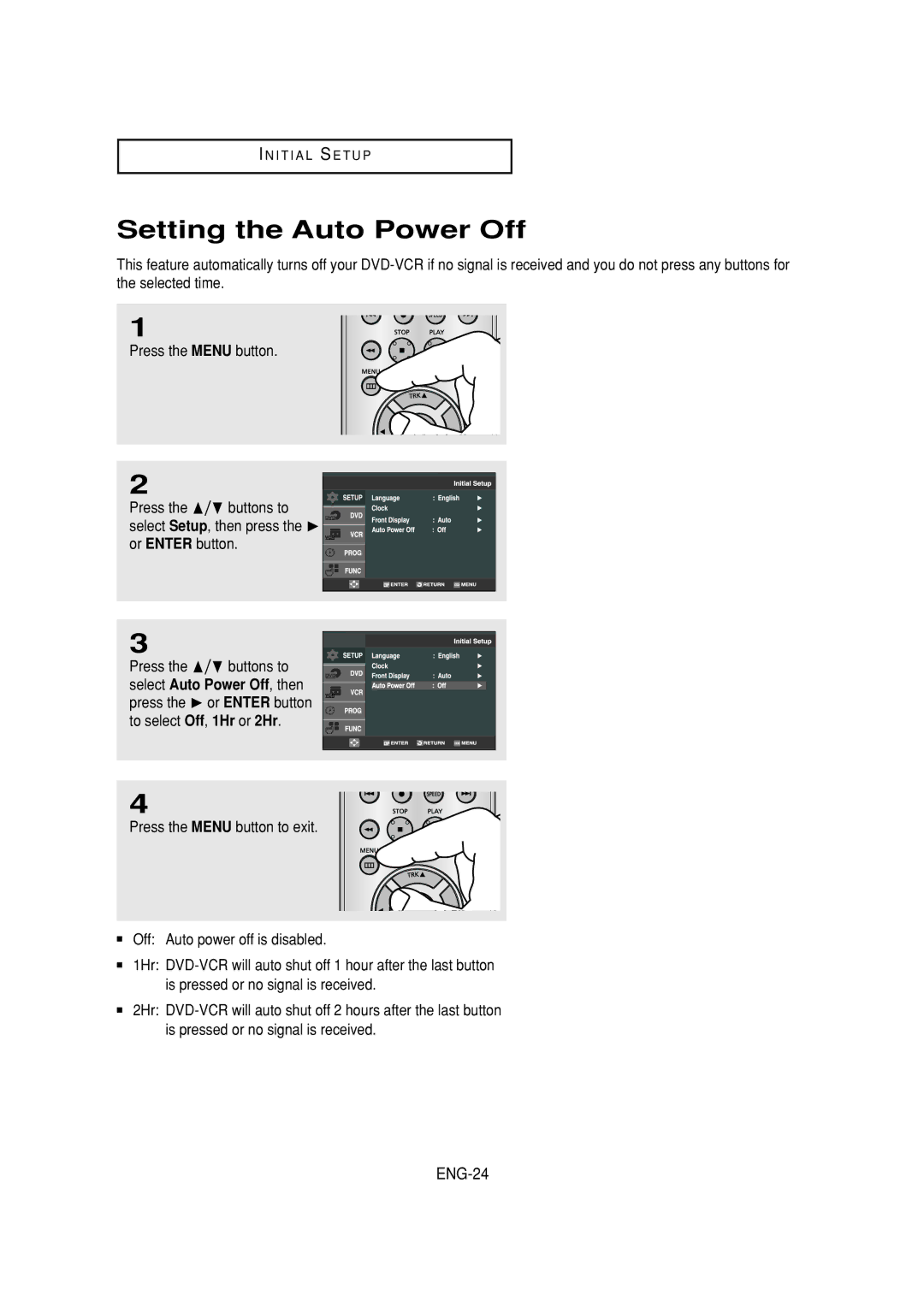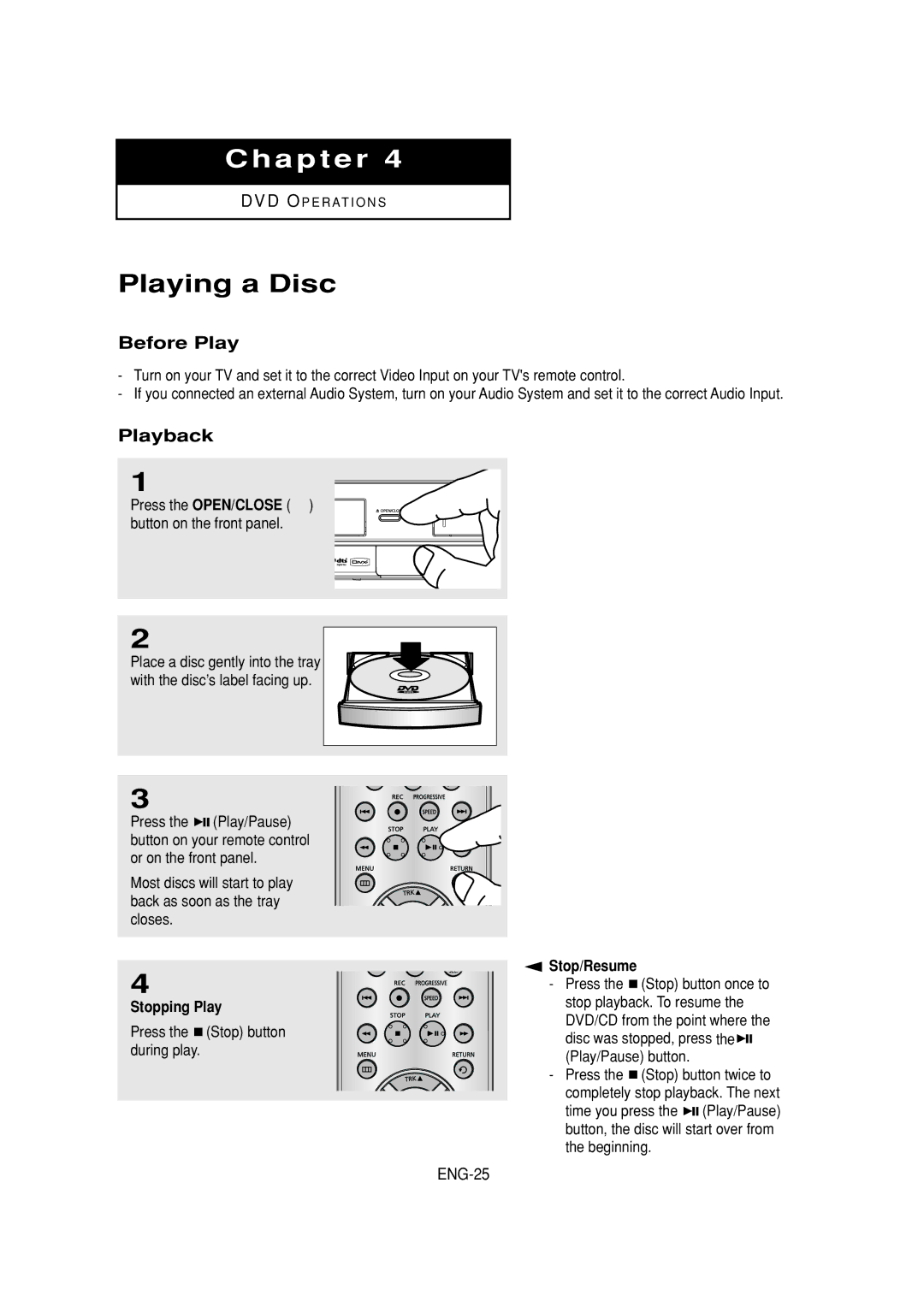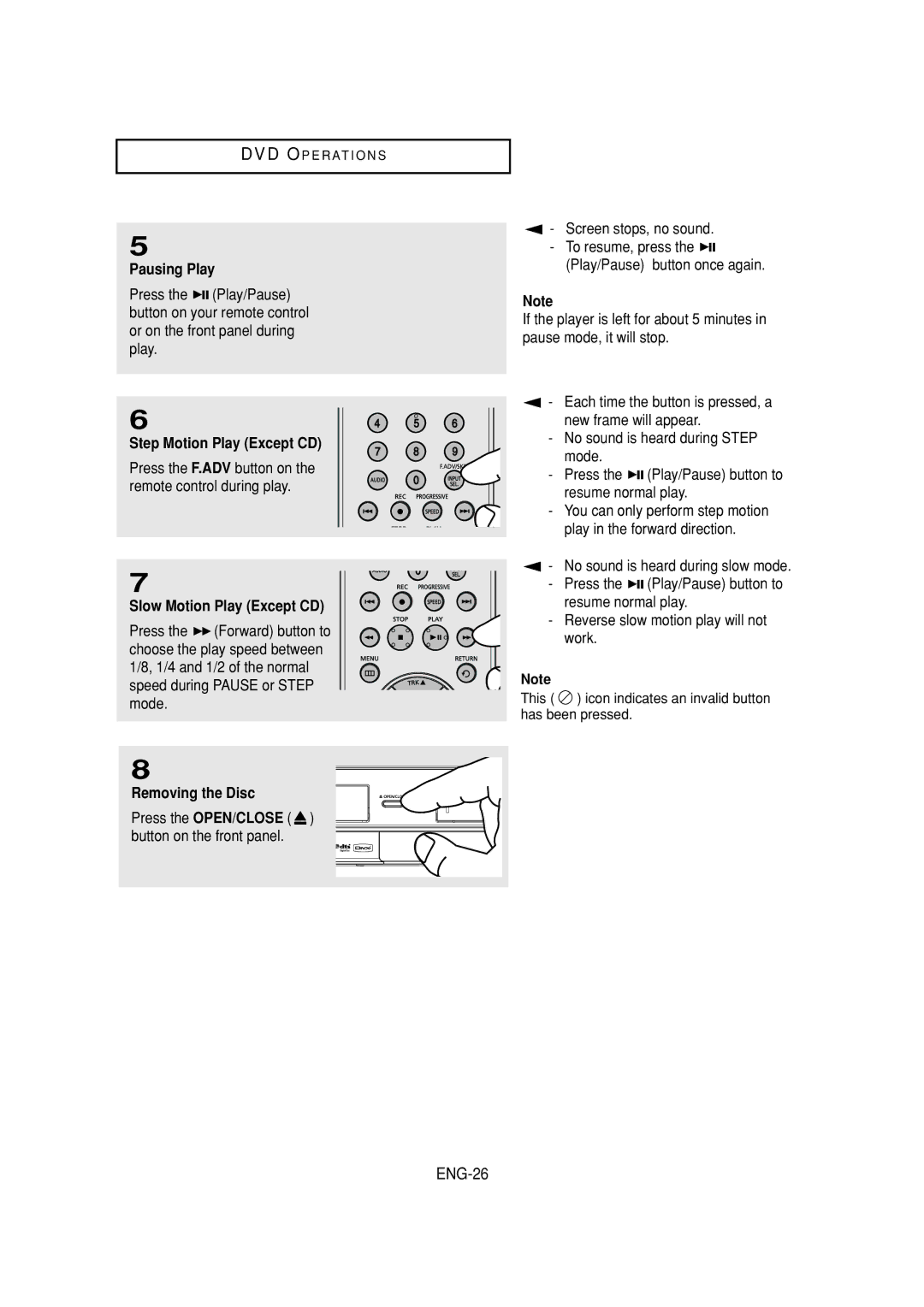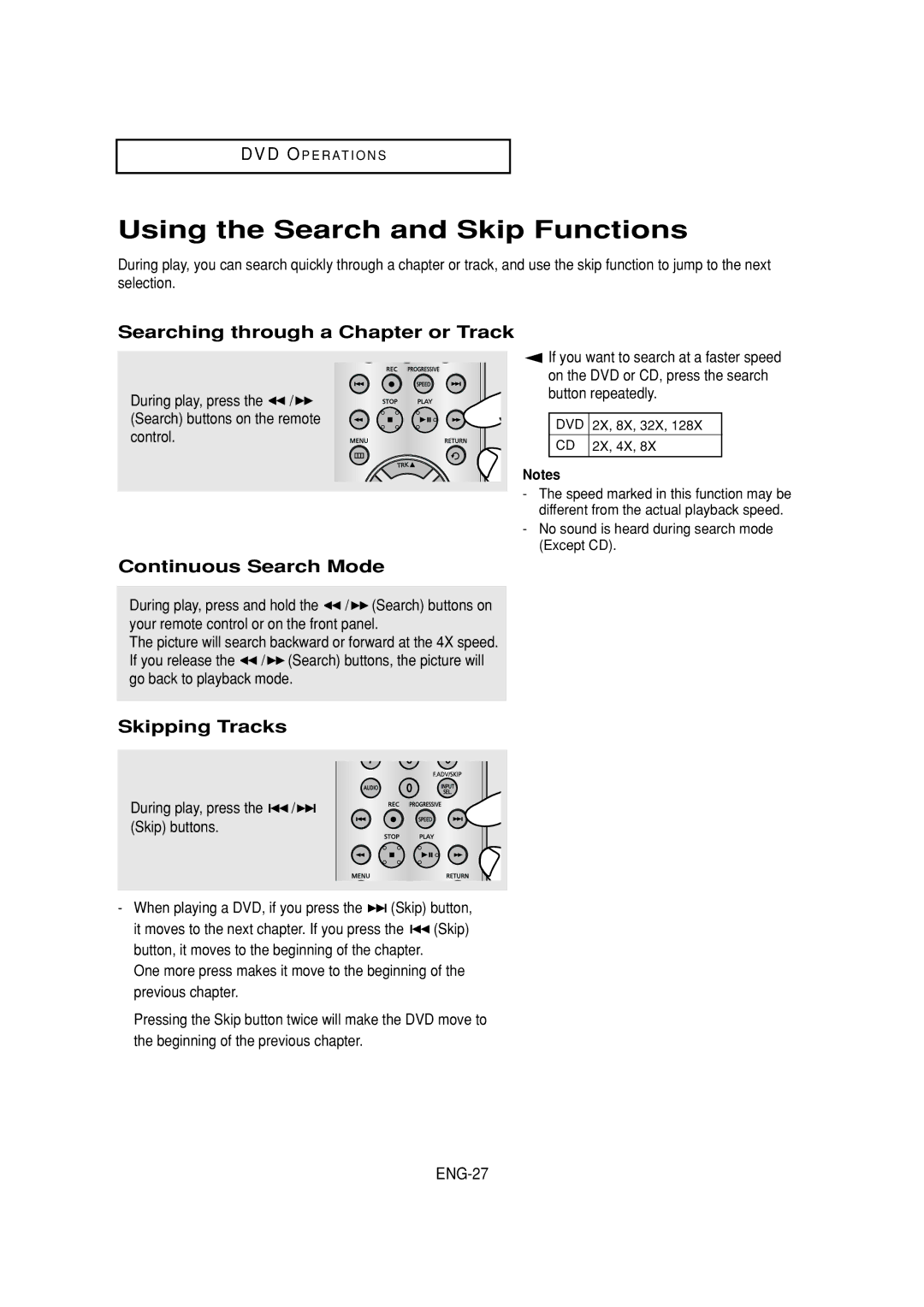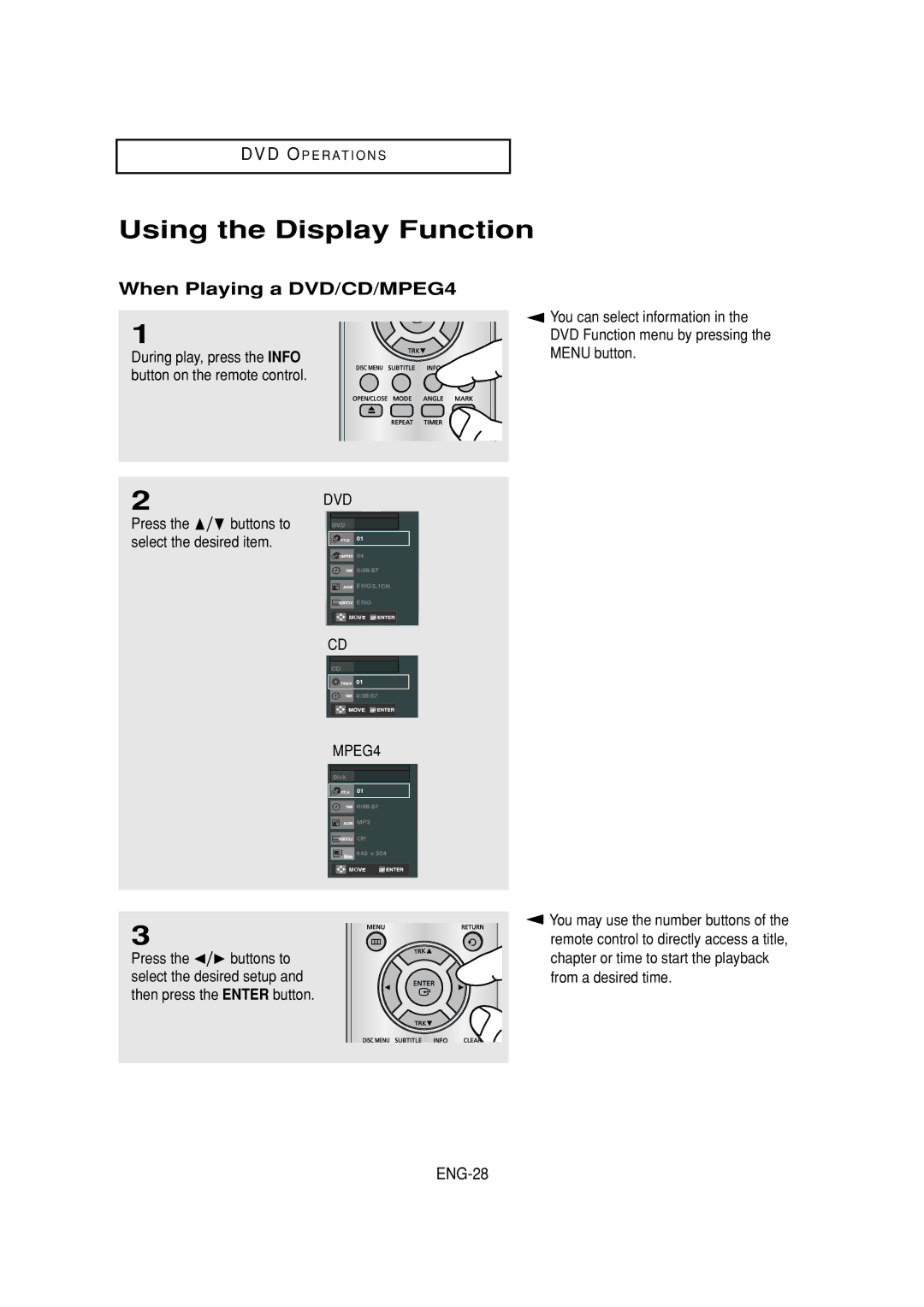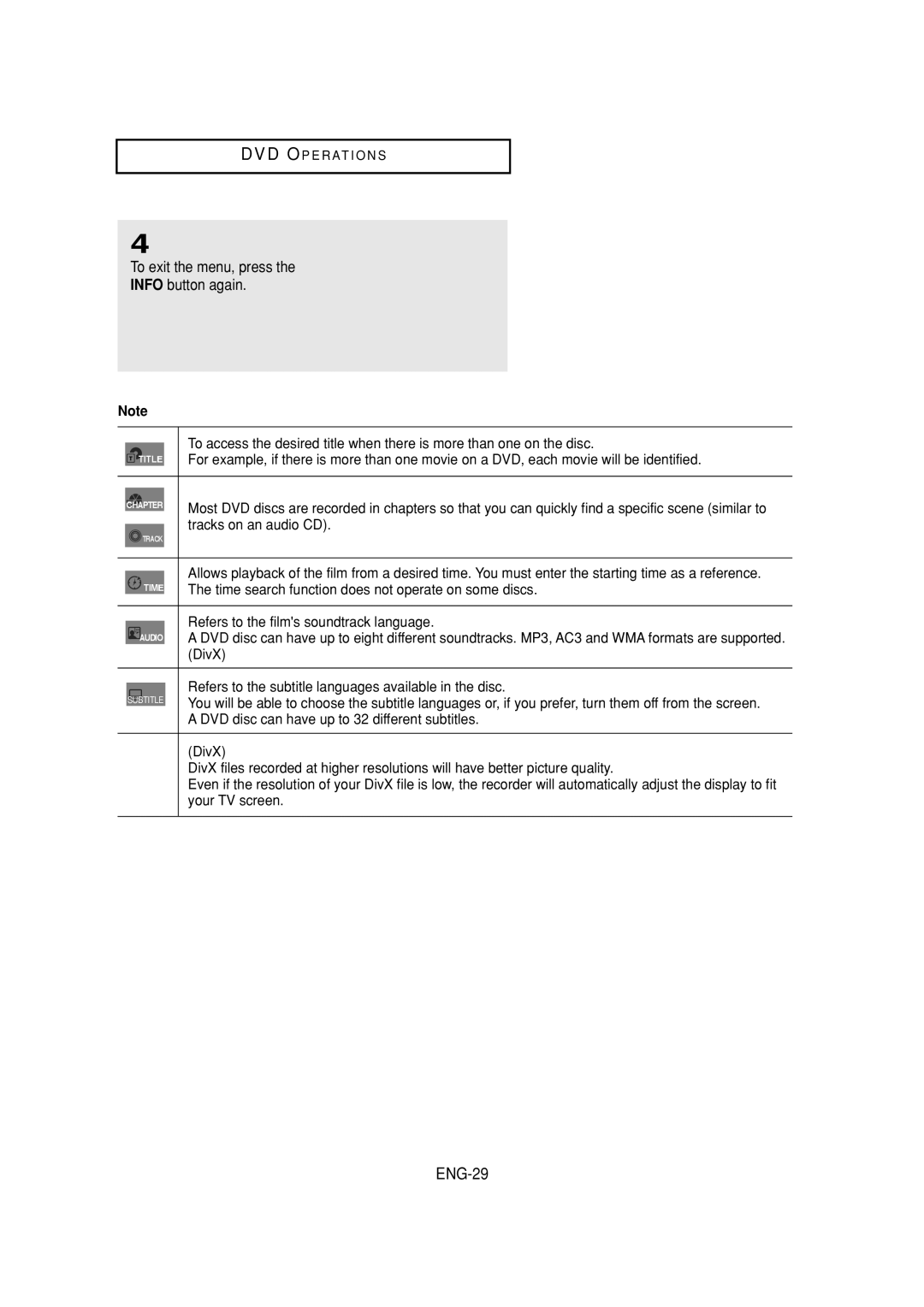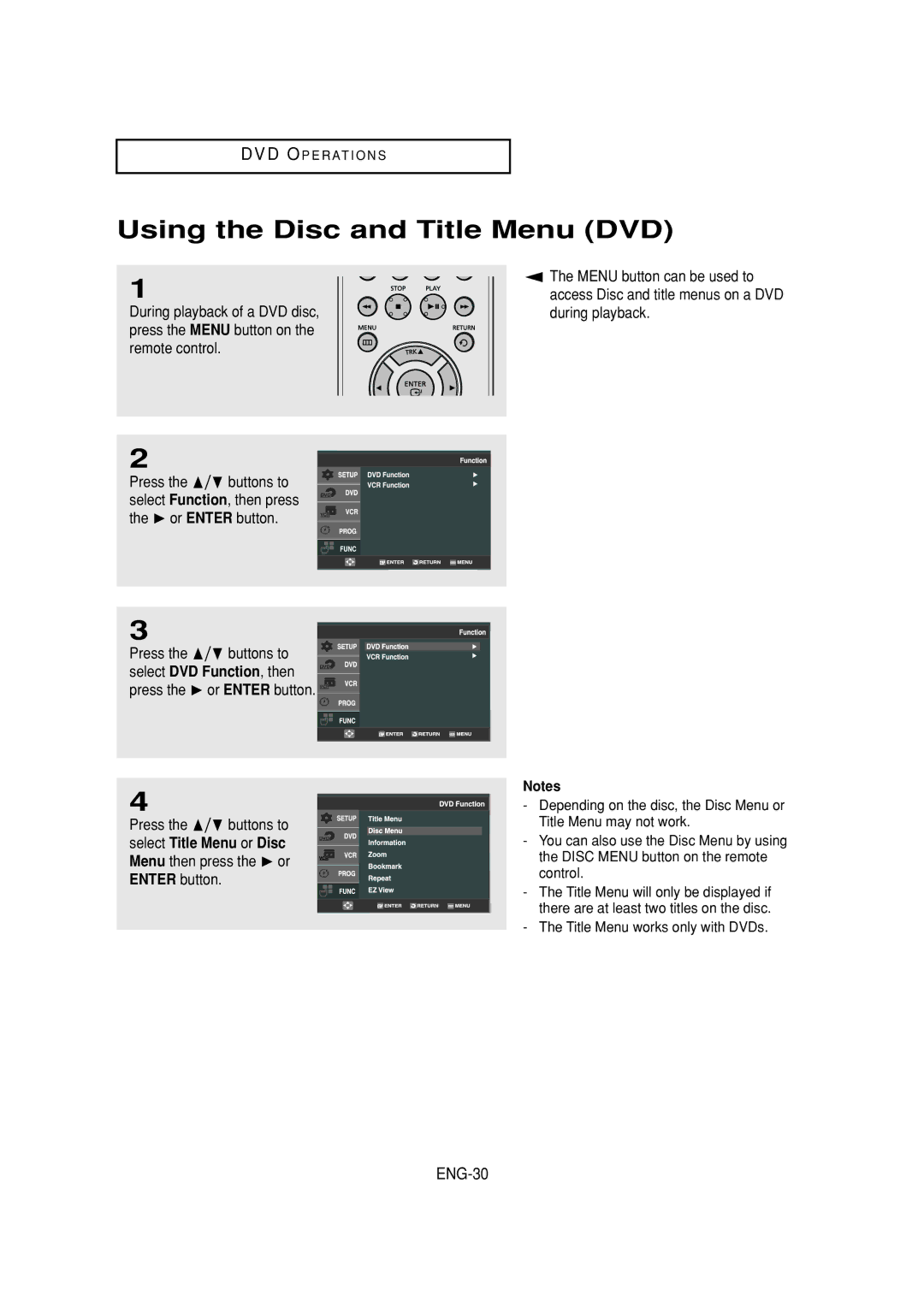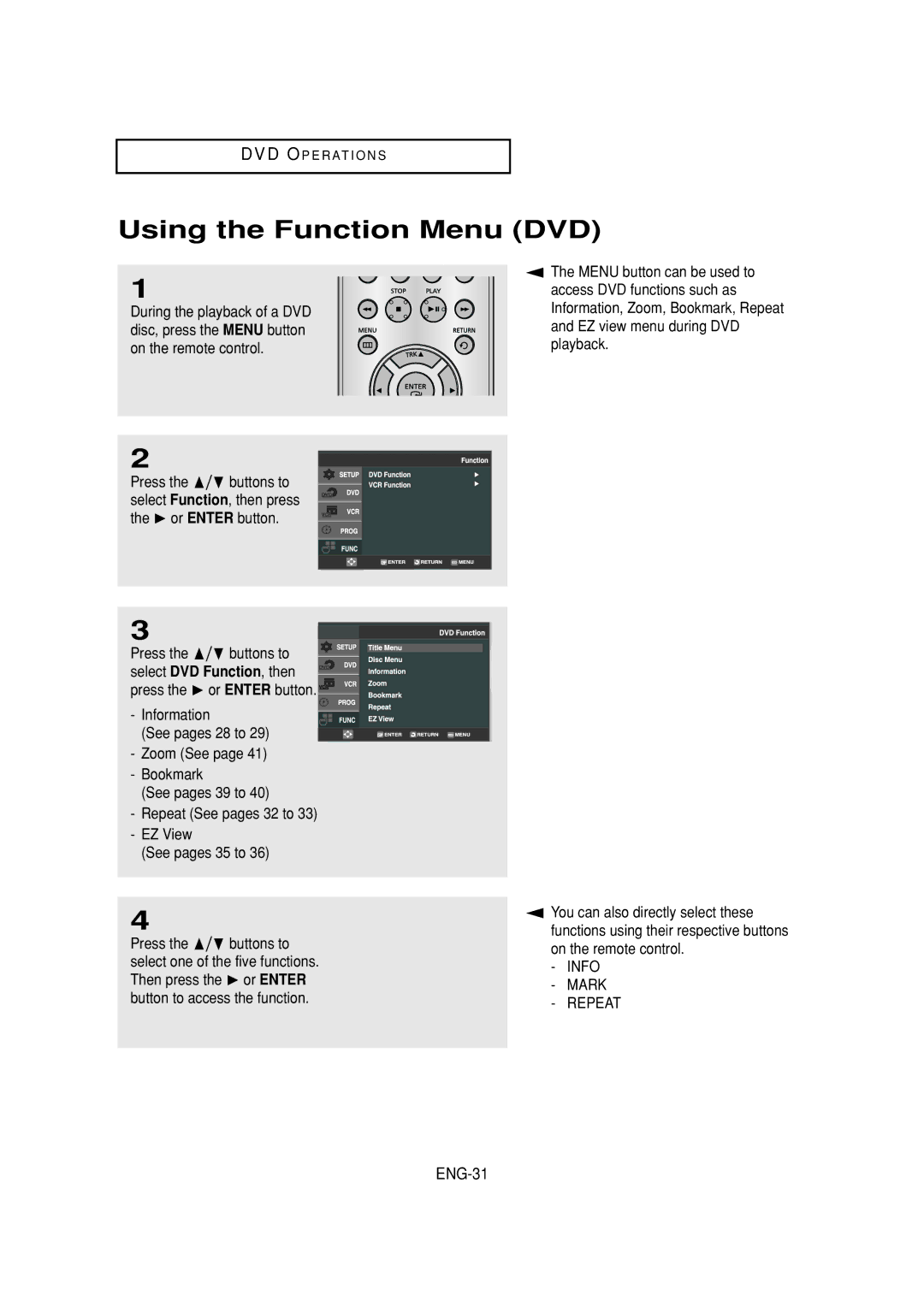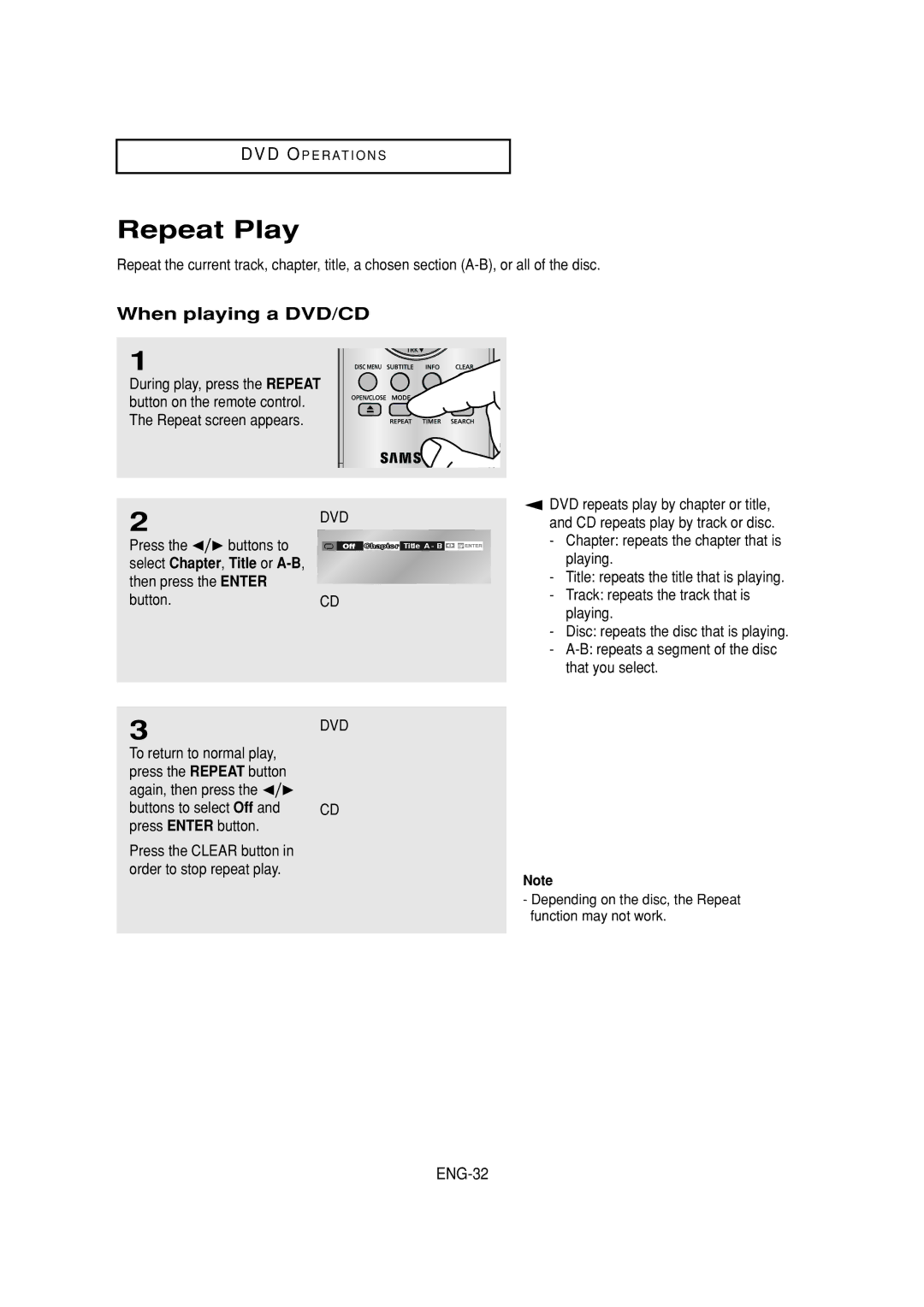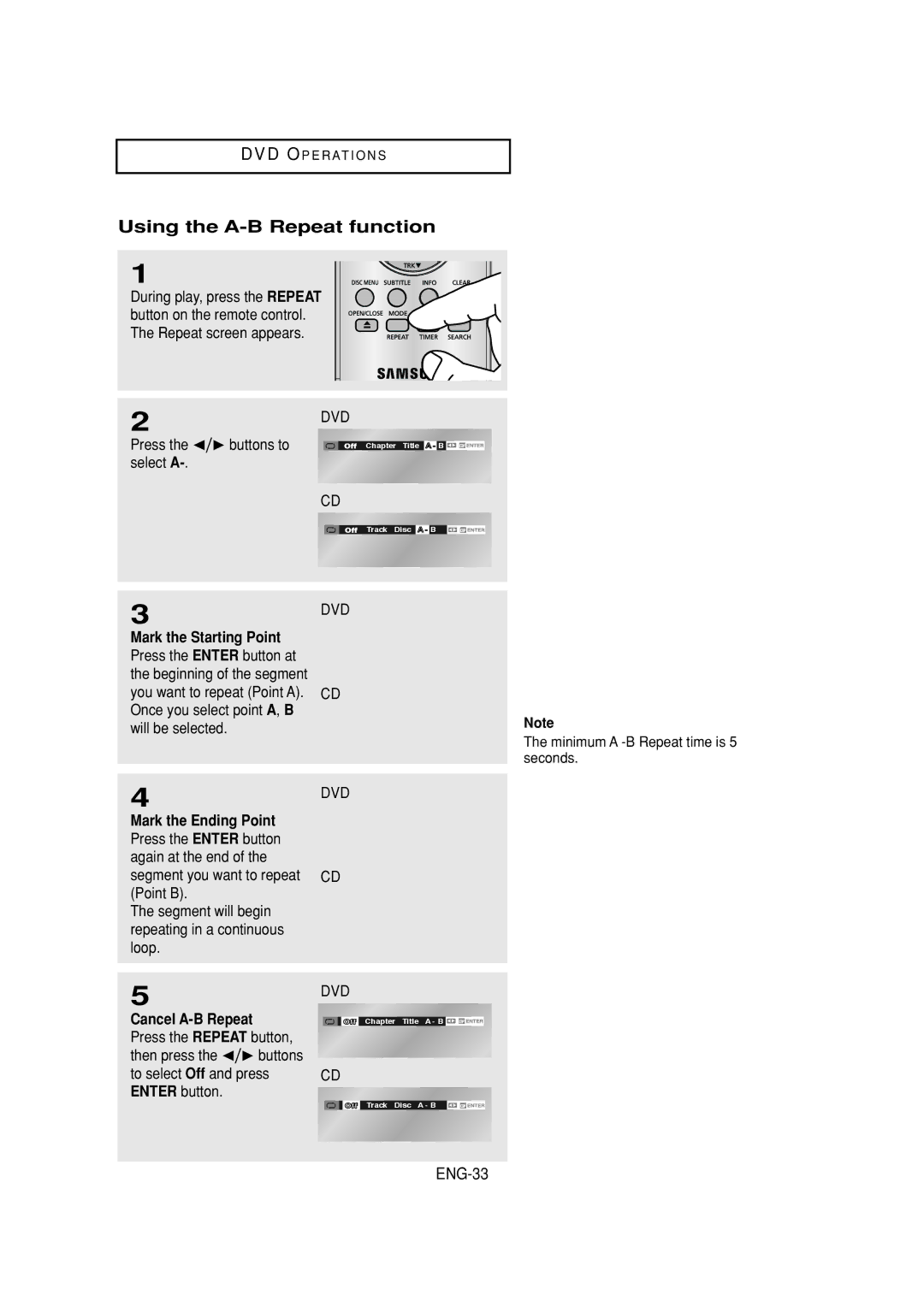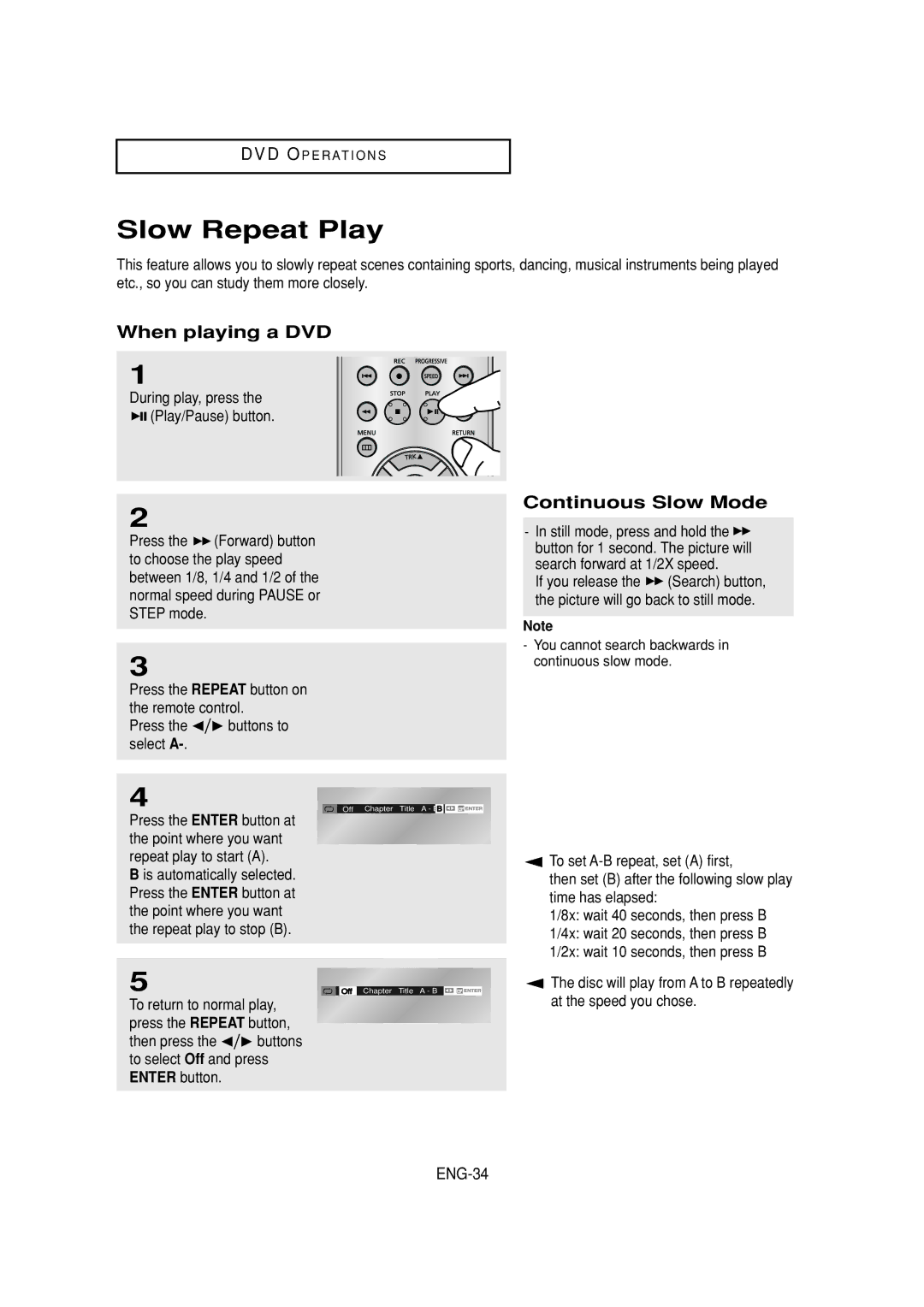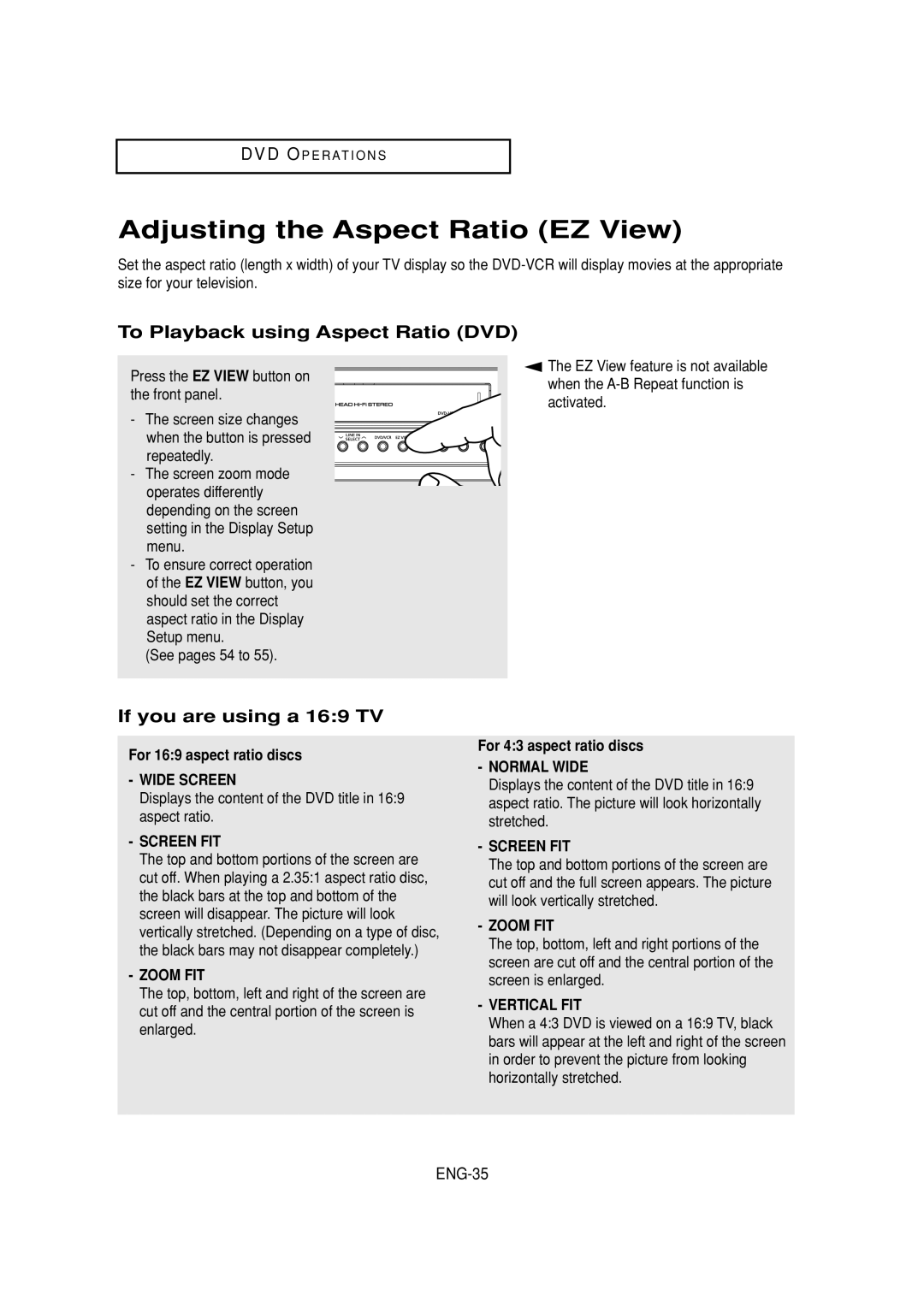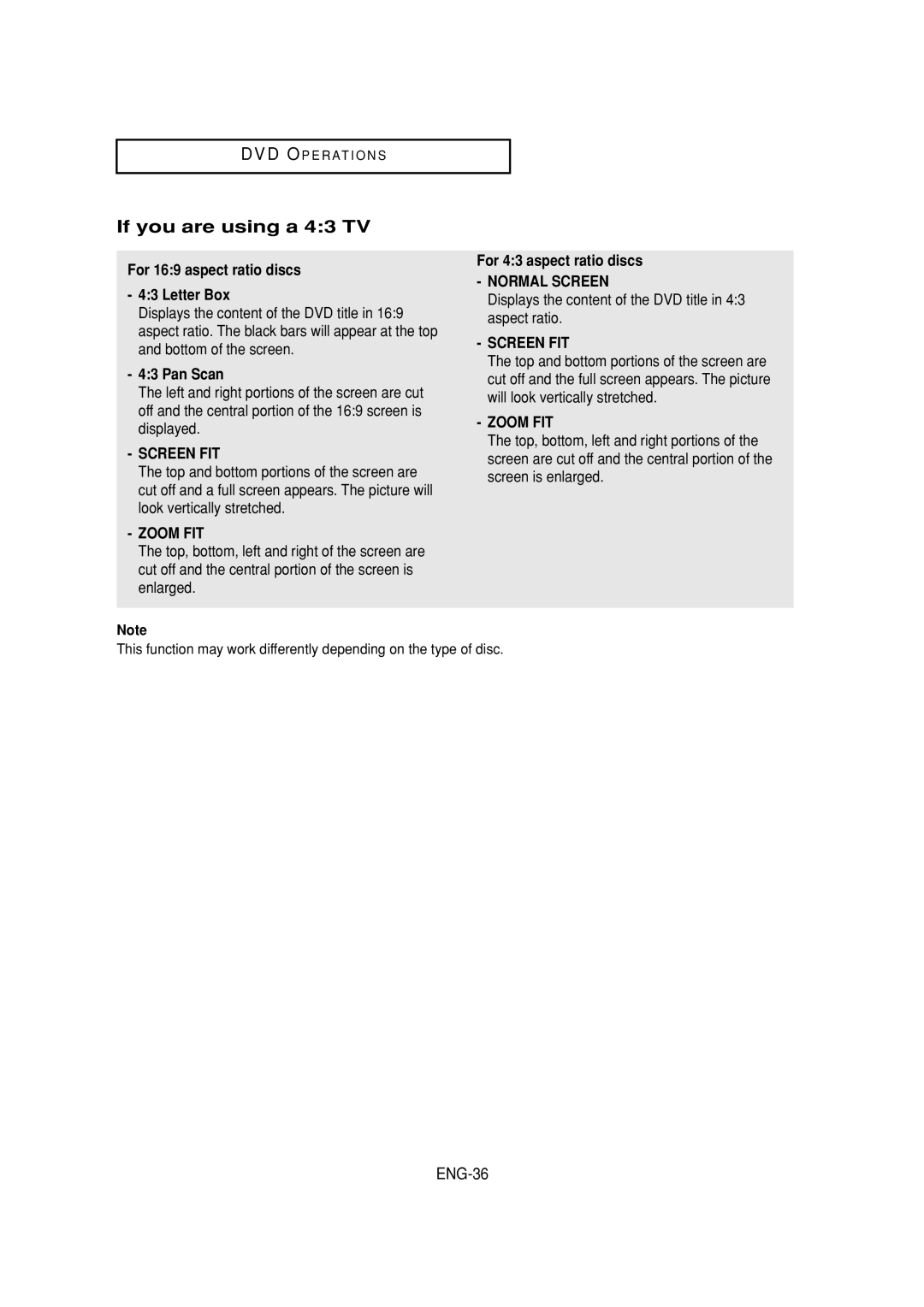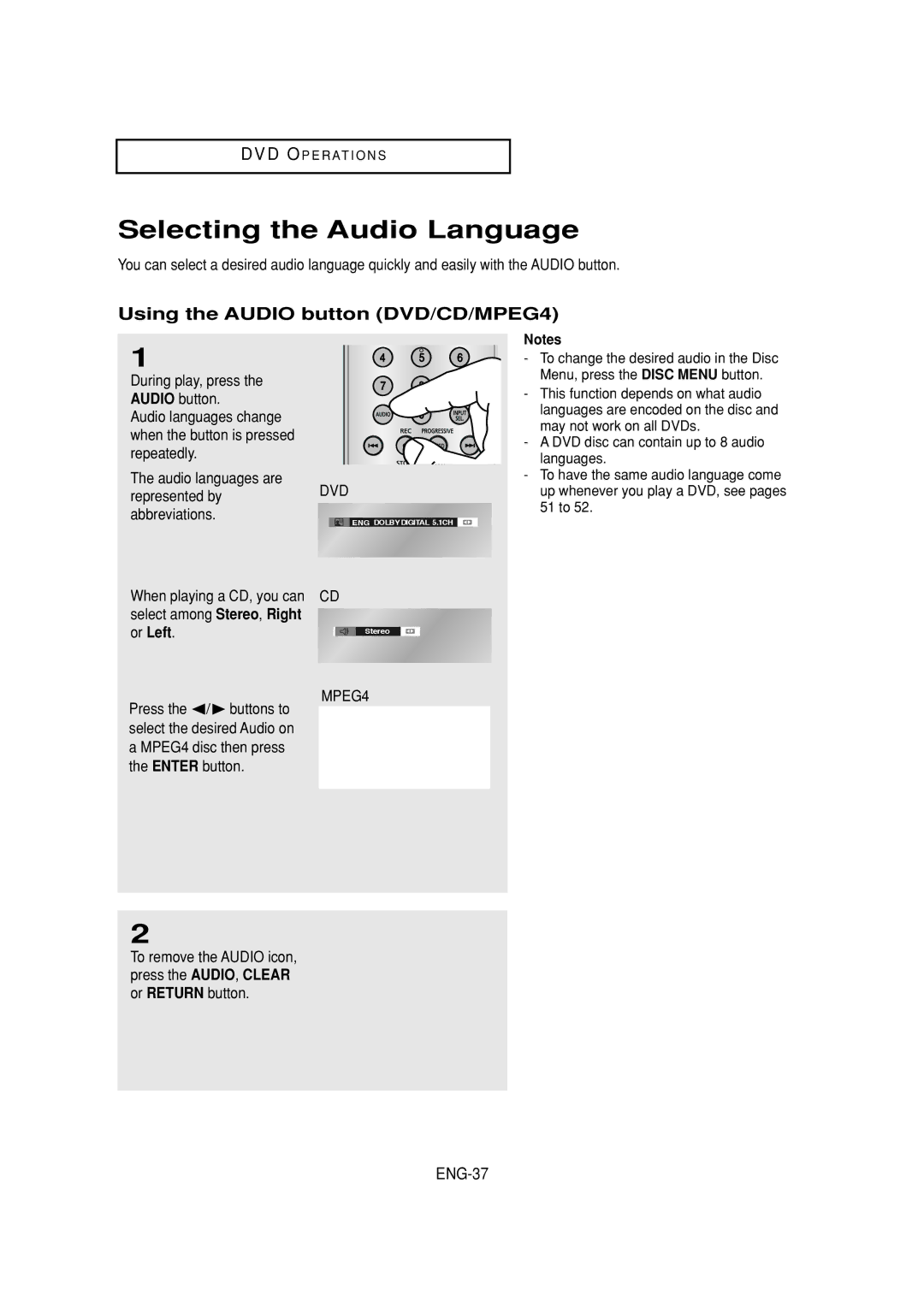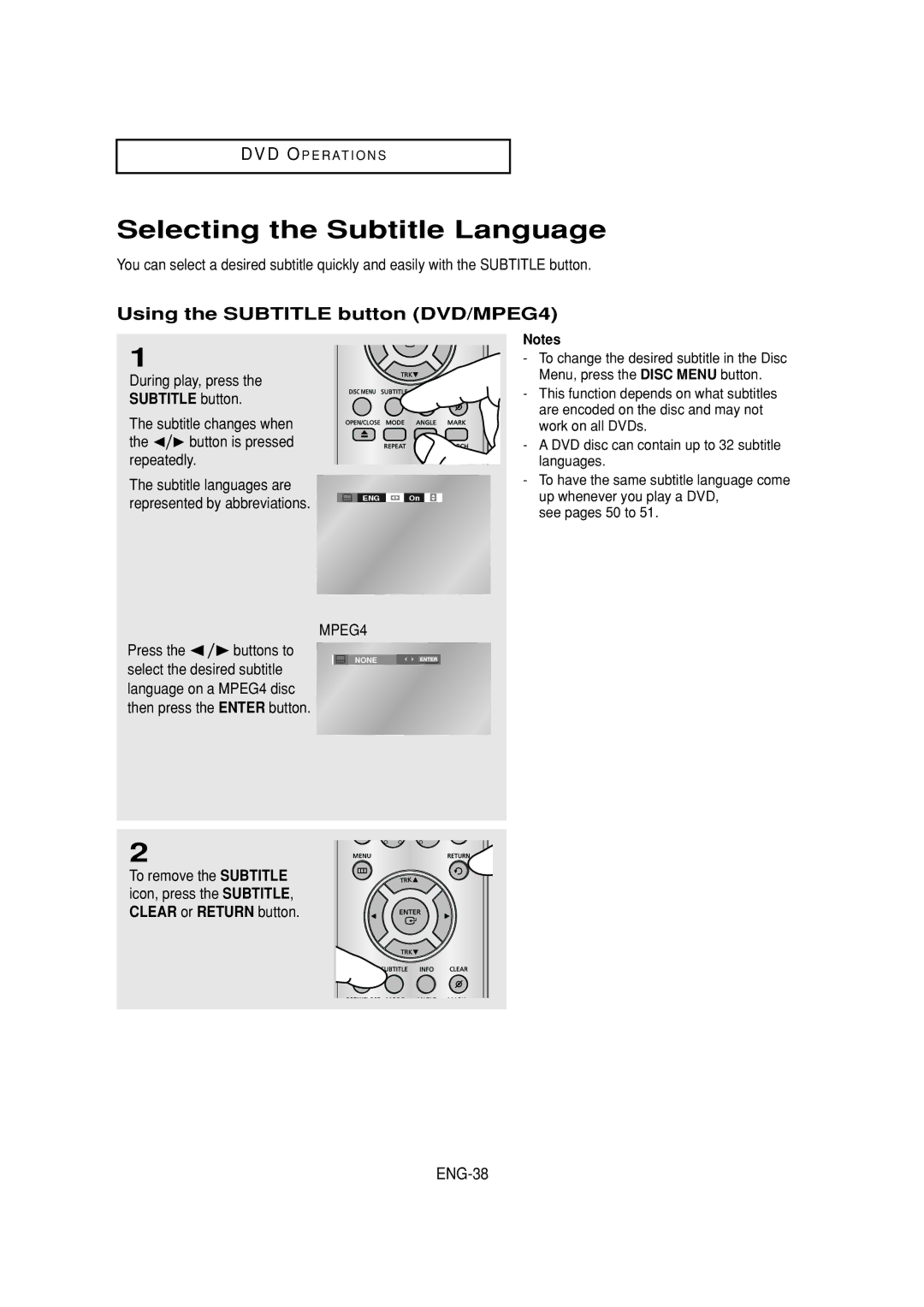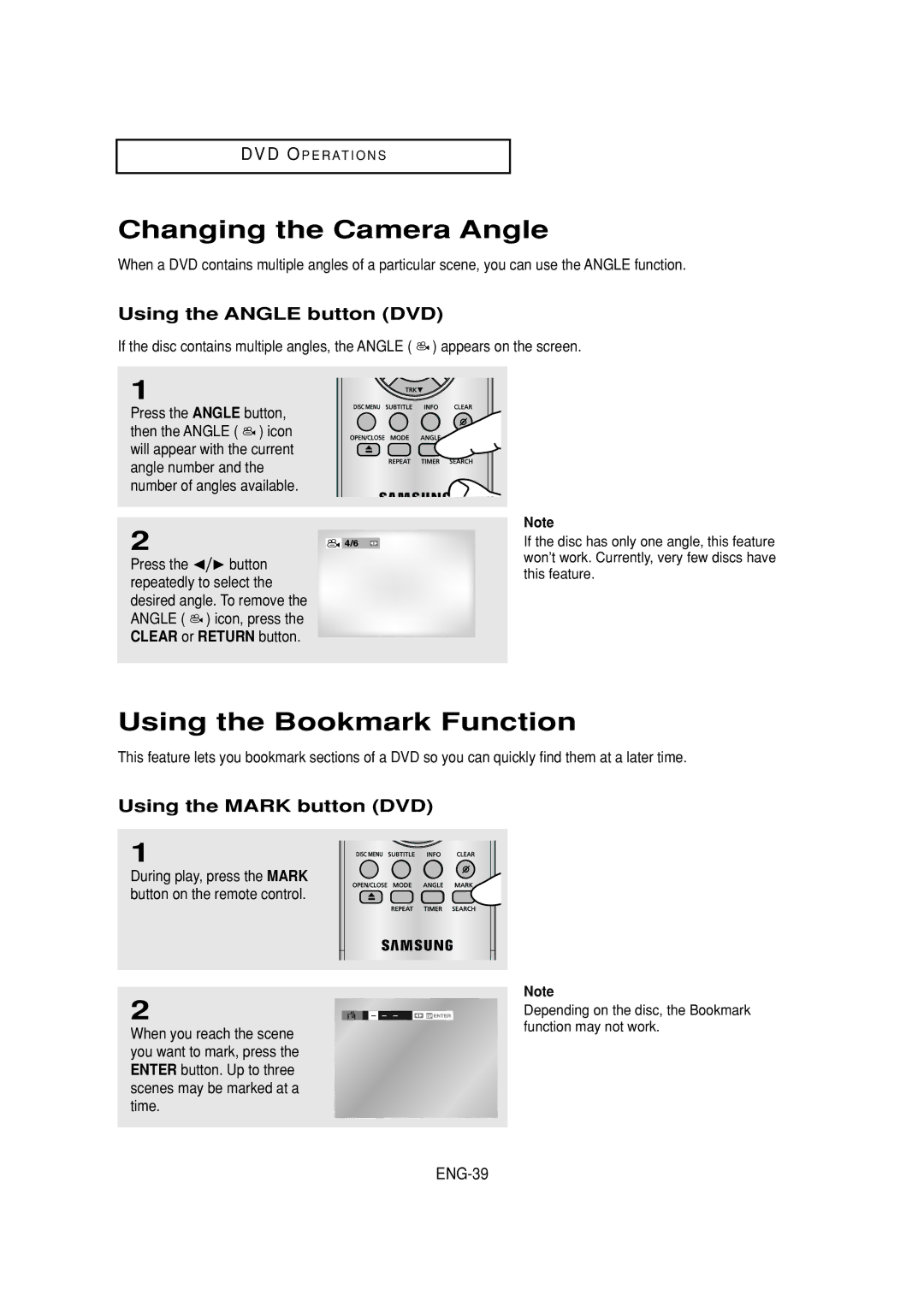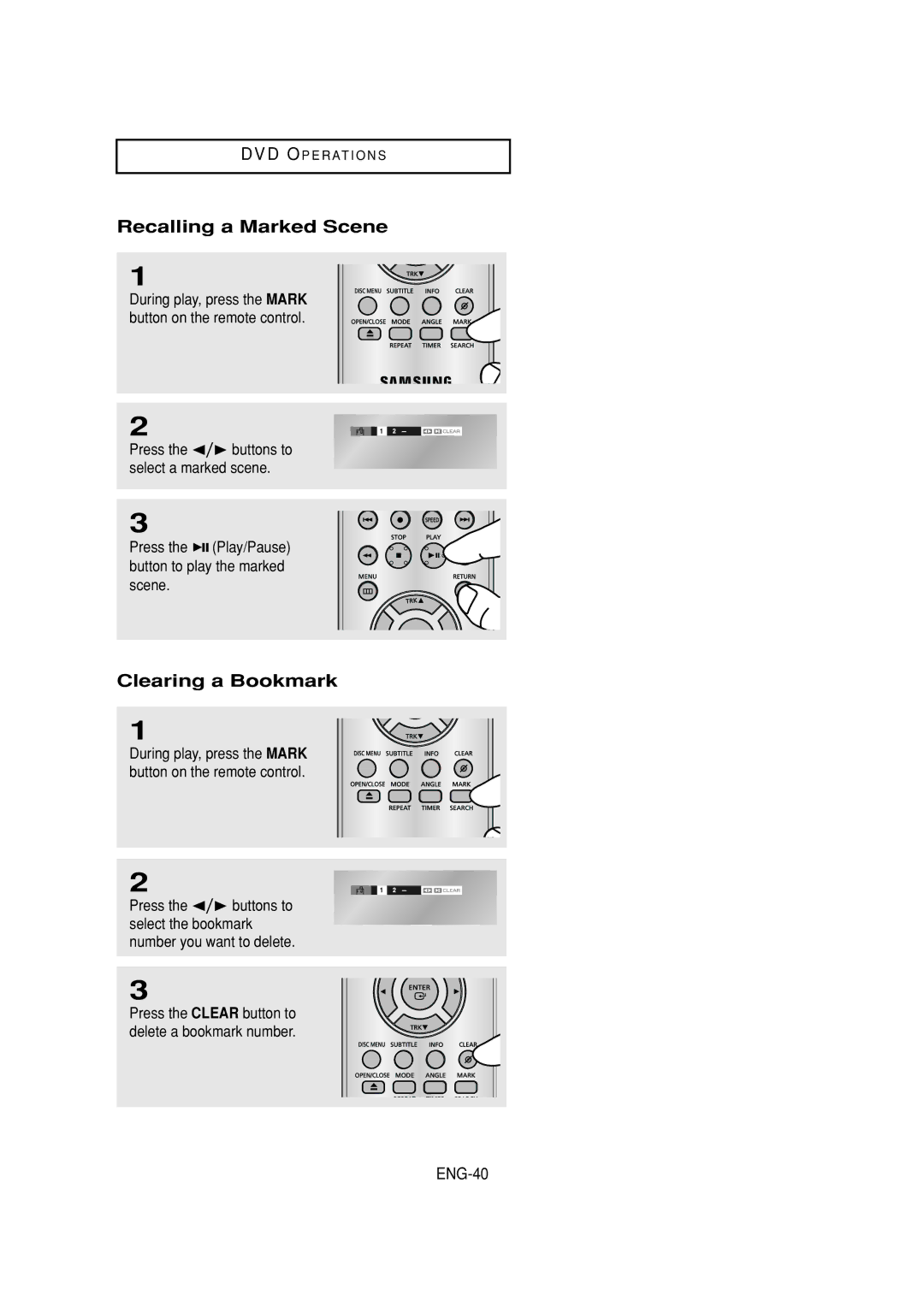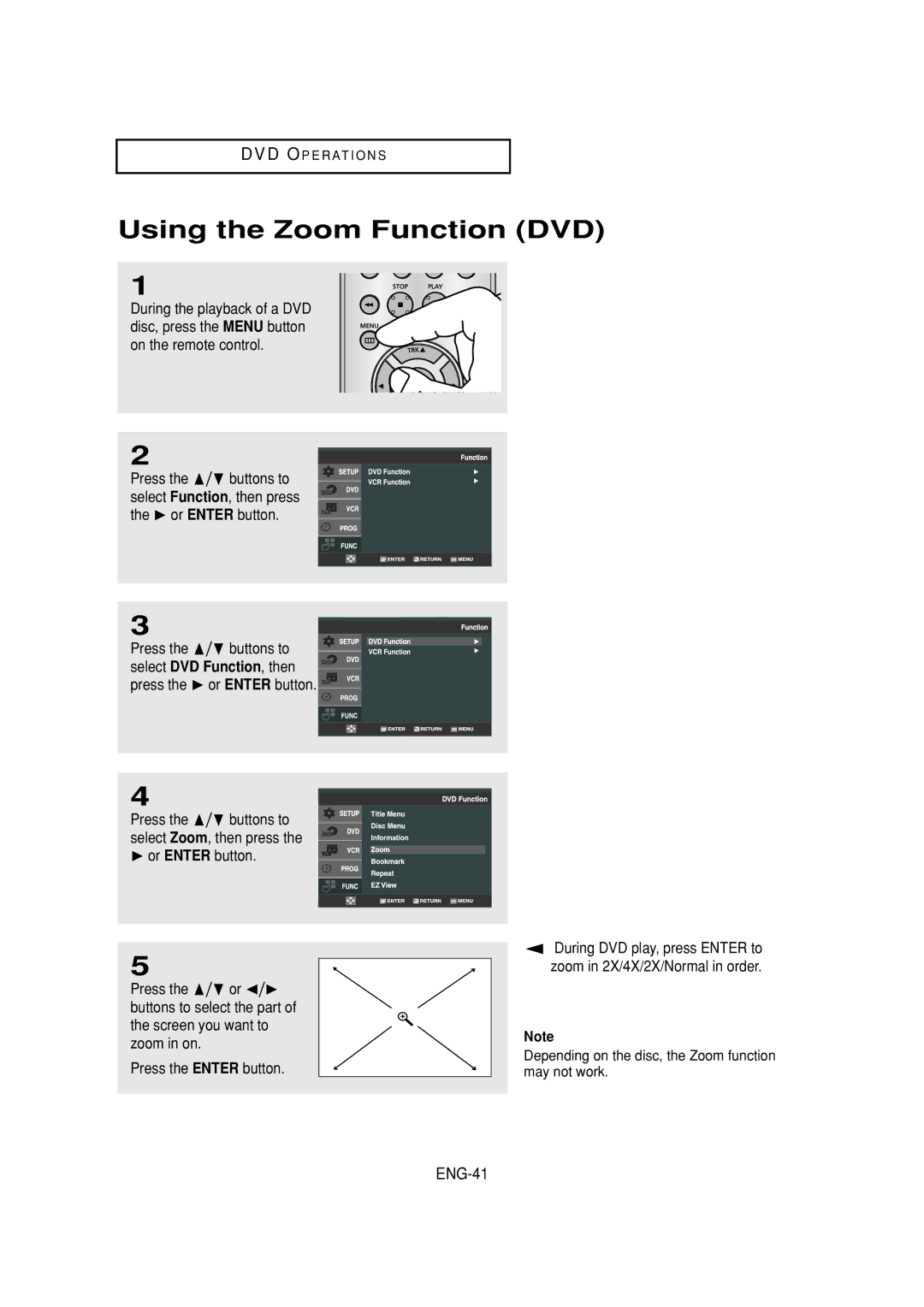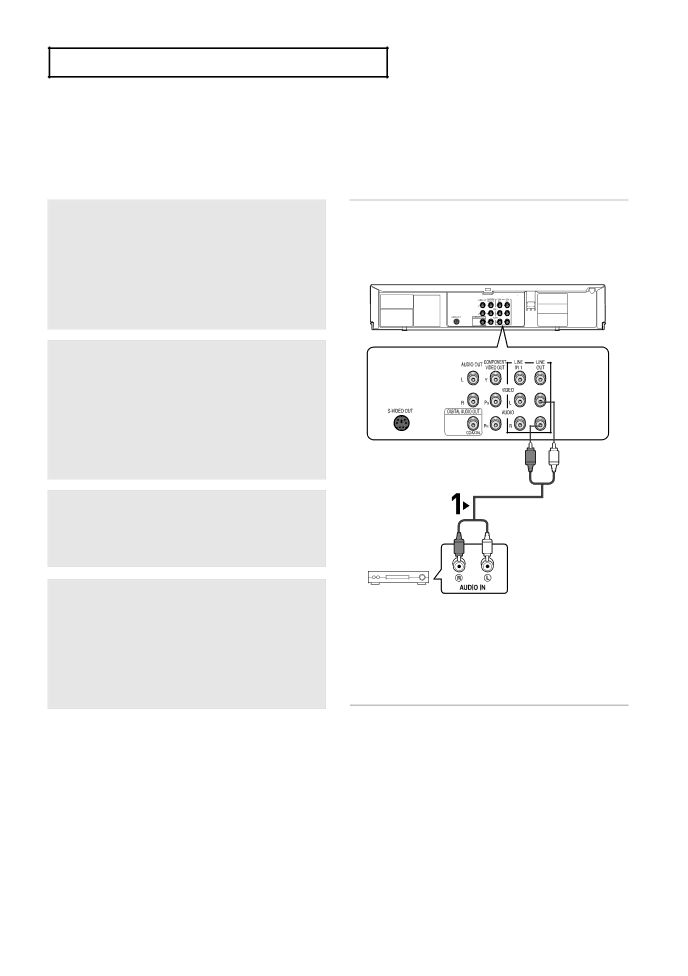
C O N N E C T I O N S
Connection to an Audio System
Connecting to an Audio System (2 Channel Amplifier, Analog)
1
Using the audio cables, connect the (LINE) AUDIO (red and white) OUT jacks on the back of the
2
Using video signal cable(s), connect the VIDEO,
3
Turn on the
4
Press the input select button of the Amplifier to select the External input in order to hear sound from the
Refer to your Amplifier's user manual to set the Amplifier's audio input.
Notes
Red White
Audio Cable
Red White
-Please turn the volume down when you turn on the Amplifier. Sudden loud sound may cause damage to the speakers and your ears.
-Please set the audio in the menu screen according to the Amplifier. (See pages 53 ~ 54)
-The position of the jacks may vary depending on the Amplifier. Please refer to your Amplifier's user manual .
-You can also connect the amplifier using AUDIO OUT (red and white) jacks from the