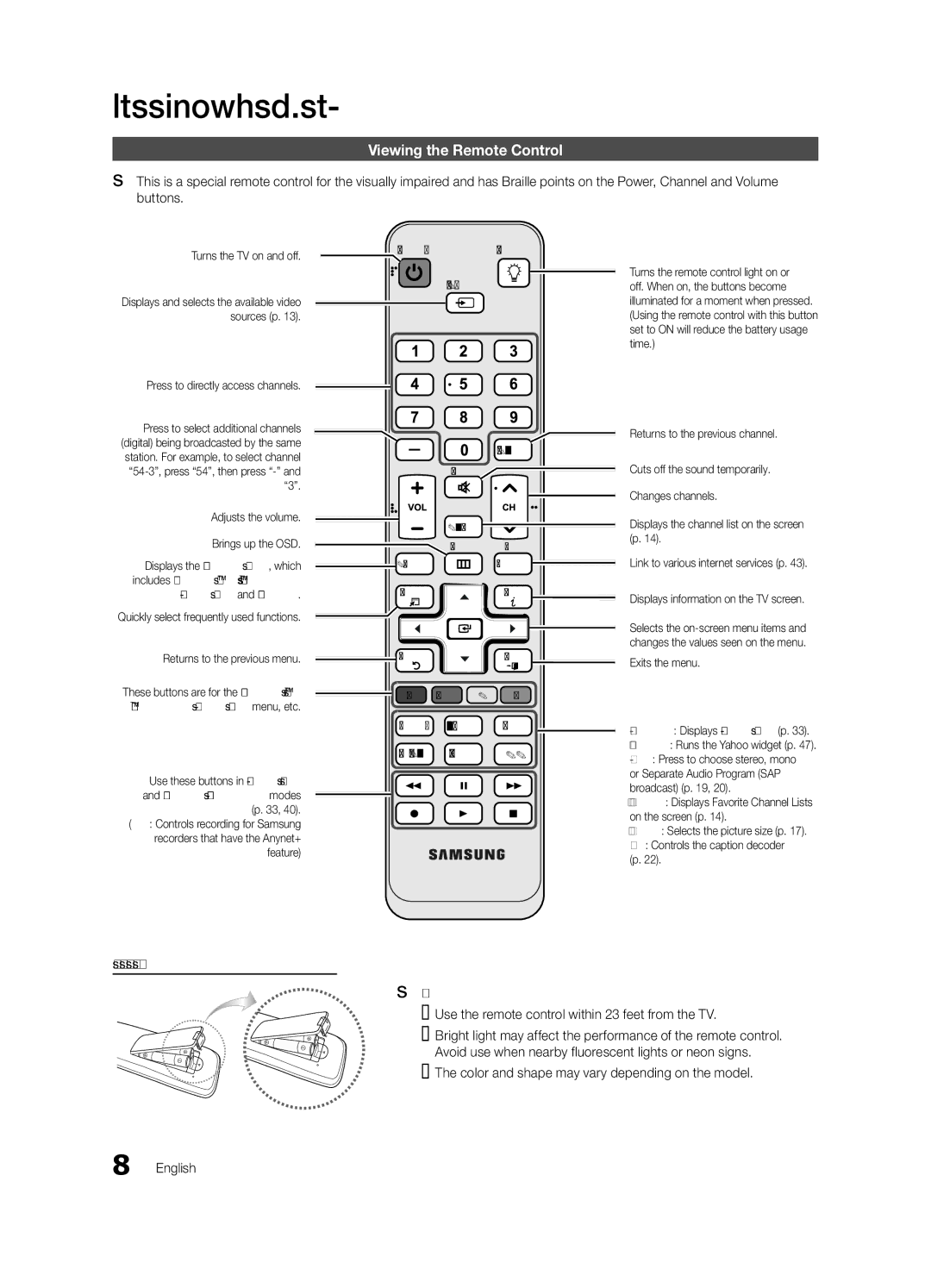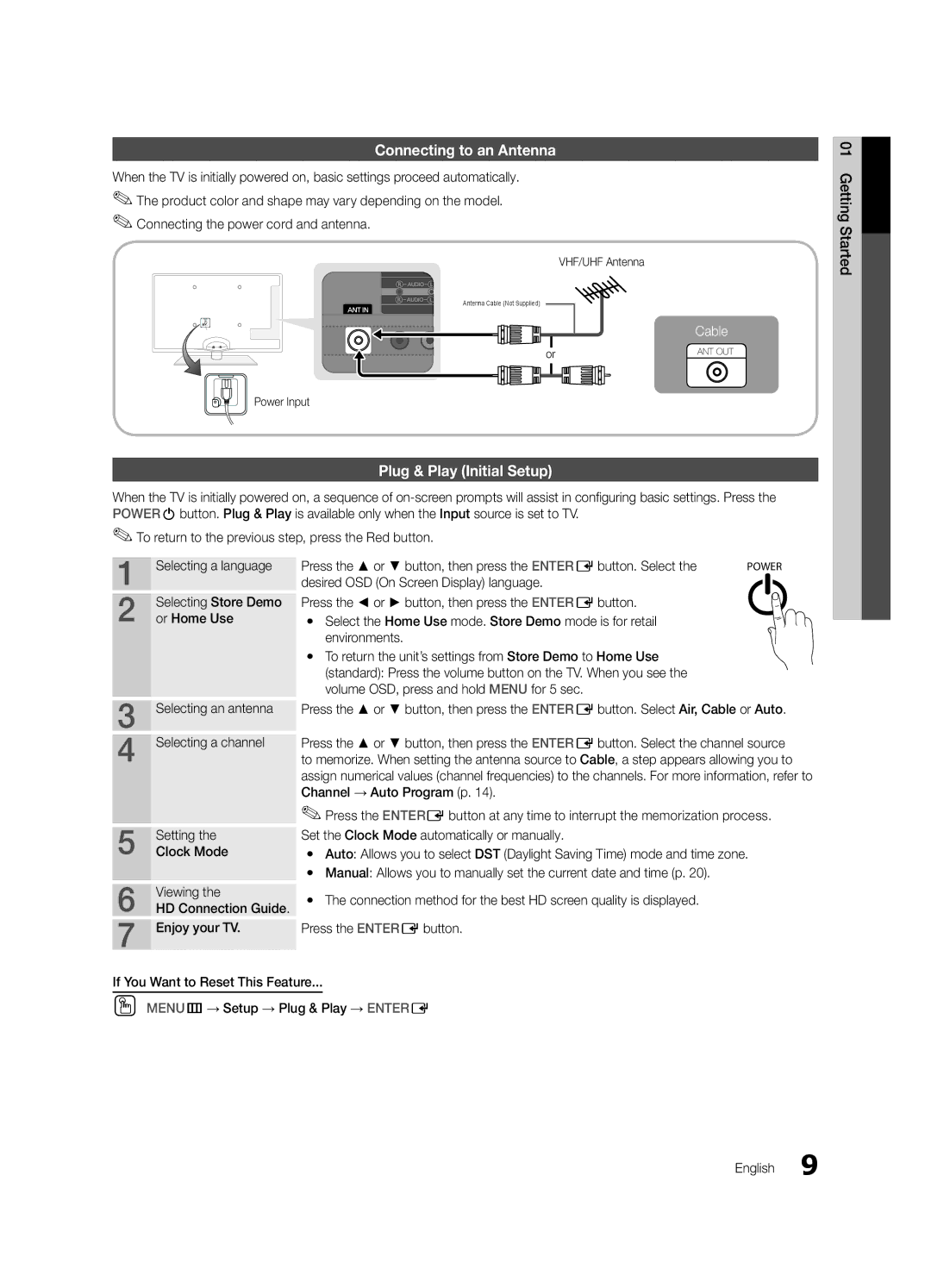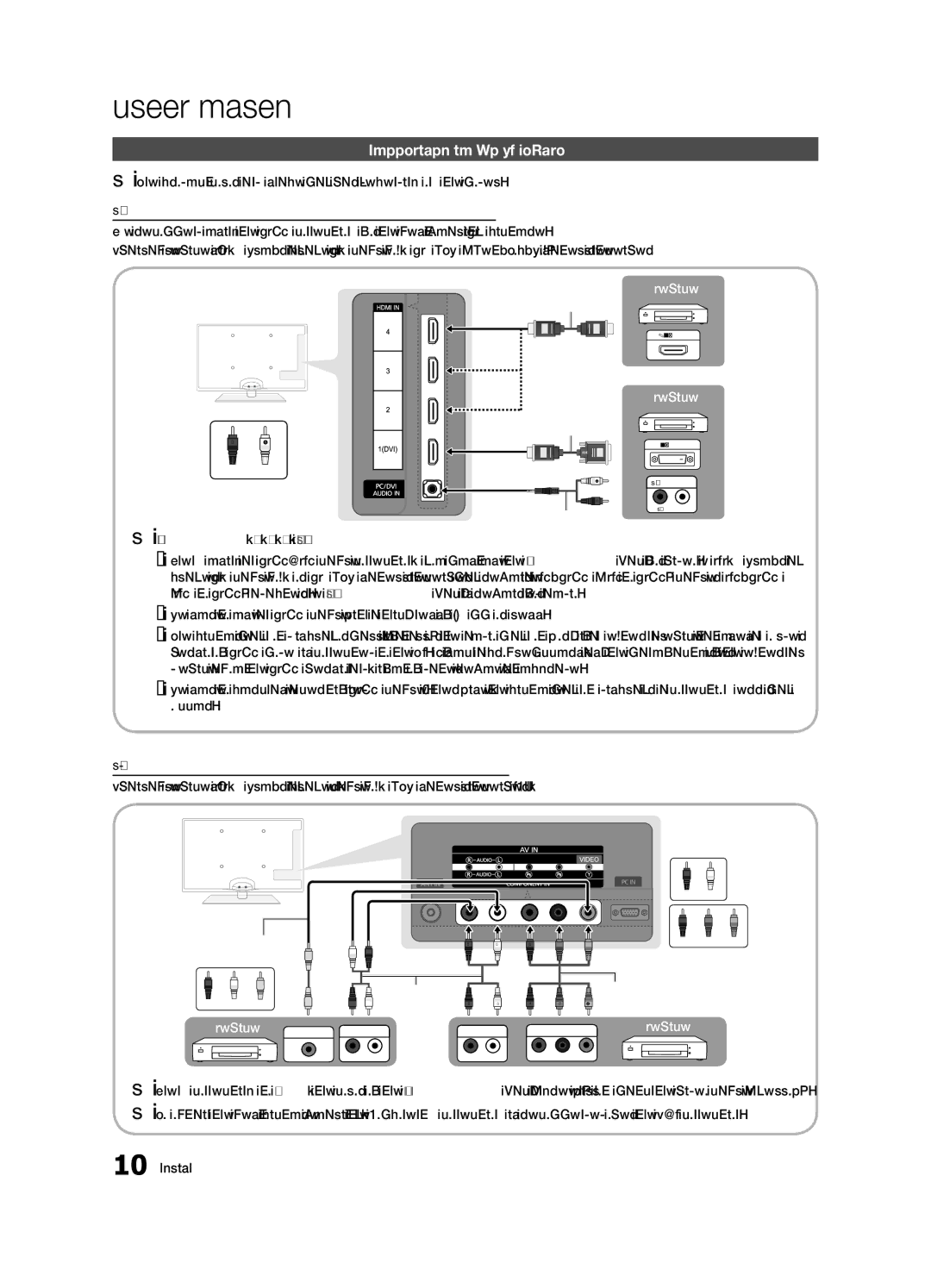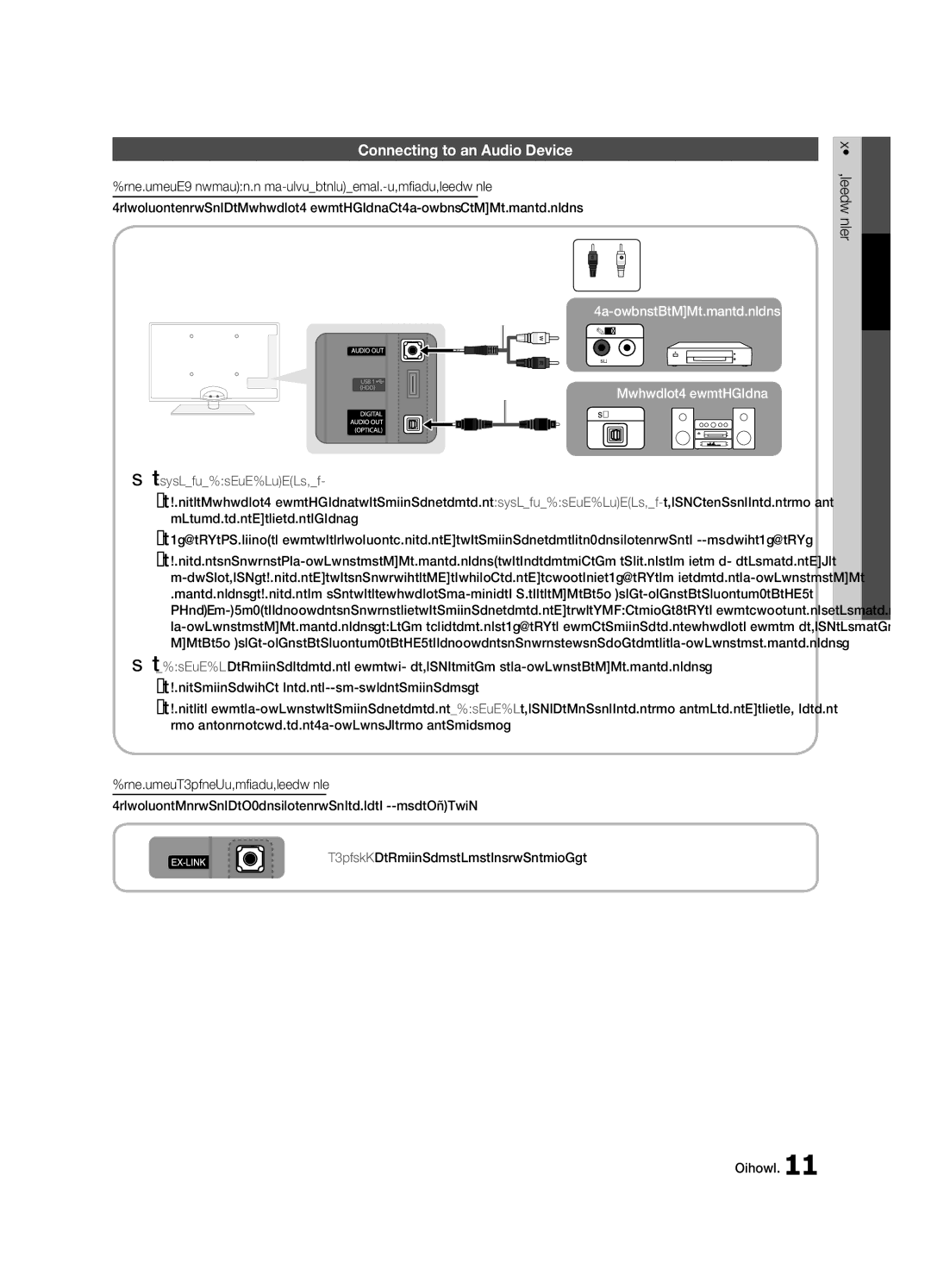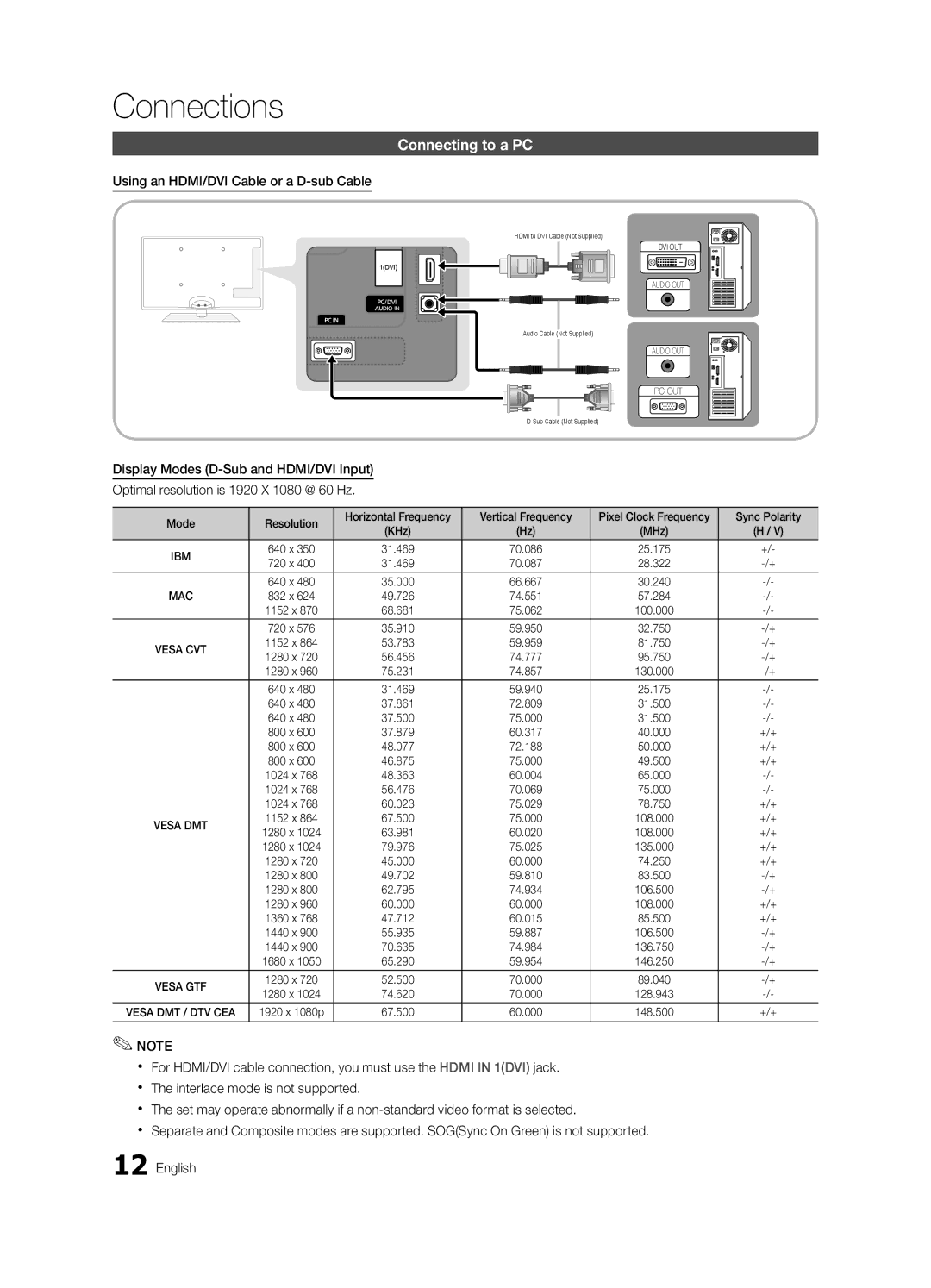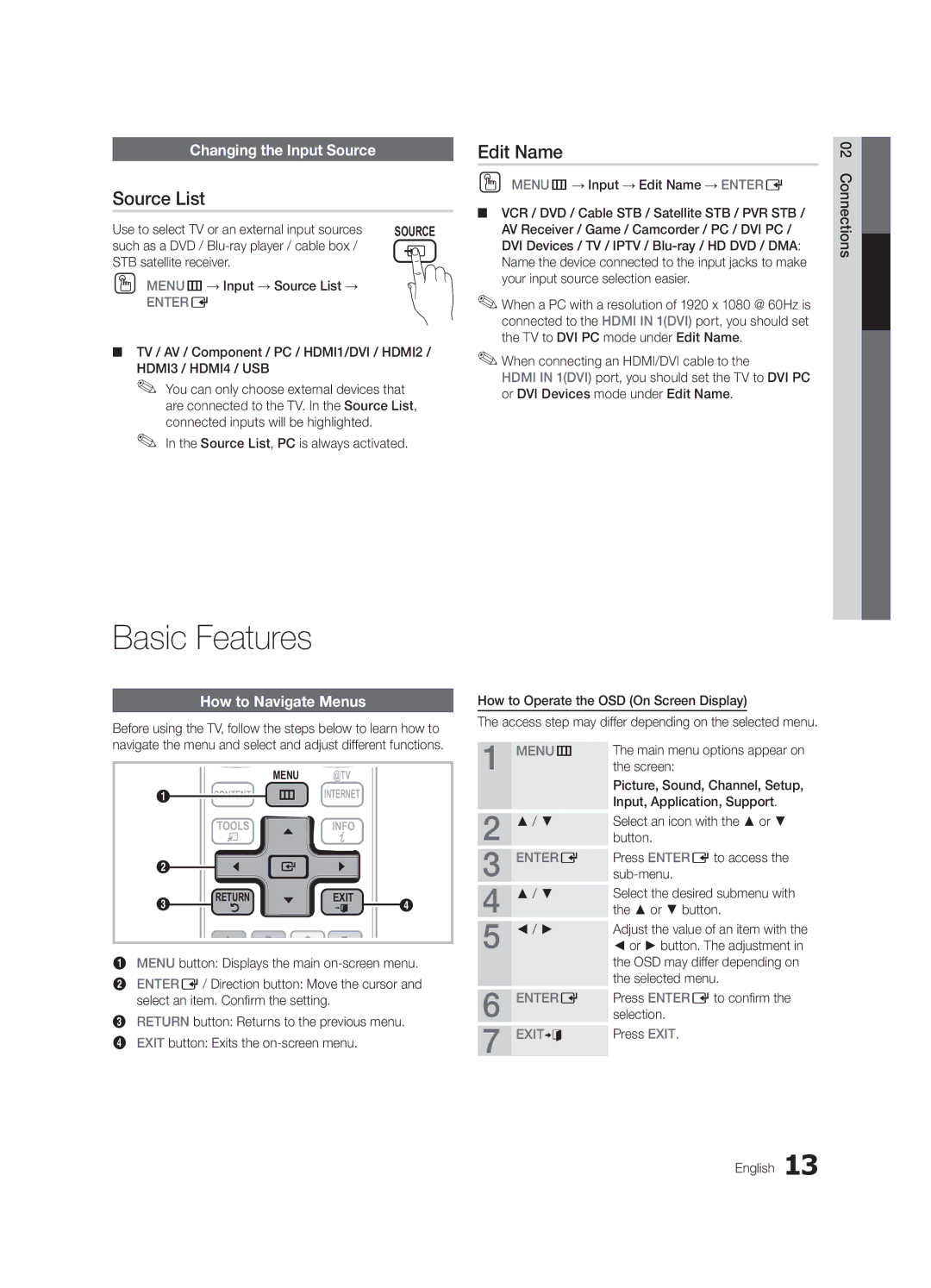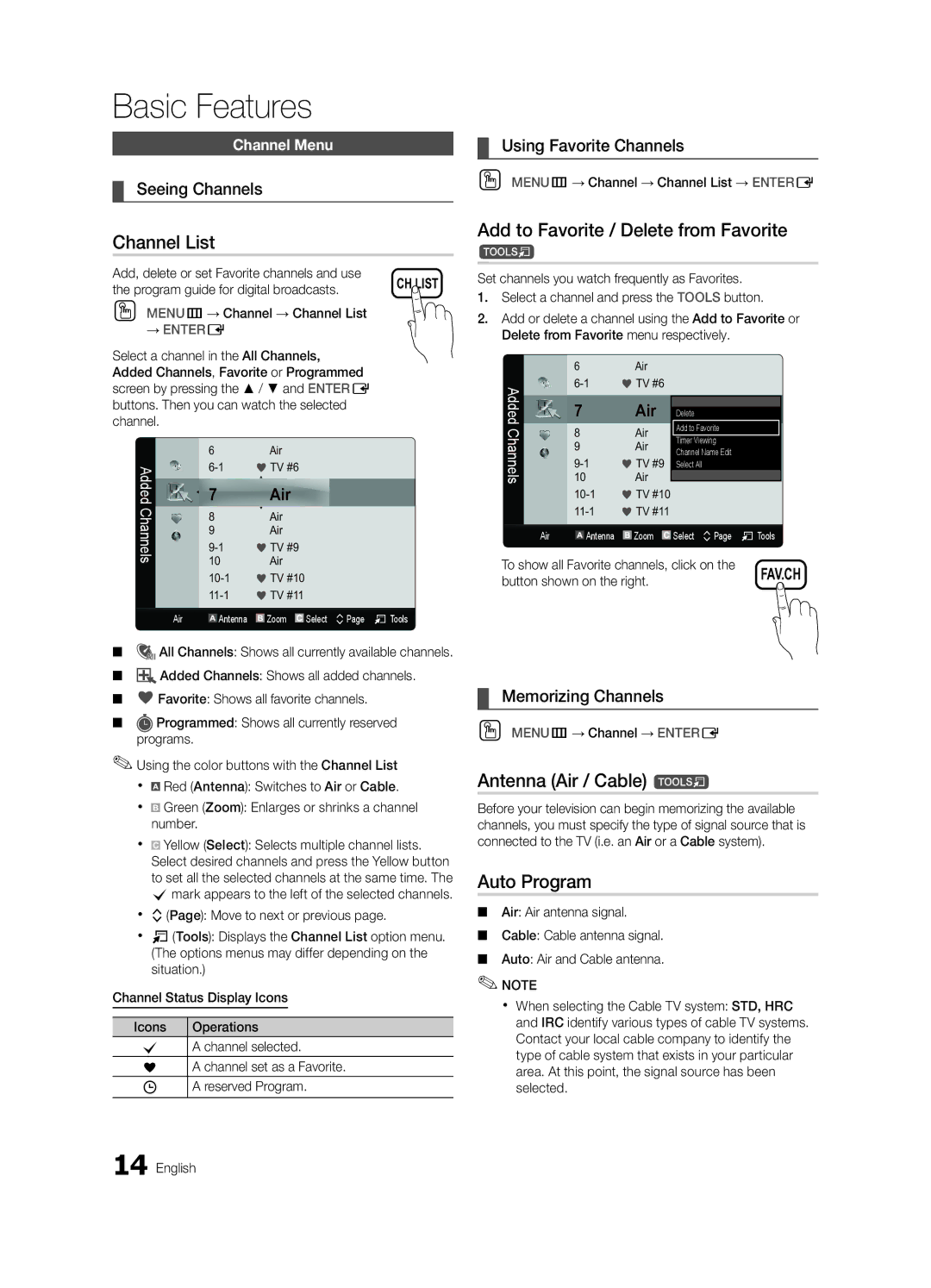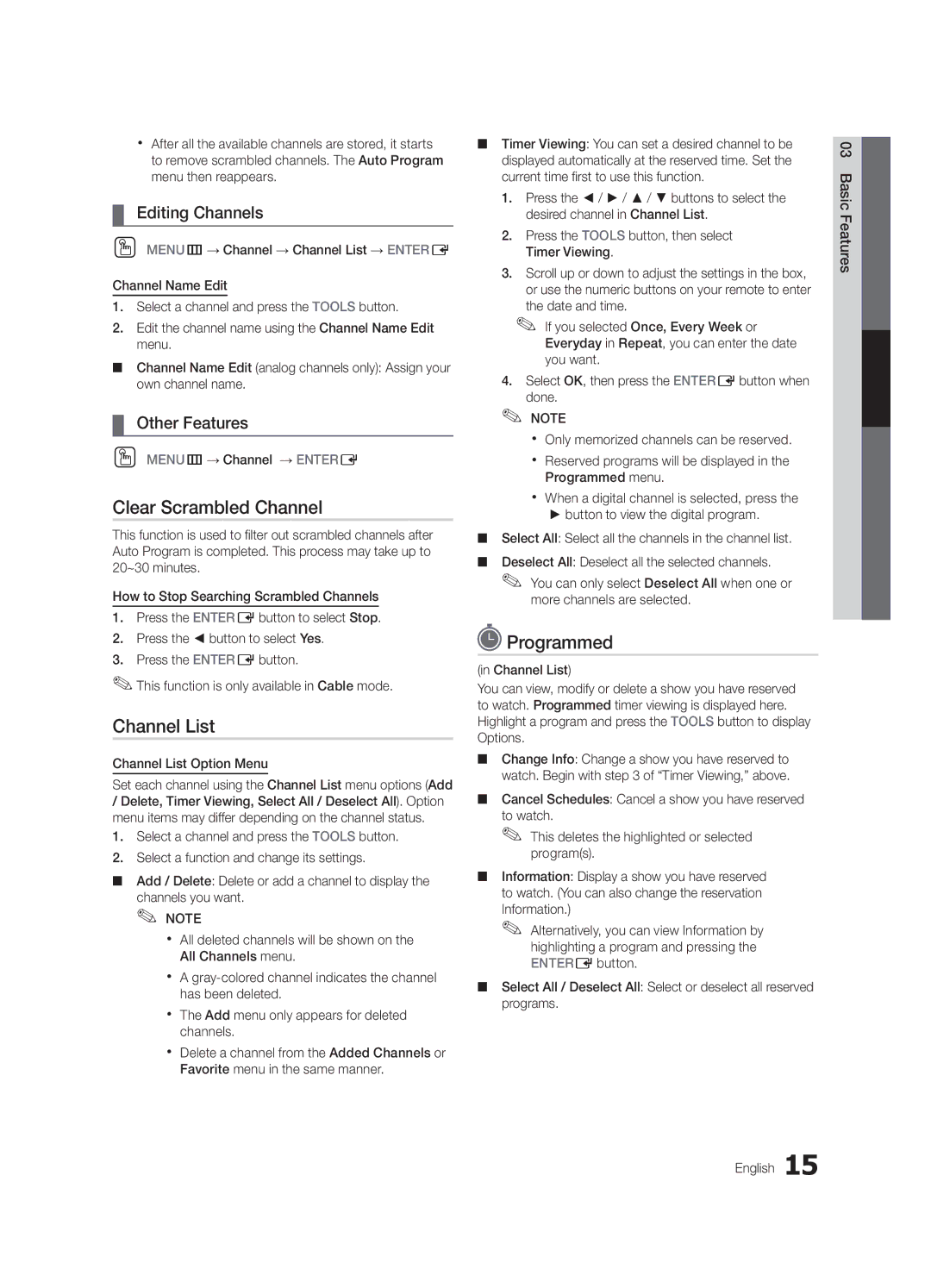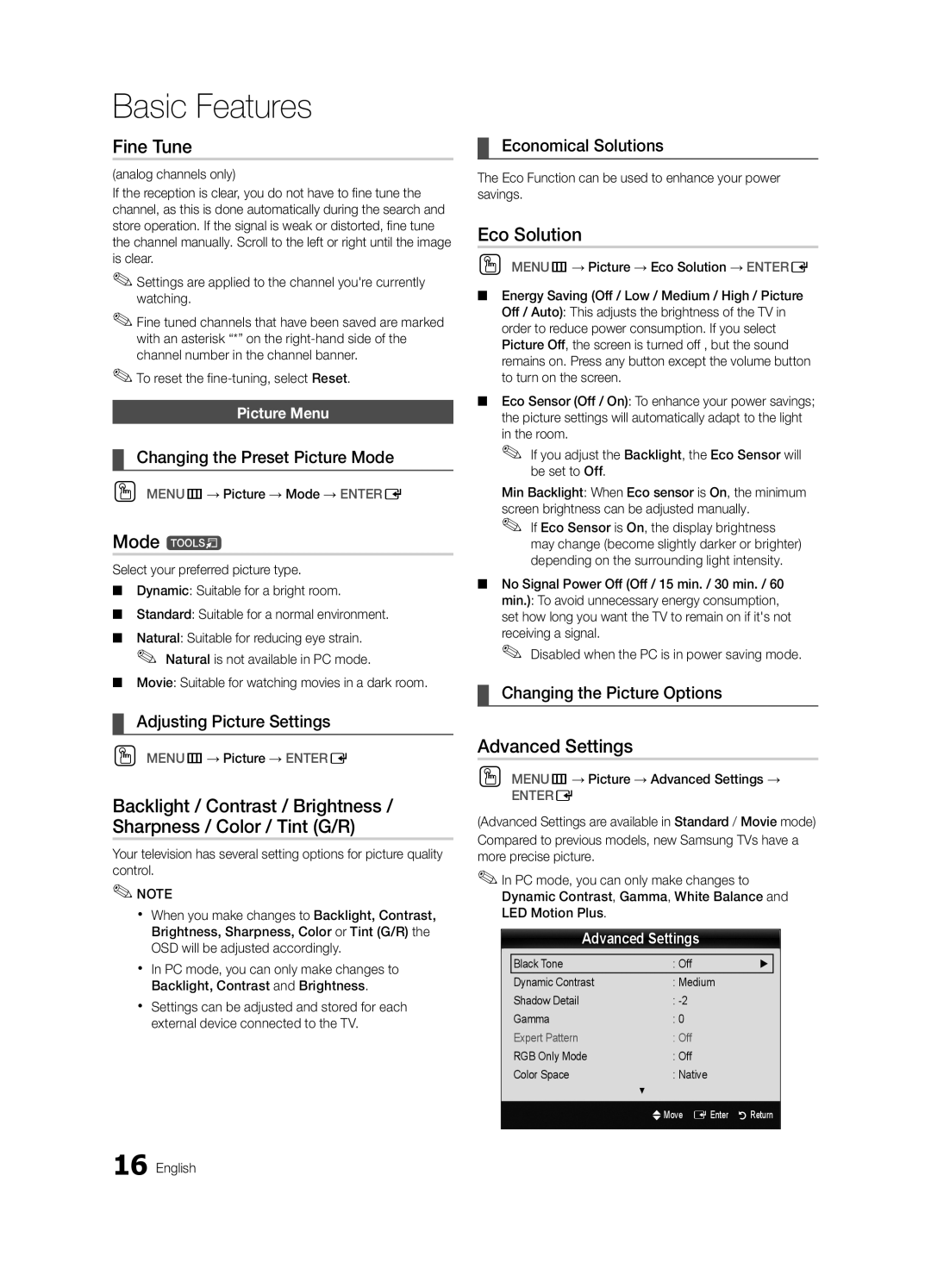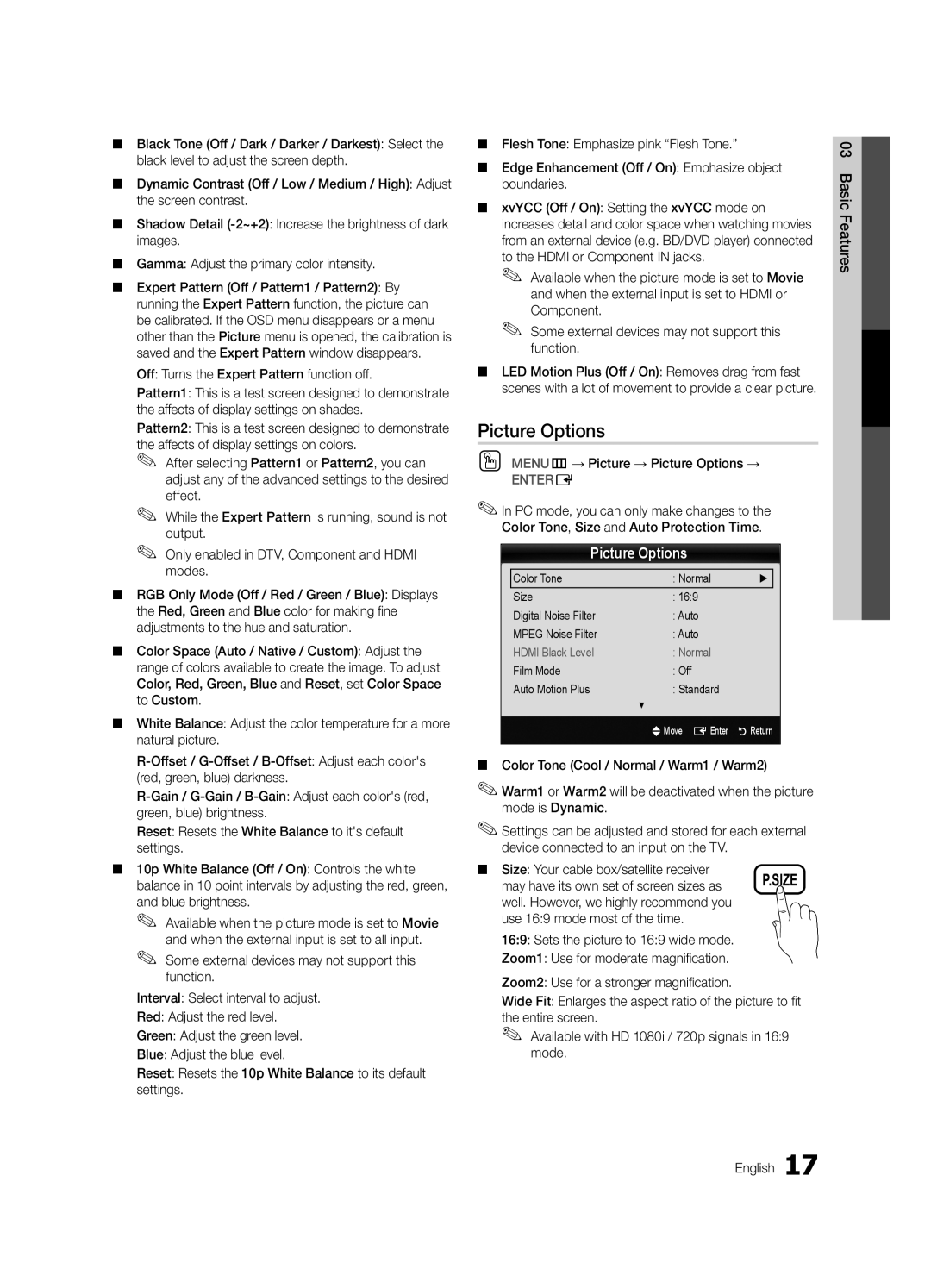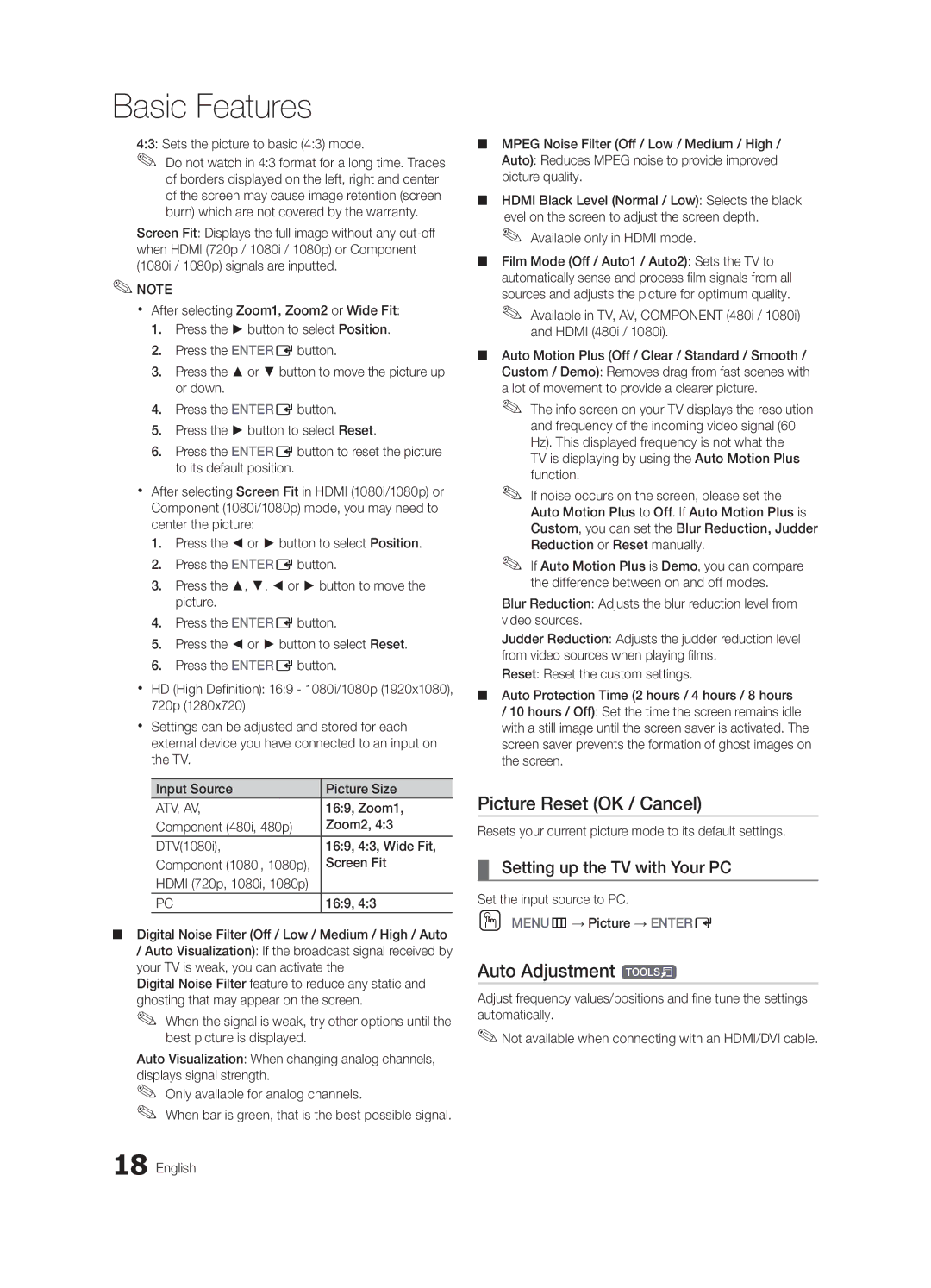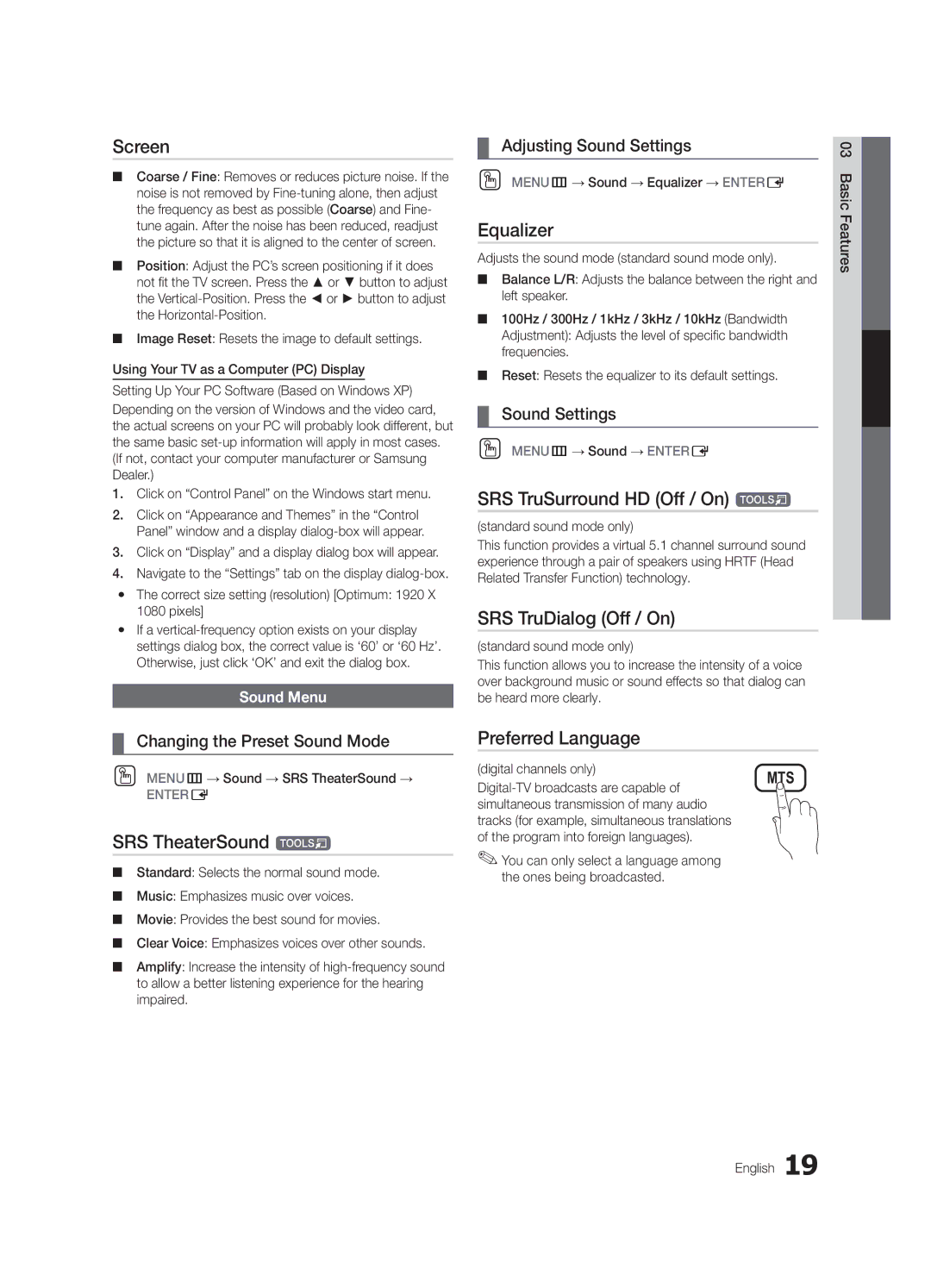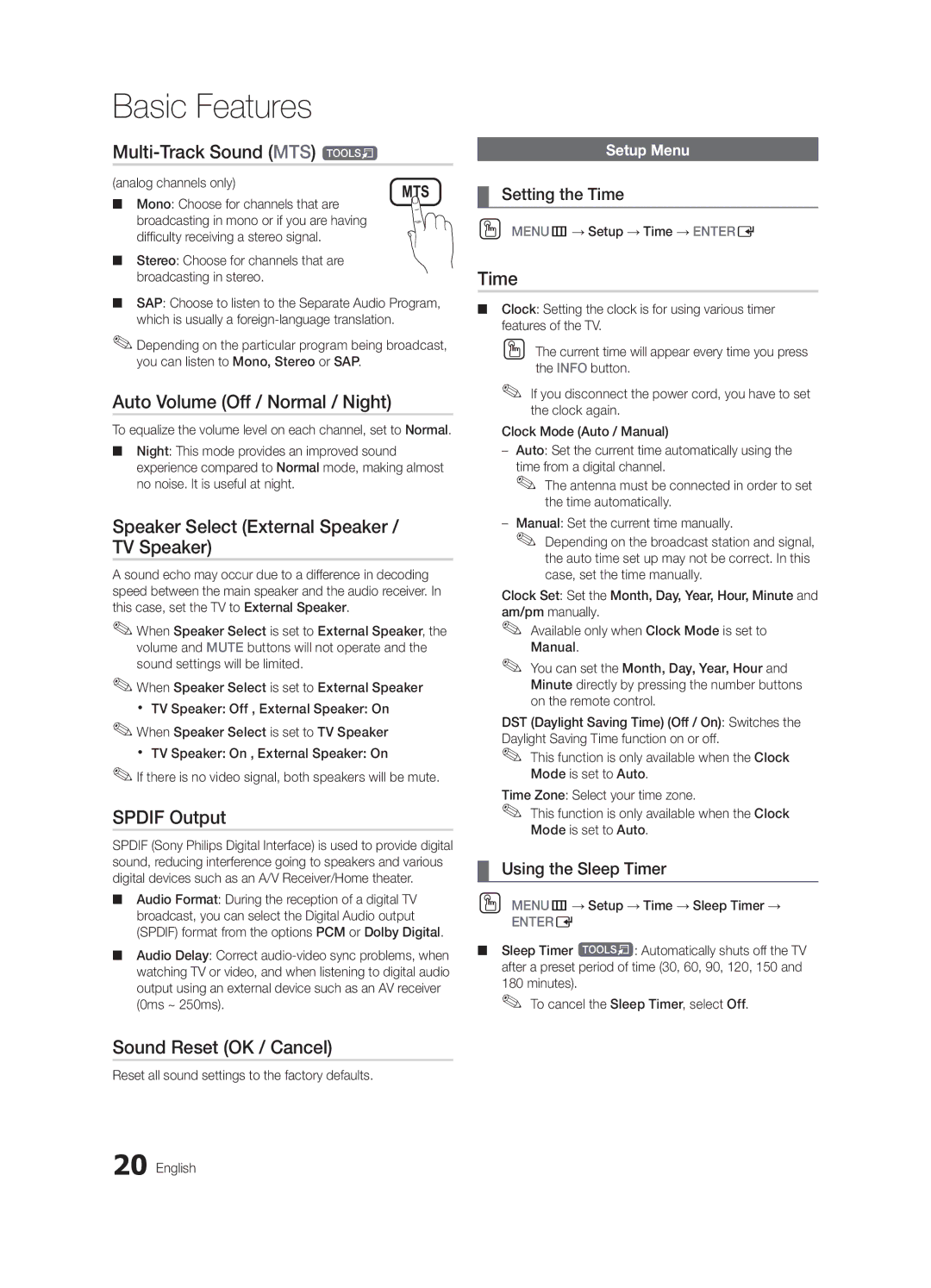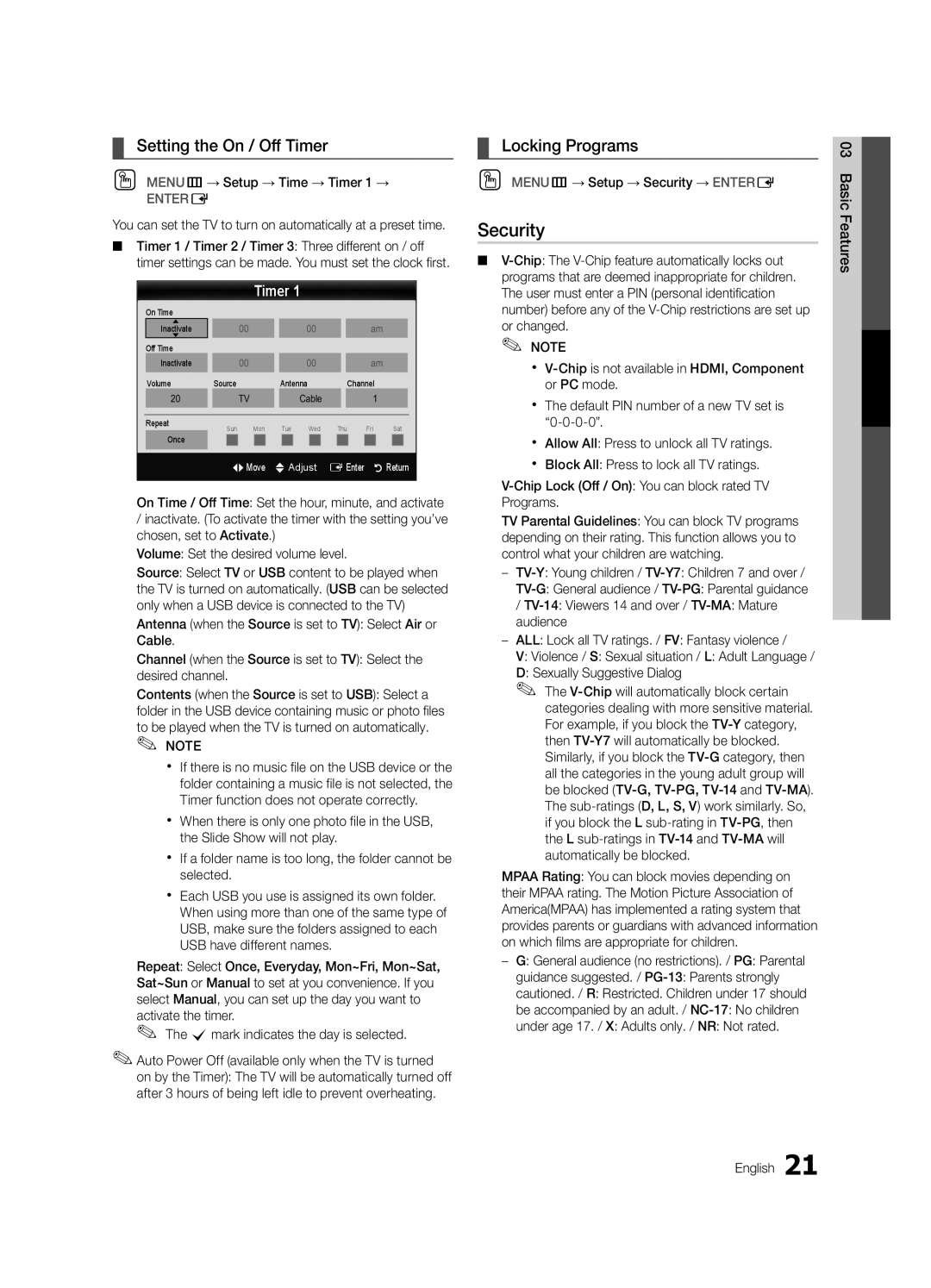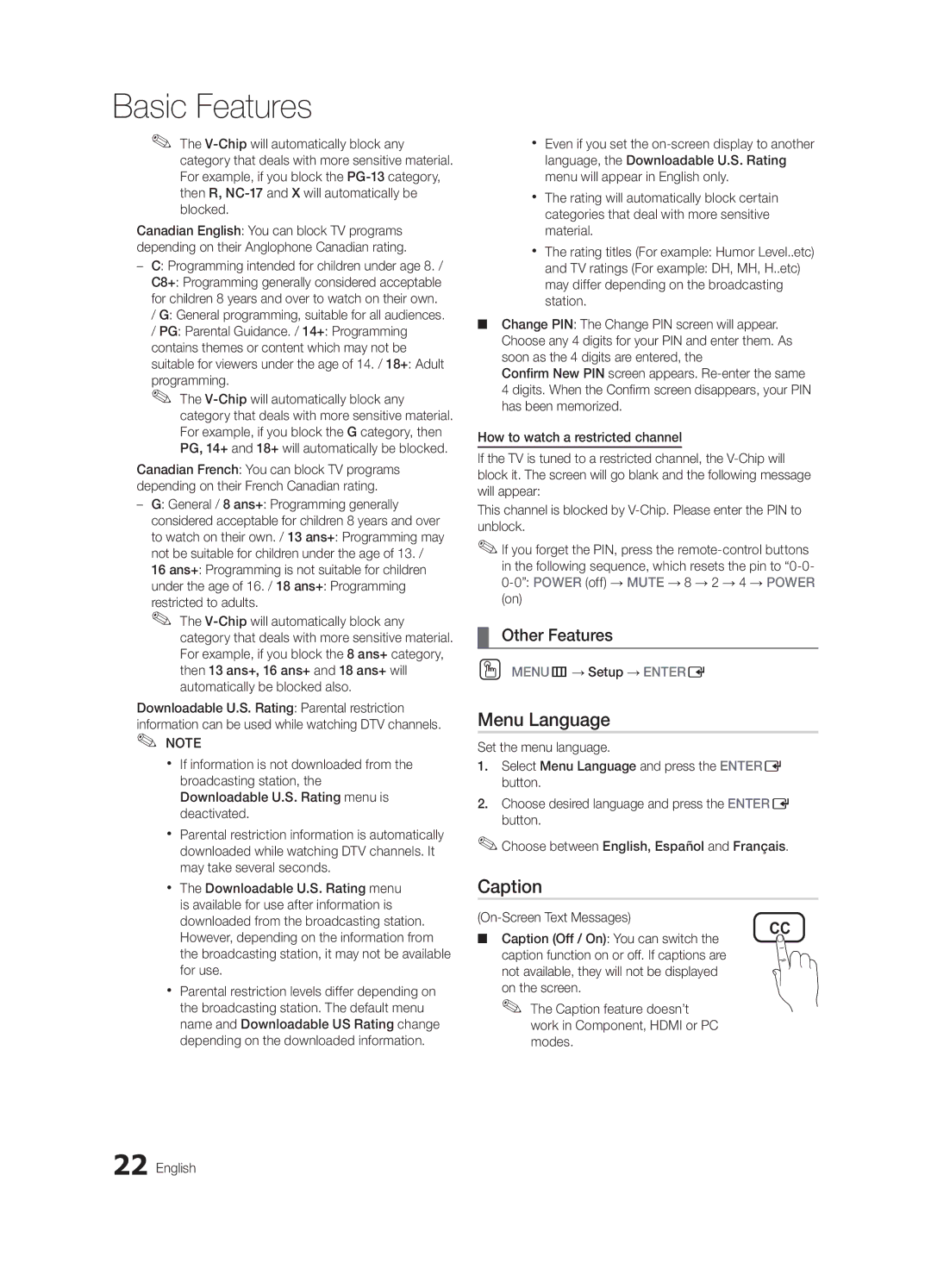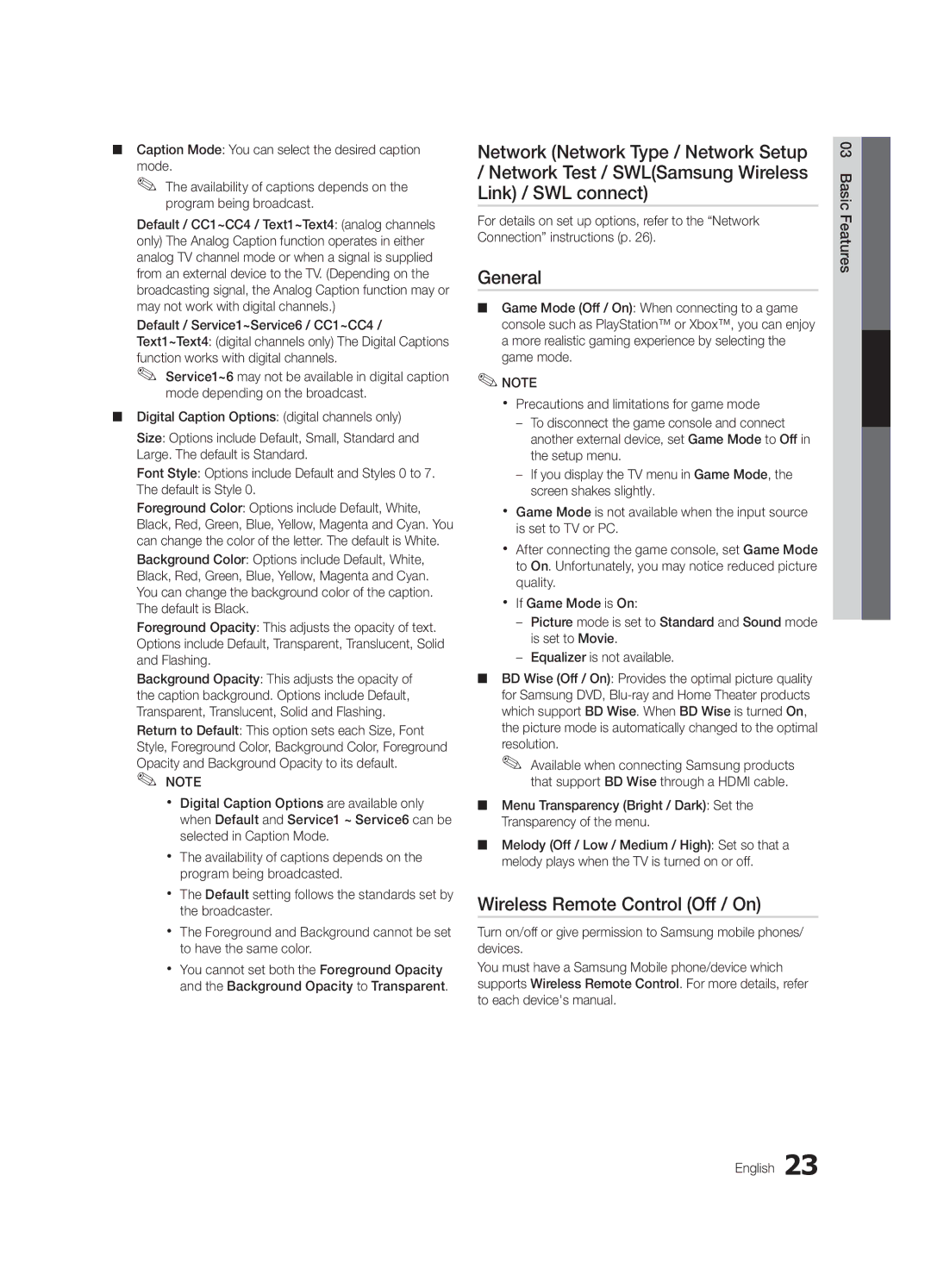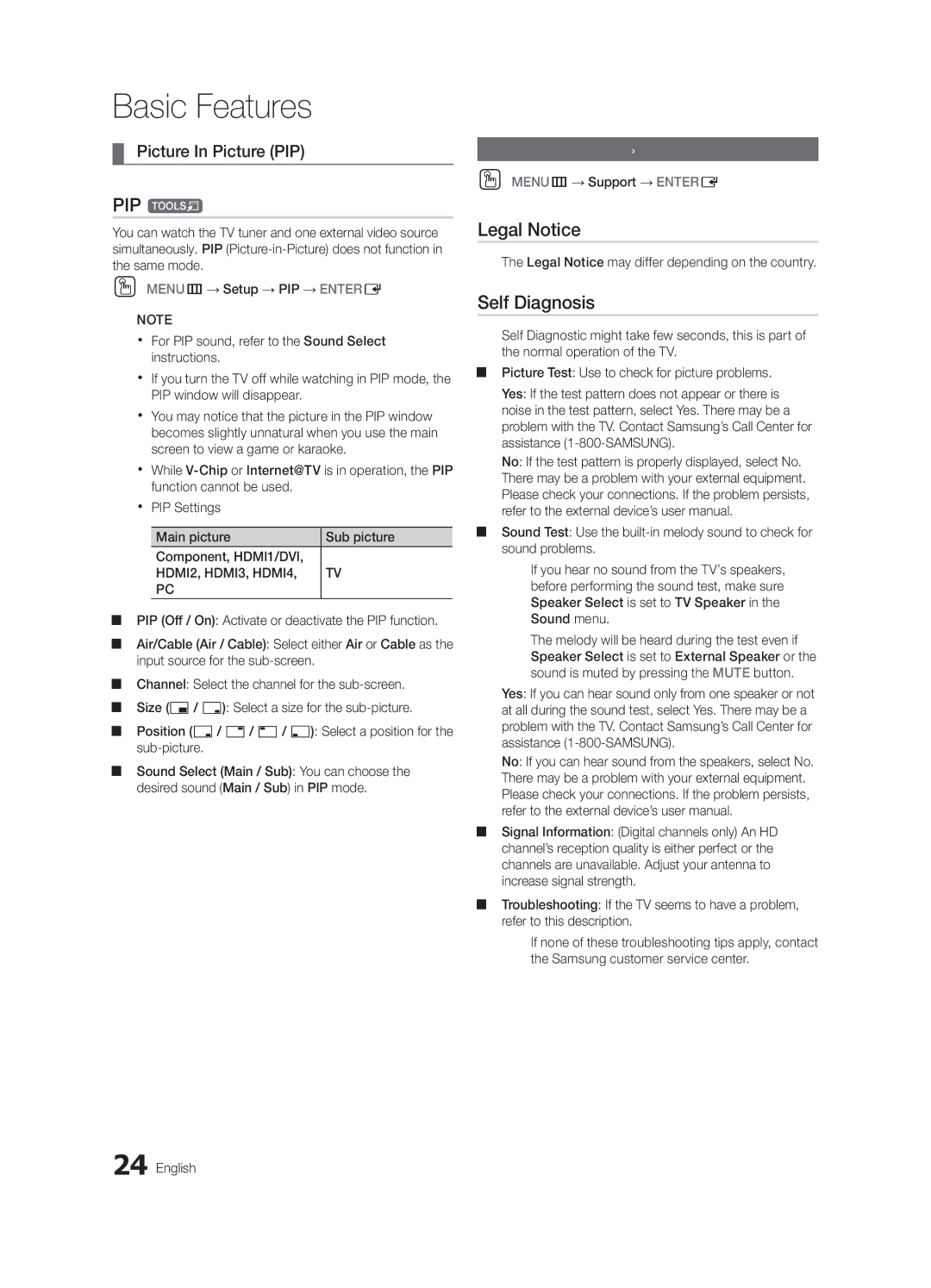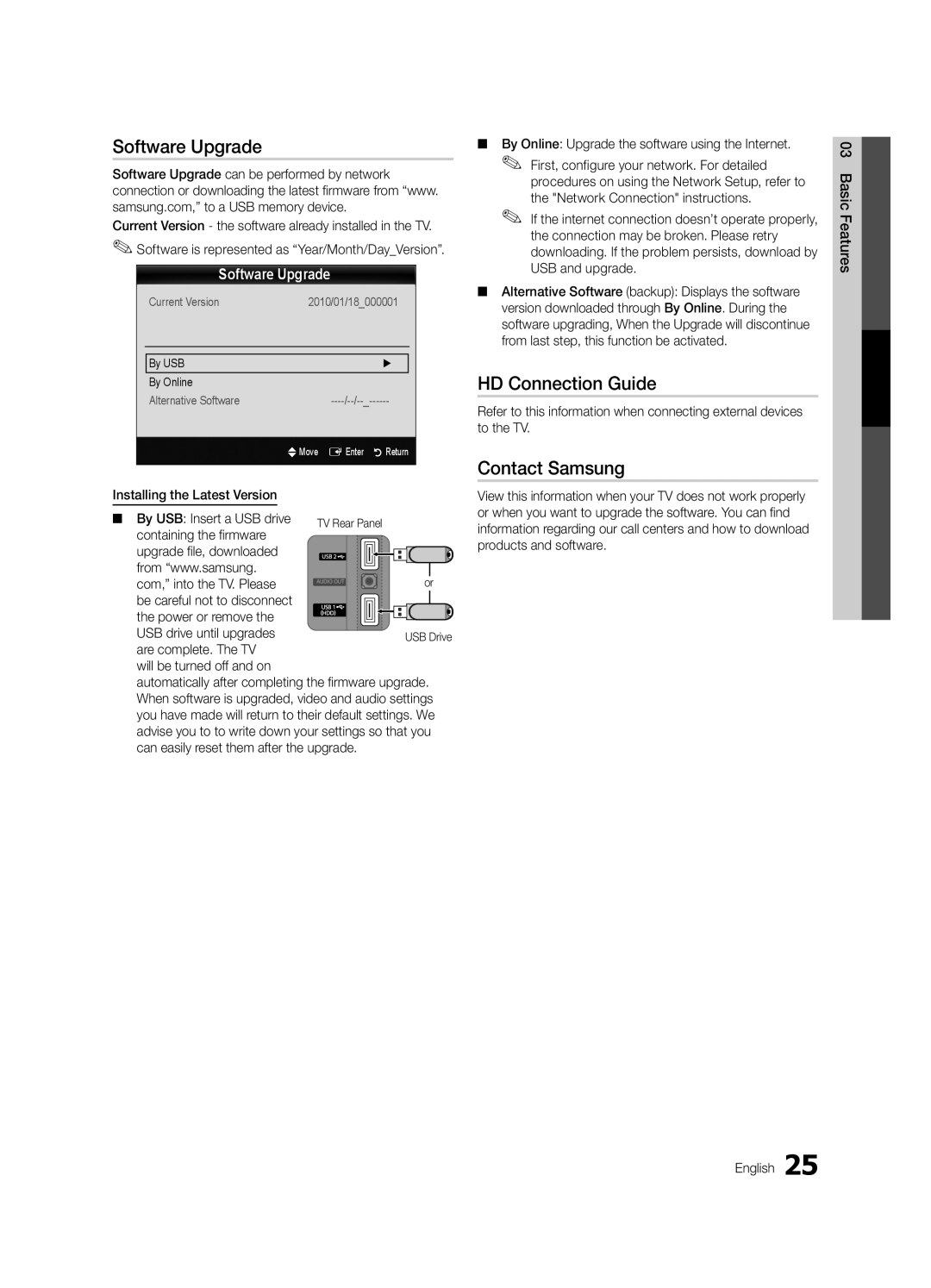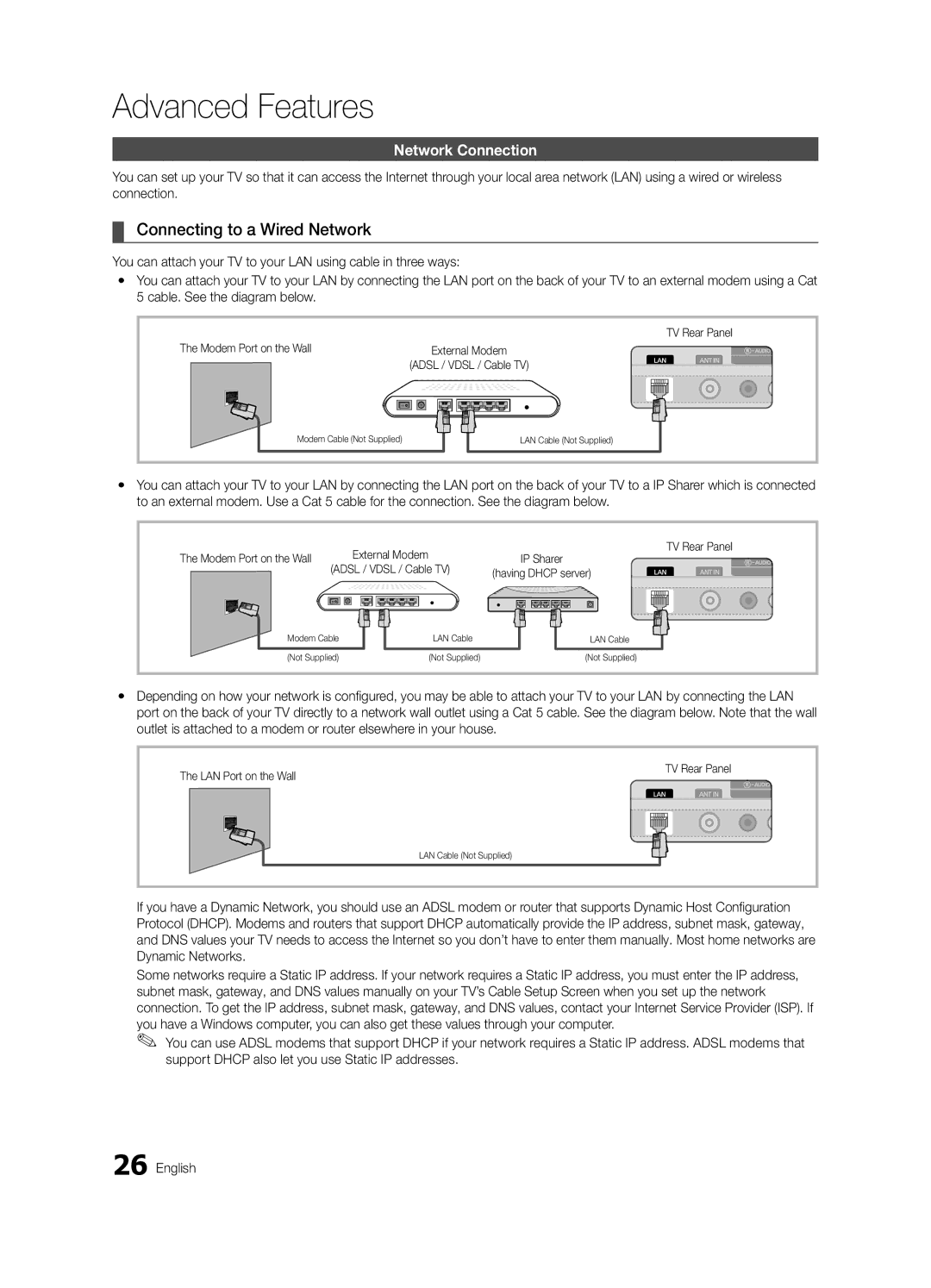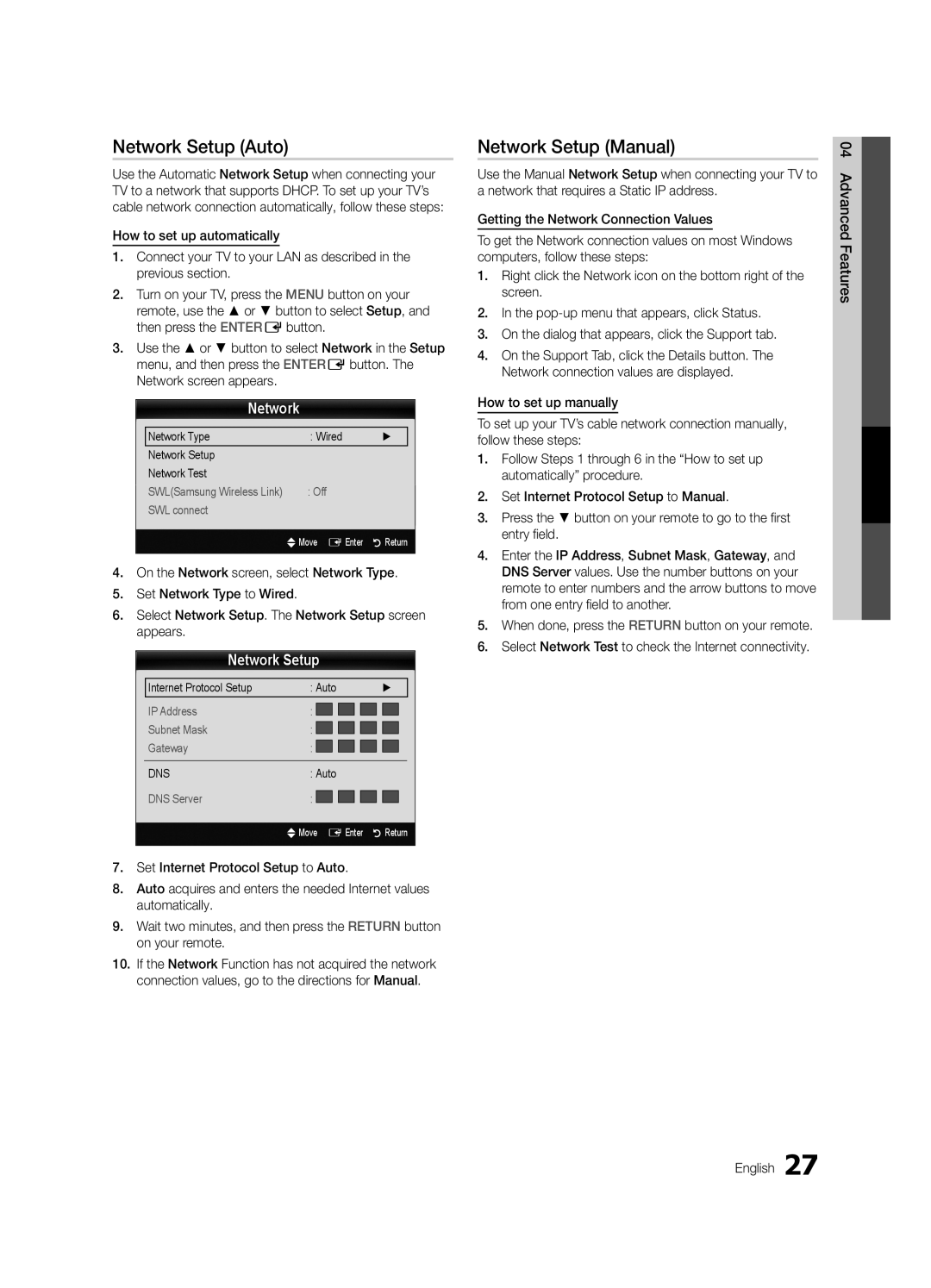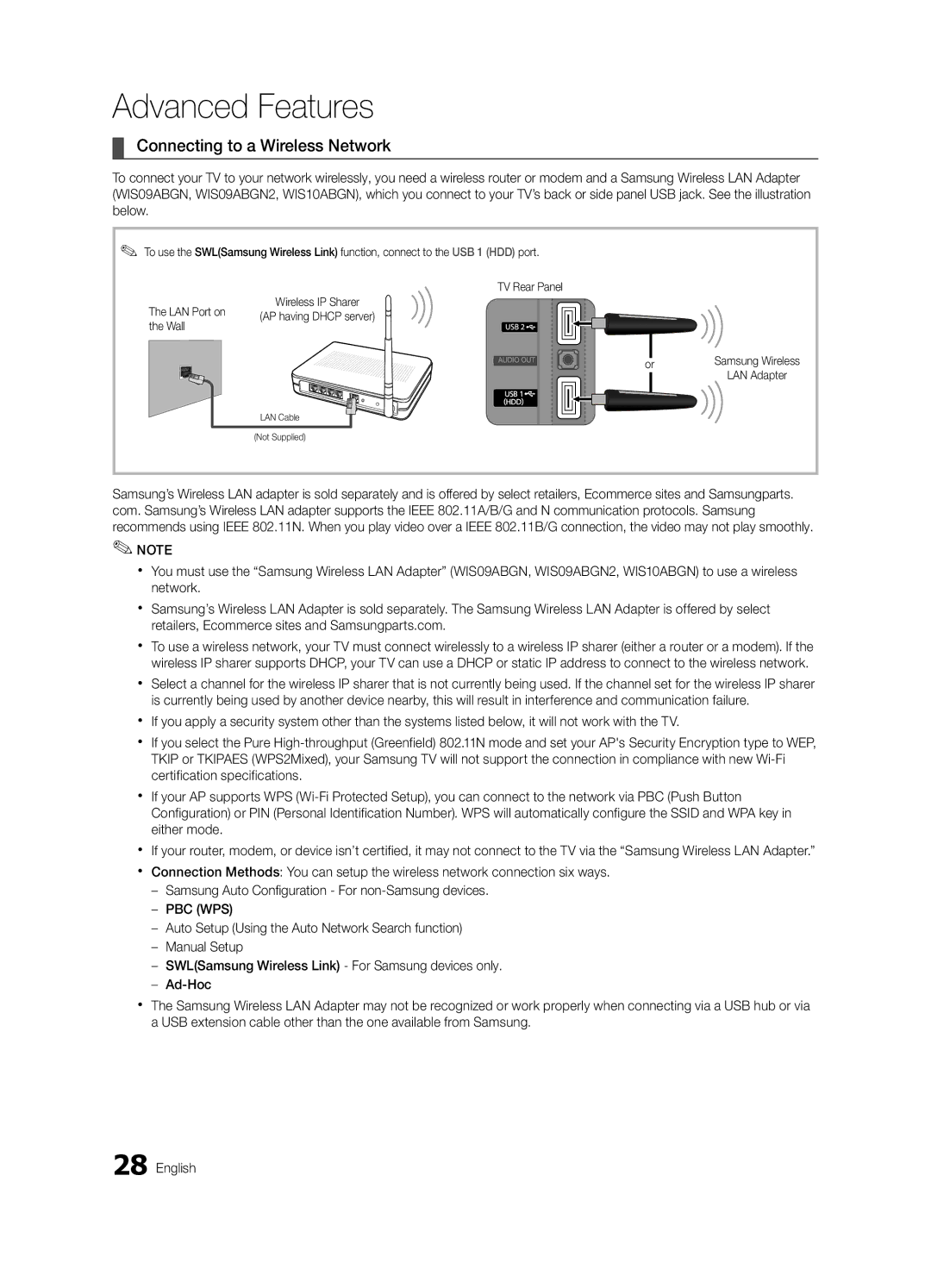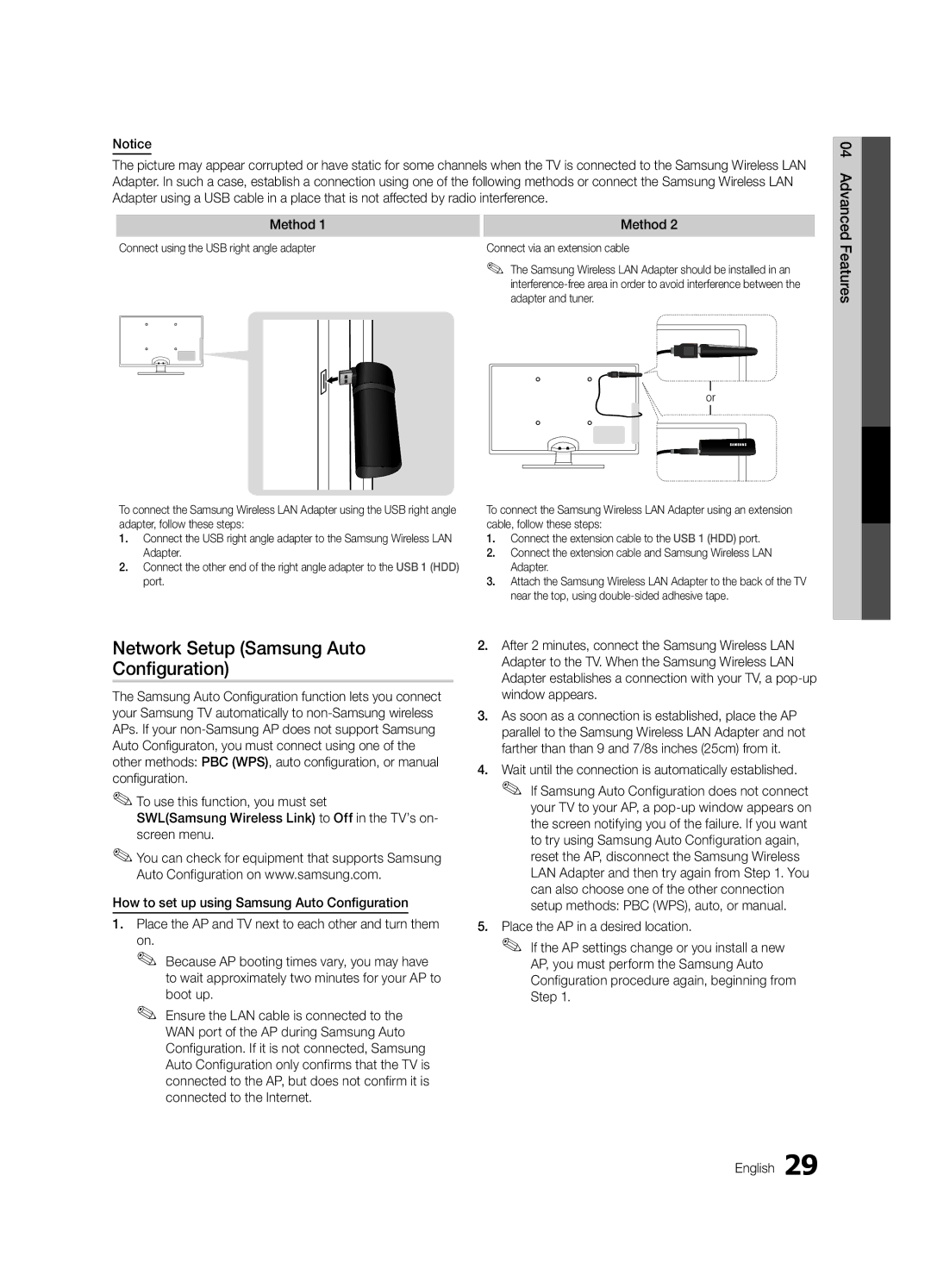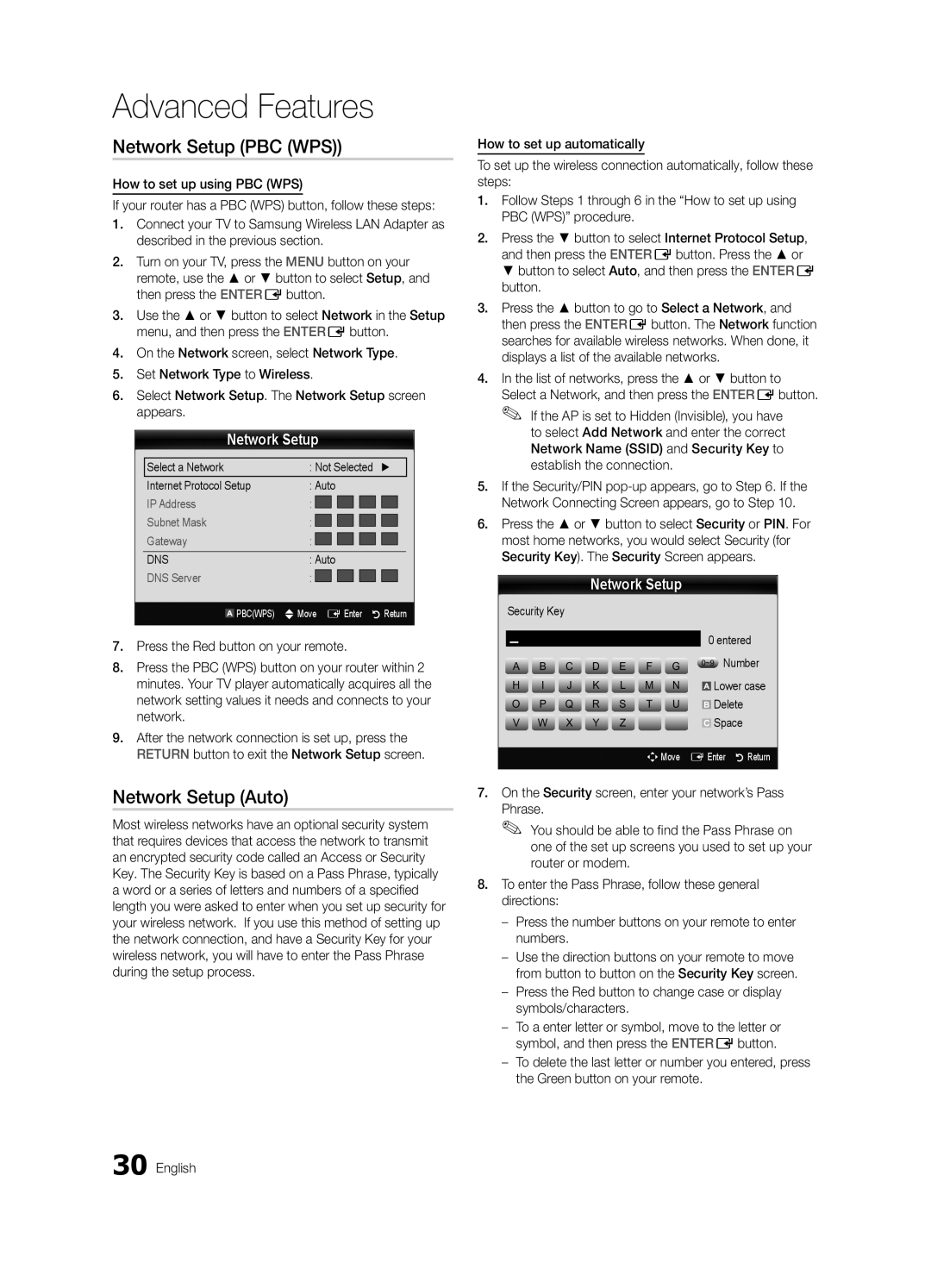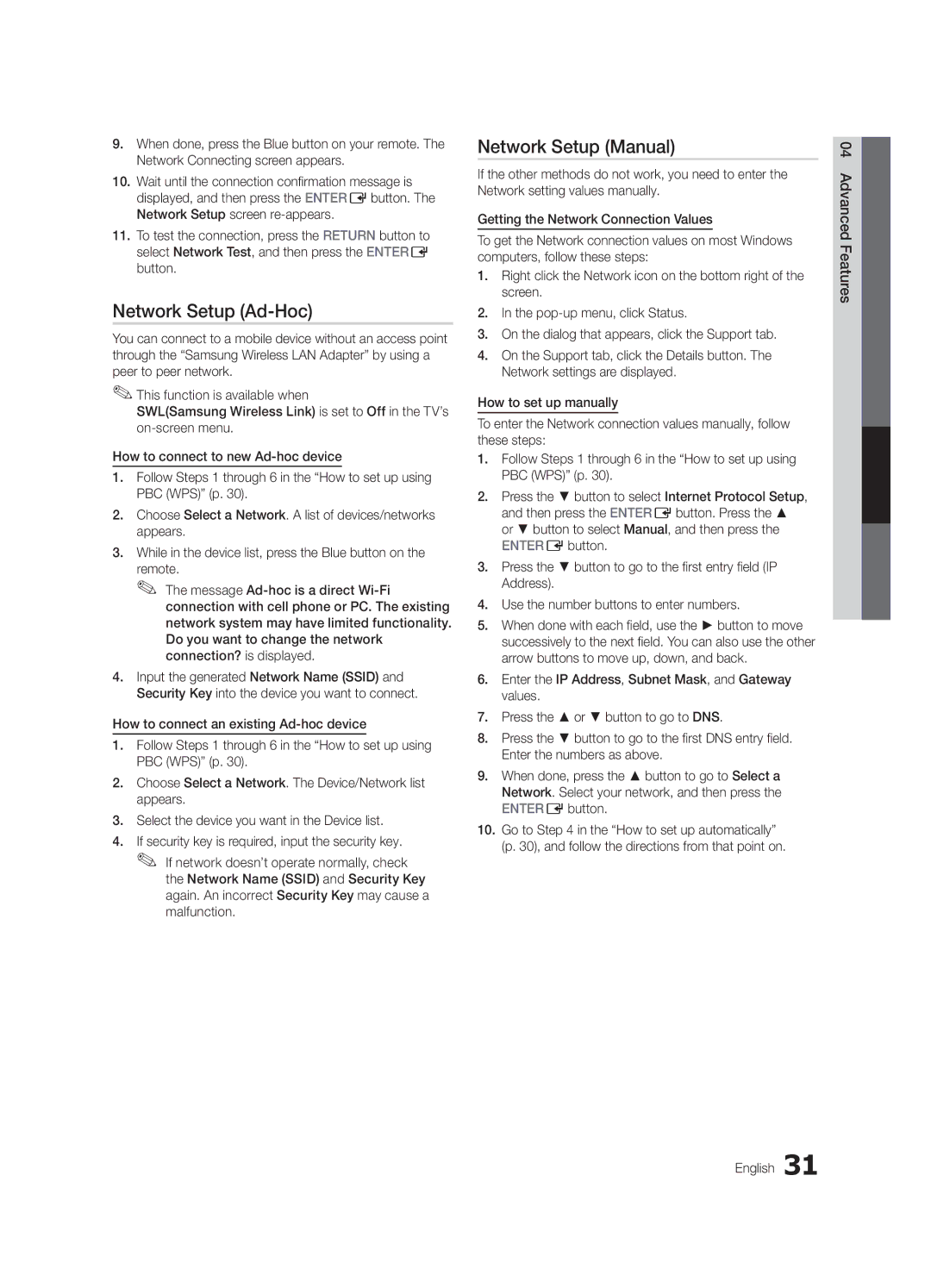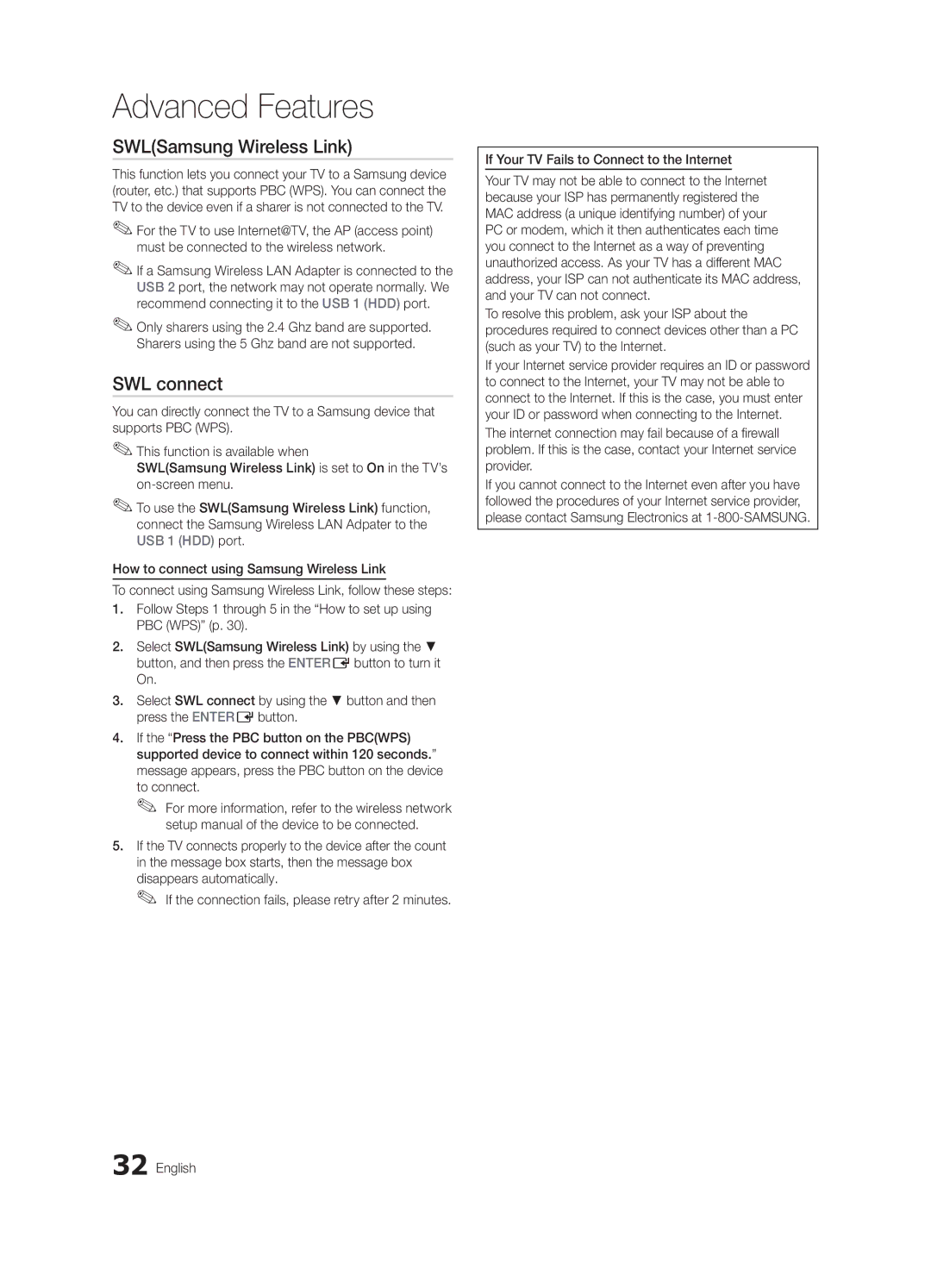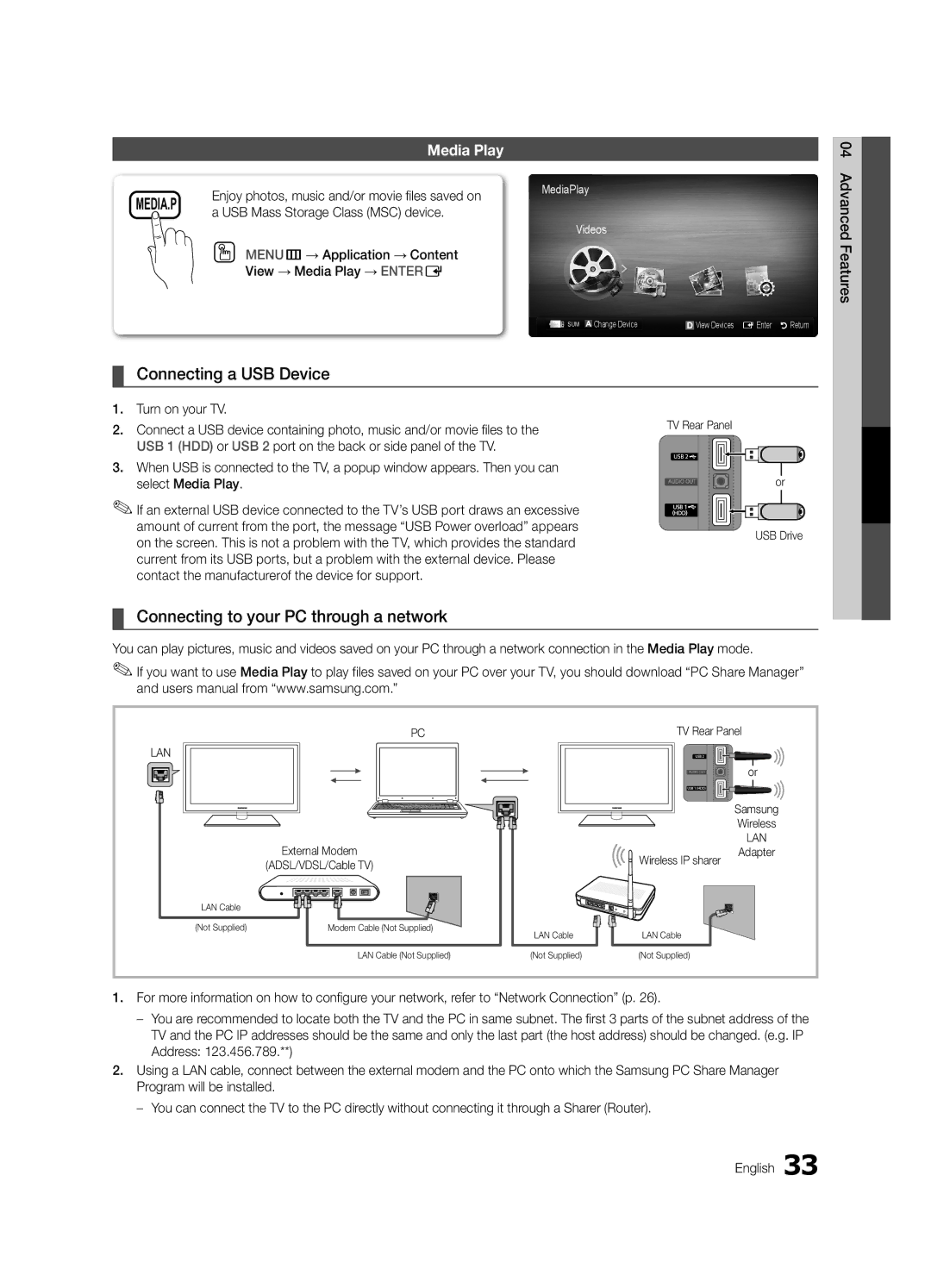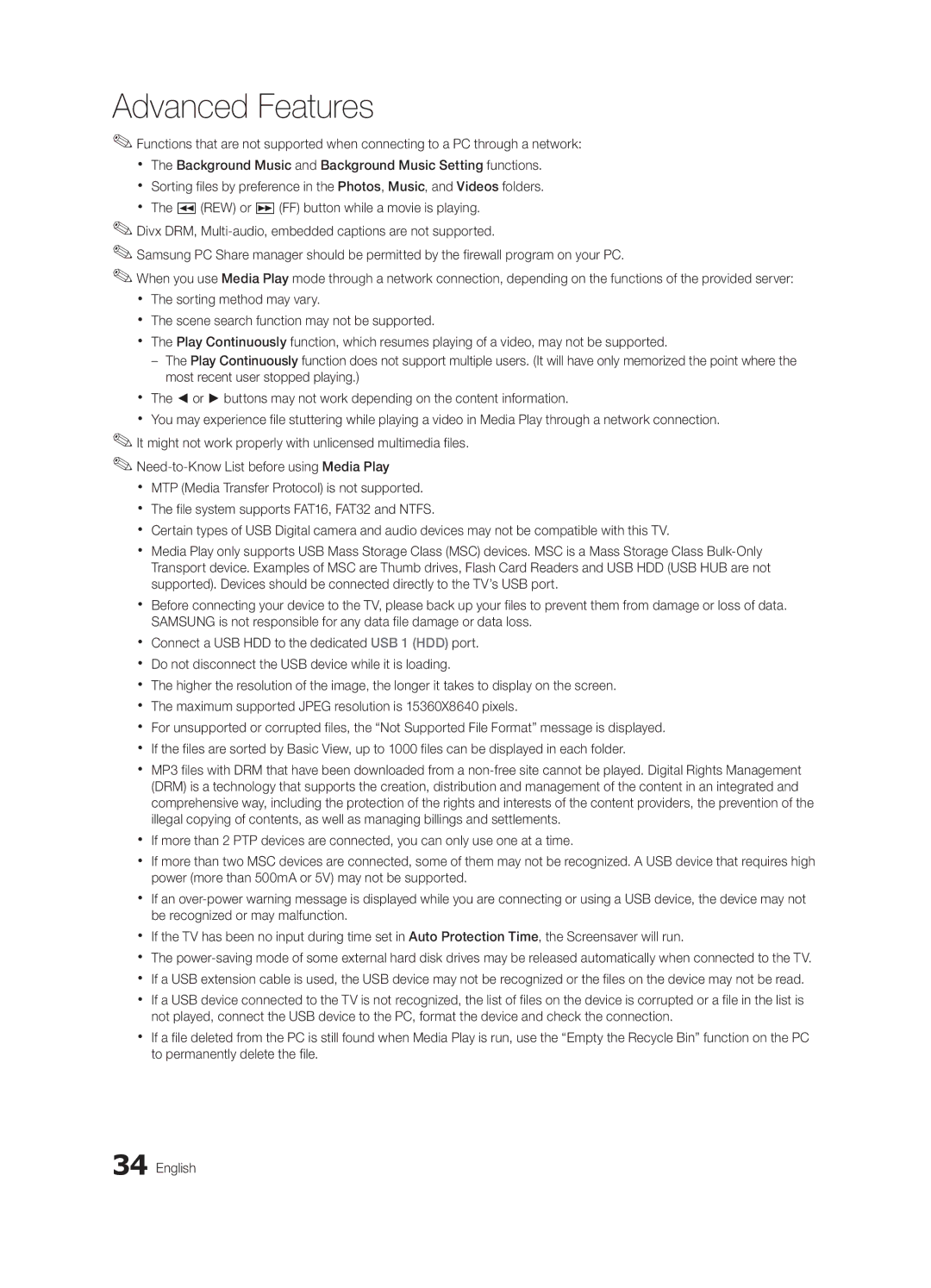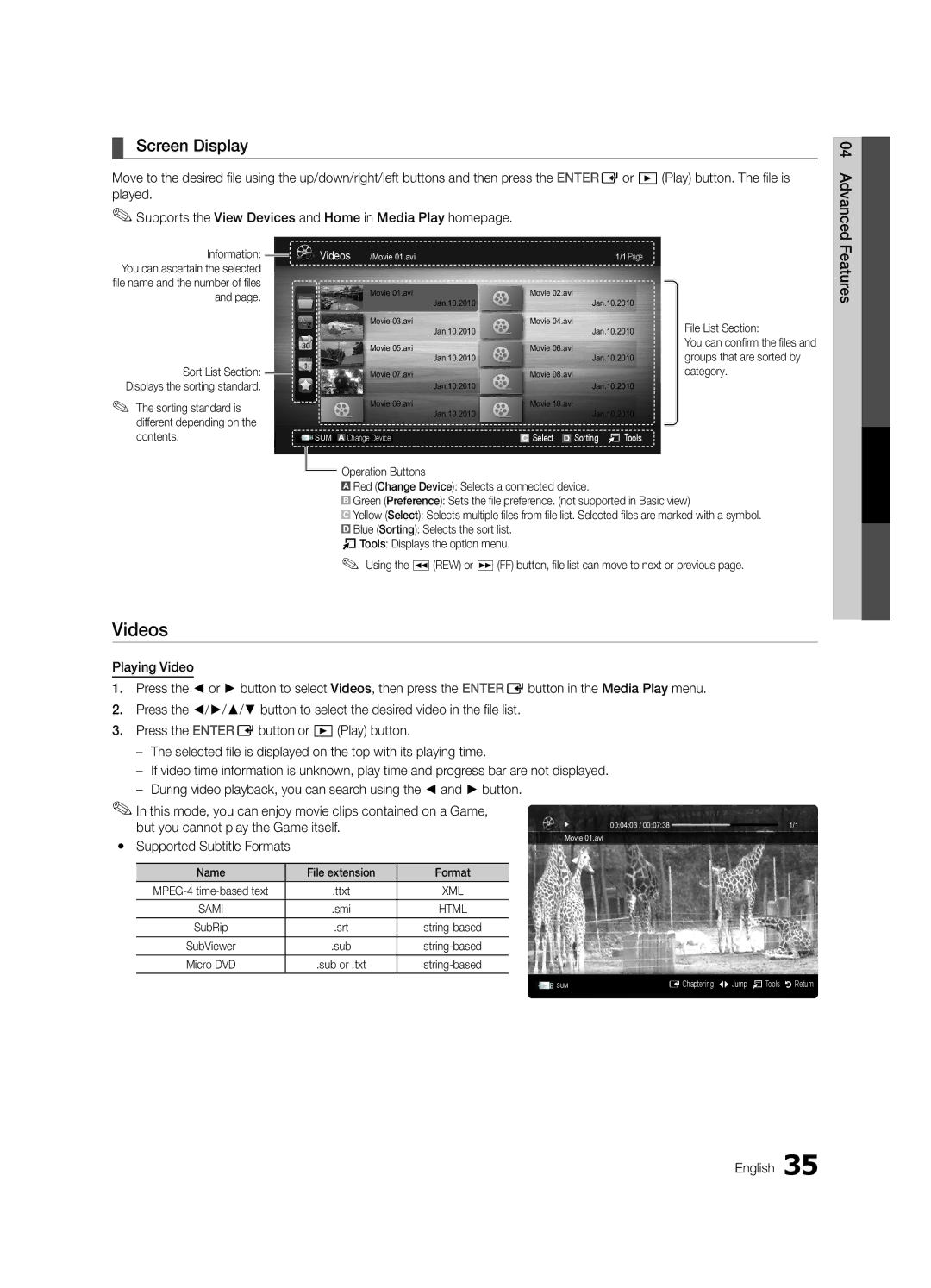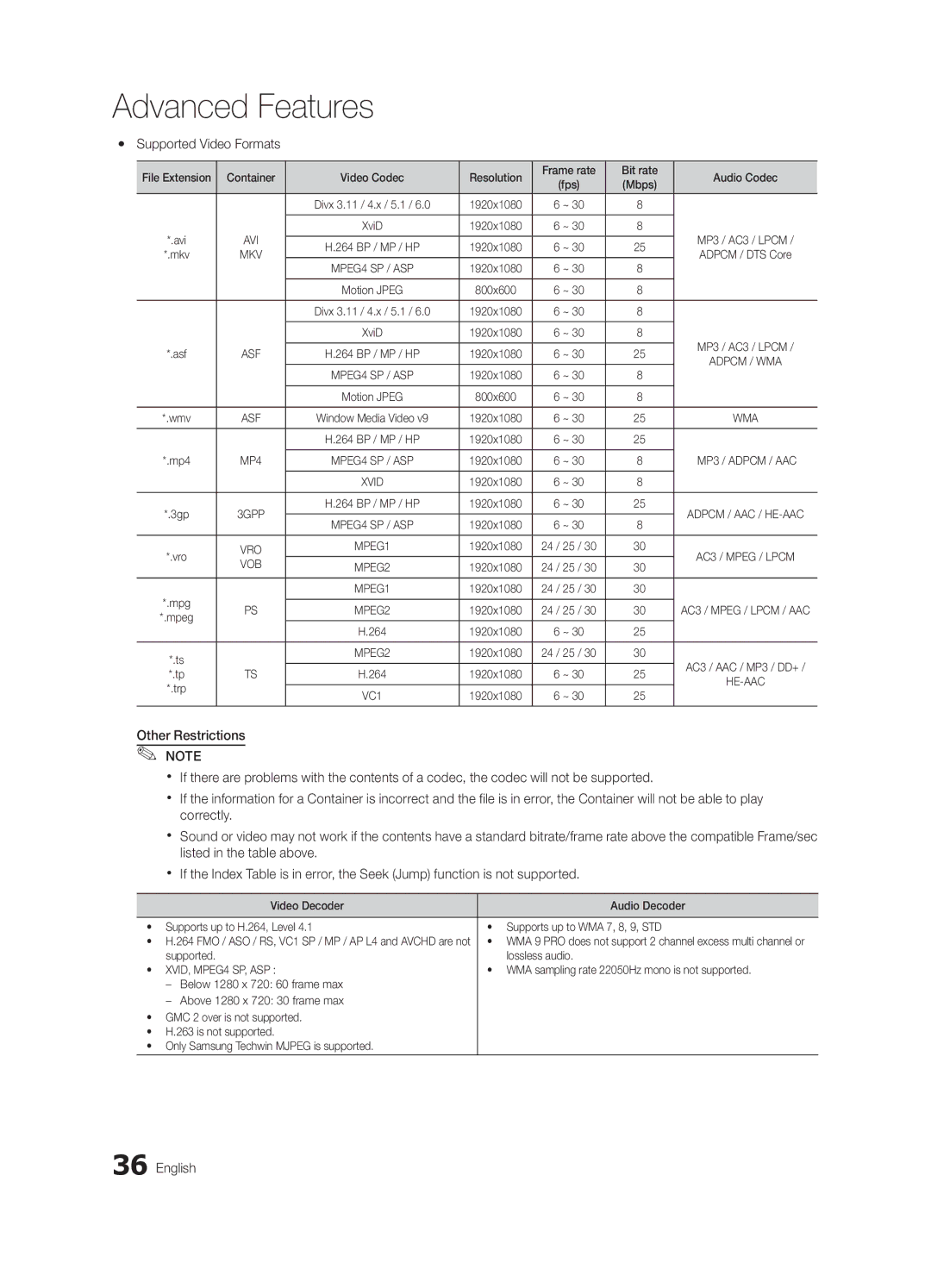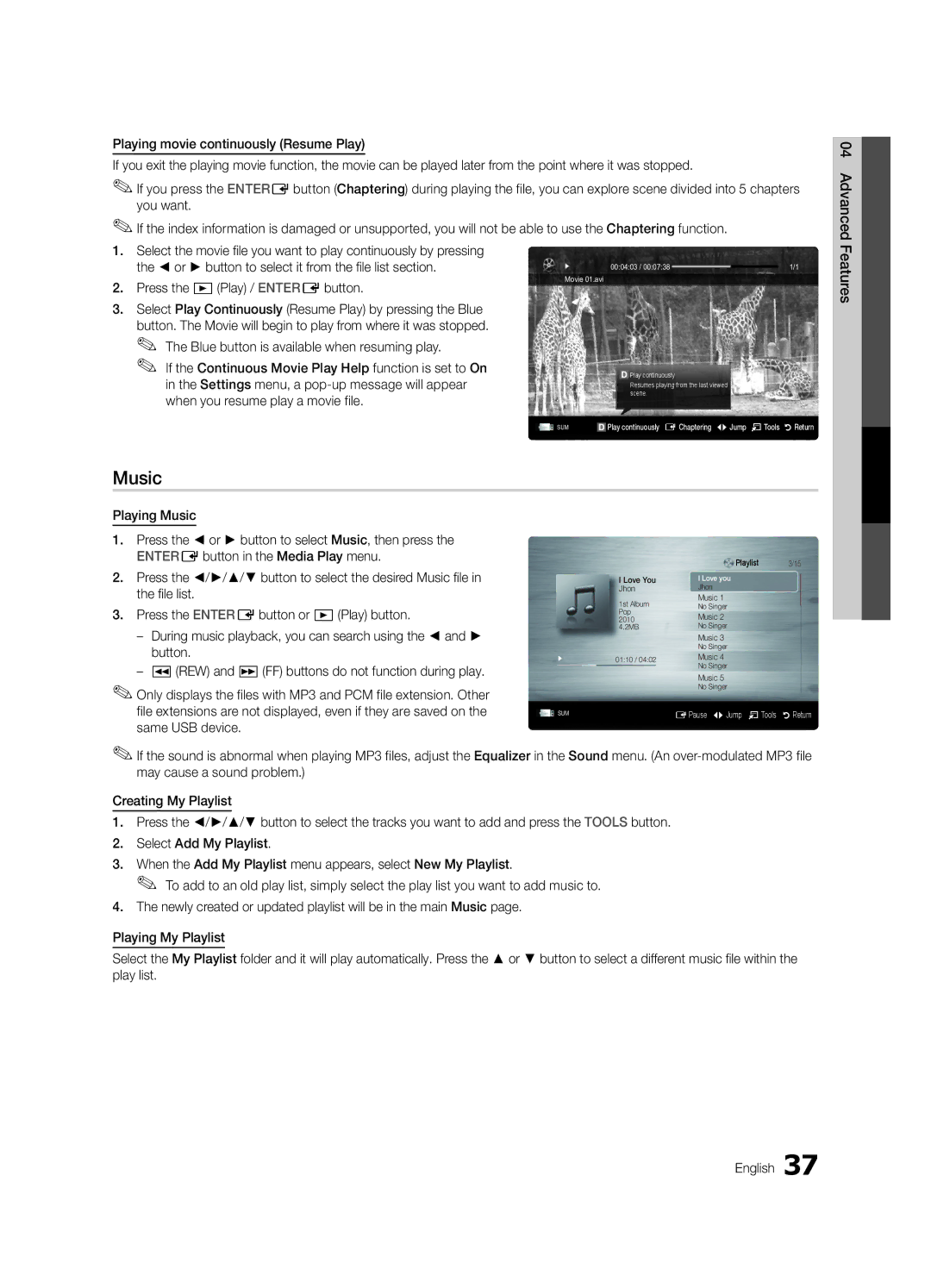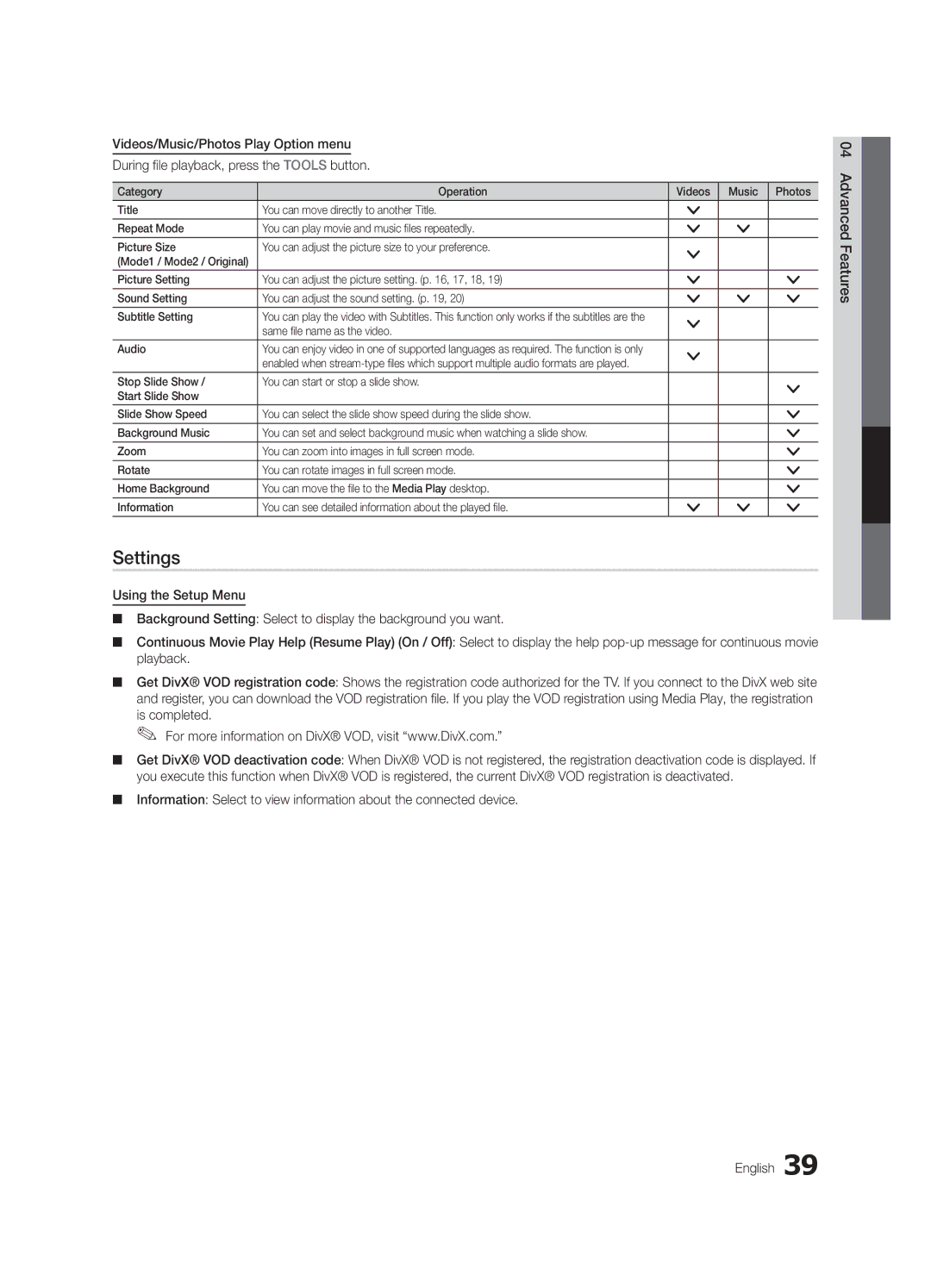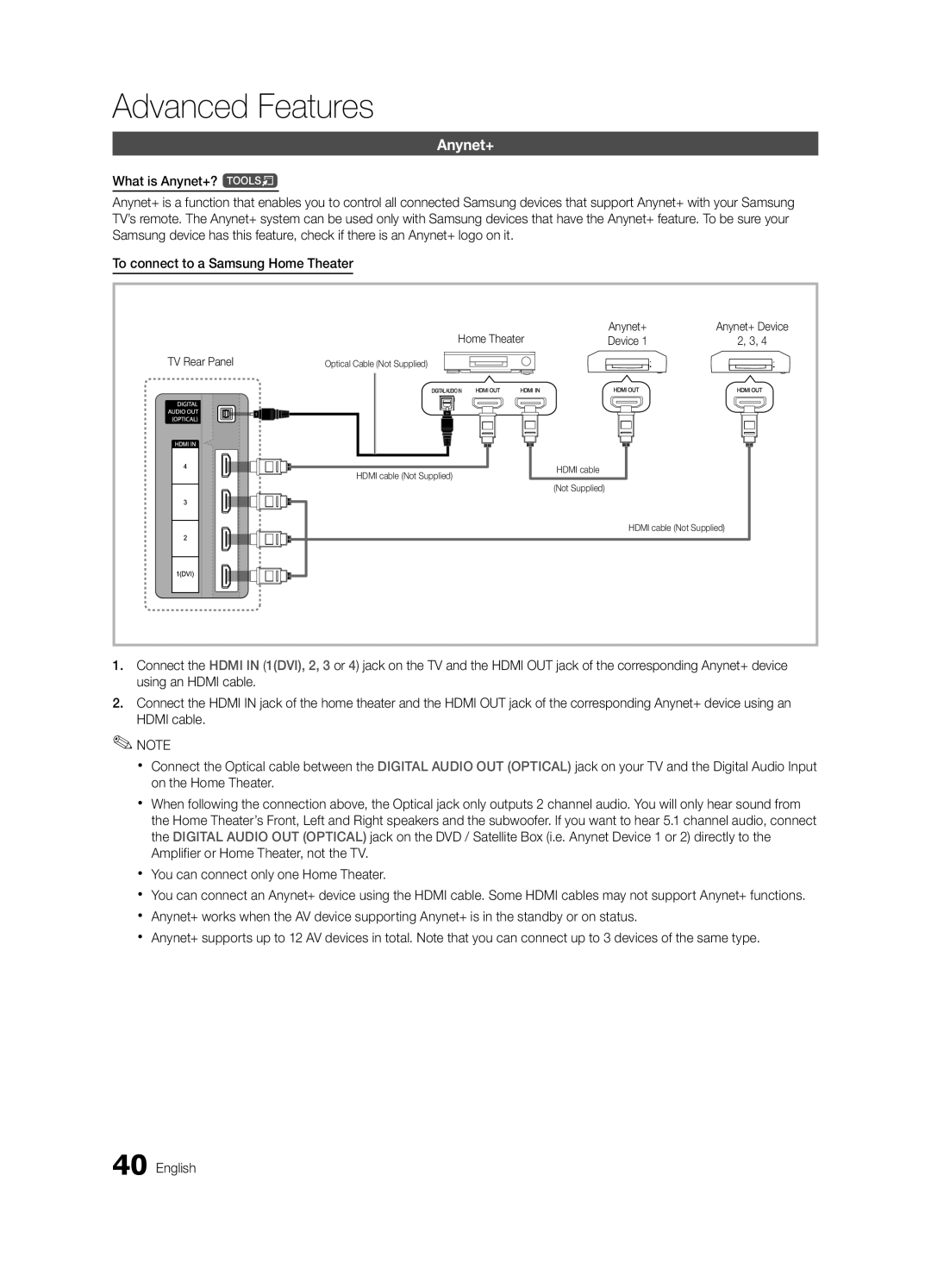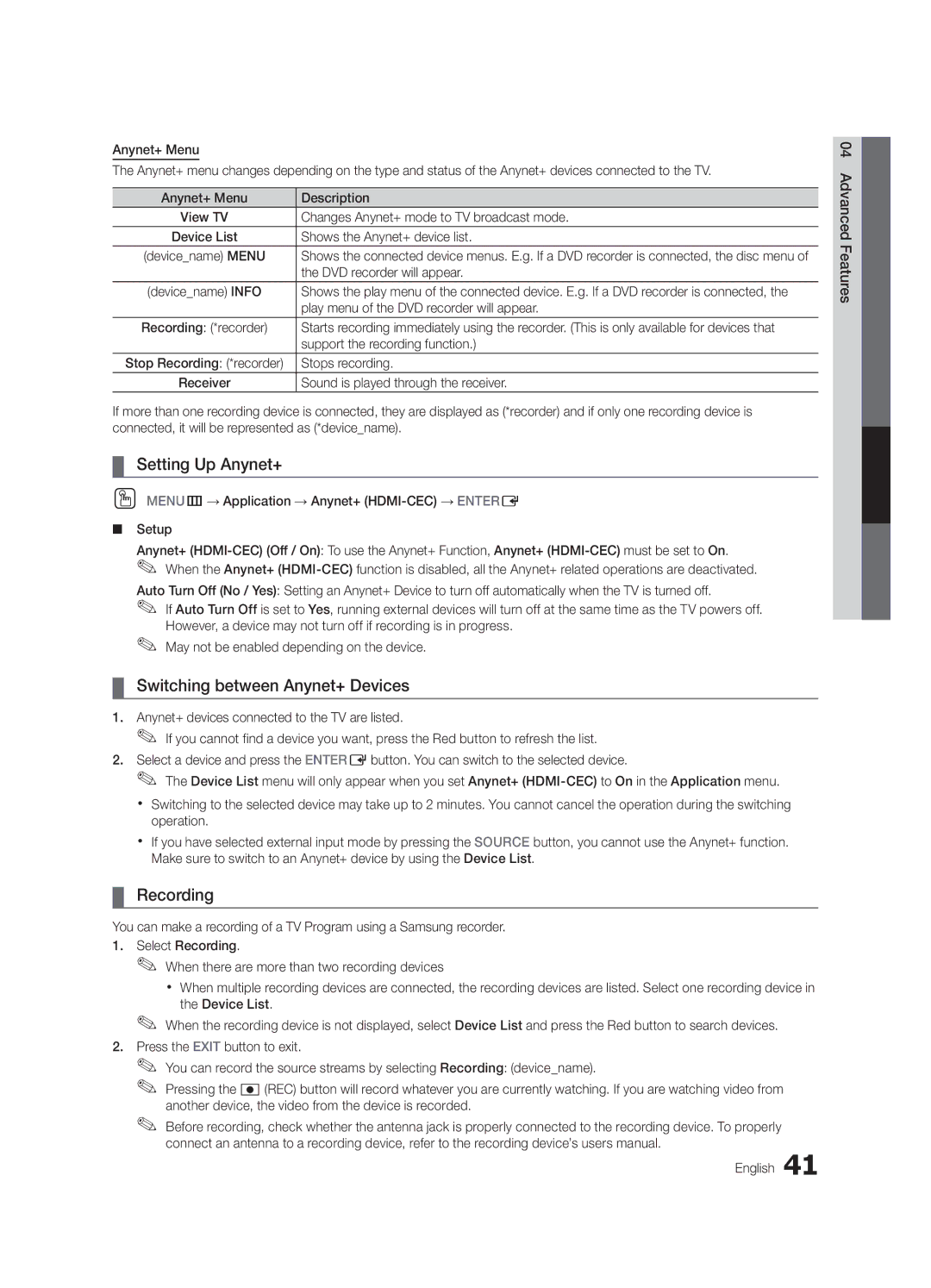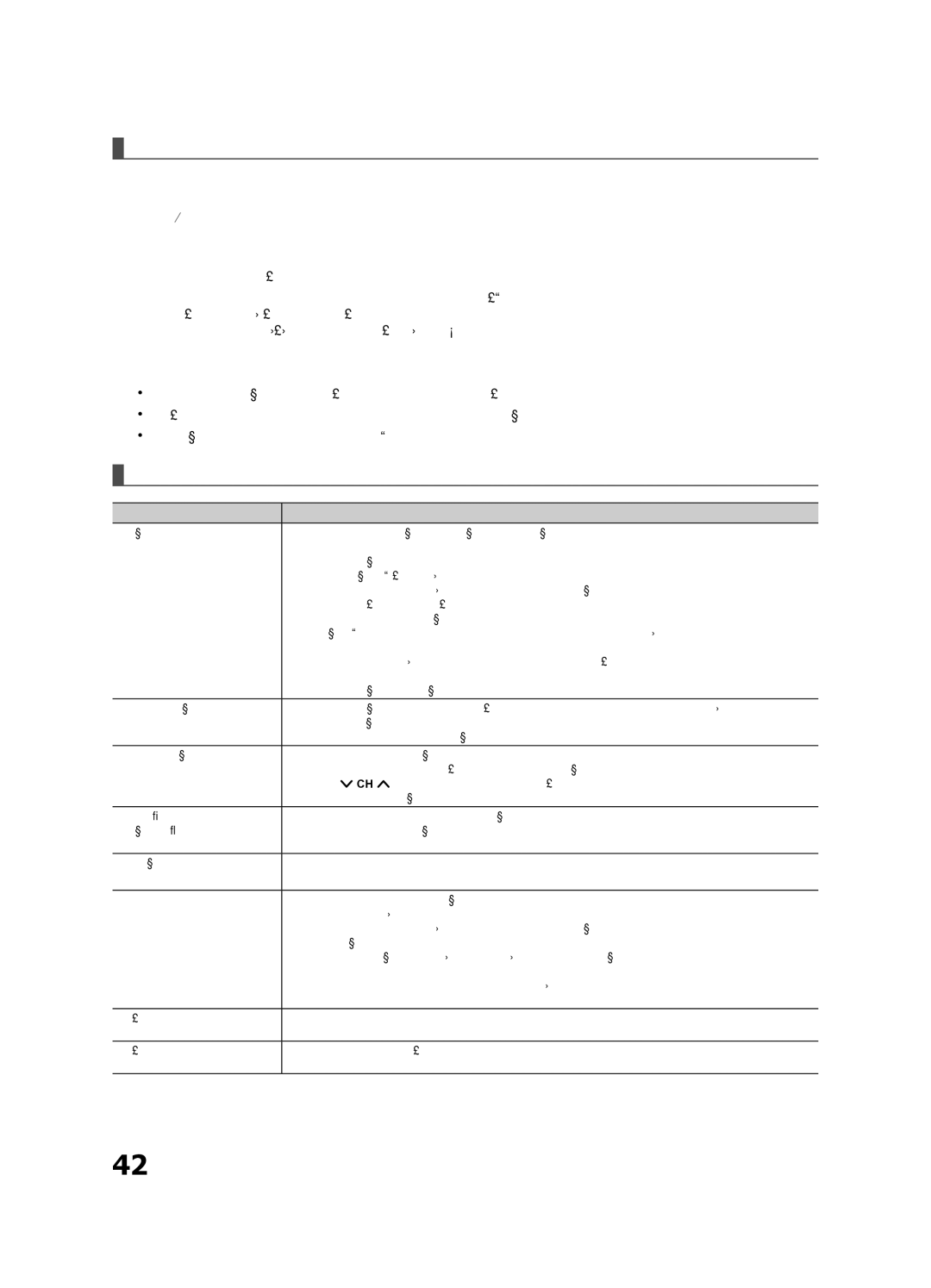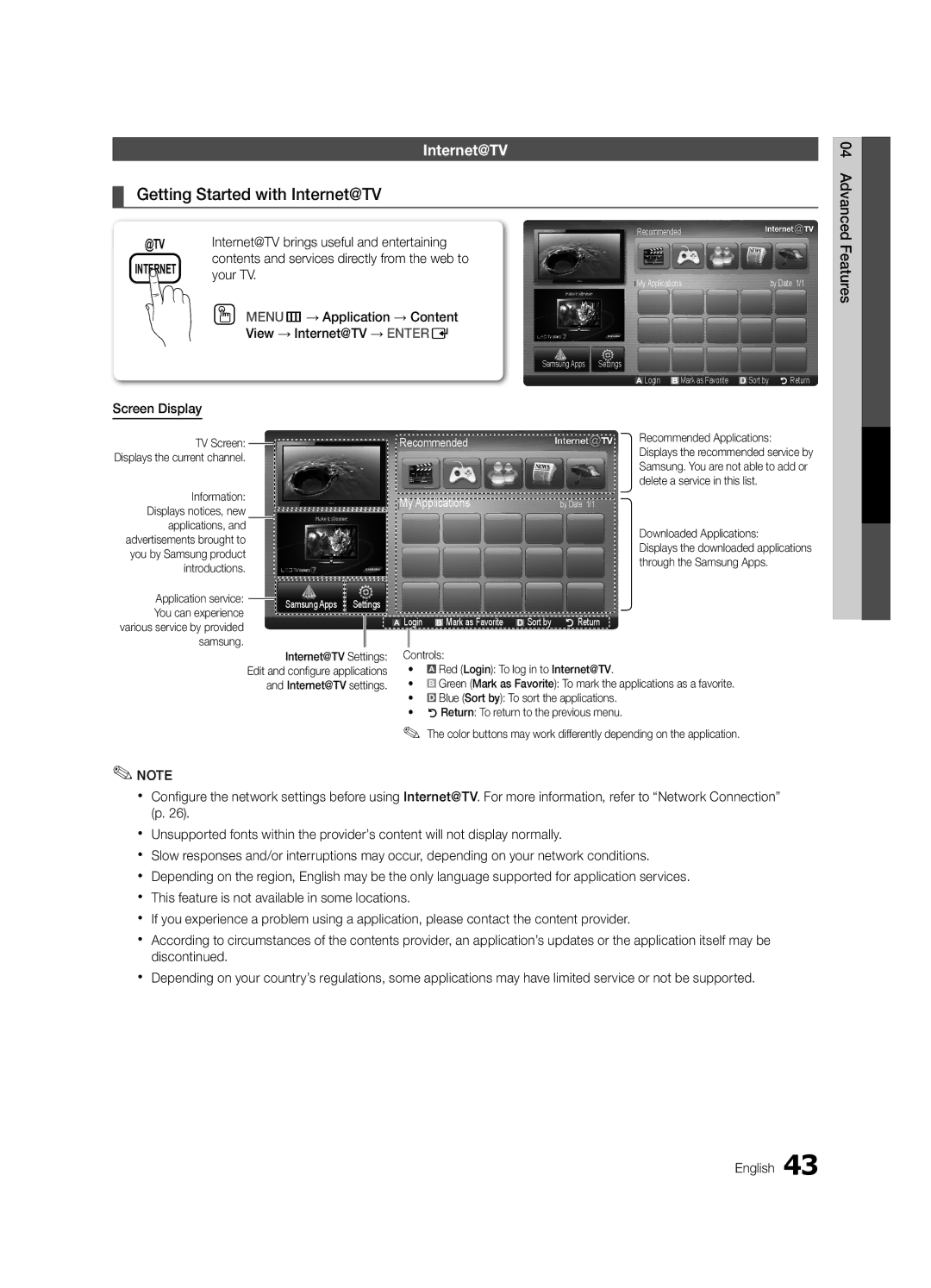Basic Features |
| |
|
| |
(analog channels only) | MTS | |
■■ Mono: Choose for channels that are | ||
| ||
broadcasting in mono or if you are having |
| |
difficulty receiving a stereo signal. |
|
■■ Stereo: Choose for channels that are broadcasting in stereo.
■■ SAP: Choose to listen to the Separate Audio Program, which is usually a
✎✎Depending on the particular program being broadcast, you can listen to Mono, Stereo or SAP.
Auto Volume (Off / Normal / Night)
To equalize the volume level on each channel, set to Normal.
■■ Night: This mode provides an improved sound experience compared to Normal mode, making almost no noise. It is useful at night.
Speaker Select (External Speaker / TV Speaker)
A sound echo may occur due to a difference in decoding speed between the main speaker and the audio receiver. In this case, set the TV to External Speaker.
✎✎When Speaker Select is set to External Speaker, the volume and MUTE buttons will not operate and the sound settings will be limited.
✎✎When Speaker Select is set to External Speaker ✎✎When Speaker Select is set to TV Speaker
✎✎If there is no video signal, both speakers will be mute.
SPDIF Output
SPDIF (Sony Philips Digital Interface) is used to provide digital sound, reducing interference going to speakers and various digital devices such as an A/V Receiver/Home theater.
■■ Audio Format: During the reception of a digital TV broadcast, you can select the Digital Audio output (SPDIF) format from the options PCM or Dolby Digital.
■■ Audio Delay: Correct
Sound Reset (OK / Cancel)
Reset all sound settings to the factory defaults.
20 English
Setup Menu
¦¦ Setting the Time
OO MENUm→ Setup → Time → ENTERE
Time
■■ Clock: Setting the clock is for using various timer features of the TV.
OO The current time will appear every time you press the INFO button.
✎✎ If you disconnect the power cord, you have to set the clock again.
Clock Mode (Auto / Manual)
––Auto: Set the current time automatically using the
time from a digital channel.
✎✎ The antenna must be connected in order to set the time automatically.
––Manual: Set the current time manually.
✎✎ Depending on the broadcast station and signal, the auto time set up may not be correct. In this case, set the time manually.
Clock Set: Set the Month, Day, Year, Hour, Minute and am/pm manually.
✎✎ Available only when Clock Mode is set to Manual.
✎✎ You can set the Month, Day, Year, Hour and Minute directly by pressing the number buttons on the remote control.
DST (Daylight Saving Time) (Off / On): Switches the Daylight Saving Time function on or off.
✎✎ This function is only available when the Clock Mode is set to Auto.
Time Zone: Select your time zone.
✎✎ This function is only available when the Clock Mode is set to Auto.
¦¦ Using the Sleep Timer
OO MENUm→ Setup → Time → Sleep Timer →
ENTERE
■■ Sleep Timer t: Automatically shuts off the TV after a preset period of time (30, 60, 90, 120, 150 and 180 minutes).
✎✎ To cancel the Sleep Timer, select Off.