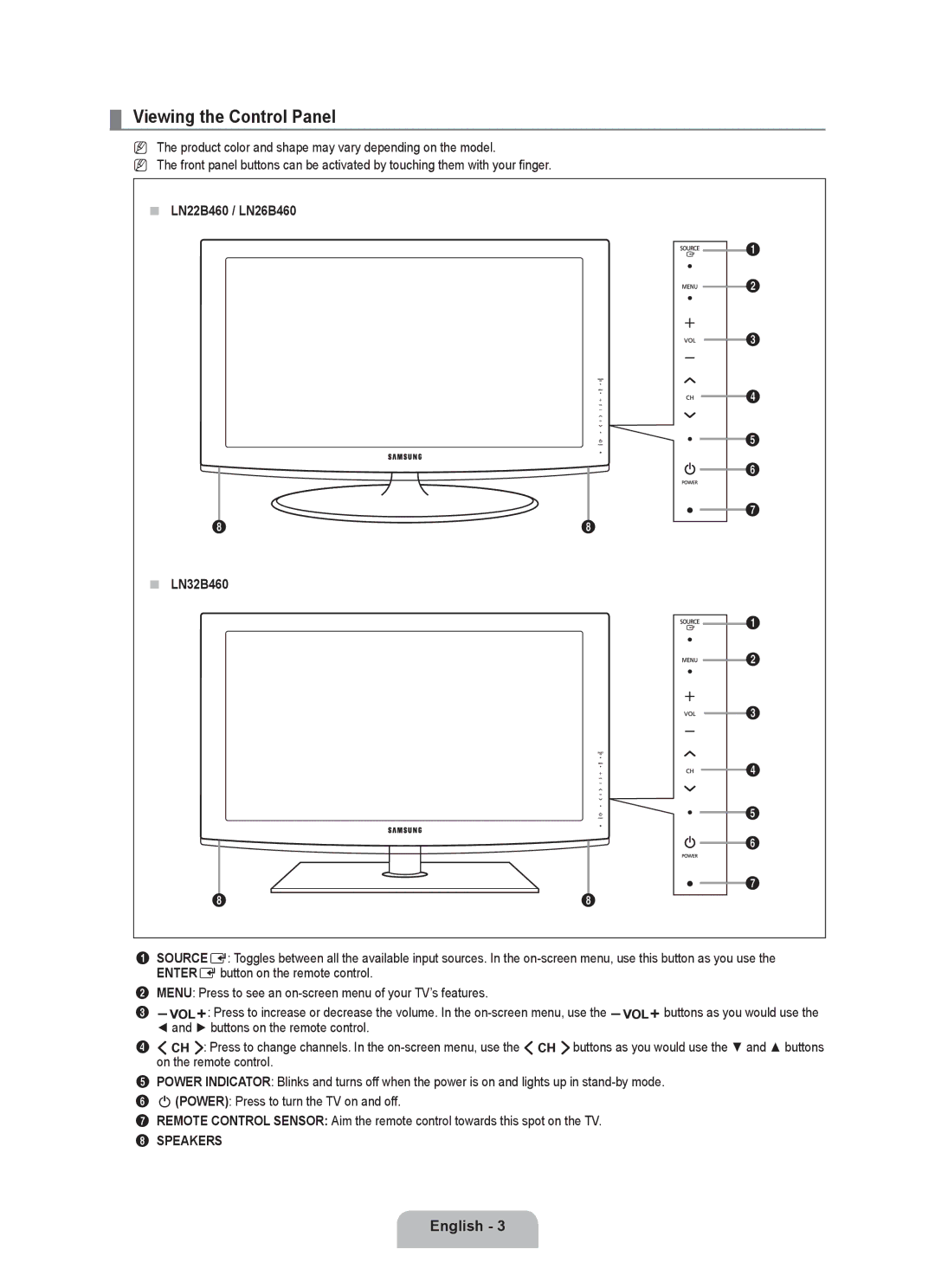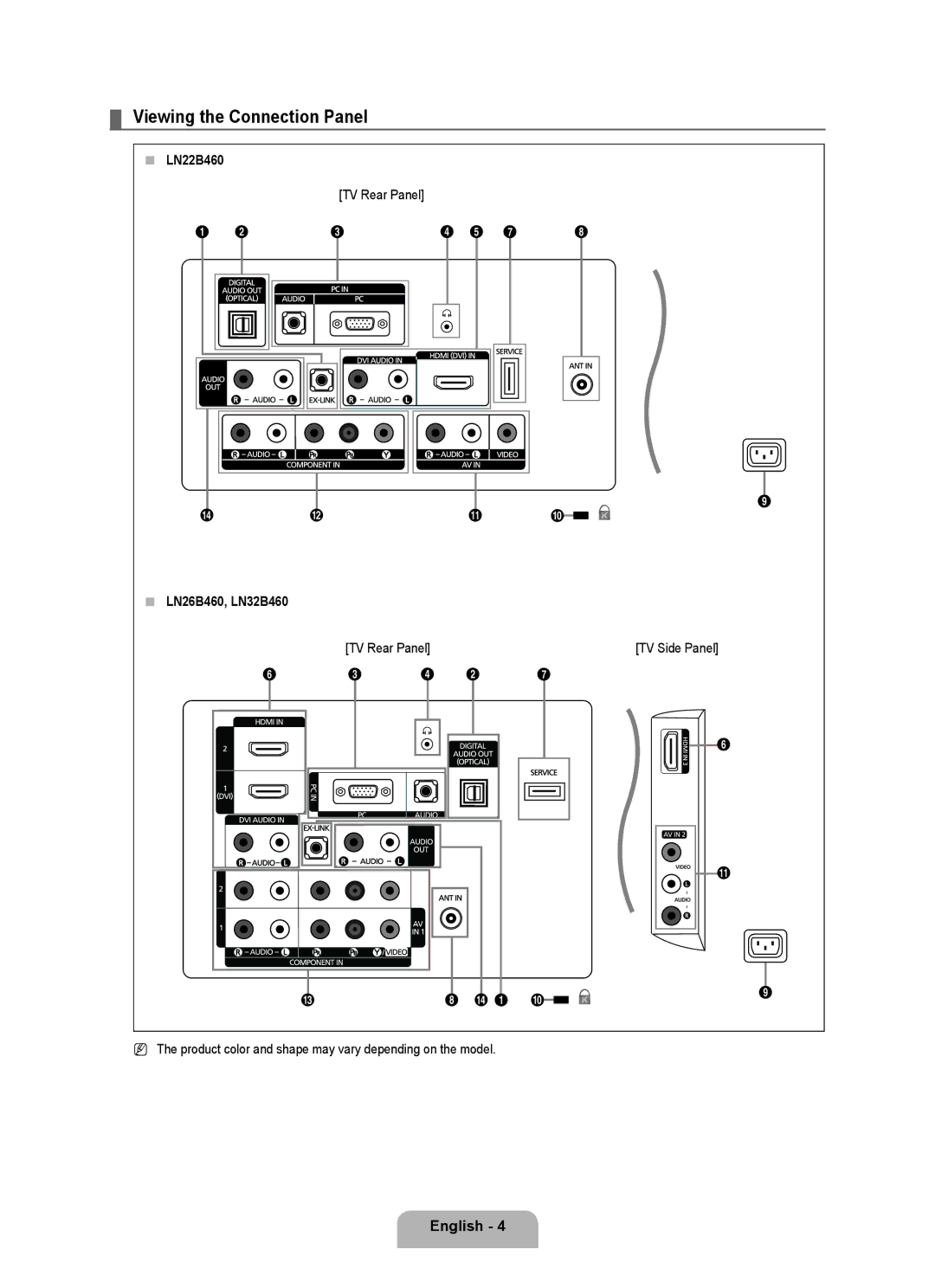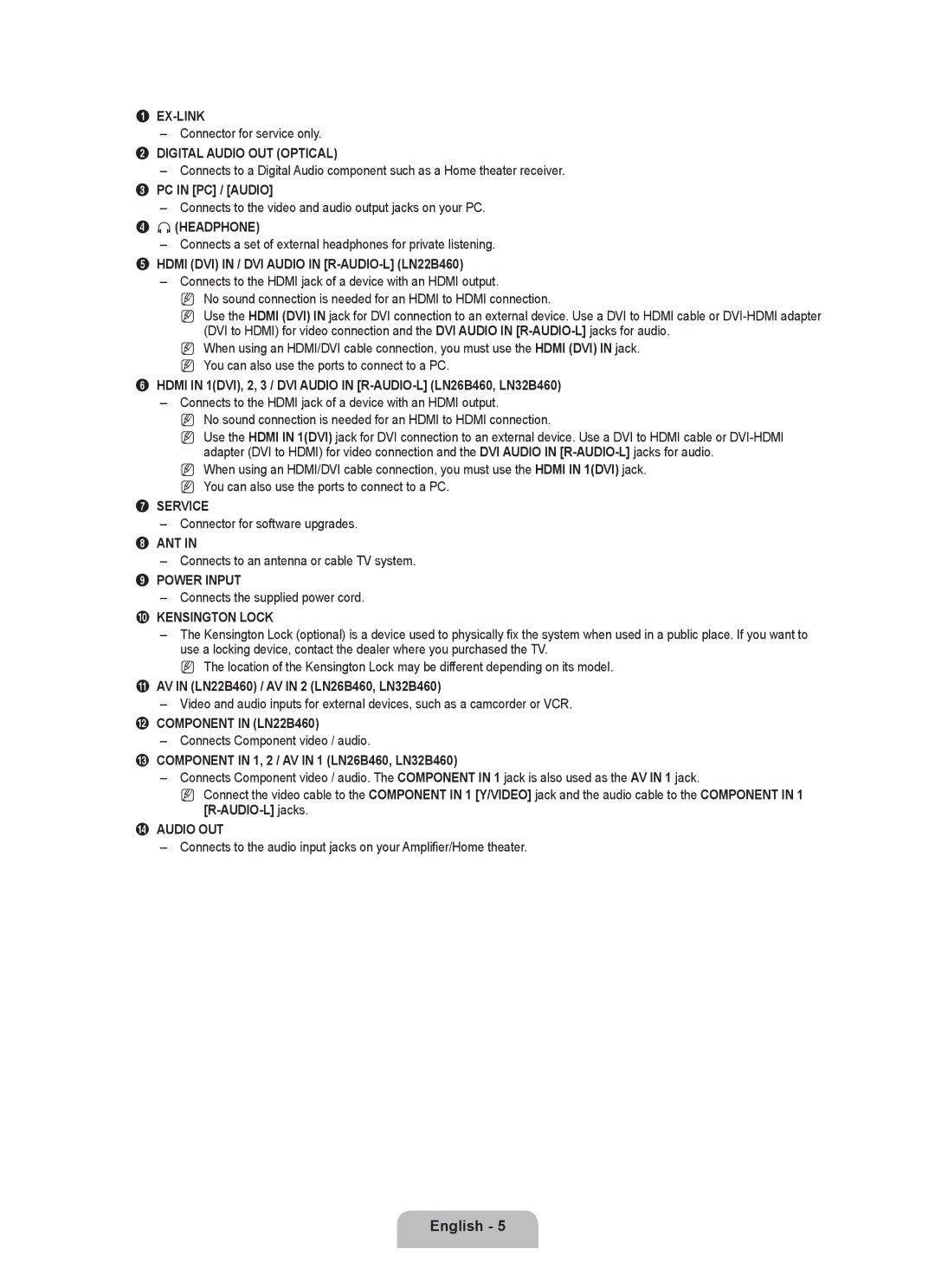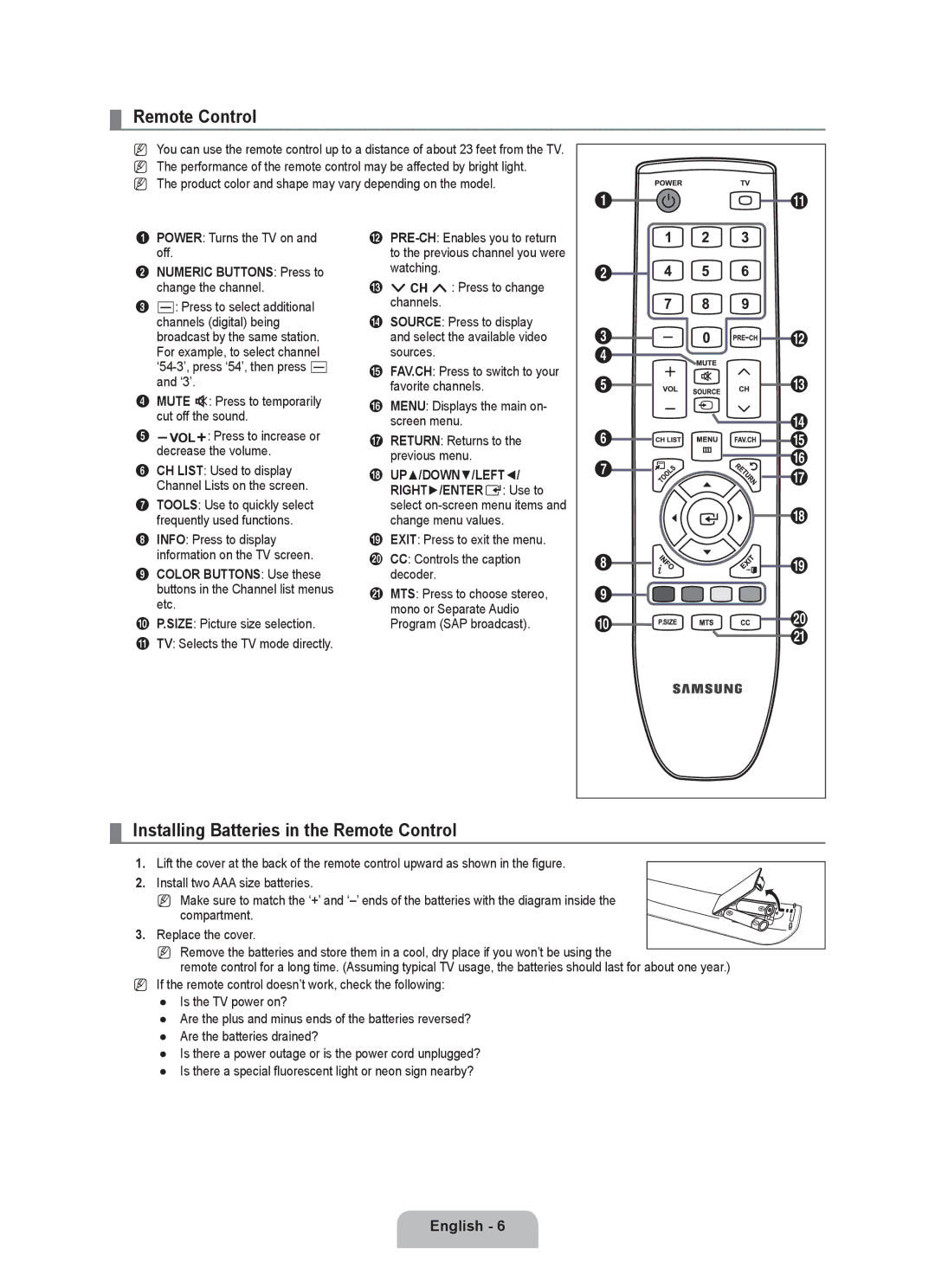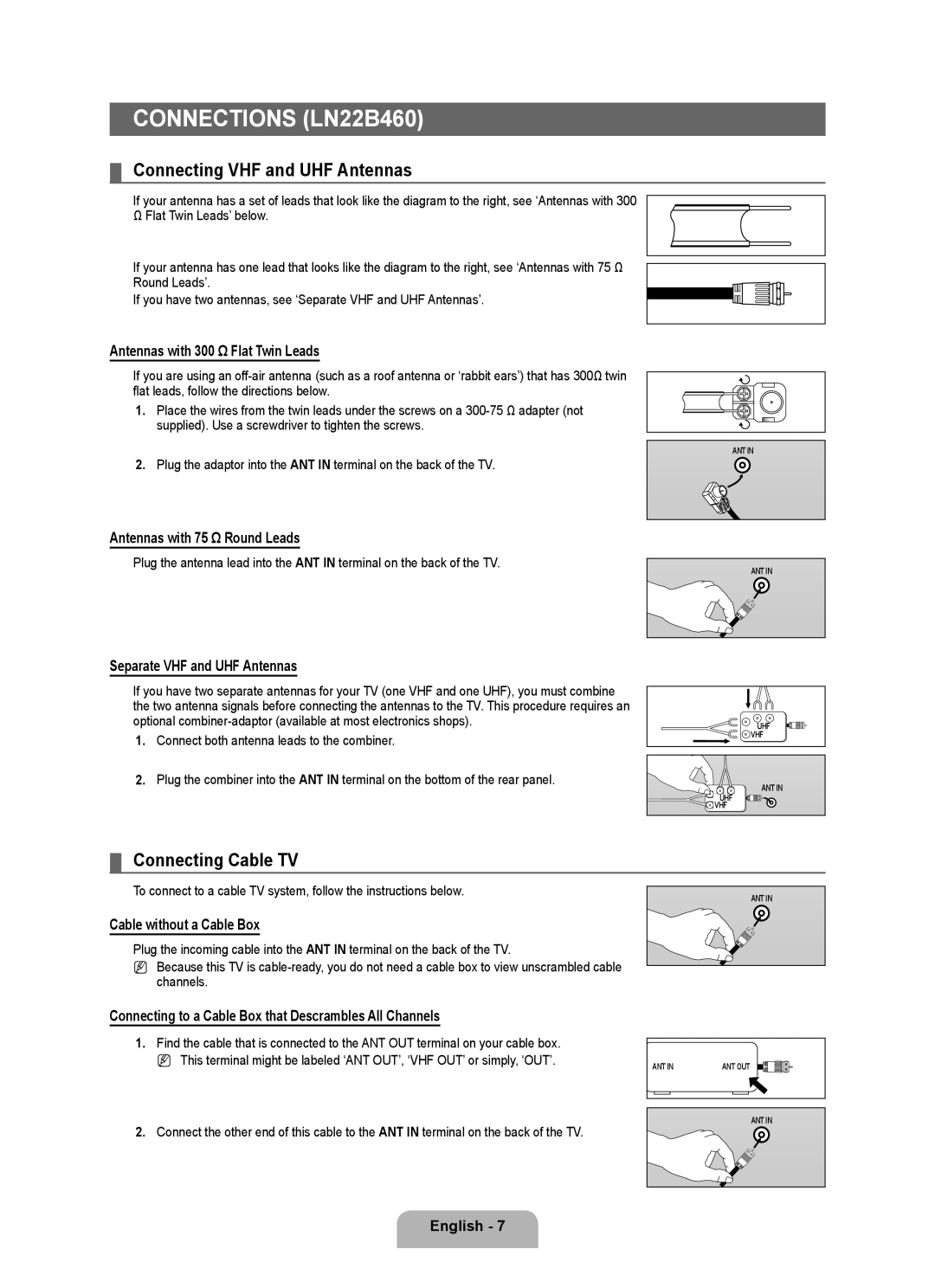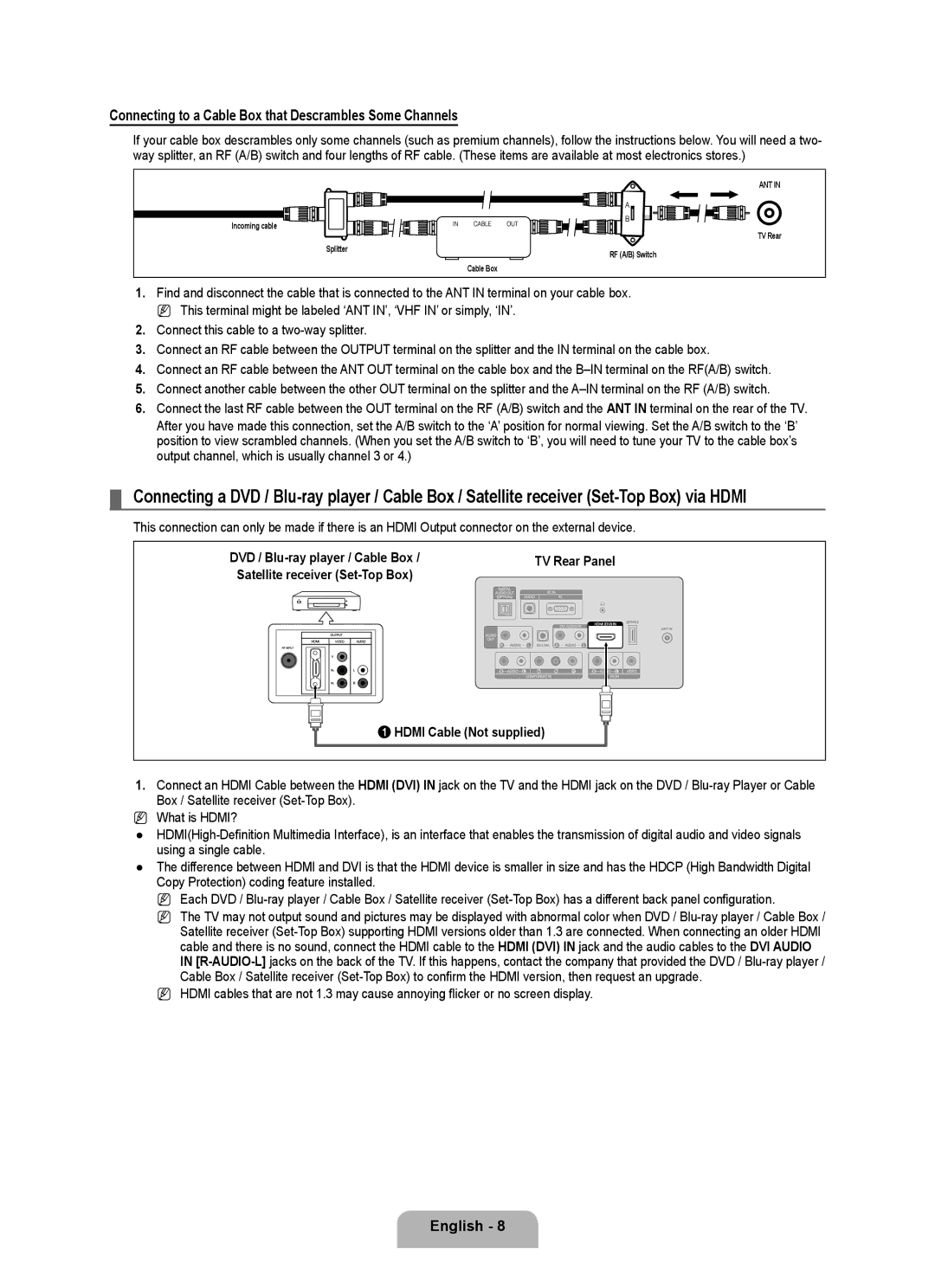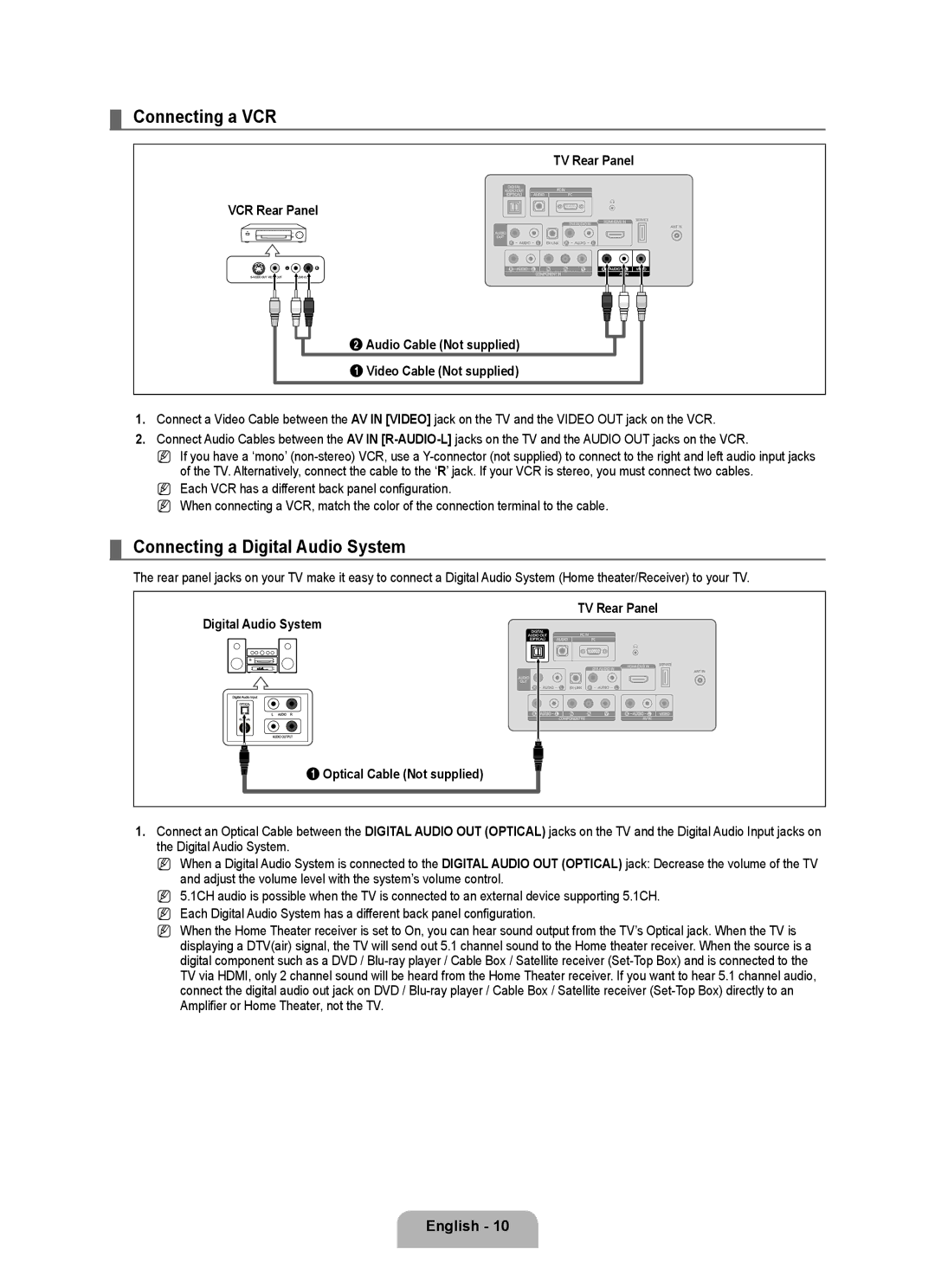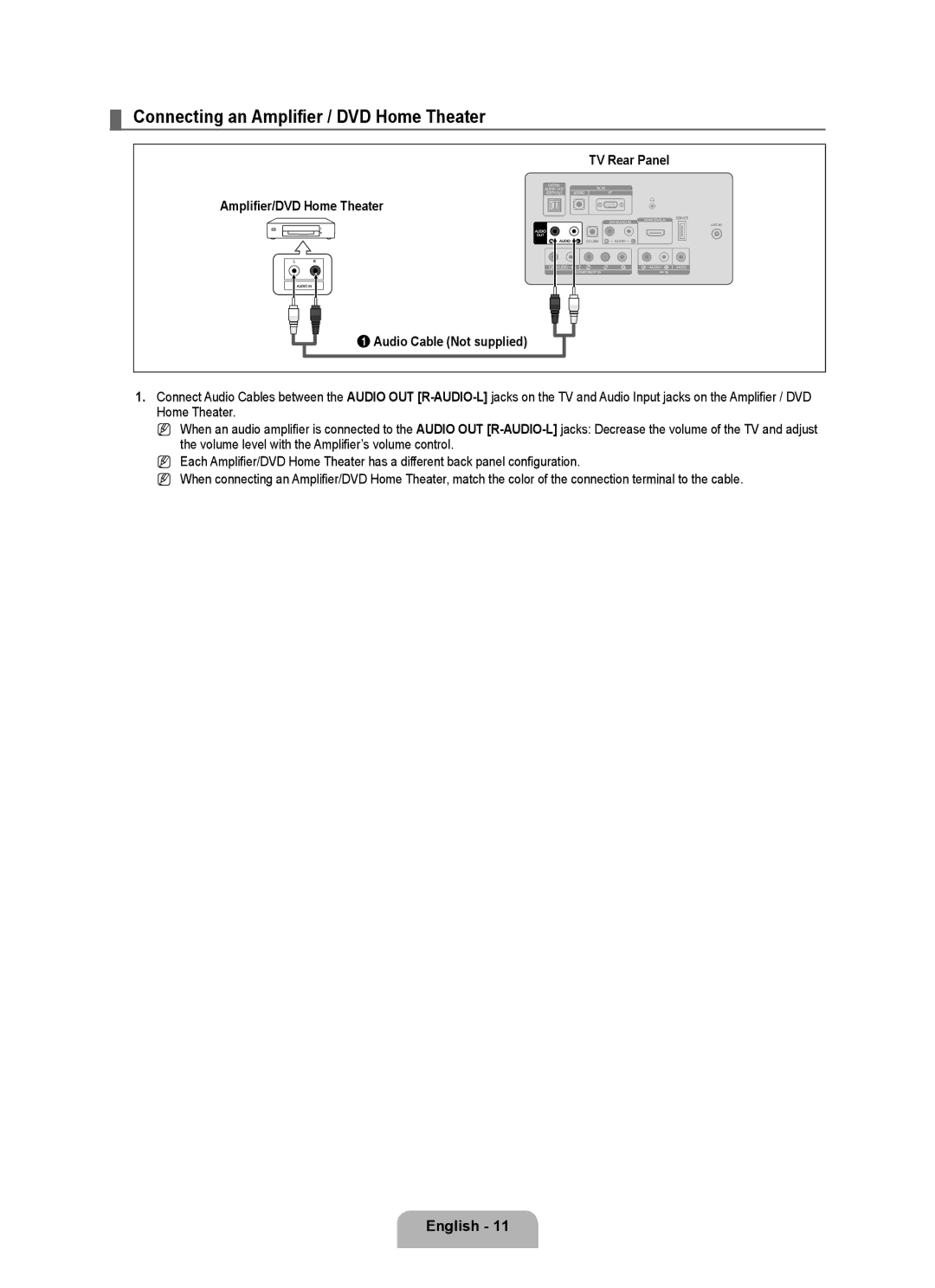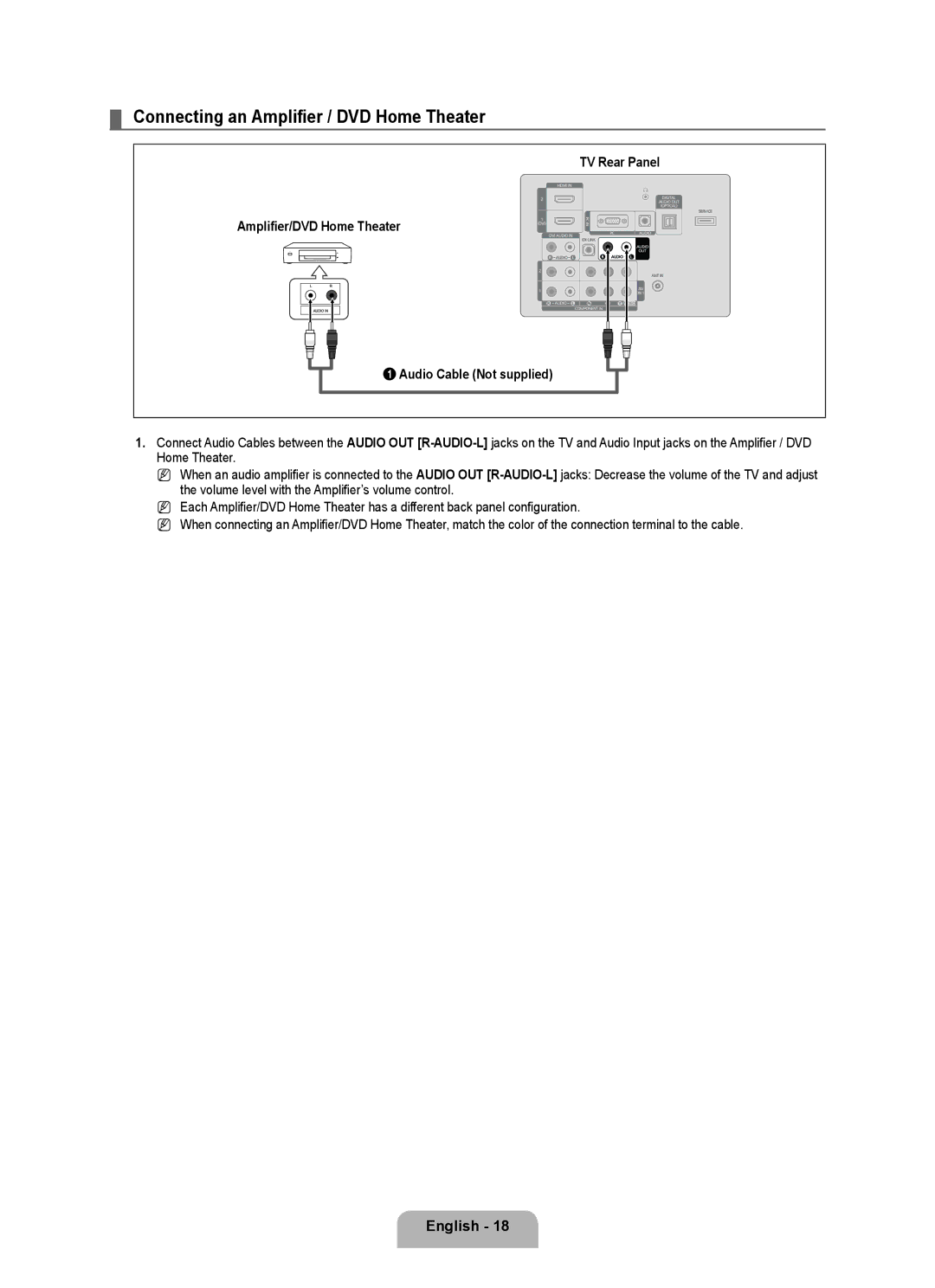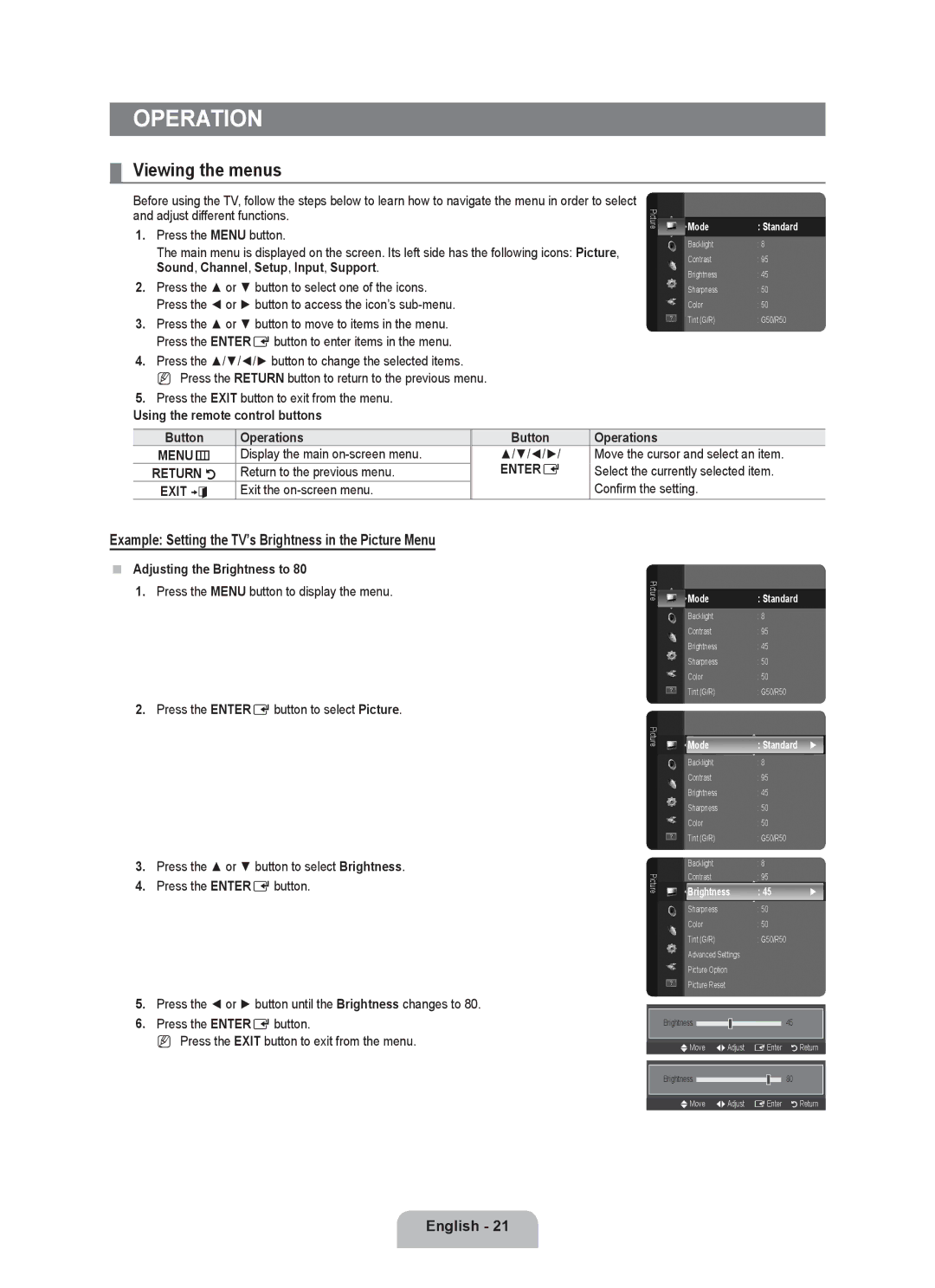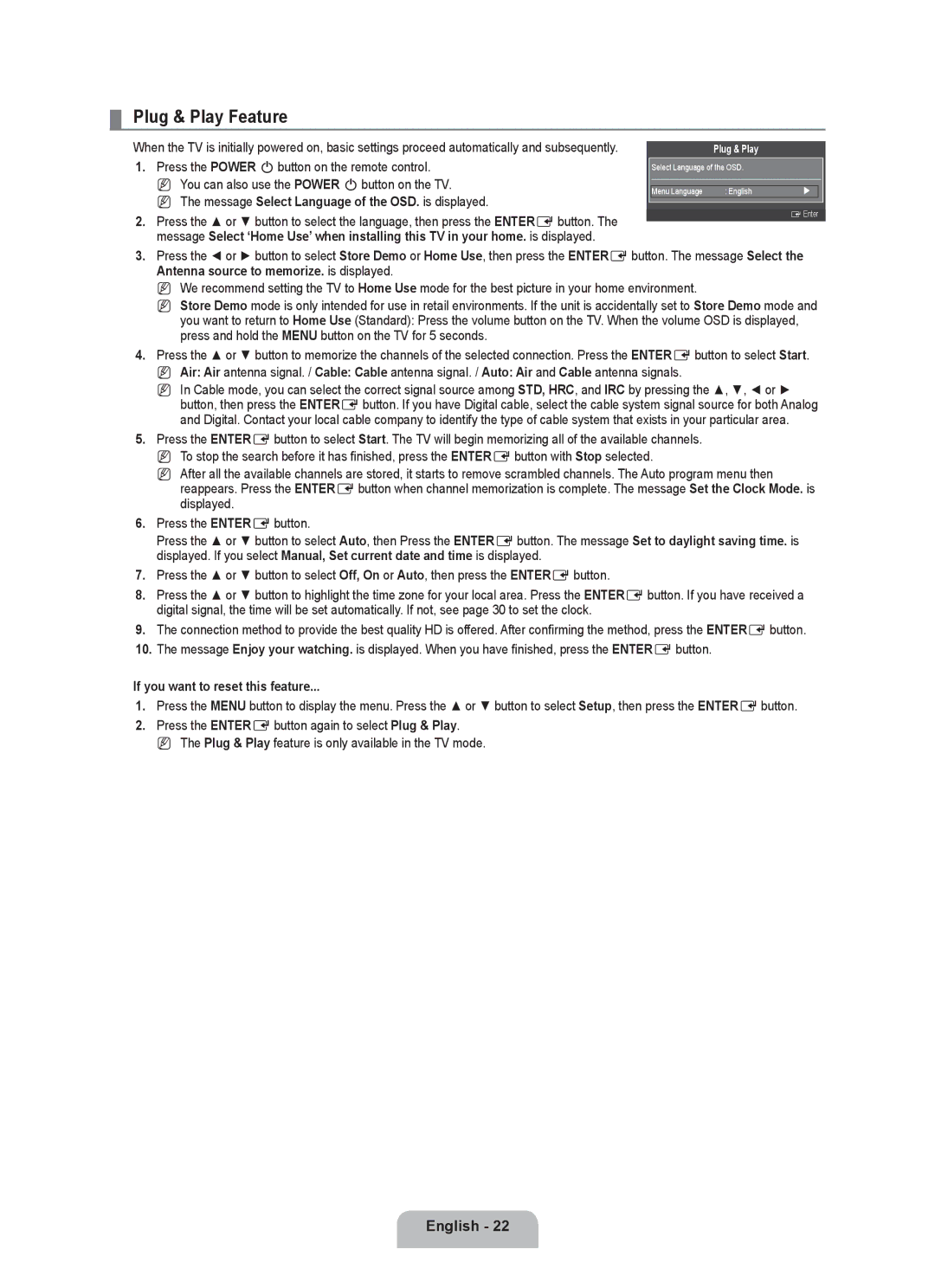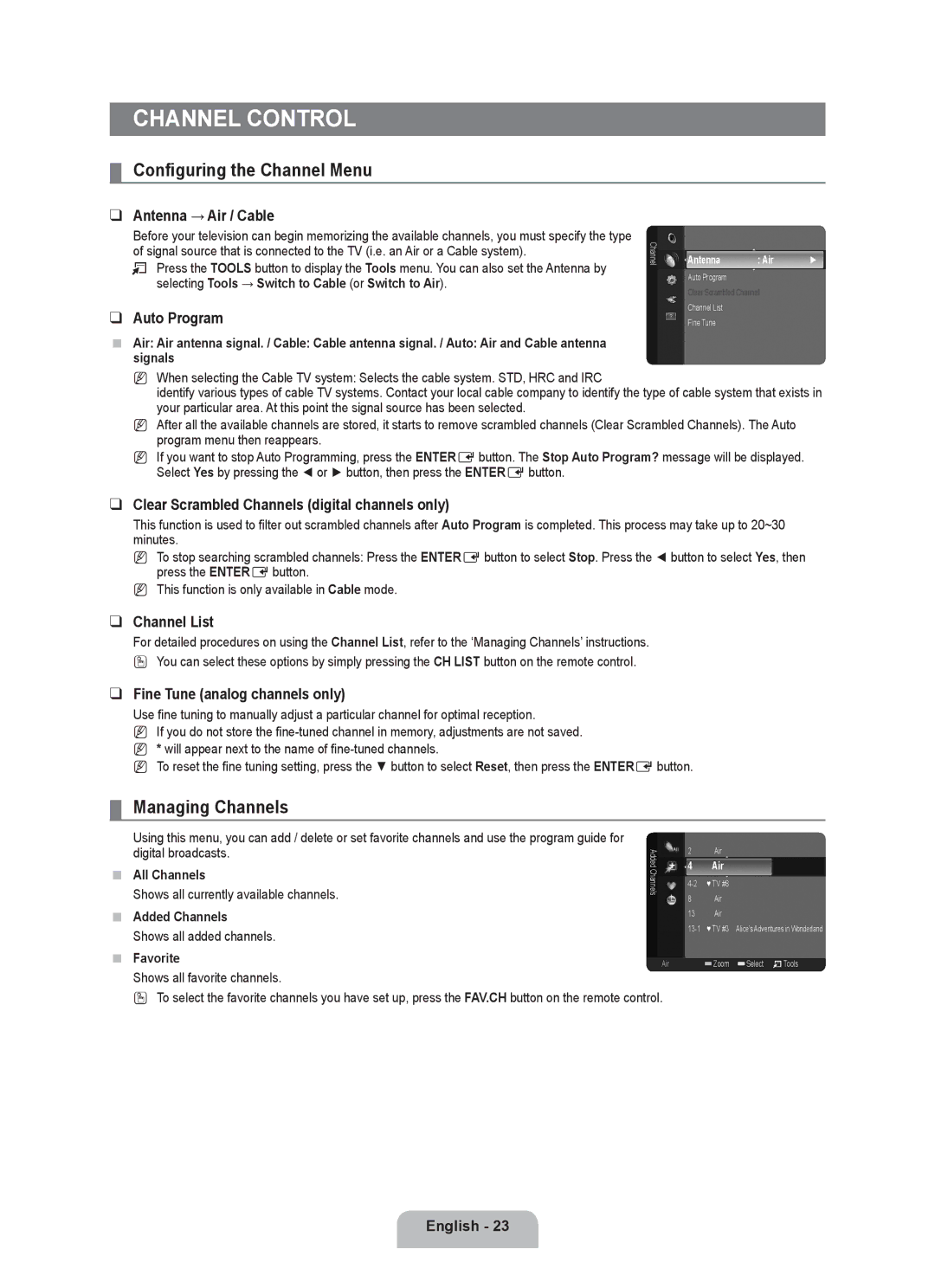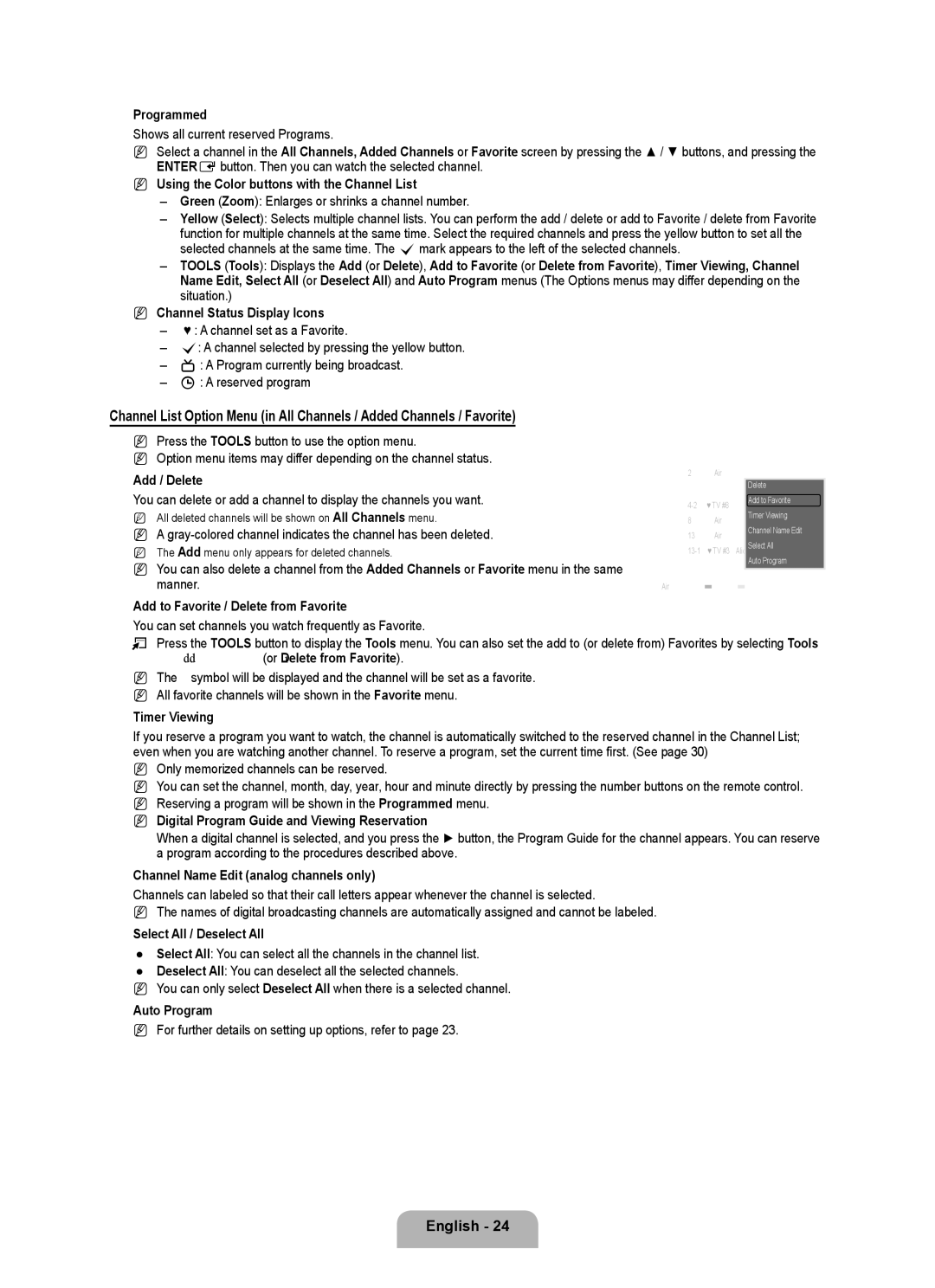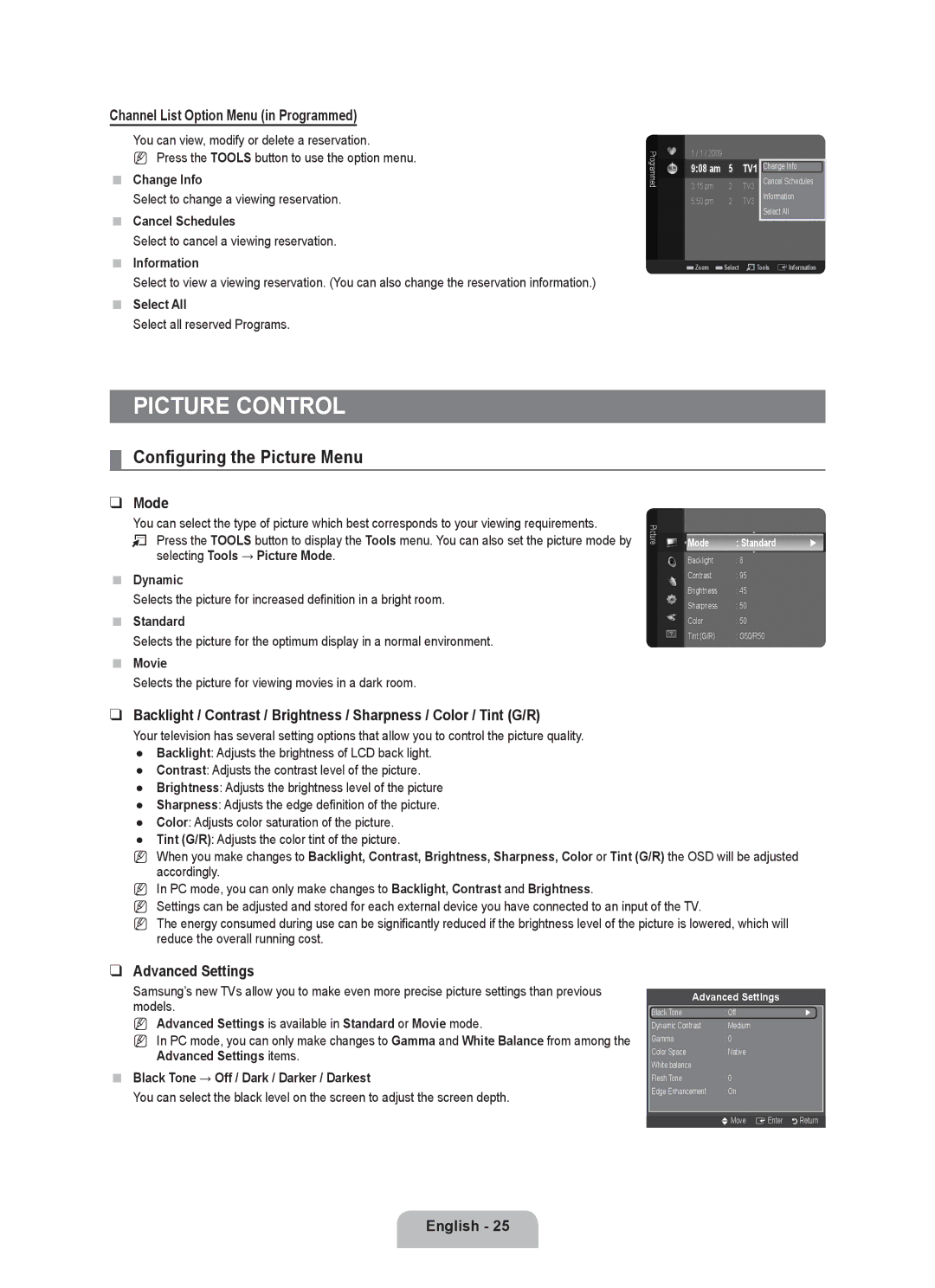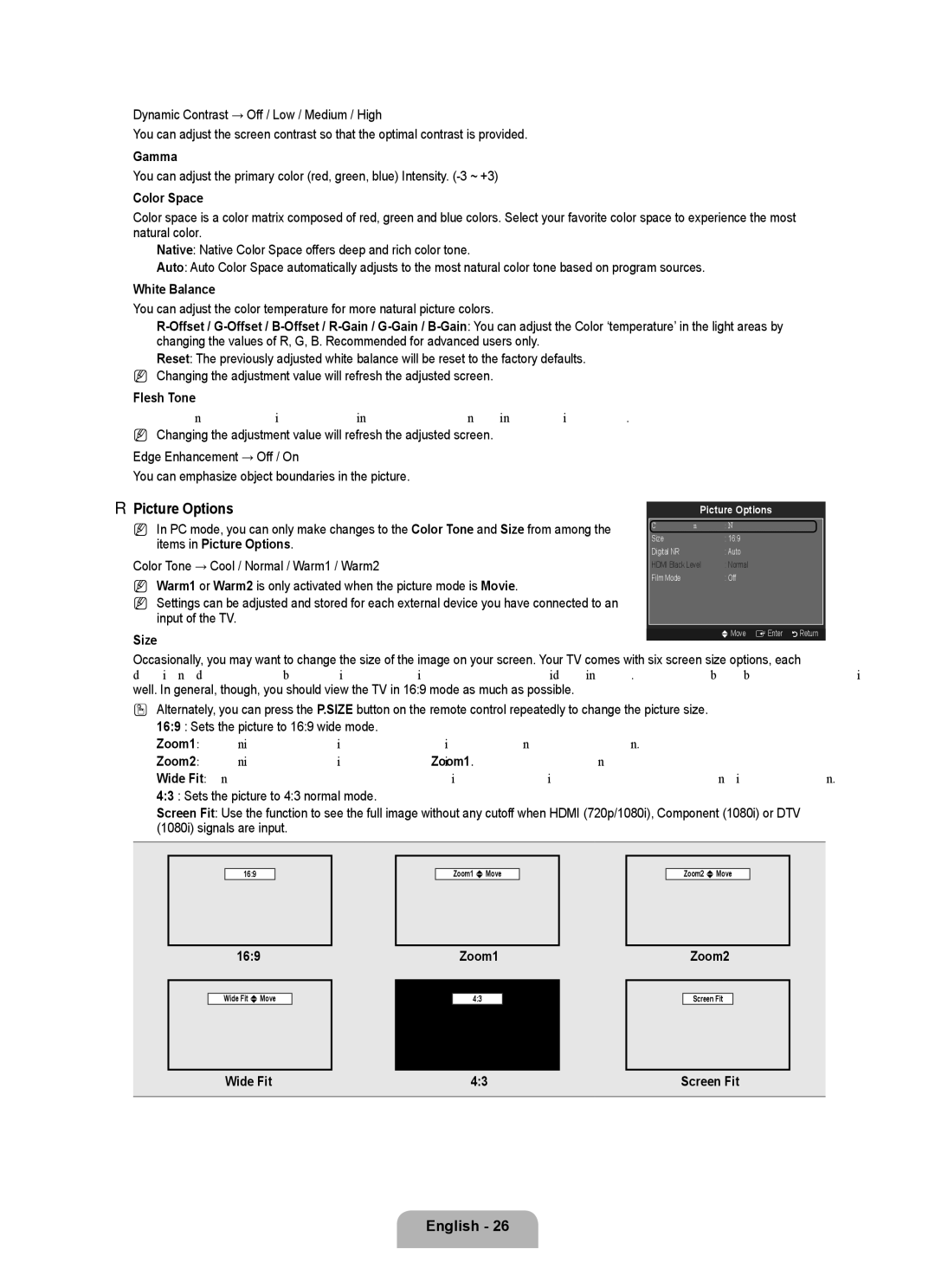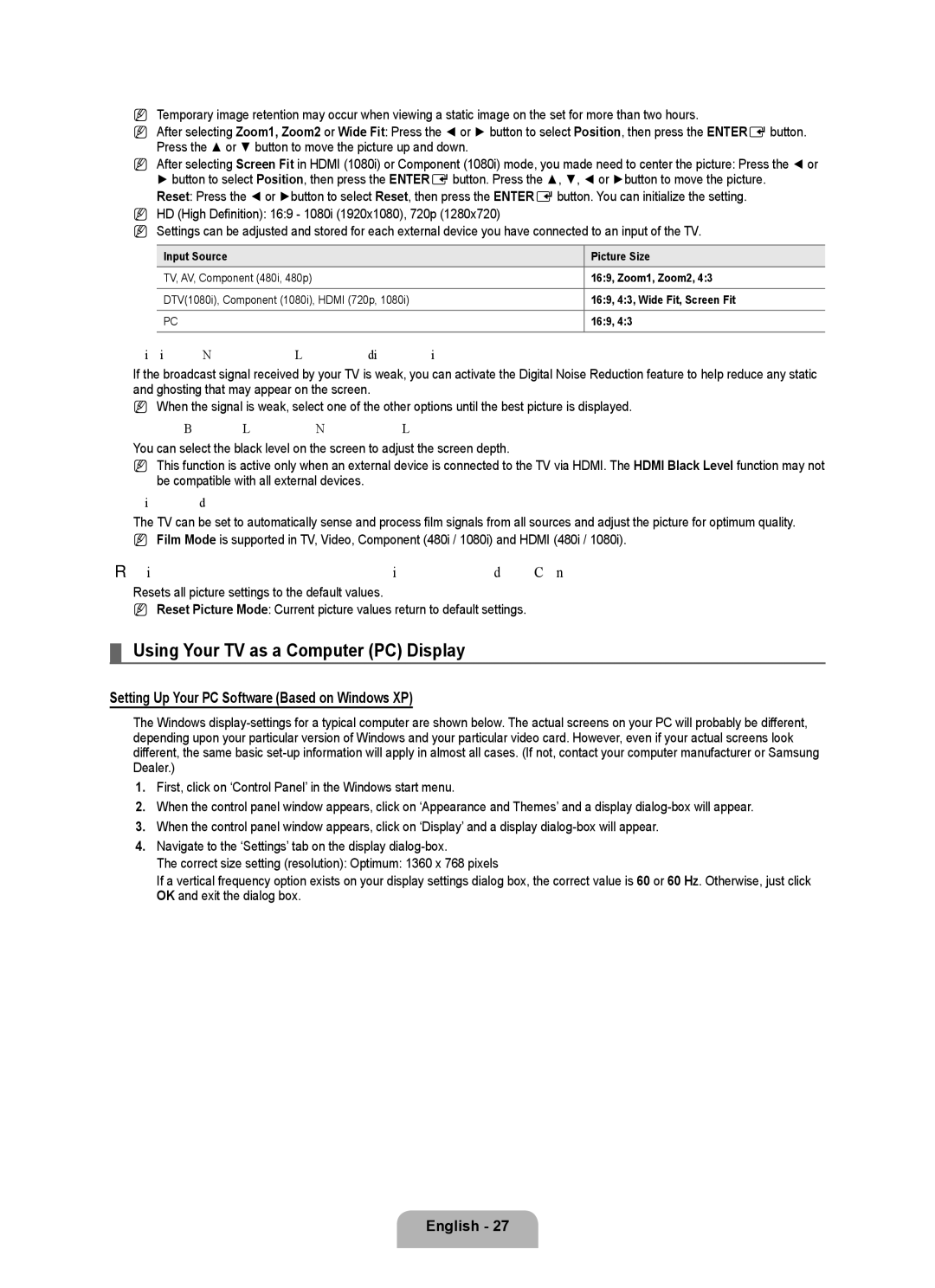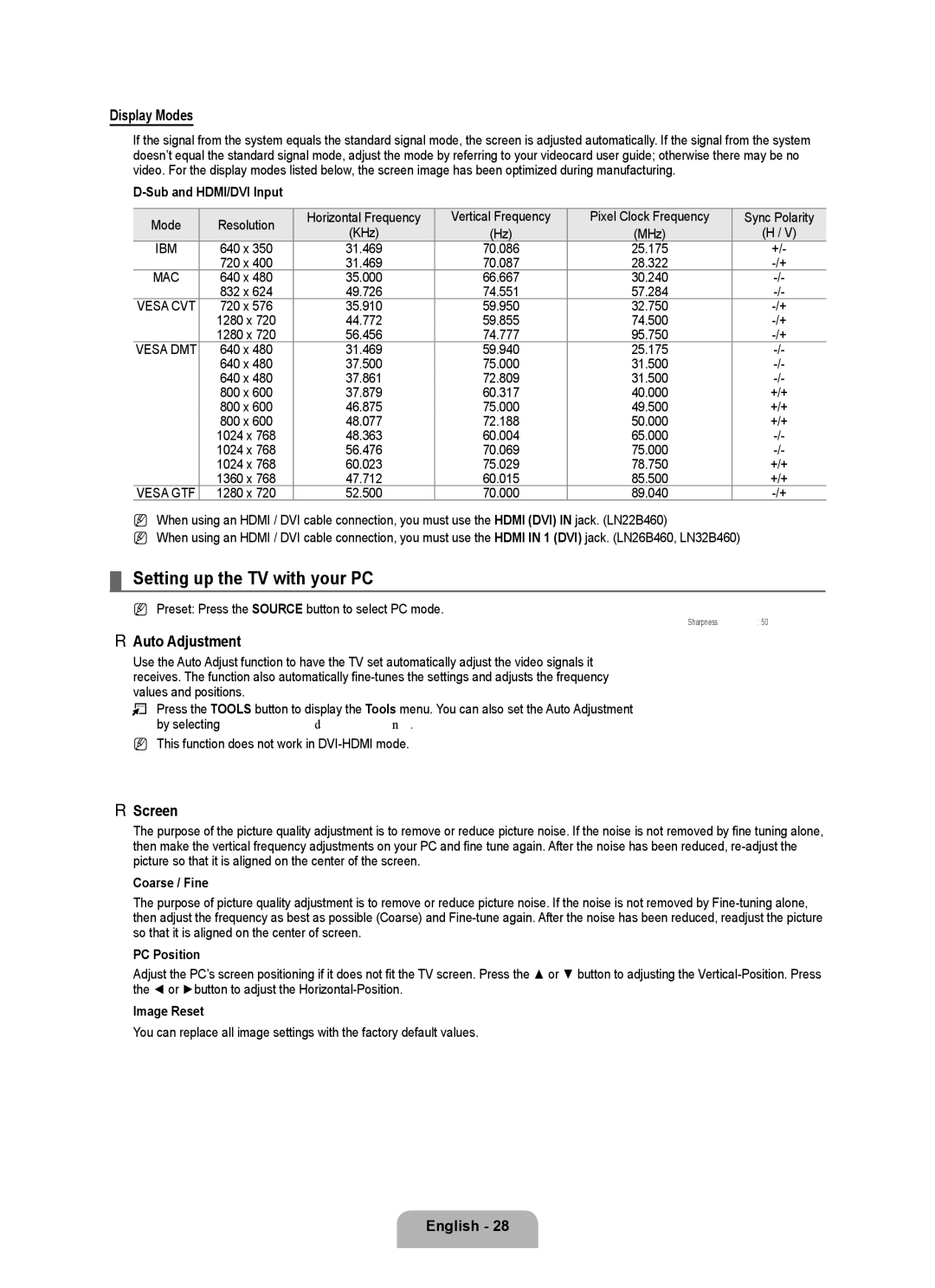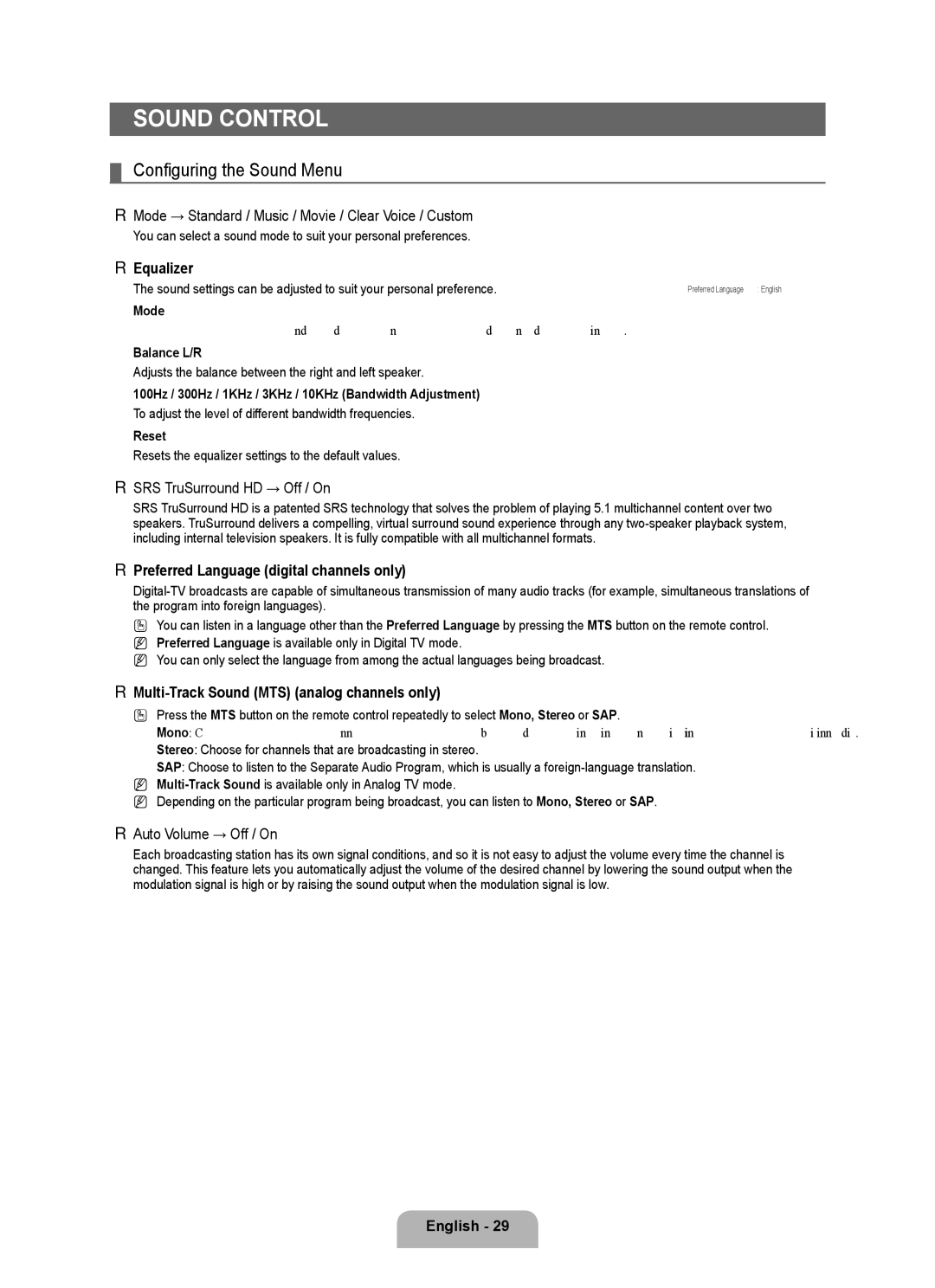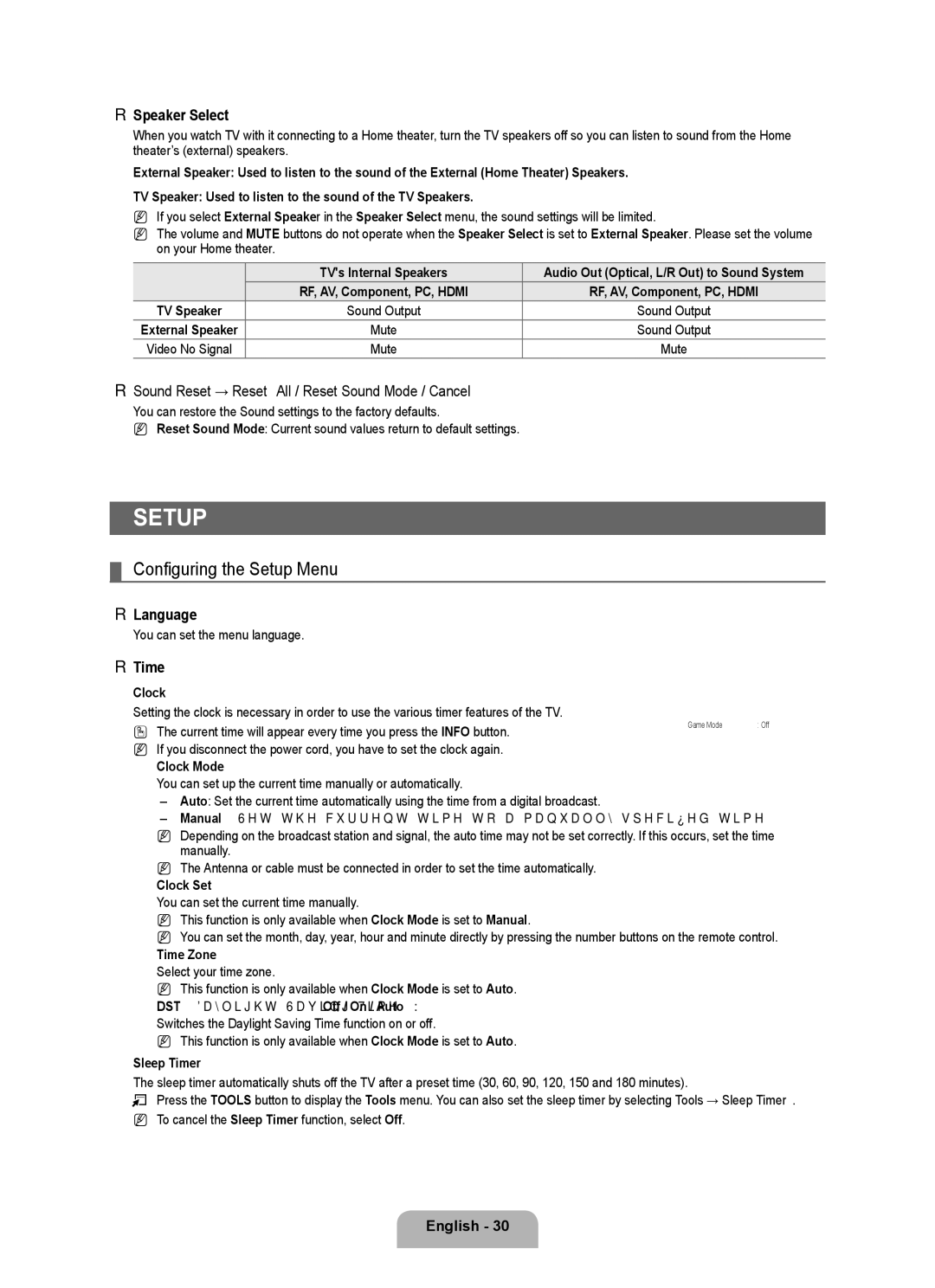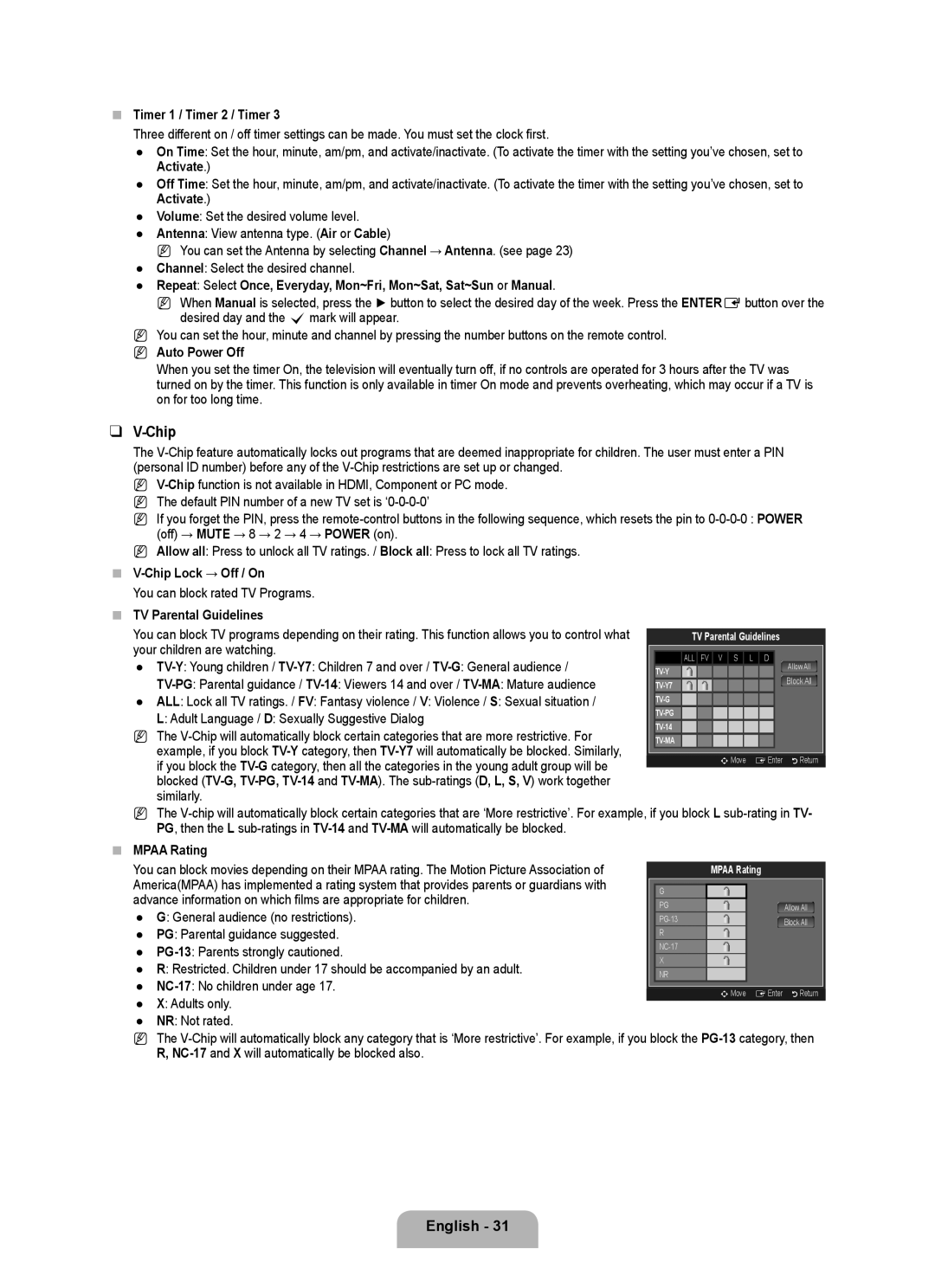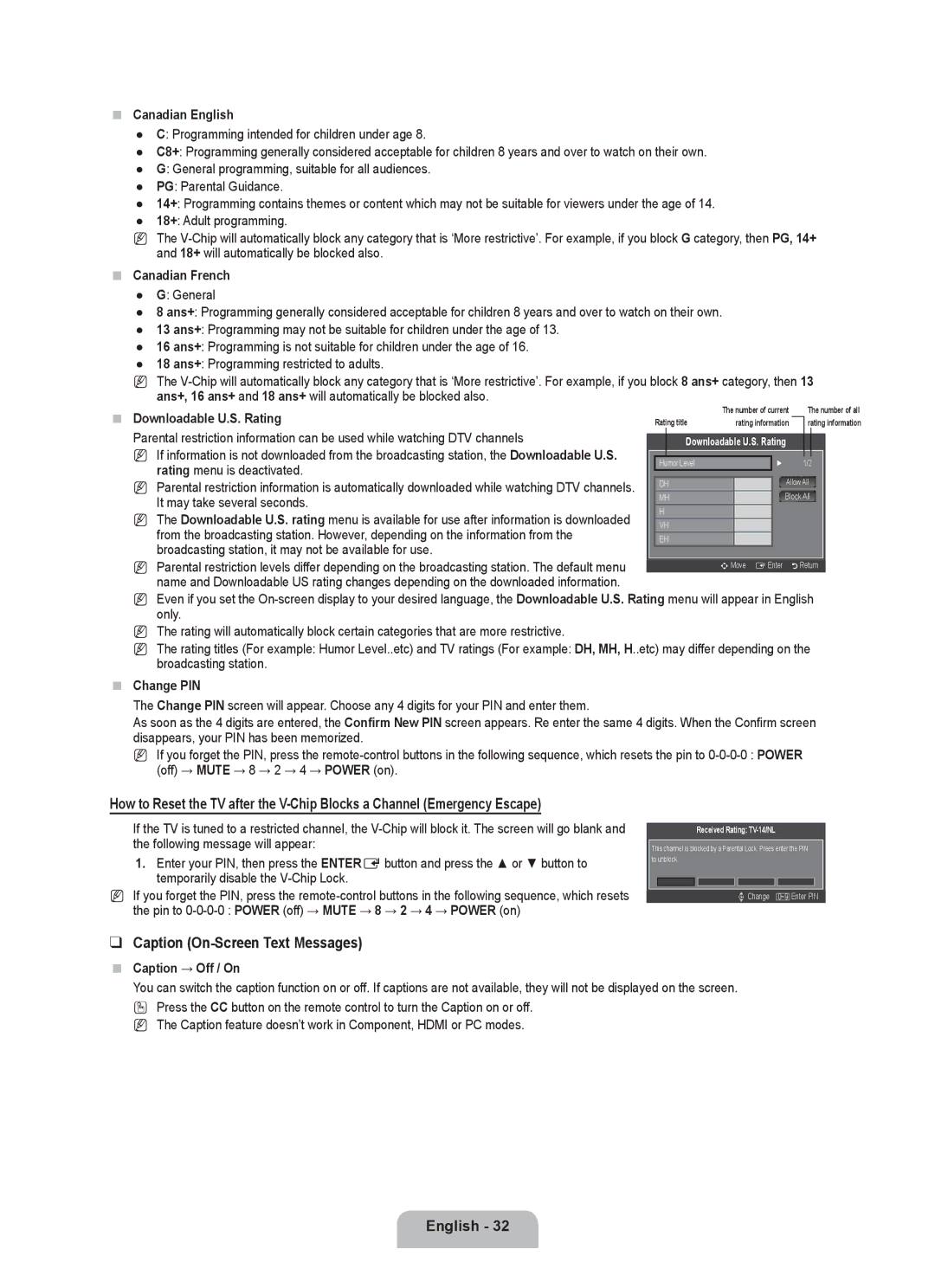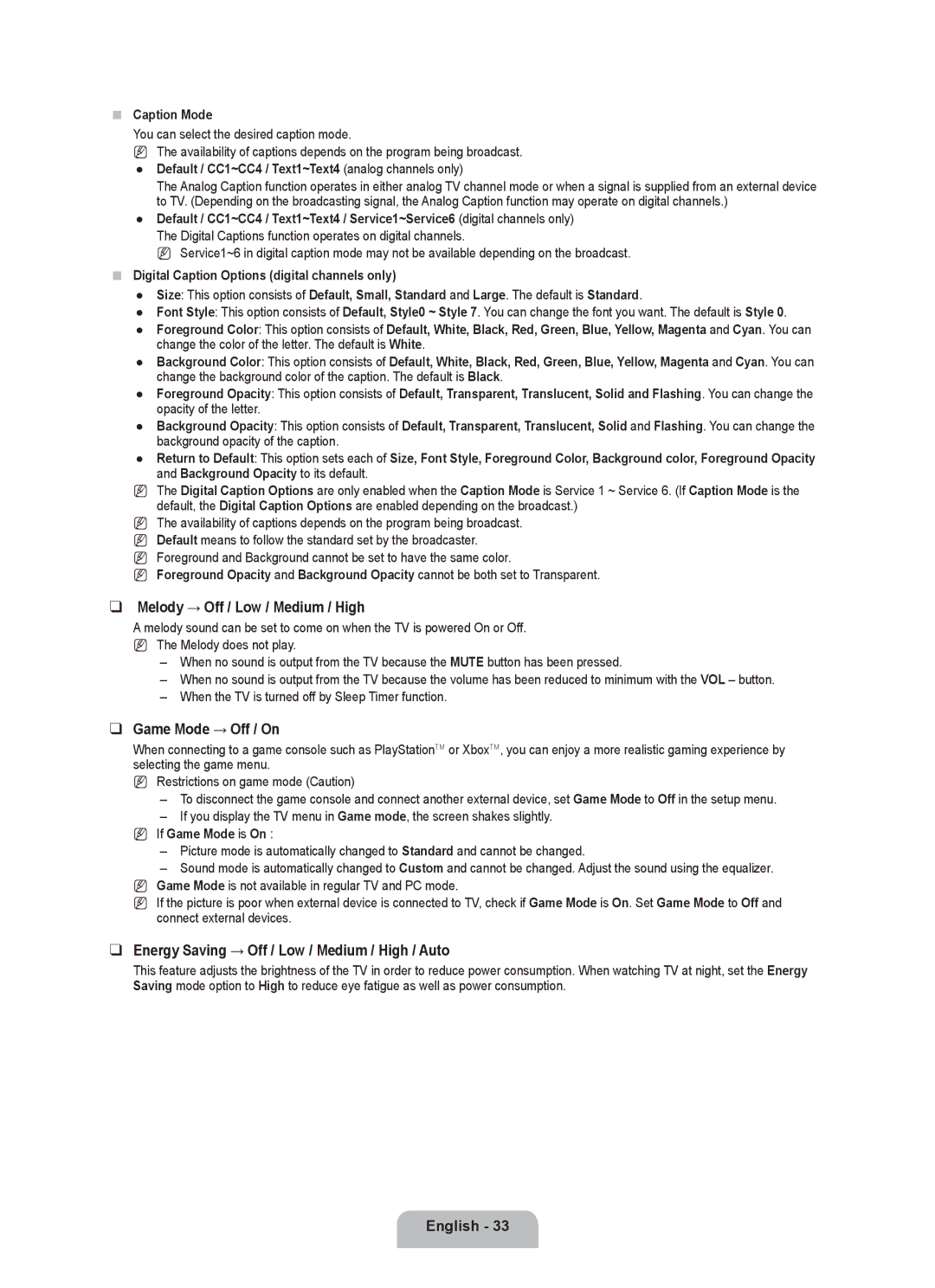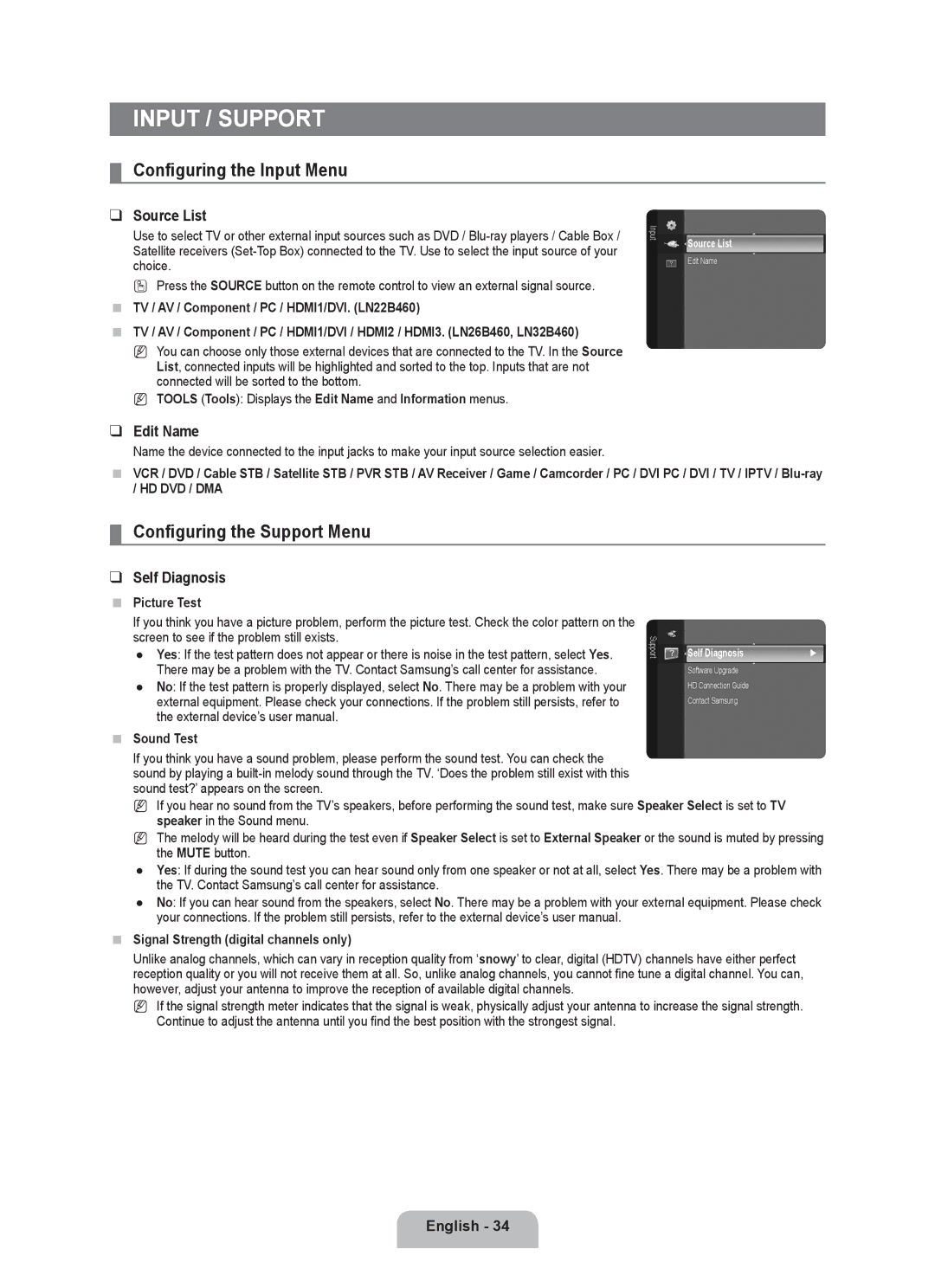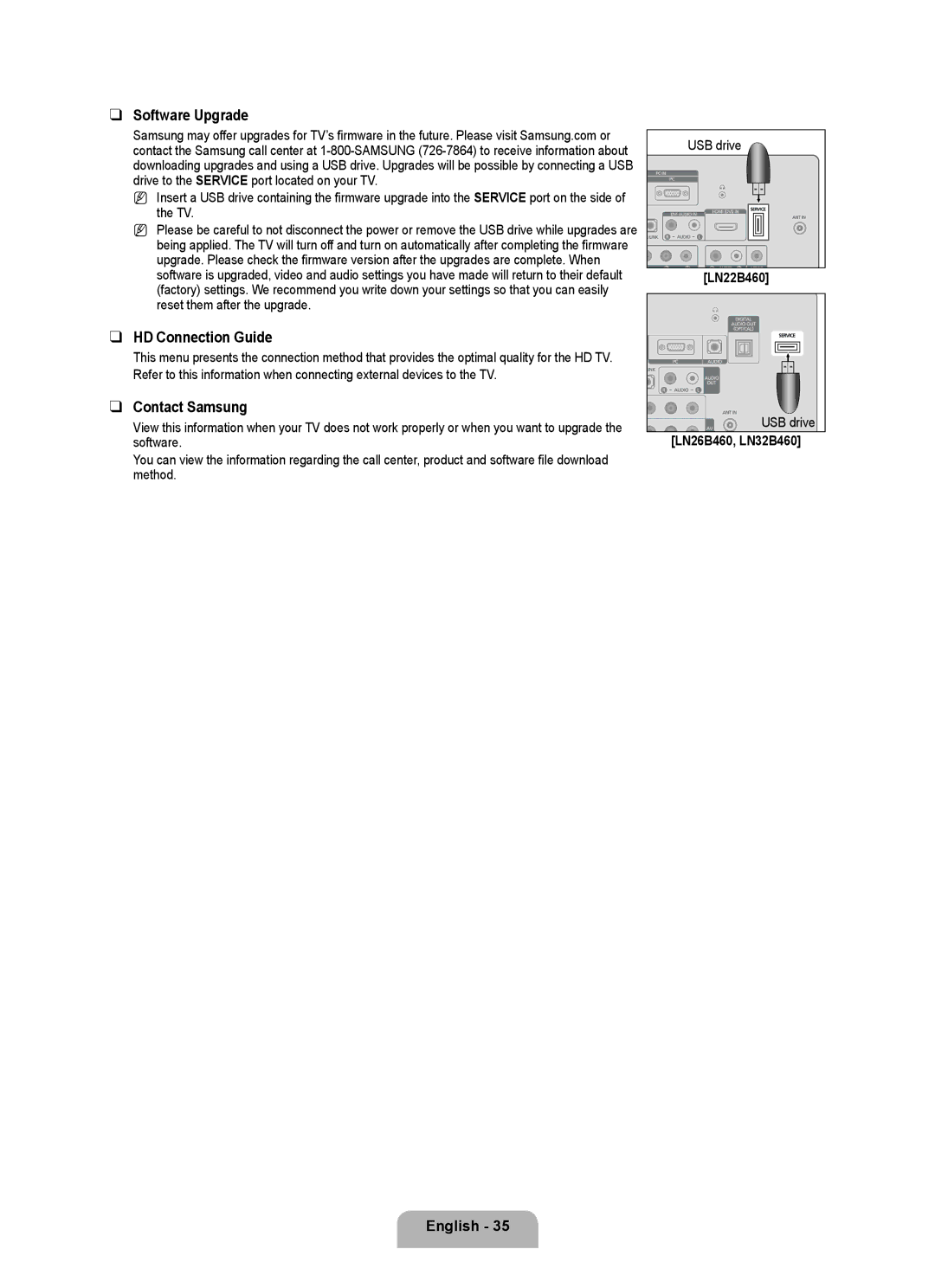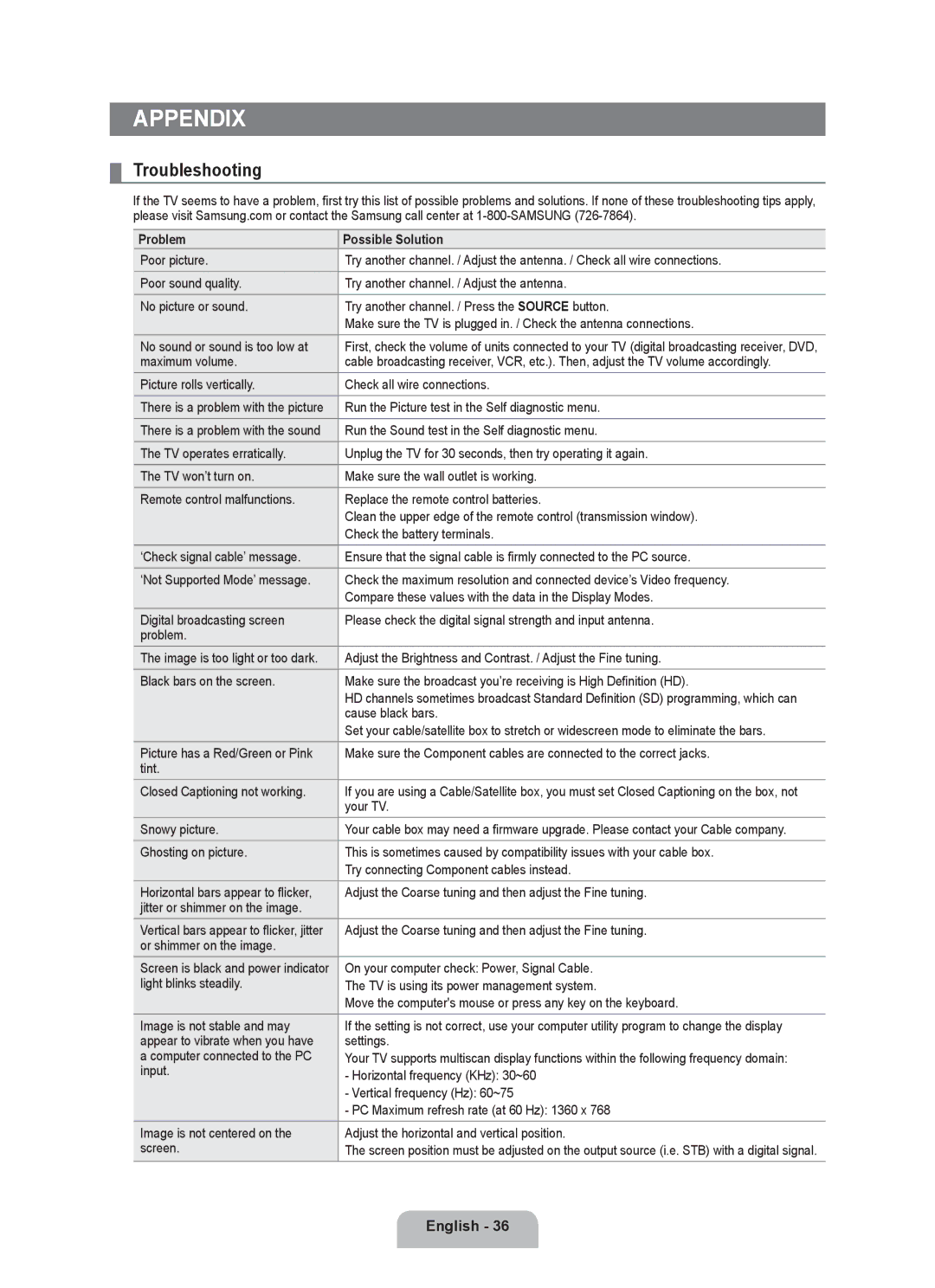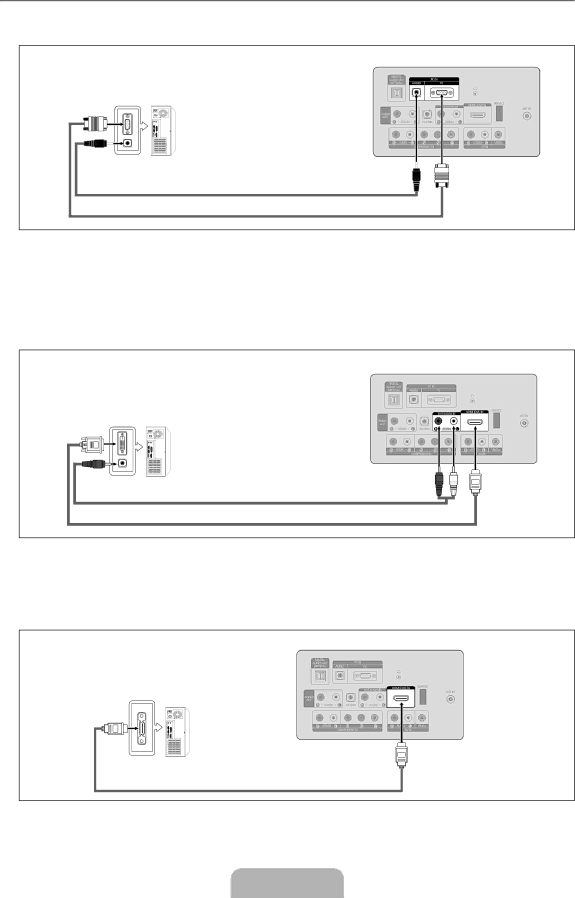
¦Connecting a PC
Using a D-Sub Cable
TV Rear Panel
PC
2 PC Audio Cable (Not supplied)
1
1.Connect a
2.Connect a PC Audio Cable between the PC IN [AUDIO] jack on the TV and the Audio Out jack of the sound card on your computer.
N When connecting a PC, match the color of the connection terminal to the cable.
Using an HDMI/DVI Cable
TV Rear Panel
PC
2 3.5 mm Stereo
1 HDMI/DVI Cable (Not supplied)
1.Connect an HDMI/DVI cable between the HDMI (DVI) IN jack on the TV and the PC output jack on your computer.
2.Connect a 3.5 mm Stereo miniplug / 2RCA Cable between the DVI AUDIO IN
Using an HDMI Cable
TV Rear Panel
PC
1 HDMI Cable (Not supplied)
1.Connect an HDMI cable between the HDMI (DVI) IN jack on the TV and the PC output jack on your computer. N Each PC has a different back panel configuration.
English - 13