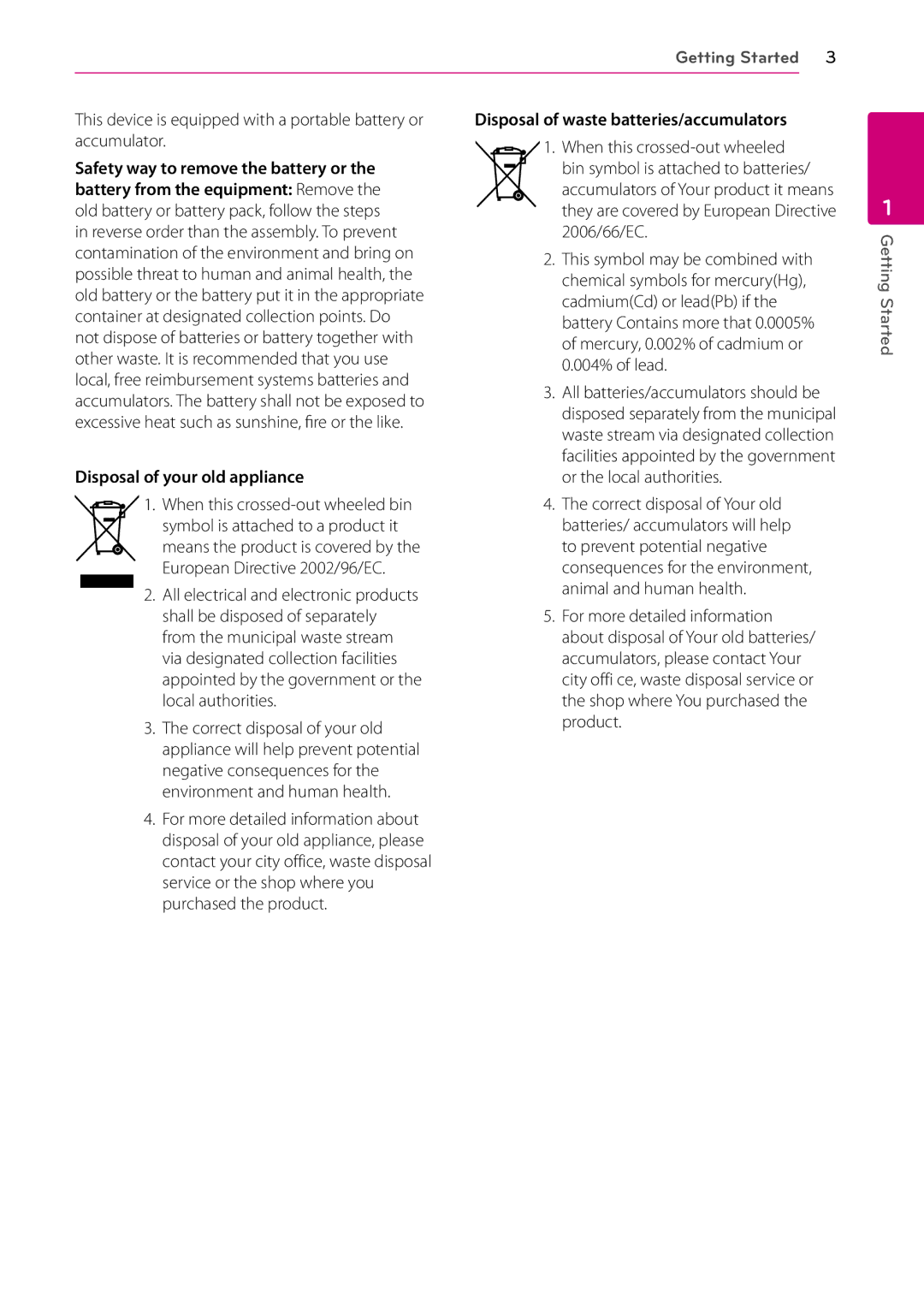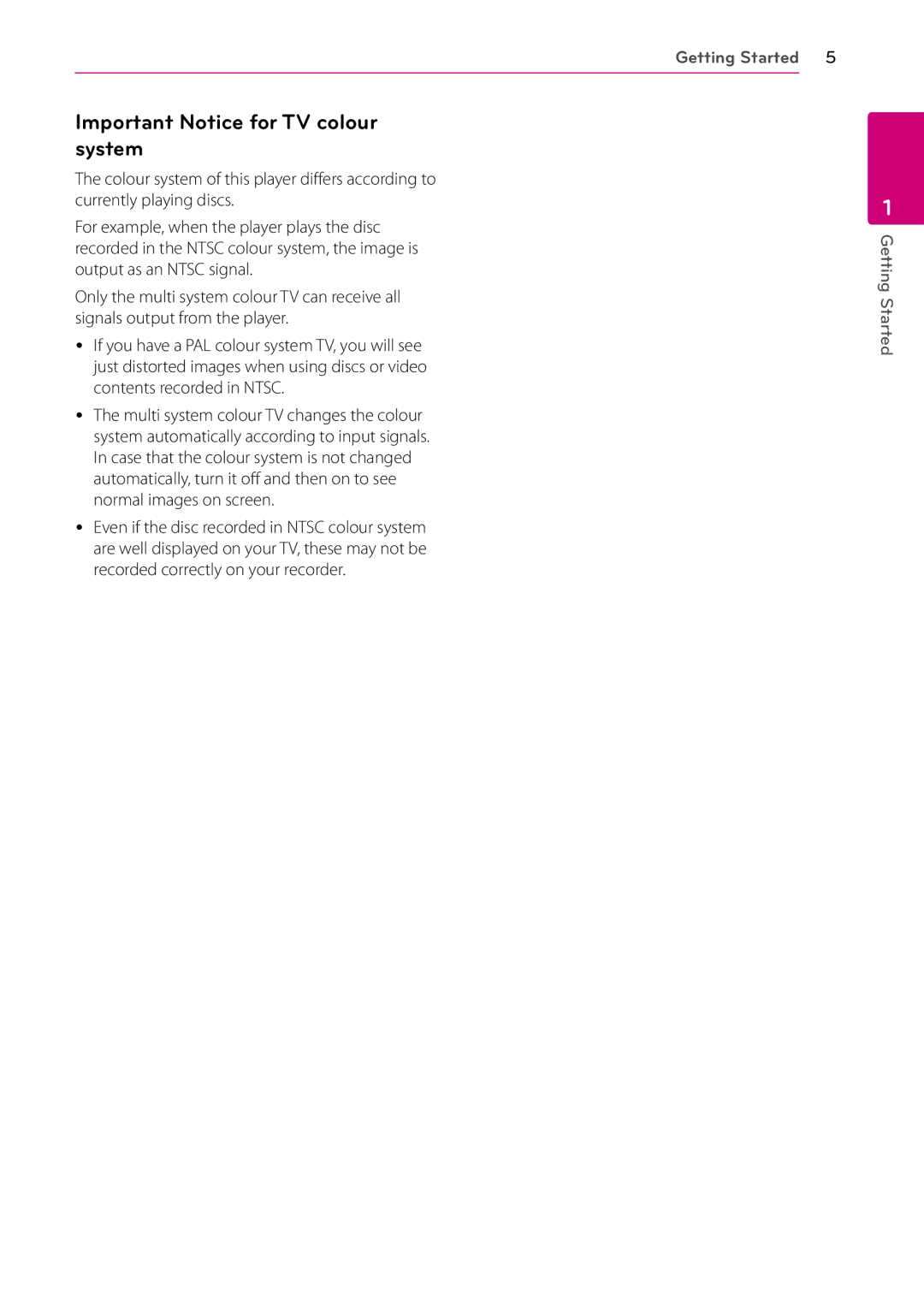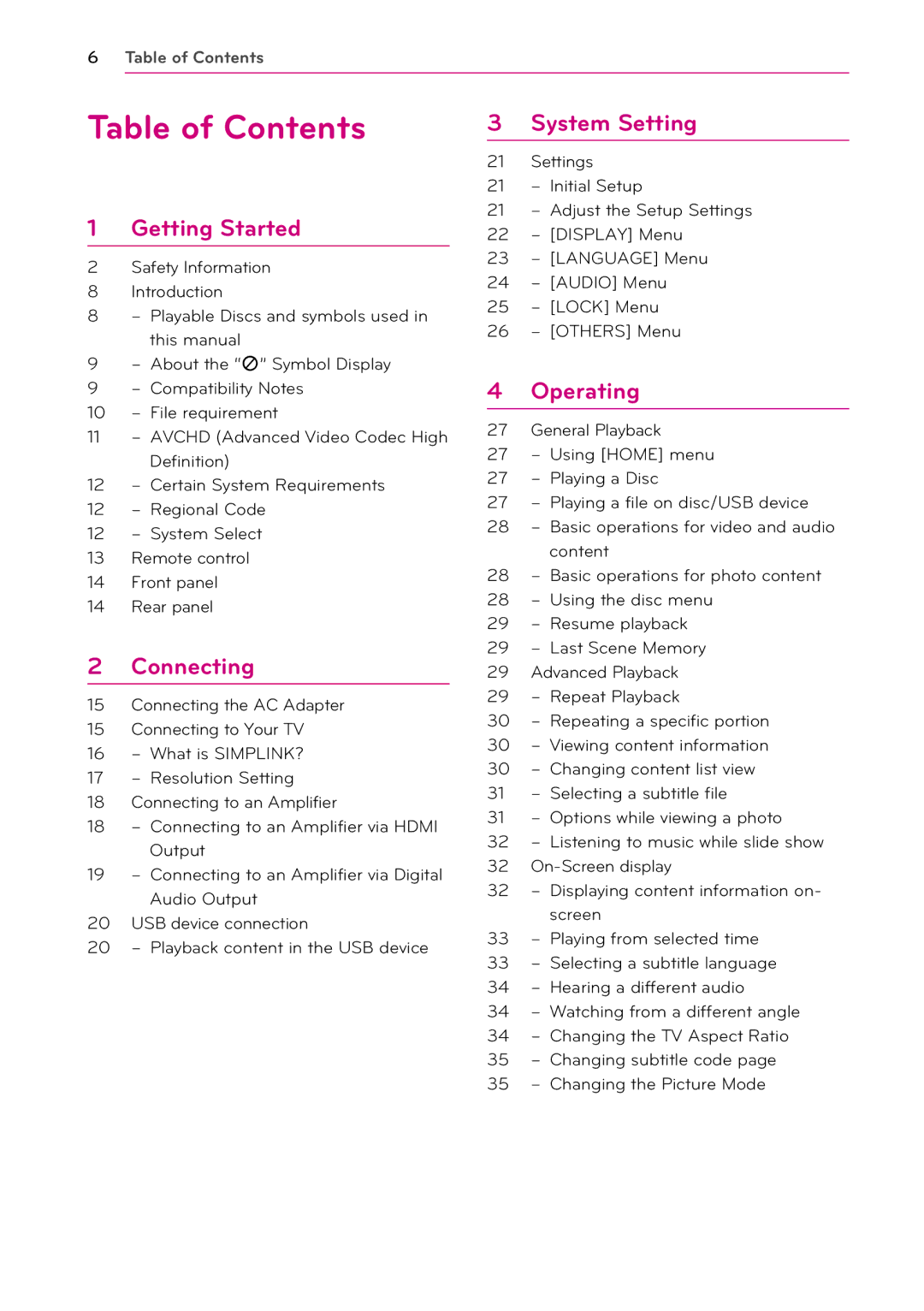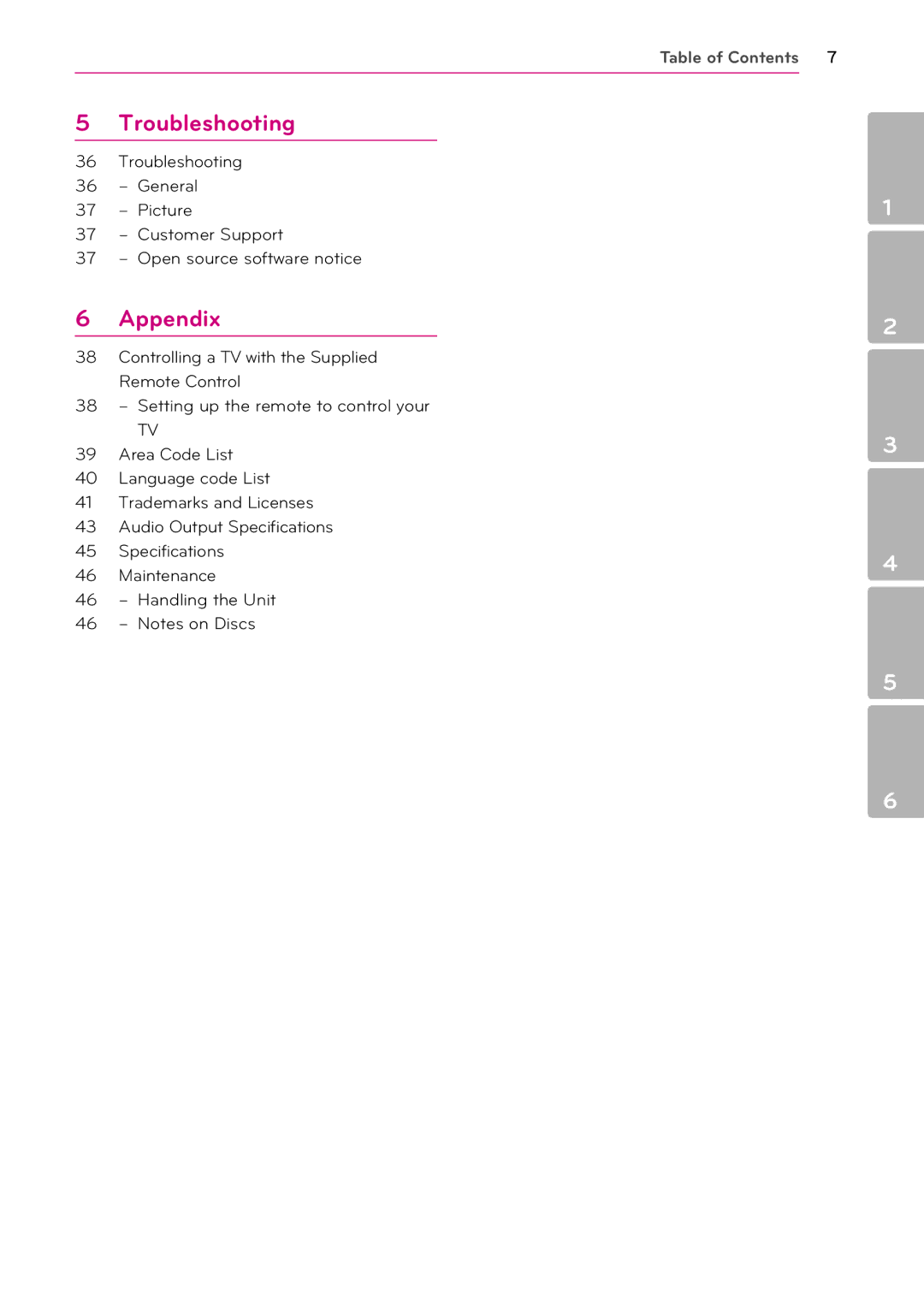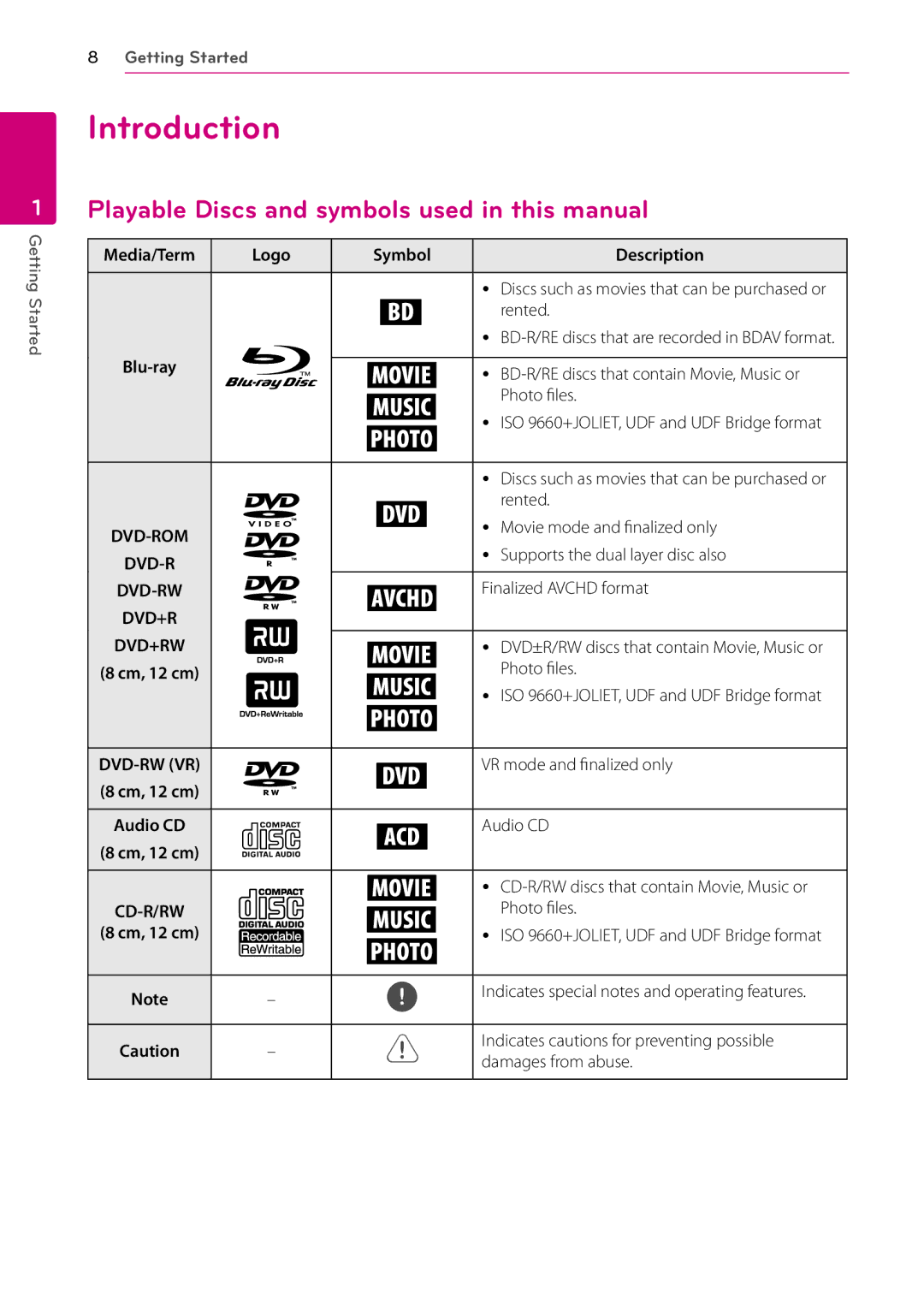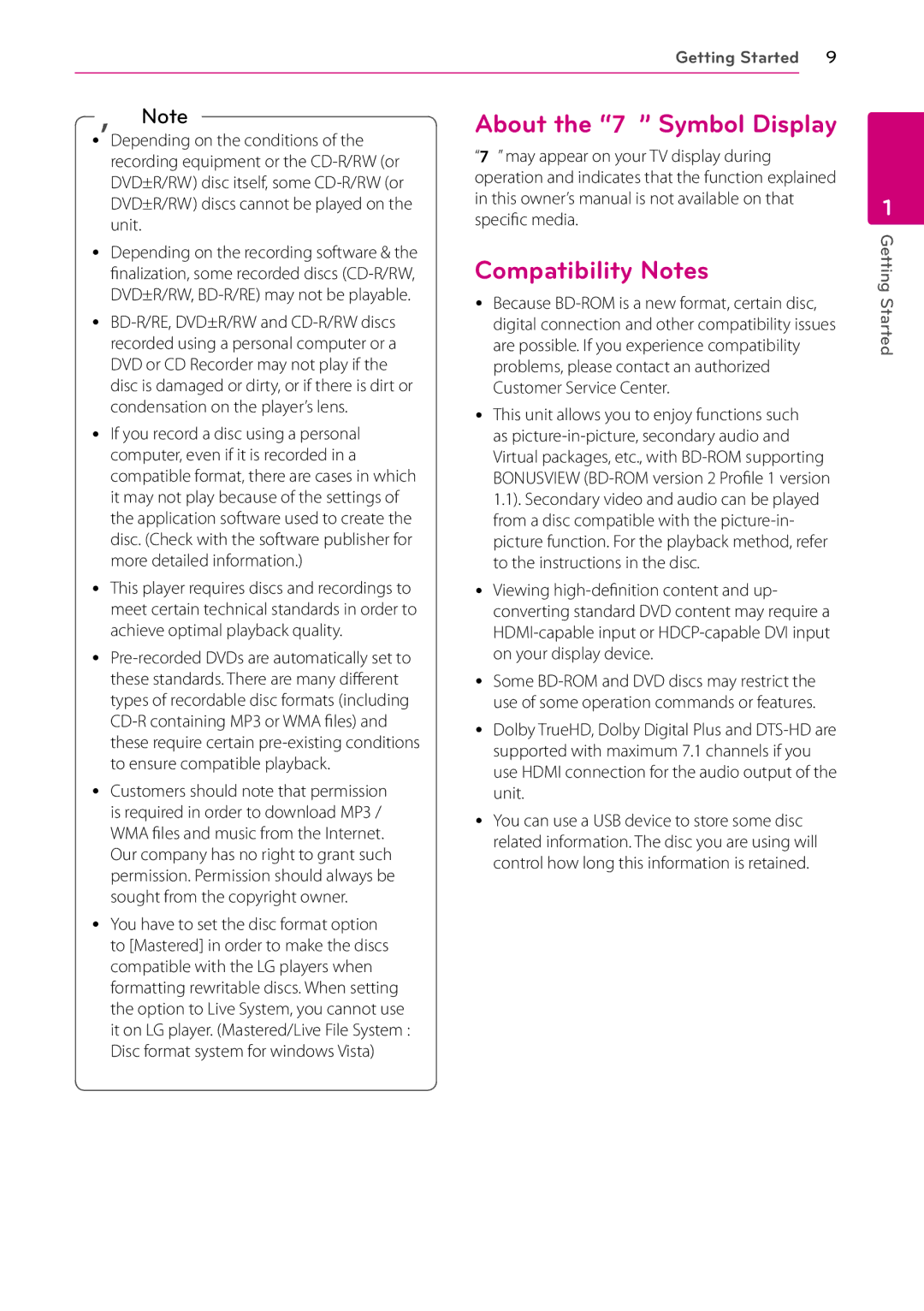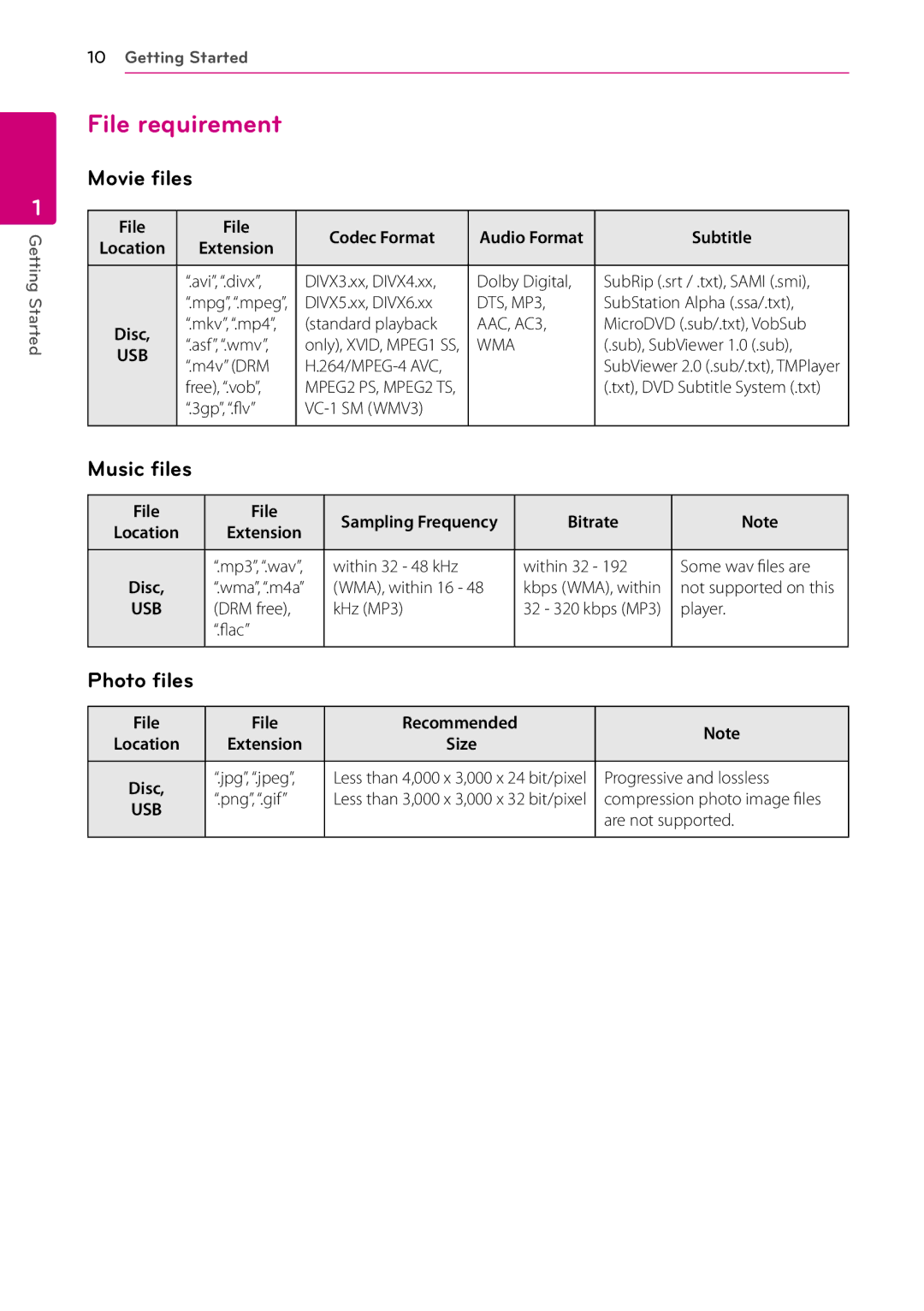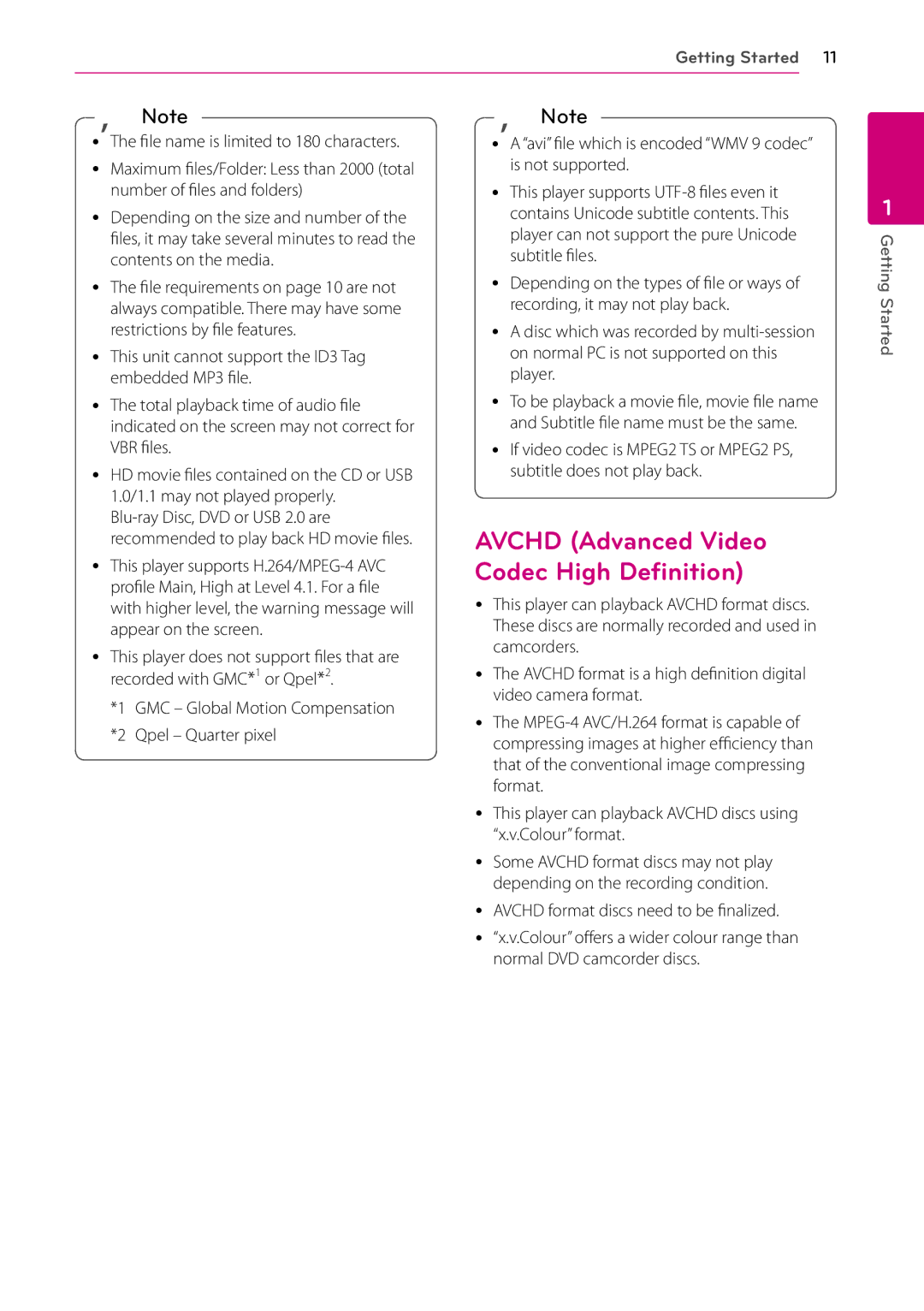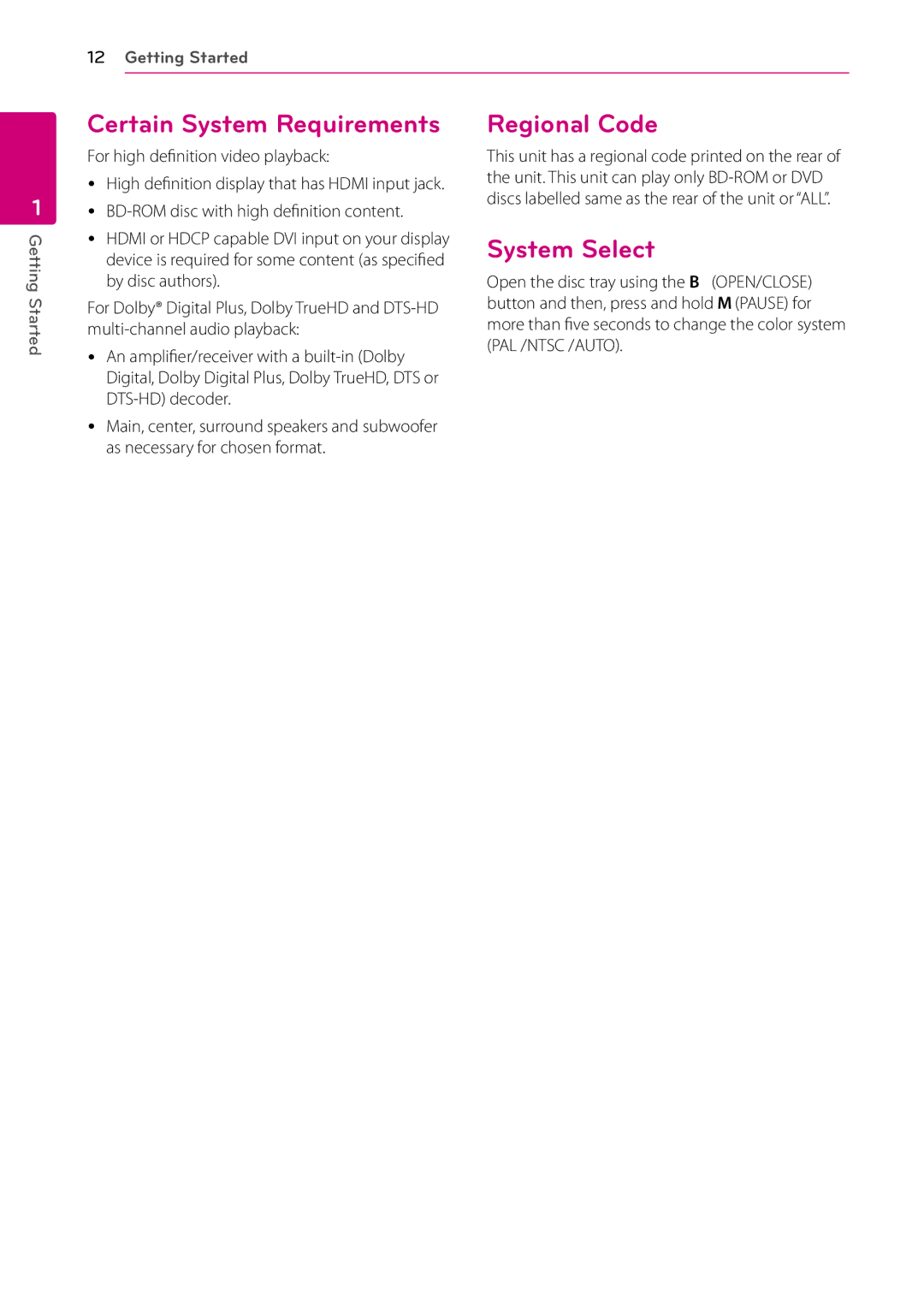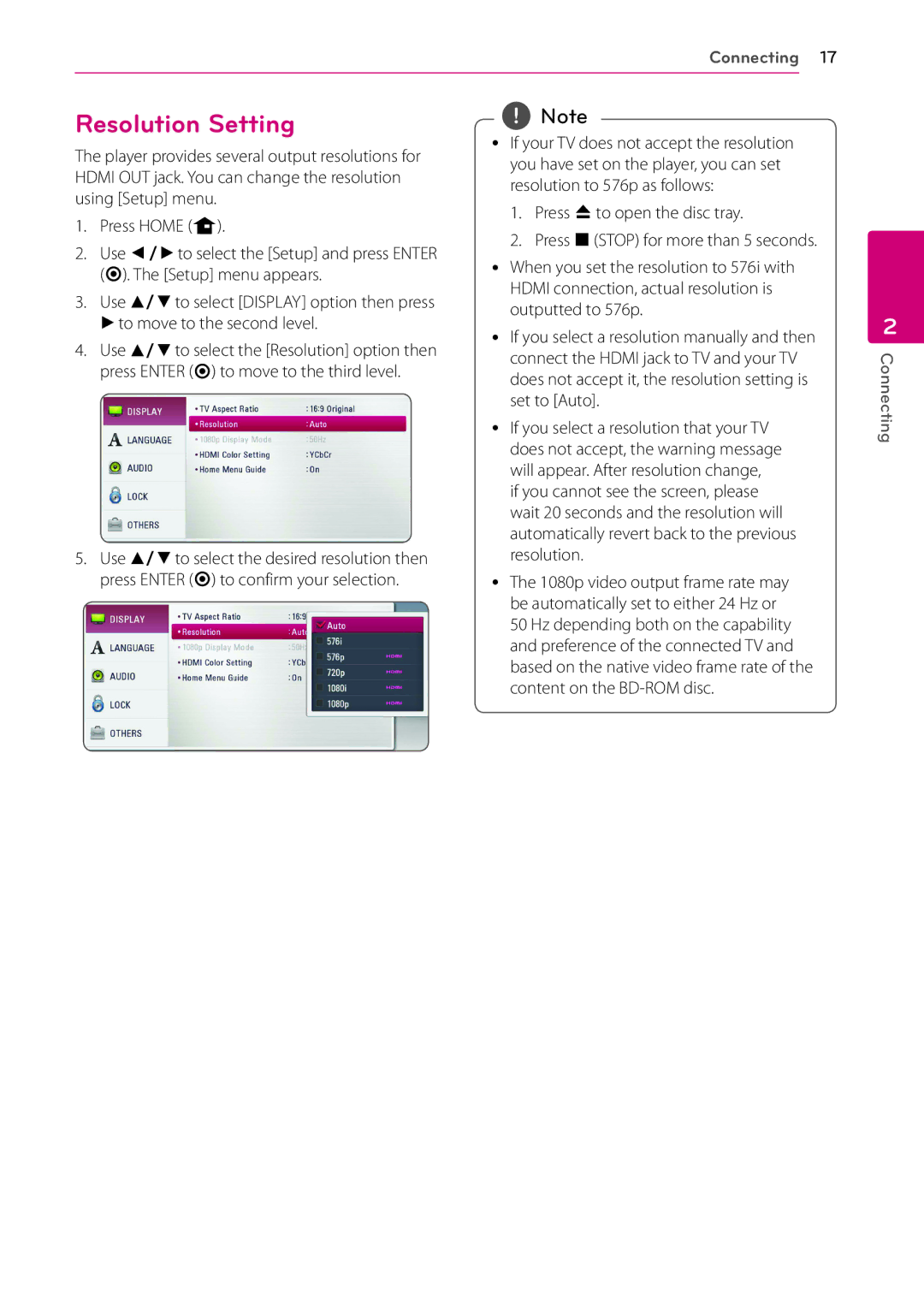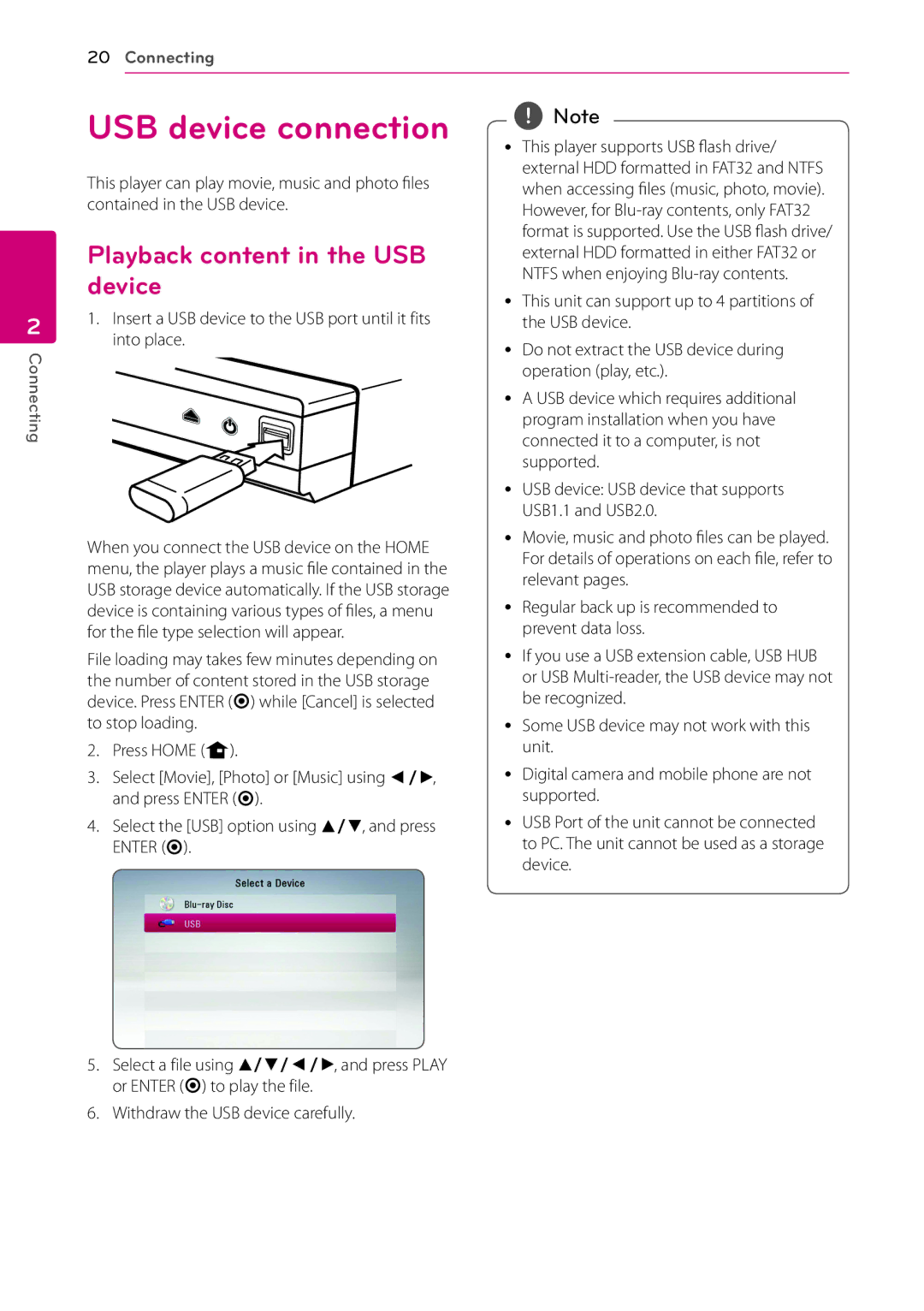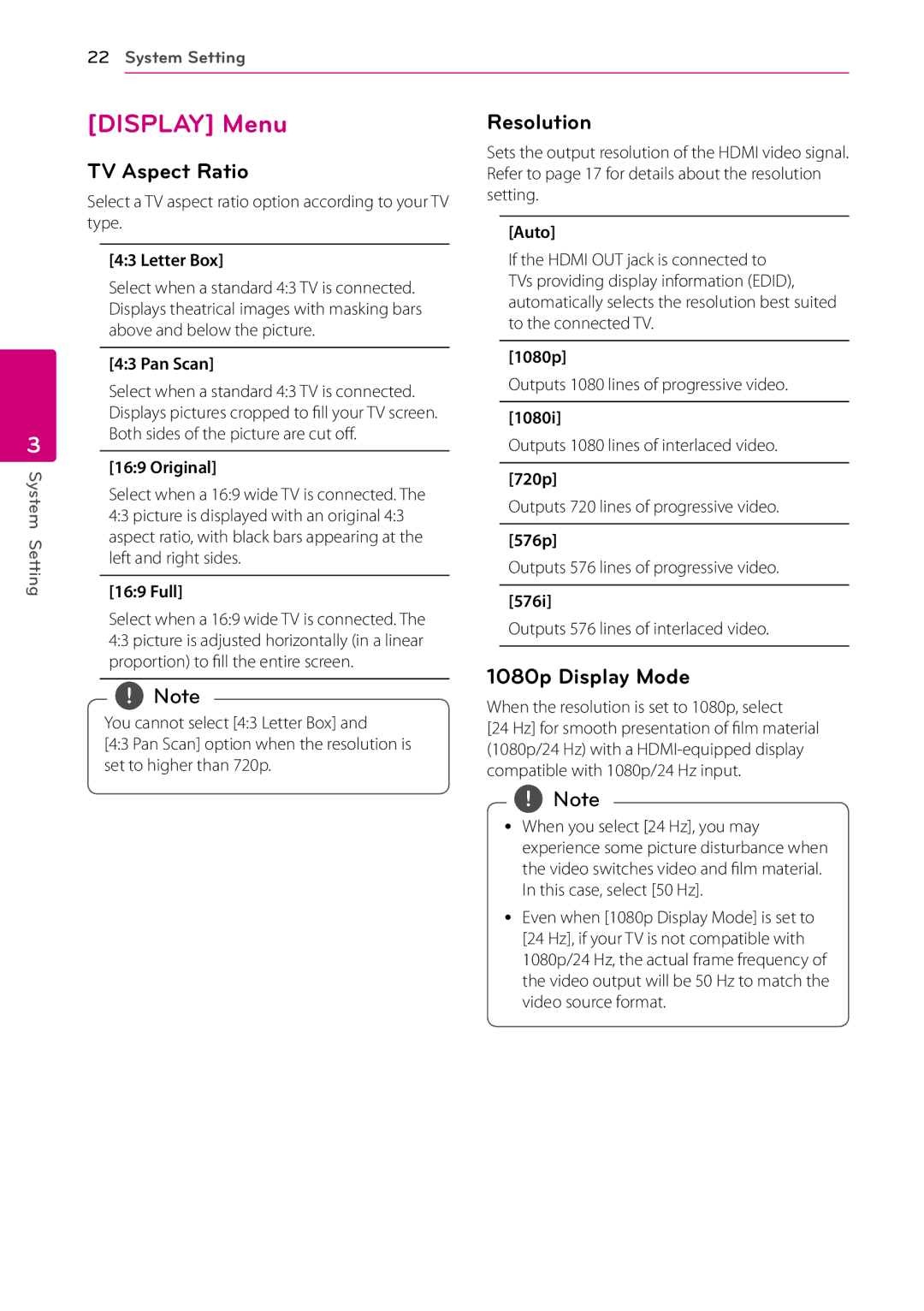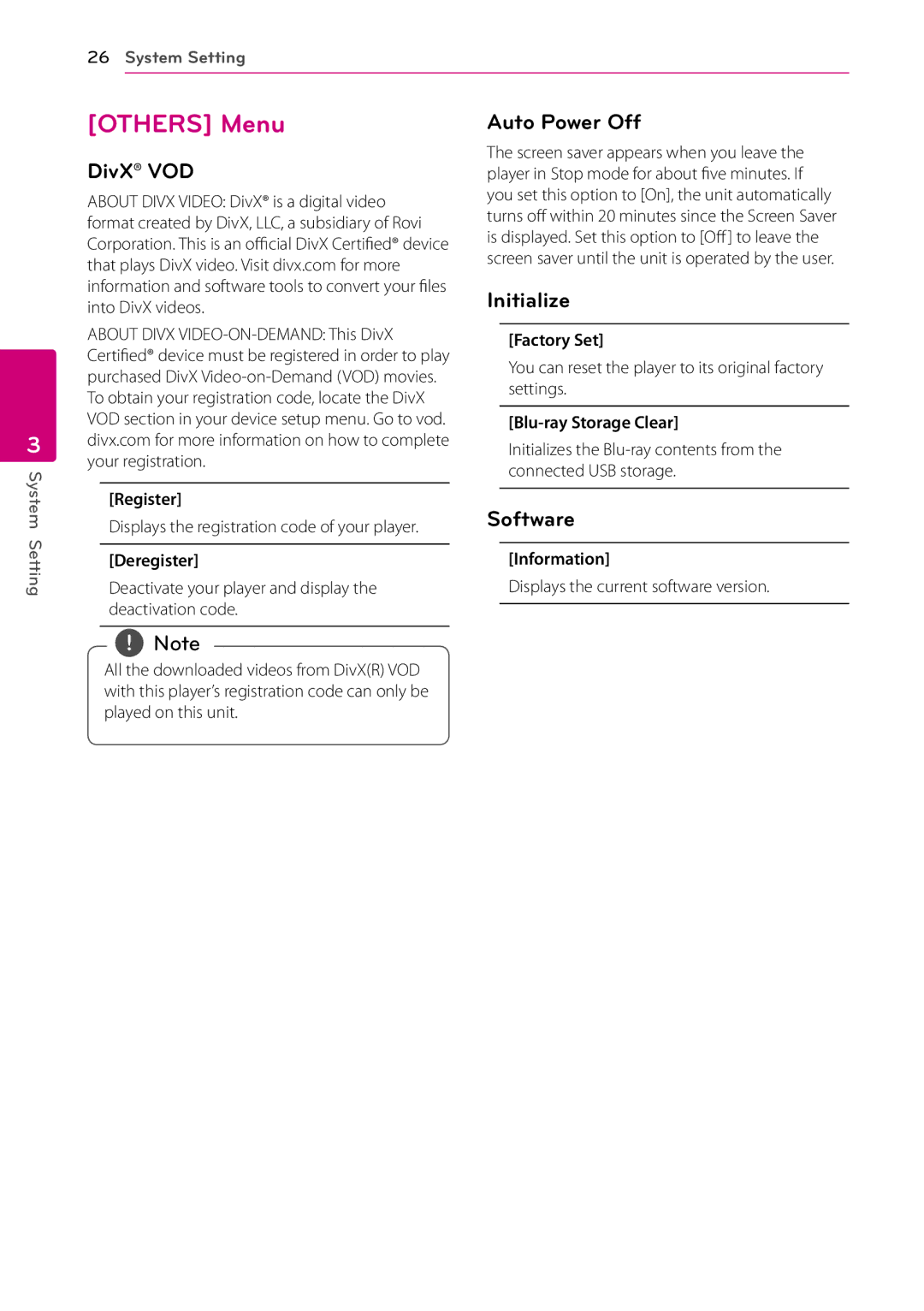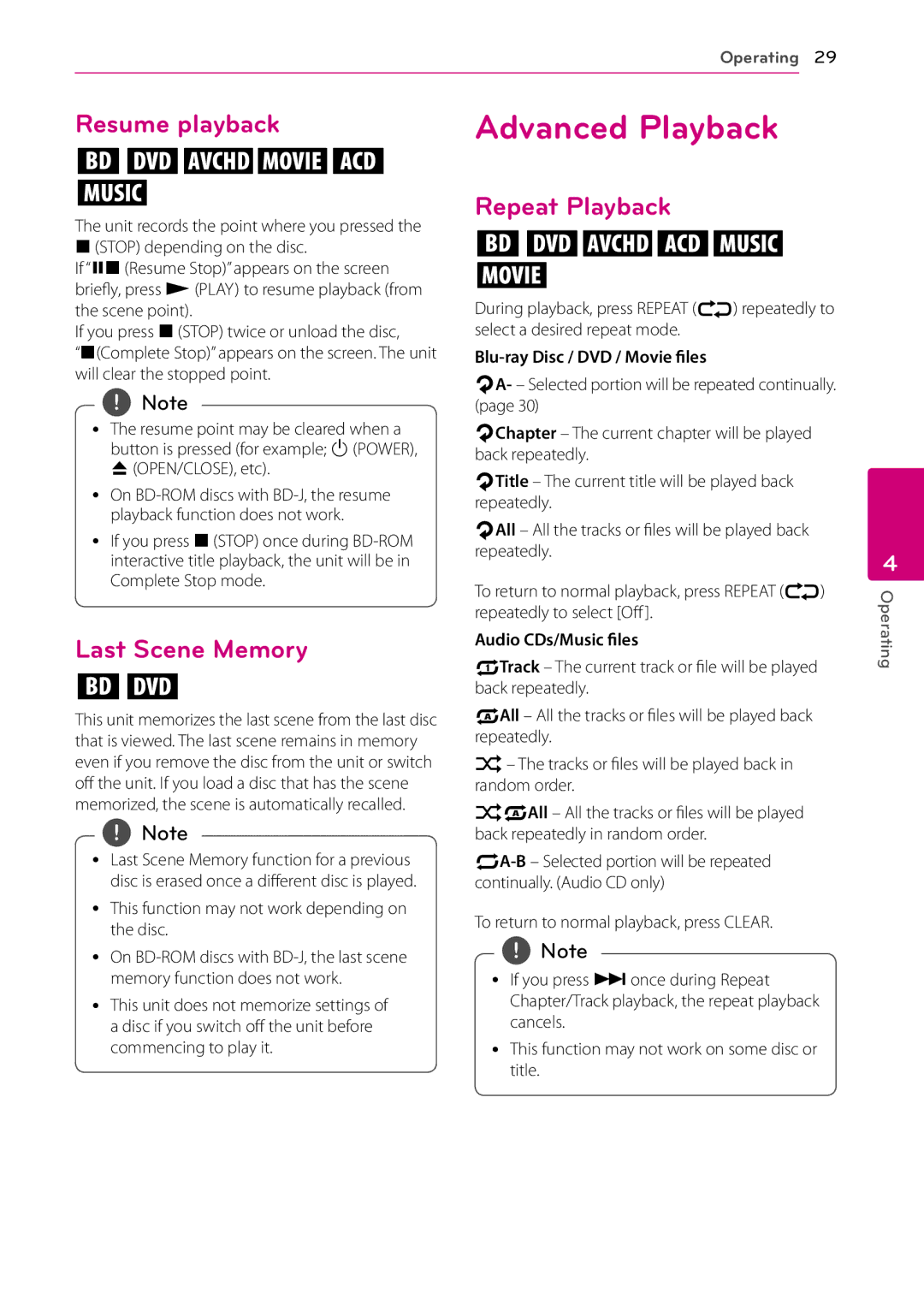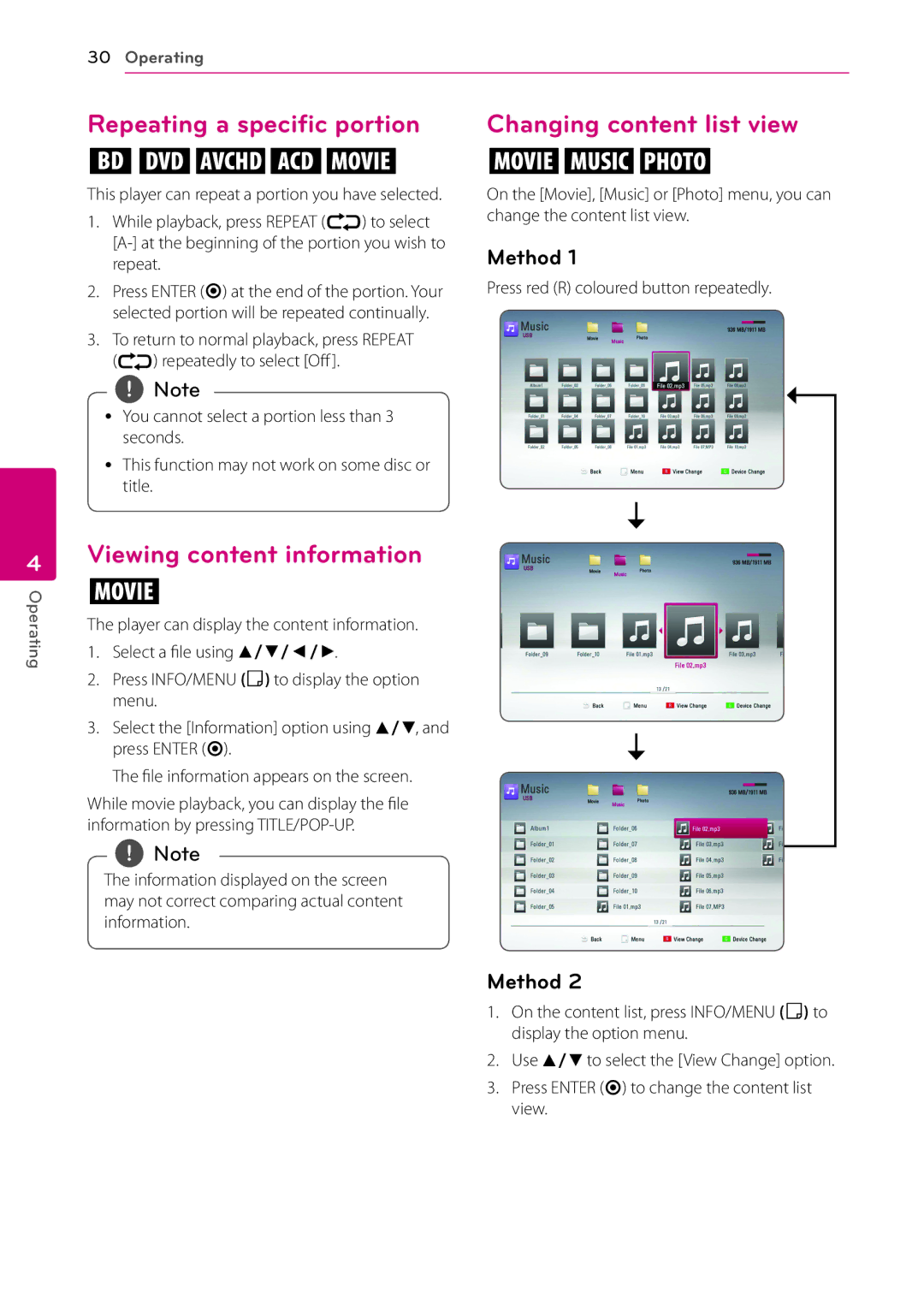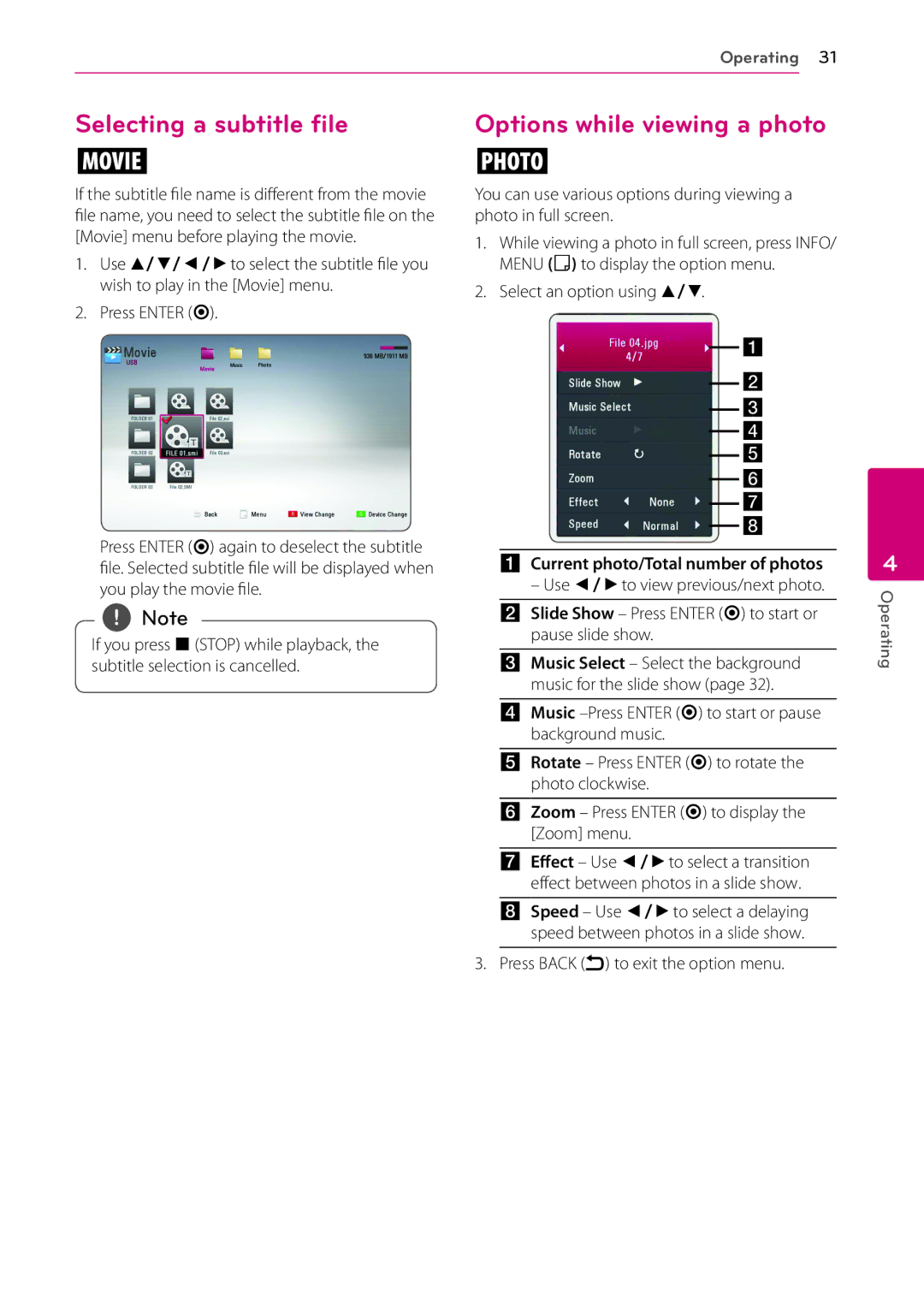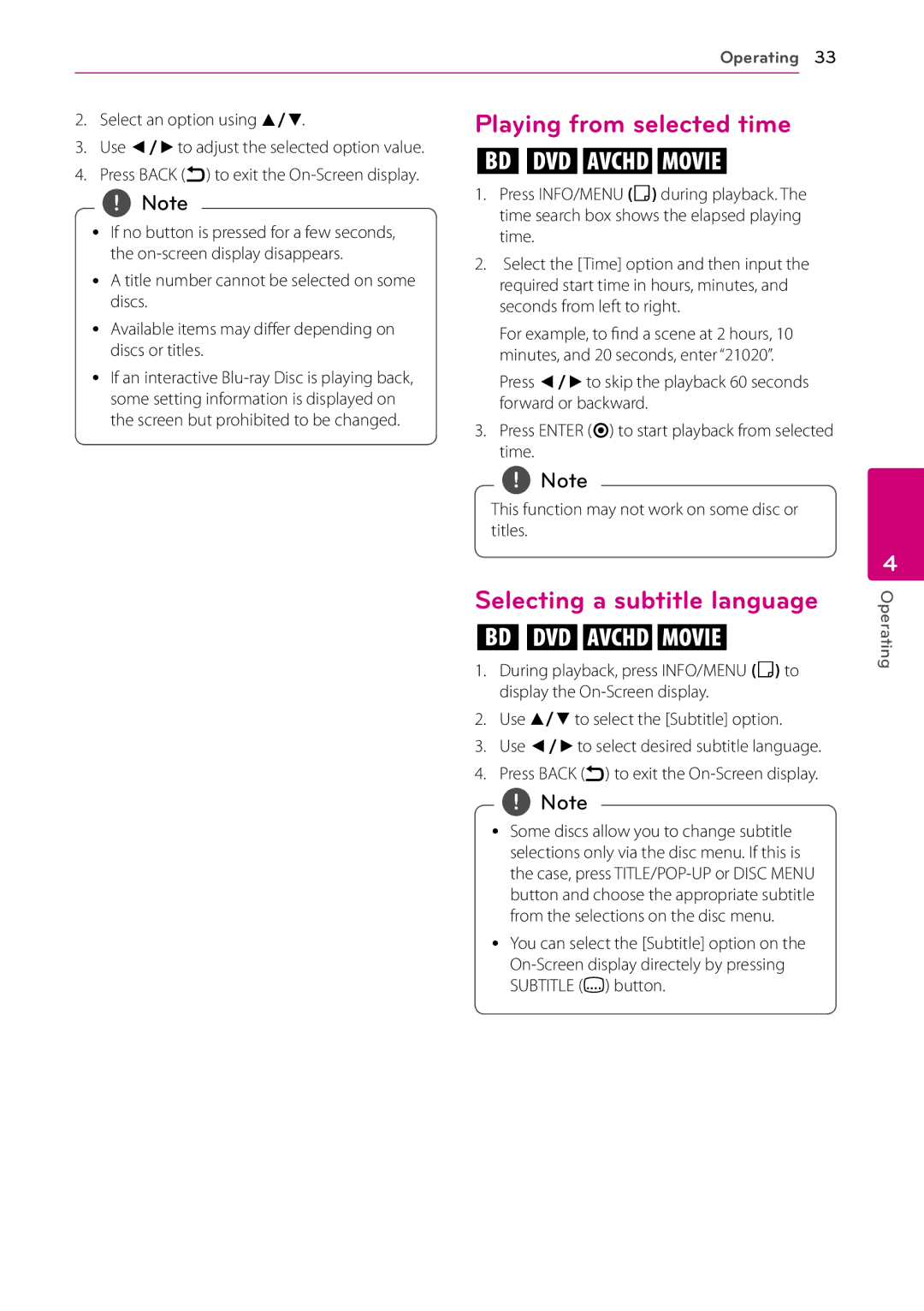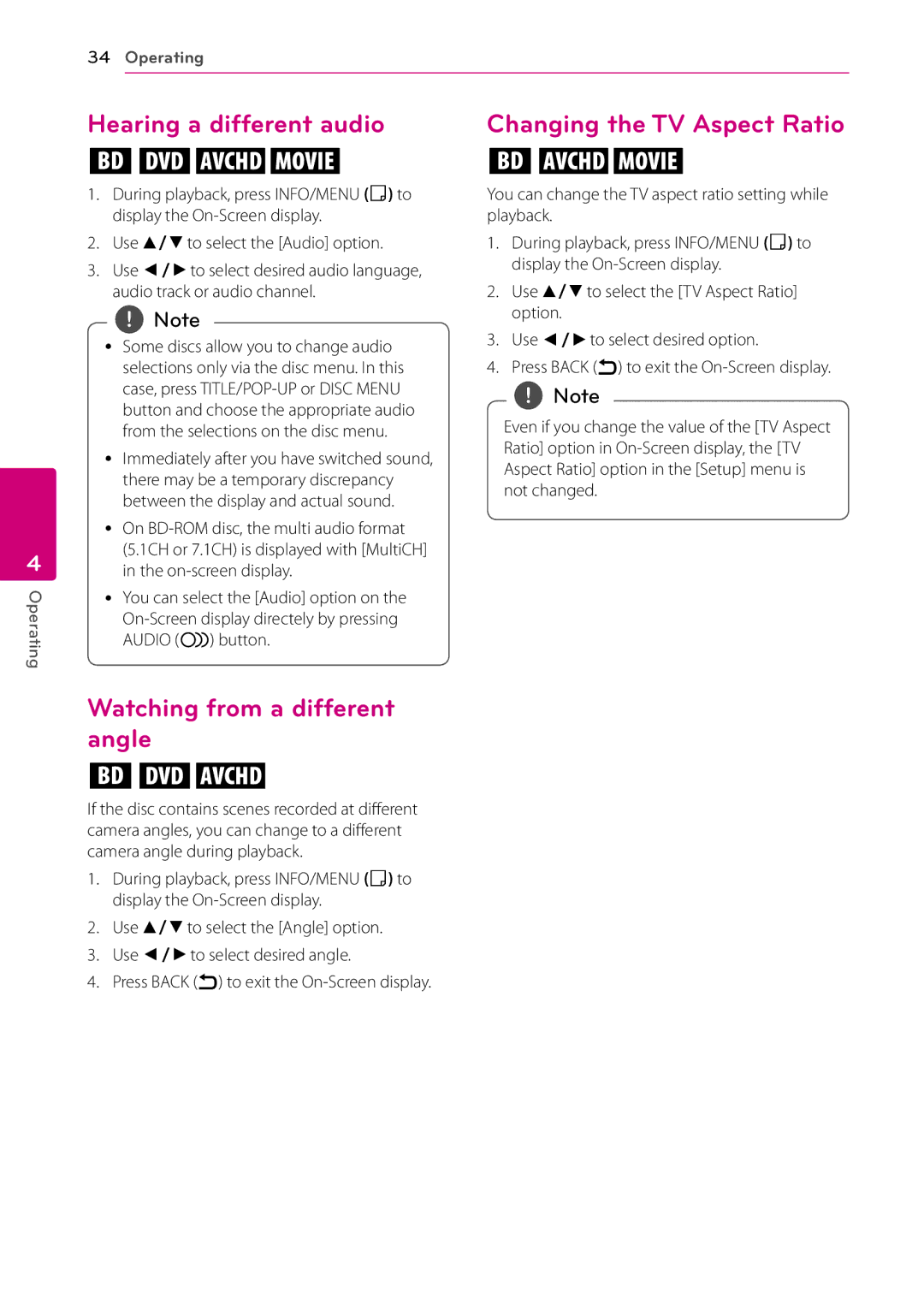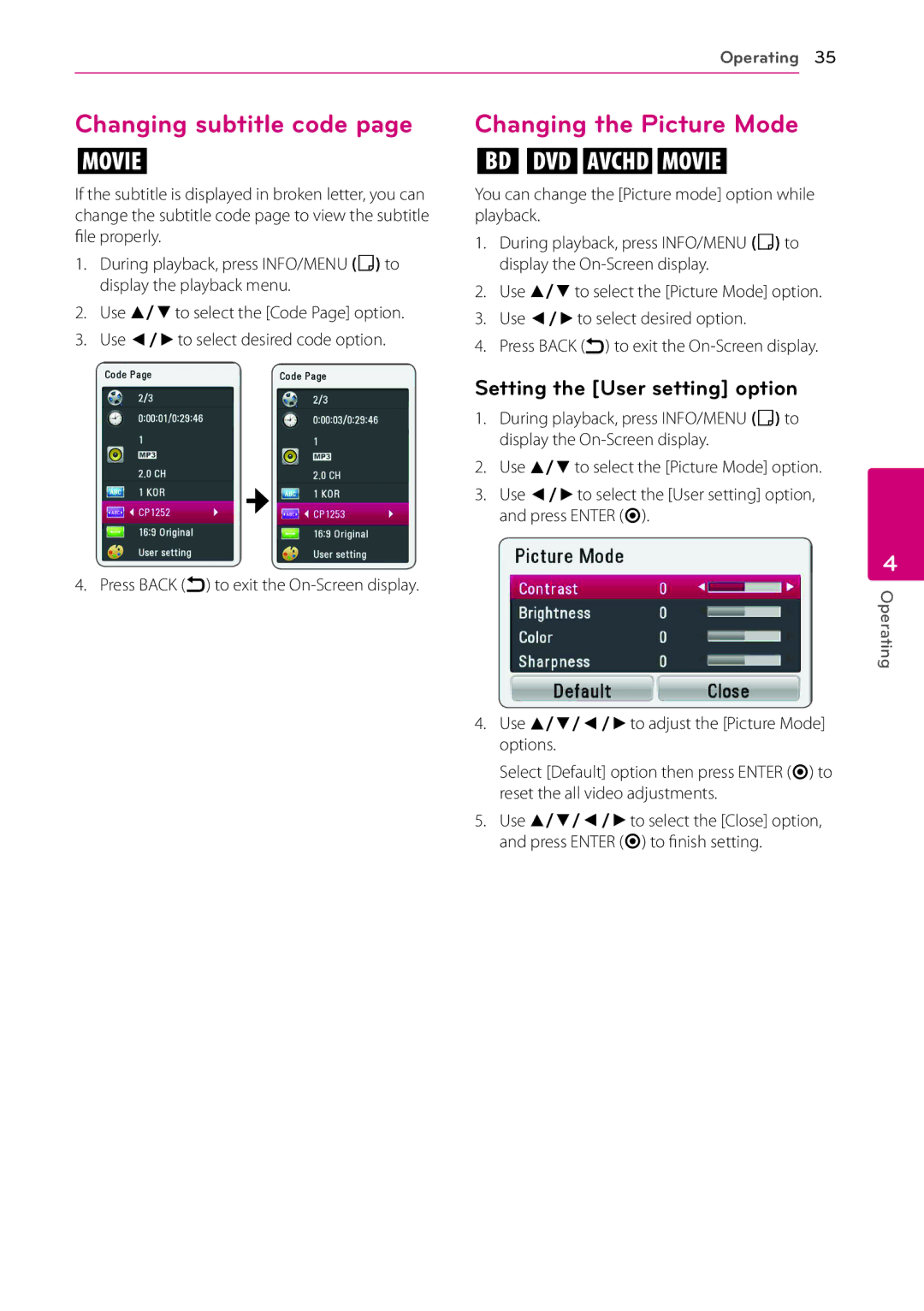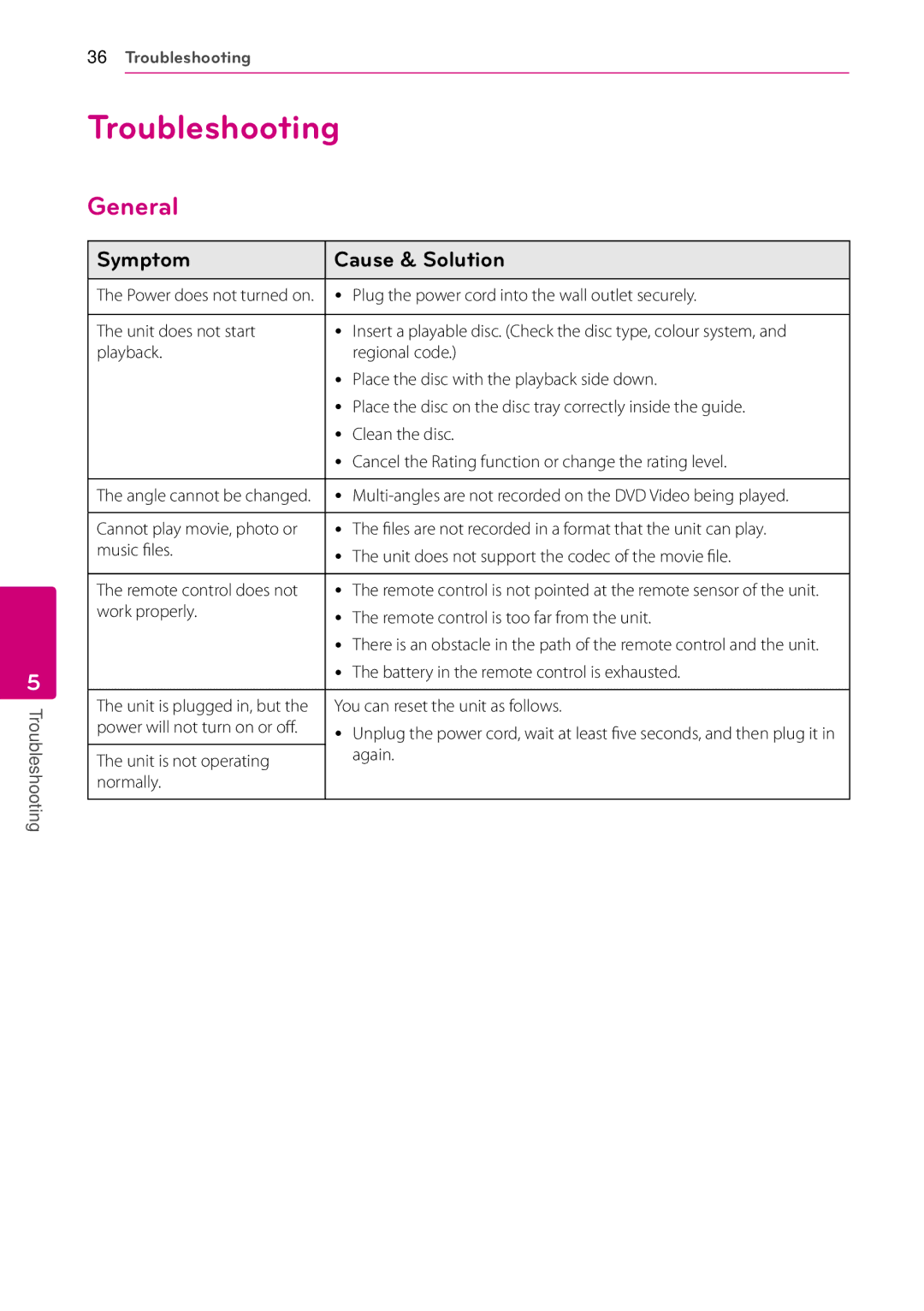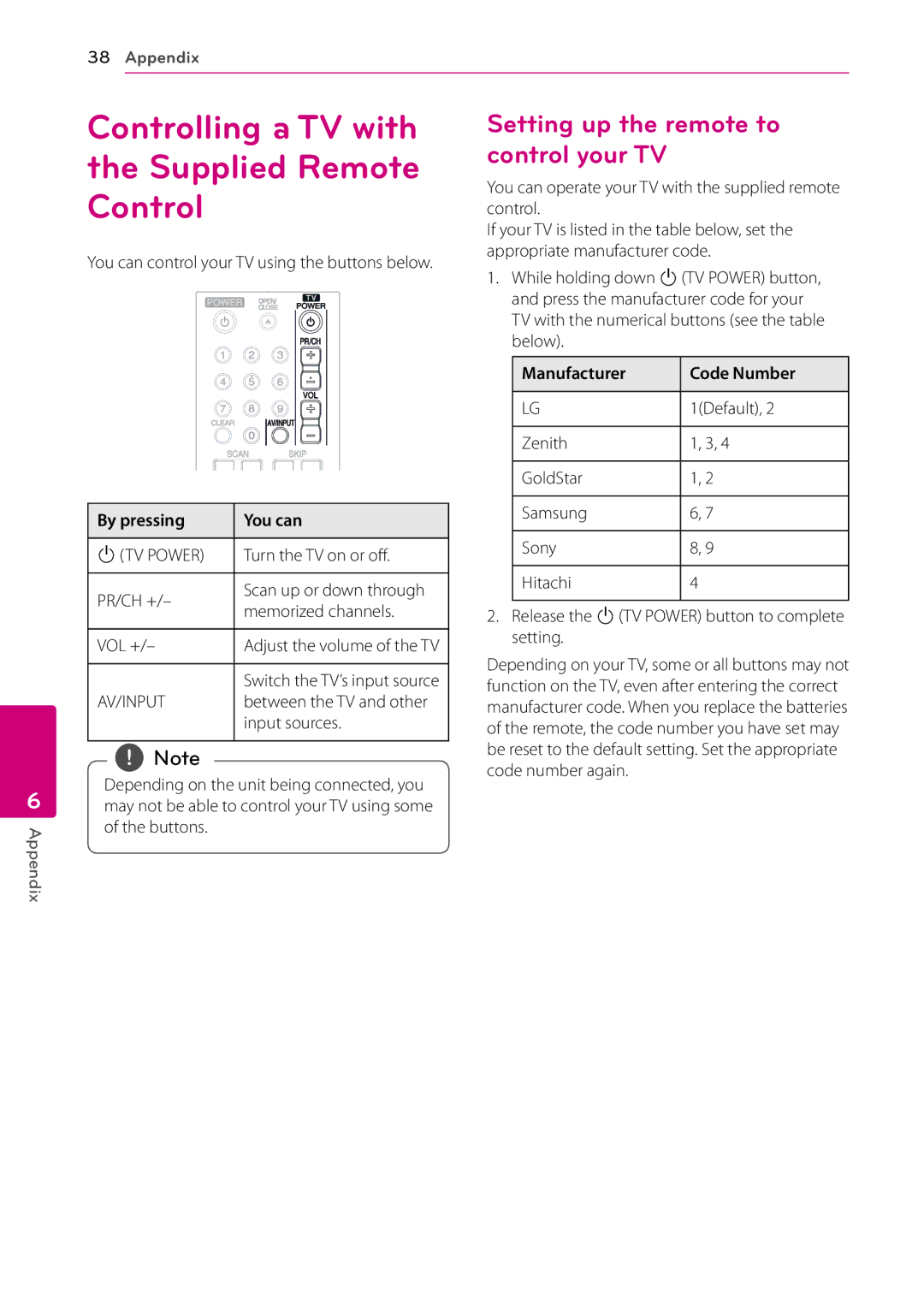Connecting 15
Connecting the AC Adapter
Connect the unit to the power supply with the supplied AC Adapter.
Rear of the unit
Plug into a power source.
yy Contact an electrical parts distributor for assistance in selecting a suitable AC plug adapter or AC cord set.
yy This AC adapter is manufactured by APD Group Yang Ming Industrial.
>>Caution
Only use the AC adapter supplied with this device. Do not use a power supply from another device or manufacturer. Using any other power cable or power supply may cause damage to the device and void your warranty.
Connecting to Your TV
If you have a HDMI TV or monitor, you can connect it to this player using a HDMI cable (Type A, High Speed HDMI™ Cable). Connect the HDMI jack on the player to the HDMI jack on a HDMI compatible TV or monitor.
Rear of the unit
2
Connecting
HDMI cable
TV
Set the TV’s source to HDMI (refer to TV’s Owner’s manual).
,,Note
Please refer to the manuals of your TV, Stereo System or other devices as necessary to make the best connections.