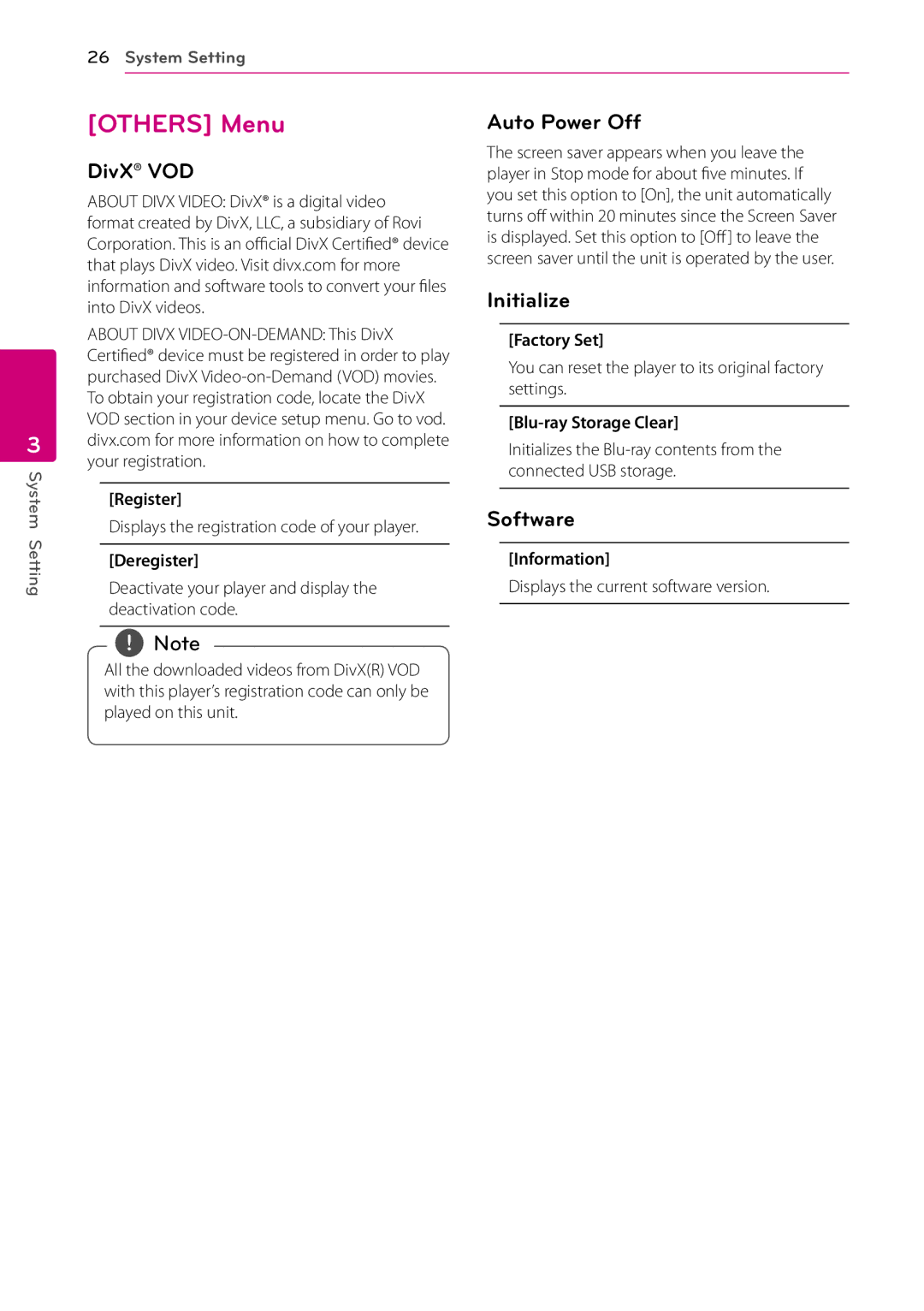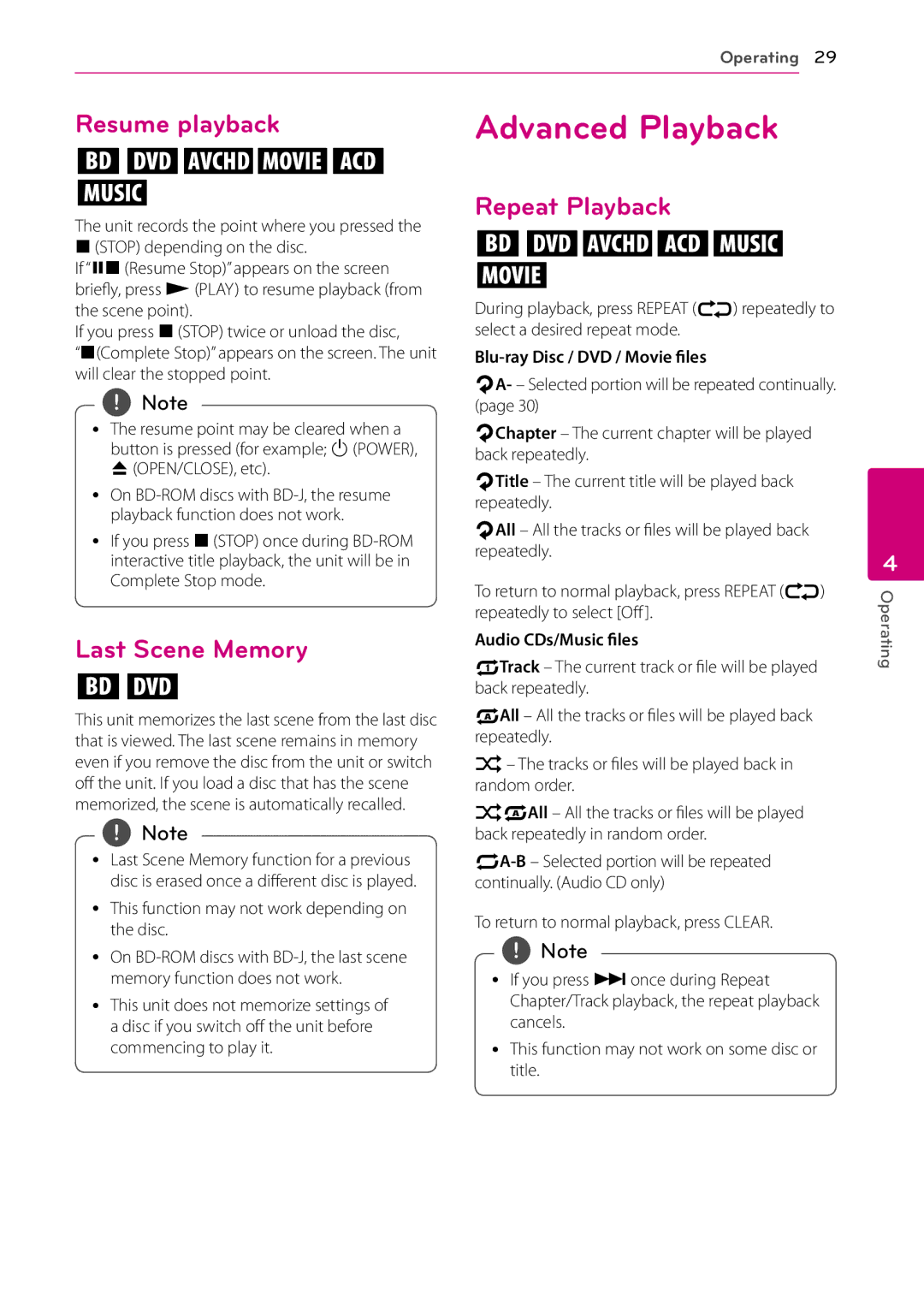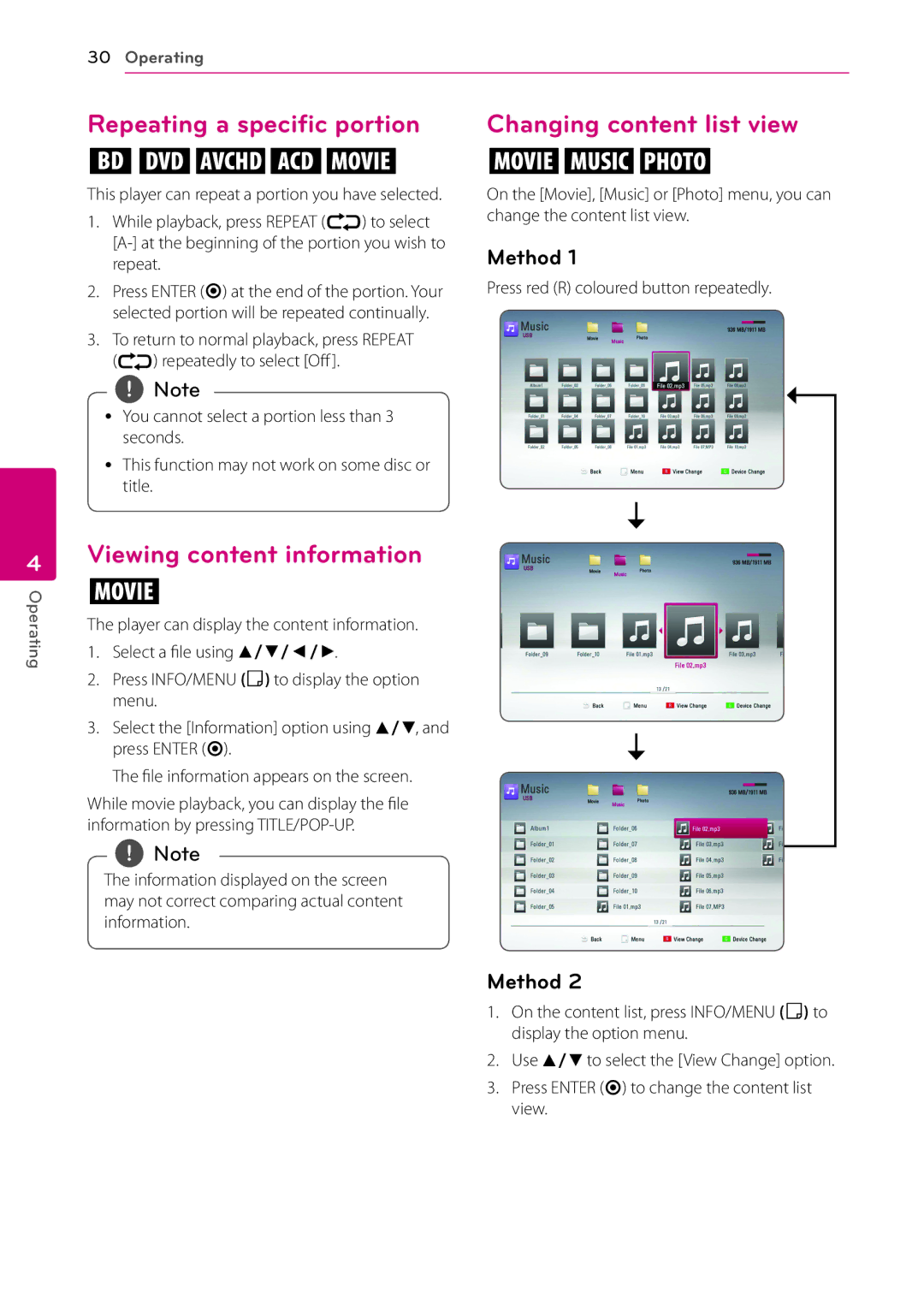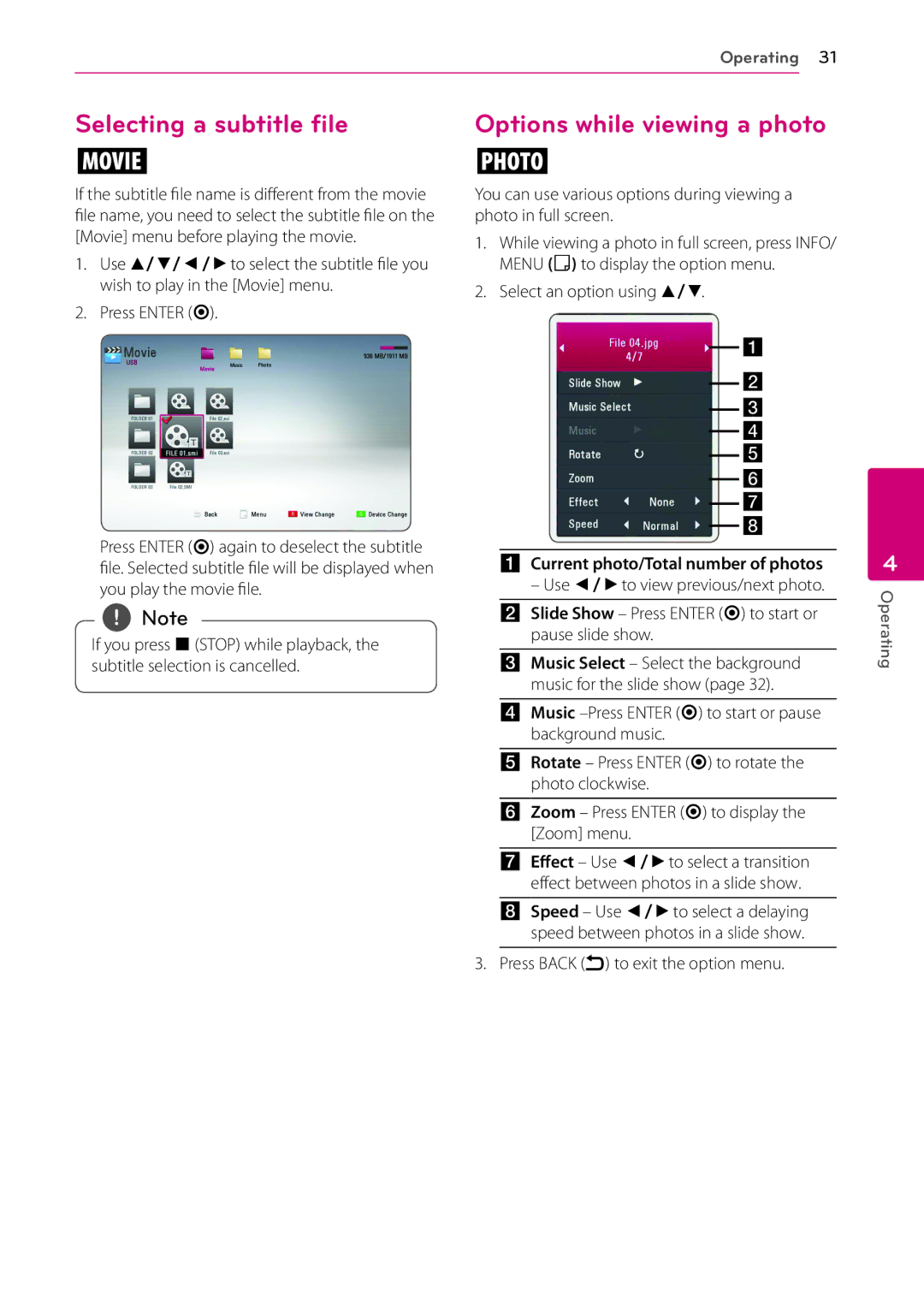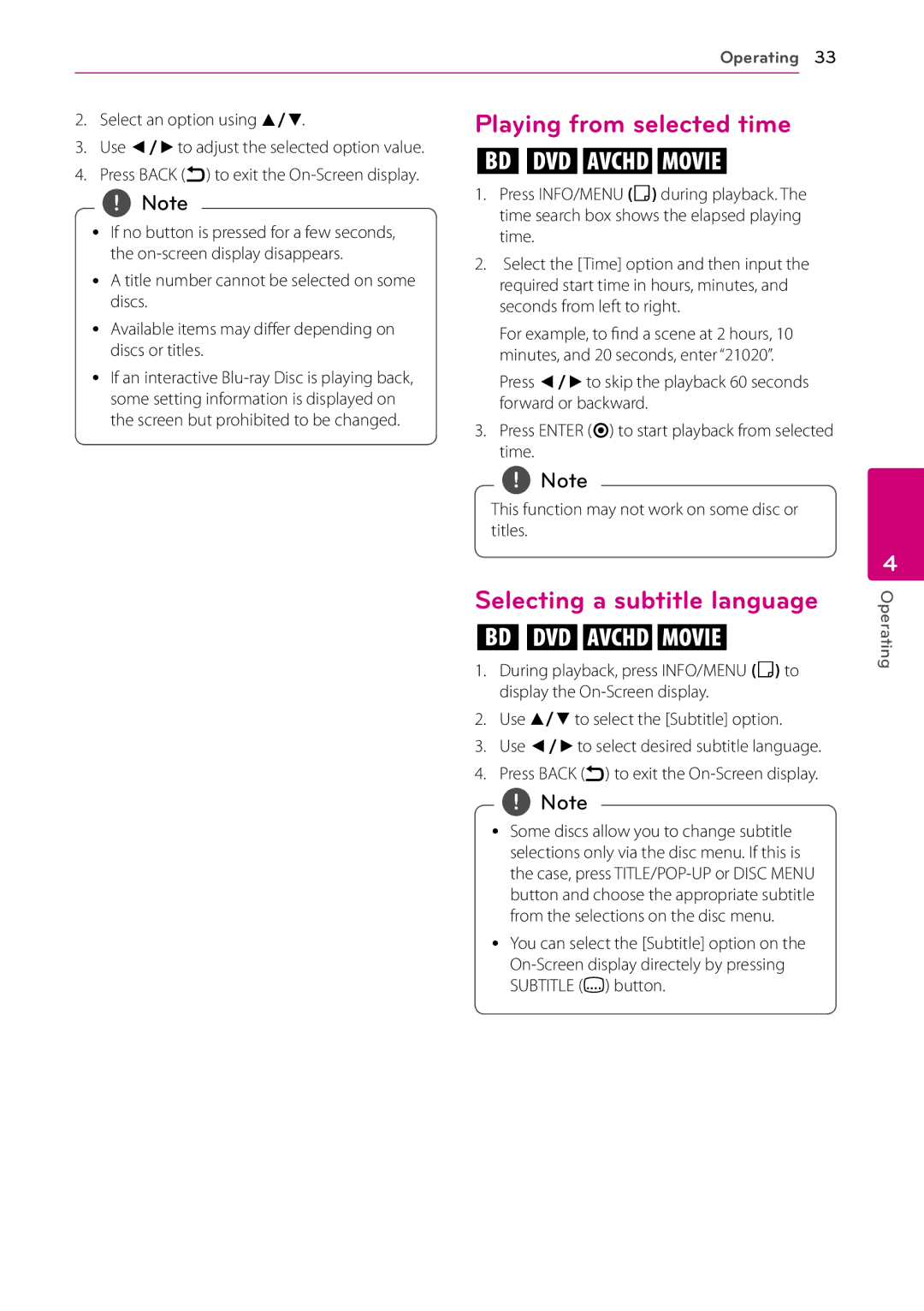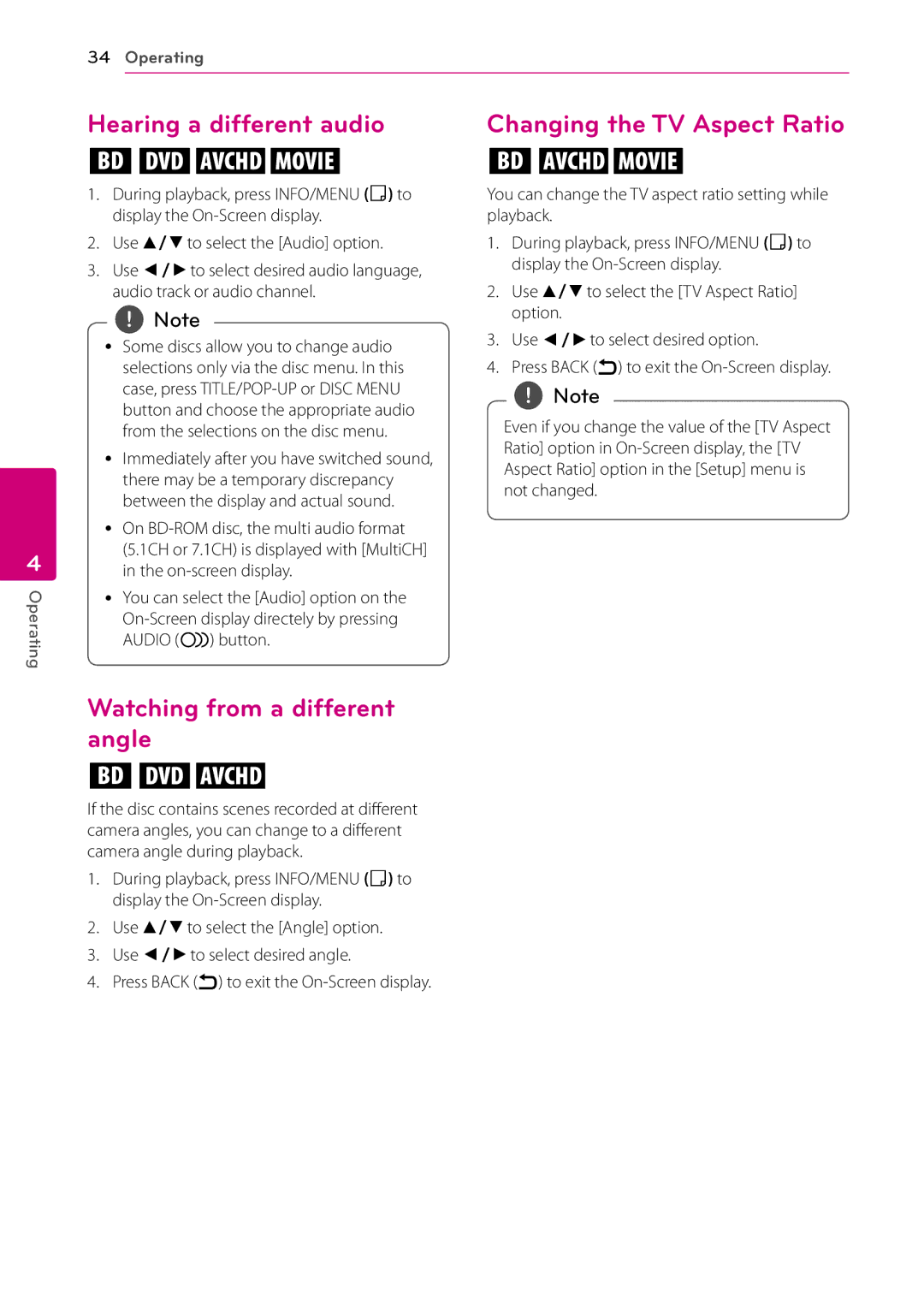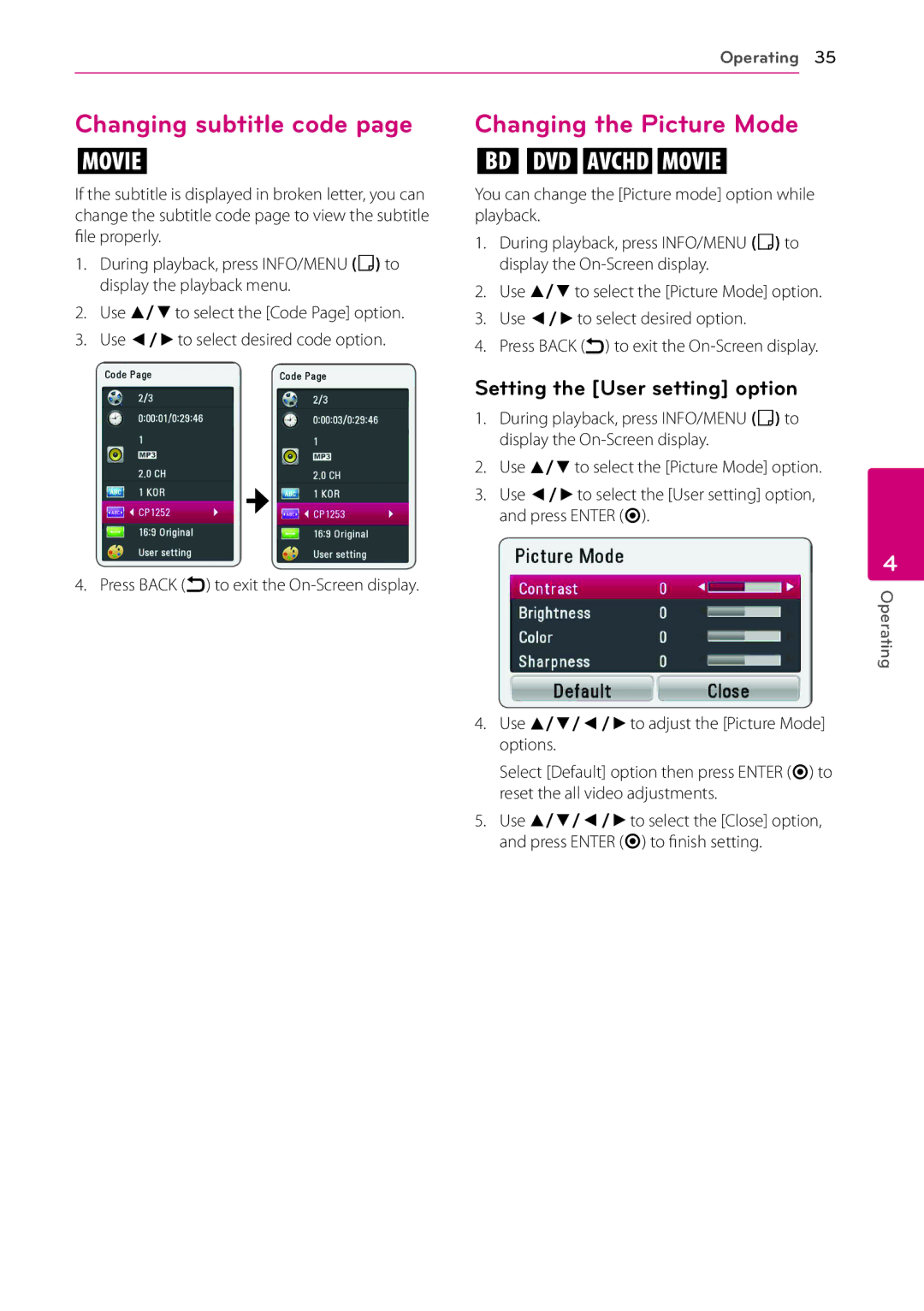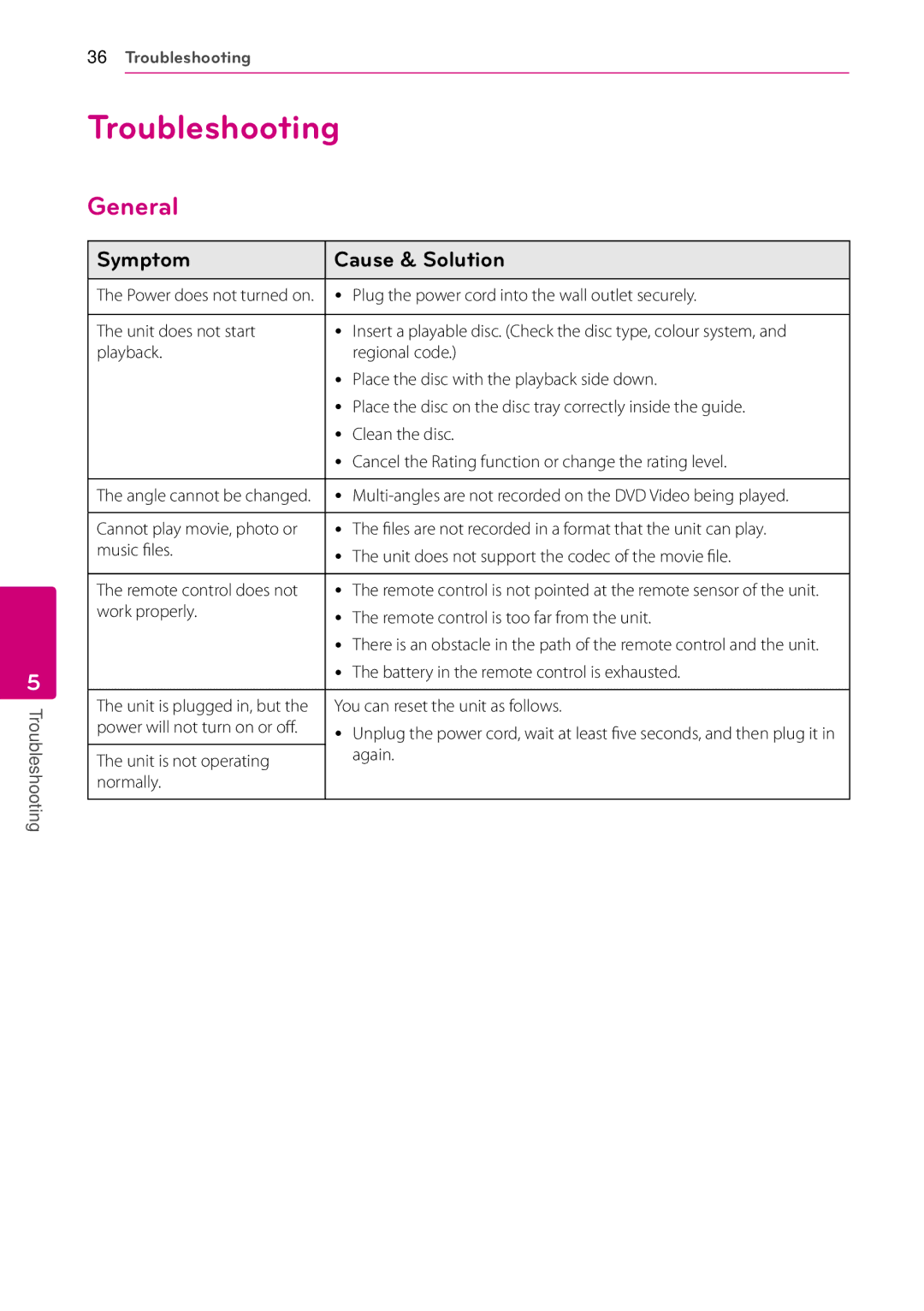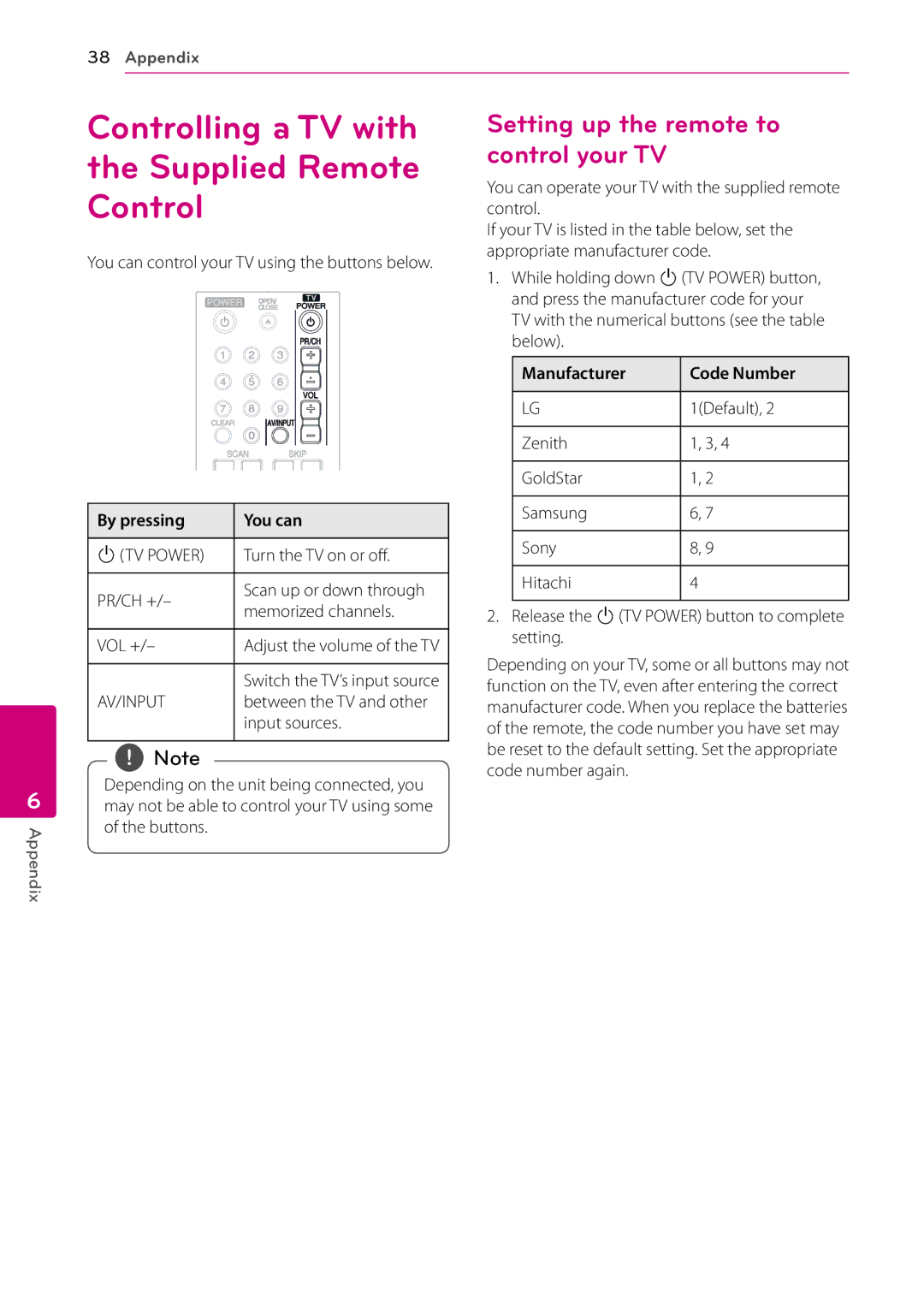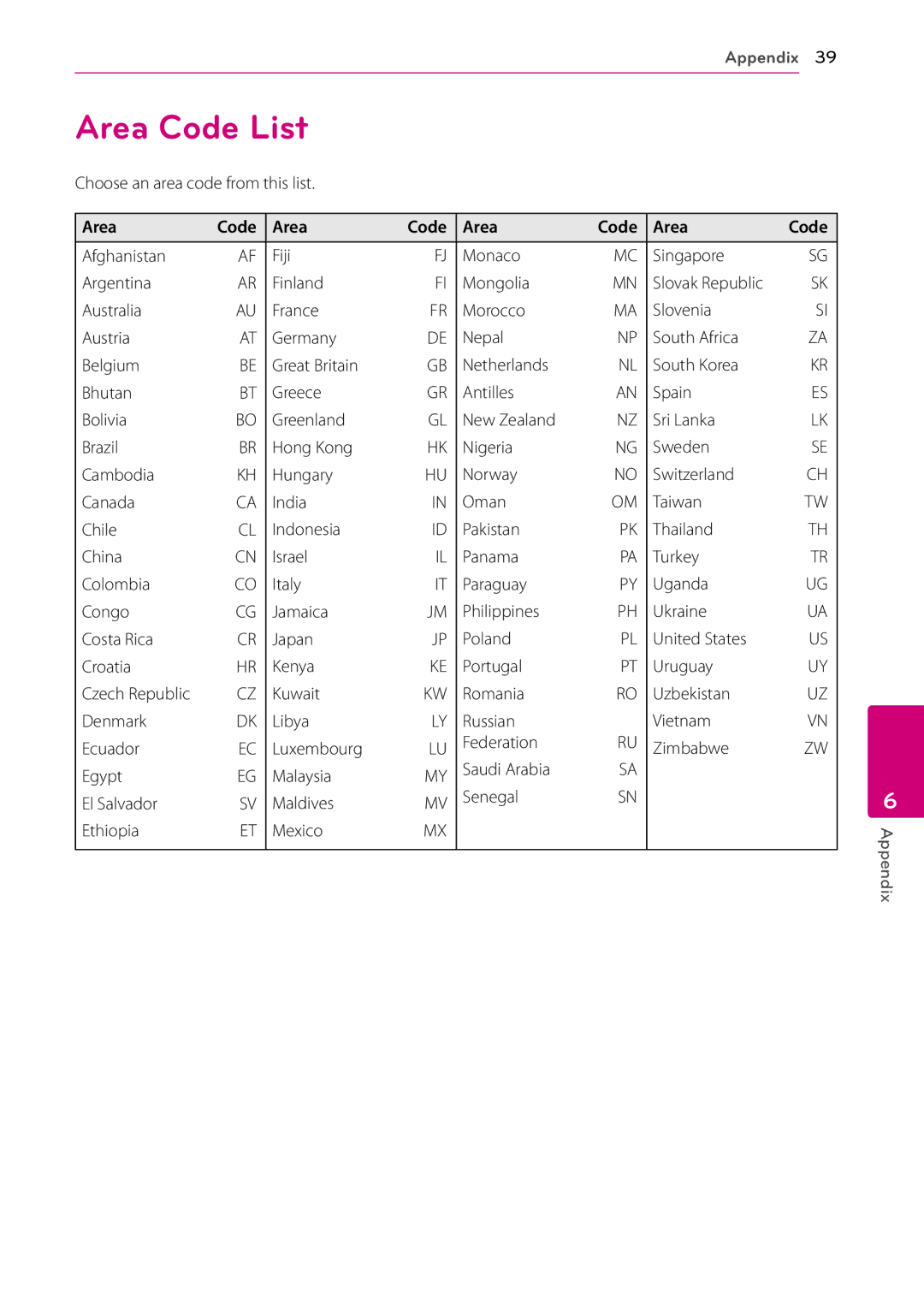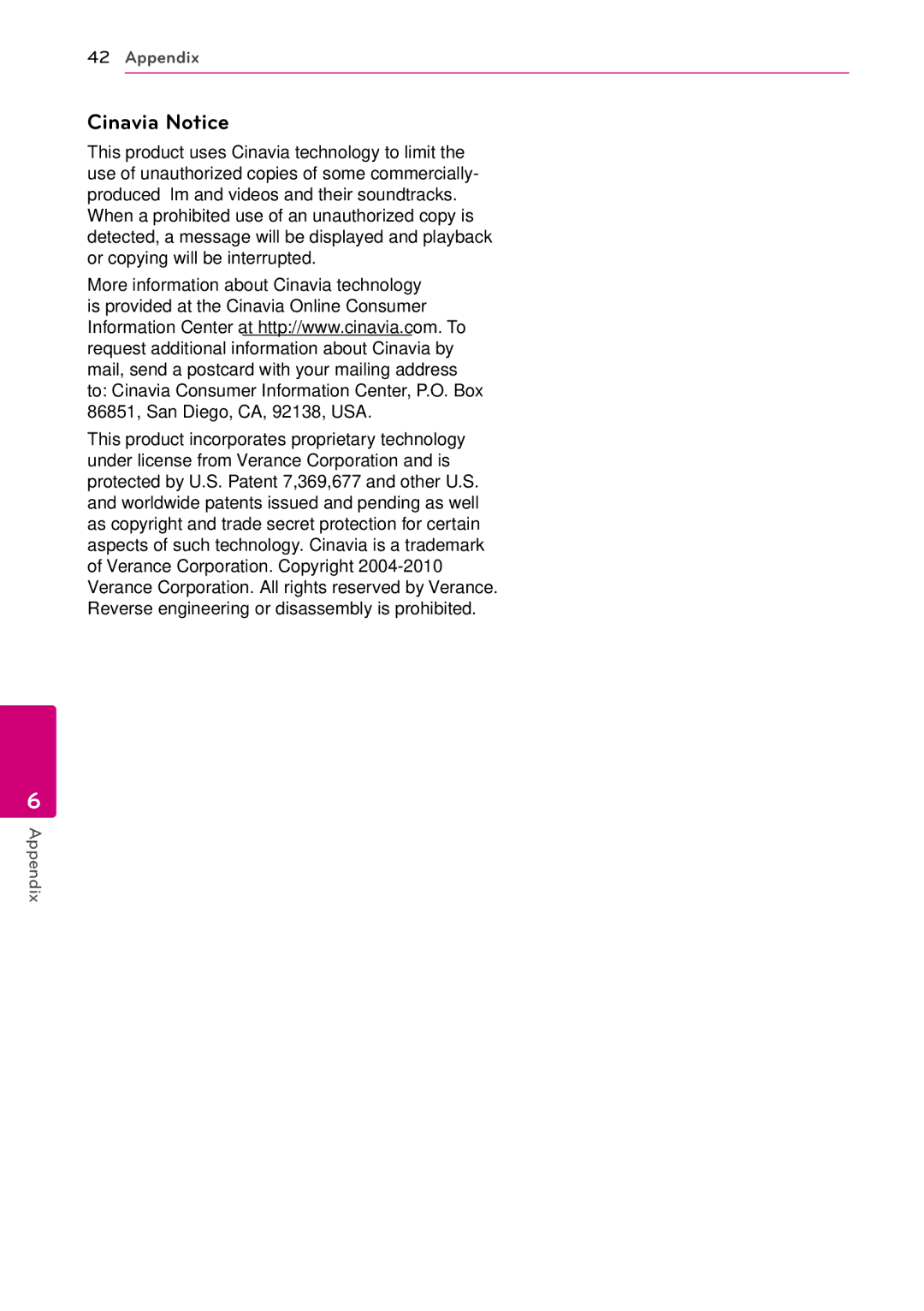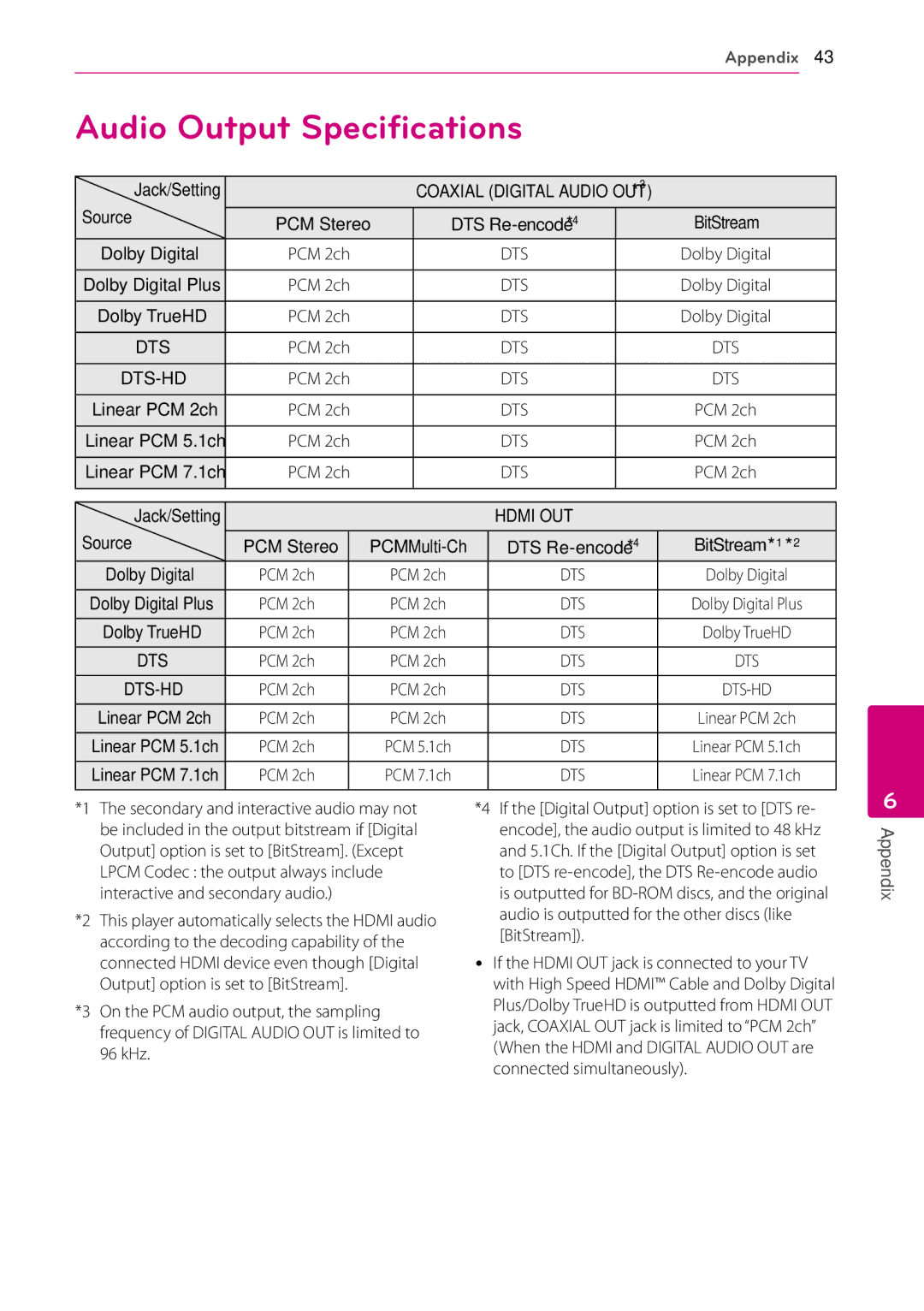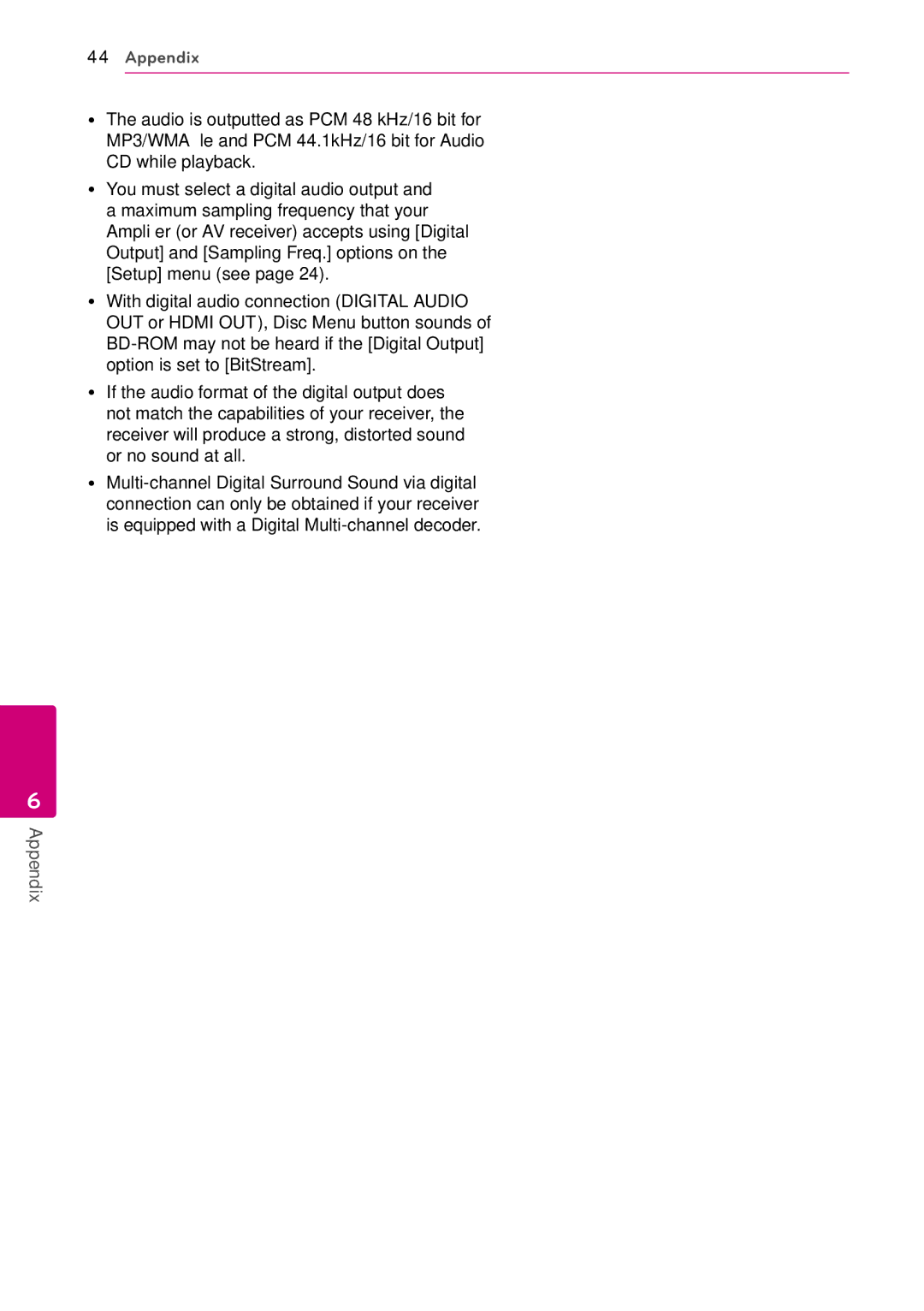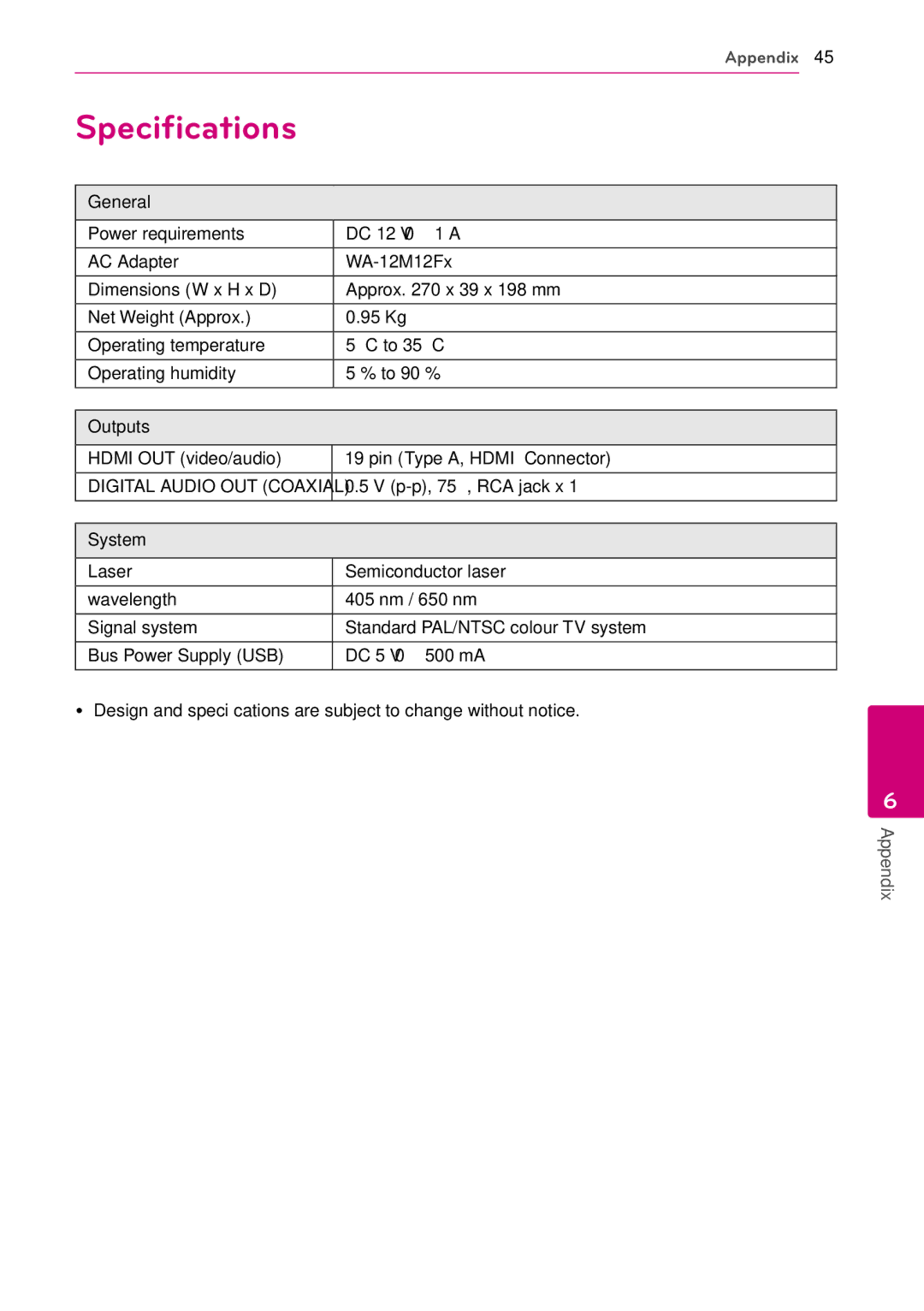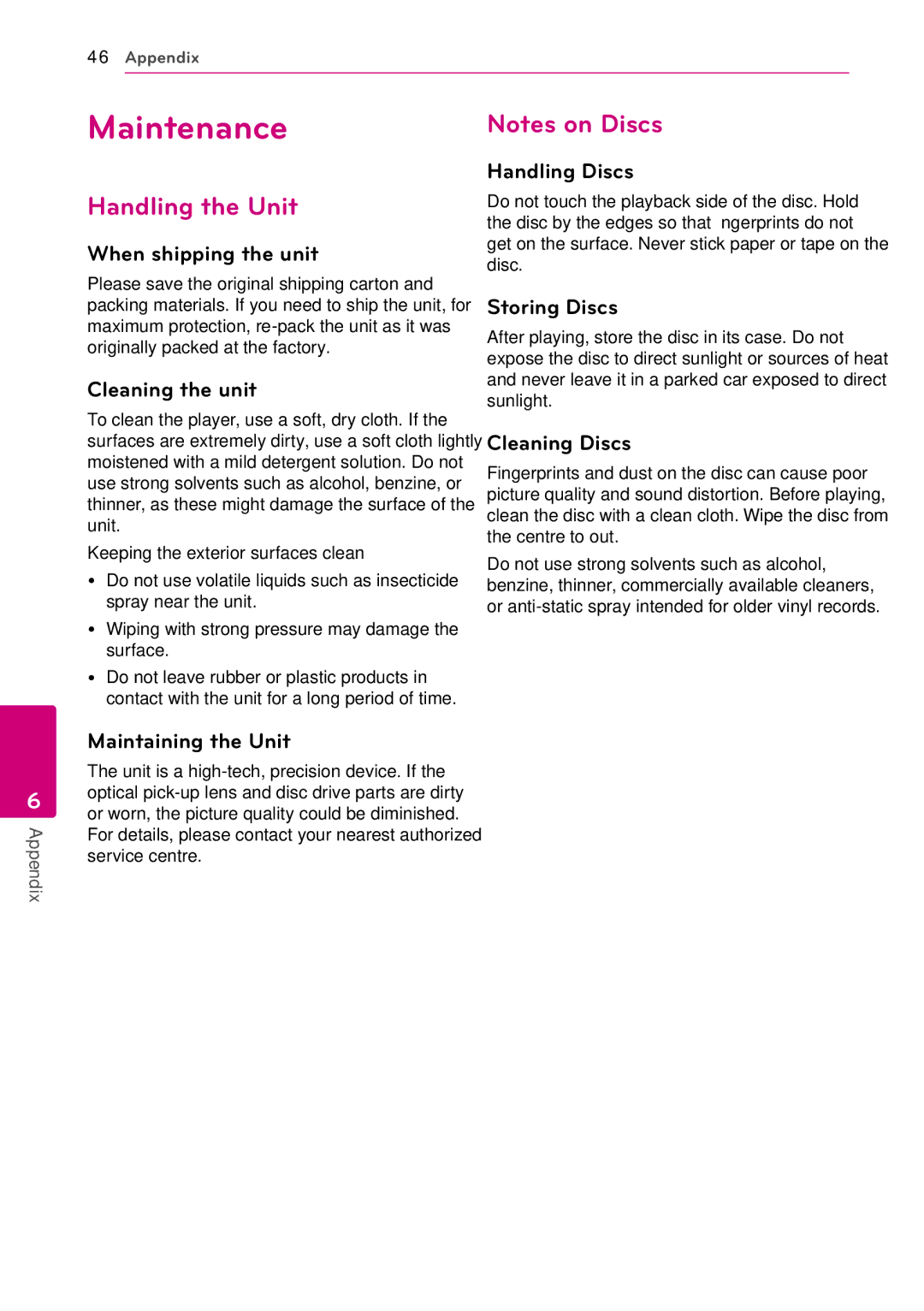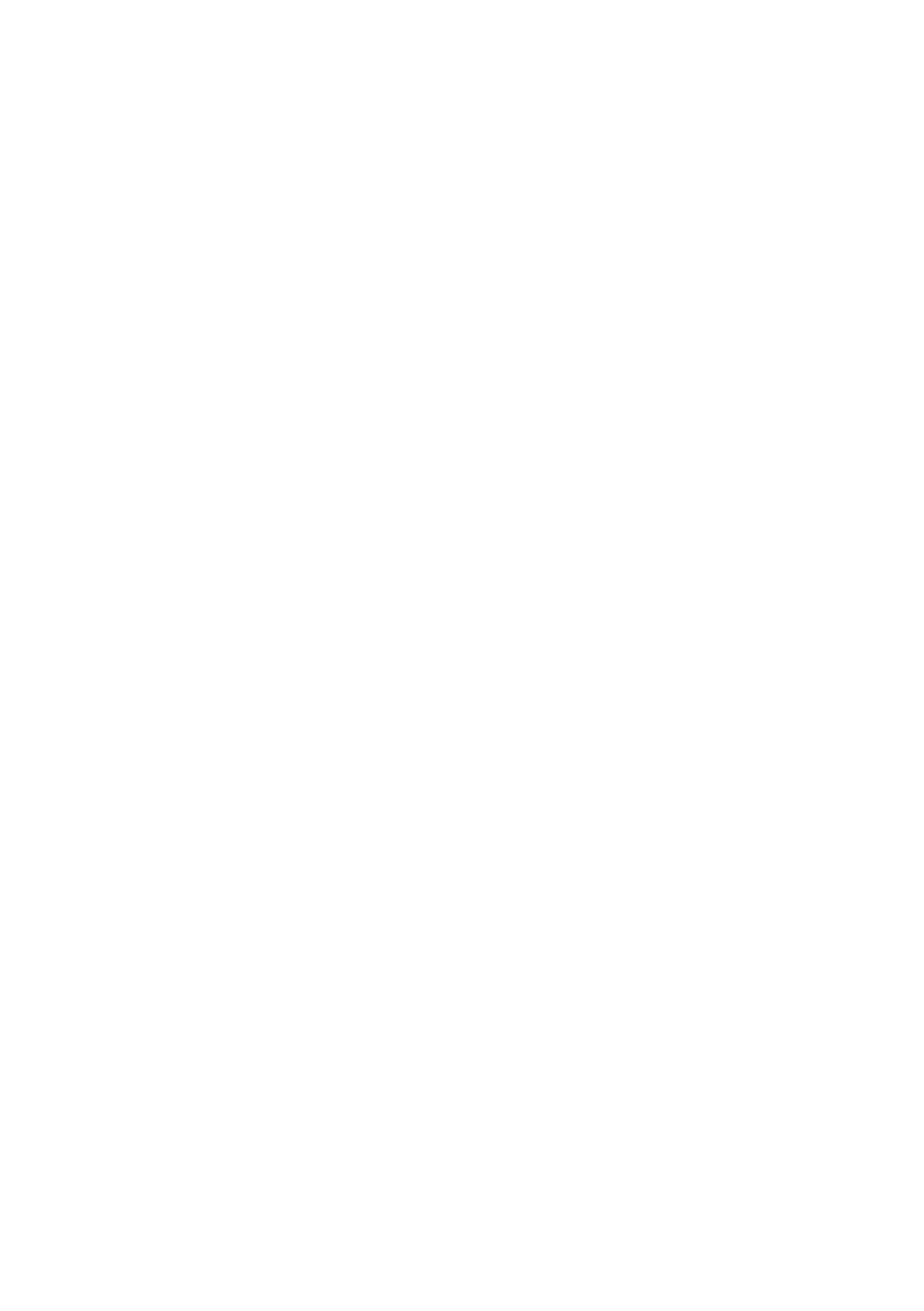Operating 35
Changing subtitle code page
y
If the subtitle is displayed in broken letter, you can change the subtitle code page to view the subtitle file properly.
1.During playback, press INFO/MENU (m) to display the playback menu.
2.Use w/sto select the [Code Page] option.
3.Use a/dto select desired code option.
Changing the Picture Mode
eroy
You can change the [Picture mode] option while playback.
1.During playback, press INFO/MENU (m) to display the
2.Use w/sto select the [Picture Mode] option.
3.Use a/dto select desired option.
4.Press BACK (1) to exit the
Setting the [User setting] option
1. During playback, press INFO/MENU (m) to display the
2. Use w/sto select the [Picture Mode] option.
3. Use a/dto select the [User setting] option, and press ENTER (b).
4. Press BACK (1) to exit the
4. Use w/s/a/dto adjust the [Picture Mode] options.
Select [Default] option then press ENTER (b) to reset the all video adjustments.
5. Use w/s/a/dto select the [Close] option, and press ENTER (b) to finish setting.
4
Operating