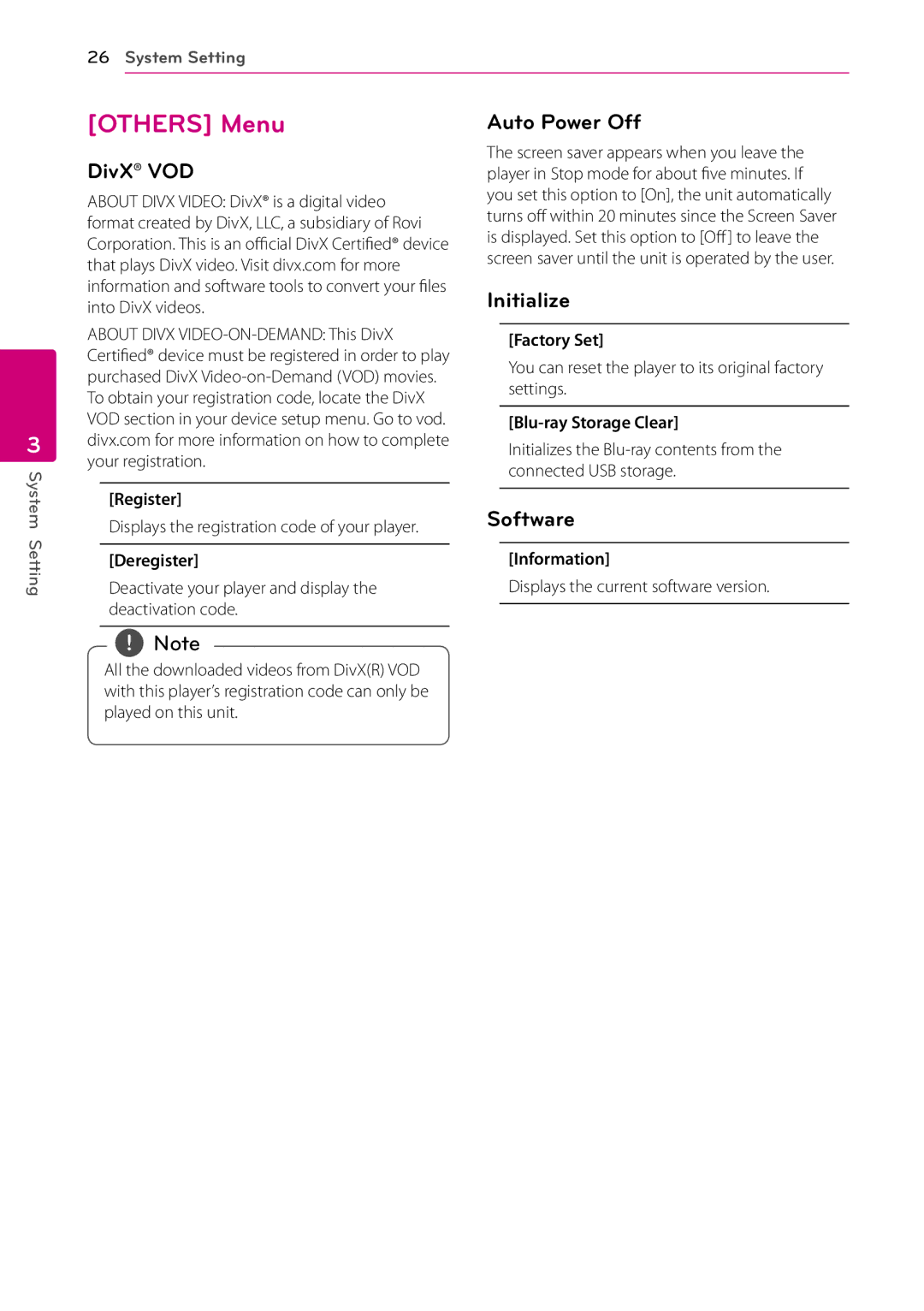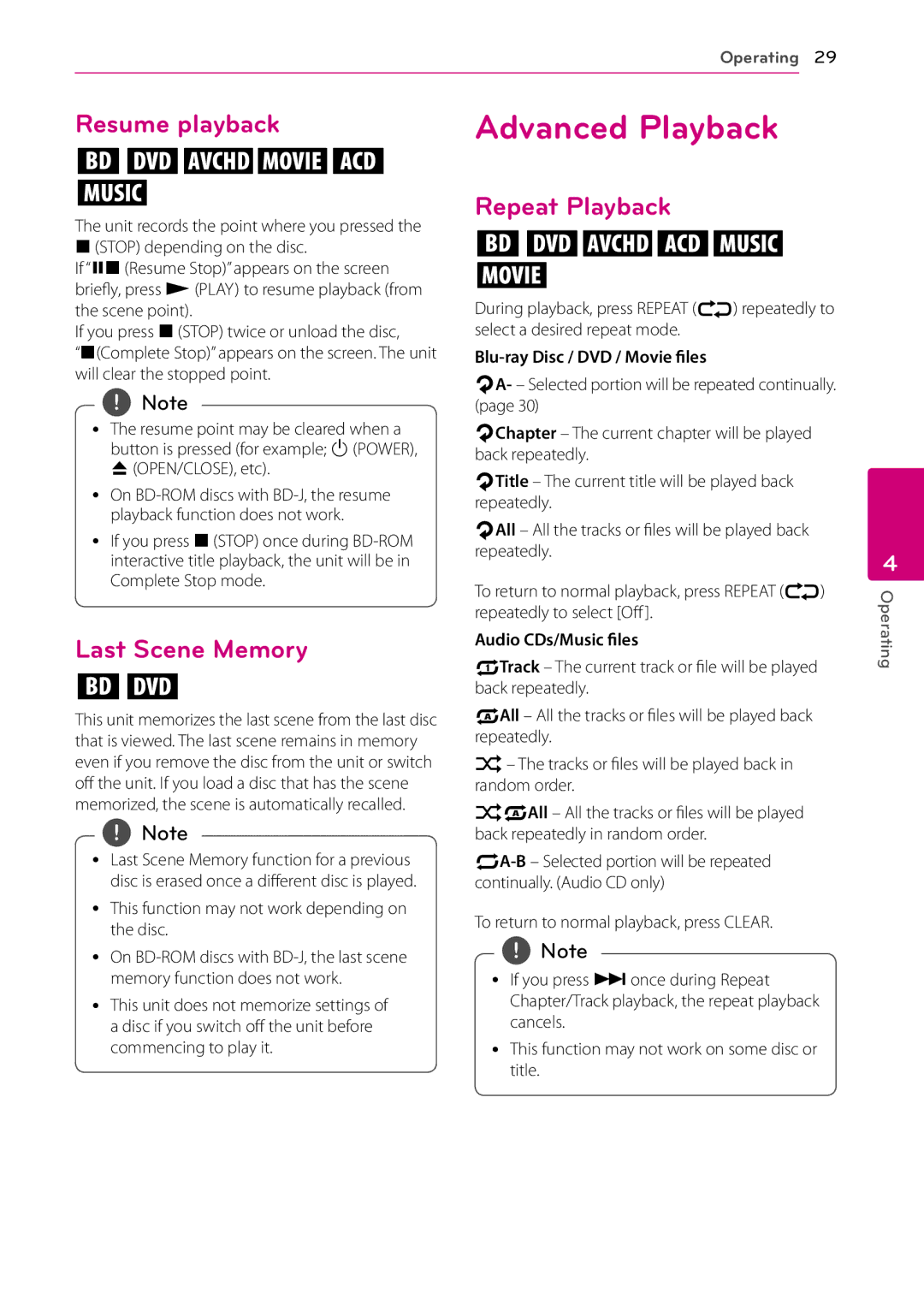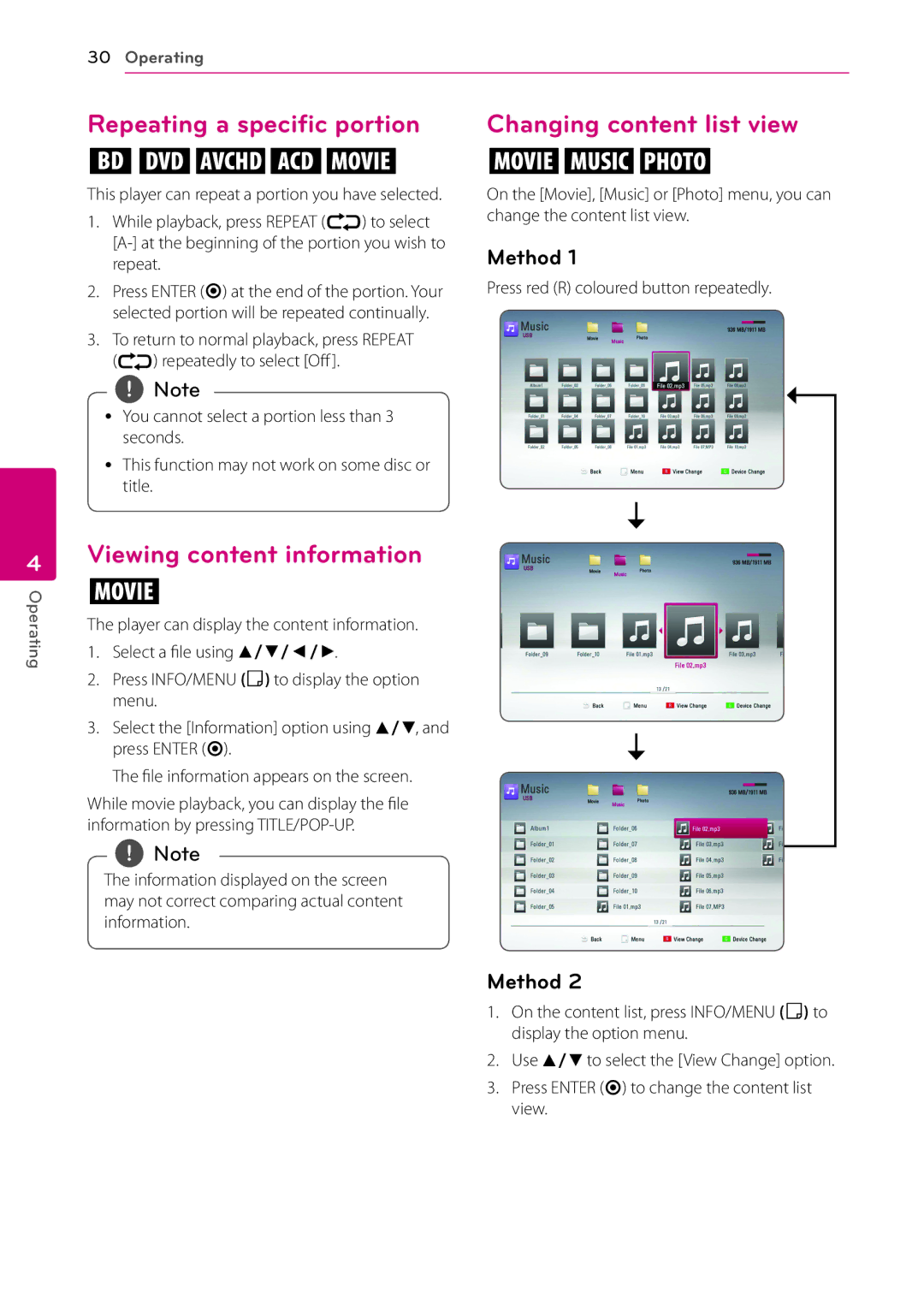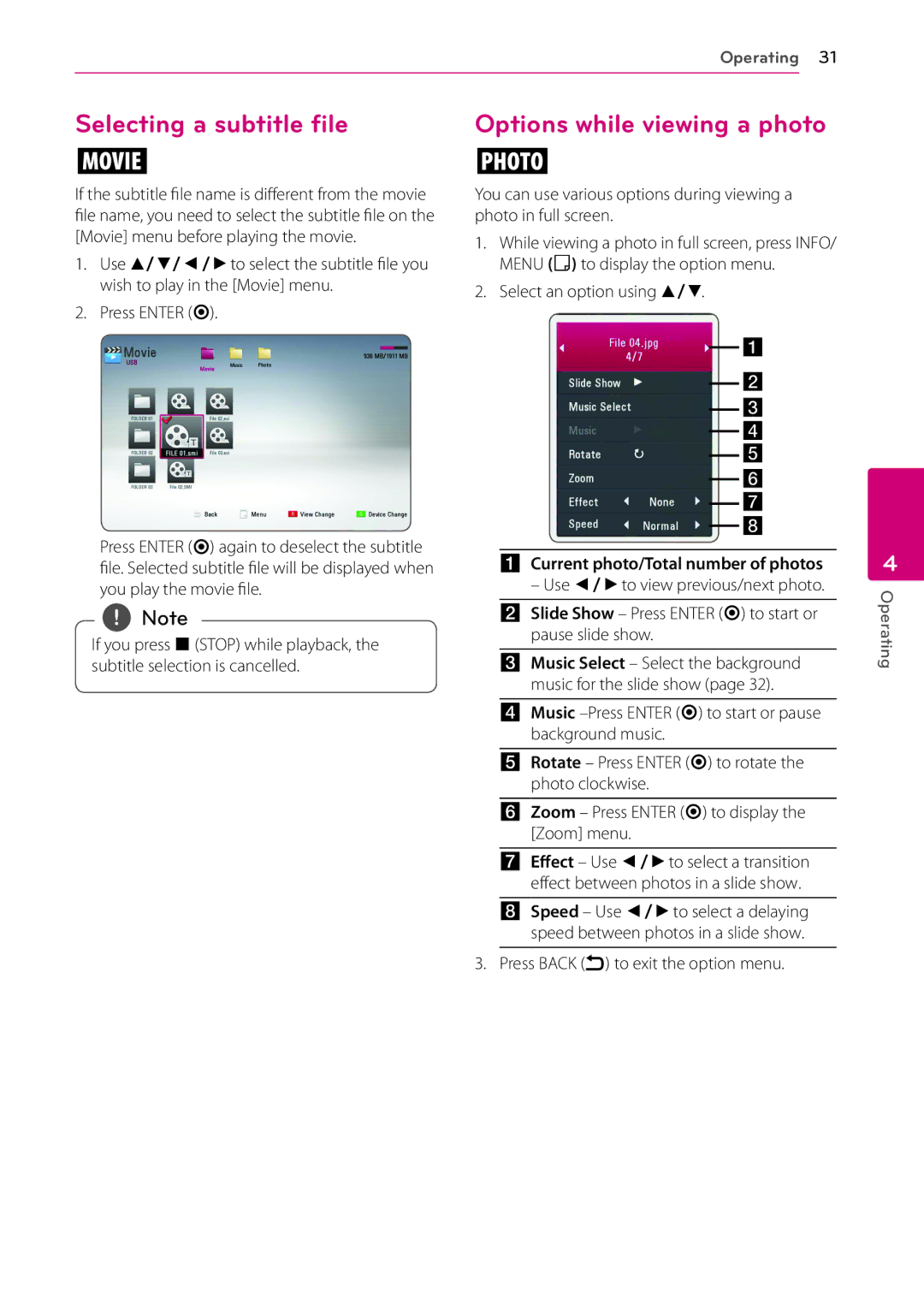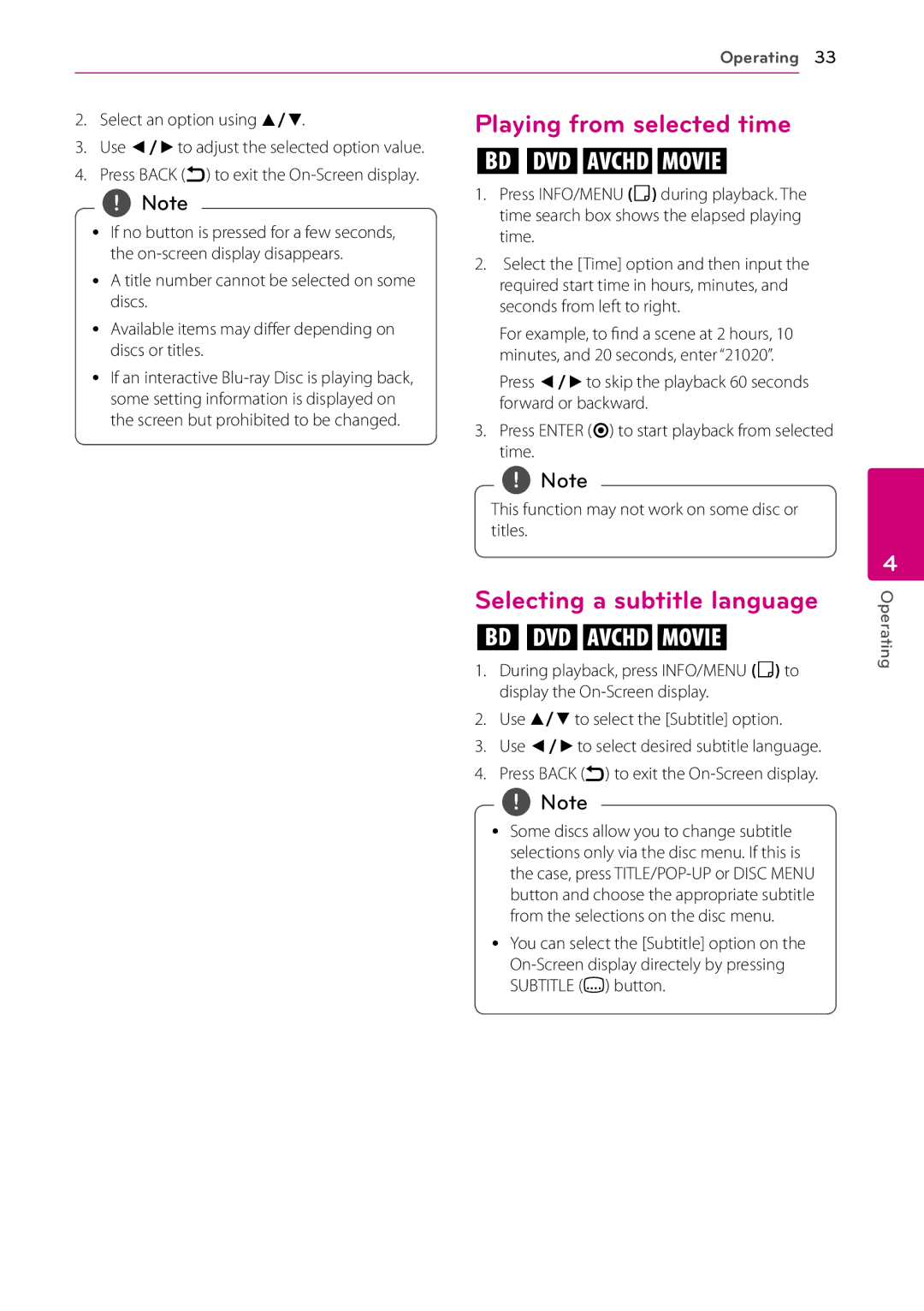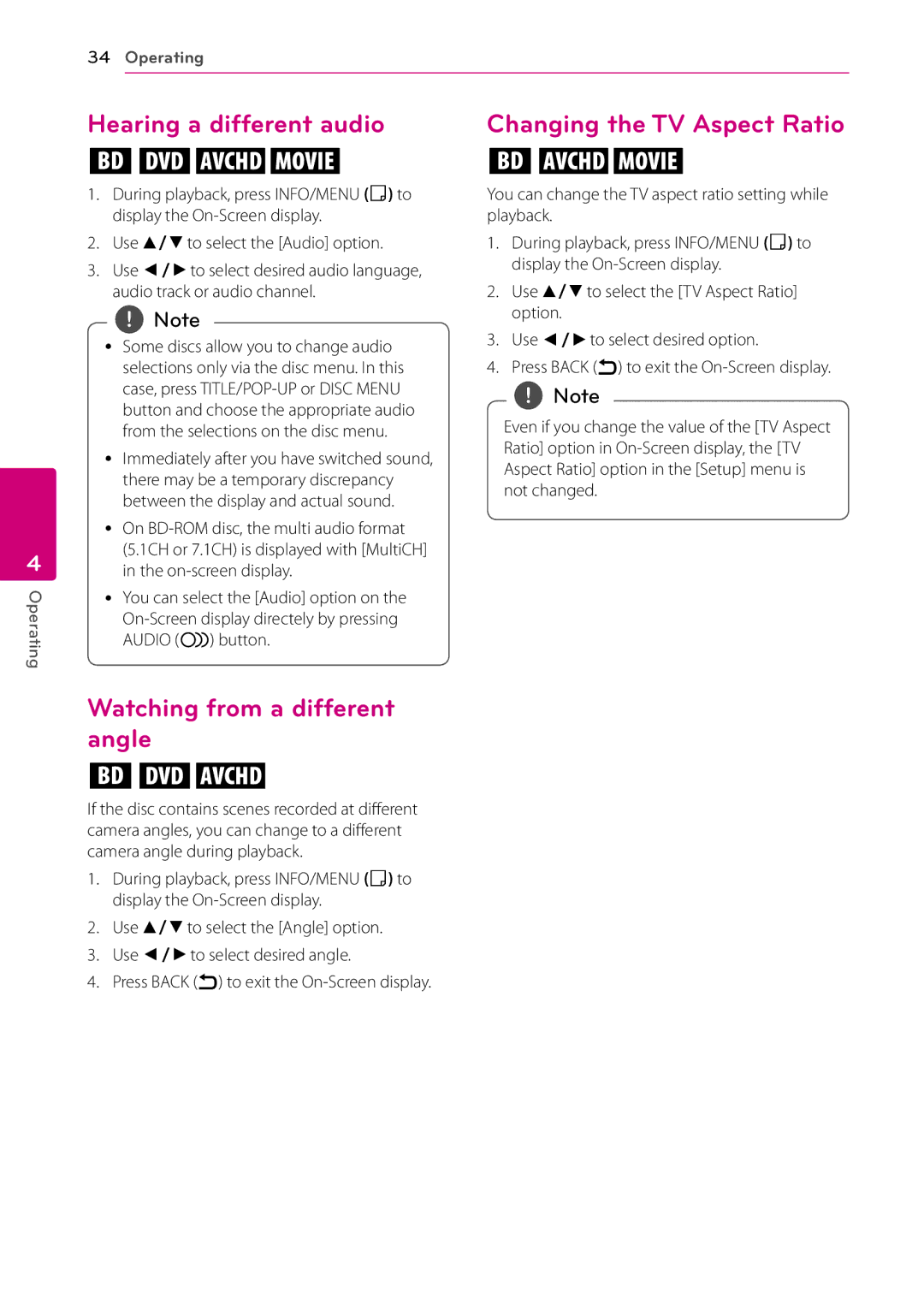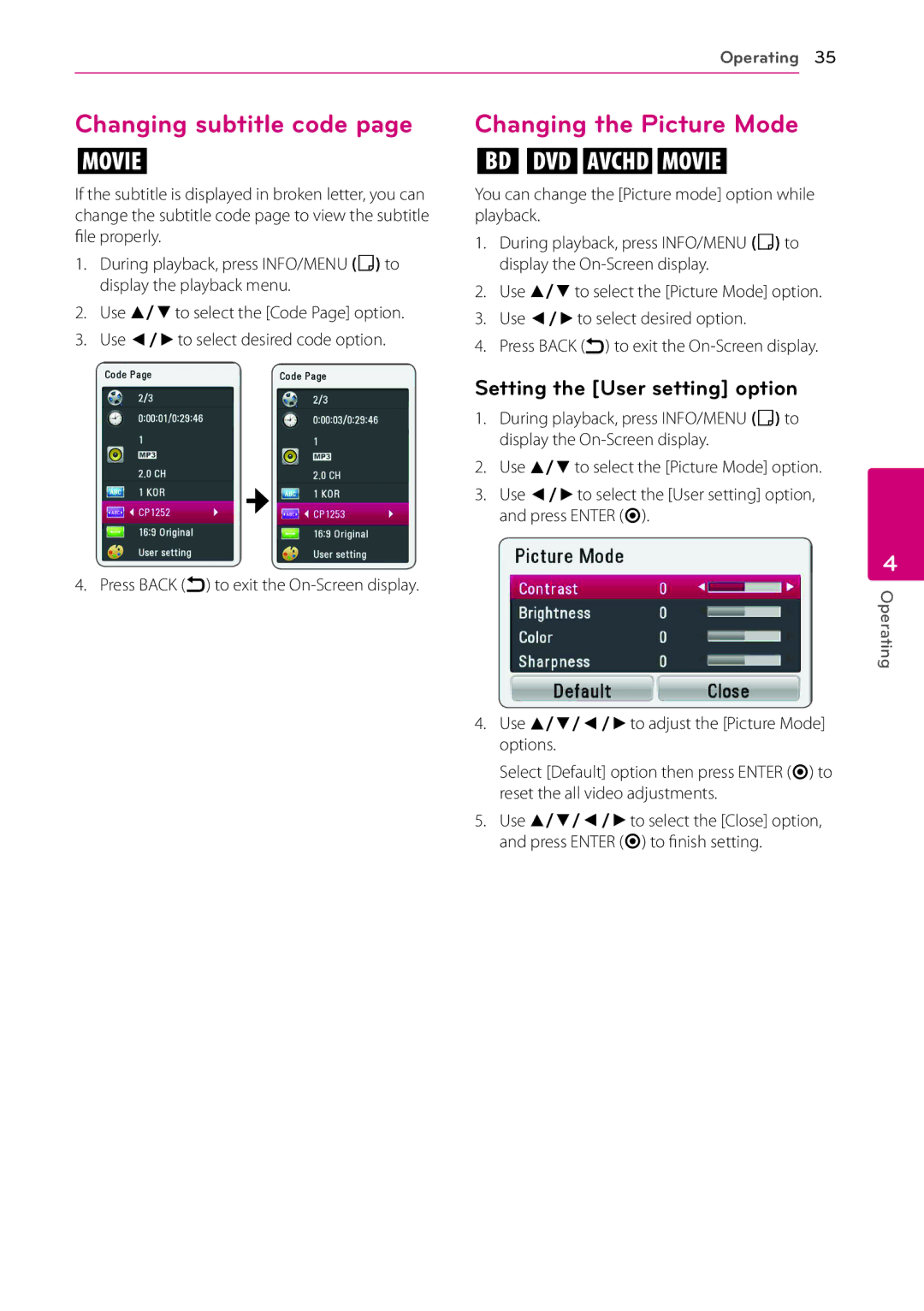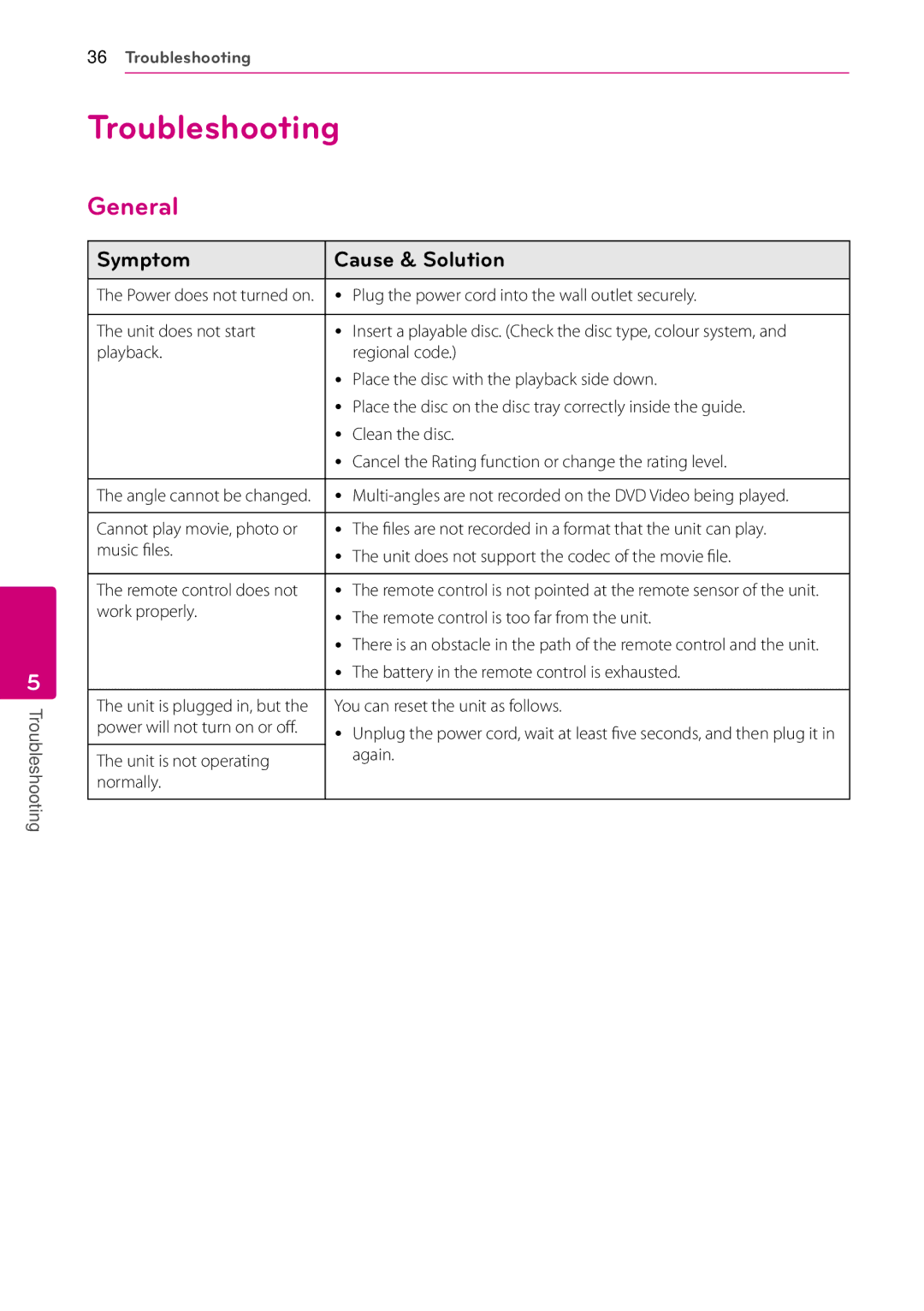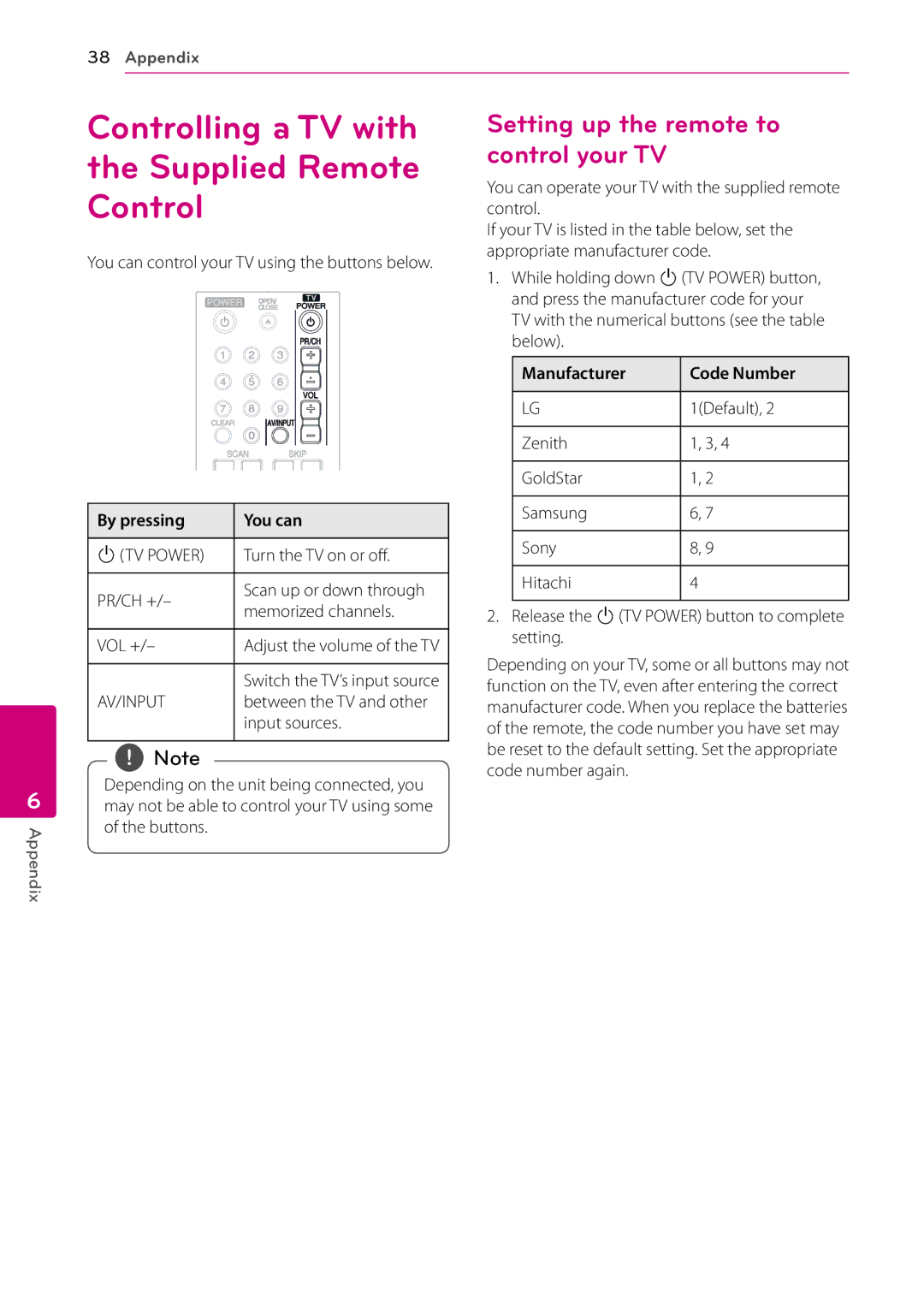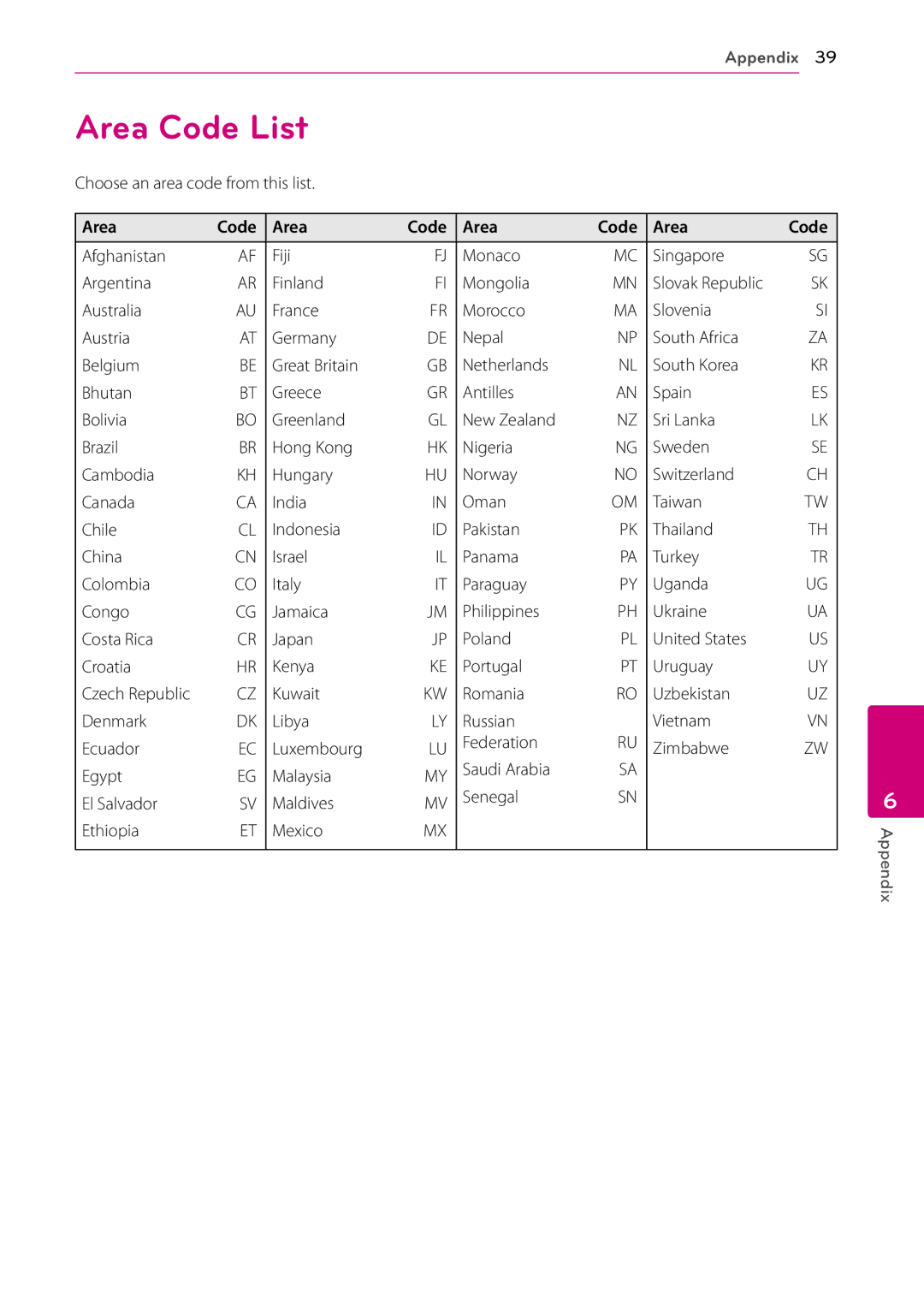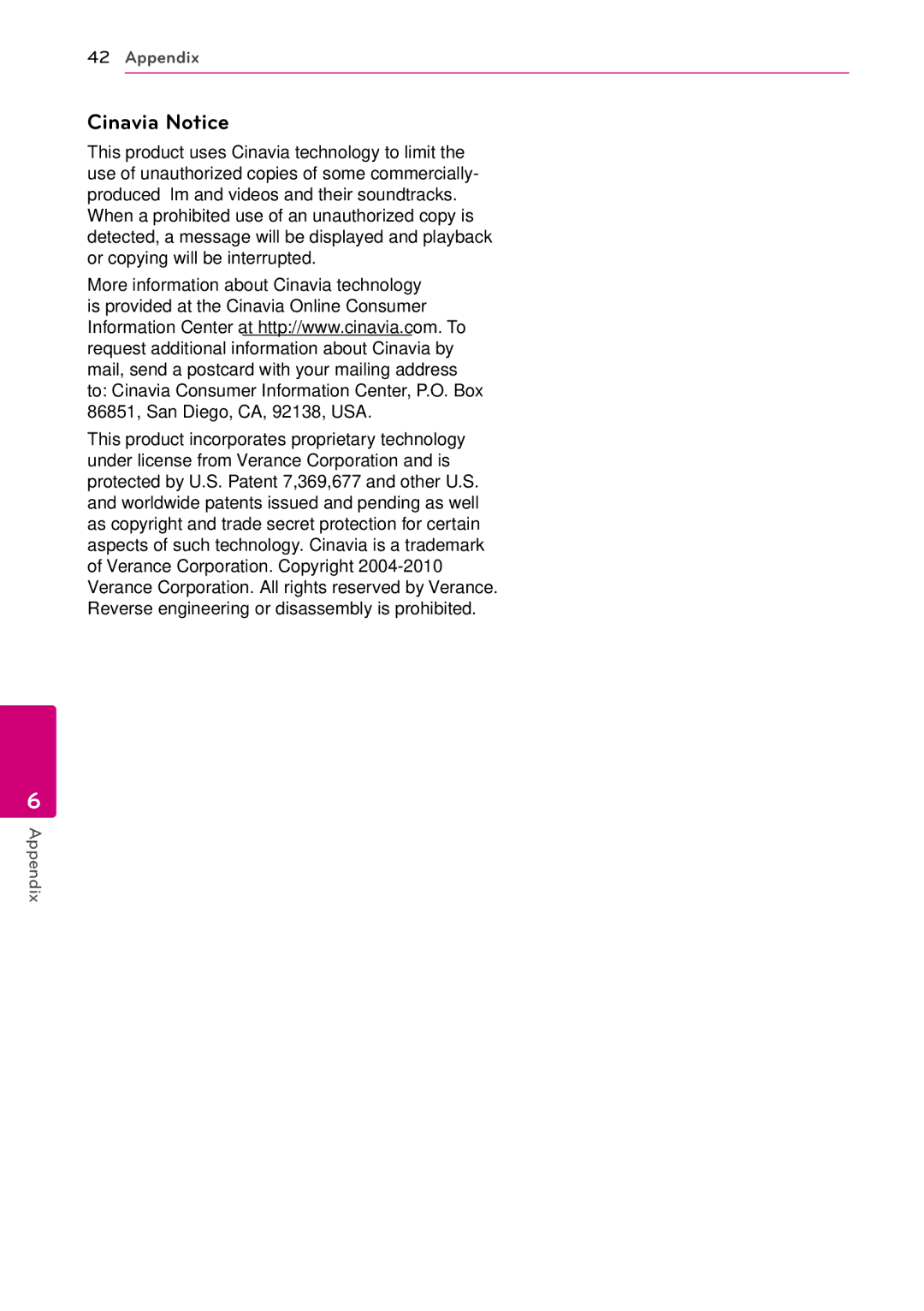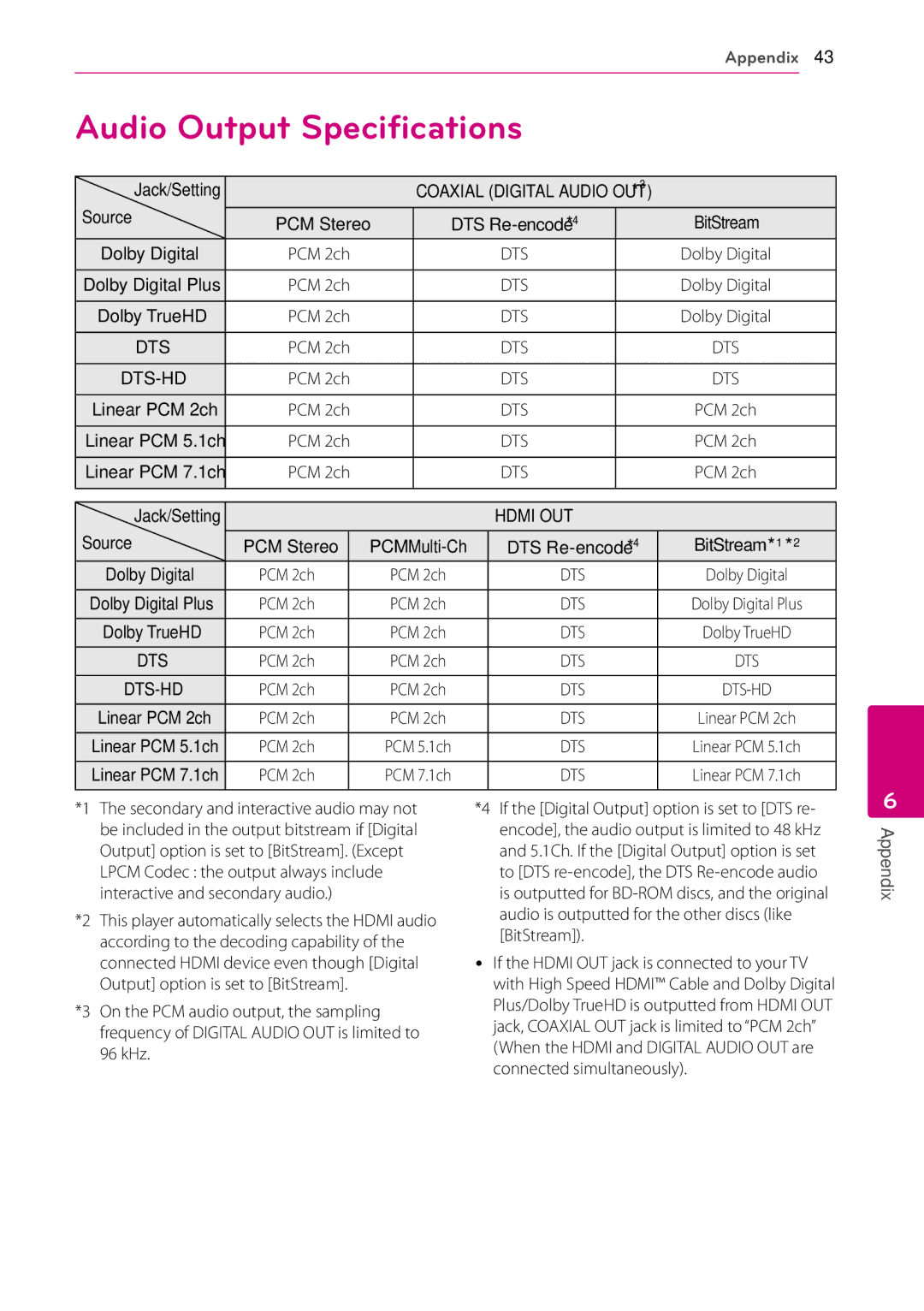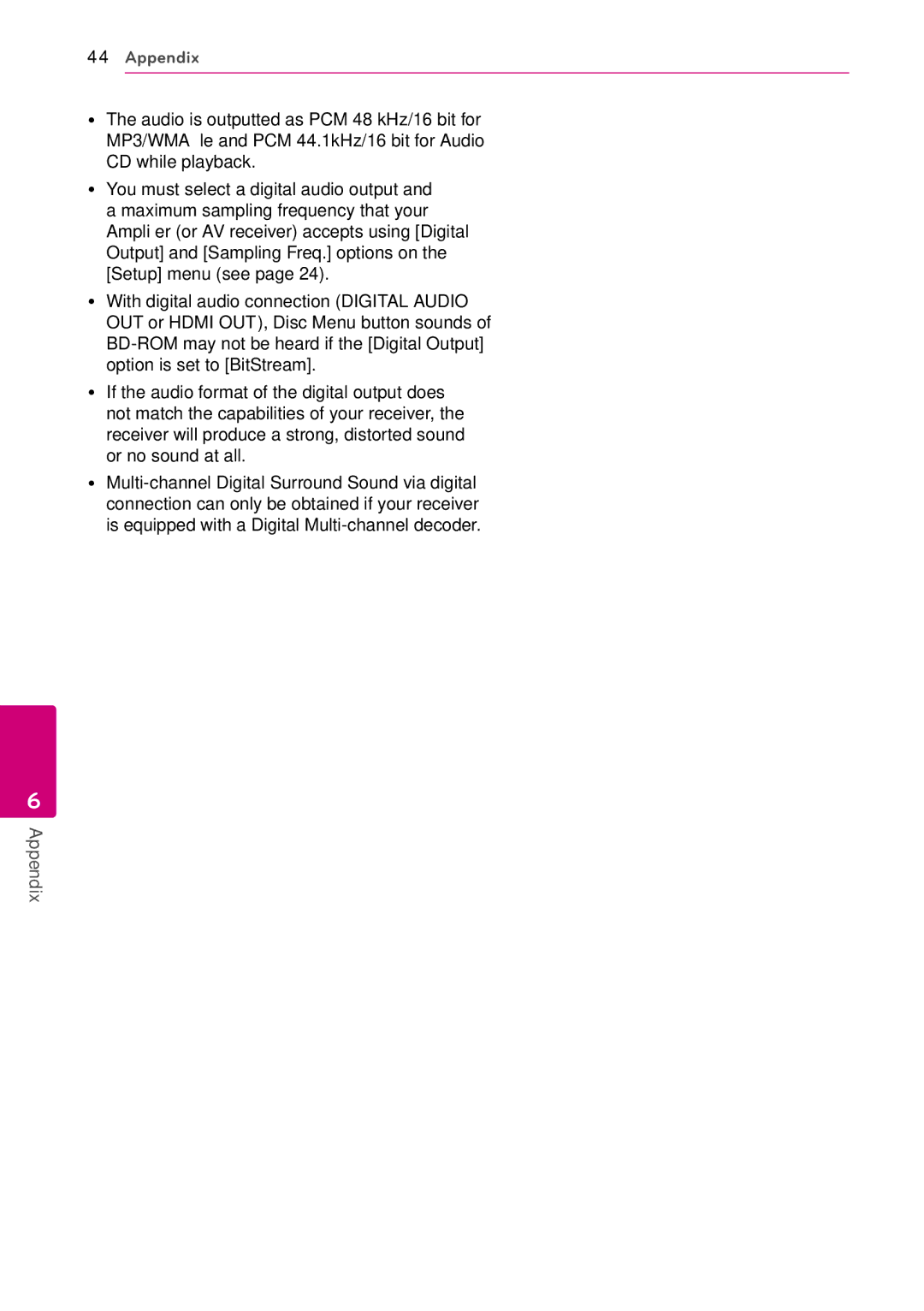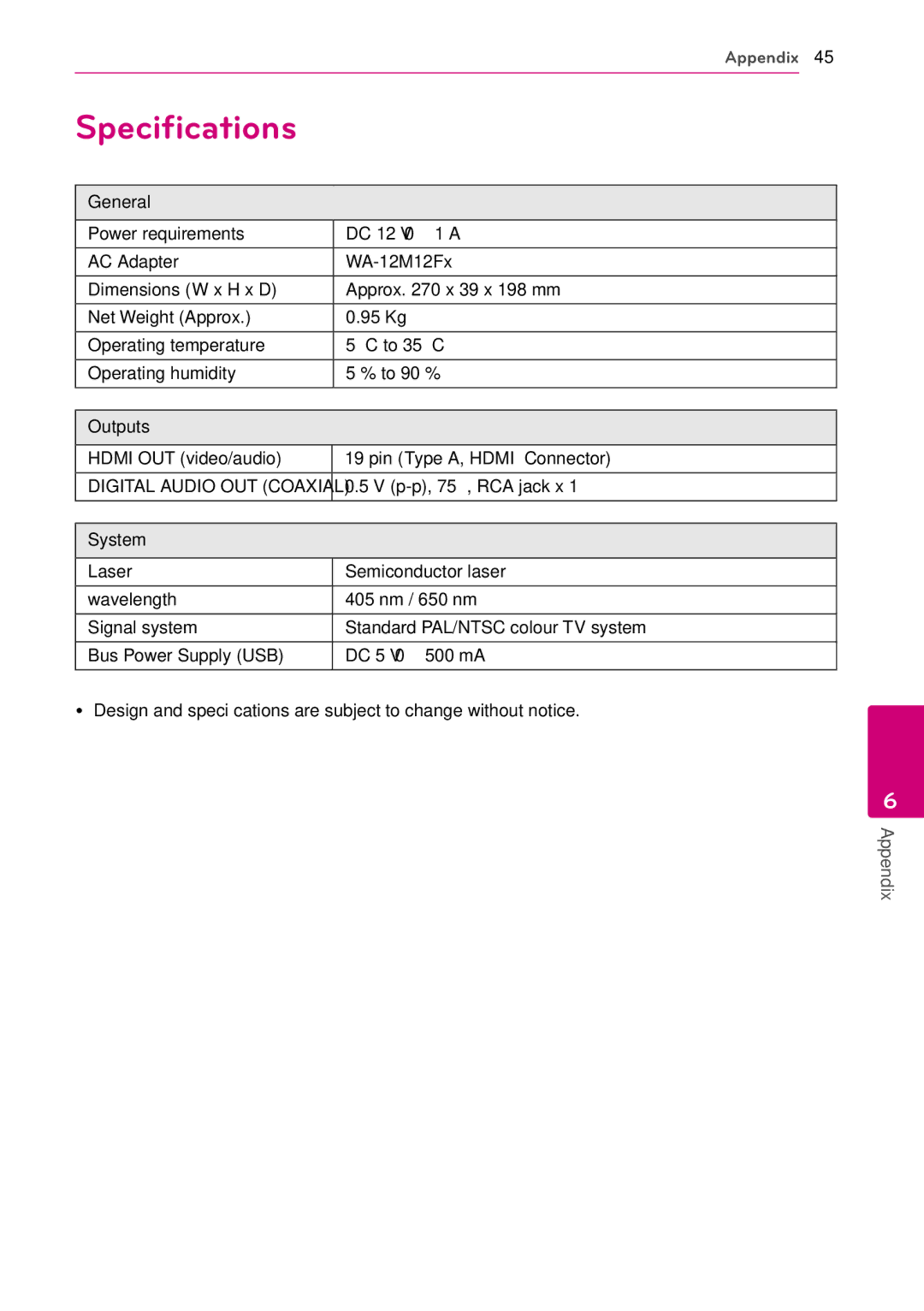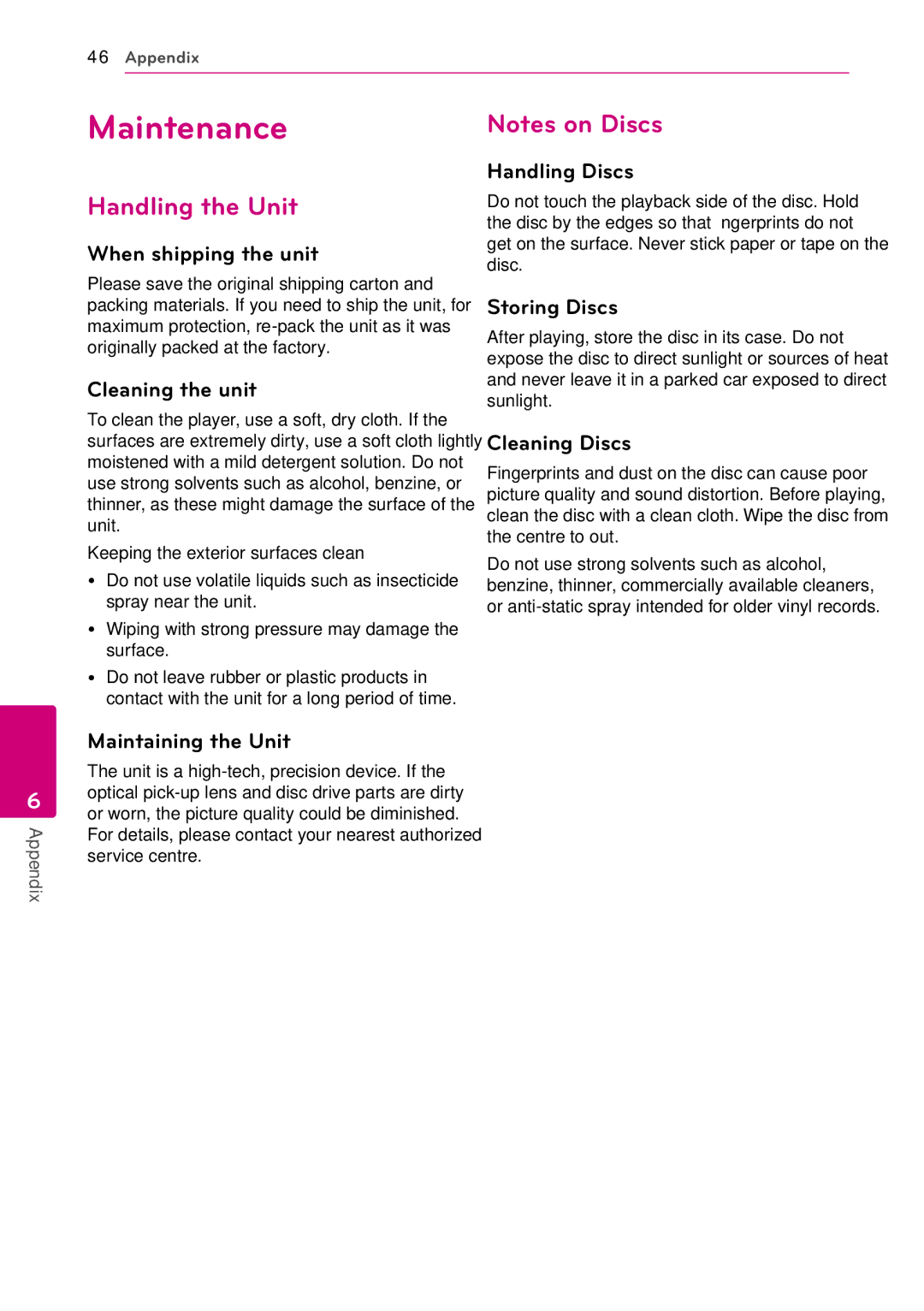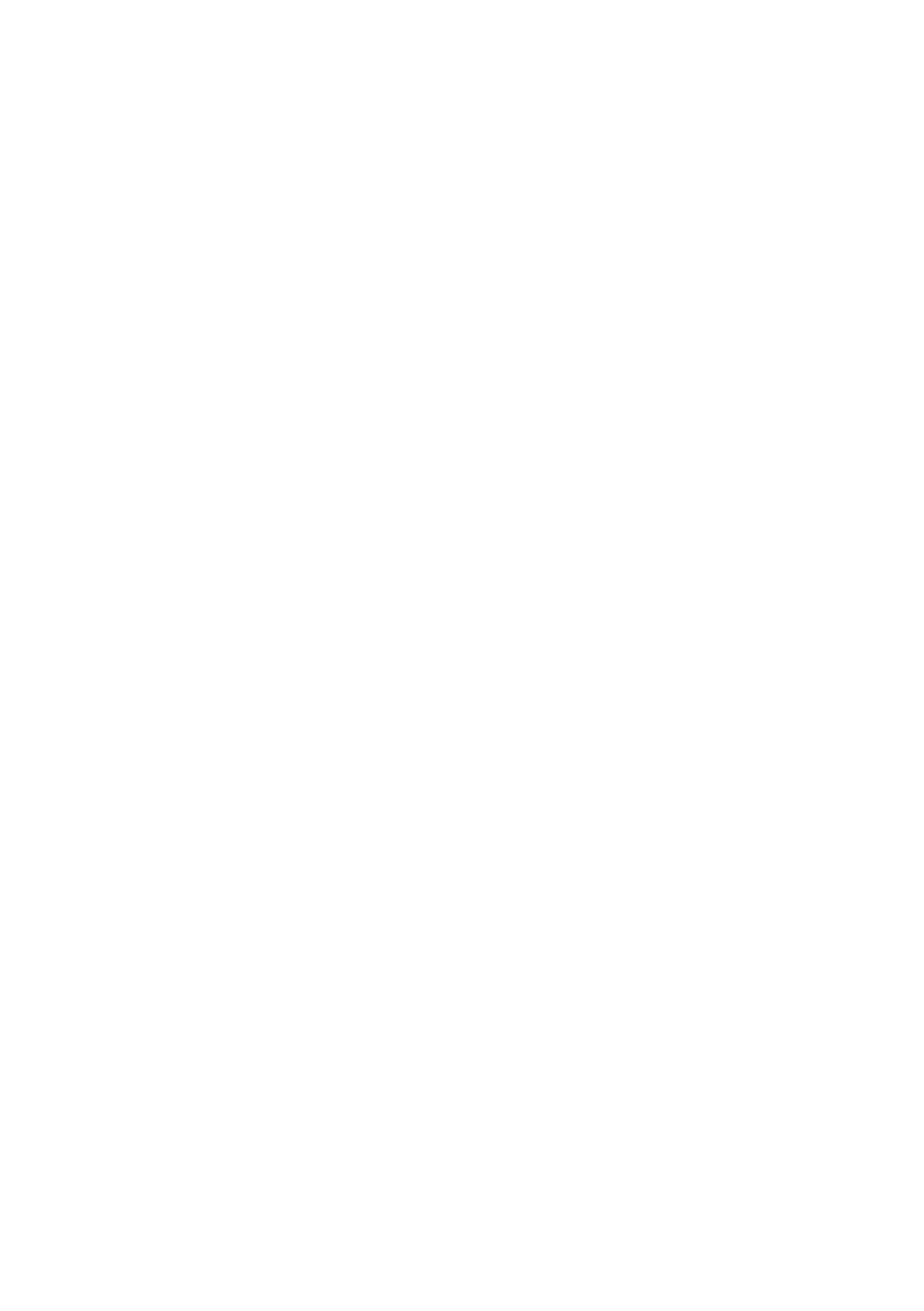38Appendix
6
Appendix
Controlling a TV with the Supplied Remote Control
You can control your TV using the buttons below.
By pressing | You can | |
|
| |
1(TV POWER) | Turn the TV on or off. | |
|
| |
PR/CH +/– | Scan up or down through | |
memorized channels. | ||
| ||
|
| |
VOL +/– | Adjust the volume of the TV | |
|
| |
| Switch the TV’s input source | |
AV/INPUT | between the TV and other | |
| input sources. |
,,Note
Depending on the unit being connected, you may not be able to control your TV using some of the buttons.
Setting up the remote to control your TV
You can operate your TV with the supplied remote control.
If your TV is listed in the table below, set the appropriate manufacturer code.
1.While holding down 1(TV POWER) button, and press the manufacturer code for your TV with the numerical buttons (see the table below).
Manufacturer | Code Number |
|
|
LG | 1(Default), 2 |
|
|
Zenith | 1, 3, 4 |
|
|
GoldStar | 1, 2 |
|
|
Samsung | 6, 7 |
|
|
Sony | 8, 9 |
|
|
Hitachi | 4 |
|
|
2.Release the 1(TV POWER) button to complete setting.
Depending on your TV, some or all buttons may not function on the TV, even after entering the correct manufacturer code. When you replace the batteries of the remote, the code number you have set may be reset to the default setting. Set the appropriate code number again.