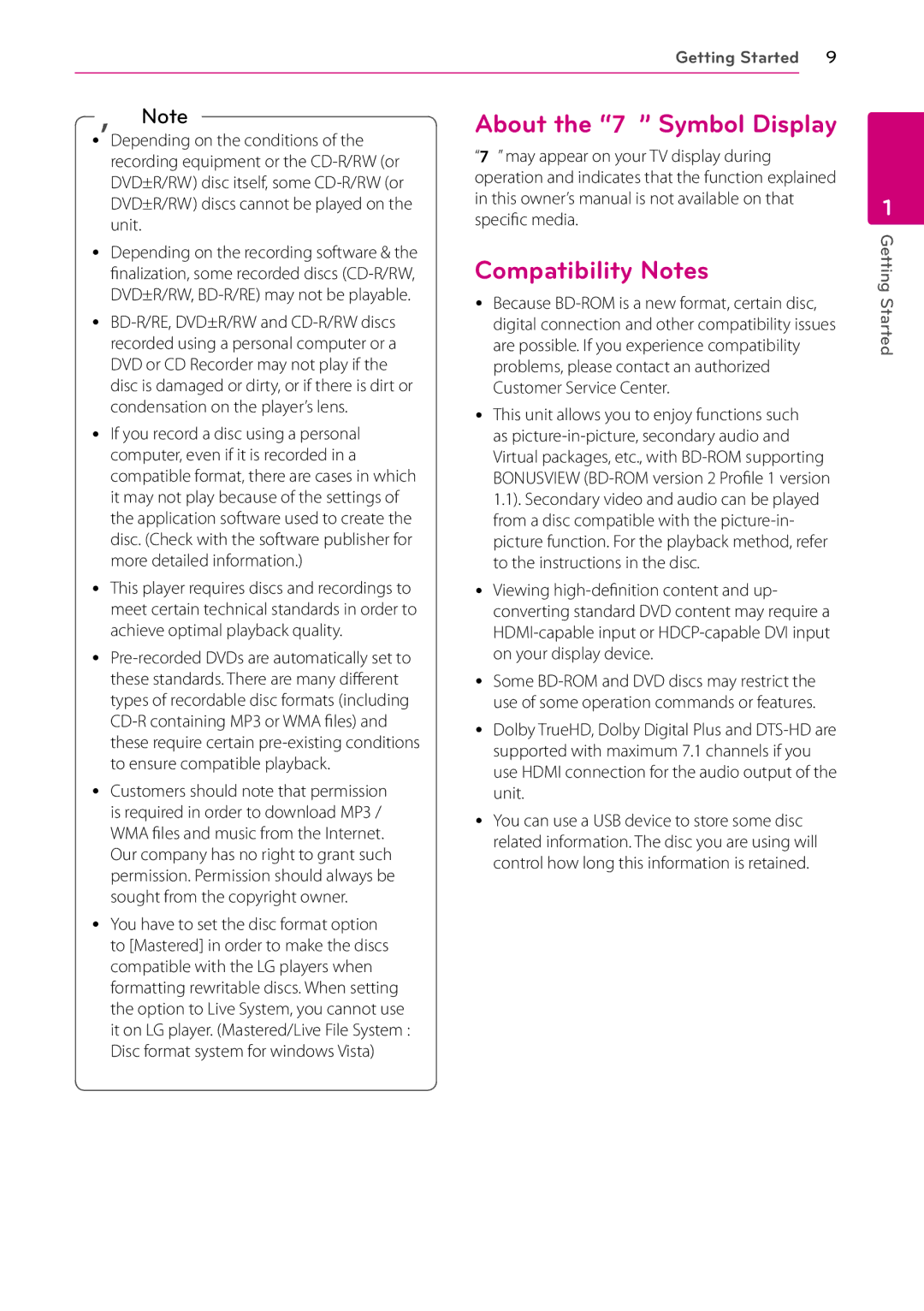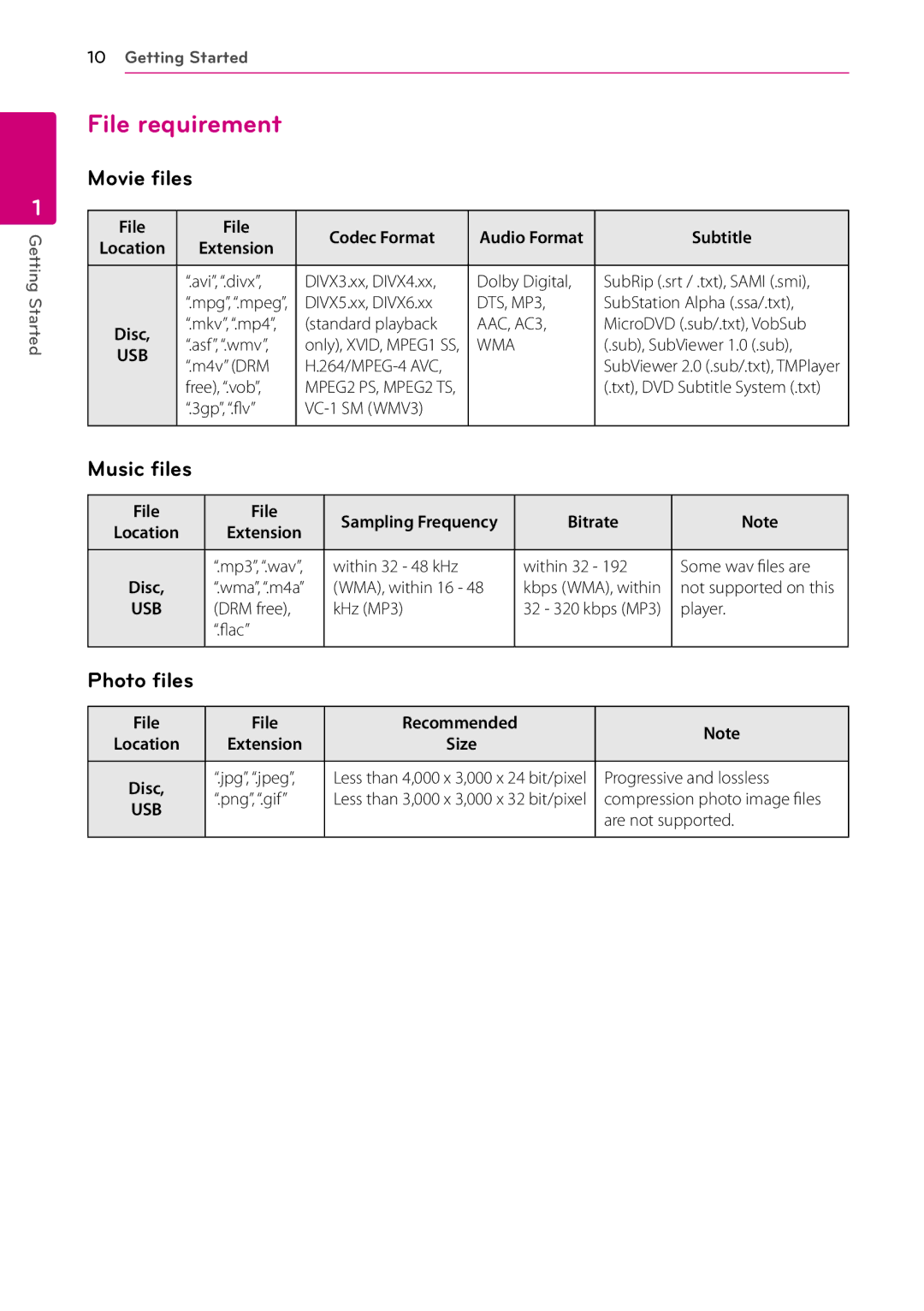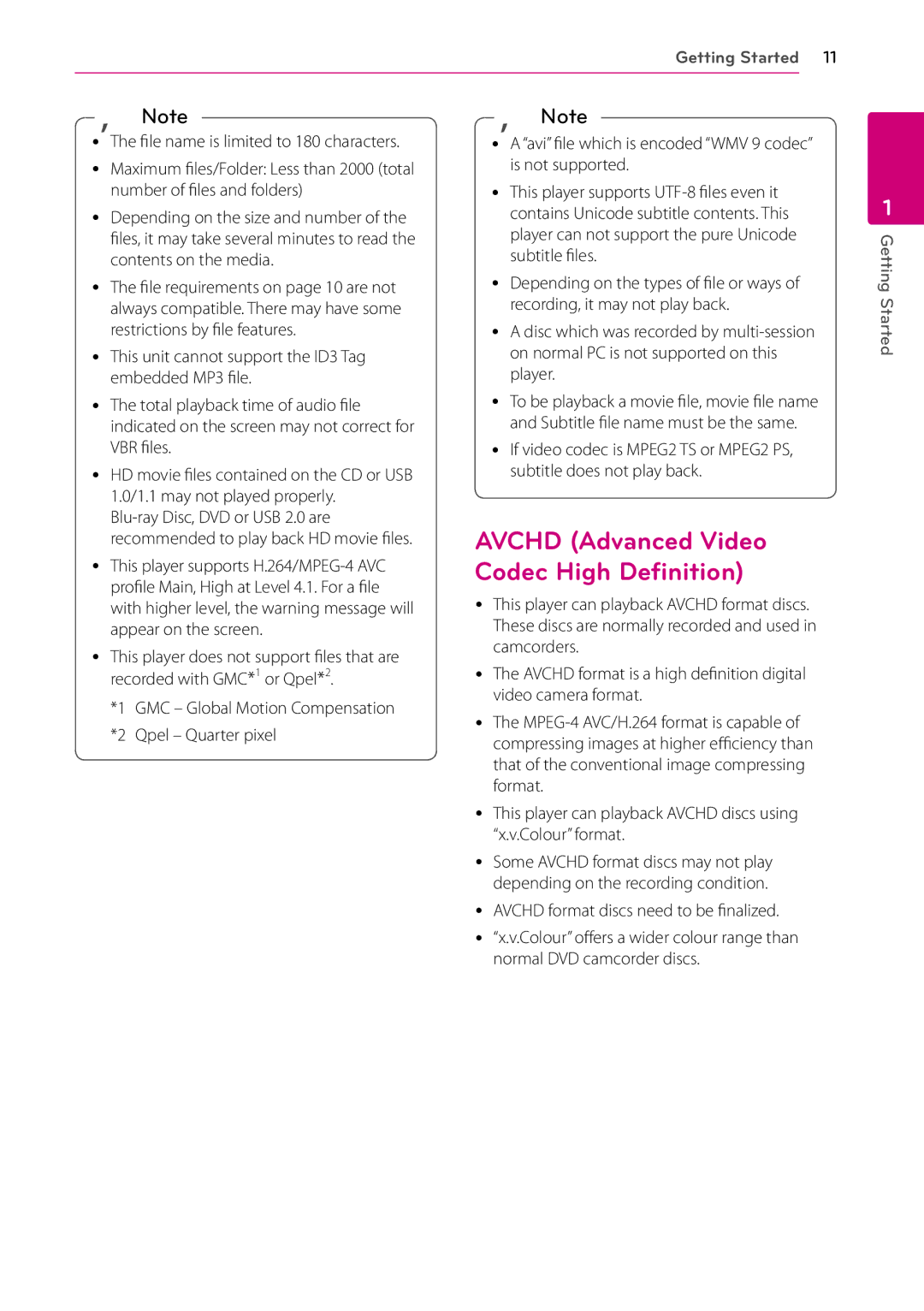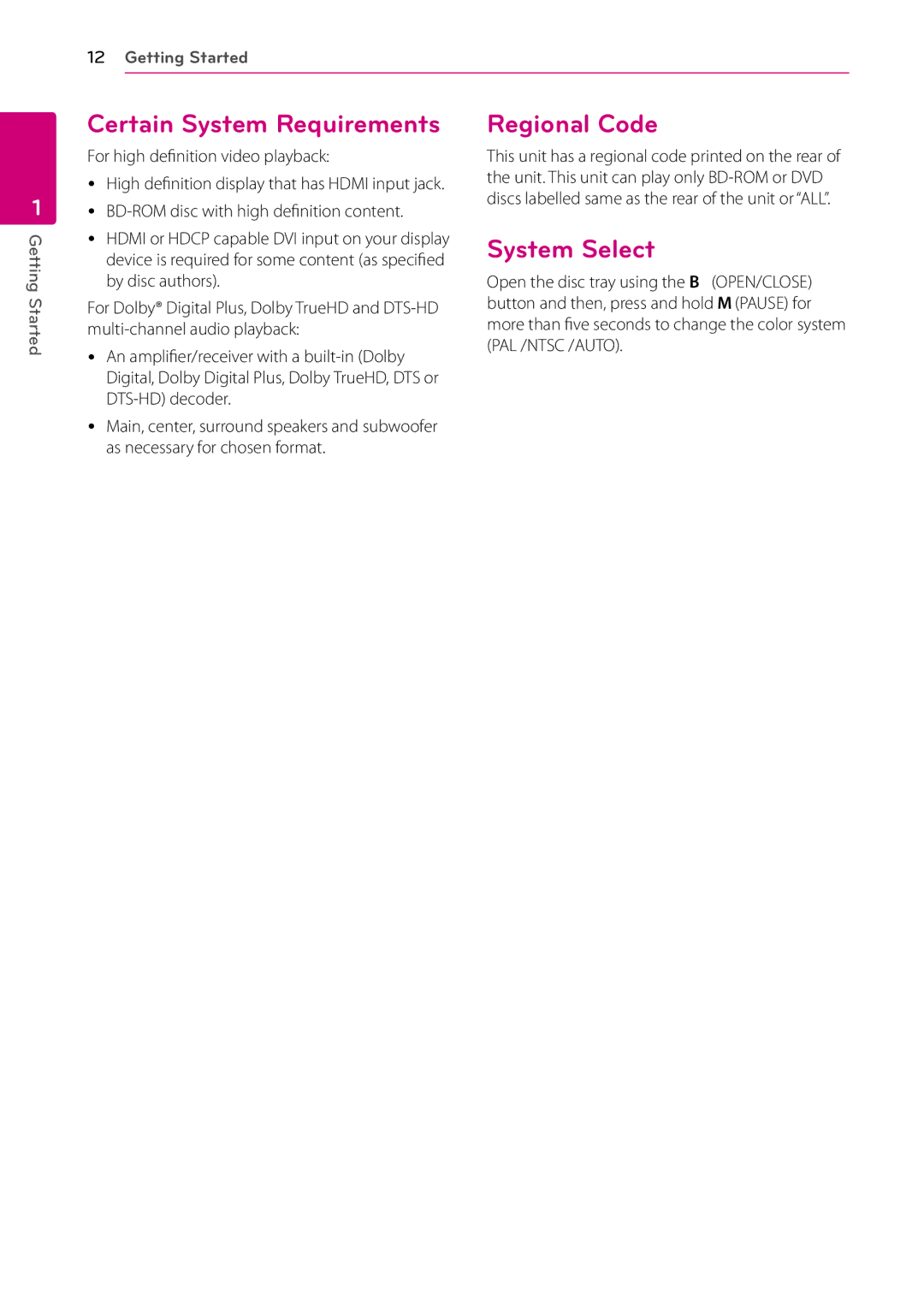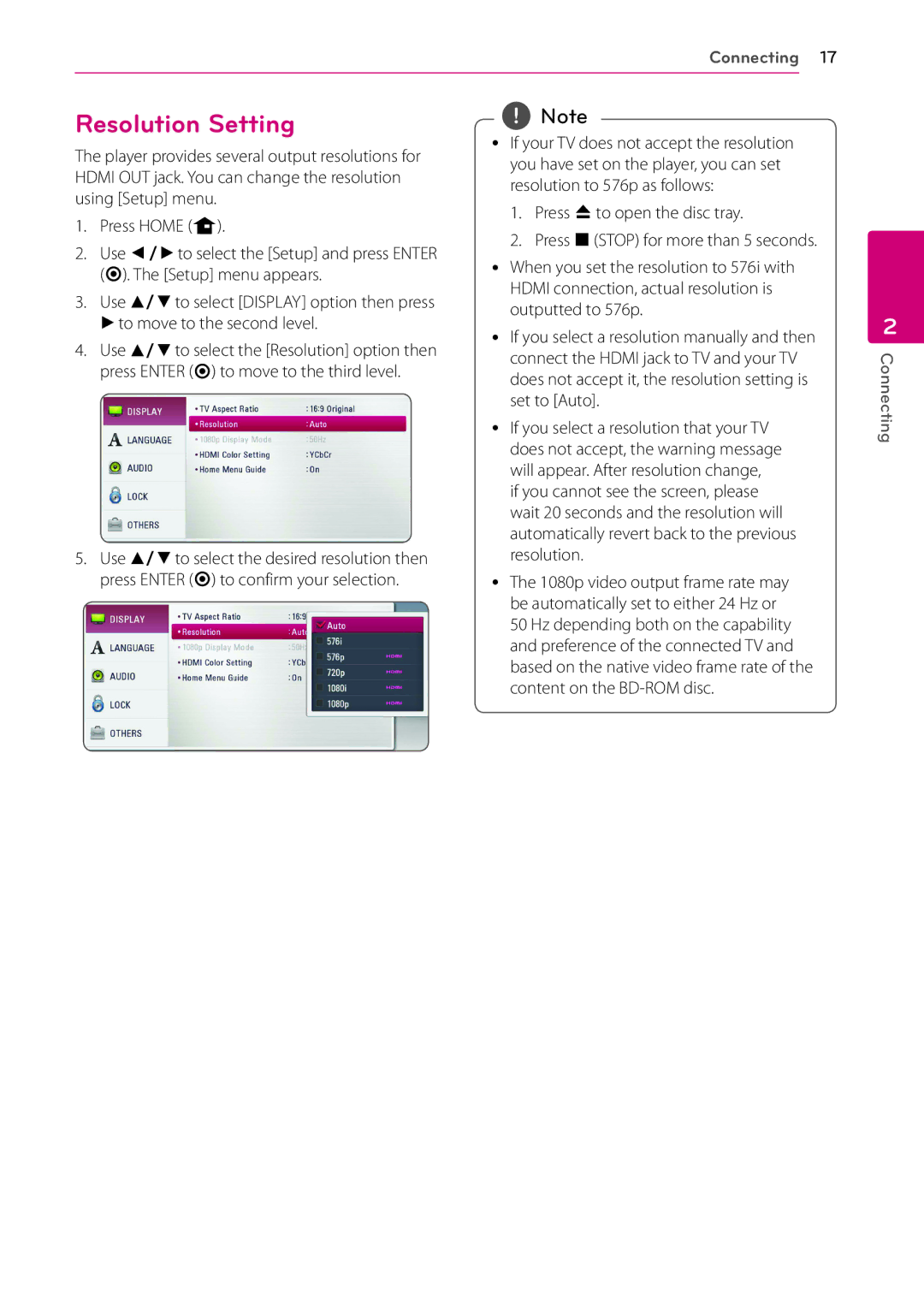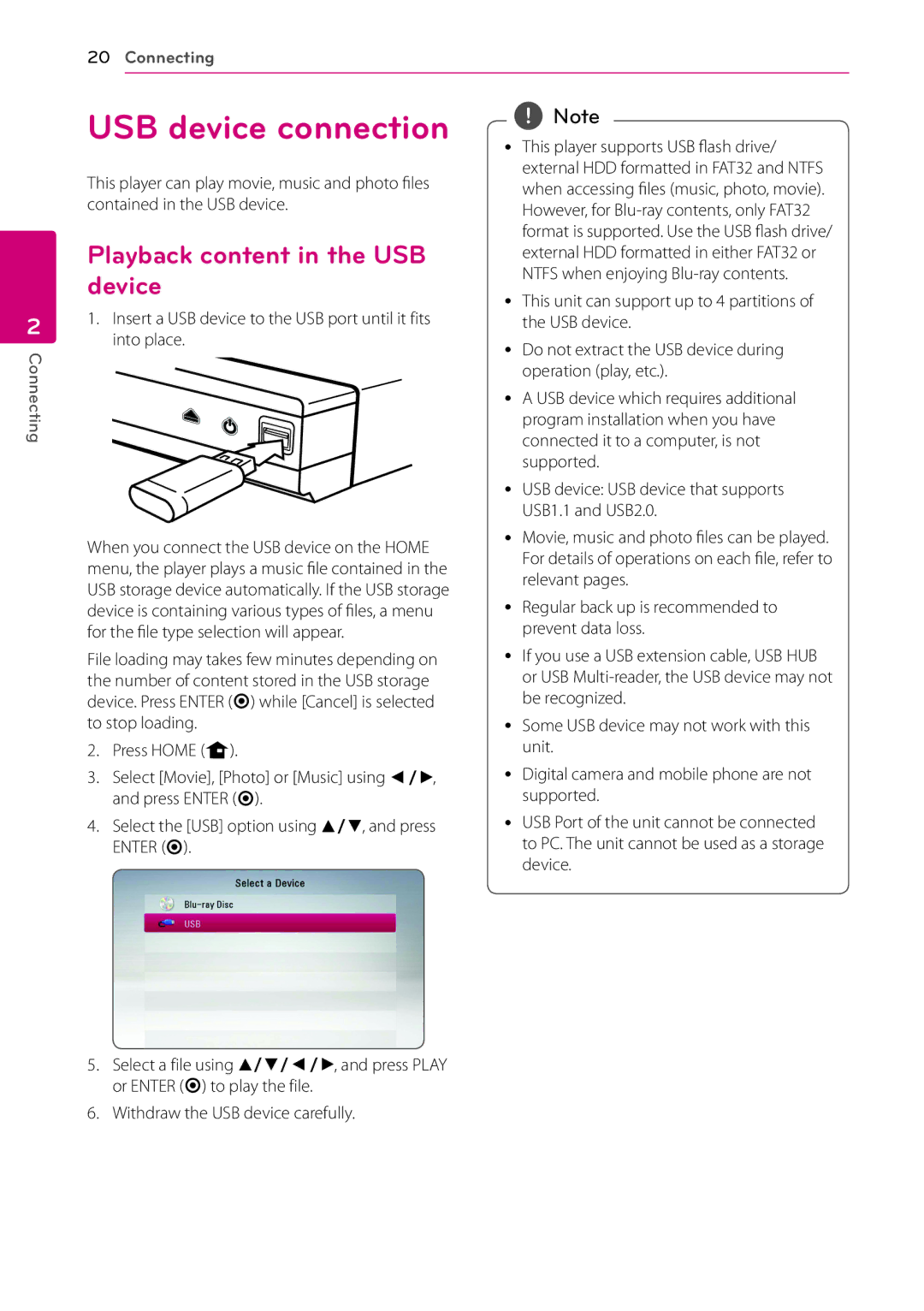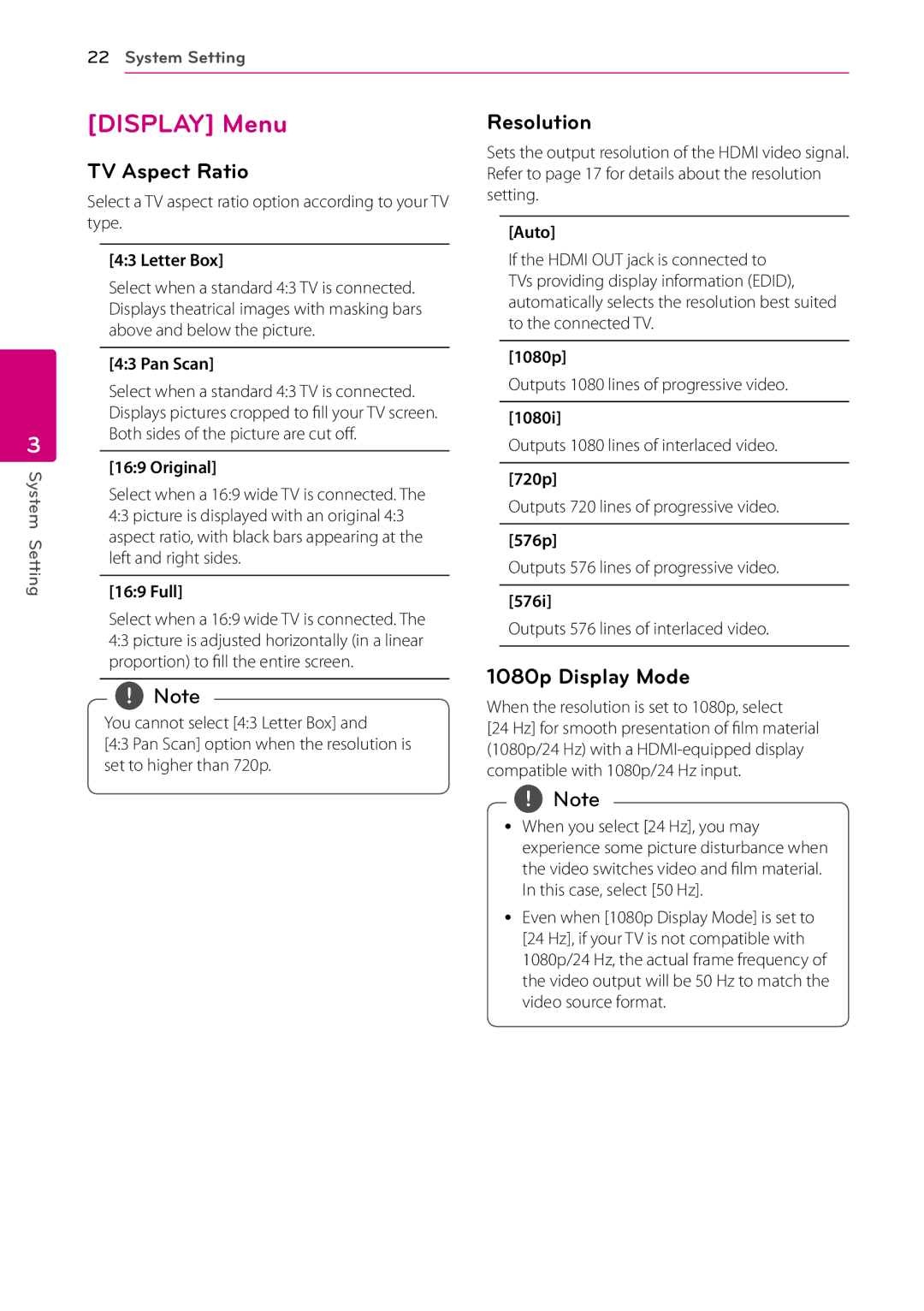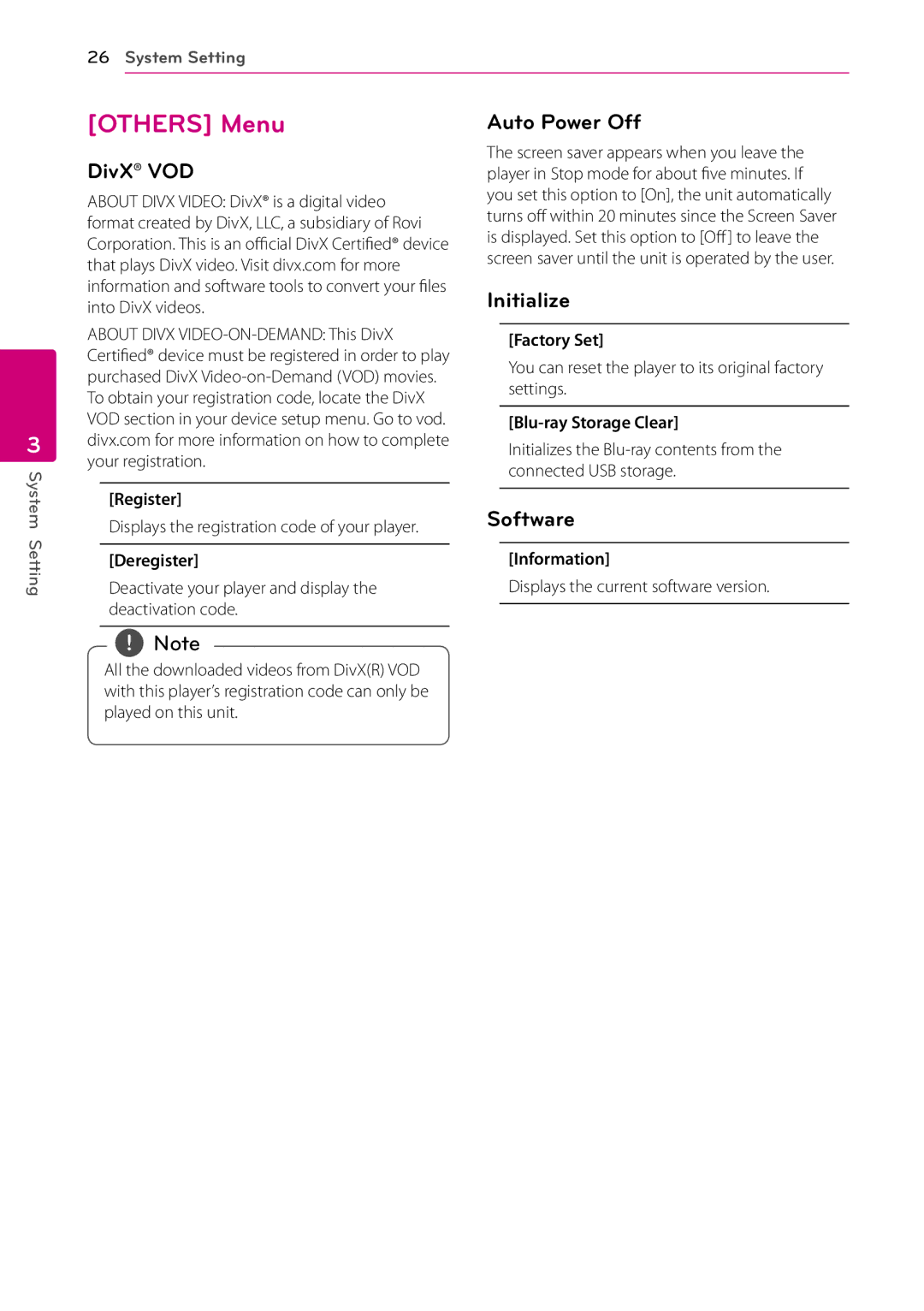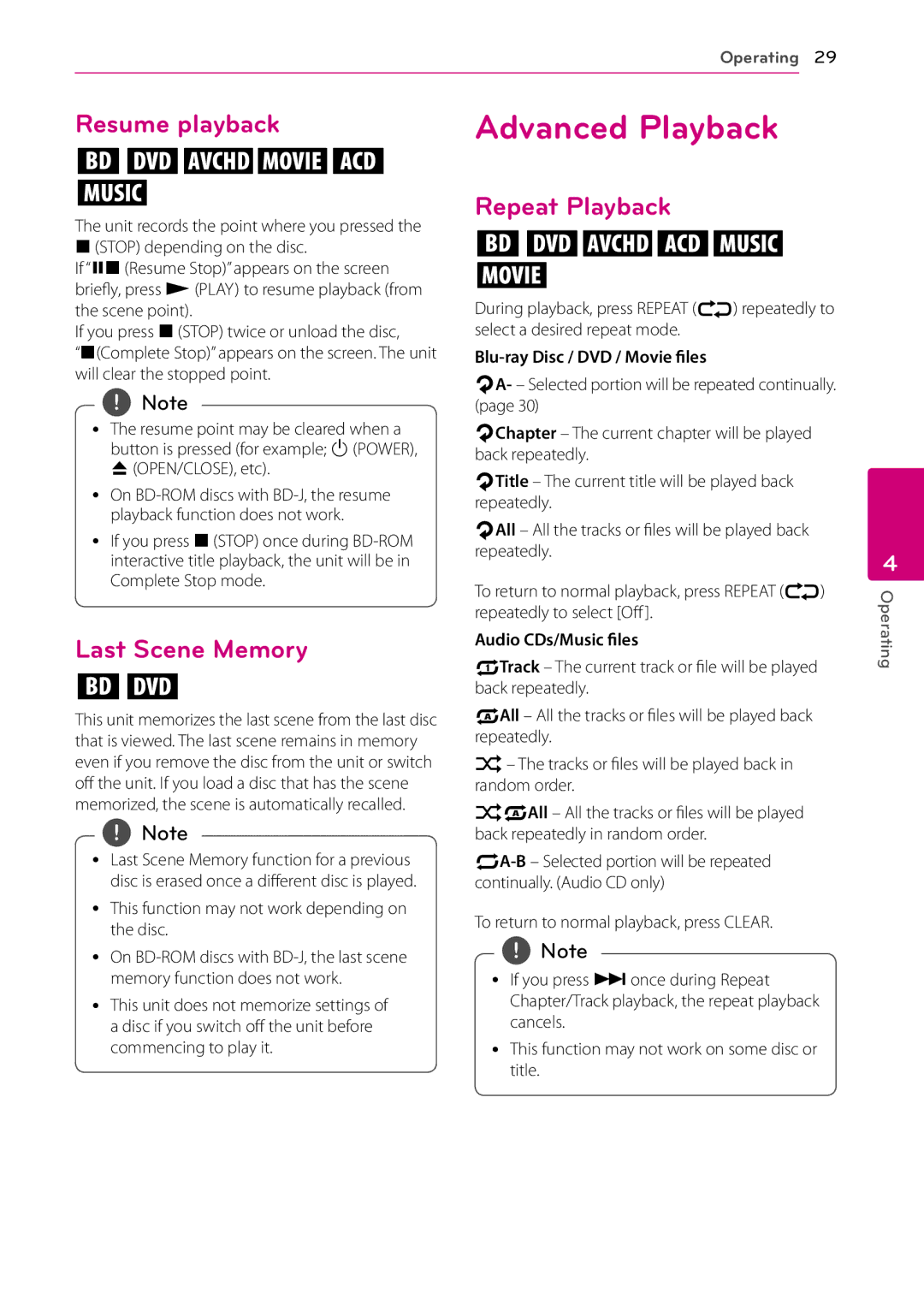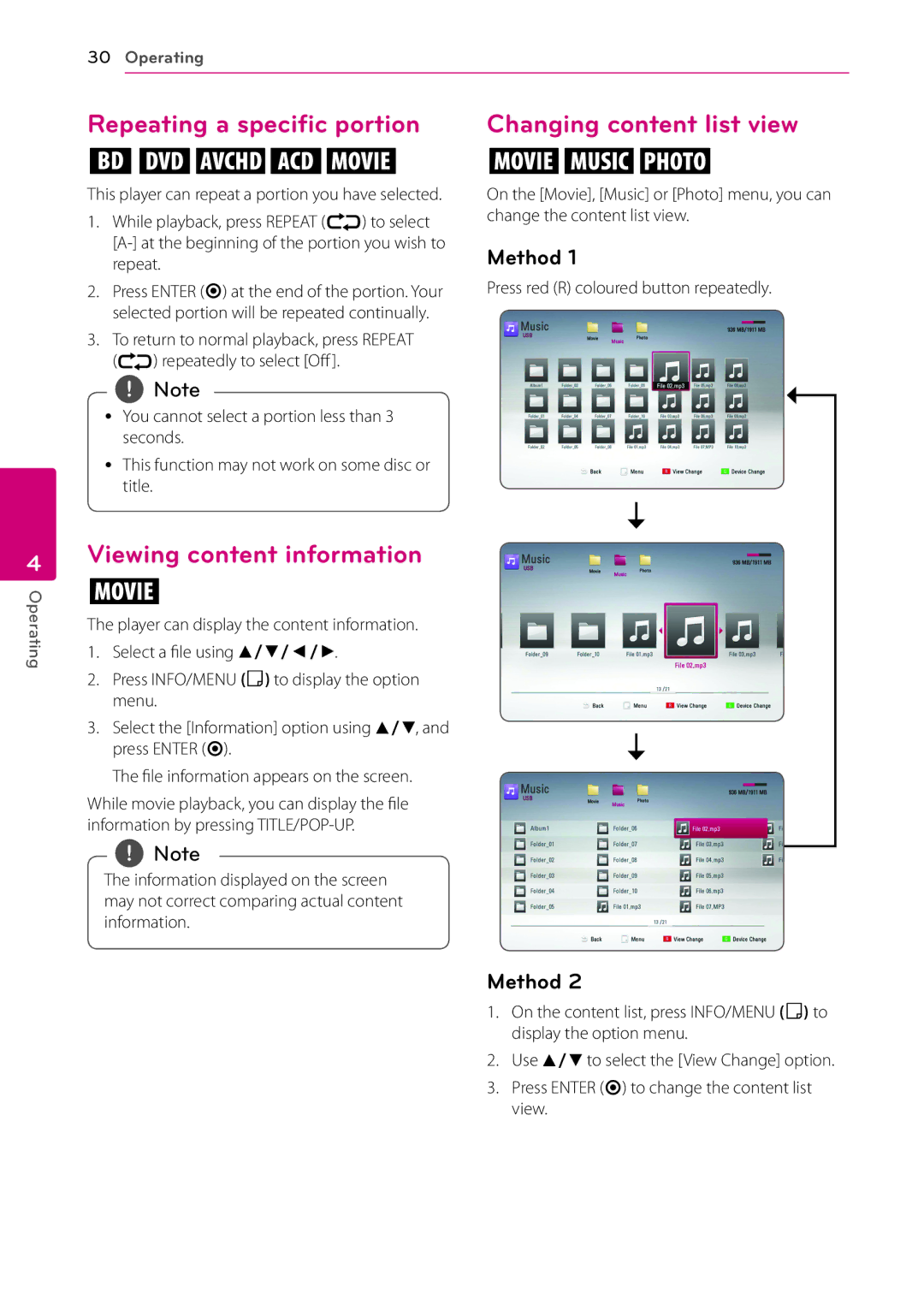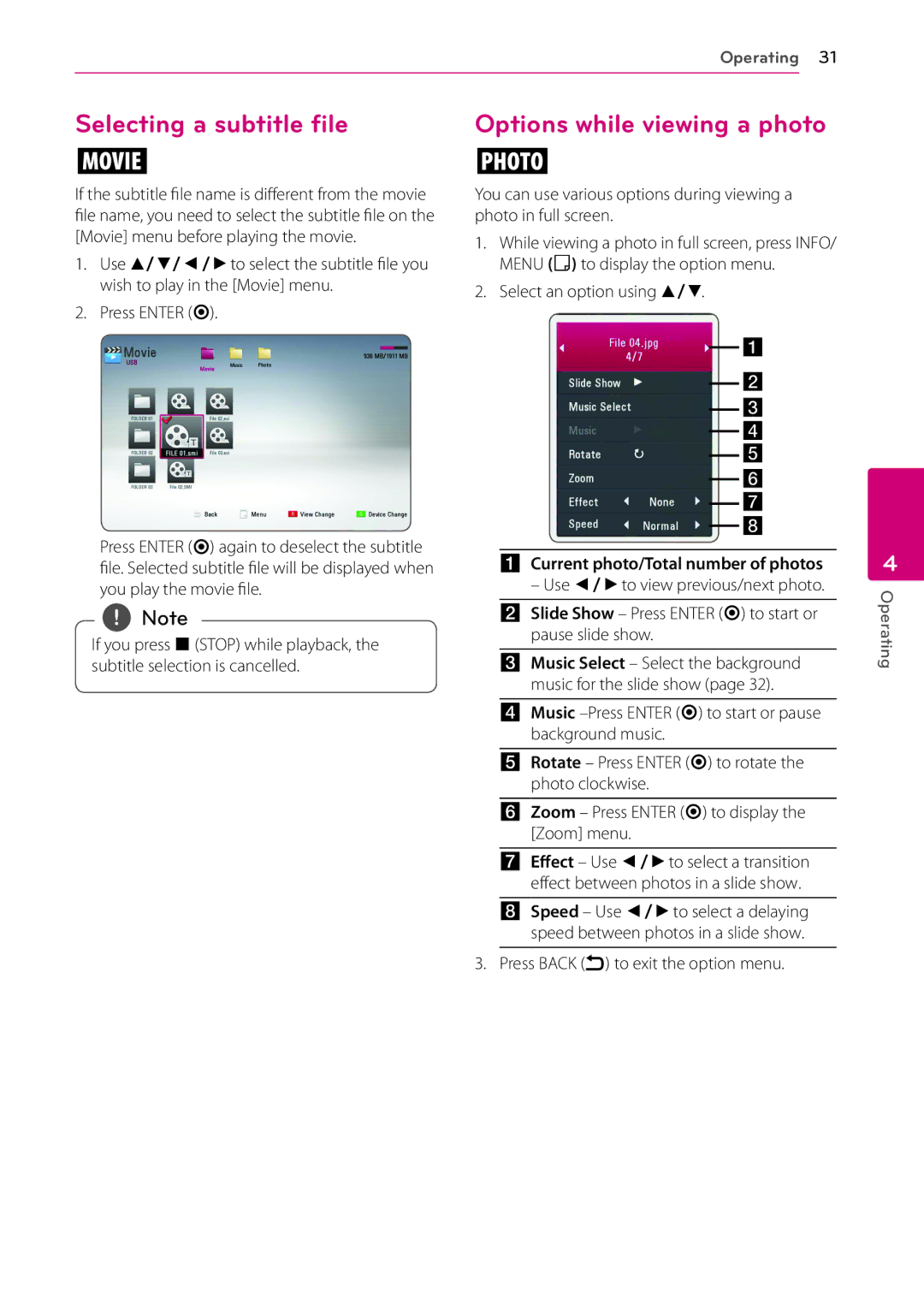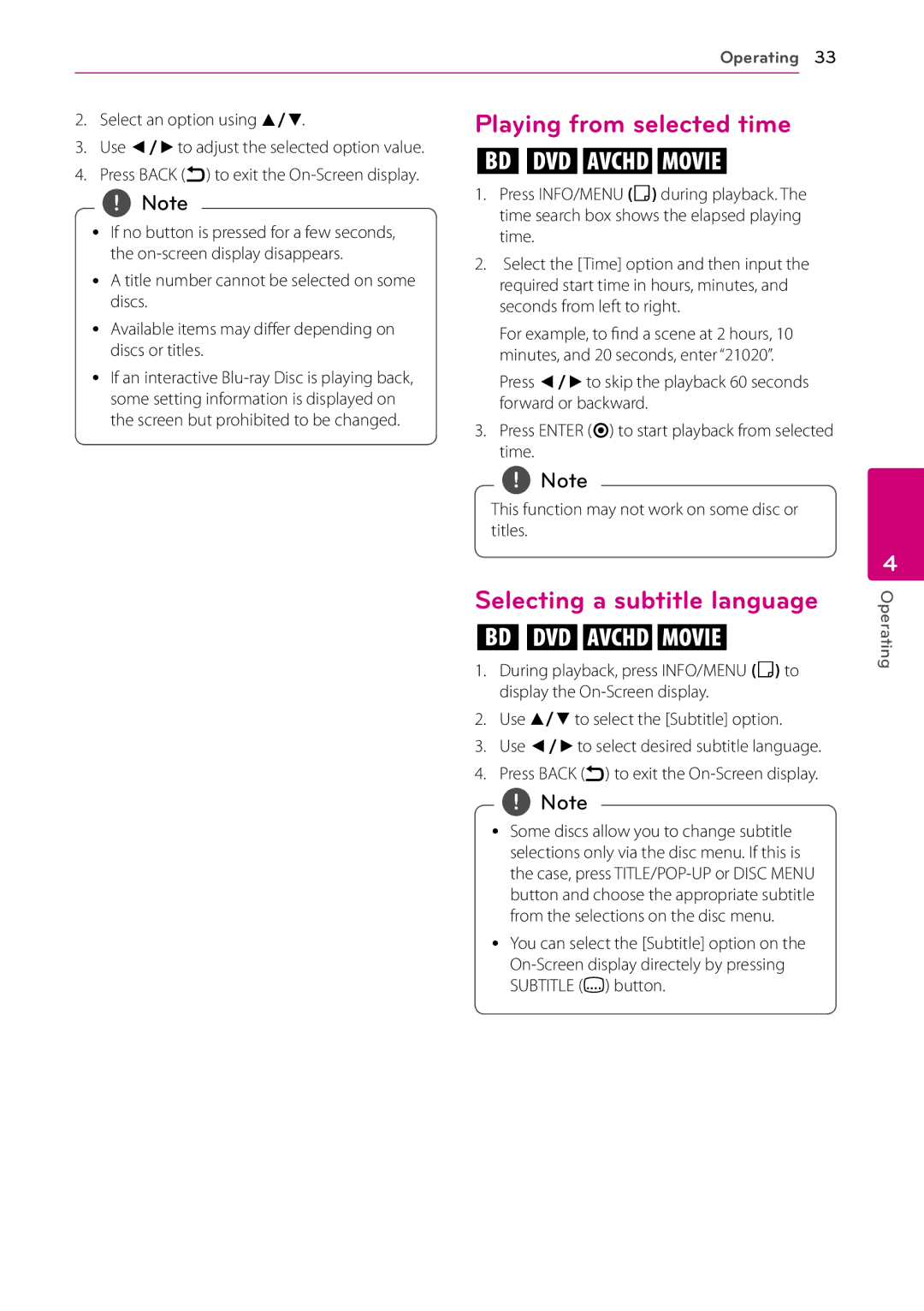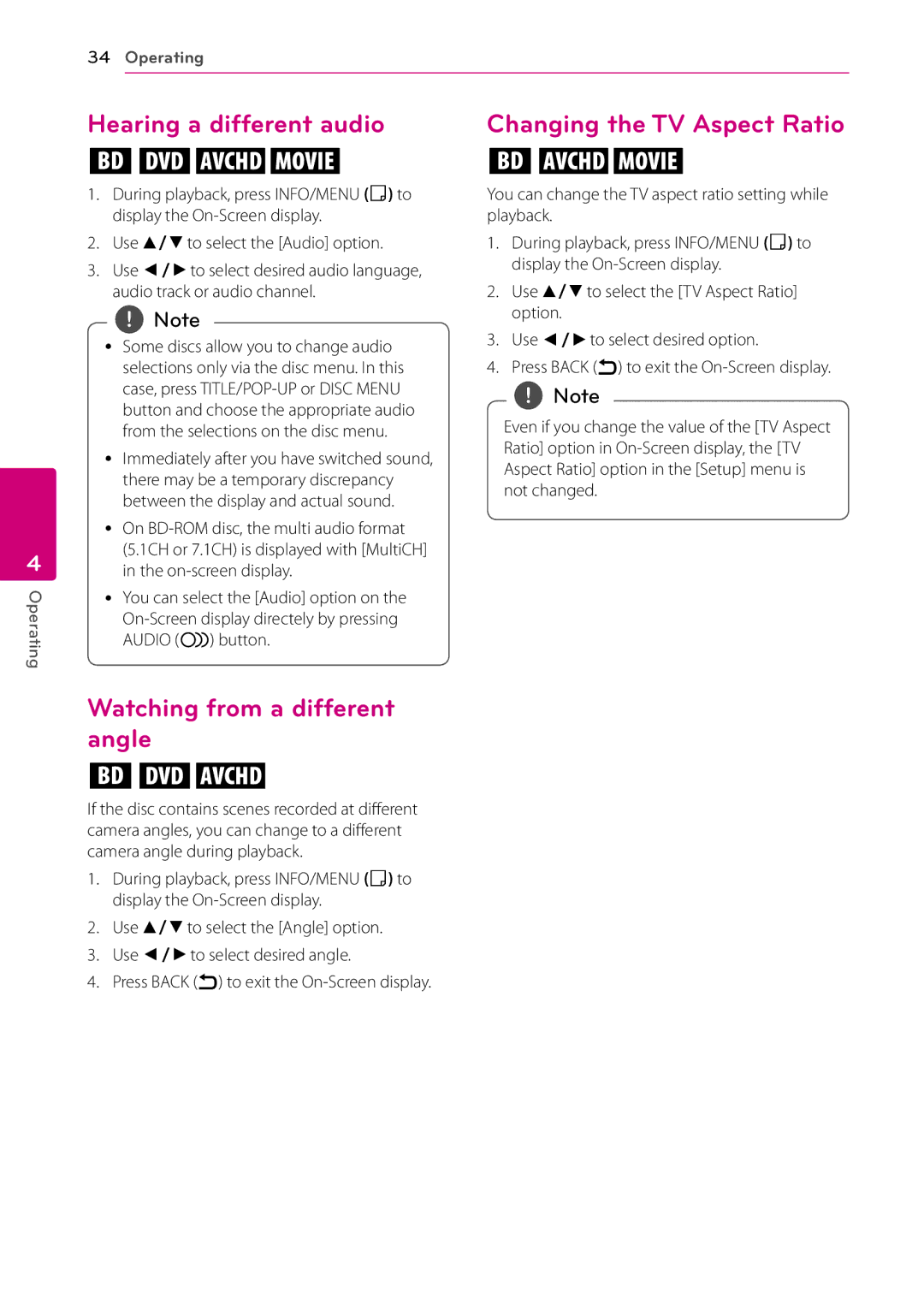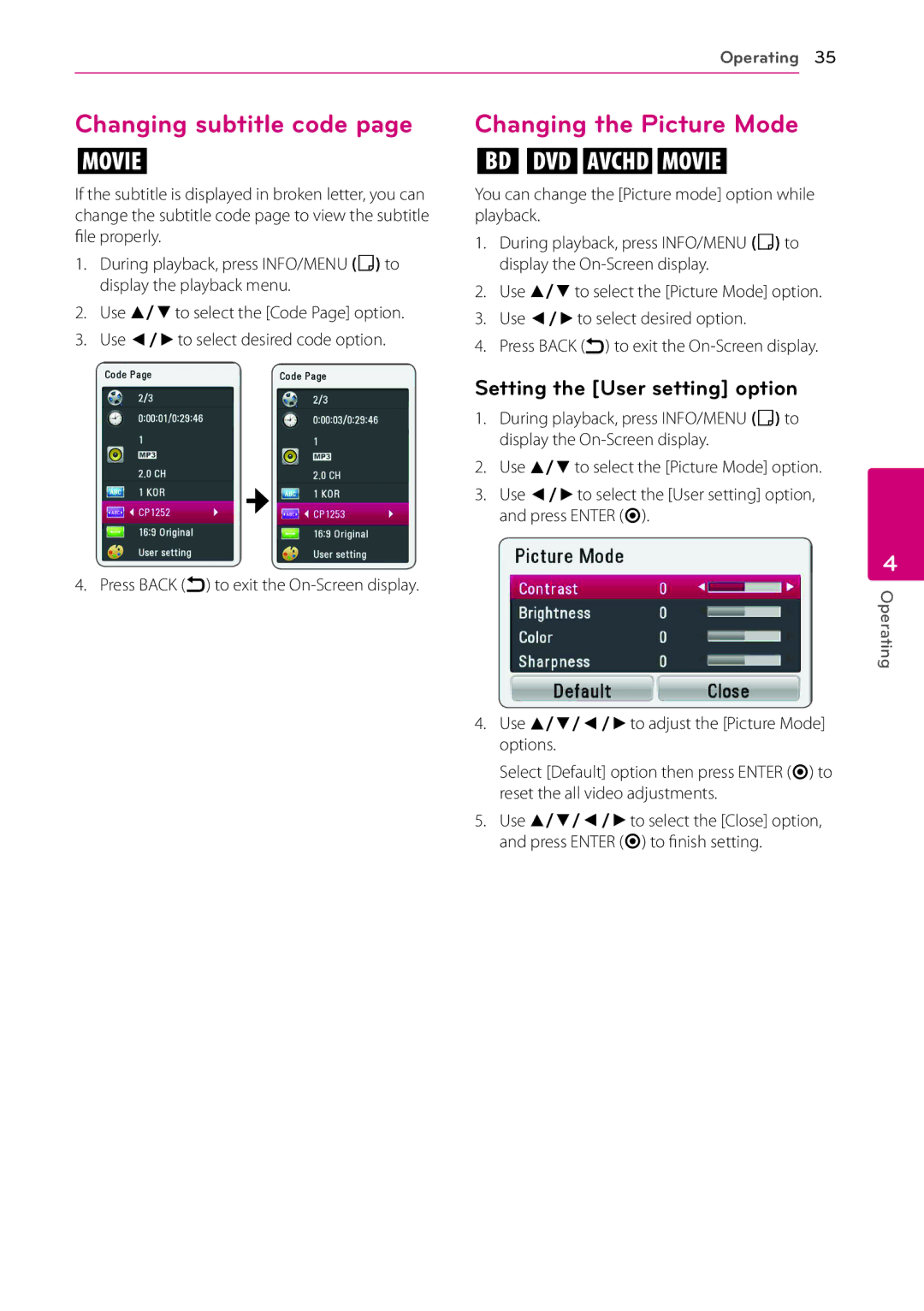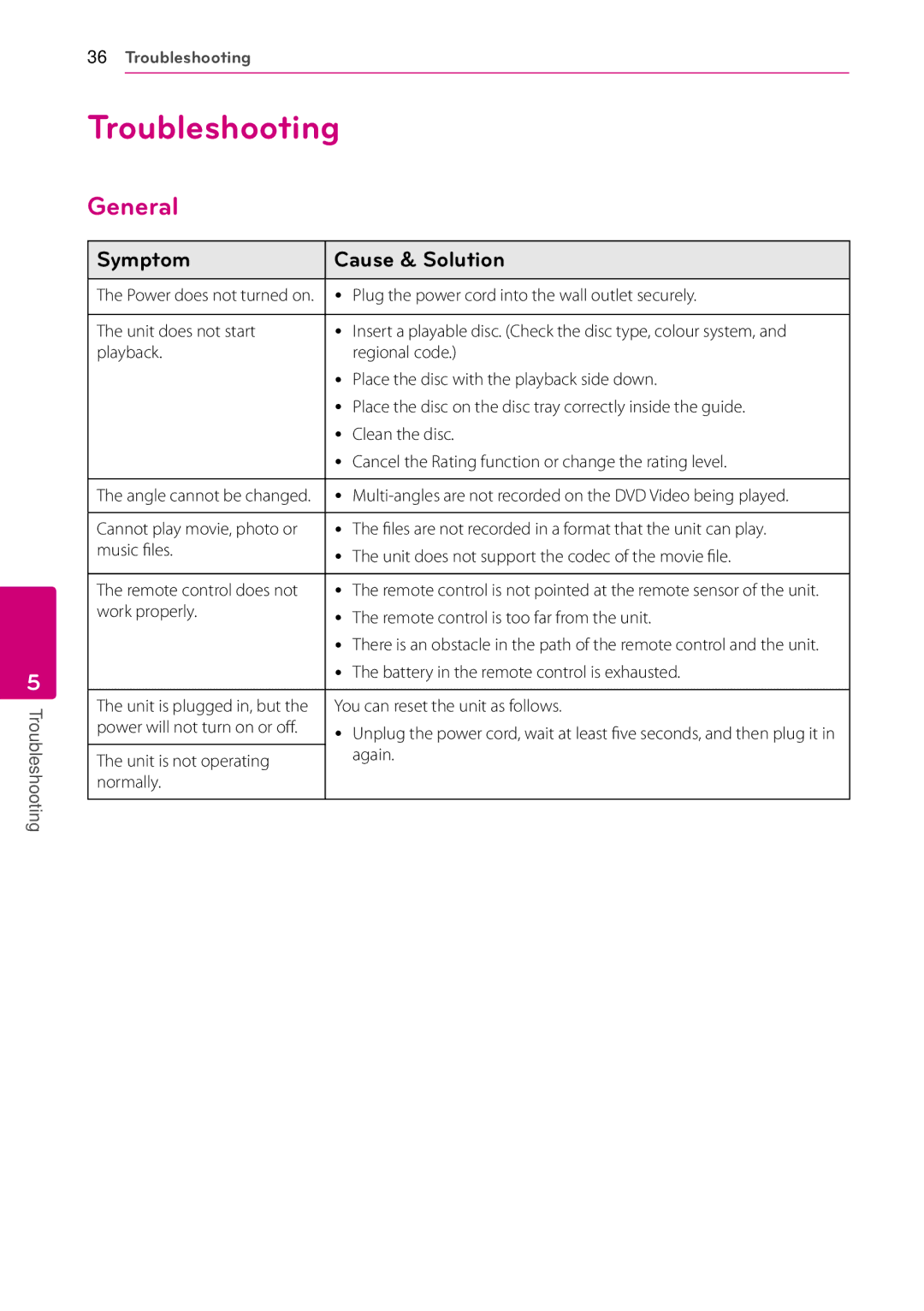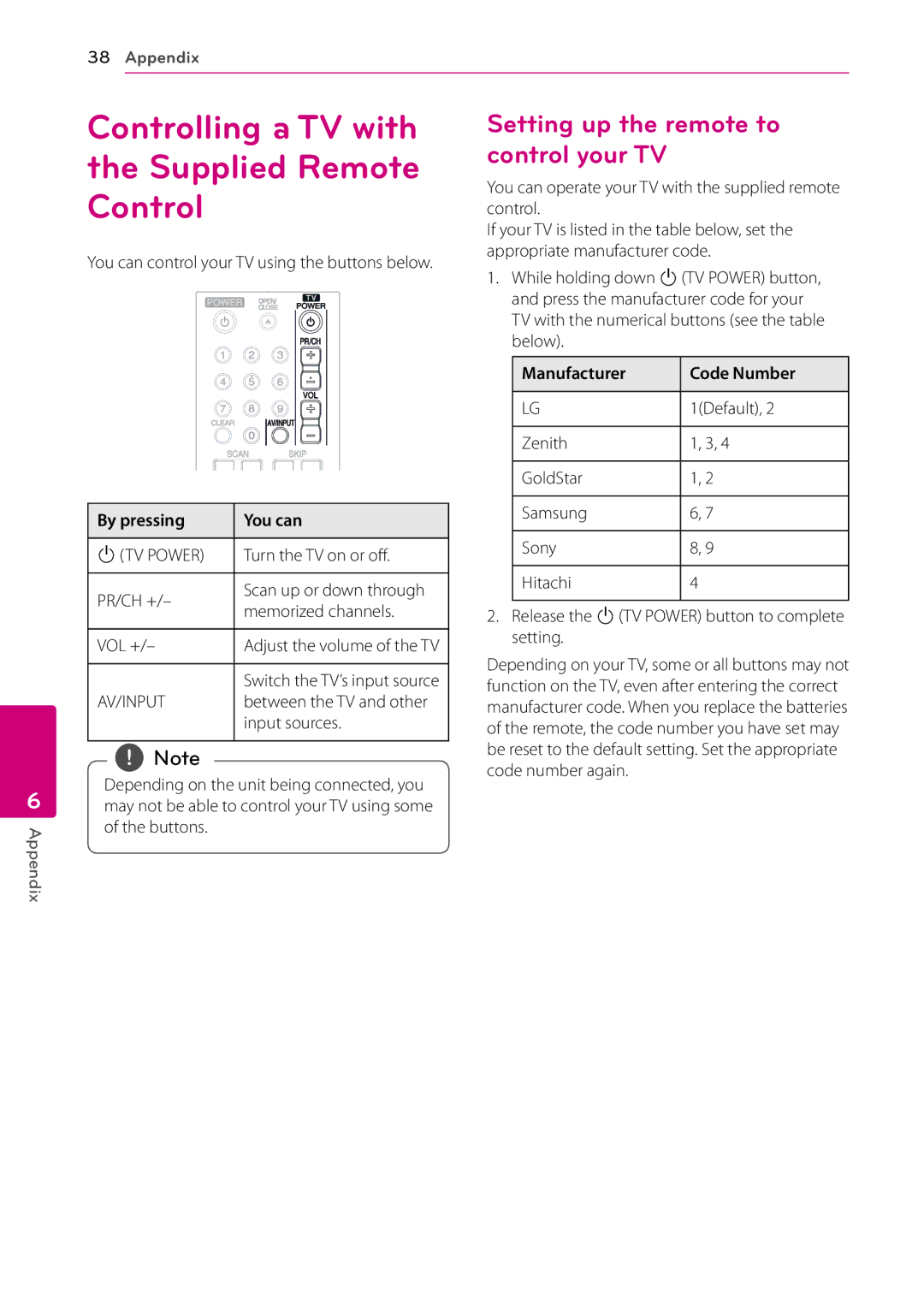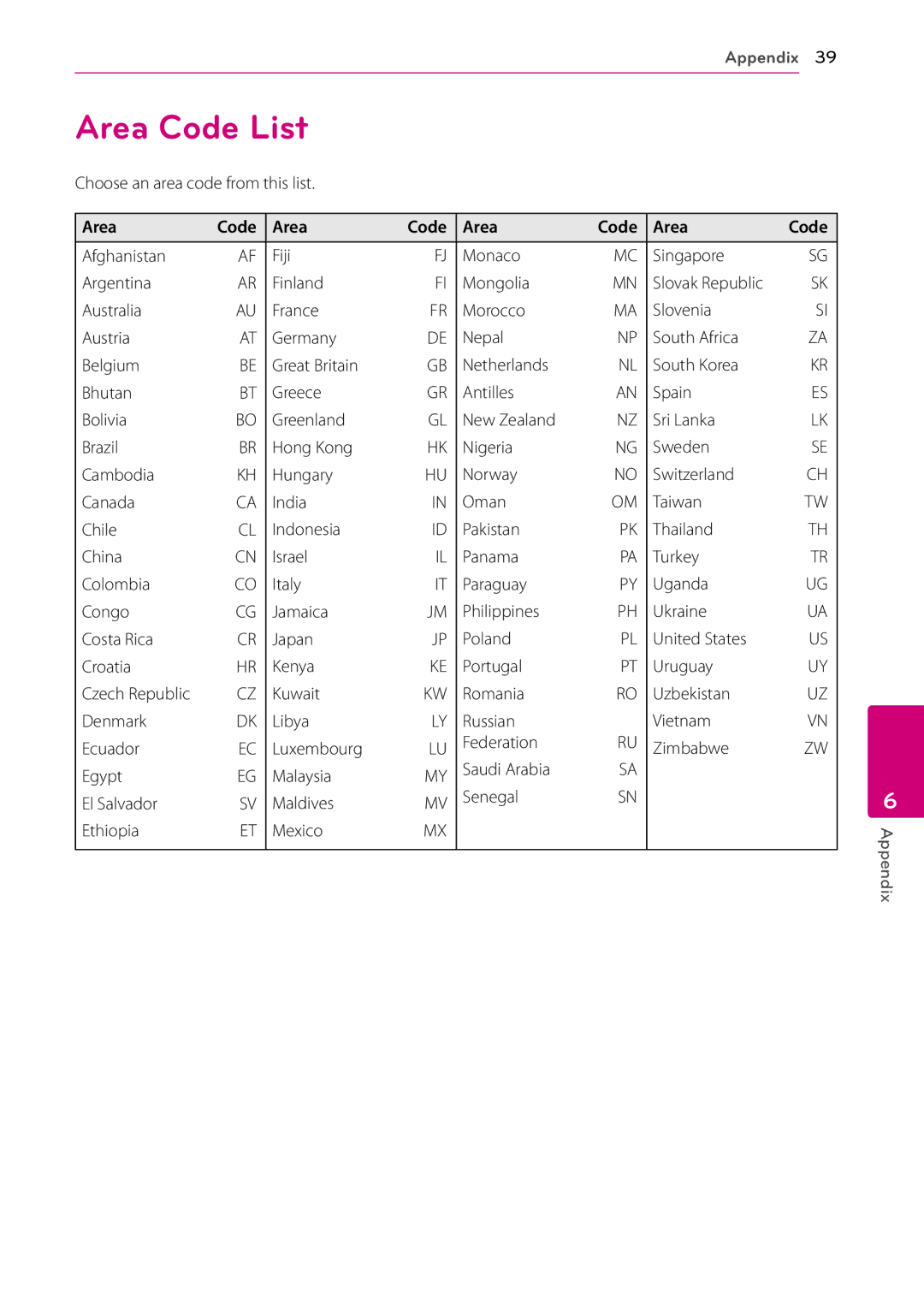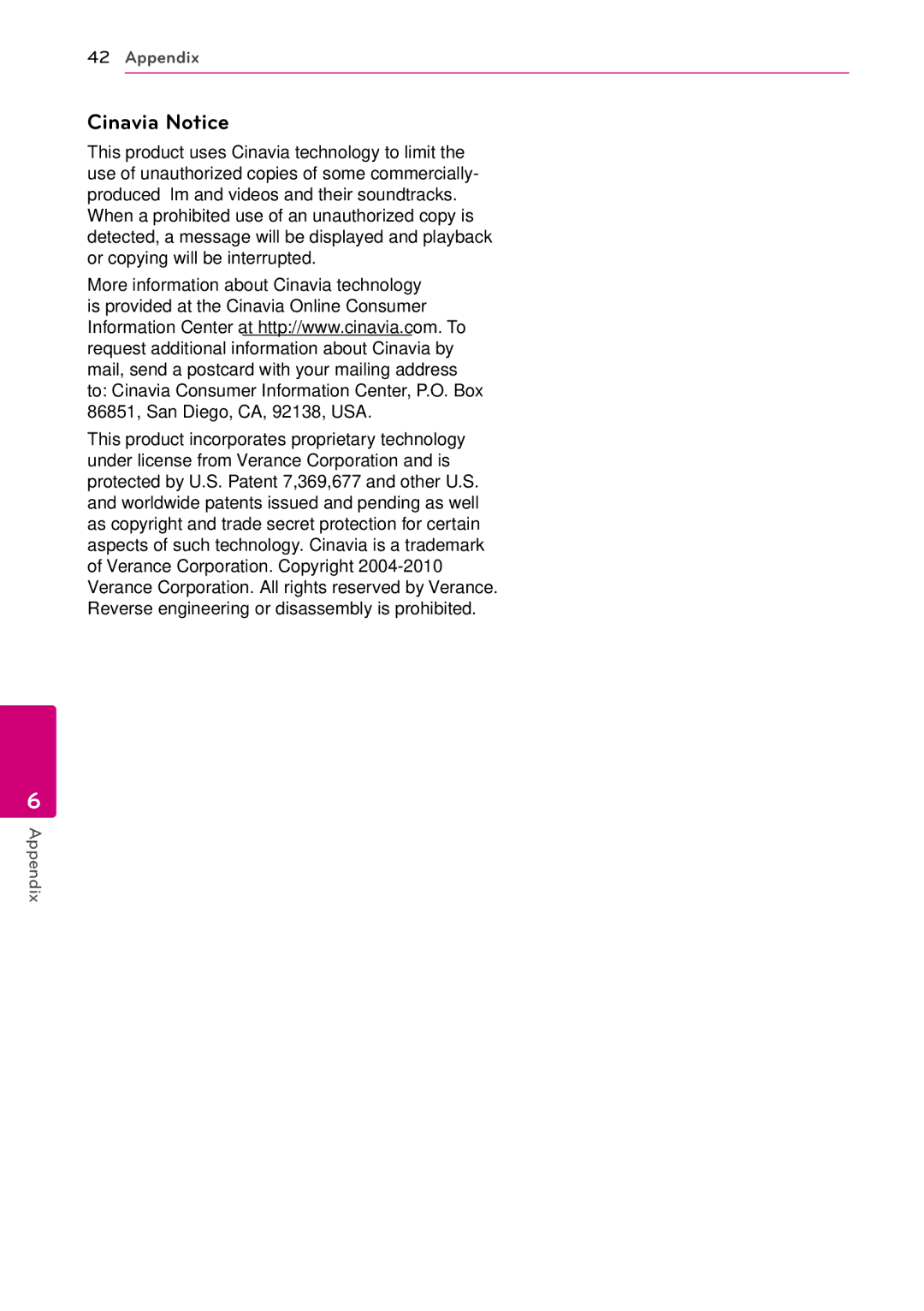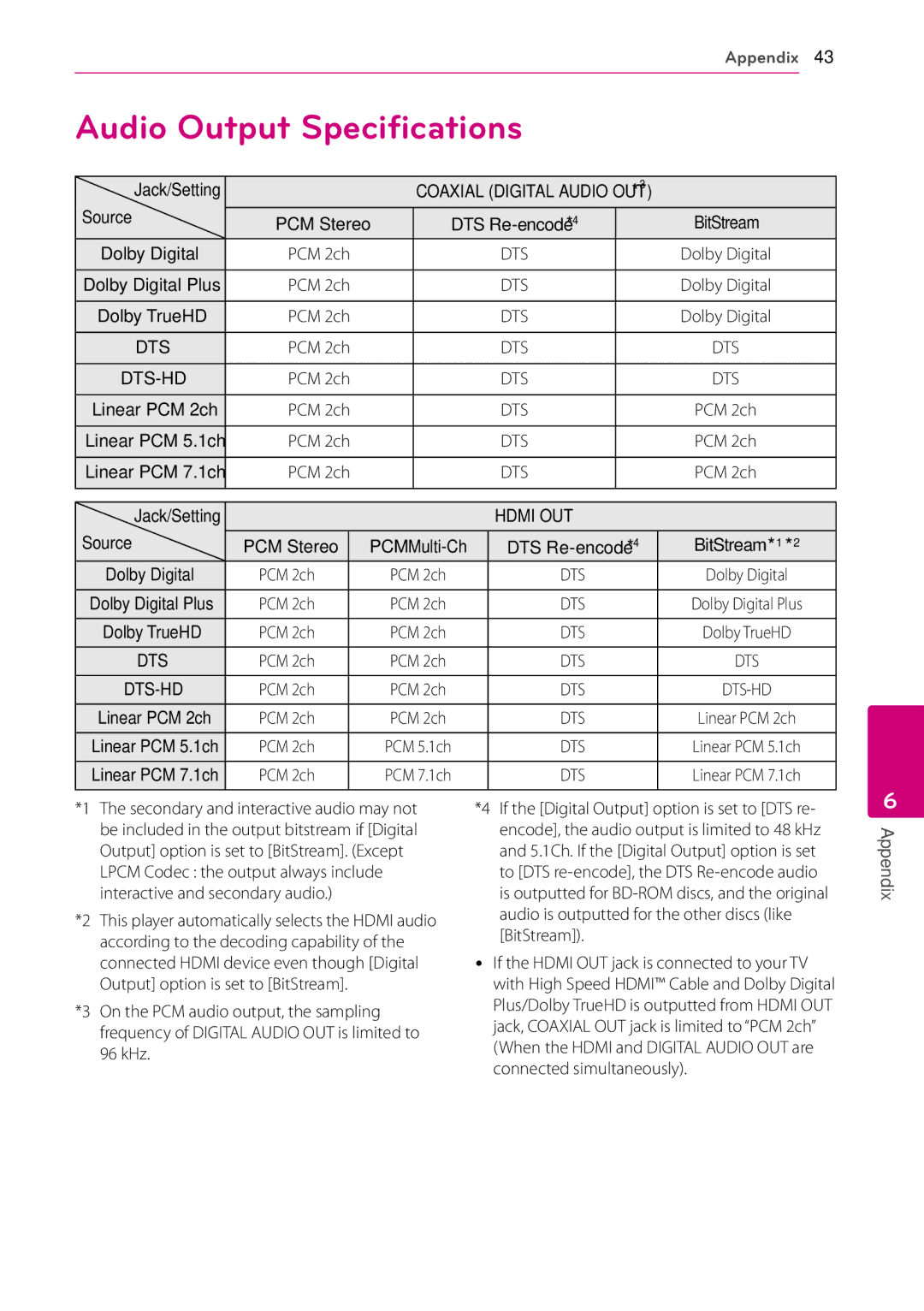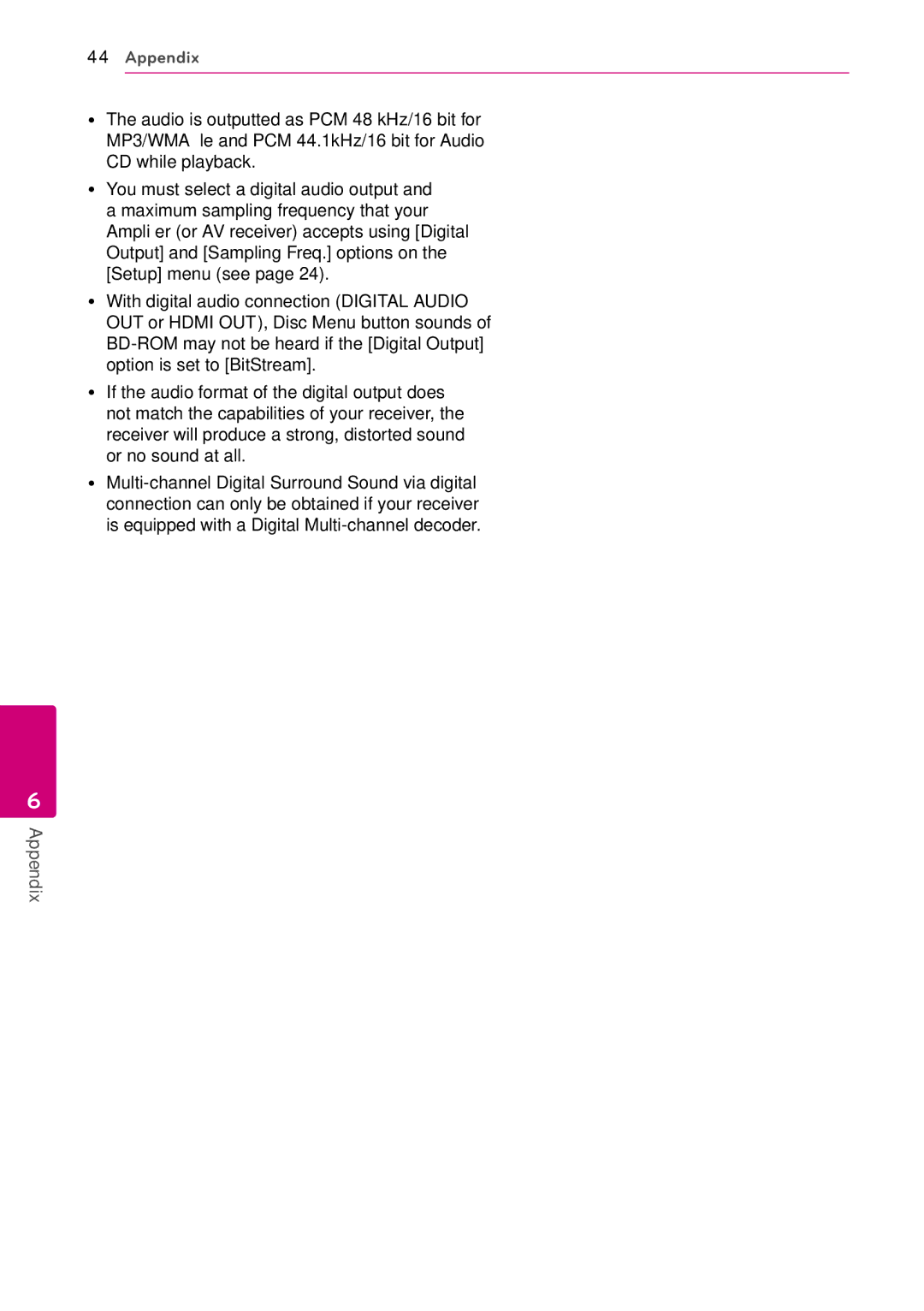| System Setting 21 | |
|
|
|
Settings | Adjust the Setup Settings | |
Initial Setup
When you turn on the unit for the first time, the initial setup wizard appears on the screen. Set the display language on the initial setup wizard.
1.Press 1(POWER).
The initial setup wizard appears on the screen.
2.Use w/s/a/dto select a display language and press ENTER (b).
3.Check the setting that you have set in the previous step.
Press ENTER (b) while [Finish] is highlighted to finish the initial setup settings. If there is any settings to be changed, use a/dto select [Previous] and press ENTER (b).
You can change the settings of the player in the [Setup] menu.
1.Press HOME (n).
2.Use a/dto select the [Setup] and press ENTER (b). The [Setup] menu appears.
3.Use w/sto select the first setup option, and press dto move to the second level.
4.Use w/sto select a second setup option, and press ENTER (b) to move to the third level.
3
System Setting
5.Use w/sto select a desired setting, and press ENTER (b) to confirm your selection.