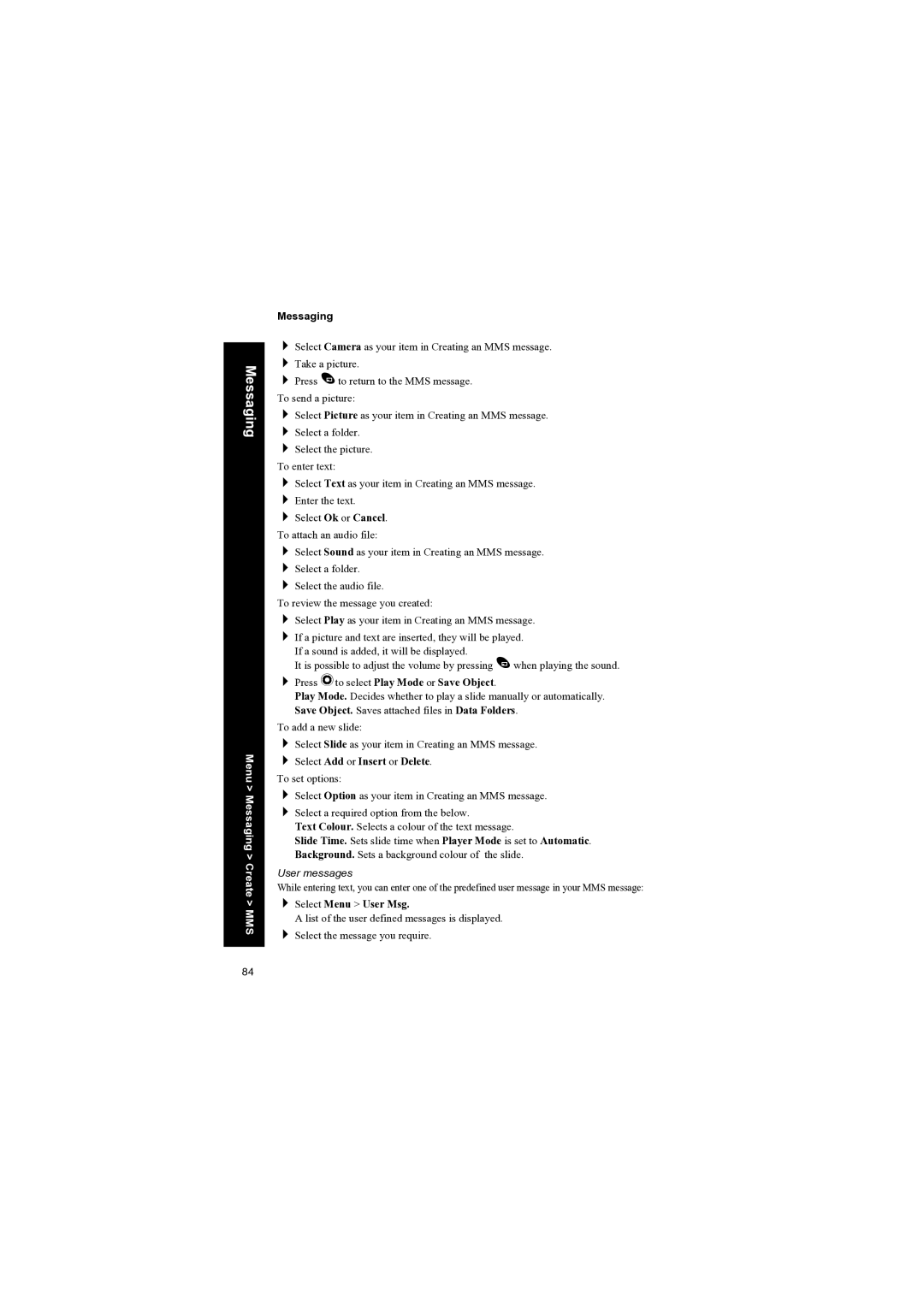Messaging
Menu > Messaging > Create > MMS
Messaging
Select Camera as your item in Creating an MMS message. Take a picture.
Press A to return to the MMS message. To send a picture:
Select Picture as your item in Creating an MMS message. Select a folder.
Select the picture. To enter text:
Select Text as your item in Creating an MMS message. Enter the text.
Select Ok or Cancel. To attach an audio file:
Select Sound as your item in Creating an MMS message. Select a folder.
Select the audio file.
To review the message you created:
Select Play as your item in Creating an MMS message.
If a picture and text are inserted, they will be played. If a sound is added, it will be displayed.
It is possible to adjust the volume by pressing A when playing the sound.
Press Q to select Play Mode or Save Object.
Play Mode. Decides whether to play a slide manually or automatically. Save Object. Saves attached files in Data Folders.
To add a new slide:
Select Slide as your item in Creating an MMS message.
Select Add or Insert or Delete.
To set options:
Select Option as your item in Creating an MMS message.
Select a required option from the below.
Text Colour. Selects a colour of the text message.
Slide Time. Sets slide time when Player Mode is set to Automatic. Background. Sets a background colour of the slide.
User messages
While entering text, you can enter one of the predefined user message in your MMS message:
Select Menu > User Msg.
A list of the user defined messages is displayed.
Select the message you require.
84