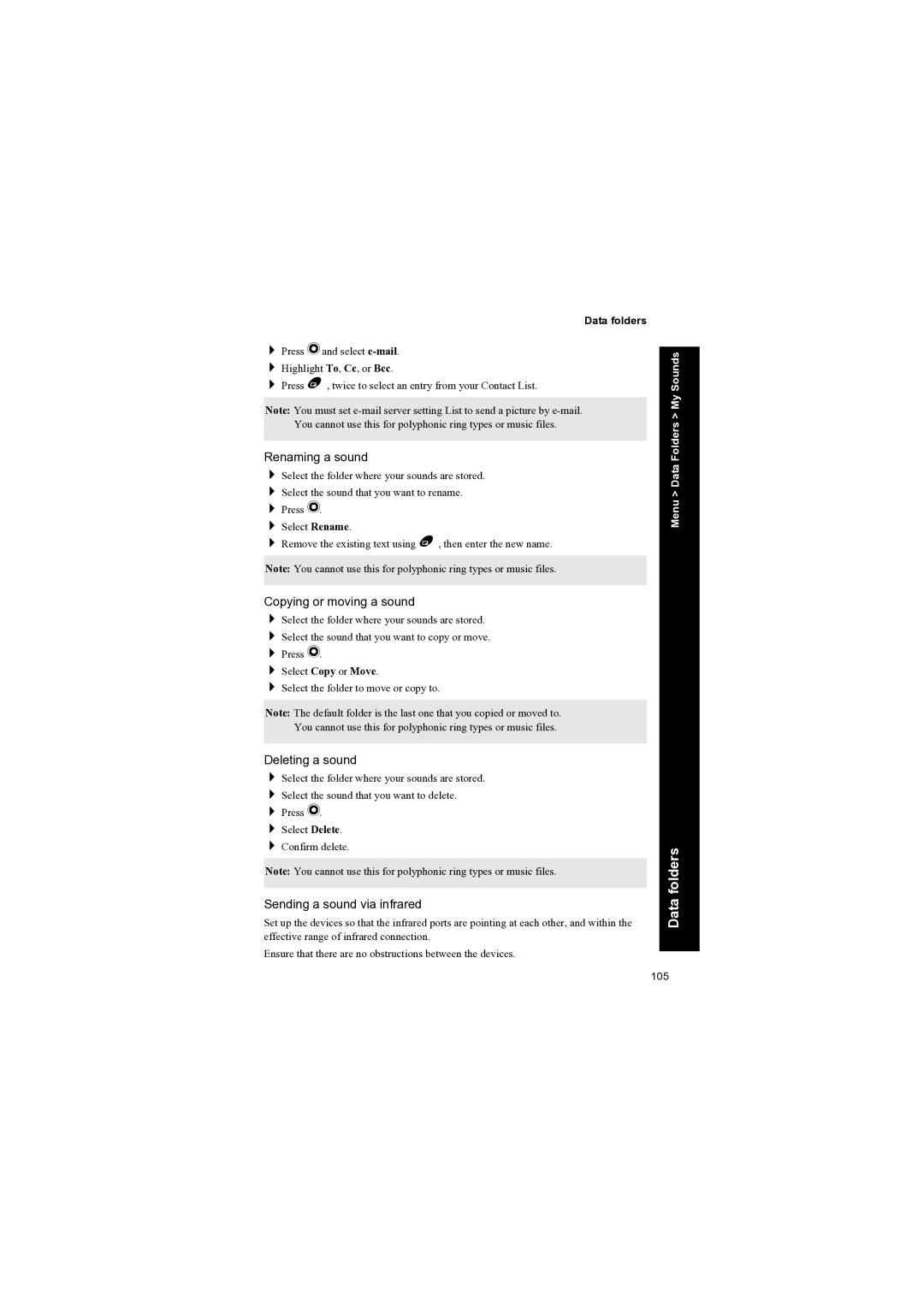Data folders
Press Q and select
Highlight To, Cc, or Bcc.
Press B , twice to select an entry from your Contact List.
Note: You must set
Renaming a sound
Select the folder where your sounds are stored.
Select the sound that you want to rename.
Press Q.
Select Rename.
Remove the existing text using B , then enter the new name.
Note: You cannot use this for polyphonic ring types or music files.
Copying or moving a sound
Select the folder where your sounds are stored.
Select the sound that you want to copy or move.
Press Q.
Select Copy or Move.
Select the folder to move or copy to.
Note: The default folder is the last one that you copied or moved to. You cannot use this for polyphonic ring types or music files.
Deleting a sound
Select the folder where your sounds are stored.
Select the sound that you want to delete.
Press Q.
Select Delete.
Confirm delete.
Note: You cannot use this for polyphonic ring types or music files.
Sending a sound via infrared
Set up the devices so that the infrared ports are pointing at each other, and within the effective range of infrared connection.
Ensure that there are no obstructions between the devices.
Menu > Data Folders > My Sounds
Data folders
105