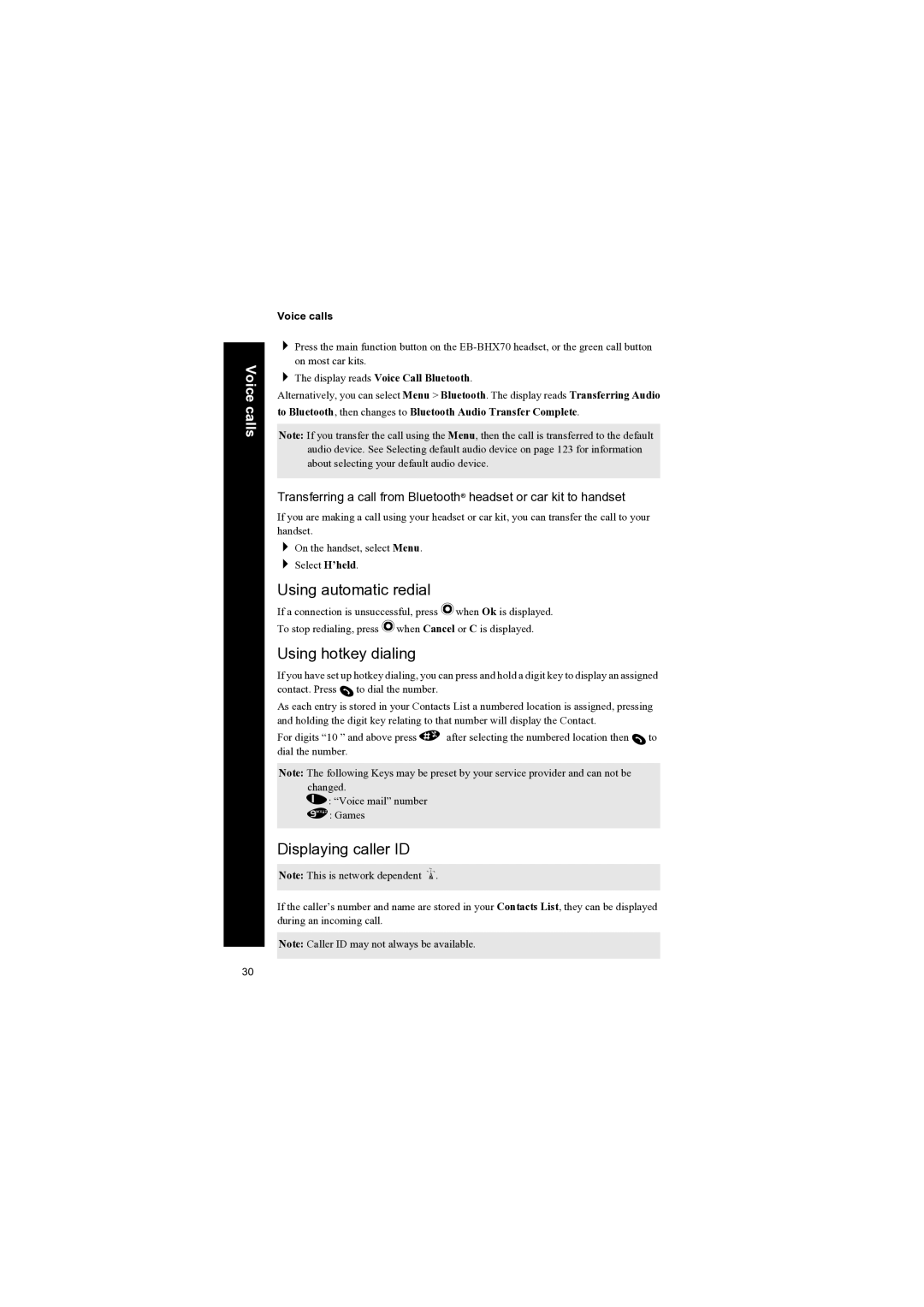Voice calls
Voice calls
Press the main function button on the
The display reads Voice Call Bluetooth.
Alternatively, you can select Menu > Bluetooth. The display reads Transferring Audio to Bluetooth, then changes to Bluetooth Audio Transfer Complete.
Note: If you transfer the call using the Menu, then the call is transferred to the default audio device. See Selecting default audio device on page 123 for information about selecting your default audio device.
Transferring a call from Bluetooth® headset or car kit to handset
If you are making a call using your headset or car kit, you can transfer the call to your handset.
On the handset, select Menu. Select H’held.
Using automatic redial
If a connection is unsuccessful, press Q when Ok is displayed.
To stop redialing, press Q when Cancel or C is displayed.
Using hotkey dialing
If you have set up hotkey dialing, you can press and hold a digit key to display an assigned contact. Press D to dial the number.
As each entry is stored in your Contacts List a numbered location is assigned, pressing and holding the digit key relating to that number will display the Contact.
For digits “10 ” and above press # after selecting the numbered location then D to dial the number.
Note: The following Keys may be preset by your service provider and can not be changed.
1 : “Voice mail” number
9 : Games
Displaying caller ID
Note: This is network dependent R.
If the caller’s number and name are stored in your Contacts List, they can be displayed during an incoming call.
Note: Caller ID may not always be available.
30