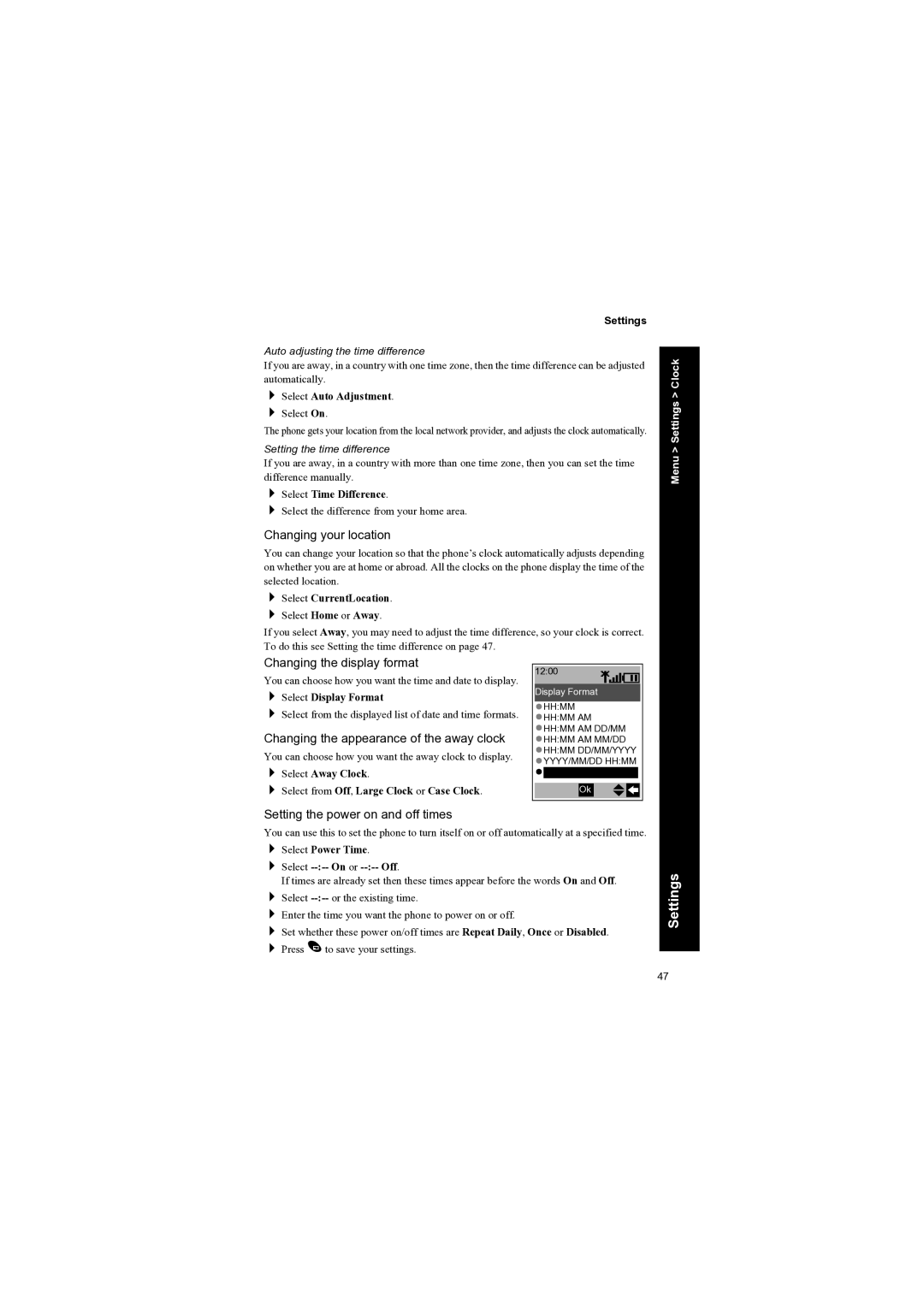Settings
Auto adjusting the time difference
If you are away, in a country with one time zone, then the time difference can be adjusted automatically.
Select Auto Adjustment.
Select On.
The phone gets your location from the local network provider, and adjusts the clock automatically.
Setting the time difference
If you are away, in a country with more than one time zone, then you can set the time difference manually.
Select Time Difference.
Select the difference from your home area.
Changing your location
You can change your location so that the phone’s clock automatically adjusts depending on whether you are at home or abroad. All the clocks on the phone display the time of the selected location.
Select CurrentLocation.
Select Home or Away.
If you select Away, you may need to adjust the time difference, so your clock is correct. To do this see Setting the time difference on page 47.
Menu > Settings > Clock
Changing the display format
You can choose how you want the time and date to display.
Select Display Format
Select from the displayed list of date and time formats.
Changing the appearance of the away clock
You can choose how you want the away clock to display. Select Away Clock.
Select from Off, Large Clock or Case Clock.
12:00 qTI
Display Format
![]() HH:MM
HH:MM
![]() HH:MM AM
HH:MM AM
![]() HH:MM AM DD/MM
HH:MM AM DD/MM
![]() HH:MM AM MM/DD
HH:MM AM MM/DD
![]() HH:MM DD/MM/YYYY
HH:MM DD/MM/YYYY ![]() YYYY/MM/DD HH:MM
YYYY/MM/DD HH:MM
Ok
Setting the power on and off times
You can use this to set the phone to turn itself on or off automatically at a specified time. Select Power Time.
Select --:-- On or --:-- Off.
If times are already set then these times appear before the words On and Off. Select
Enter the time you want the phone to power on or off.
Set whether these power on/off times are Repeat Daily, Once or Disabled. Press A to save your settings.
Settings
47