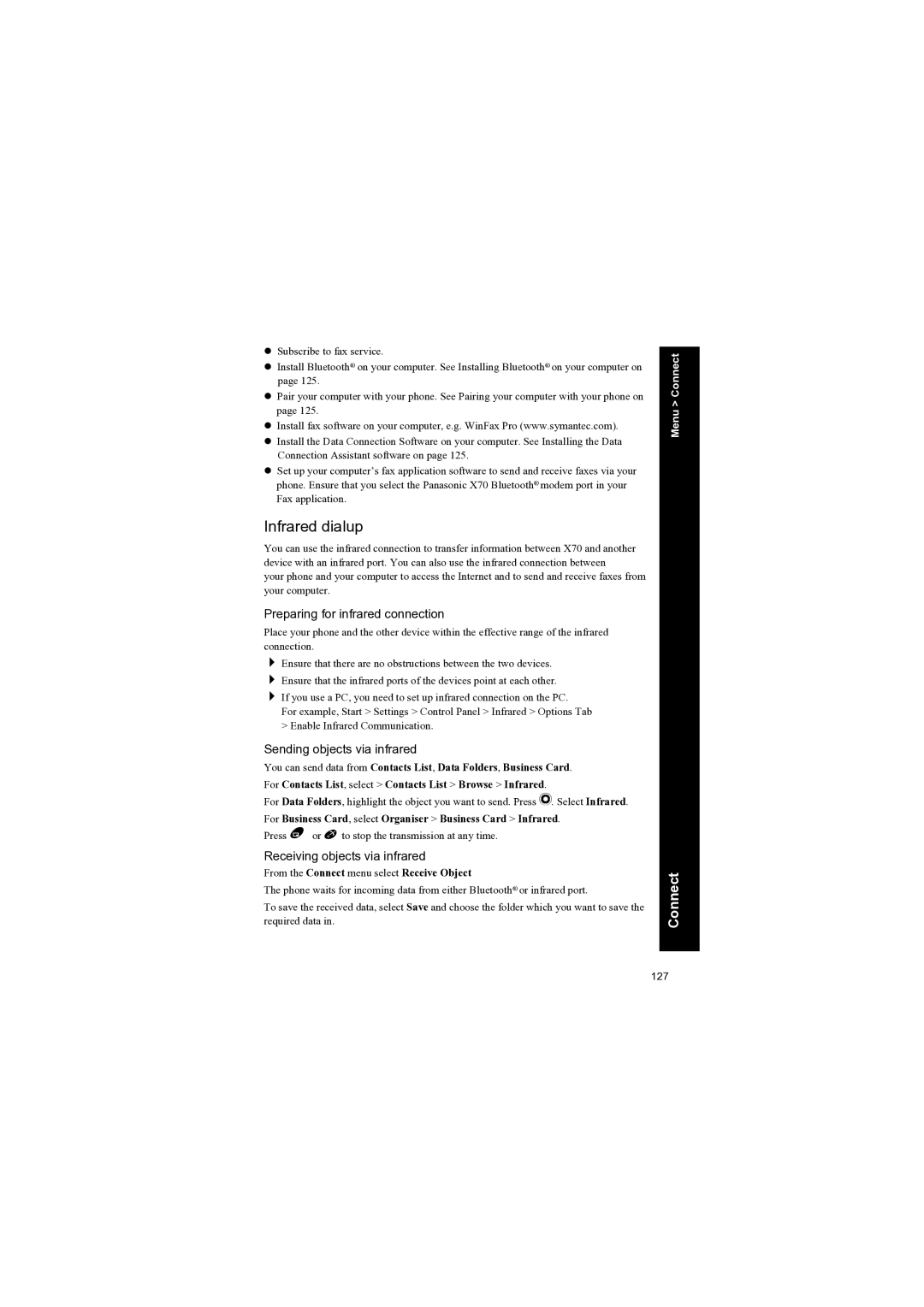zSubscribe to fax service.
zInstall Bluetooth® on your computer. See Installing Bluetooth® on your computer on page 125.
zPair your computer with your phone. See Pairing your computer with your phone on page 125.
zInstall fax software on your computer, e.g. WinFax Pro (www.symantec.com).
zInstall the Data Connection Software on your computer. See Installing the Data Connection Assistant software on page 125.
zSet up your computer’s fax application software to send and receive faxes via your phone. Ensure that you select the Panasonic X70 Bluetooth® modem port in your Fax application.
Infrared dialup
You can use the infrared connection to transfer information between X70 and another device with an infrared port. You can also use the infrared connection between
your phone and your computer to access the Internet and to send and receive faxes from your computer.
Preparing for infrared connection
Place your phone and the other device within the effective range of the infrared connection.
Ensure that there are no obstructions between the two devices. Ensure that the infrared ports of the devices point at each other.
If you use a PC, you need to set up infrared connection on the PC.
For example, Start > Settings > Control Panel > Infrared > Options Tab > Enable Infrared Communication.
Sending objects via infrared
You can send data from Contacts List, Data Folders, Business Card. For Contacts List, select > Contacts List > Browse > Infrared.
For Data Folders, highlight the object you want to send. Press Q. Select Infrared. For Business Card, select Organiser > Business Card > Infrared.
Press B or E to stop the transmission at any time.
Receiving objects via infrared
From the Connect menu select Receive Object
The phone waits for incoming data from either Bluetooth® or infrared port.
To save the received data, select Save and choose the folder which you want to save the required data in.
Menu > Connect
Connect
127