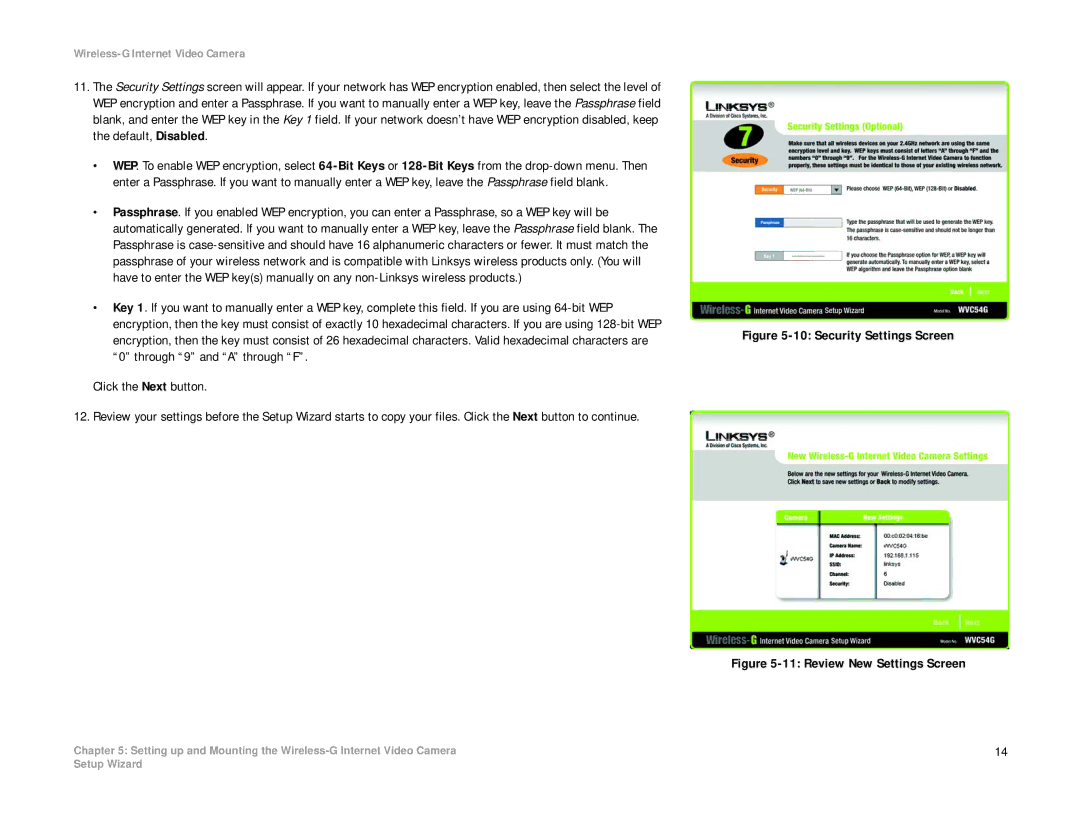Wireless-G Internet Video Camera
11.The Security Settings screen will appear. If your network has WEP encryption enabled, then select the level of WEP encryption and enter a Passphrase. If you want to manually enter a WEP key, leave the Passphrase field blank, and enter the WEP key in the Key 1 field. If your network doesn’t have WEP encryption disabled, keep the default, Disabled.
•WEP. To enable WEP encryption, select
•Passphrase. If you enabled WEP encryption, you can enter a Passphrase, so a WEP key will be automatically generated. If you want to manually enter a WEP key, leave the Passphrase field blank. The Passphrase is
•Key 1. If you want to manually enter a WEP key, complete this field. If you are using
Click the Next button.
12. Review your settings before the Setup Wizard starts to copy your files. Click the Next button to continue.
Figure 5-10: Security Settings Screen
Figure 5-11: Review New Settings Screen
Chapter 5: Setting up and Mounting the | 14 |
Setup Wizard