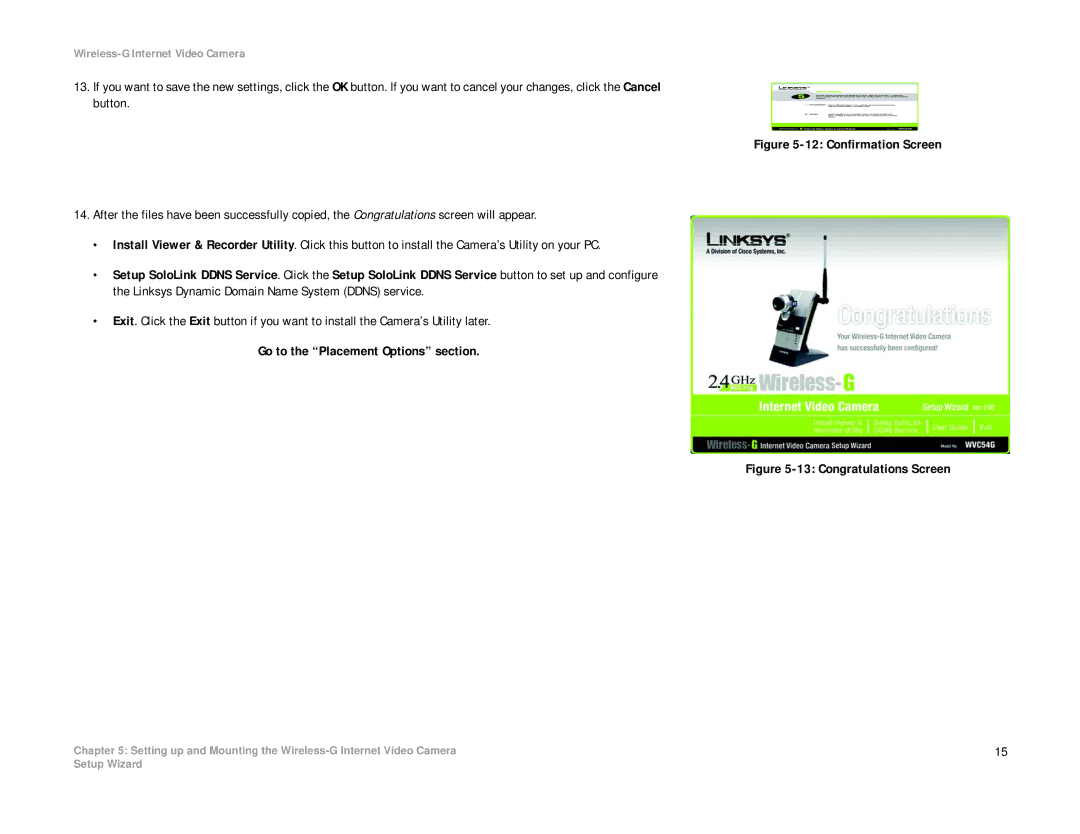Wireless-G Internet Video Camera
13.If you want to save the new settings, click the OK button. If you want to cancel your changes, click the Cancel button.
14.After the files have been successfully copied, the Congratulations screen will appear.
•Install Viewer & Recorder Utility. Click this button to install the Camera’s Utility on your PC.
•Setup SoloLink DDNS Service. Click the Setup SoloLink DDNS Service button to set up and configure the Linksys Dynamic Domain Name System (DDNS) service.
•Exit. Click the Exit button if you want to install the Camera’s Utility later.
Go to the “Placement Options” section.
Chapter 5: Setting up and Mounting the
Figure 5-12: Confirmation Screen
Figure 5-13: Congratulations Screen
15
Setup Wizard