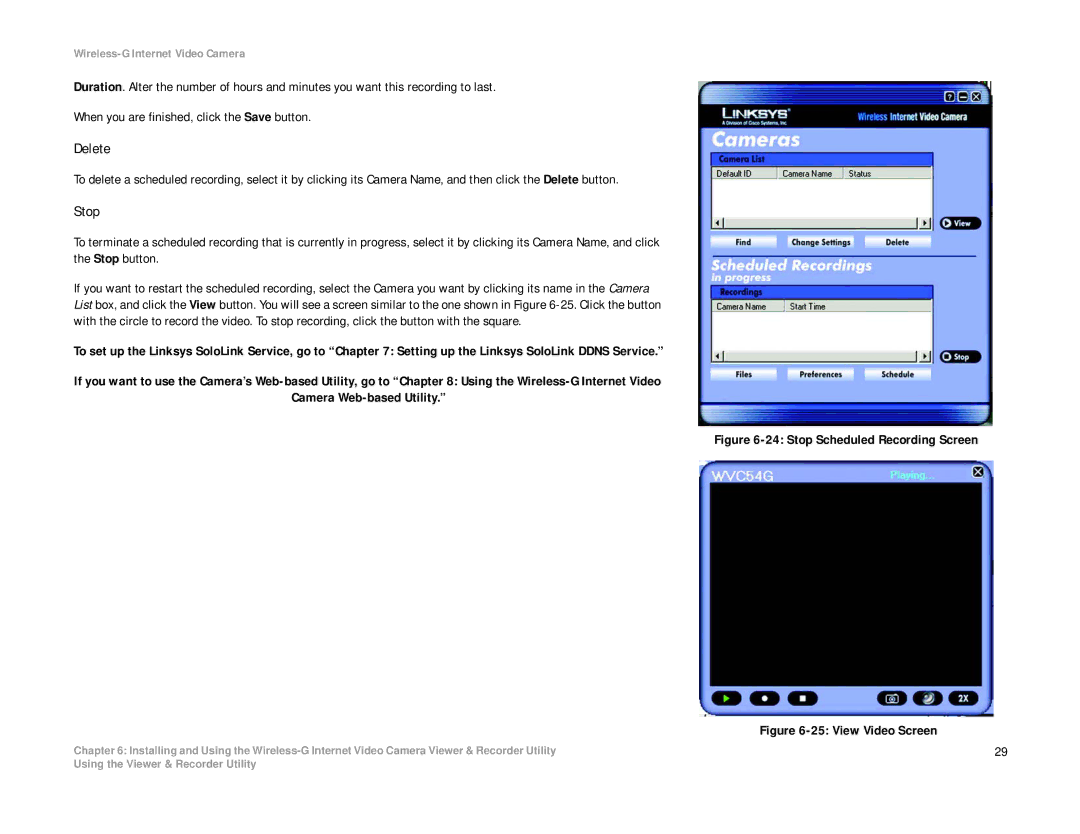Wireless-G Internet Video Camera
Duration. Alter the number of hours and minutes you want this recording to last.
When you are finished, click the Save button.
Delete
To delete a scheduled recording, select it by clicking its Camera Name, and then click the Delete button.
Stop
To terminate a scheduled recording that is currently in progress, select it by clicking its Camera Name, and click the Stop button.
If you want to restart the scheduled recording, select the Camera you want by clicking its name in the Camera List box, and click the View button. You will see a screen similar to the one shown in Figure
To set up the Linksys SoloLink Service, go to “Chapter 7: Setting up the Linksys SoloLink DDNS Service.”
If you want to use the Camera’s
Camera
Chapter 6: Installing and Using the
Figure 6-24: Stop Scheduled Recording Screen
Figure 6-25: View Video Screen
29
Using the Viewer & Recorder Utility