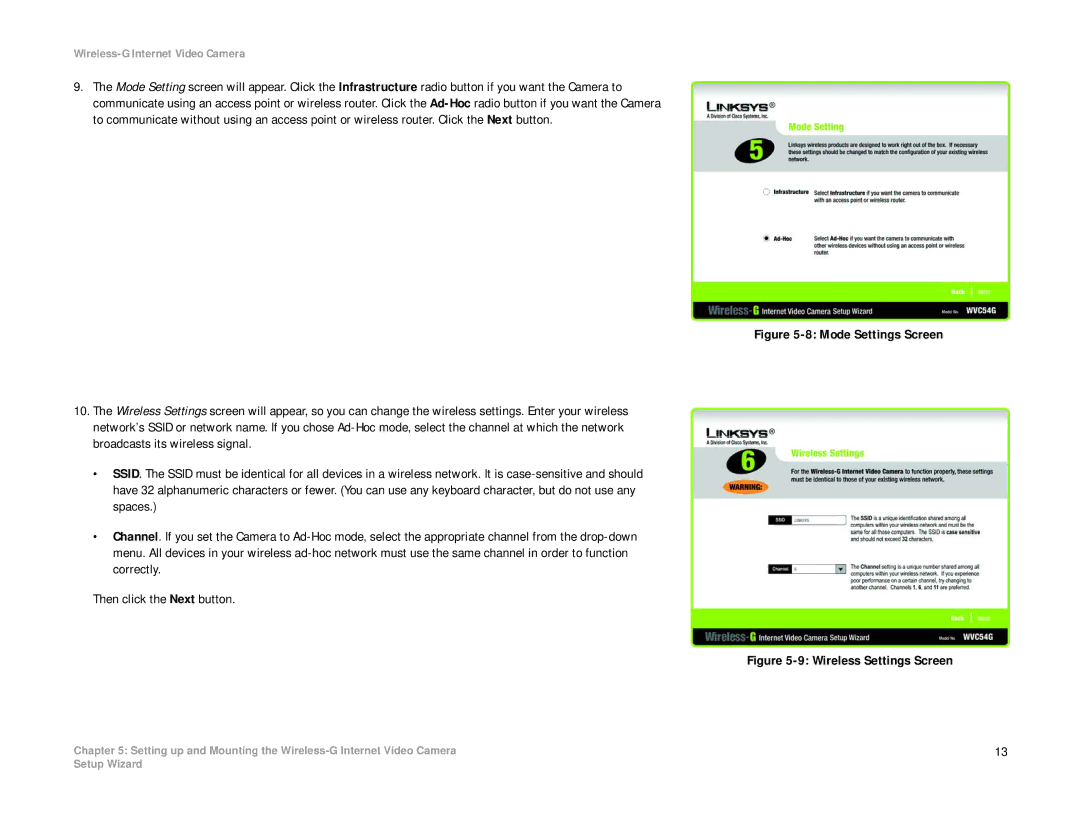Wireless-G Internet Video Camera
9.The Mode Setting screen will appear. Click the Infrastructure radio button if you want the Camera to communicate using an access point or wireless router. Click the
10.The Wireless Settings screen will appear, so you can change the wireless settings. Enter your wireless network’s SSID or network name. If you chose
•SSID. The SSID must be identical for all devices in a wireless network. It is
•Channel. If you set the Camera to
Then click the Next button.
Chapter 5: Setting up and Mounting the
Figure 5-8: Mode Settings Screen
Figure 5-9: Wireless Settings Screen
13
Setup Wizard