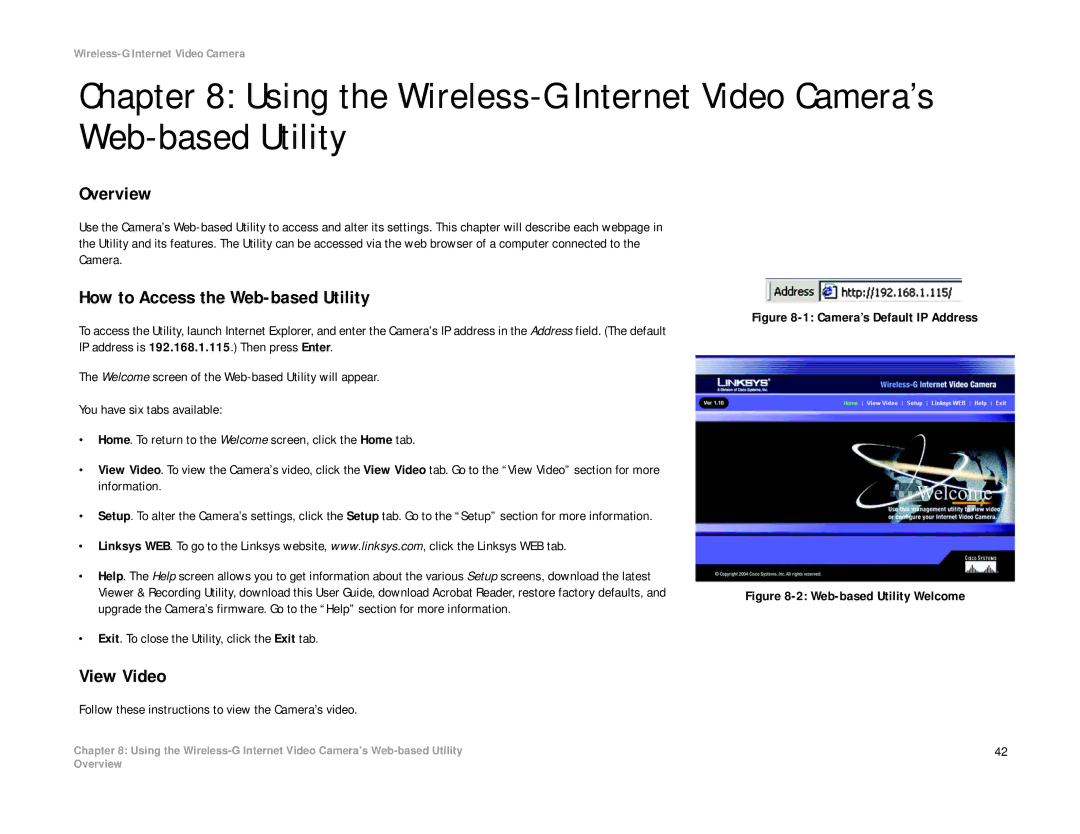Wireless-G Internet Video Camera
Chapter 8: Using the
Overview
Use the Camera’s
How to Access the Web-based Utility
To access the Utility, launch Internet Explorer, and enter the Camera’s IP address in the Address field. (The default IP address is 192.168.1.115.) Then press Enter.
The Welcome screen of the
You have six tabs available:
•Home. To return to the Welcome screen, click the Home tab.
•View Video. To view the Camera’s video, click the View Video tab. Go to the “View Video” section for more information.
•Setup. To alter the Camera’s settings, click the Setup tab. Go to the “Setup” section for more information.
•Linksys WEB. To go to the Linksys website, www.linksys.com, click the Linksys WEB tab.
•Help. The Help screen allows you to get information about the various Setup screens, download the latest Viewer & Recording Utility, download this User Guide, download Acrobat Reader, restore factory defaults, and upgrade the Camera’s firmware. Go to the “Help” section for more information.
•Exit. To close the Utility, click the Exit tab.
View Video
Figure 8-1: Camera’s Default IP Address
Figure 8-2: Web-based Utility Welcome
Follow these instructions to view the Camera’s video.
Chapter 8: Using the | 42 |
Overview