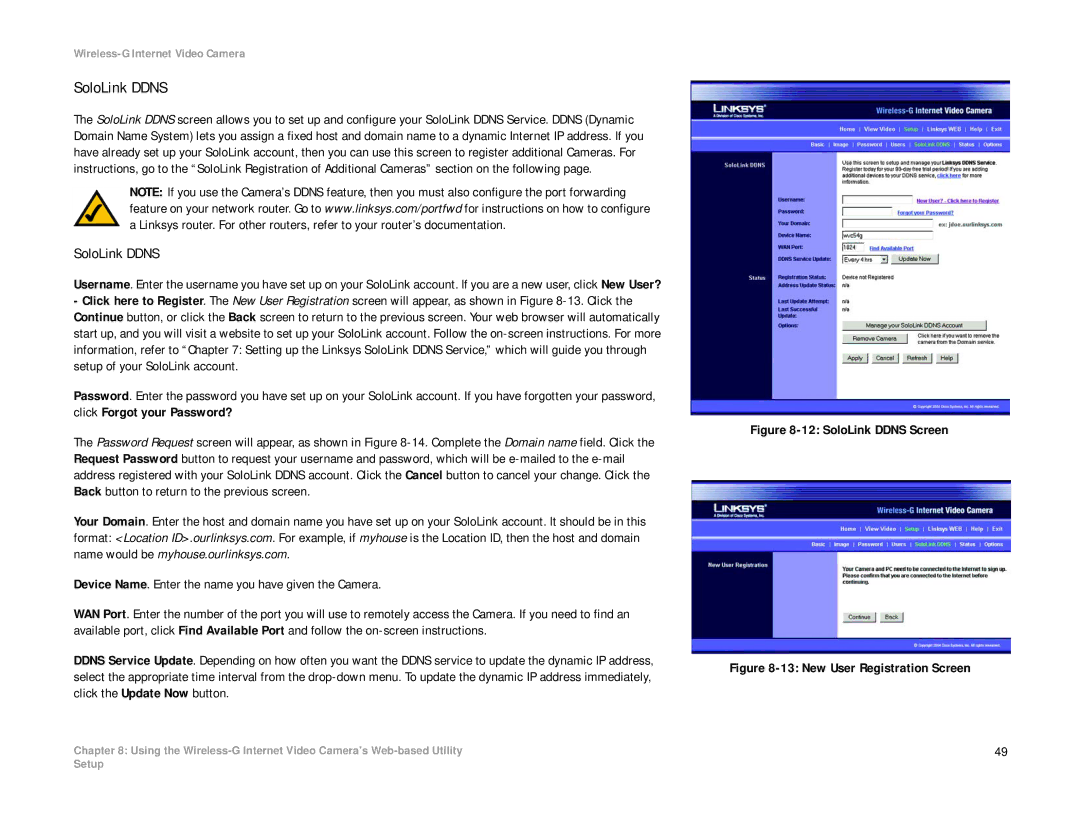Wireless-G Internet Video Camera
SoloLink DDNS
The SoloLink DDNS screen allows you to set up and configure your SoloLink DDNS Service. DDNS (Dynamic Domain Name System) lets you assign a fixed host and domain name to a dynamic Internet IP address. If you have already set up your SoloLink account, then you can use this screen to register additional Cameras. For instructions, go to the “SoloLink Registration of Additional Cameras” section on the following page.
NOTE: If you use the Camera’s DDNS feature, then you must also configure the port forwarding feature on your network router. Go to www.linksys.com/portfwd for instructions on how to configure a Linksys router. For other routers, refer to your router’s documentation.
SoloLink DDNS
Username. Enter the username you have set up on your SoloLink account. If you are a new user, click New User?
-Click here to Register. The New User Registration screen will appear, as shown in Figure
Password. Enter the password you have set up on your SoloLink account. If you have forgotten your password, click Forgot your Password?
The Password Request screen will appear, as shown in Figure
Your Domain. Enter the host and domain name you have set up on your SoloLink account. It should be in this format: <Location ID>.ourlinksys.com. For example, if myhouse is the Location ID, then the host and domain name would be myhouse.ourlinksys.com.
Device Name. Enter the name you have given the Camera.
WAN Port. Enter the number of the port you will use to remotely access the Camera. If you need to find an available port, click Find Available Port and follow the
DDNS Service Update. Depending on how often you want the DDNS service to update the dynamic IP address, select the appropriate time interval from the
Chapter 8: Using the
Figure 8-12: SoloLink DDNS Screen
Figure 8-13: New User Registration Screen
49
Setup