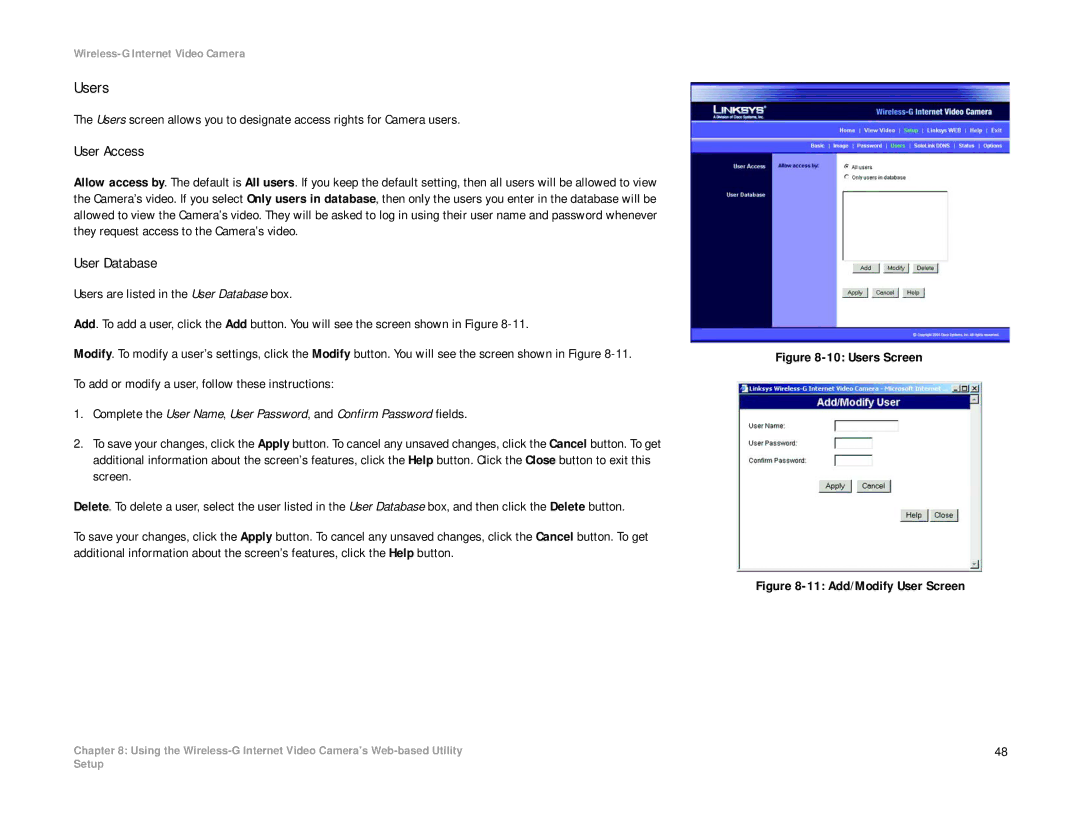Wireless-G Internet Video Camera
Users
The Users screen allows you to designate access rights for Camera users.
User Access
Allow access by. The default is All users. If you keep the default setting, then all users will be allowed to view the Camera’s video. If you select Only users in database, then only the users you enter in the database will be allowed to view the Camera’s video. They will be asked to log in using their user name and password whenever they request access to the Camera’s video.
User Database
Users are listed in the User Database box.
Add. To add a user, click the Add button. You will see the screen shown in Figure
Modify. To modify a user’s settings, click the Modify button. You will see the screen shown in Figure
To add or modify a user, follow these instructions:
1.Complete the User Name, User Password, and Confirm Password fields.
2.To save your changes, click the Apply button. To cancel any unsaved changes, click the Cancel button. To get additional information about the screen’s features, click the Help button. Click the Close button to exit this screen.
Delete. To delete a user, select the user listed in the User Database box, and then click the Delete button.
To save your changes, click the Apply button. To cancel any unsaved changes, click the Cancel button. To get additional information about the screen’s features, click the Help button.
Chapter 8: Using the
Figure 8-10: Users Screen
Figure 8-11: Add/Modify User Screen
48
Setup