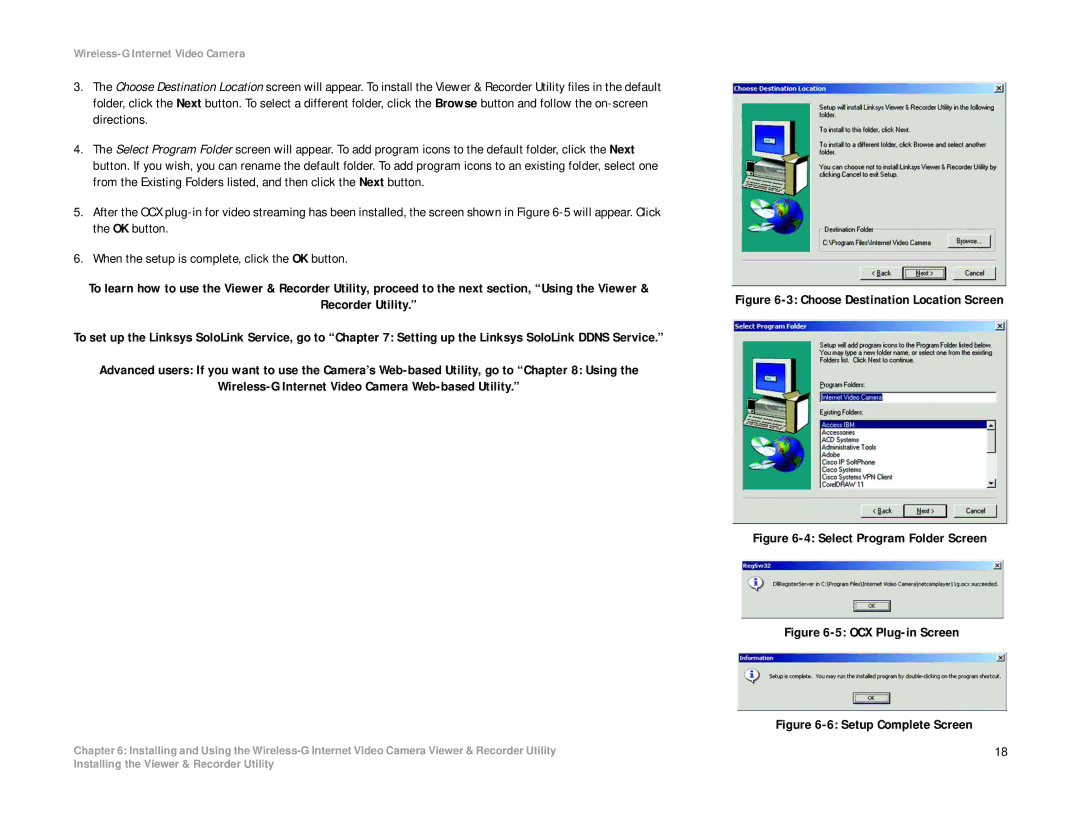Wireless-G Internet Video Camera
3.The Choose Destination Location screen will appear. To install the Viewer & Recorder Utility files in the default folder, click the Next button. To select a different folder, click the Browse button and follow the
4.The Select Program Folder screen will appear. To add program icons to the default folder, click the Next button. If you wish, you can rename the default folder. To add program icons to an existing folder, select one from the Existing Folders listed, and then click the Next button.
5.After the OCX
6.When the setup is complete, click the OK button.
To learn how to use the Viewer & Recorder Utility, proceed to the next section, “Using the Viewer &
Recorder Utility.”
To set up the Linksys SoloLink Service, go to “Chapter 7: Setting up the Linksys SoloLink DDNS Service.”
Advanced users: If you want to use the Camera’s
Chapter 6: Installing and Using the
Figure 6-3: Choose Destination Location Screen
Figure 6-4: Select Program Folder Screen
Figure 6-5: OCX Plug-in Screen
Figure 6-6: Setup Complete Screen
18
Installing the Viewer & Recorder Utility