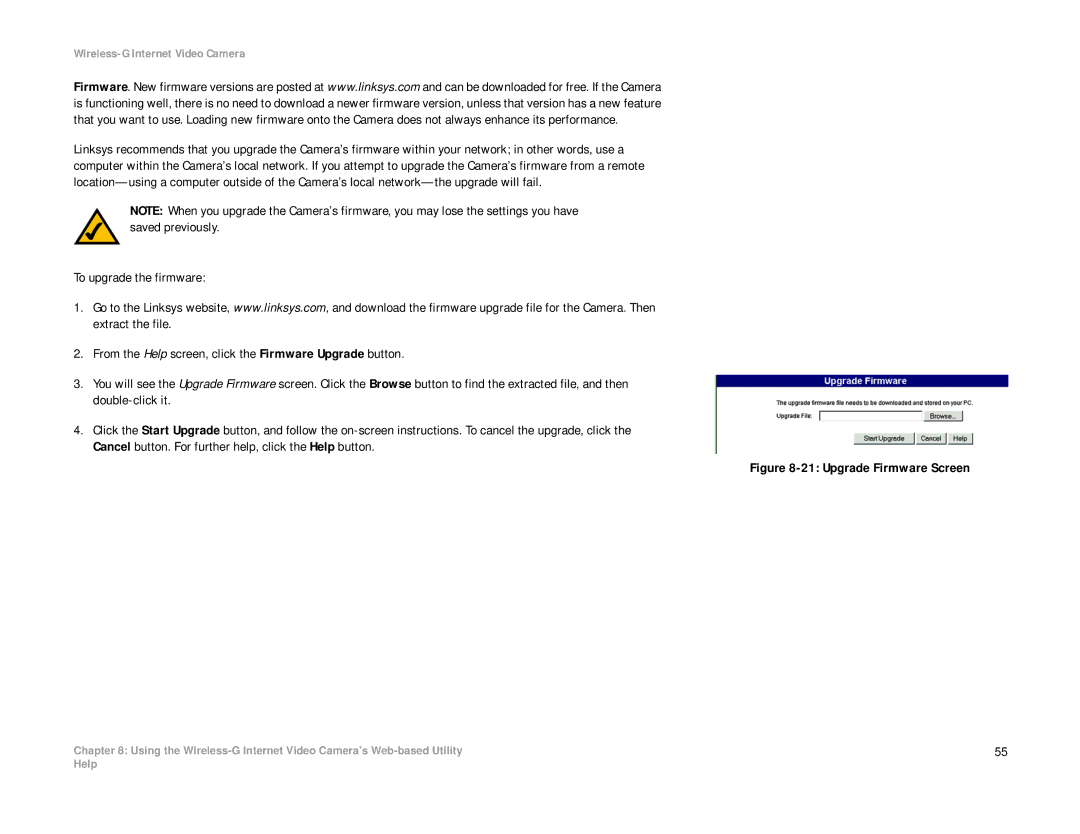Wireless-G Internet Video Camera
Firmware. New firmware versions are posted at www.linksys.com and can be downloaded for free. If the Camera is functioning well, there is no need to download a newer firmware version, unless that version has a new feature that you want to use. Loading new firmware onto the Camera does not always enhance its performance.
Linksys recommends that you upgrade the Camera’s firmware within your network; in other words, use a computer within the Camera’s local network. If you attempt to upgrade the Camera’s firmware from a remote
NOTE: When you upgrade the Camera’s firmware, you may lose the settings you have saved previously.
To upgrade the firmware:
1.Go to the Linksys website, www.linksys.com, and download the firmware upgrade file for the Camera. Then extract the file.
2.From the Help screen, click the Firmware Upgrade button.
3.You will see the Upgrade Firmware screen. Click the Browse button to find the extracted file, and then
4.Click the Start Upgrade button, and follow the
Chapter 8: Using the
Figure 8-21: Upgrade Firmware Screen
55
Help