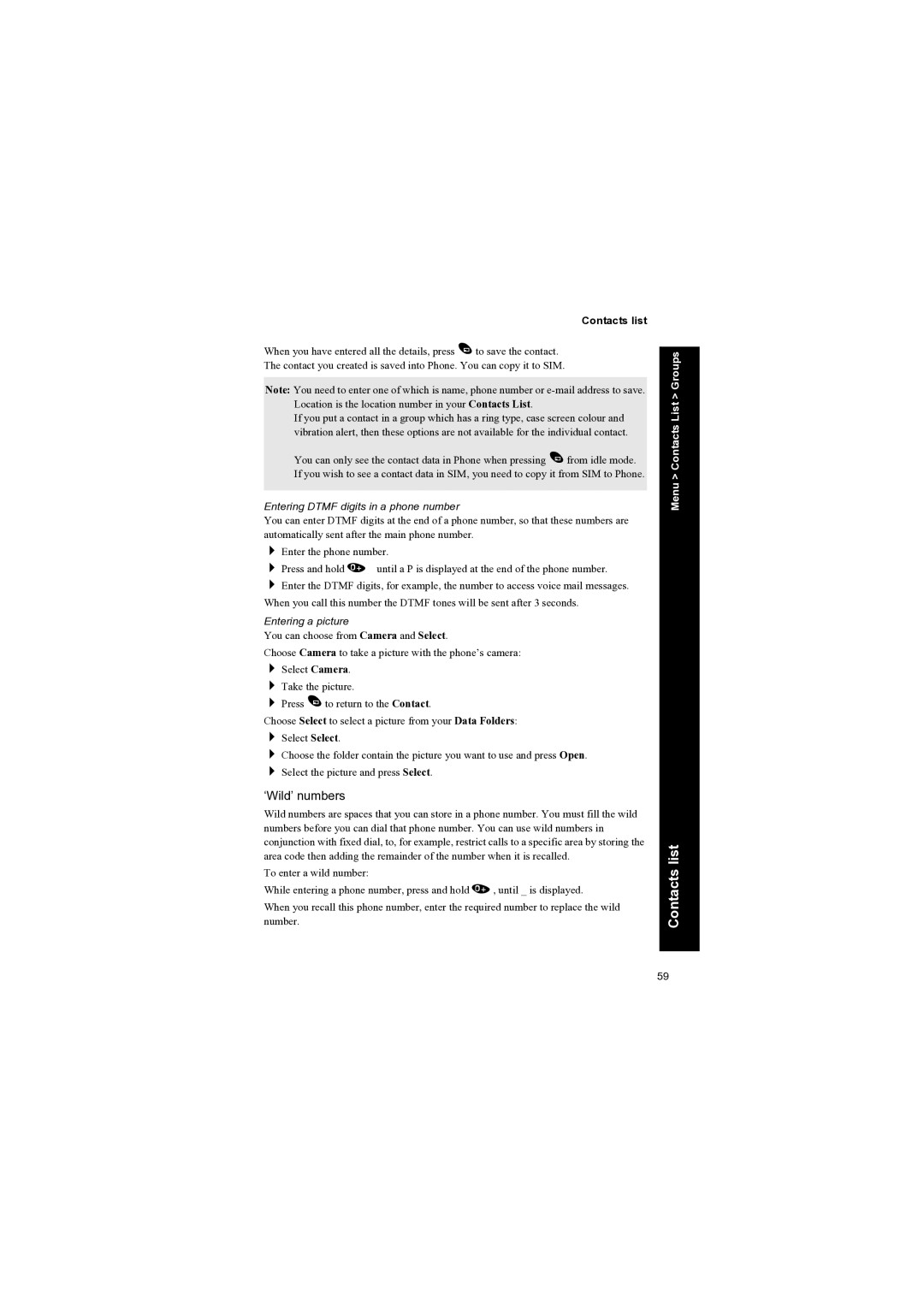Contacts list
When you have entered all the details, press A to save the contact. The contact you created is saved into Phone. You can copy it to SIM.
Note: You need to enter one of which is name, phone number or
If you put a contact in a group which has a ring type, case screen colour and vibration alert, then these options are not available for the individual contact.
You can only see the contact data in Phone when pressing A from idle mode. If you wish to see a contact data in SIM, you need to copy it from SIM to Phone.
Entering DTMF digits in a phone number
You can enter DTMF digits at the end of a phone number, so that these numbers are automatically sent after the main phone number.
Enter the phone number.
Press and hold 0 until a P is displayed at the end of the phone number. Enter the DTMF digits, for example, the number to access voice mail messages.
When you call this number the DTMF tones will be sent after 3 seconds.
Entering a picture
You can choose from Camera and Select.
Choose Camera to take a picture with the phone’s camera: Select Camera.
Take the picture.
Press A to return to the Contact.
Choose Select to select a picture from your Data Folders: Select Select.
Choose the folder contain the picture you want to use and press Open. Select the picture and press Select.
‘Wild’ numbers
Wild numbers are spaces that you can store in a phone number. You must fill the wild numbers before you can dial that phone number. You can use wild numbers in conjunction with fixed dial, to, for example, restrict calls to a specific area by storing the area code then adding the remainder of the number when it is recalled.
To enter a wild number:
While entering a phone number, press and hold 0, until _ is displayed.
When you recall this phone number, enter the required number to replace the wild number.
Menu > Contacts List > Groups
Contacts list
59