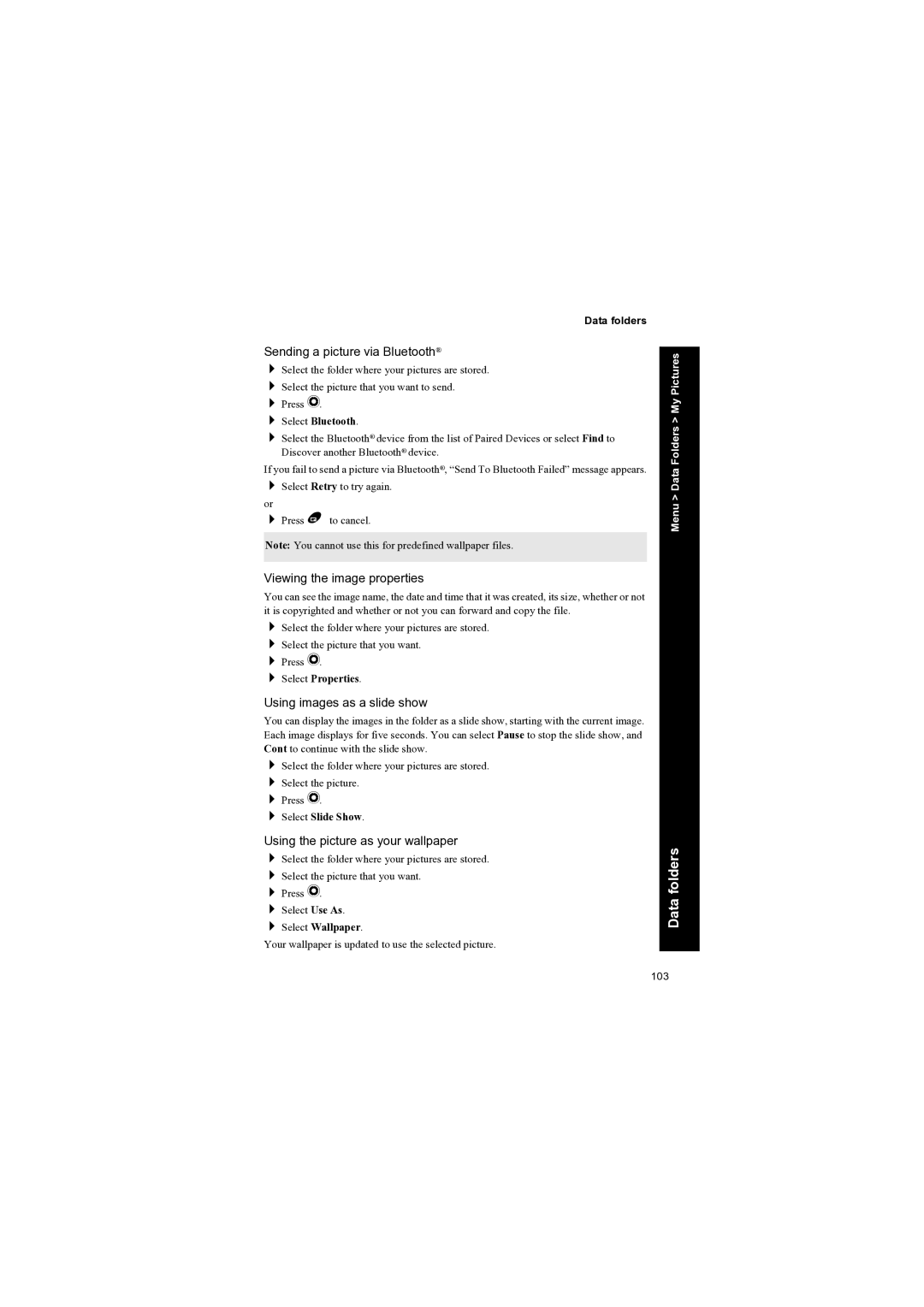Data folders
Sending a picture via Bluetooth®
Select the folder where your pictures are stored.
Select the picture that you want to send.
Press Q.
Select Bluetooth.
Select the Bluetooth® device from the list of Paired Devices or select Find to Discover another Bluetooth® device.
If you fail to send a picture via Bluetooth®, “Send To Bluetooth Failed” message appears. Select Retry to try again.
or
Press B to cancel.
Note: You cannot use this for predefined wallpaper files.
Viewing the image properties
You can see the image name, the date and time that it was created, its size, whether or not it is copyrighted and whether or not you can forward and copy the file.
Select the folder where your pictures are stored. Select the picture that you want.
Press Q.
Select Properties.
Using images as a slide show
You can display the images in the folder as a slide show, starting with the current image. Each image displays for five seconds. You can select Pause to stop the slide show, and Cont to continue with the slide show.
Select the folder where your pictures are stored. Select the picture.
Press Q.
Select Slide Show.
Using the picture as your wallpaper
Select the folder where your pictures are stored.
Select the picture that you want.
Press Q.
Select Use As.
Select Wallpaper.
Your wallpaper is updated to use the selected picture.
Menu > Data Folders > My Pictures
Data folders
103