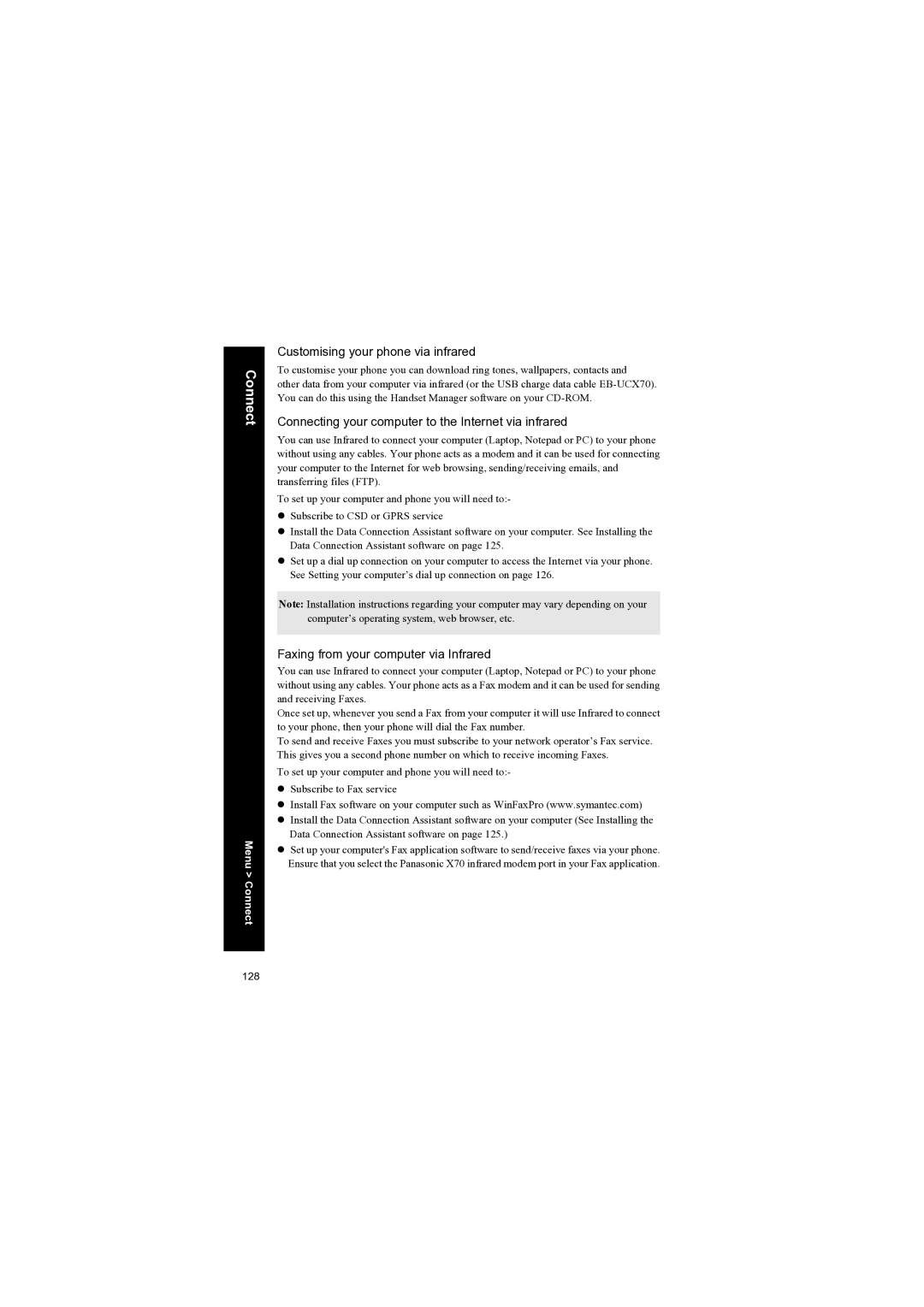Connect
Menu > Connect
Customising your phone via infrared
To customise your phone you can download ring tones, wallpapers, contacts and
other data from your computer via infrared (or the USB charge data cable
Connecting your computer to the Internet via infrared
You can use Infrared to connect your computer (Laptop, Notepad or PC) to your phone without using any cables. Your phone acts as a modem and it can be used for connecting your computer to the Internet for web browsing, sending/receiving emails, and transferring files (FTP).
To set up your computer and phone you will need to:-
zSubscribe to CSD or GPRS service
zInstall the Data Connection Assistant software on your computer. See Installing the Data Connection Assistant software on page 125.
zSet up a dial up connection on your computer to access the Internet via your phone. See Setting your computer’s dial up connection on page 126.
Note: Installation instructions regarding your computer may vary depending on your computer’s operating system, web browser, etc.
Faxing from your computer via Infrared
You can use Infrared to connect your computer (Laptop, Notepad or PC) to your phone without using any cables. Your phone acts as a Fax modem and it can be used for sending and receiving Faxes.
Once set up, whenever you send a Fax from your computer it will use Infrared to connect to your phone, then your phone will dial the Fax number.
To send and receive Faxes you must subscribe to your network operator’s Fax service. This gives you a second phone number on which to receive incoming Faxes.
To set up your computer and phone you will need to:-
zSubscribe to Fax service
zInstall Fax software on your computer such as WinFaxPro (www.symantec.com)
zInstall the Data Connection Assistant software on your computer (See Installing the Data Connection Assistant software on page 125.)
zSet up your computer's Fax application software to send/receive faxes via your phone. Ensure that you select the Panasonic X70 infrared modem port in your Fax application.
128