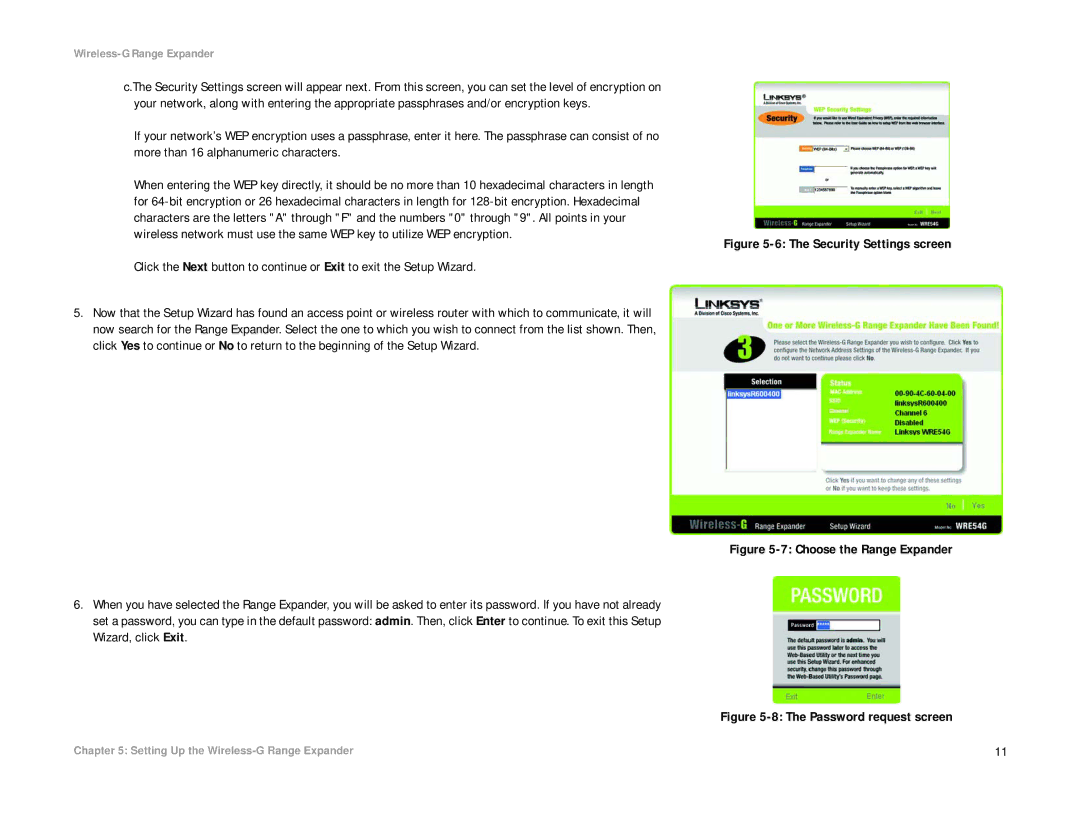Wireless-G Range Expander
c.The Security Settings screen will appear next. From this screen, you can set the level of encryption on your network, along with entering the appropriate passphrases and/or encryption keys.
If your network’s WEP encryption uses a passphrase, enter it here. The passphrase can consist of no more than 16 alphanumeric characters.
When entering the WEP key directly, it should be no more than 10 hexadecimal characters in length for
Click the Next button to continue or Exit to exit the Setup Wizard.
5.Now that the Setup Wizard has found an access point or wireless router with which to communicate, it will now search for the Range Expander. Select the one to which you wish to connect from the list shown. Then, click Yes to continue or No to return to the beginning of the Setup Wizard.
6.When you have selected the Range Expander, you will be asked to enter its password. If you have not already set a password, you can type in the default password: admin. Then, click Enter to continue. To exit this Setup Wizard, click Exit.
Figure 5-6: The Security Settings screen
Figure 5-7: Choose the Range Expander
Figure 5-8: The Password request screen
Chapter 5: Setting Up the | 11 |