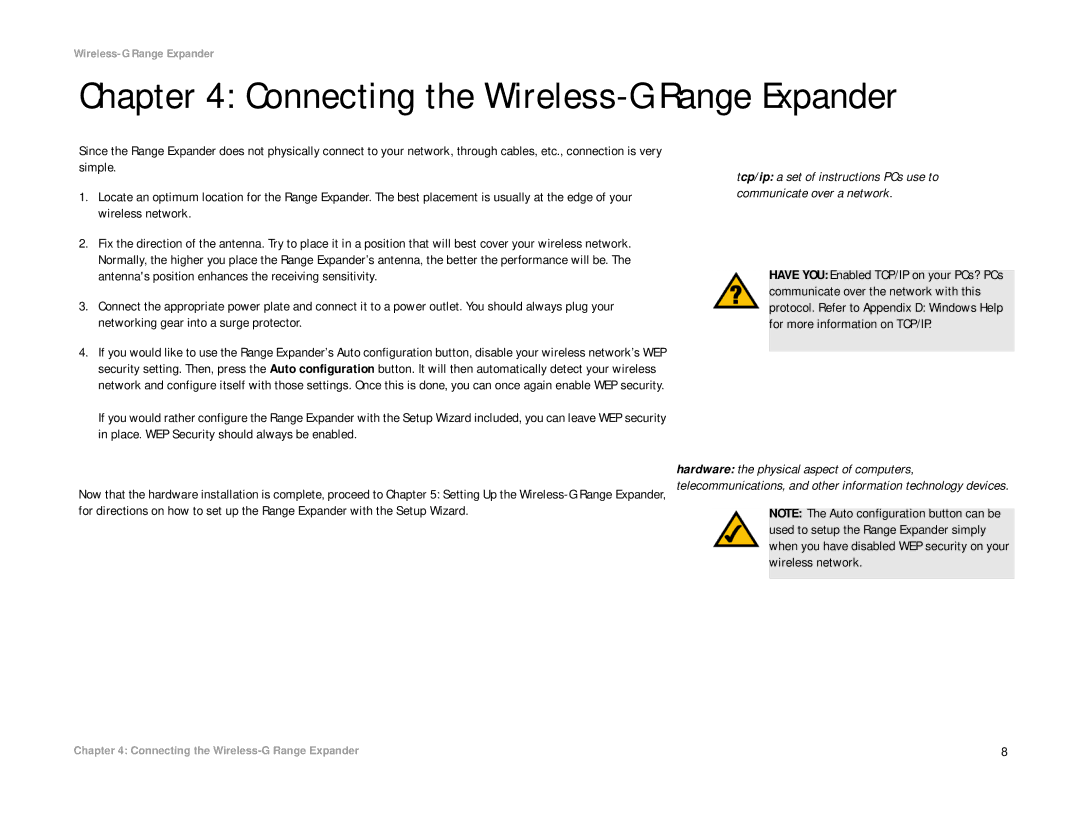Wireless-G Range Expander
Chapter 4: Connecting the Wireless-G Range Expander
Since the Range Expander does not physically connect to your network, through cables, etc., connection is very simple.
1.Locate an optimum location for the Range Expander. The best placement is usually at the edge of your wireless network.
2.Fix the direction of the antenna. Try to place it in a position that will best cover your wireless network. Normally, the higher you place the Range Expander’s antenna, the better the performance will be. The antenna's position enhances the receiving sensitivity.
3.Connect the appropriate power plate and connect it to a power outlet. You should always plug your networking gear into a surge protector.
4.If you would like to use the Range Expander’s Auto configuration button, disable your wireless network’s WEP security setting. Then, press the Auto configuration button. It will then automatically detect your wireless network and configure itself with those settings. Once this is done, you can once again enable WEP security.
If you would rather configure the Range Expander with the Setup Wizard included, you can leave WEP security in place. WEP Security should always be enabled.
Now that the hardware installation is complete, proceed to Chapter 5: Setting Up the
tcp/ip: a set of instructions PCs use to communicate over a network.
HAVE YOU: Enabled TCP/IP on your PCs? PCs communicate over the network with this protocol. Refer to Appendix D: Windows Help for more information on TCP/IP.
hardware: the physical aspect of computers, telecommunications, and other information technology devices.
NOTE: The Auto configuration button can be used to setup the Range Expander simply when you have disabled WEP security on your wireless network.
Chapter 4: Connecting the | 8 |