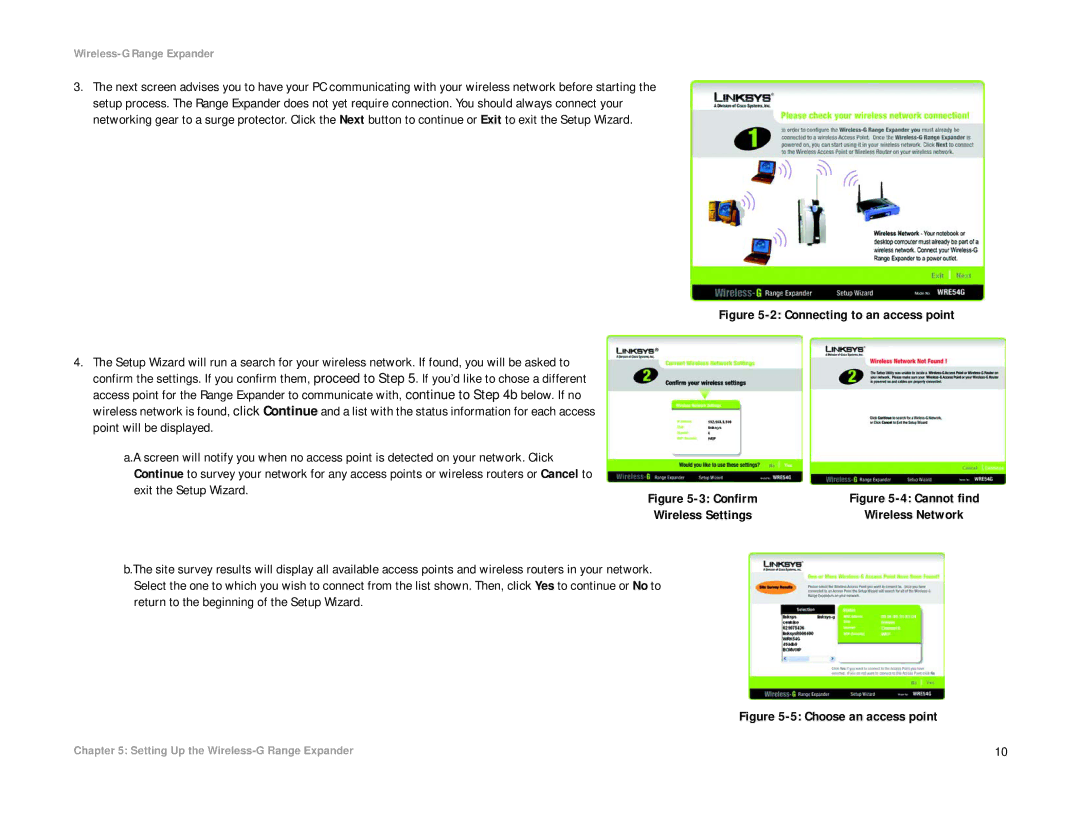Wireless-G Range Expander
3.The next screen advises you to have your PC communicating with your wireless network before starting the setup process. The Range Expander does not yet require connection. You should always connect your networking gear to a surge protector. Click the Next button to continue or Exit to exit the Setup Wizard.
Figure 5-2: Connecting to an access point
4.The Setup Wizard will run a search for your wireless network. If found, you will be asked to confirm the settings. If you confirm them, proceed to Step 5. If you’d like to chose a different access point for the Range Expander to communicate with, continue to Step 4b below. If no wireless network is found, click Continue and a list with the status information for each access point will be displayed.
a.A screen will notify you when no access point is detected on your network. Click |
|
|
Continue to survey your network for any access points or wireless routers or Cancel to |
|
|
exit the Setup Wizard. | Figure | Figure |
| ||
| Wireless Settings | Wireless Network |
b.The site survey results will display all available access points and wireless routers in your network. Select the one to which you wish to connect from the list shown. Then, click Yes to continue or No to return to the beginning of the Setup Wizard.
Figure 5-5: Choose an access point
Chapter 5: Setting Up the | 10 |