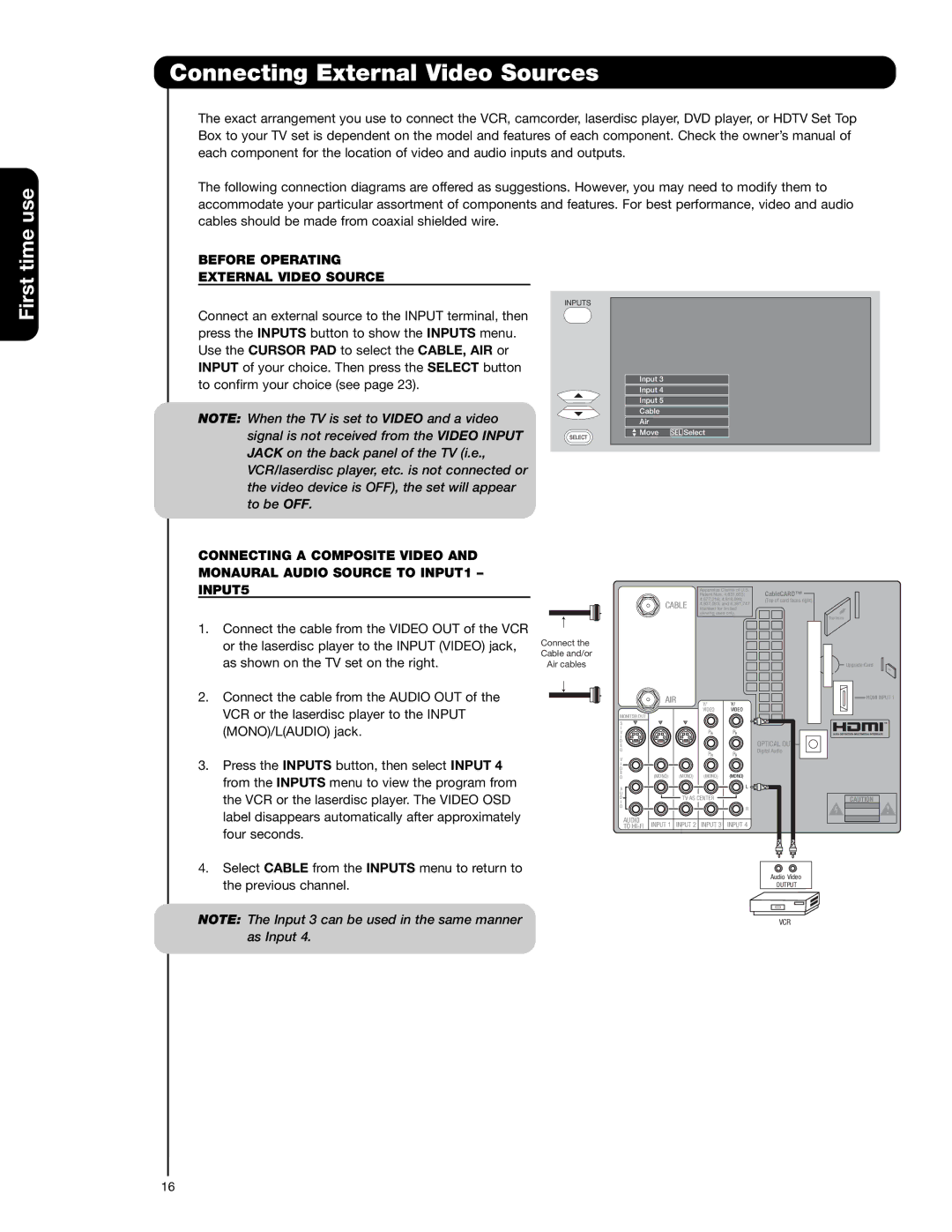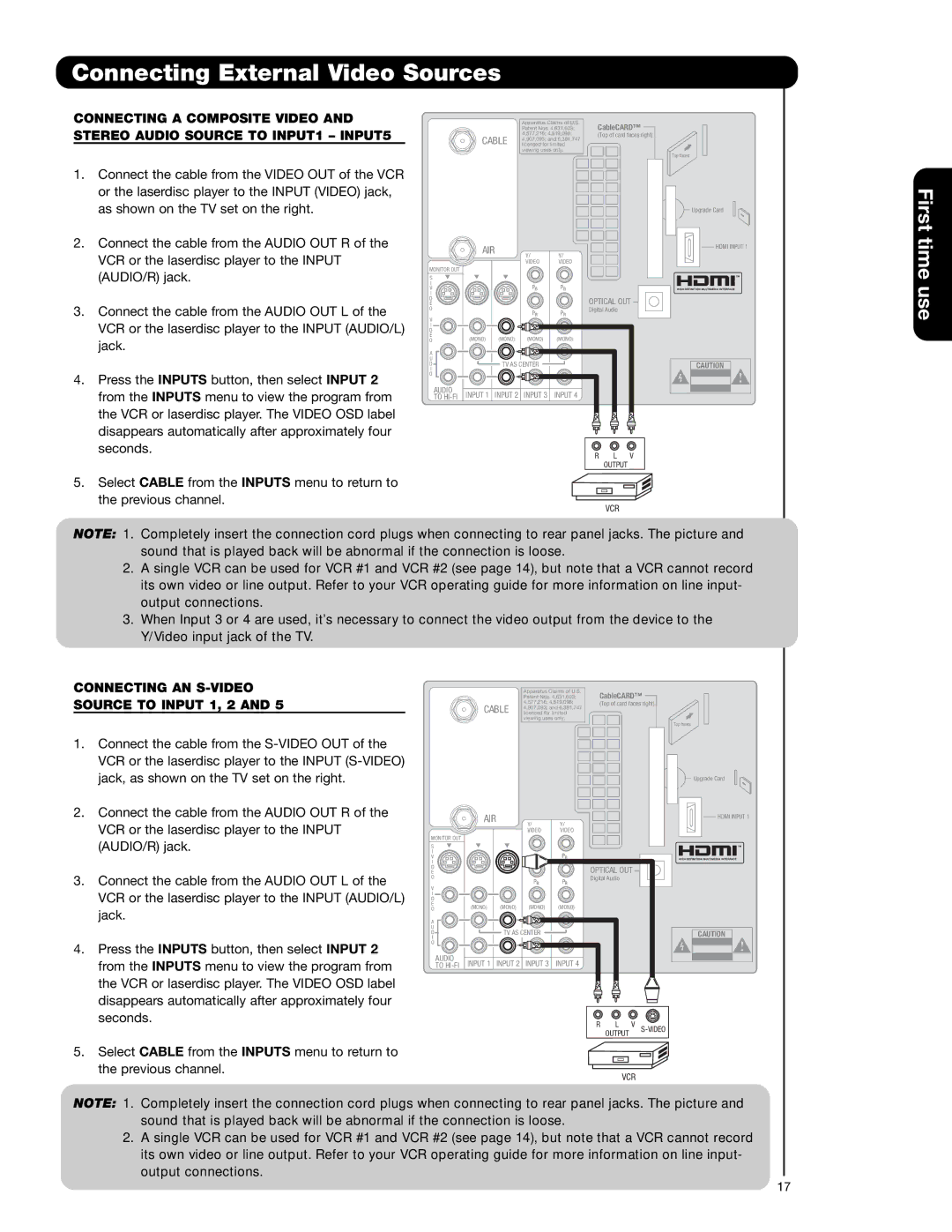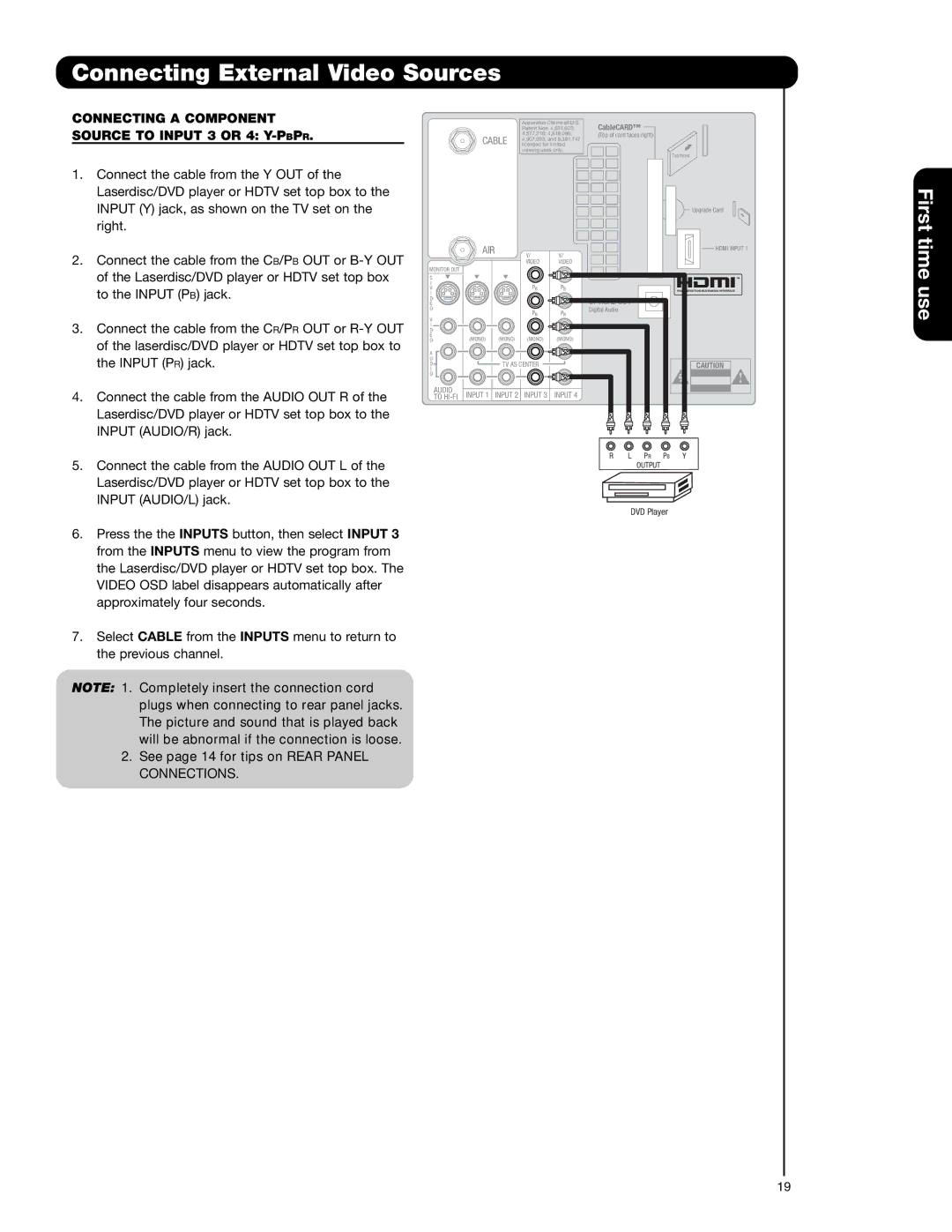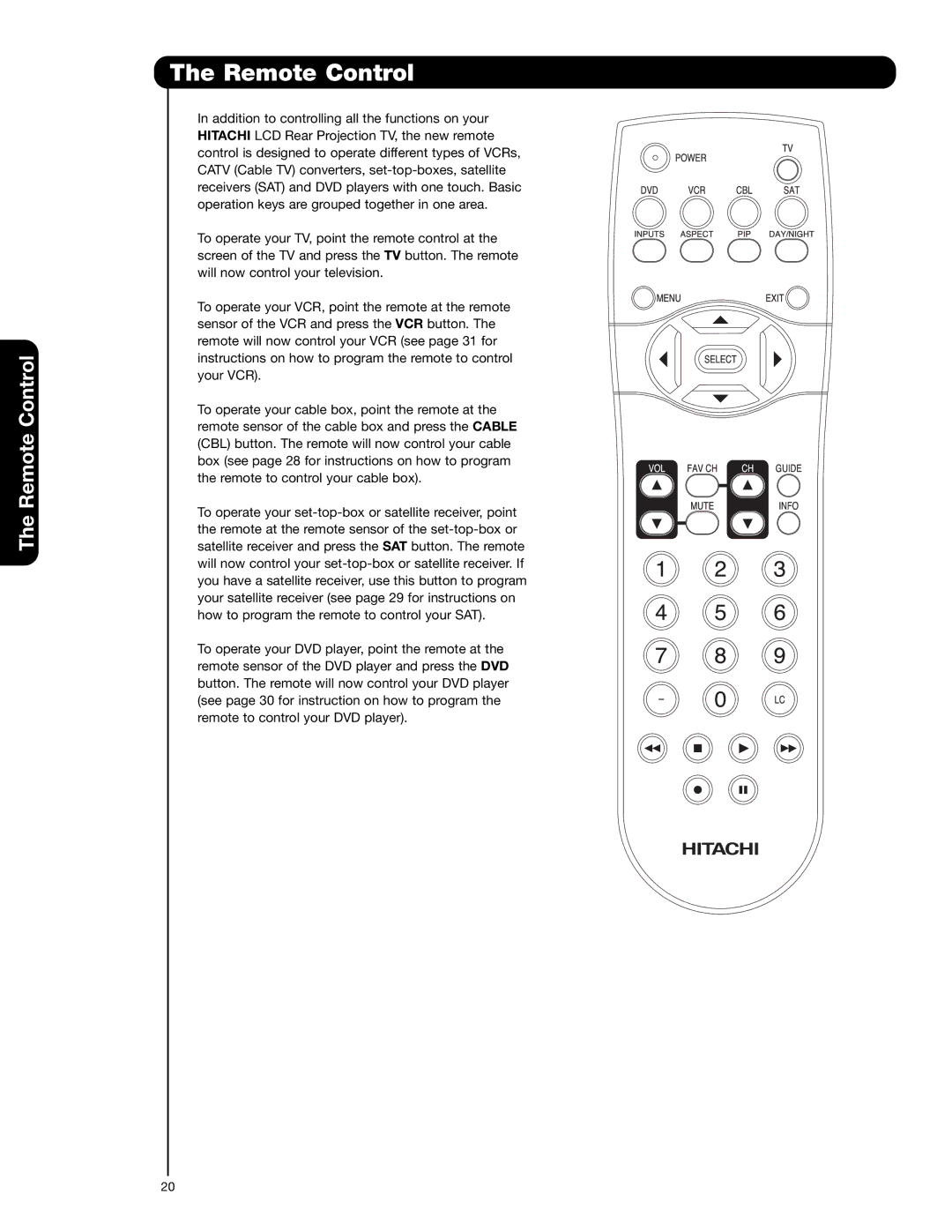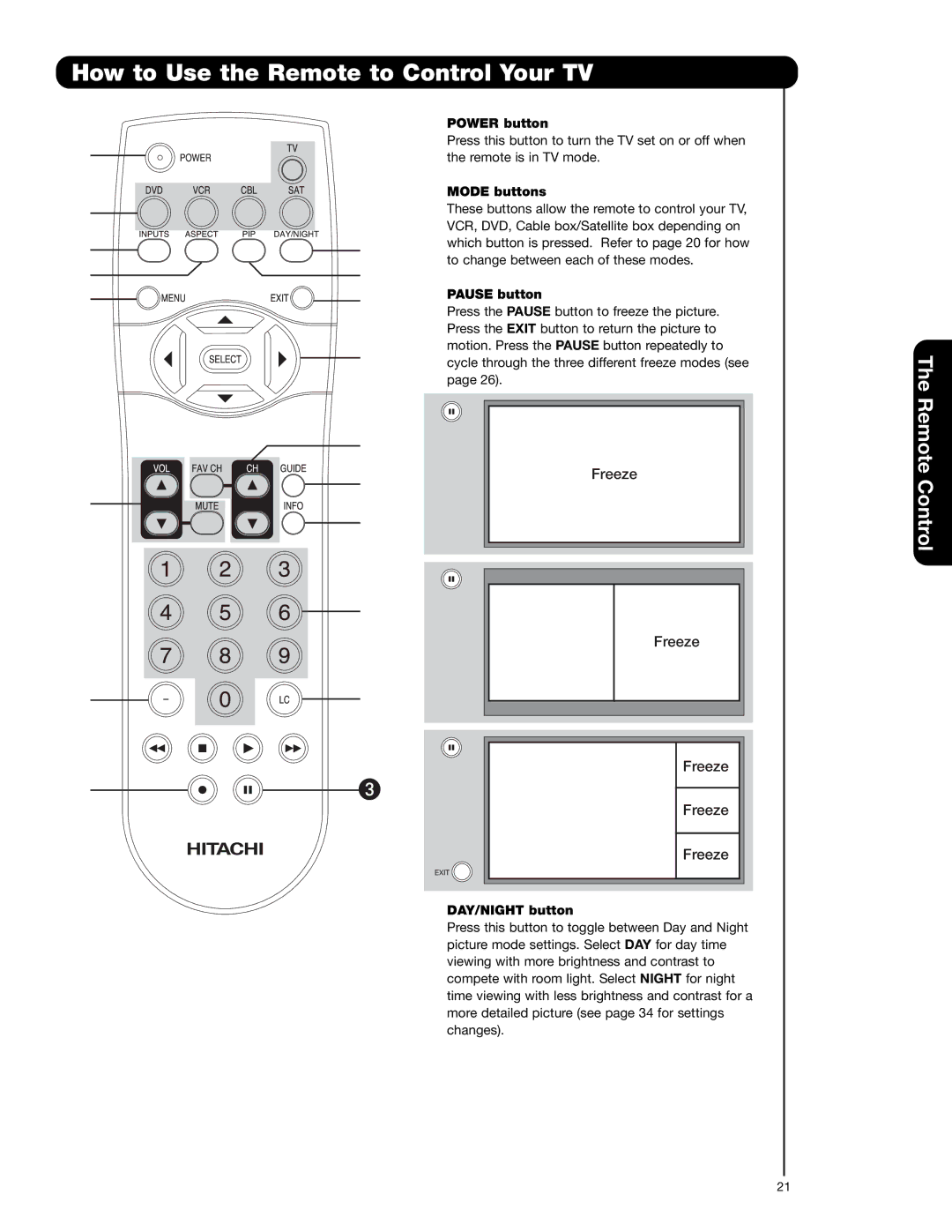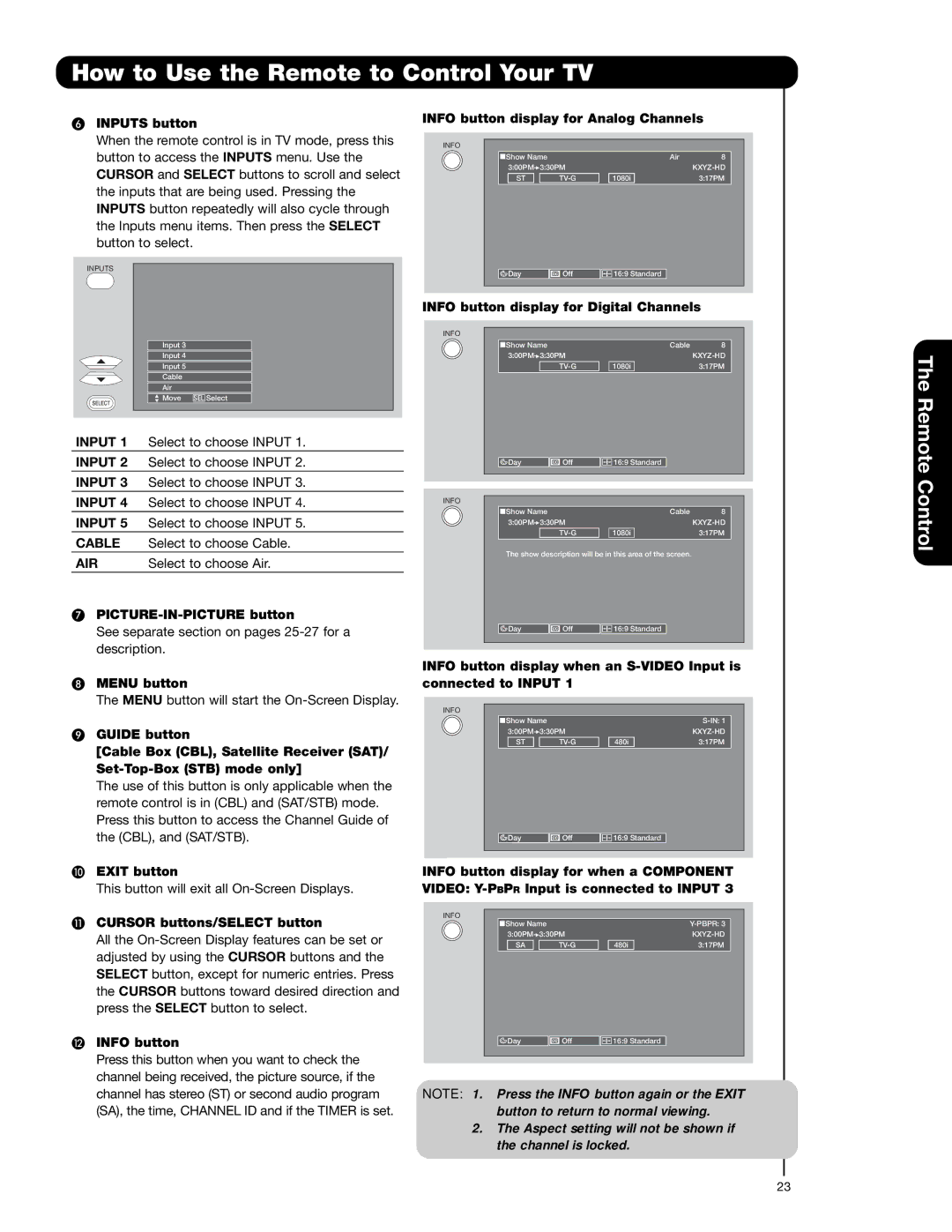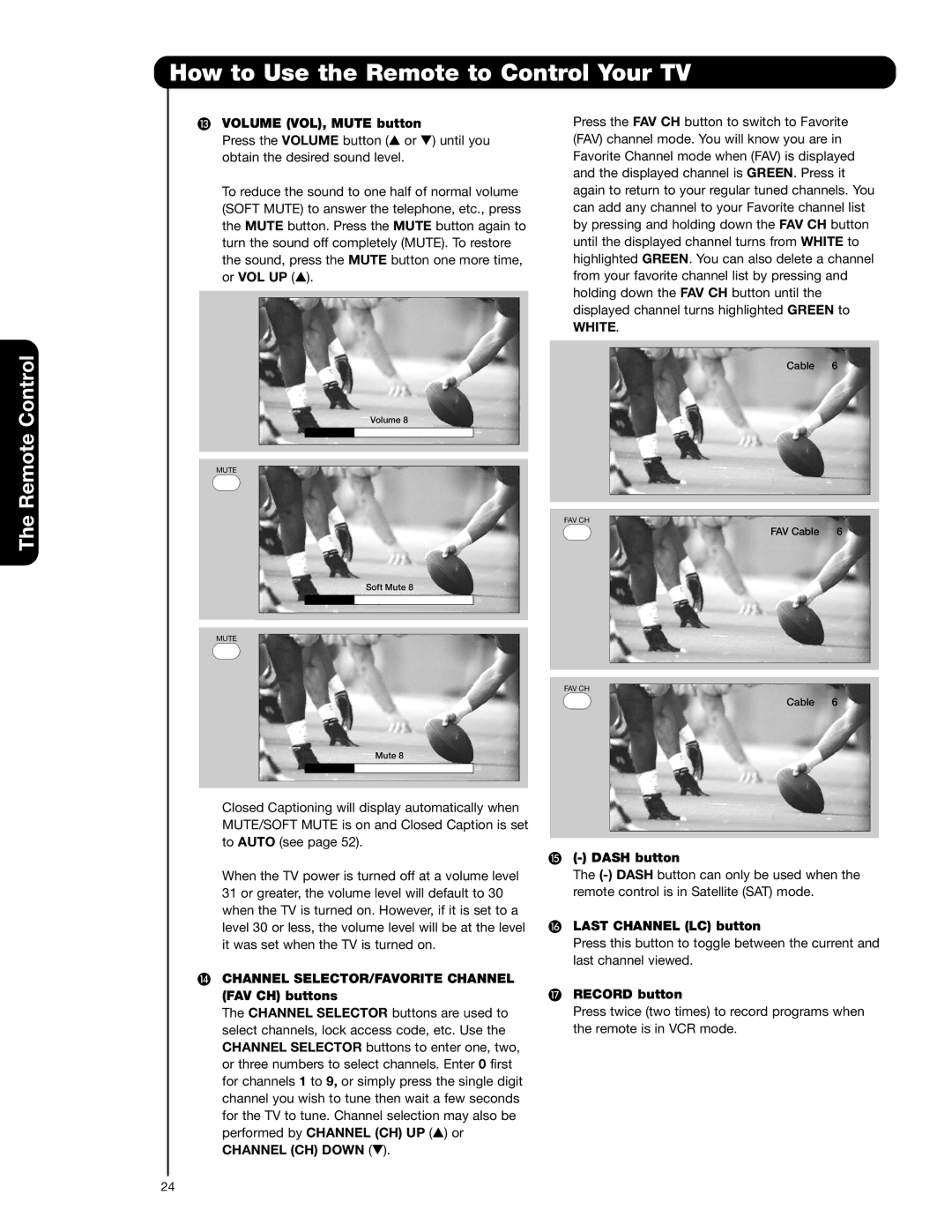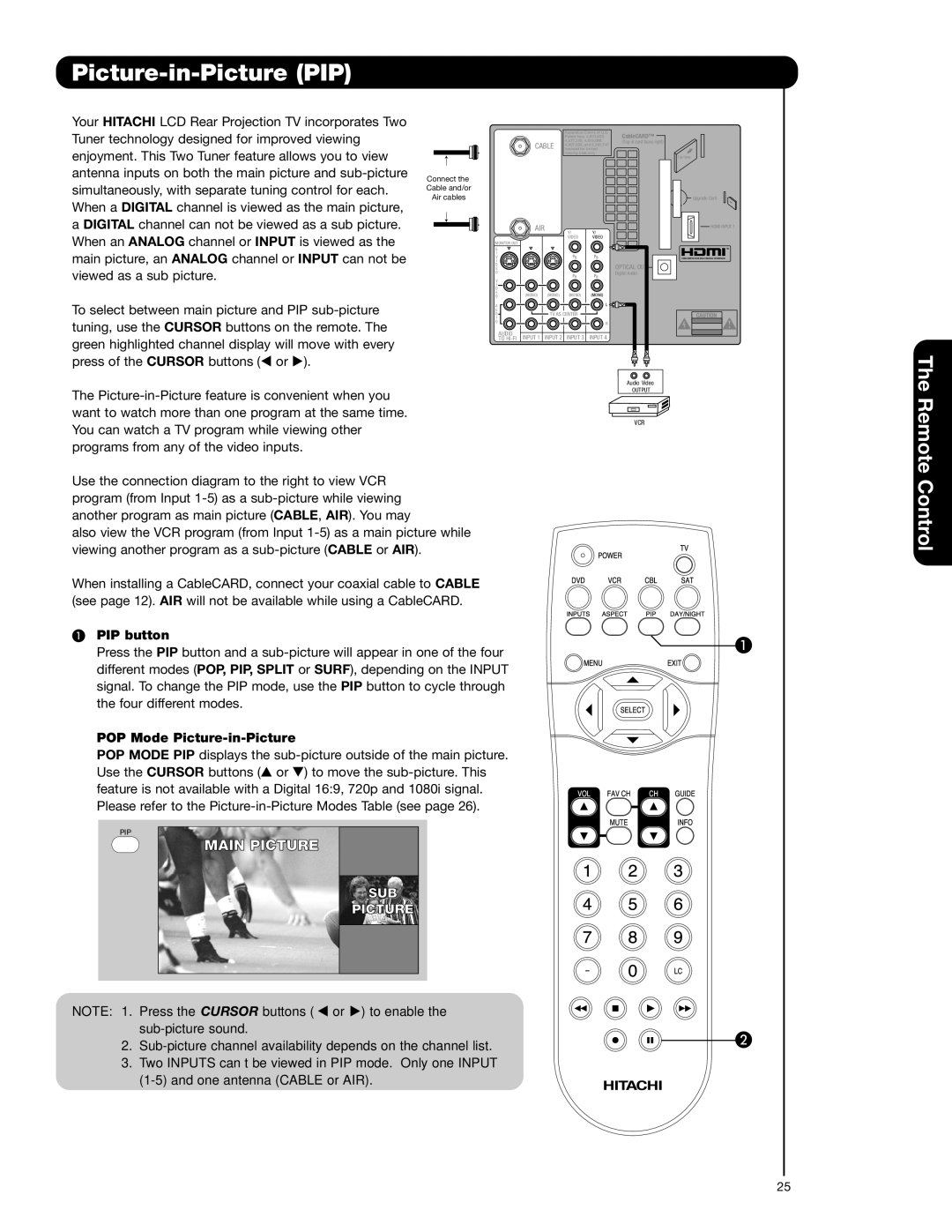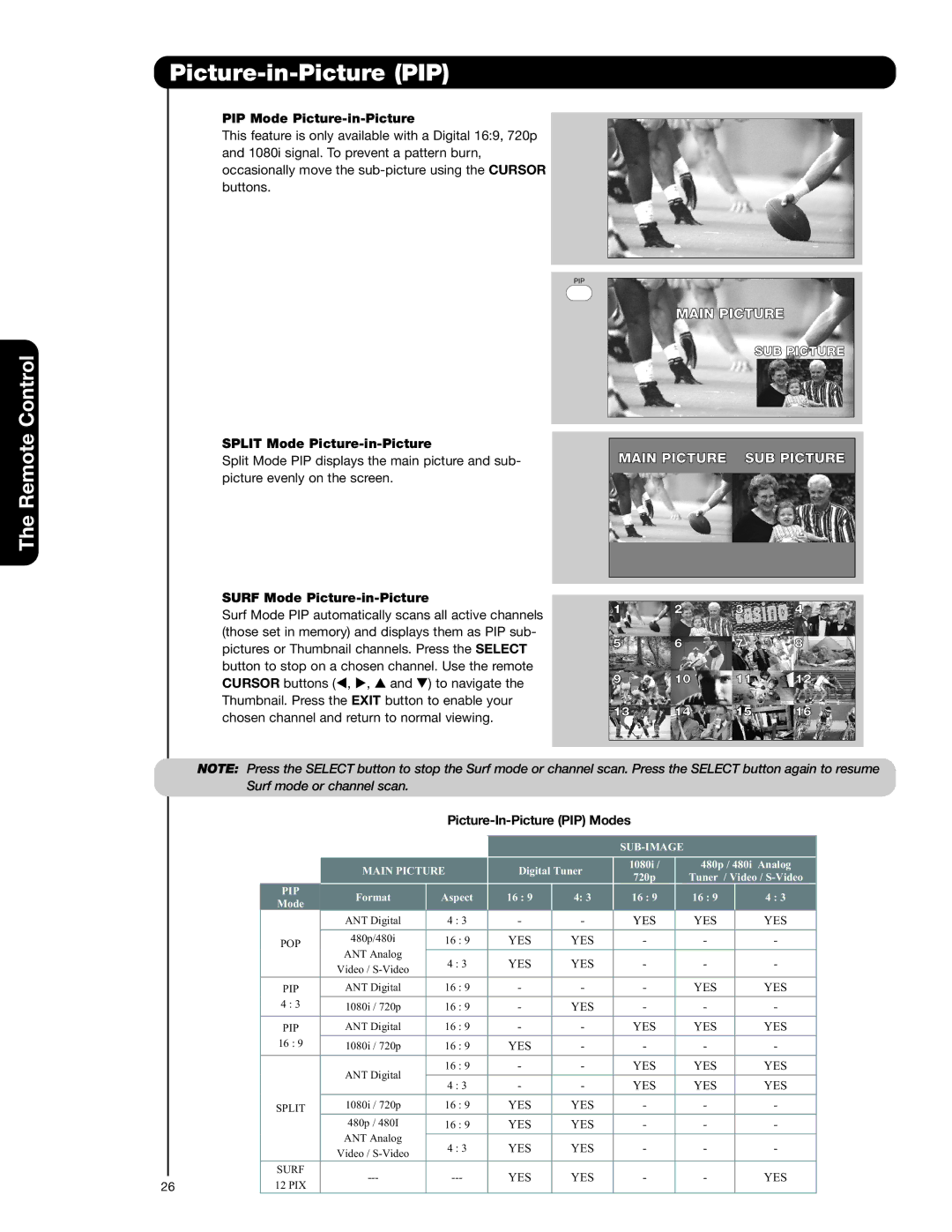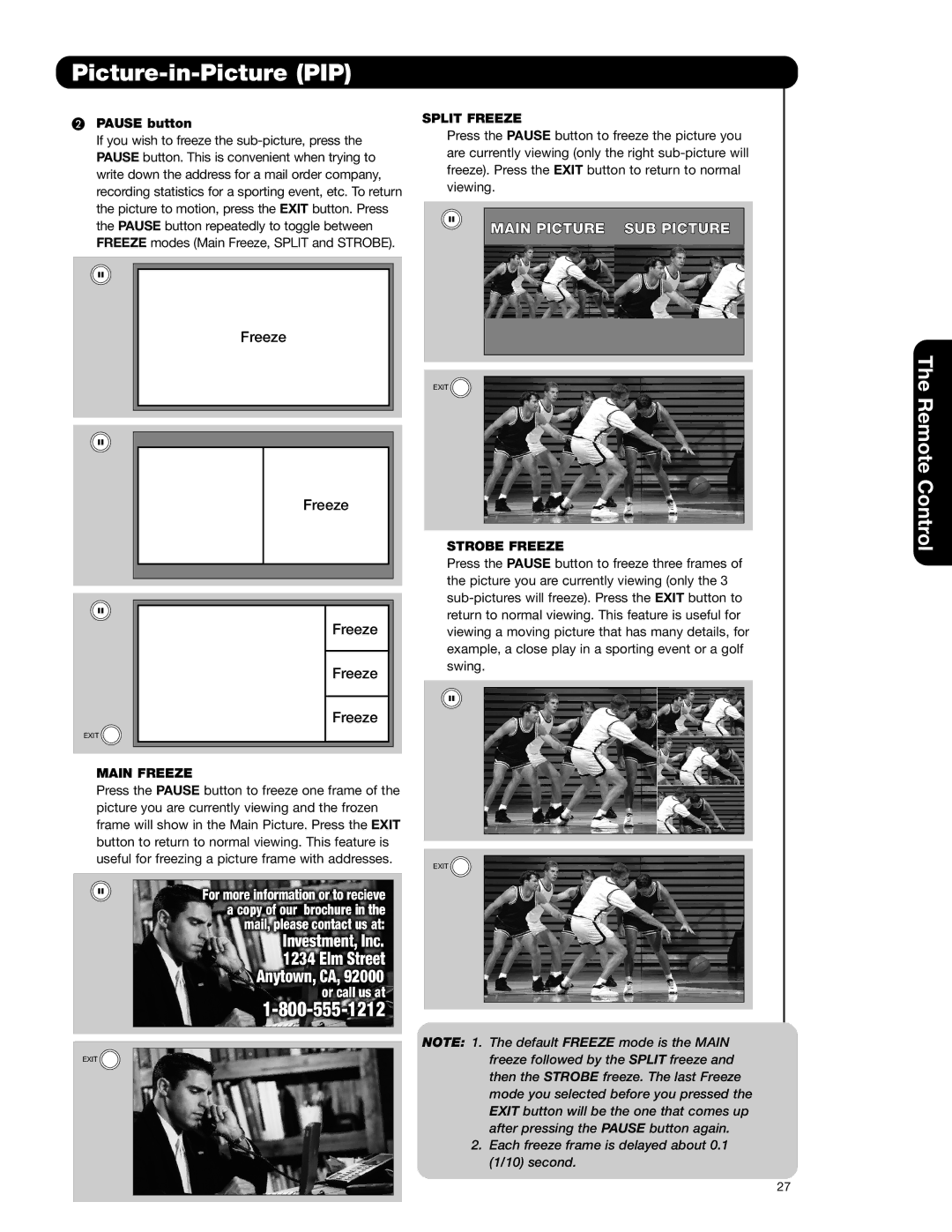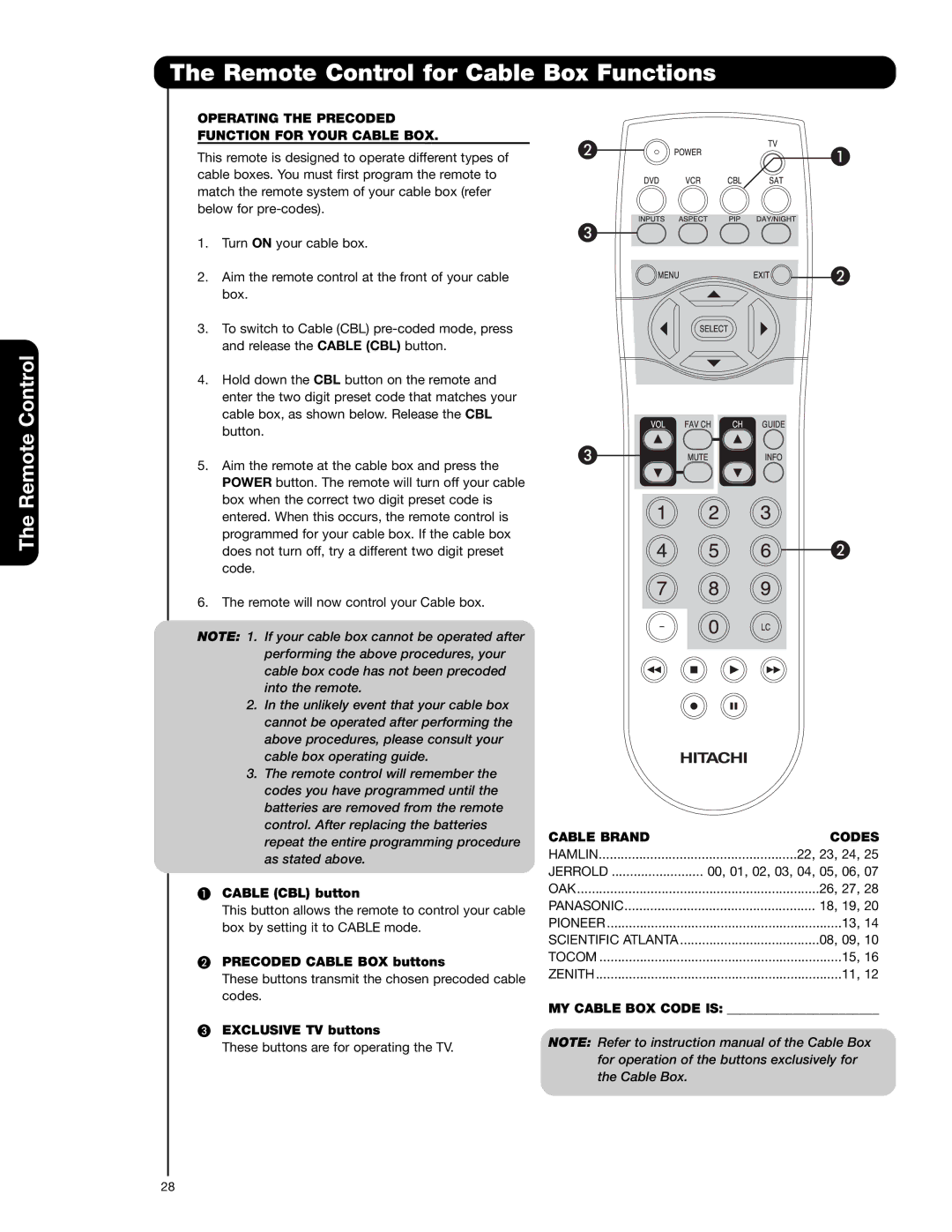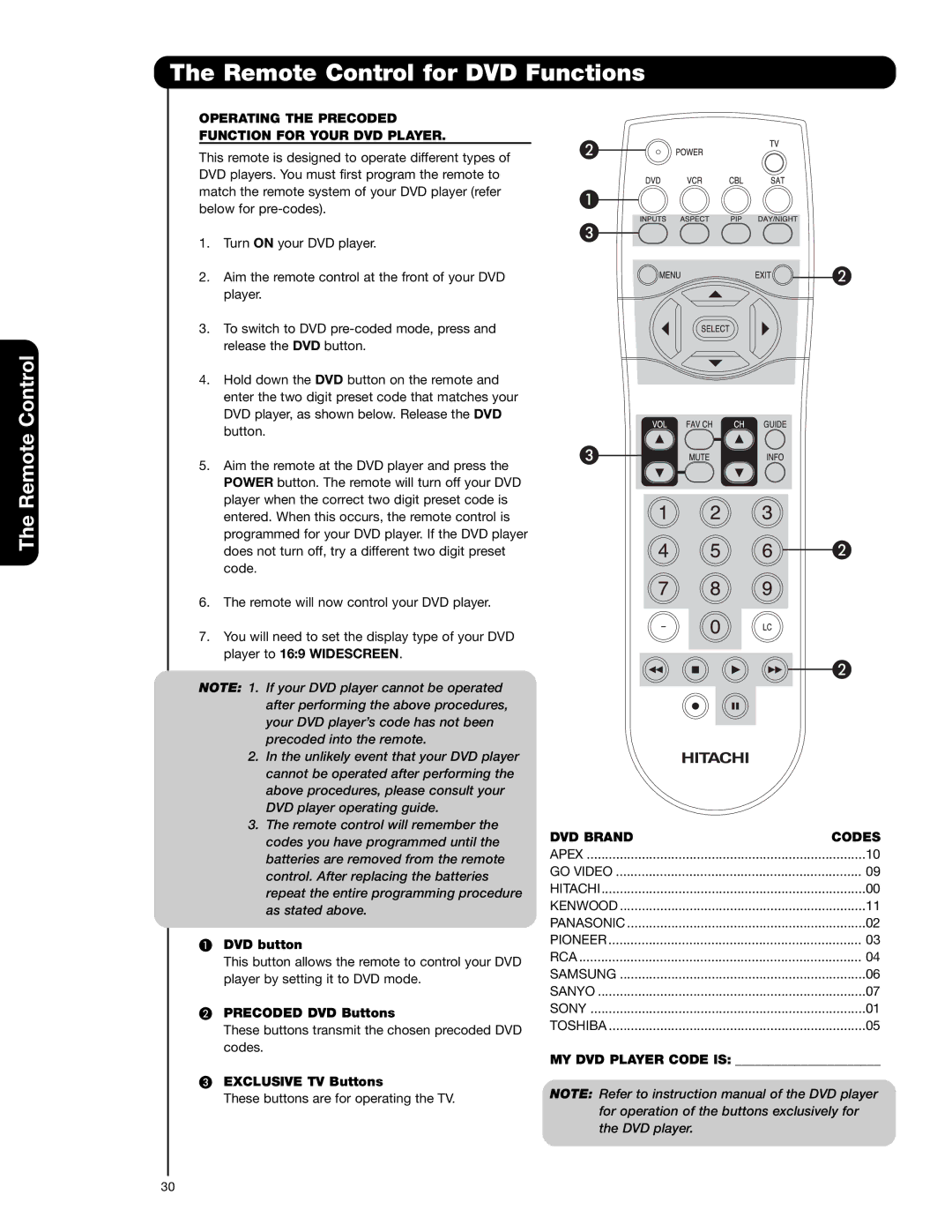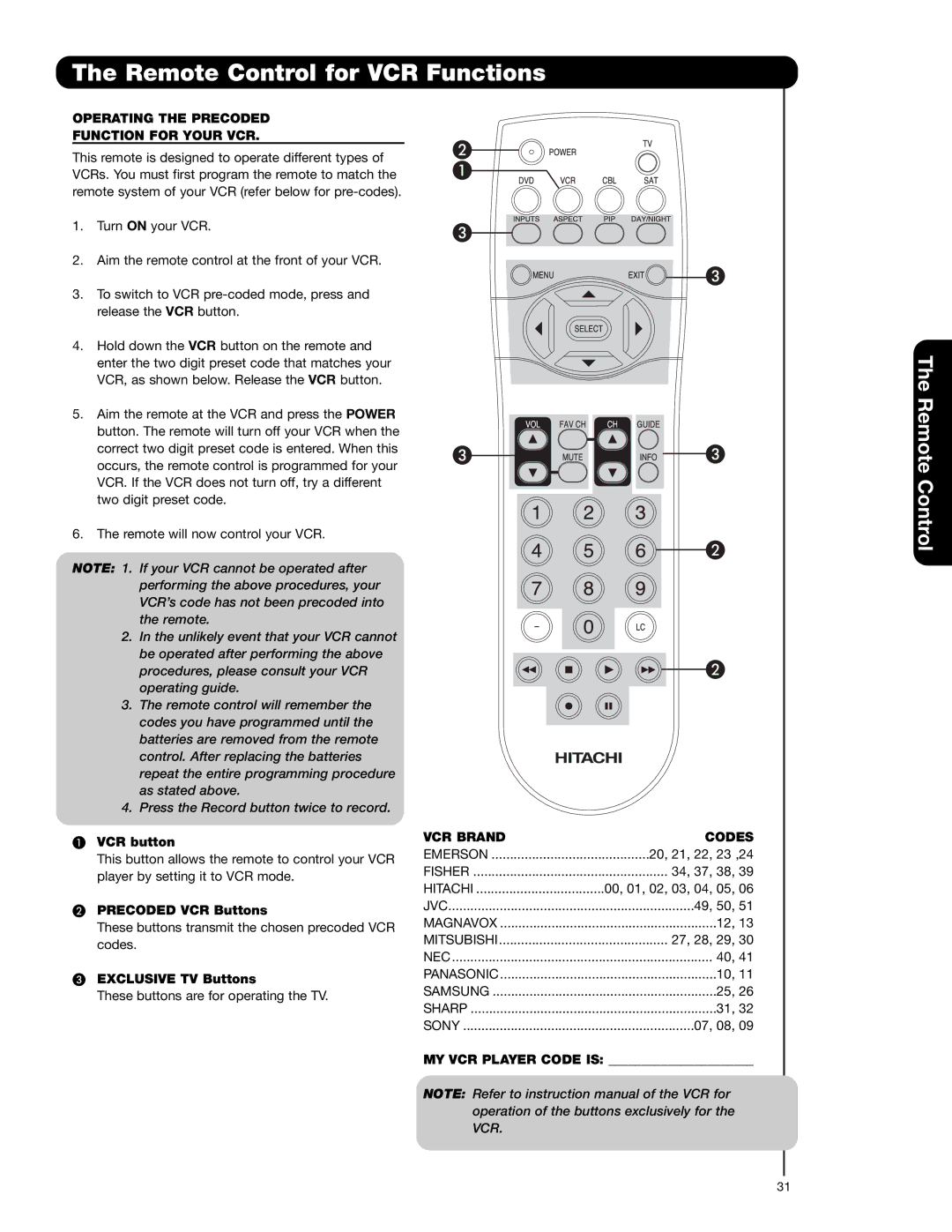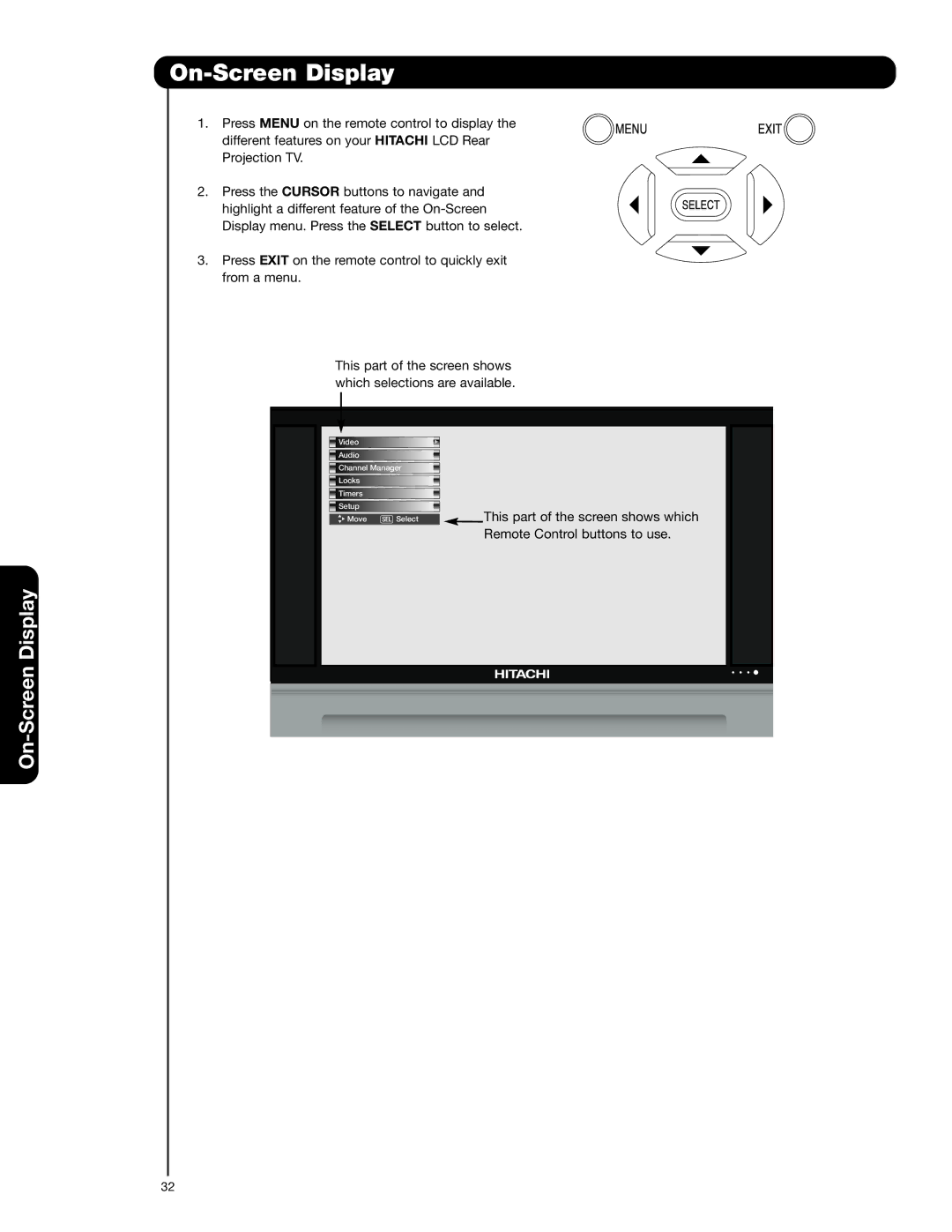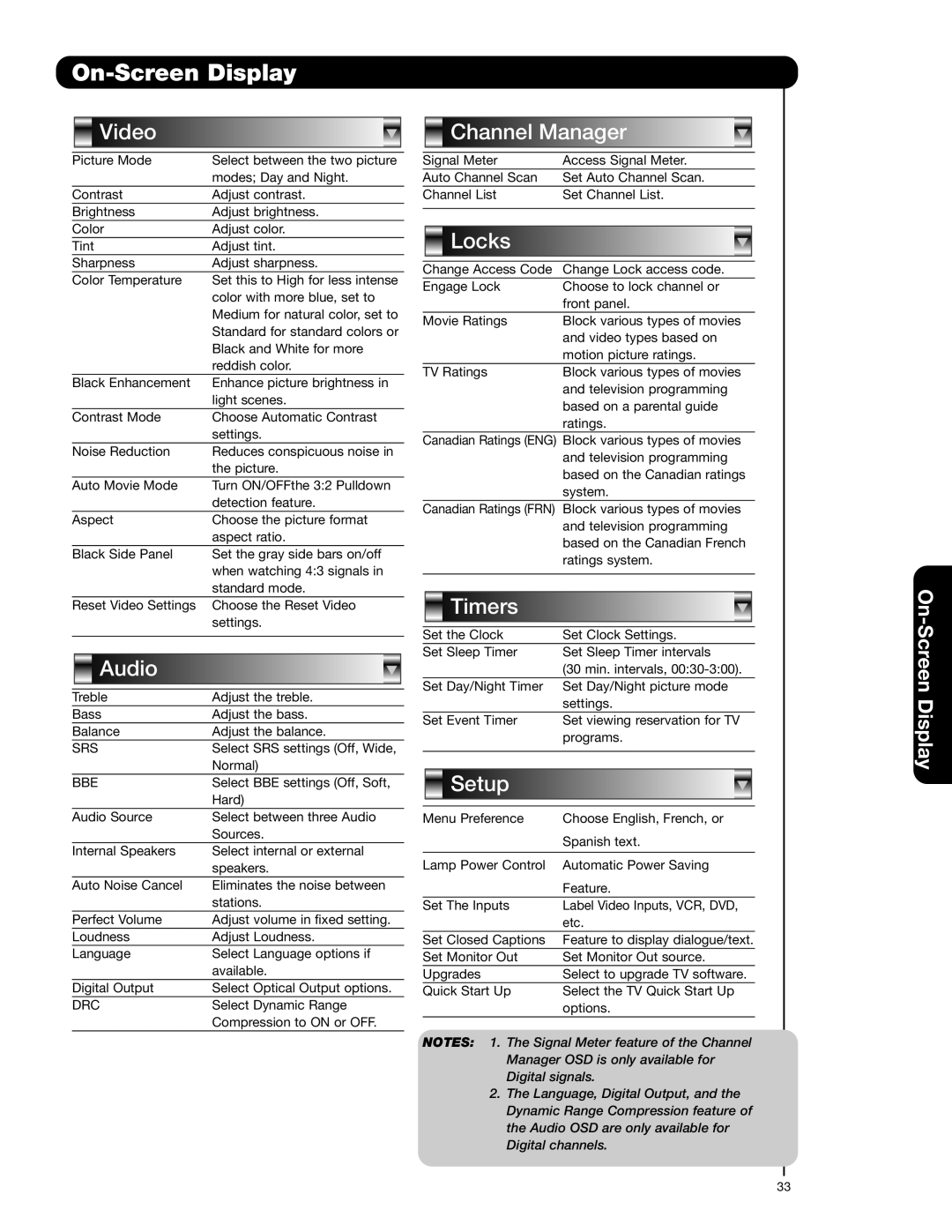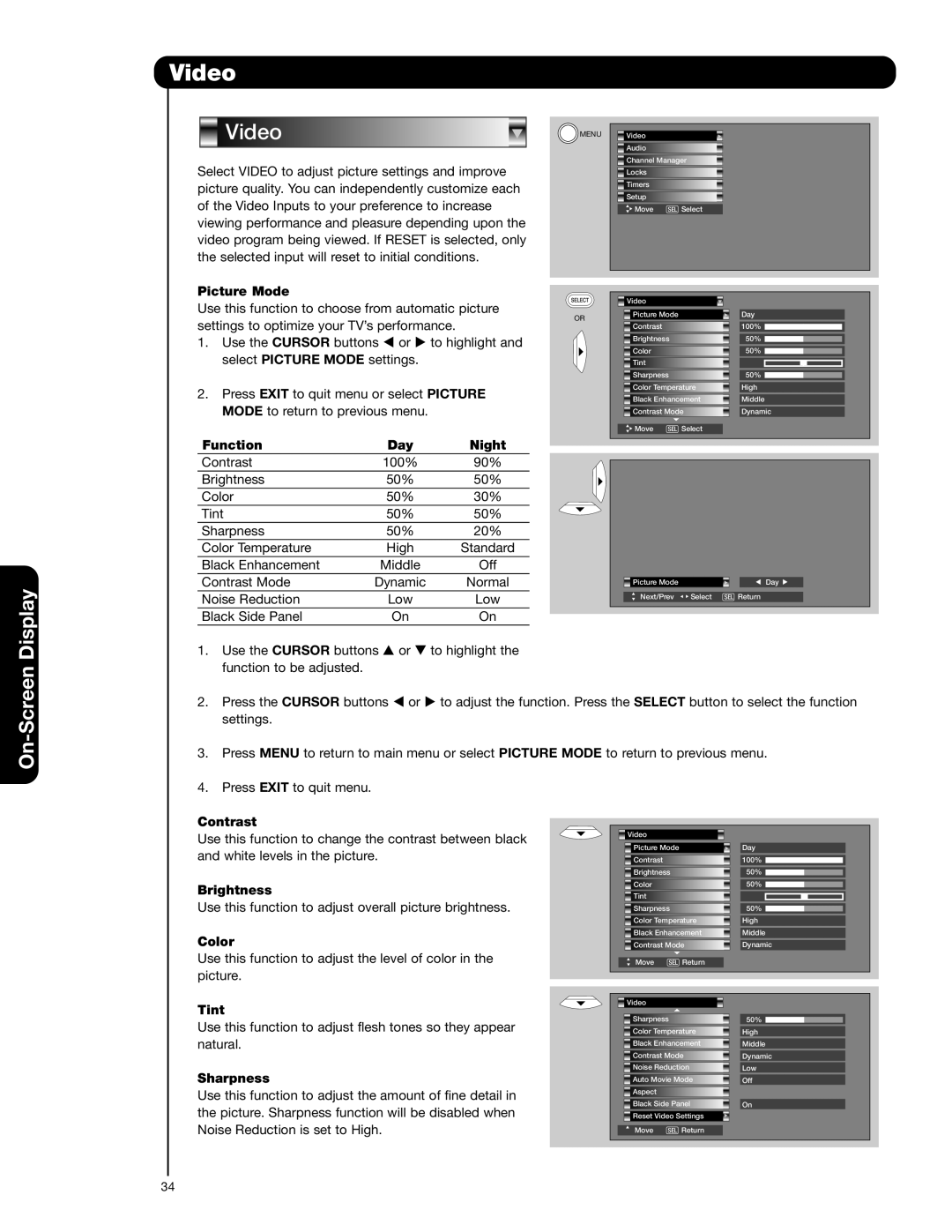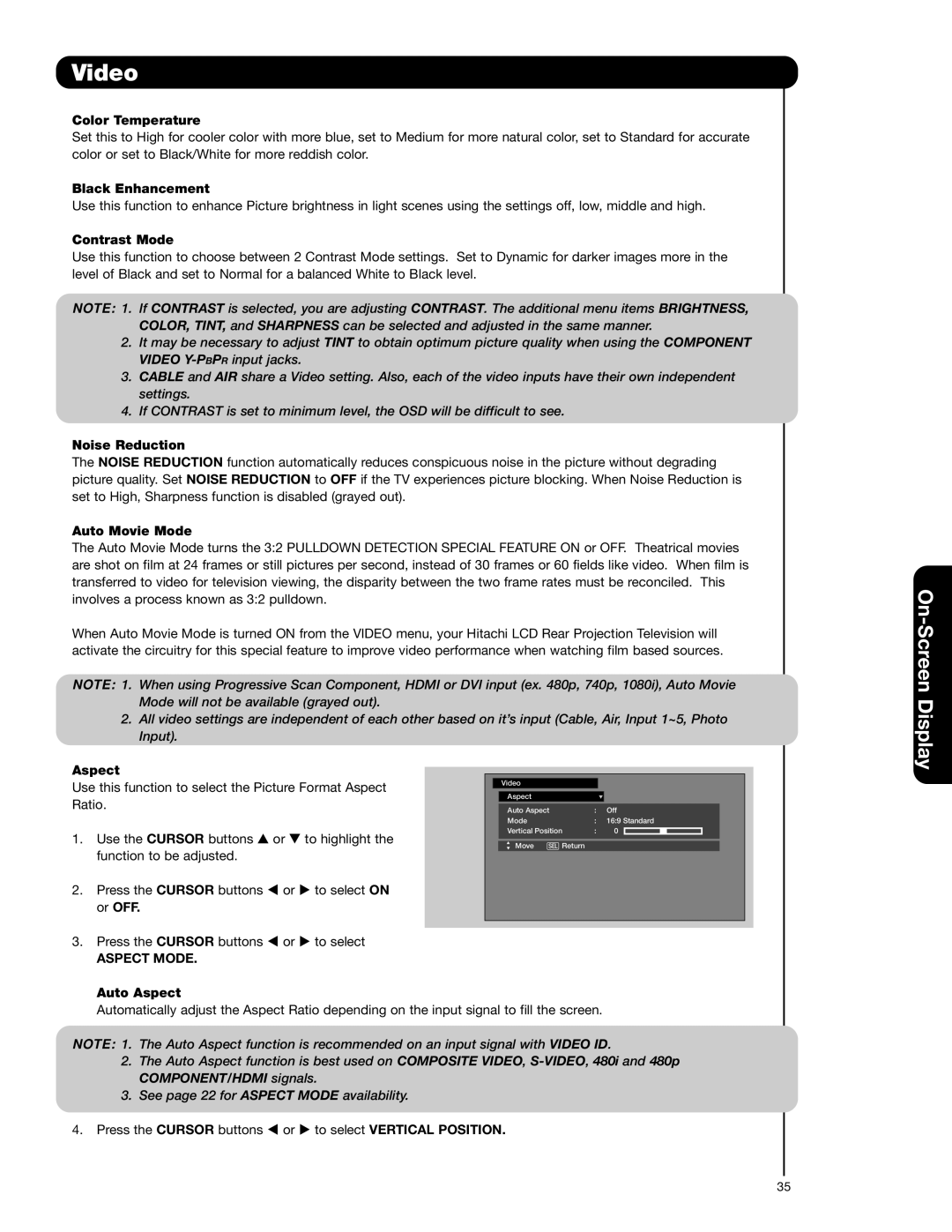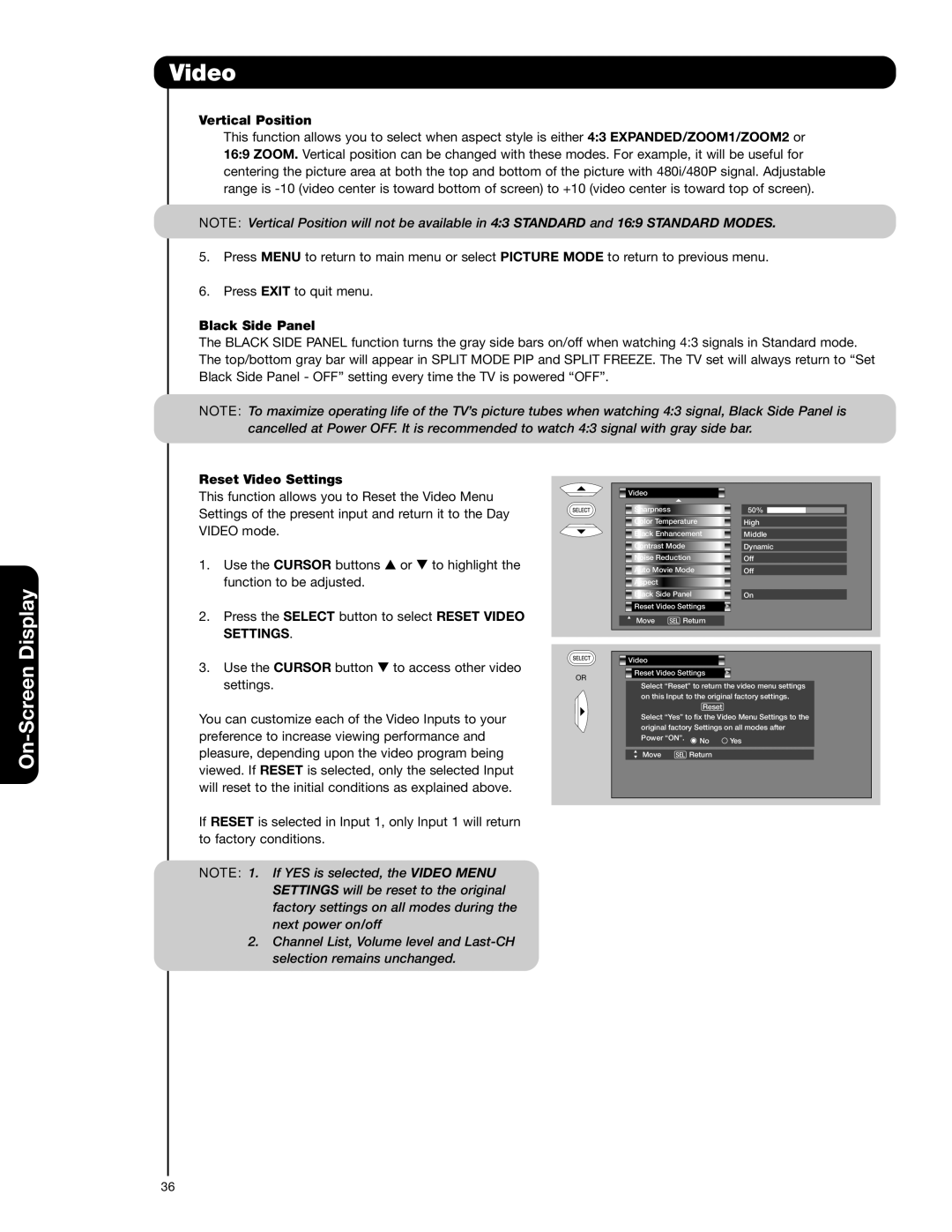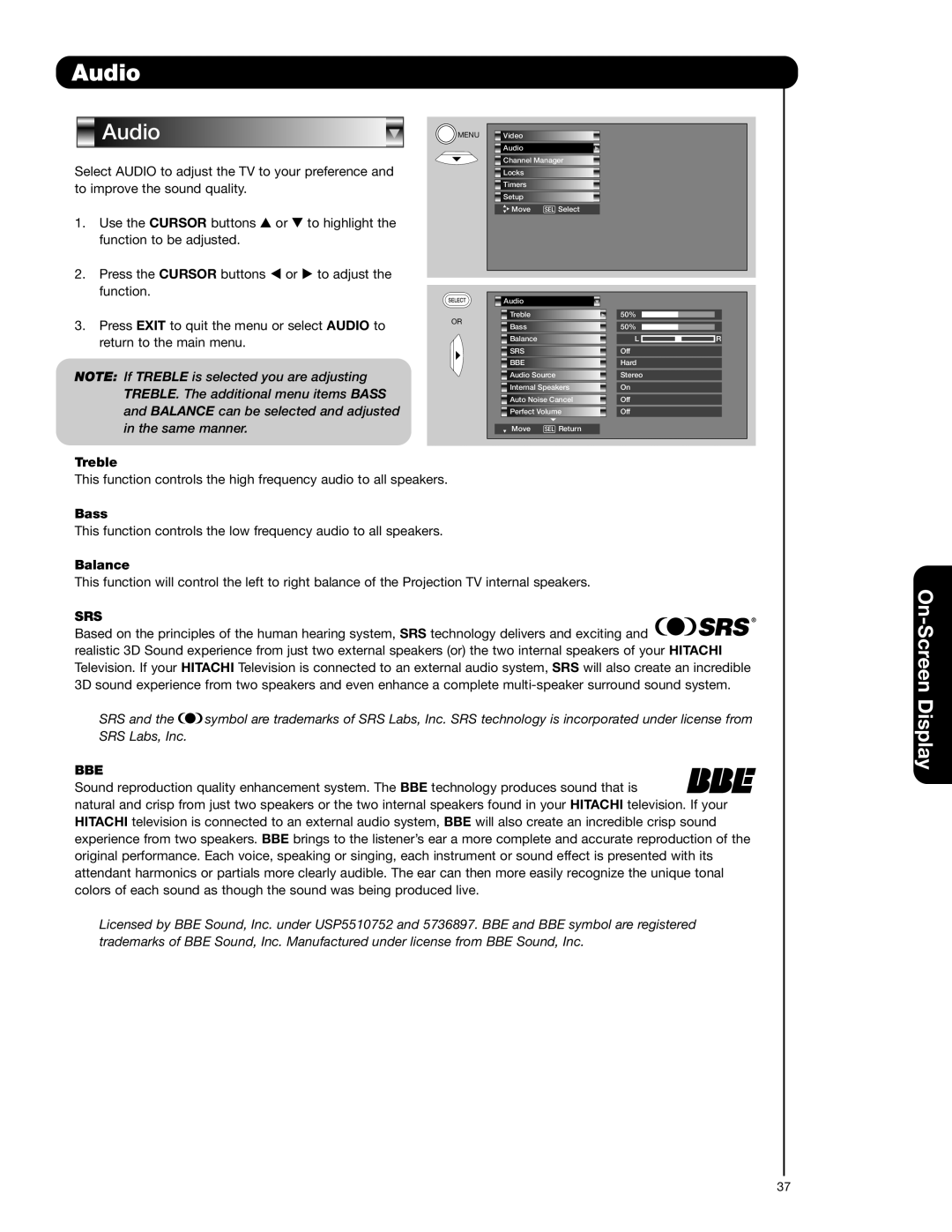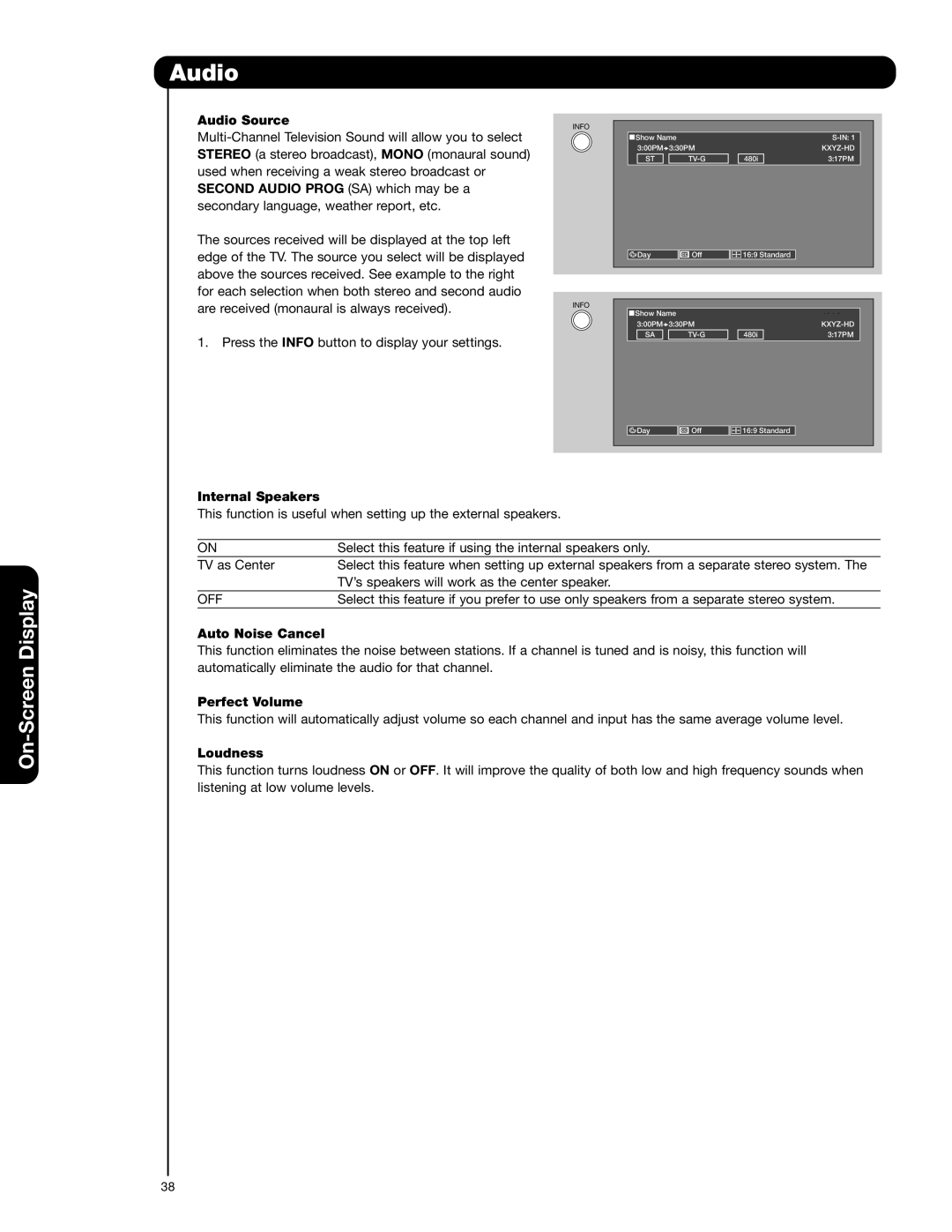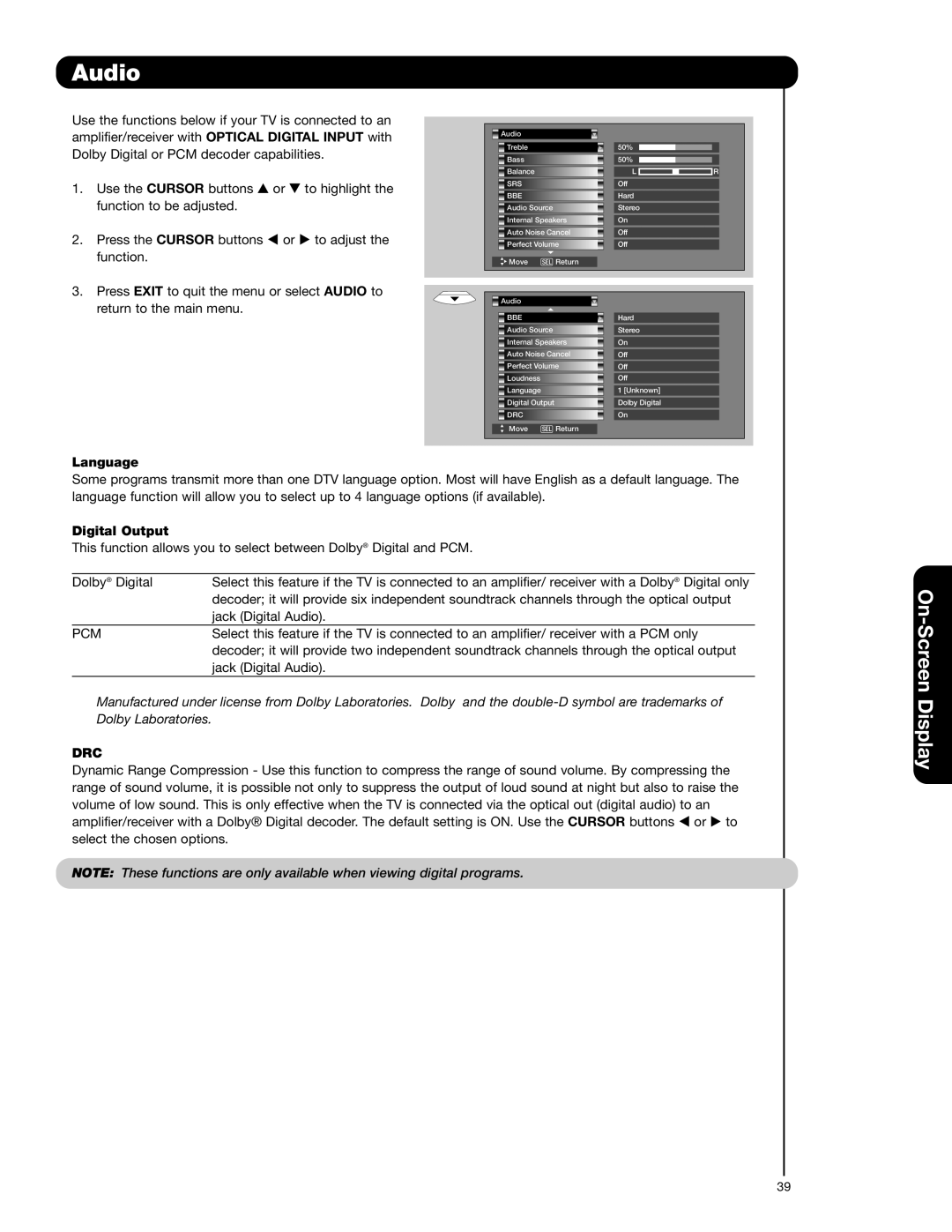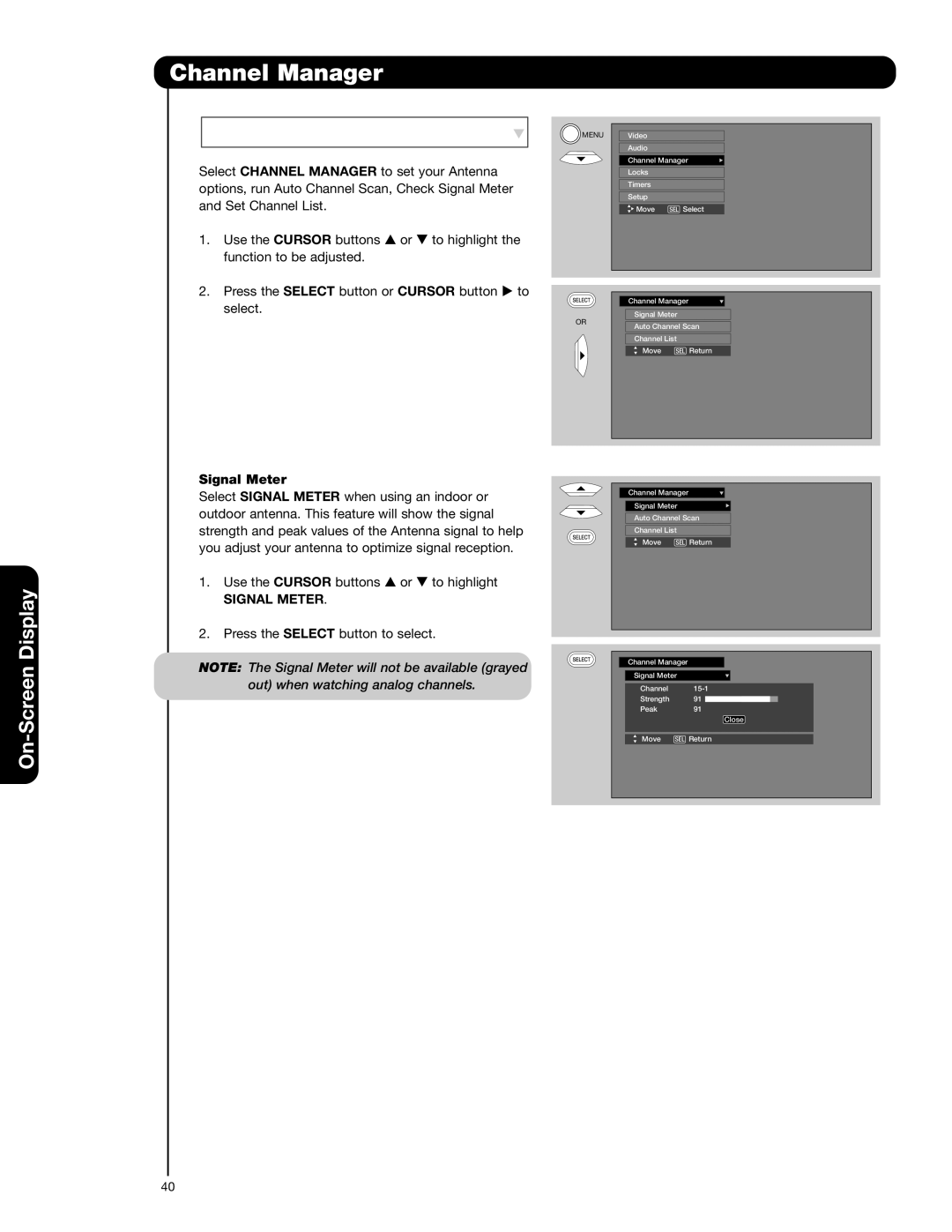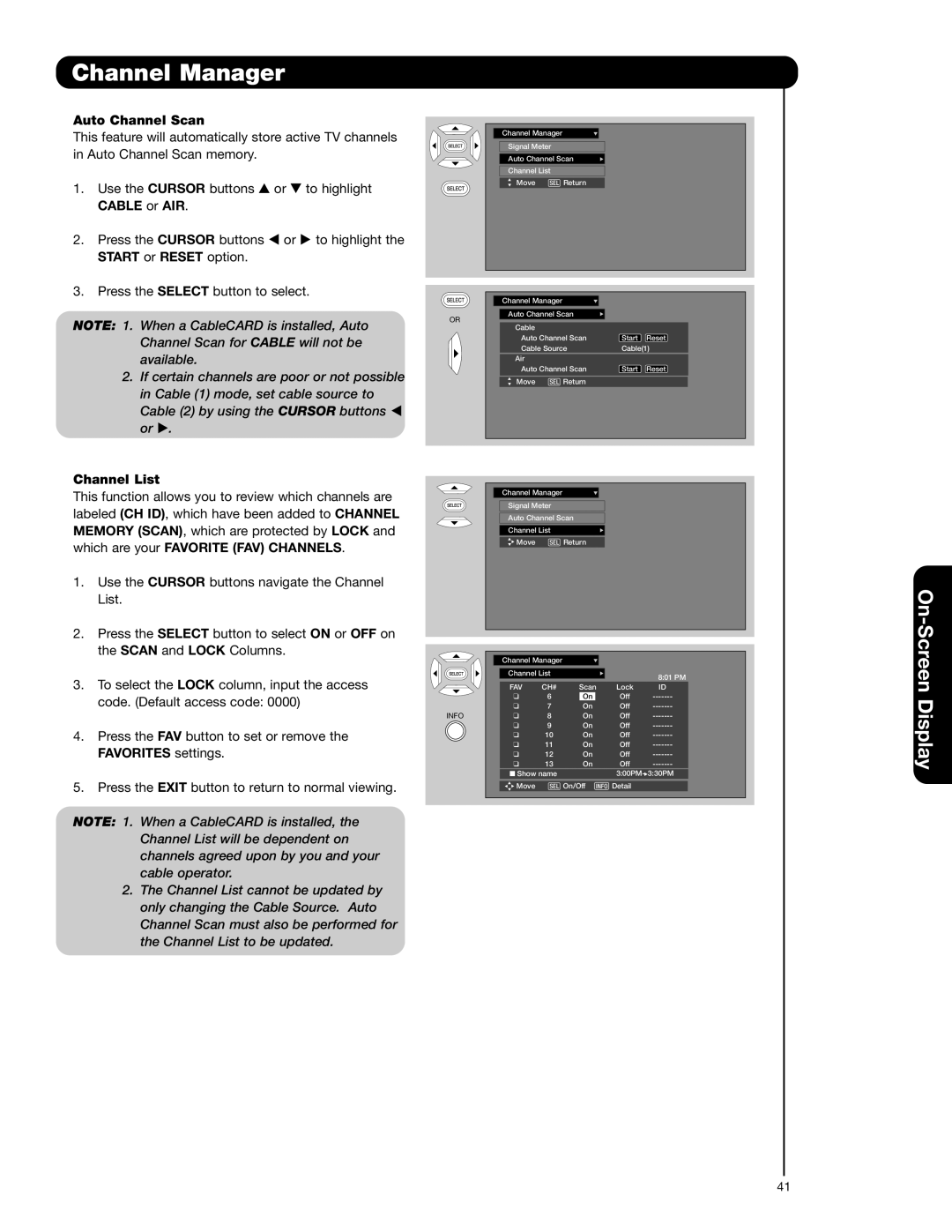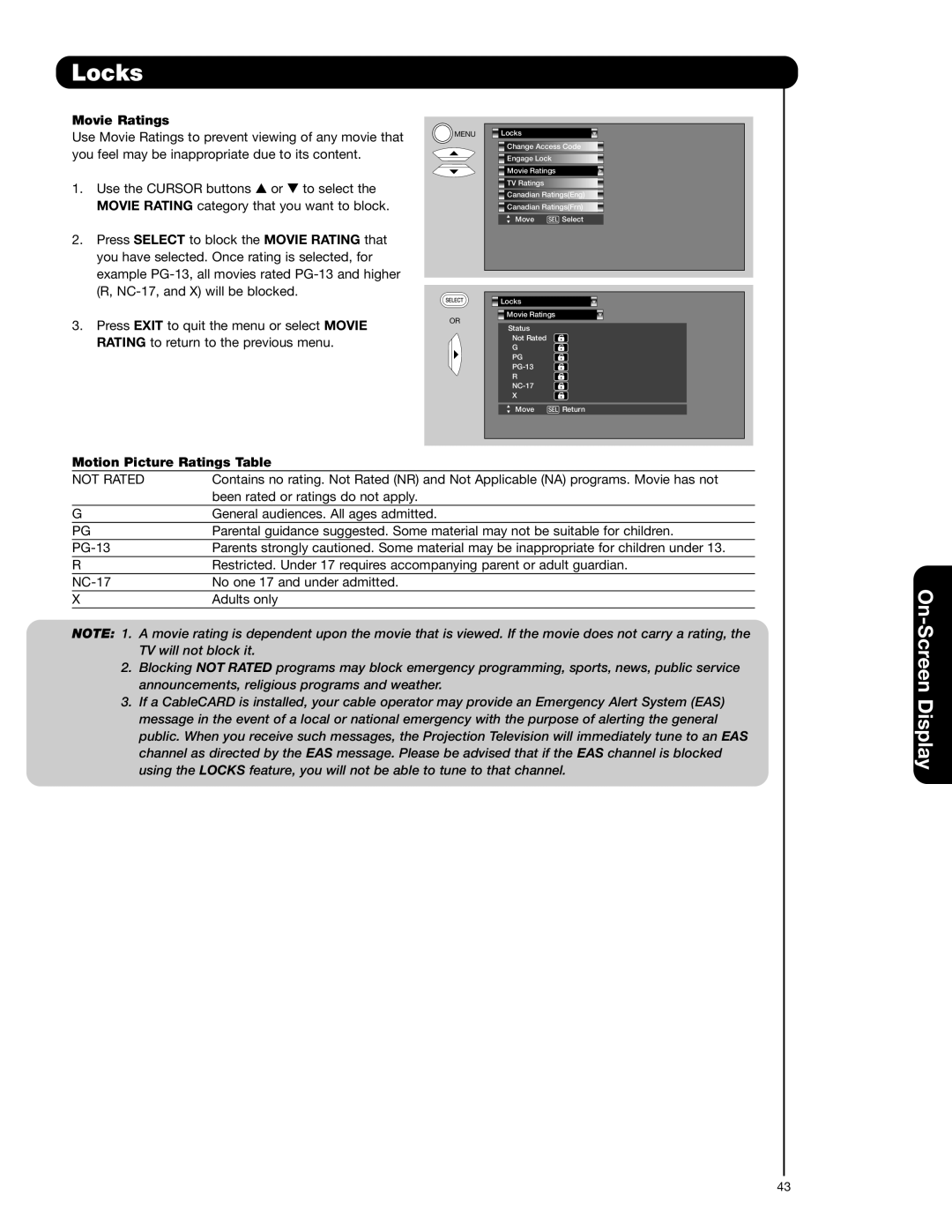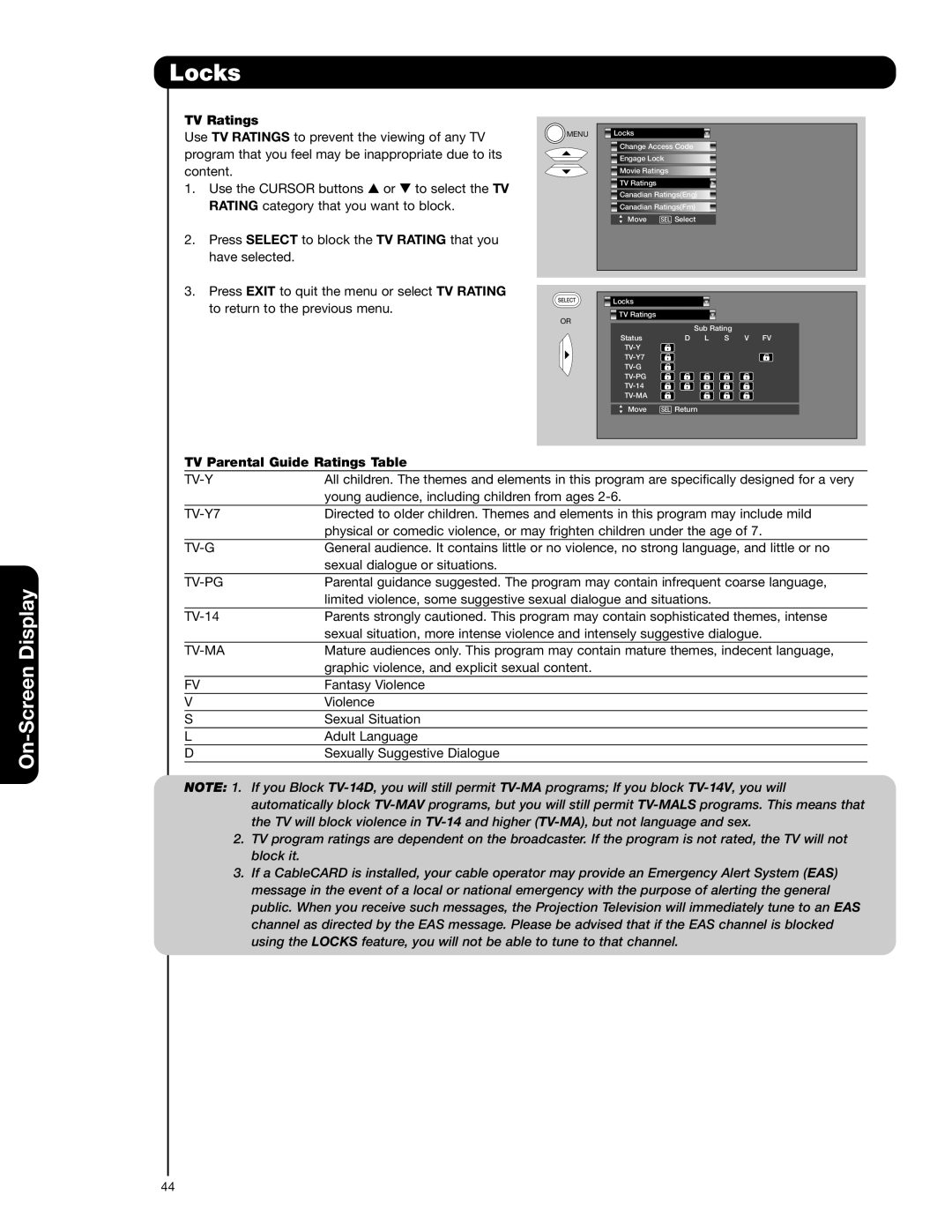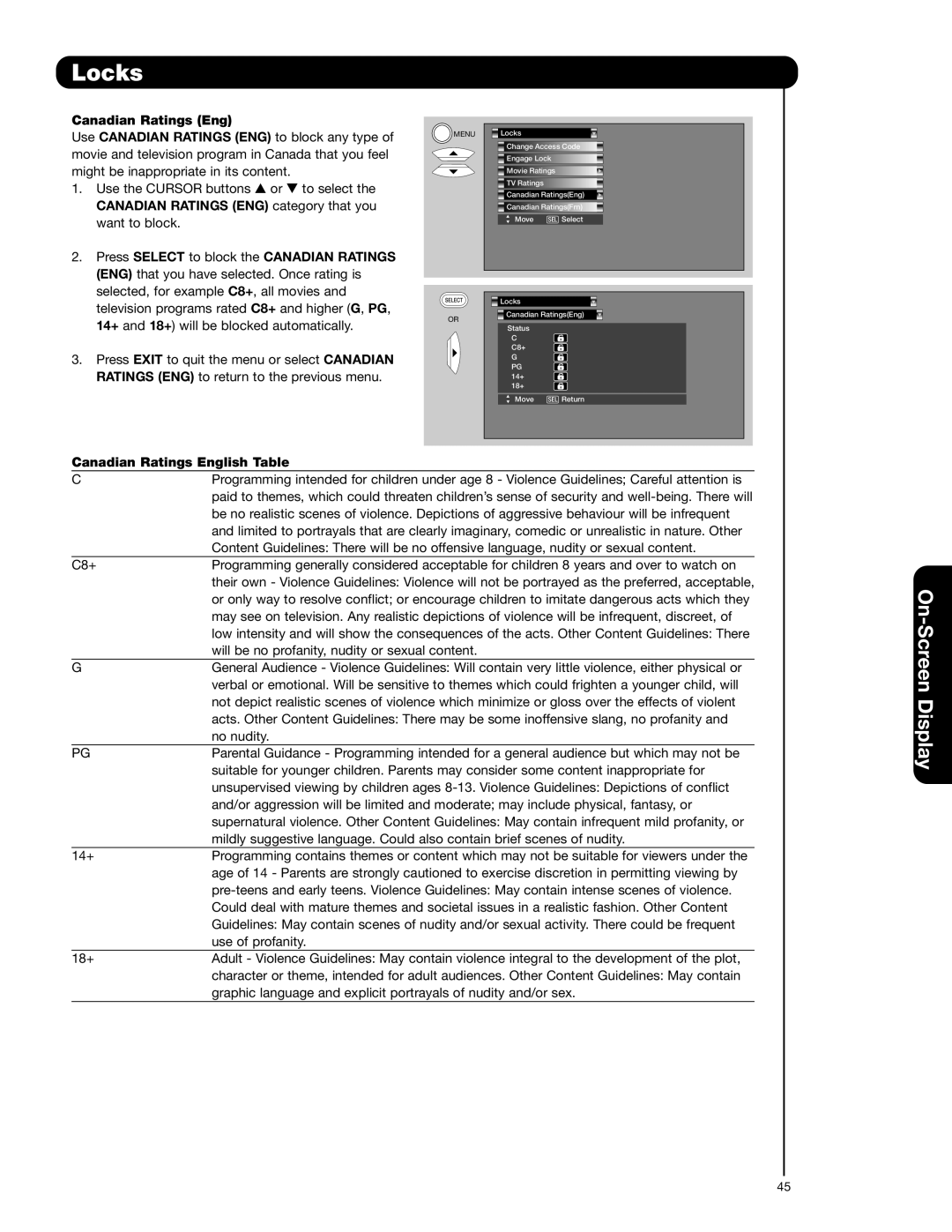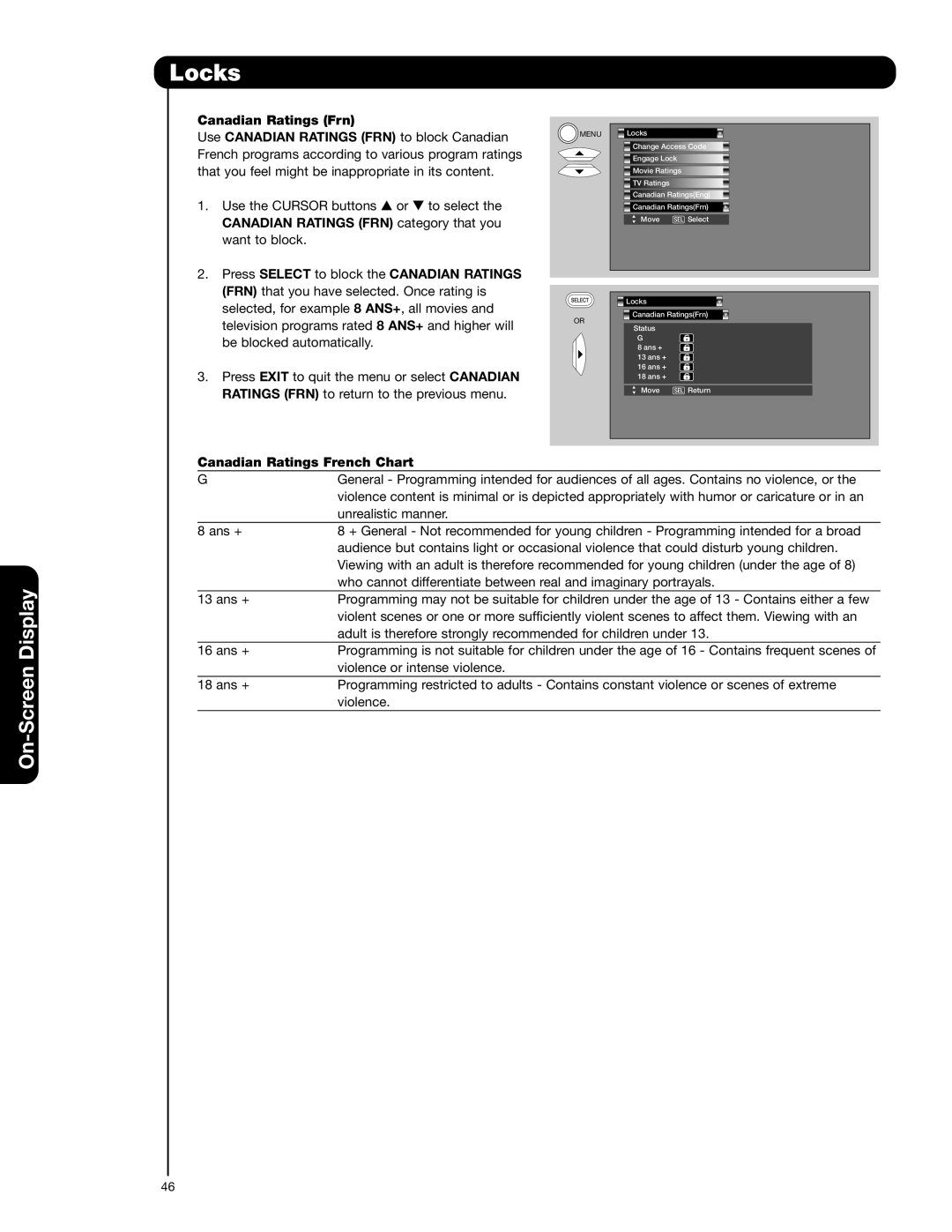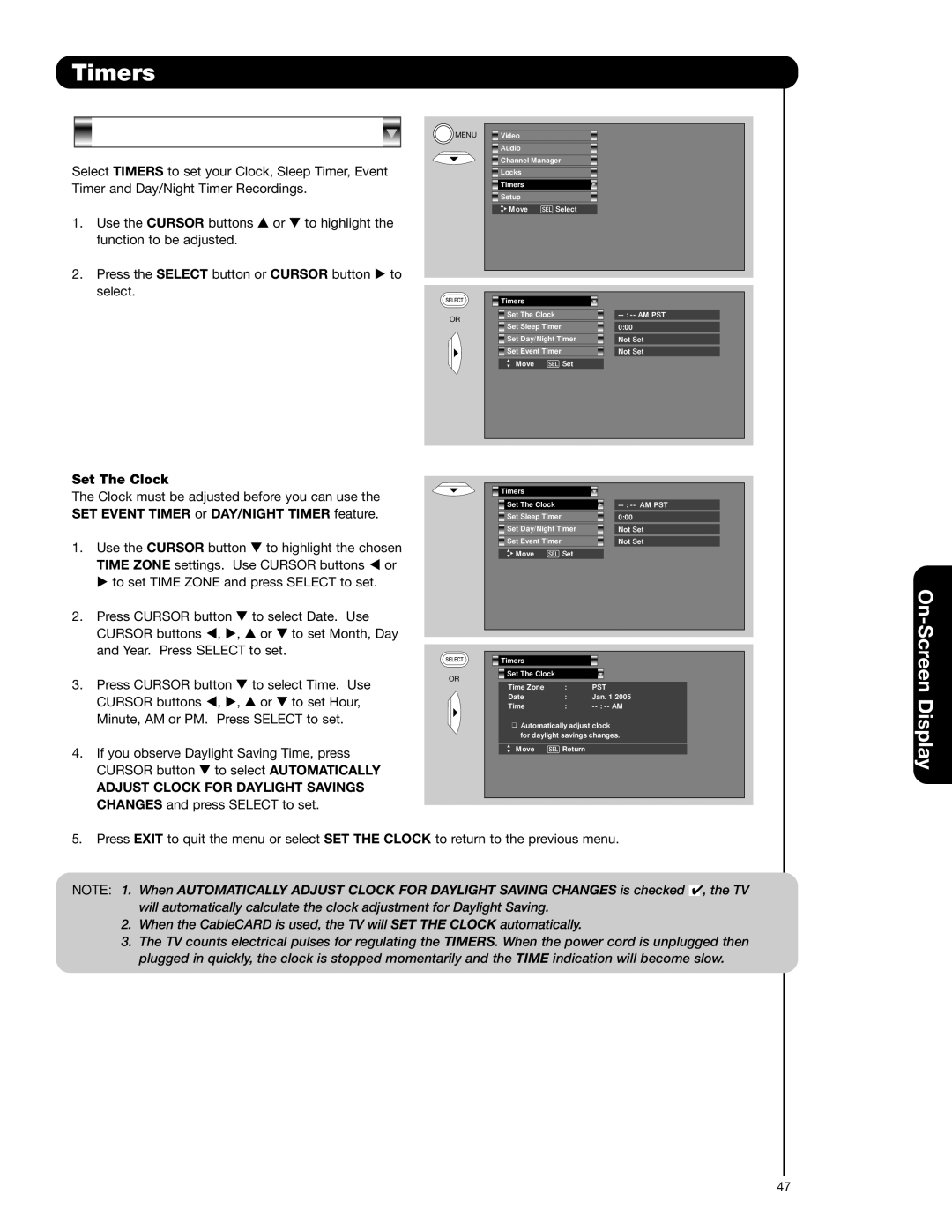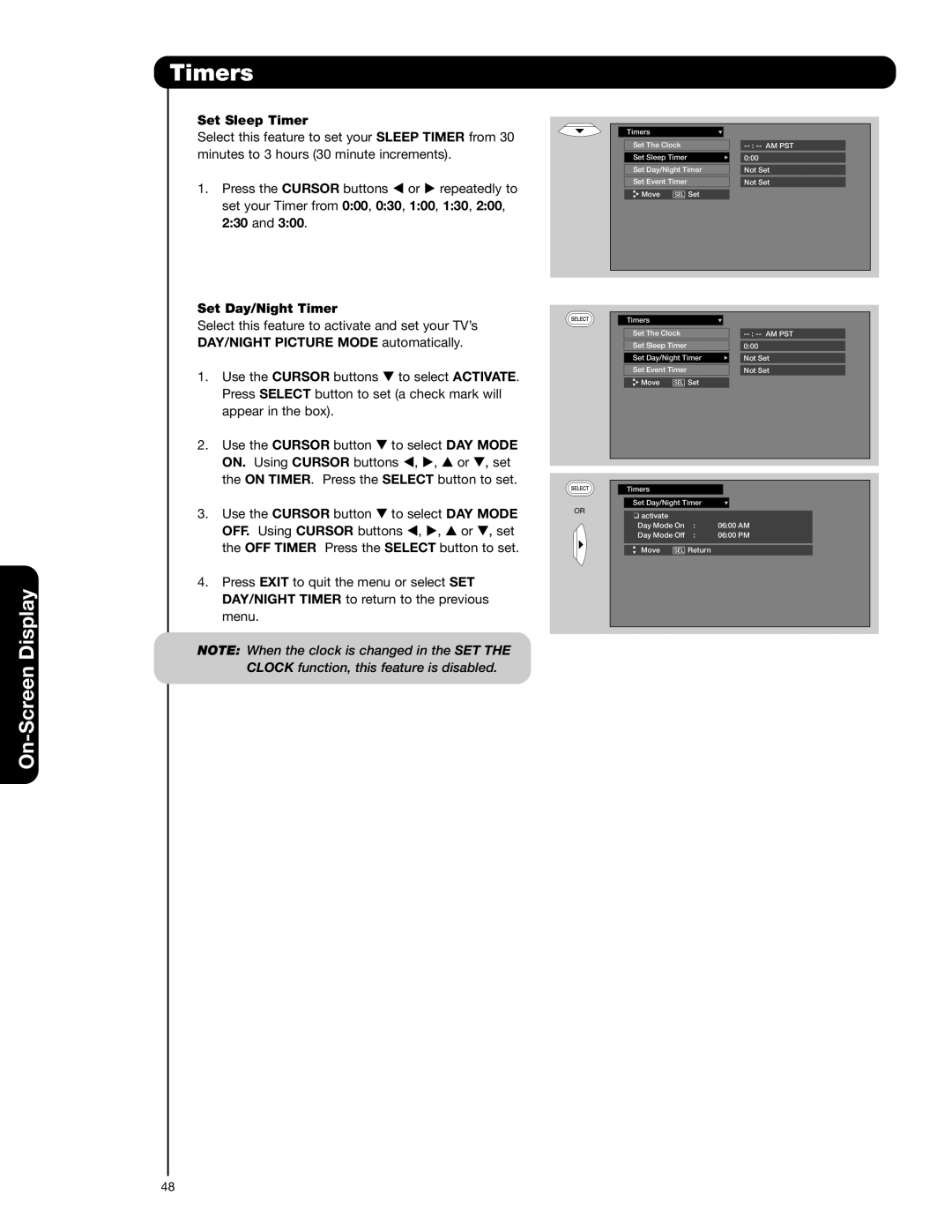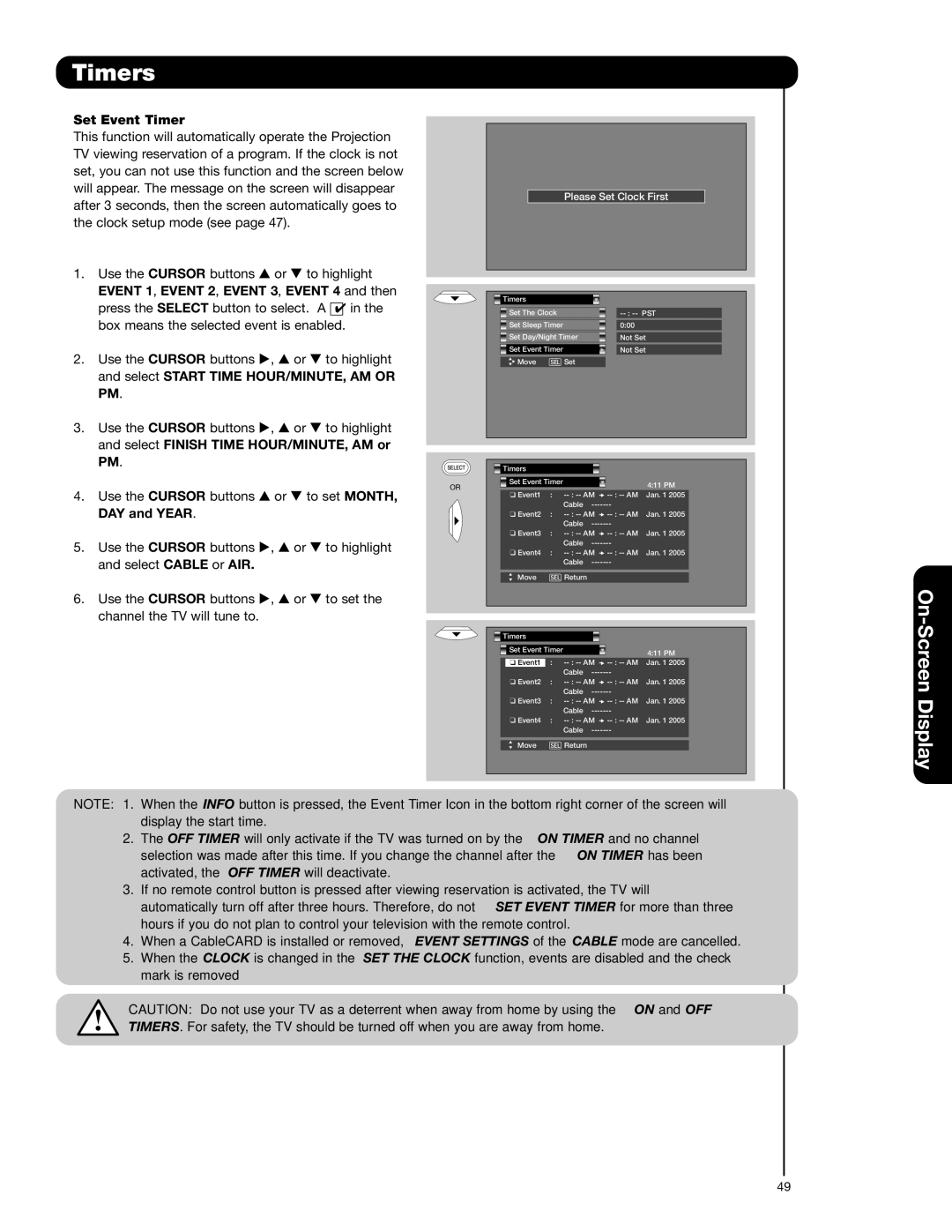Picture-in-Picture (PIP)
PAUSE button
If you wish to freeze the
Freeze
Freeze
Freeze |
Freeze |
Freeze |
EXIT ![]()
MAIN FREEZE
Press the PAUSE button to freeze one frame of the picture you are currently viewing and the frozen frame will show in the Main Picture. Press the EXIT button to return to normal viewing. This feature is useful for freezing a picture frame with addresses.
SPLIT FREEZE
Press the PAUSE button to freeze the picture you are currently viewing (only the right
MAIN PICTURE SUB PICTURE
EXIT ![]()
STROBE FREEZE
Press the PAUSE button to freeze three frames of the picture you are currently viewing (only the 3
EXIT ![]()
The Remote Control
NOTE: 1. The default FREEZE mode is the MAIN
EXIT ![]() freeze followed by the SPLIT freeze and then the STROBE freeze. The last Freeze mode you selected before you pressed the EXIT button will be the one that comes up after pressing the PAUSE button again.
freeze followed by the SPLIT freeze and then the STROBE freeze. The last Freeze mode you selected before you pressed the EXIT button will be the one that comes up after pressing the PAUSE button again.
2. Each freeze frame is delayed about 0.1 (1/10) second.
27