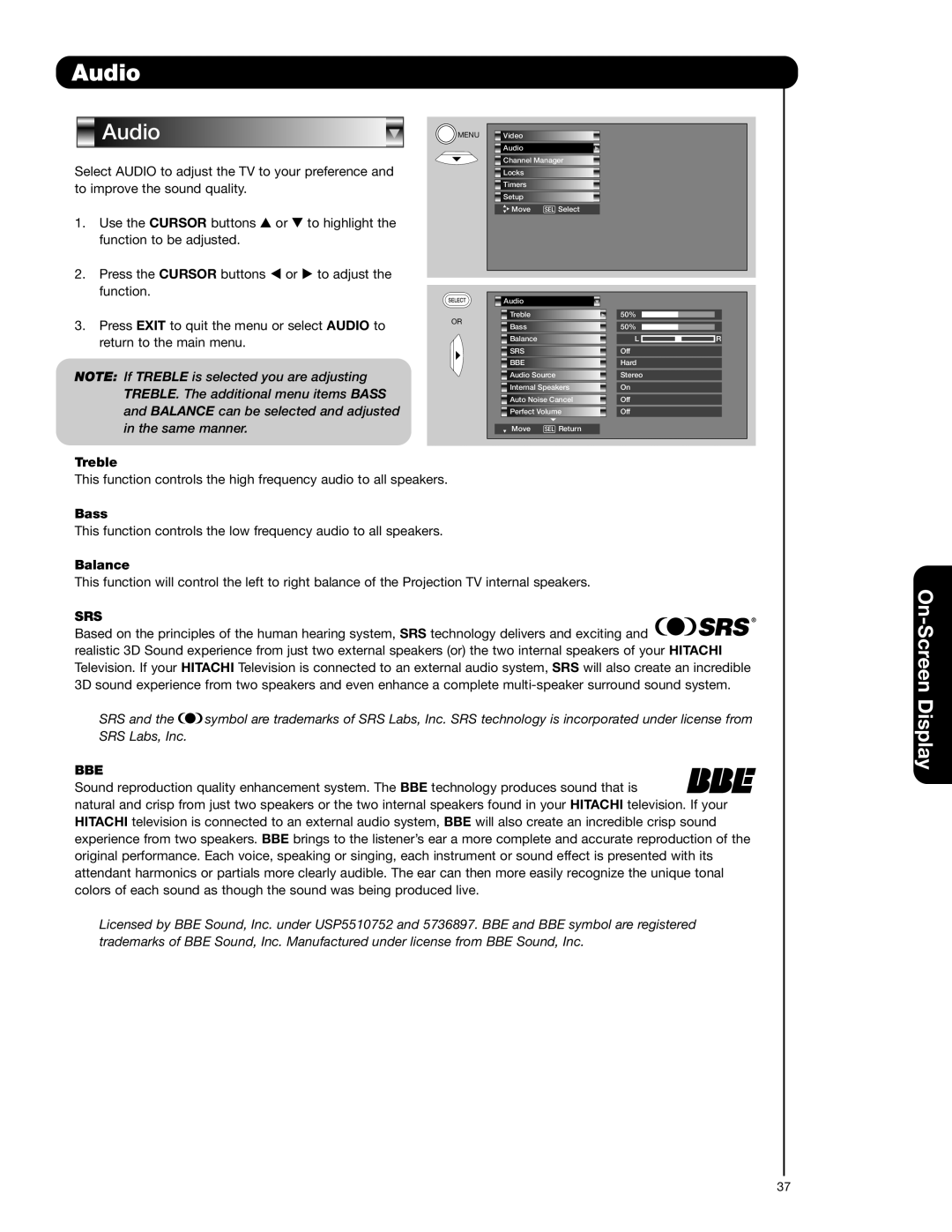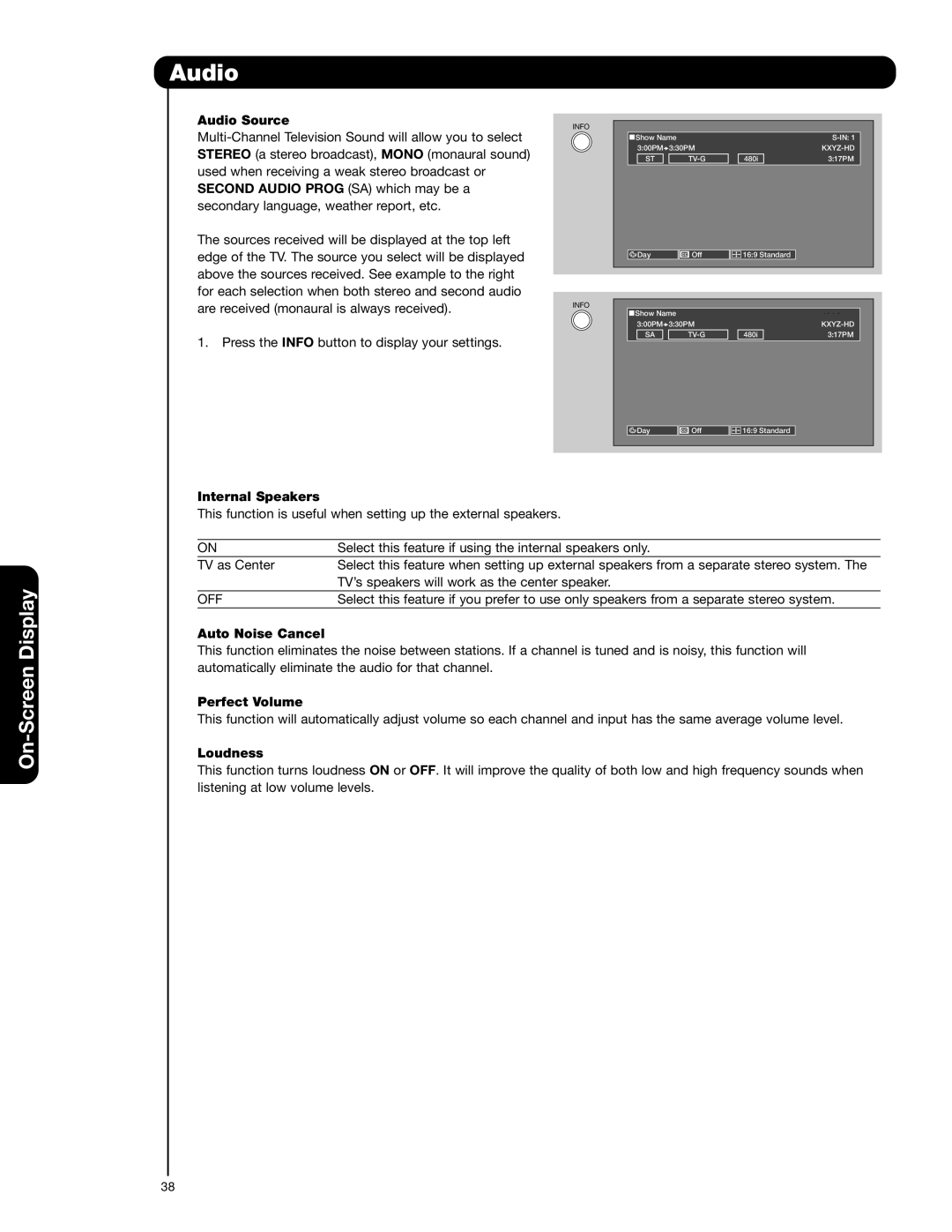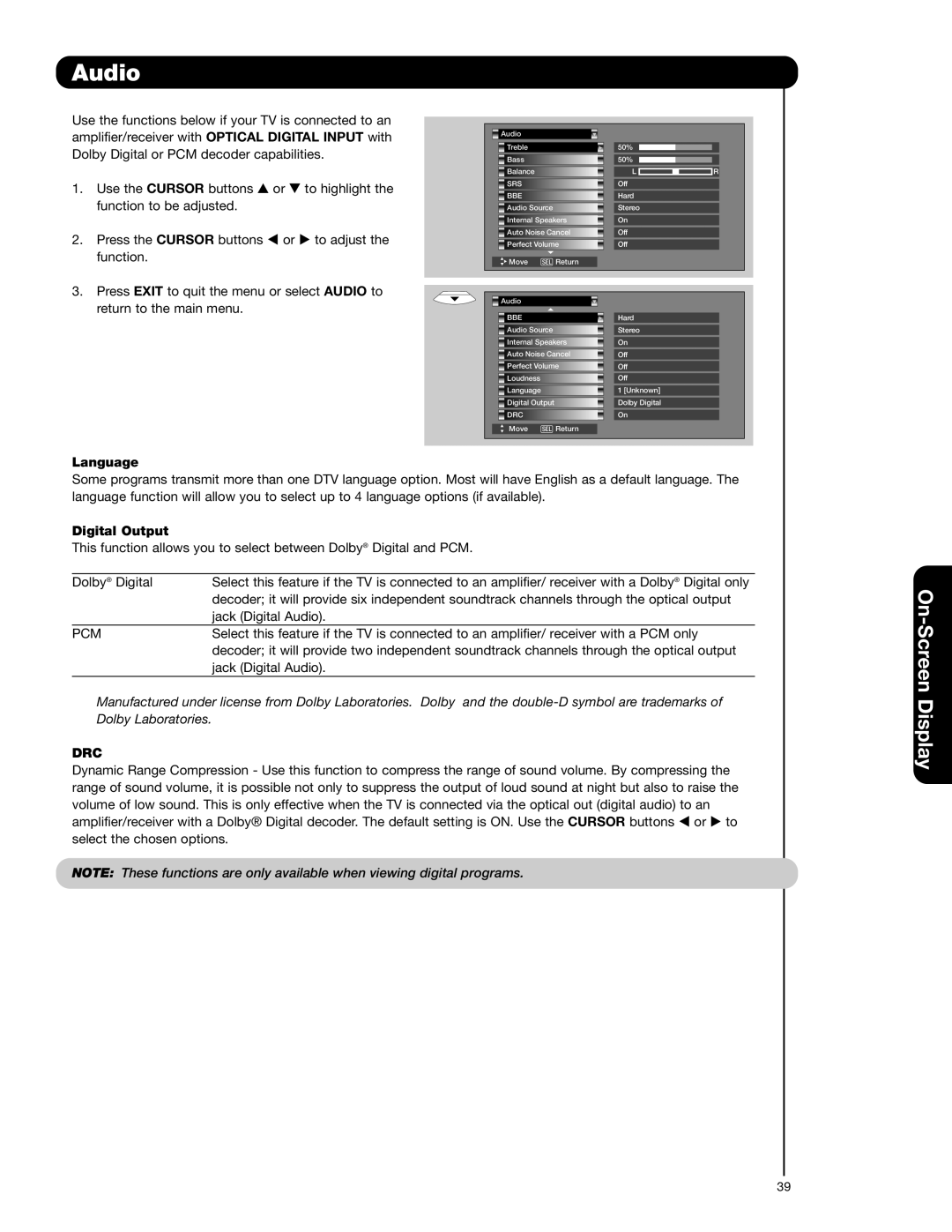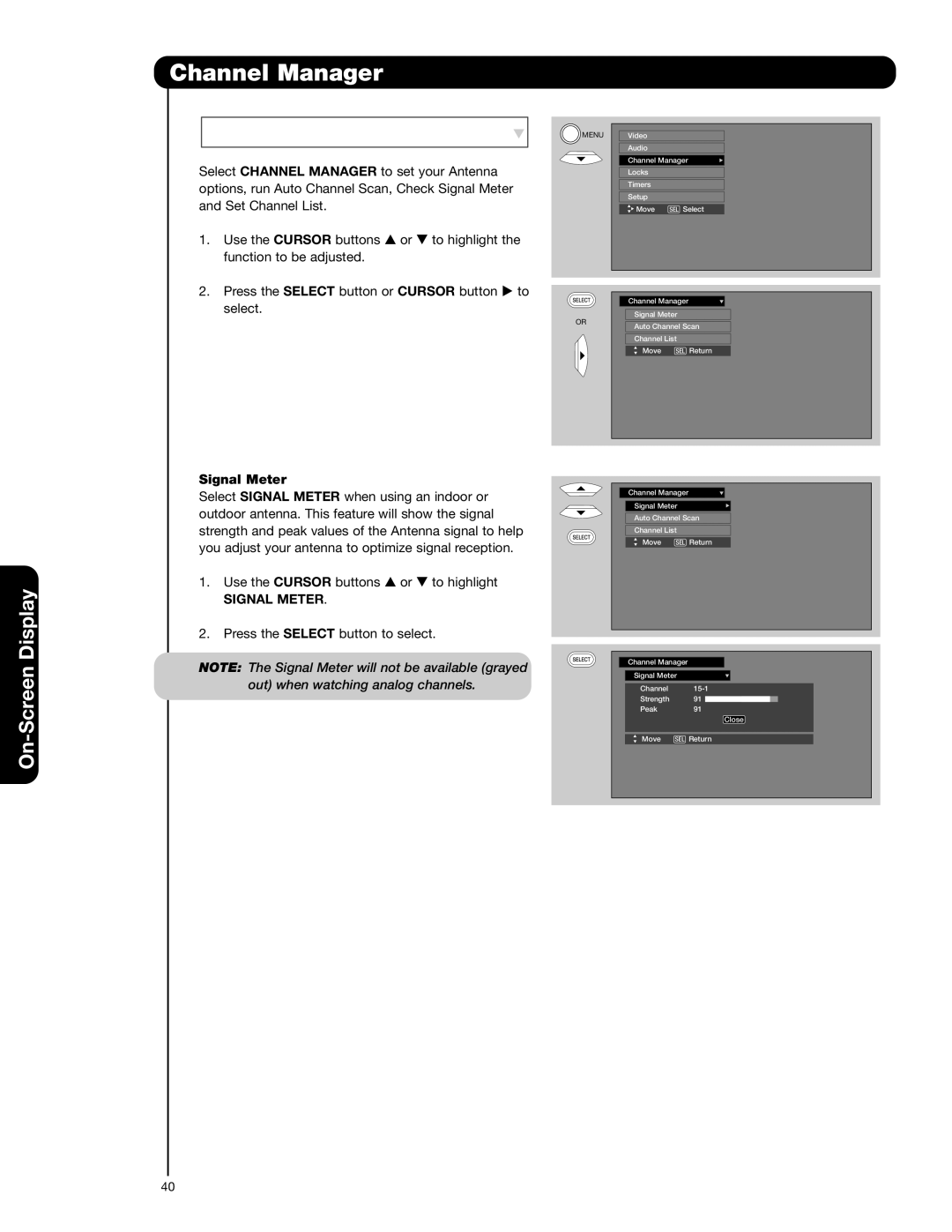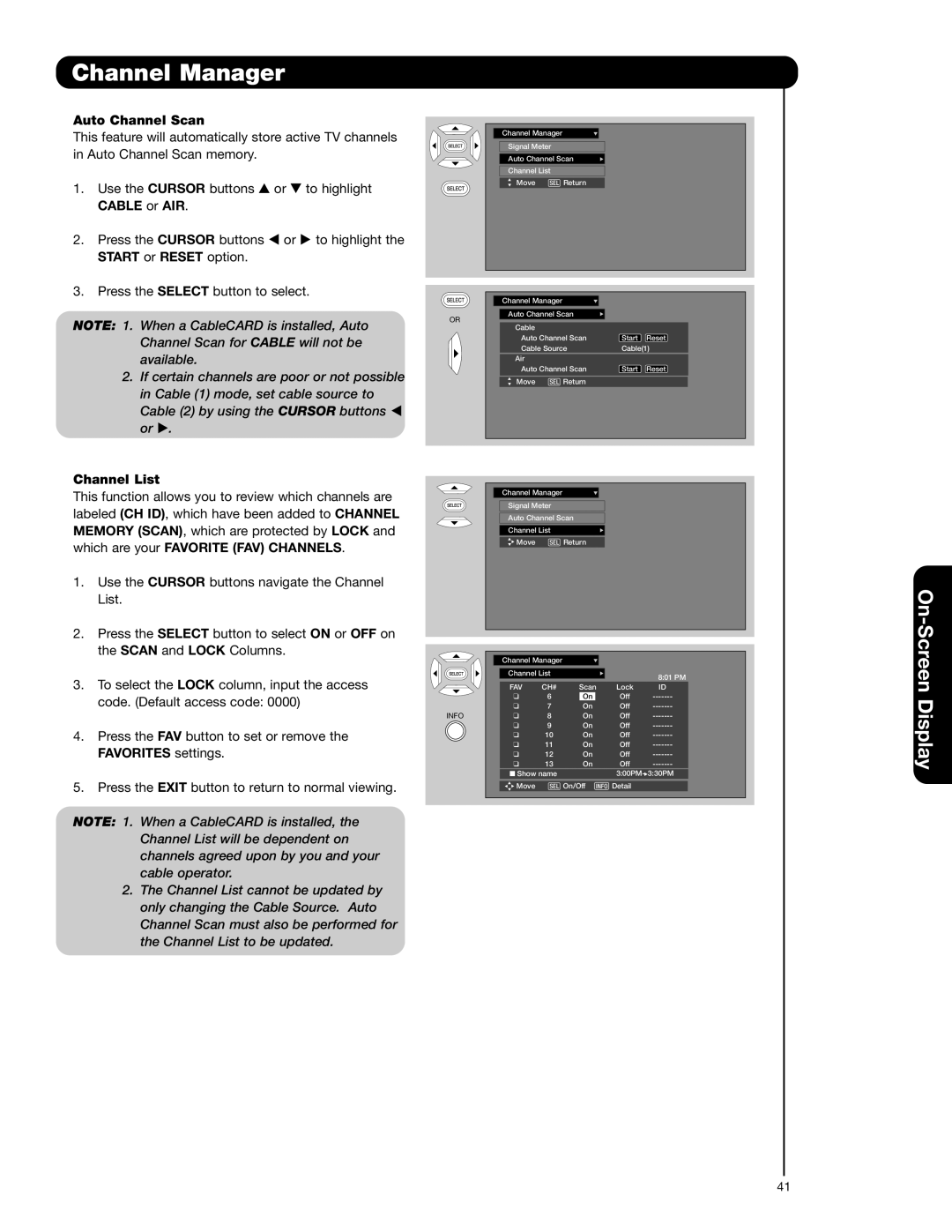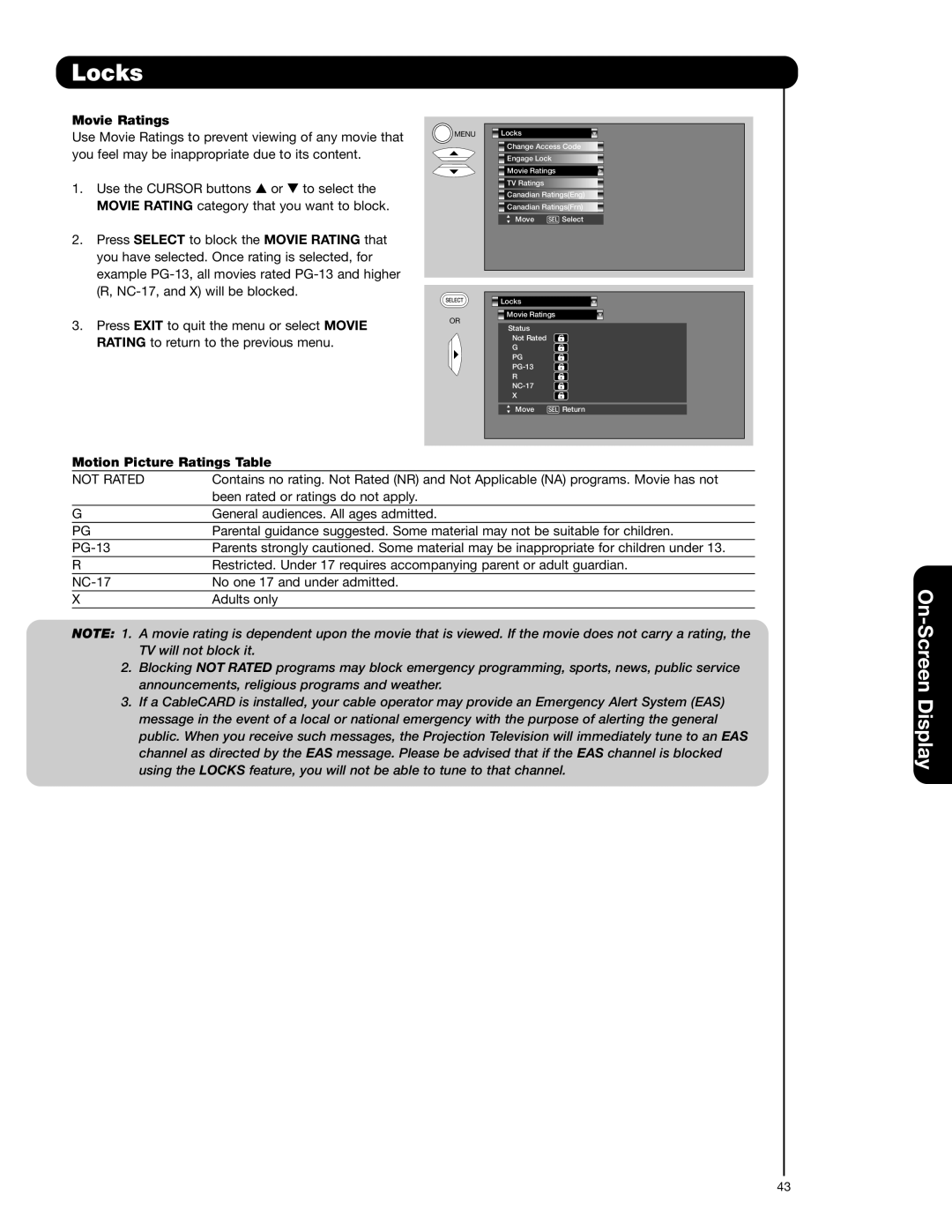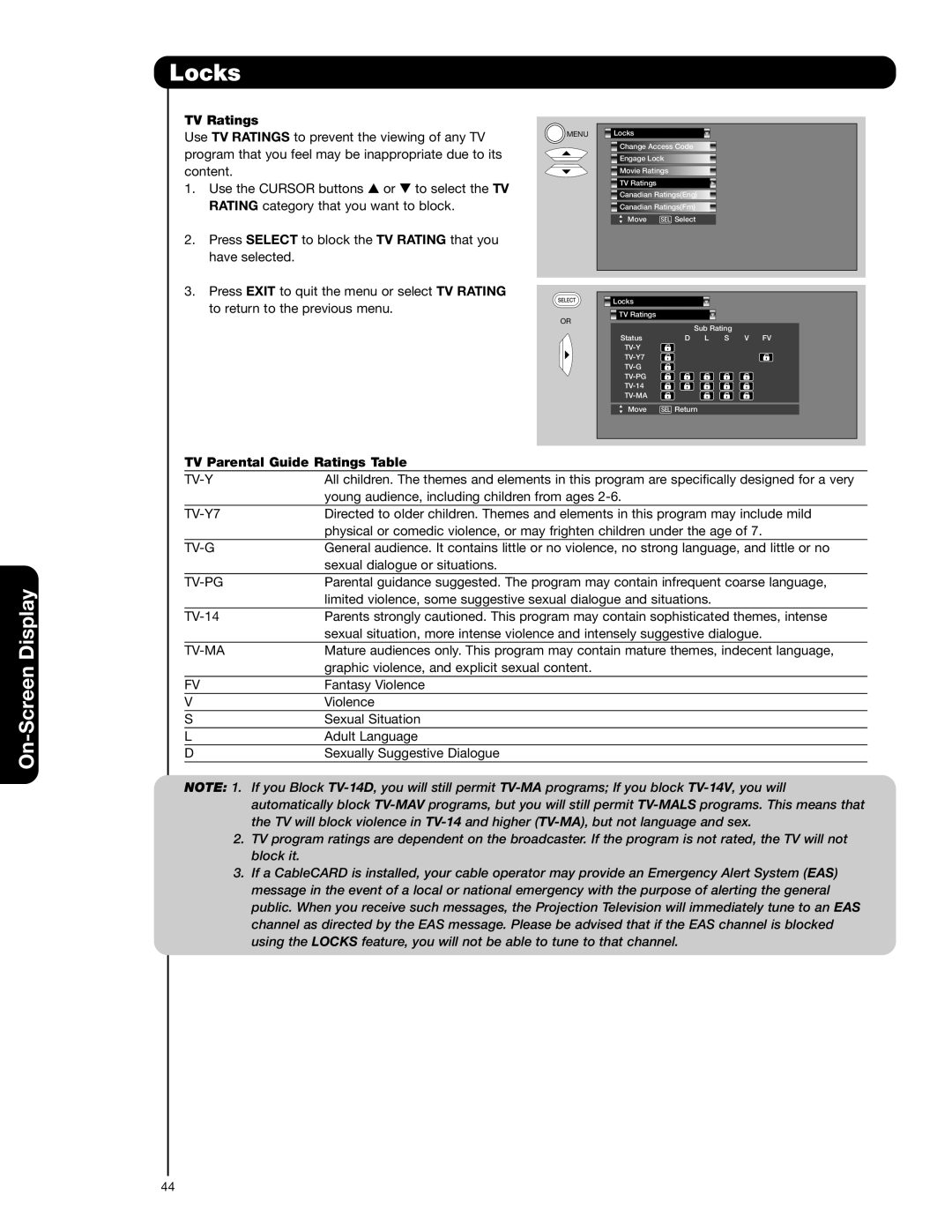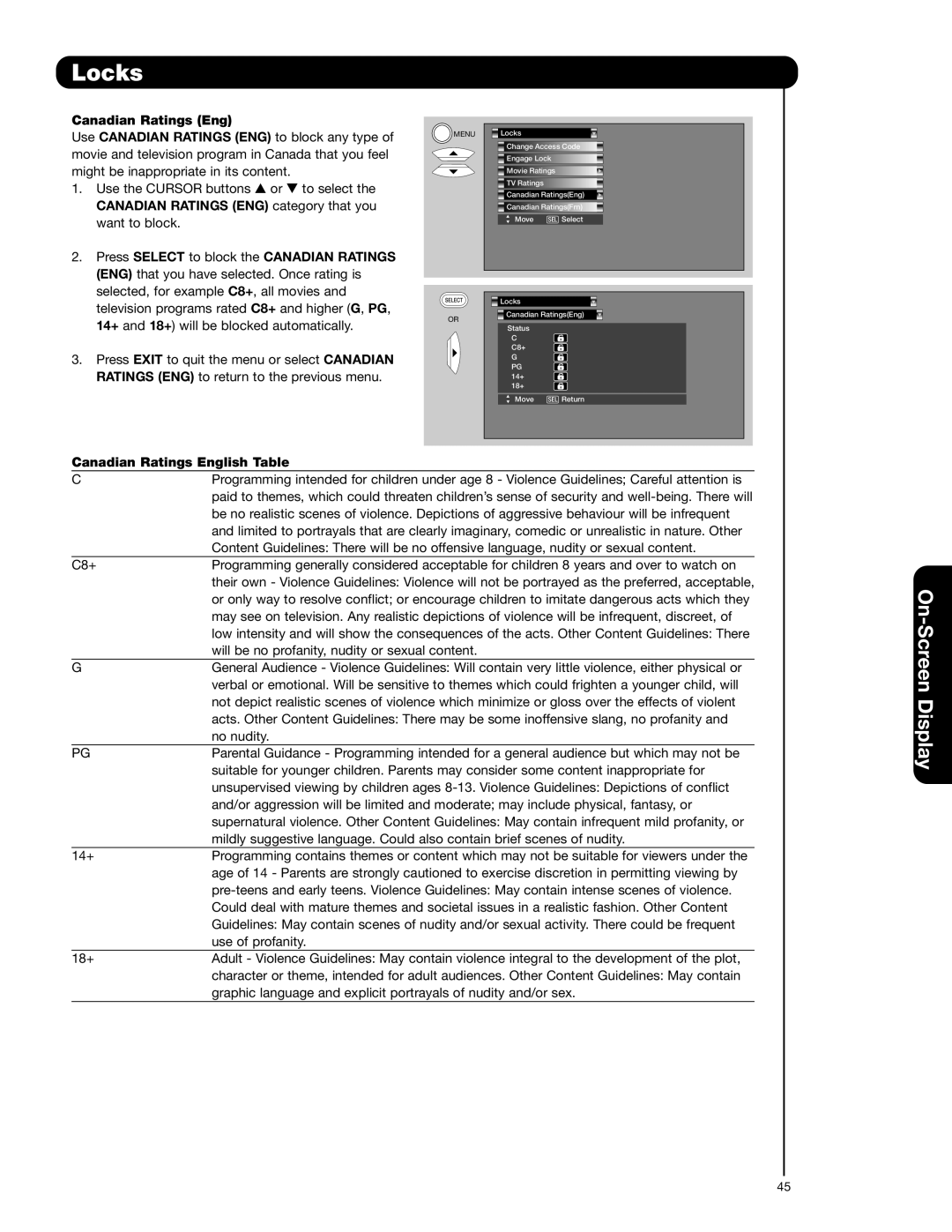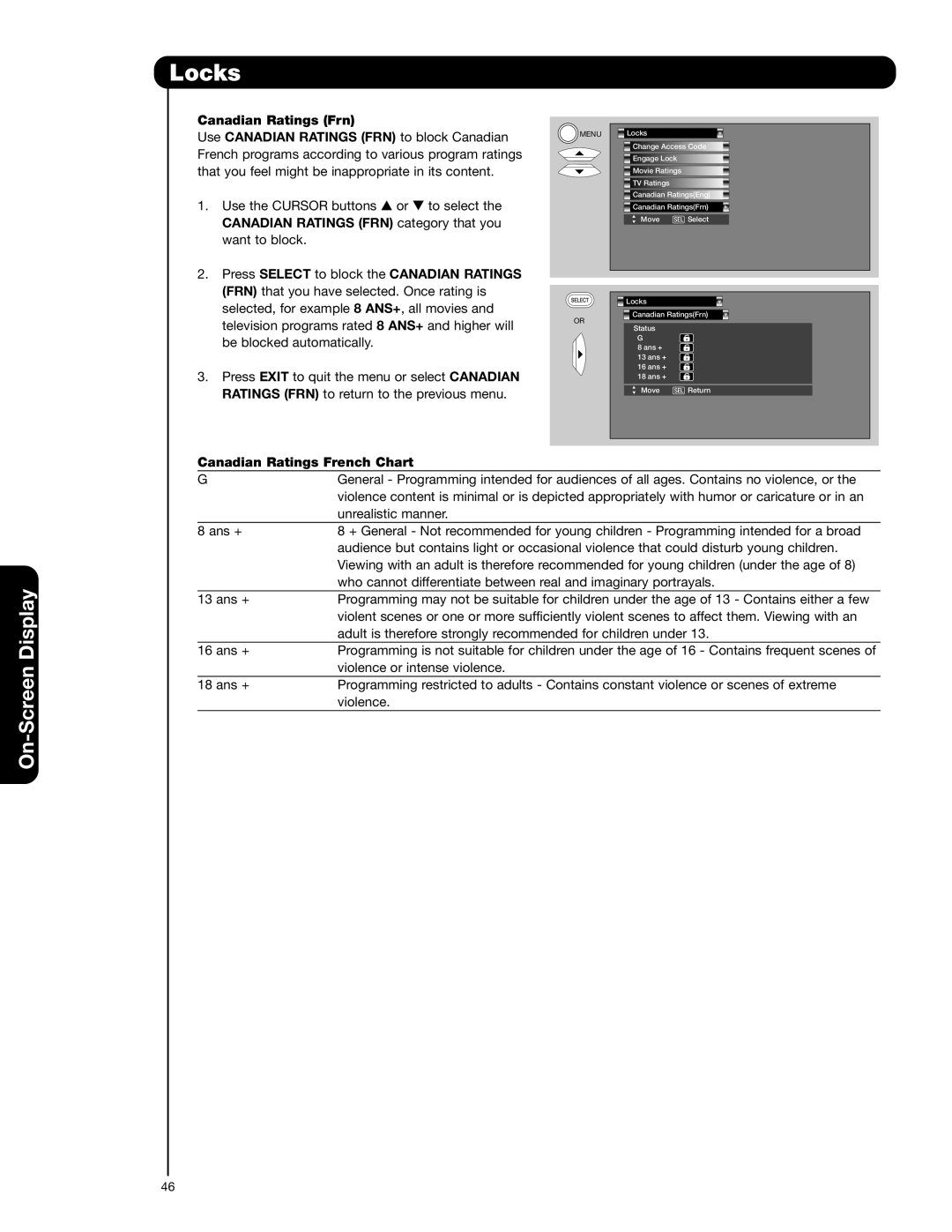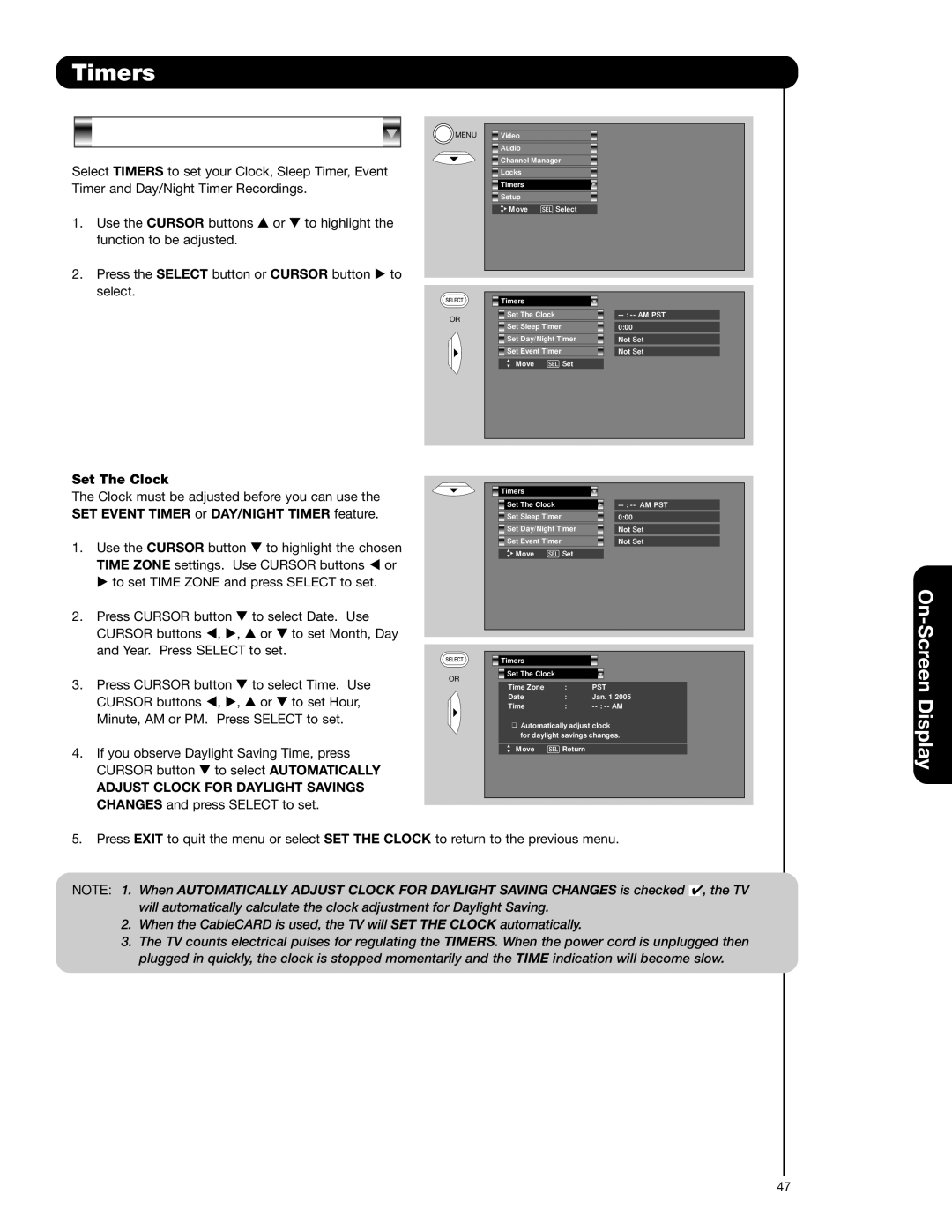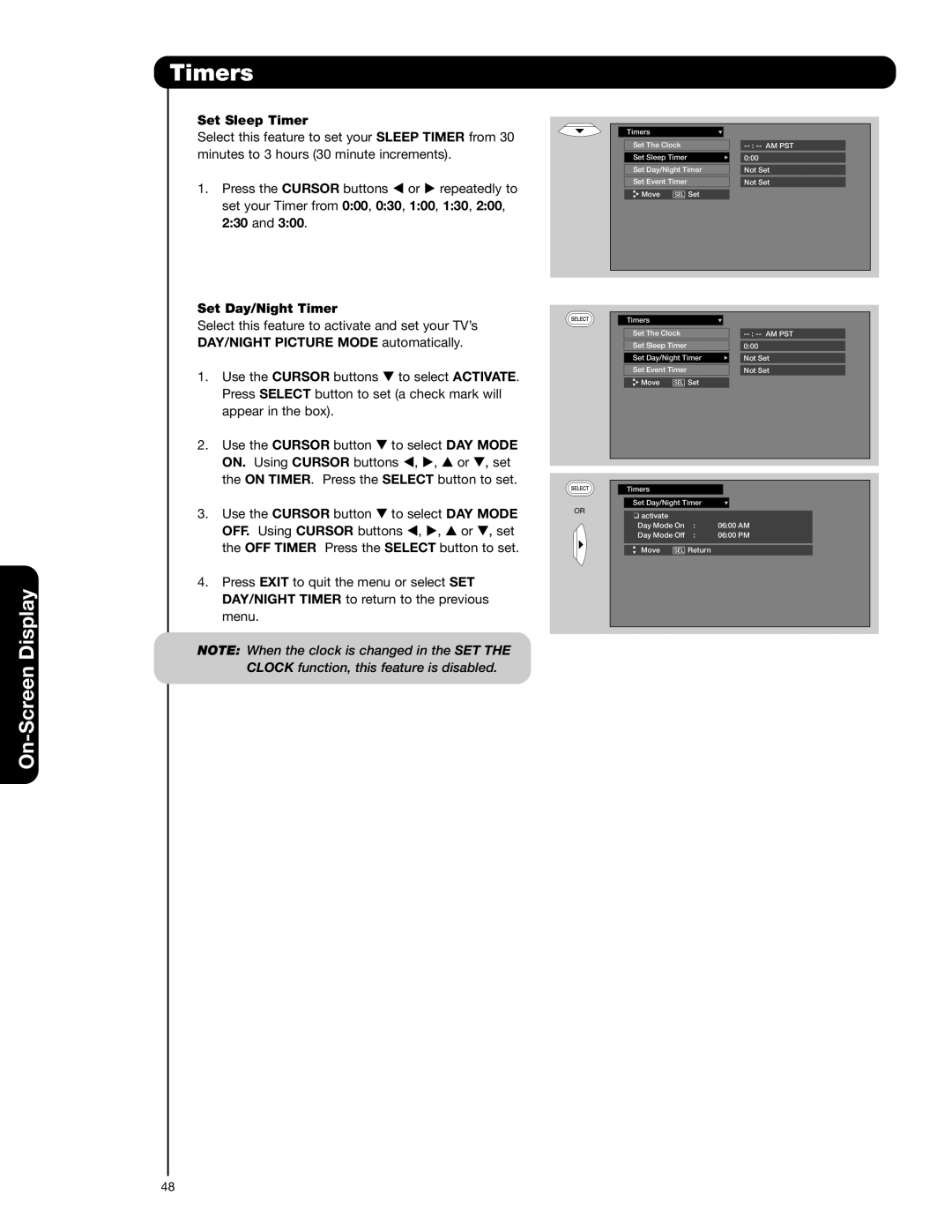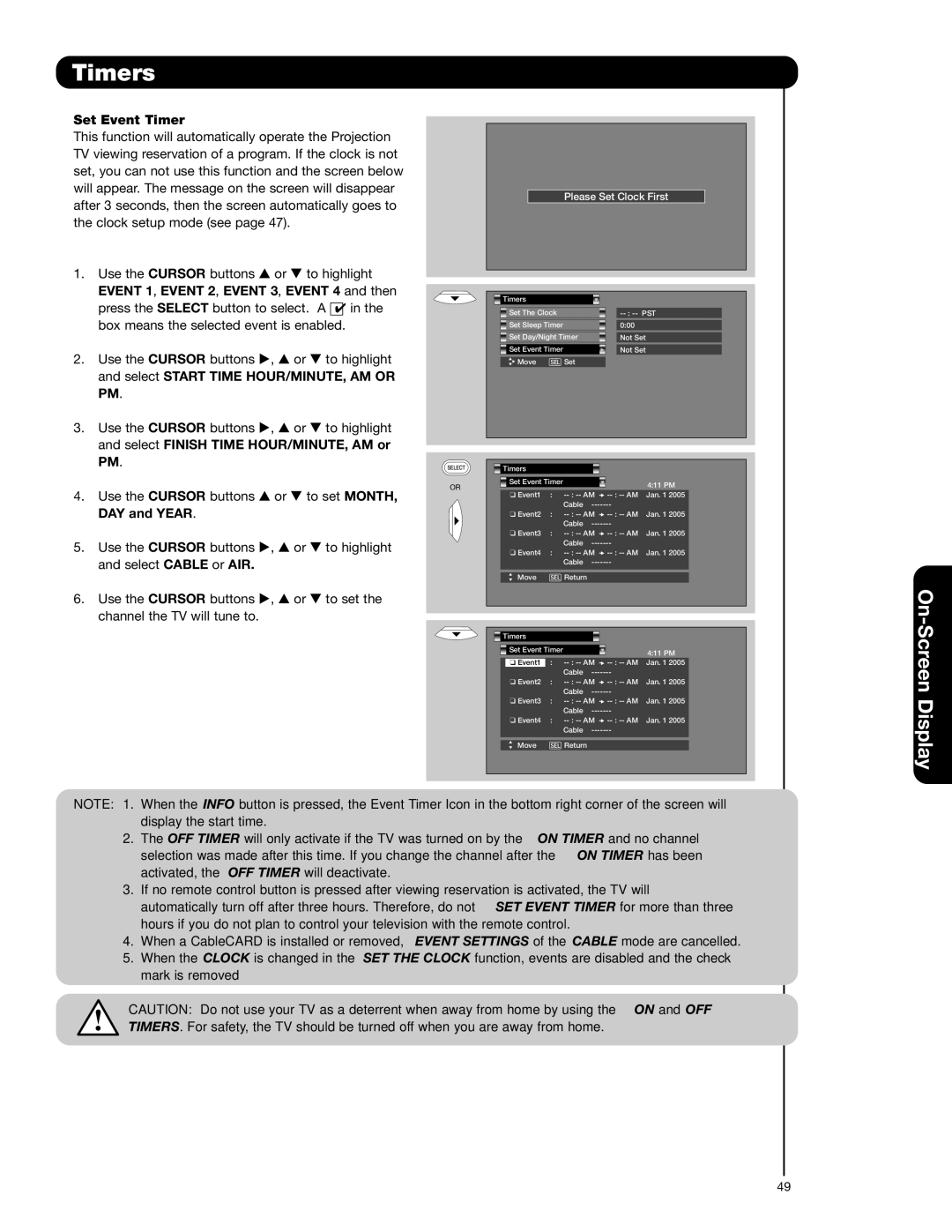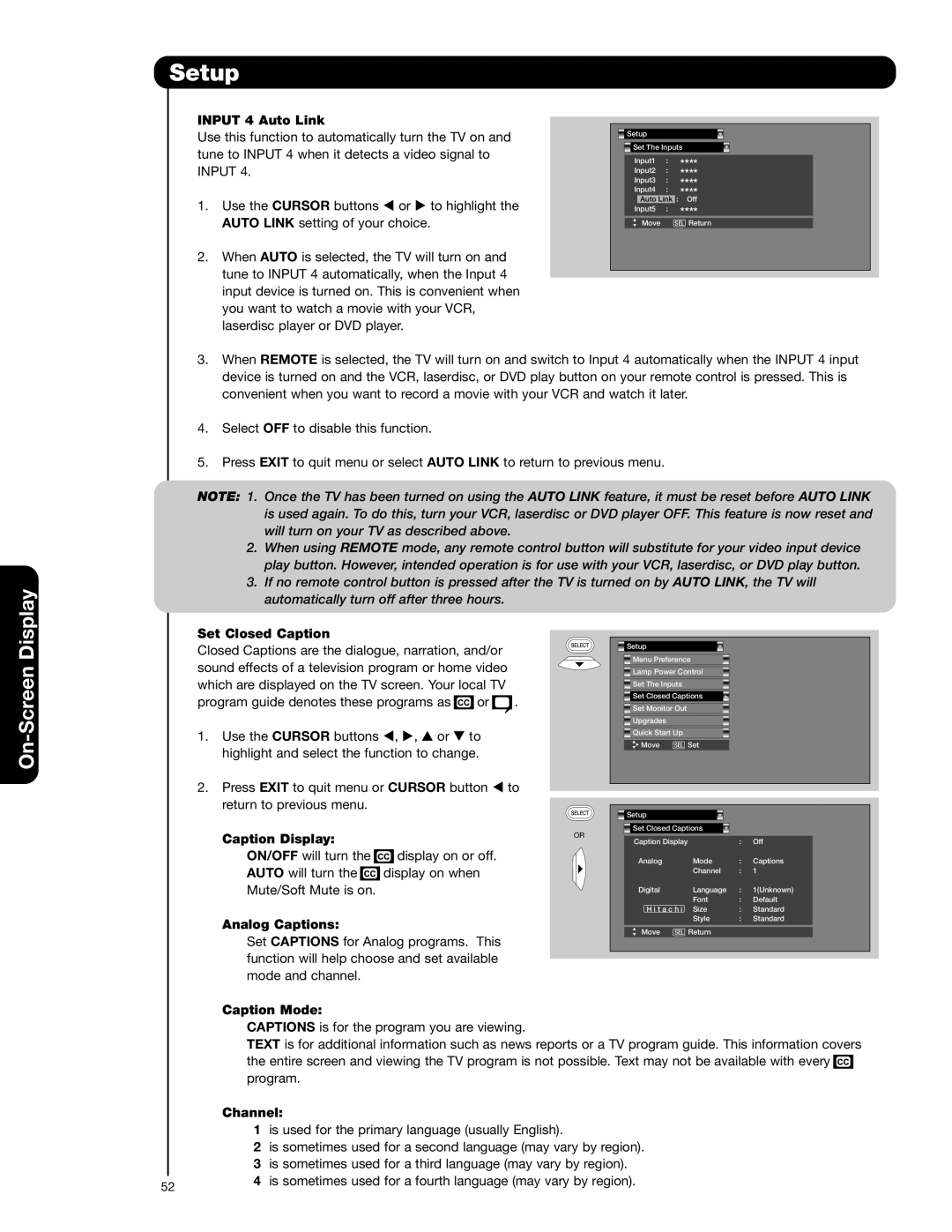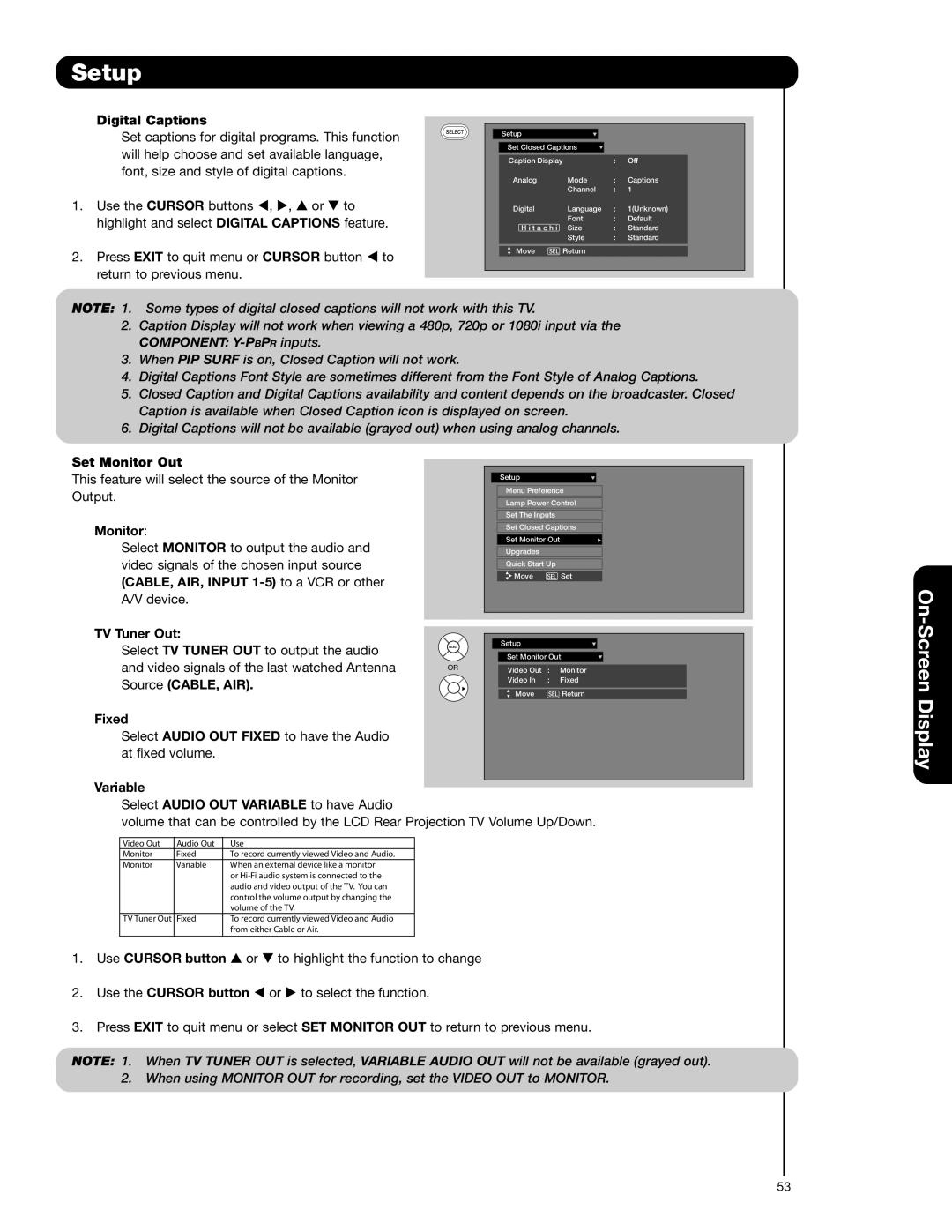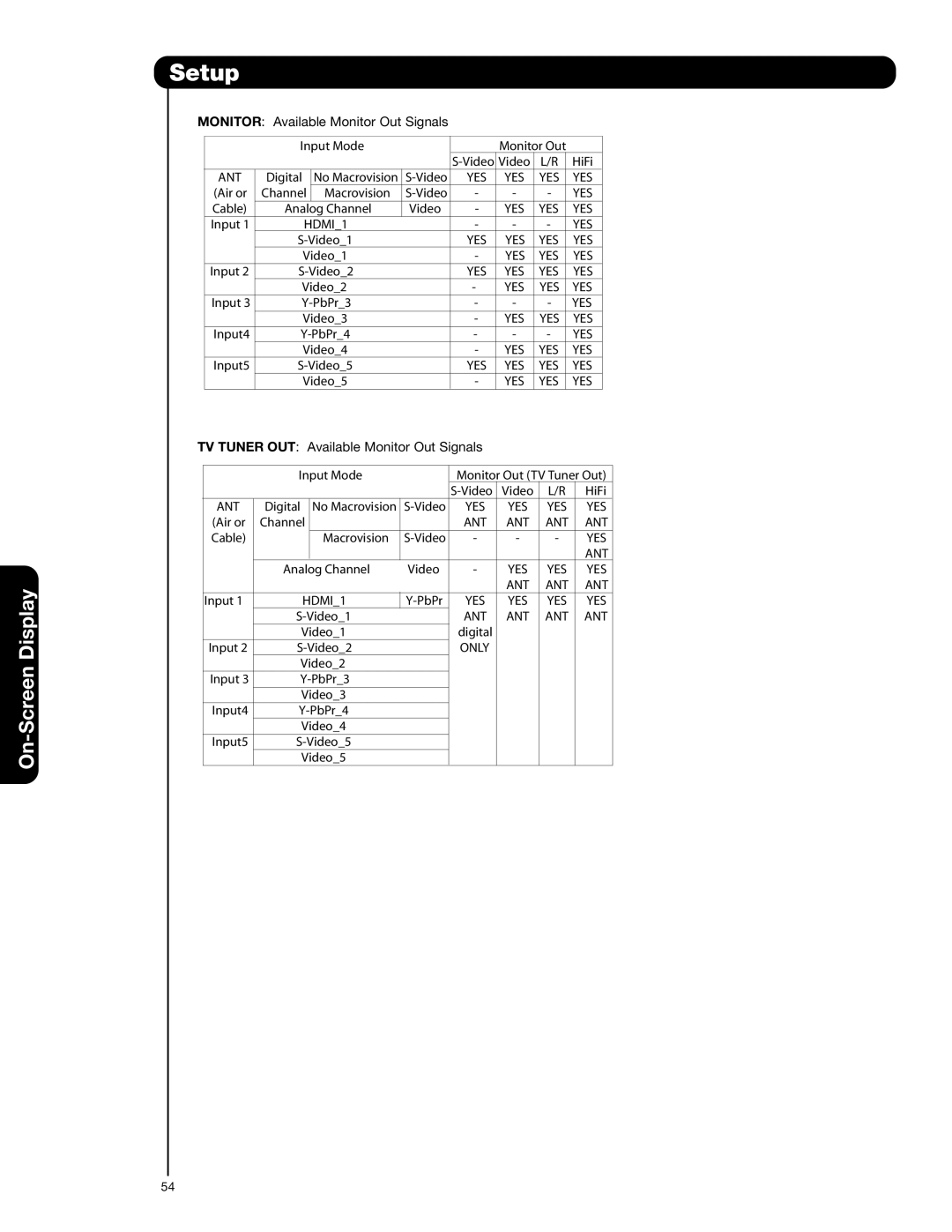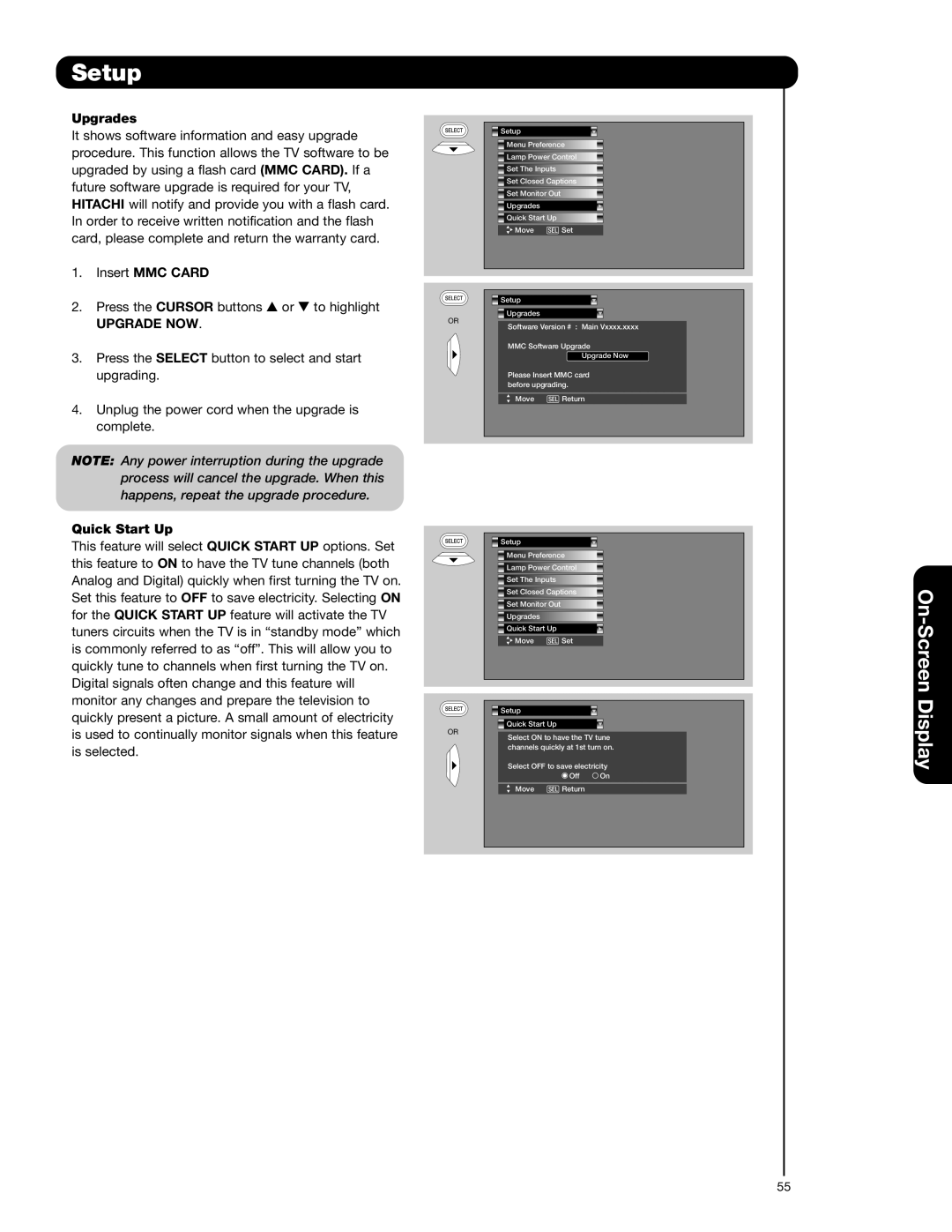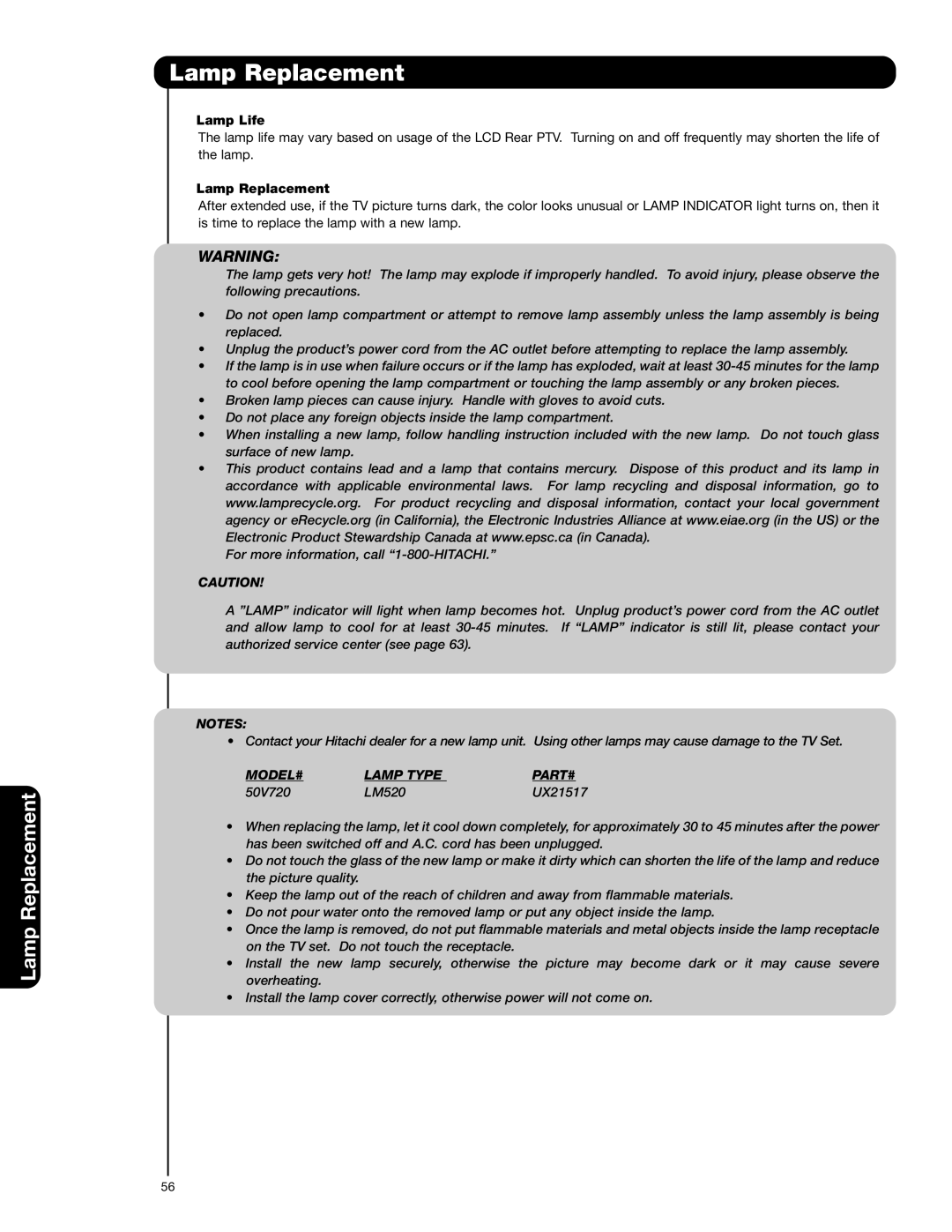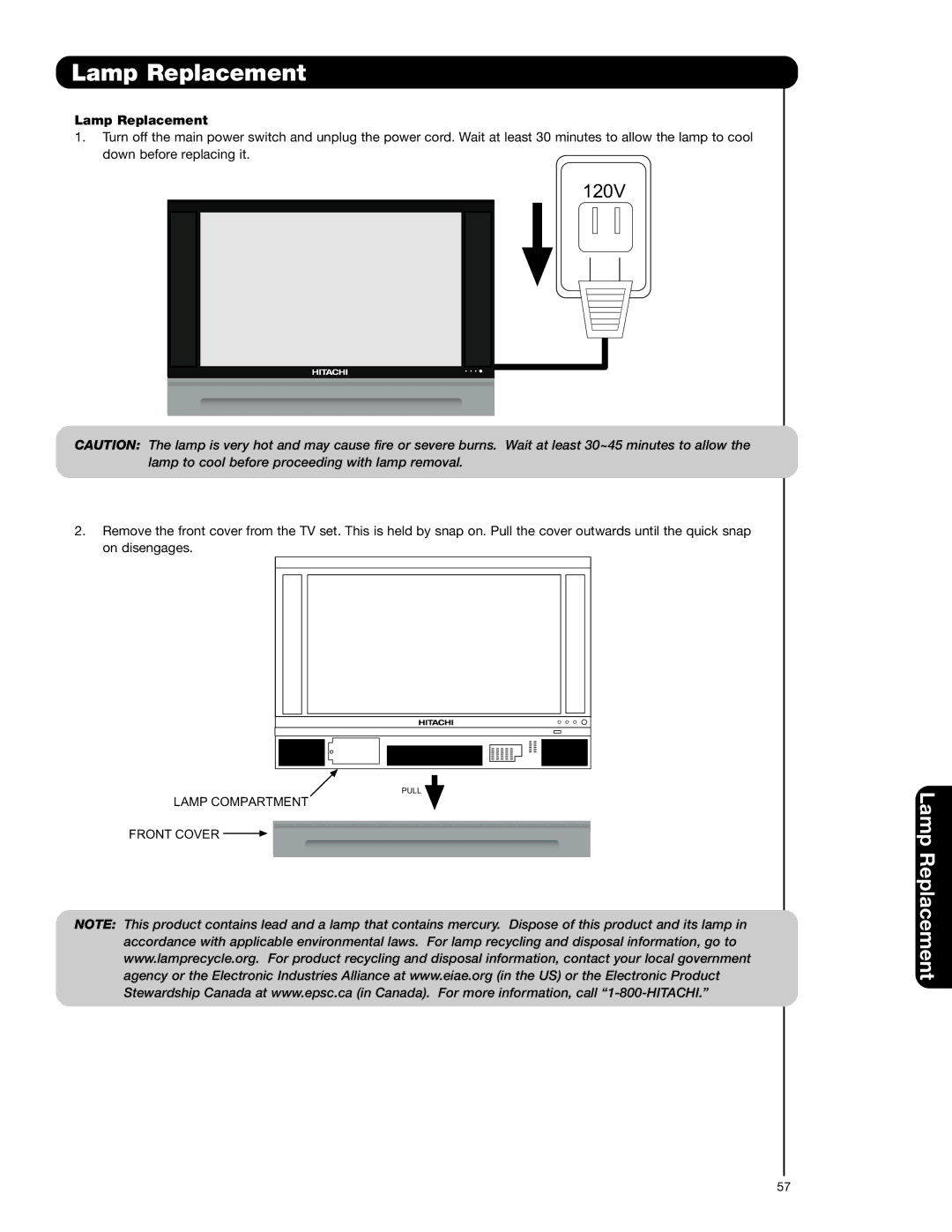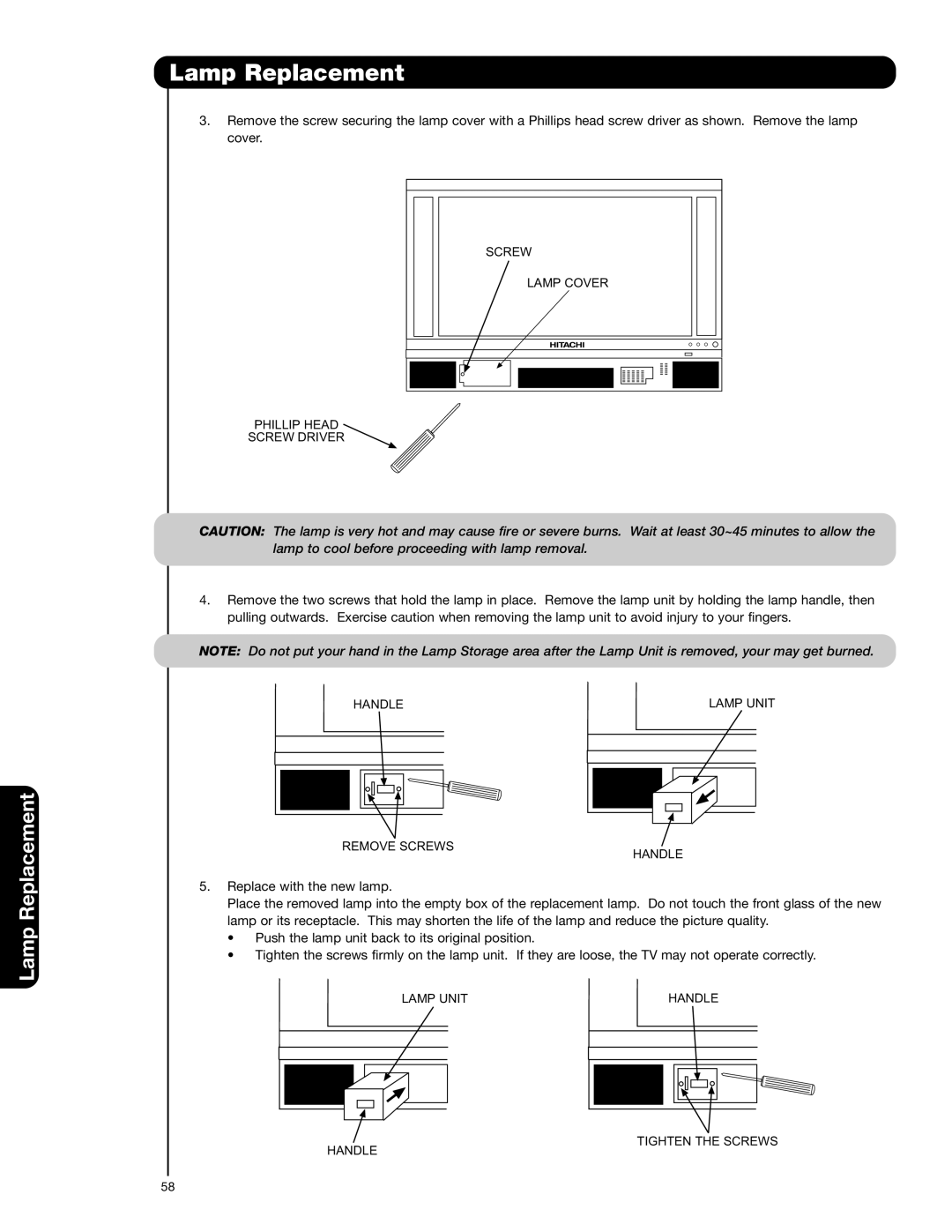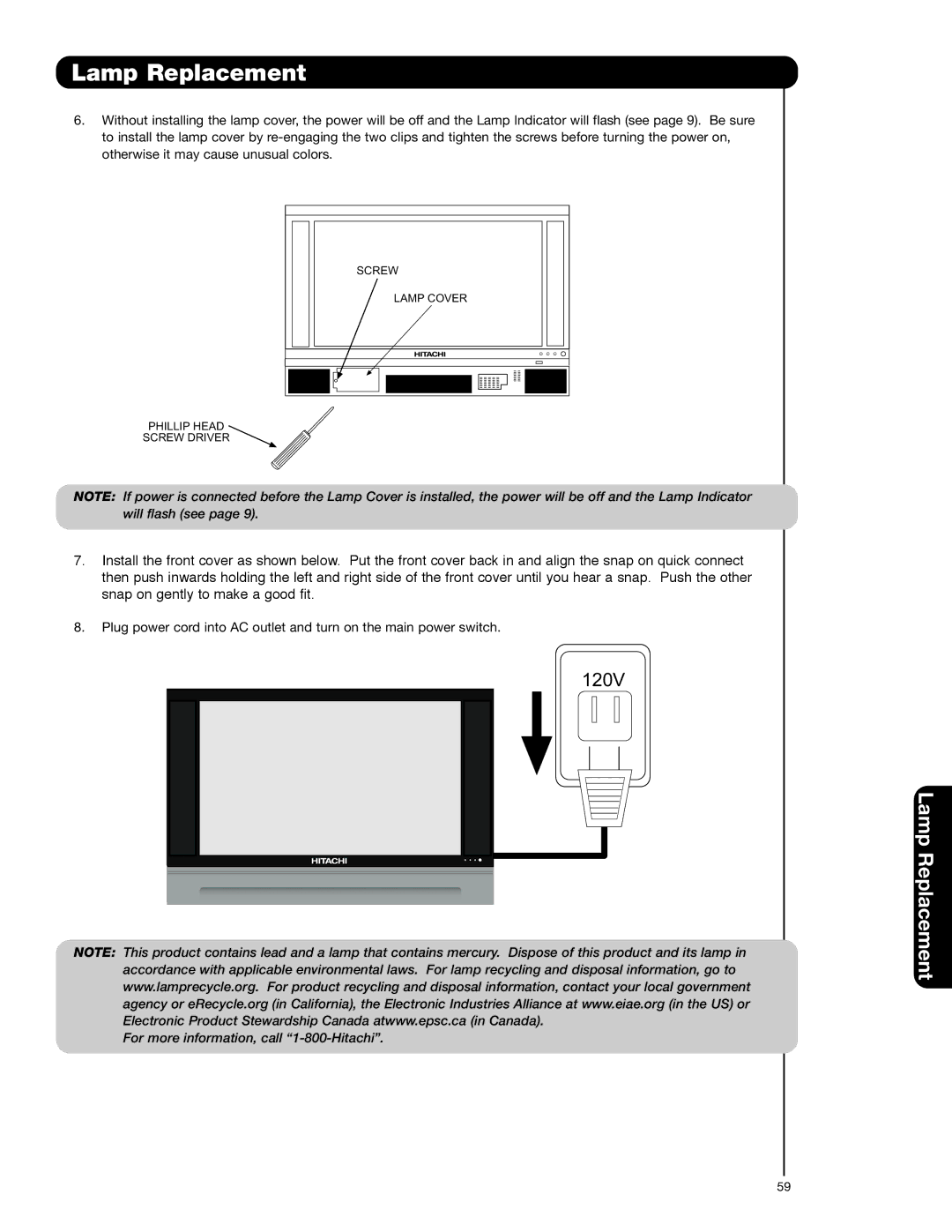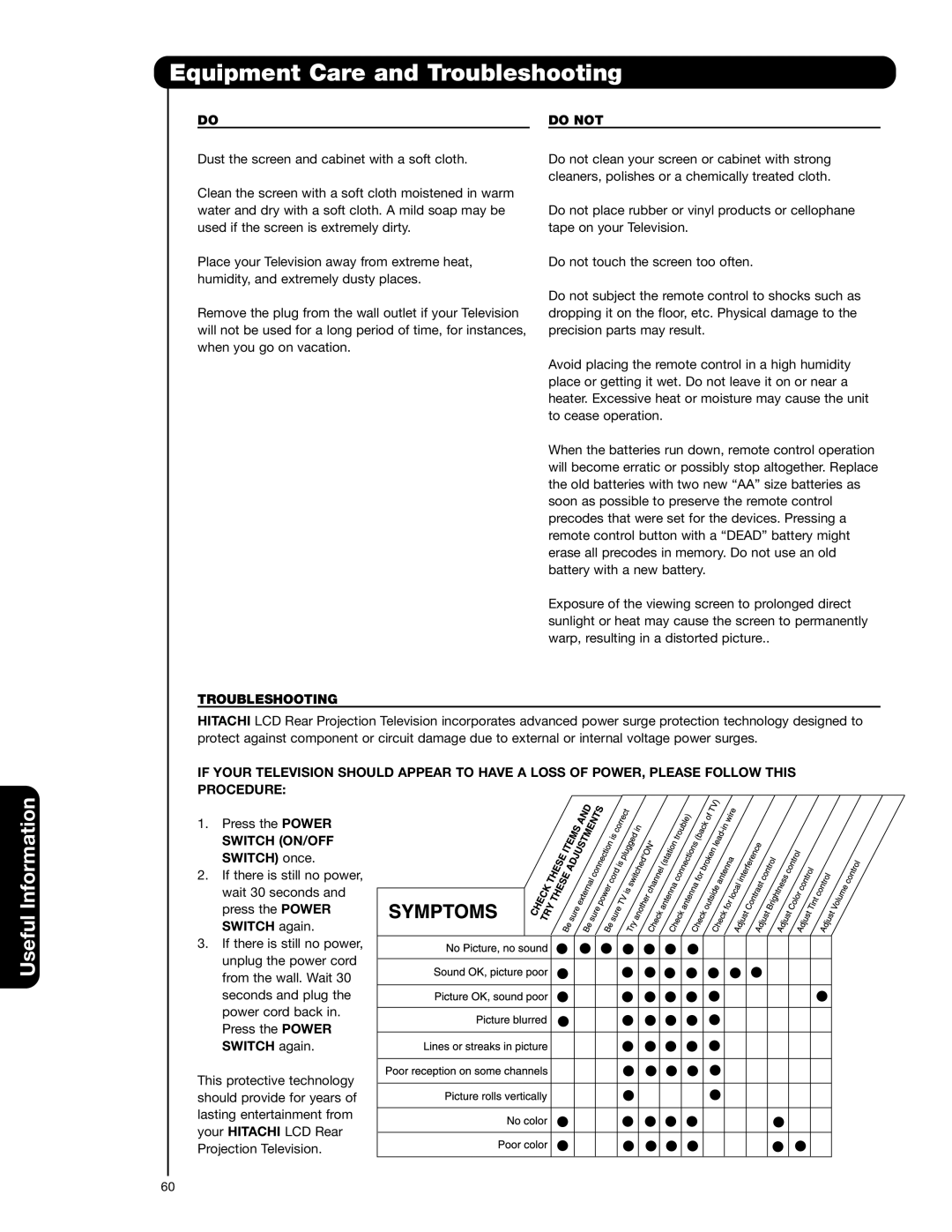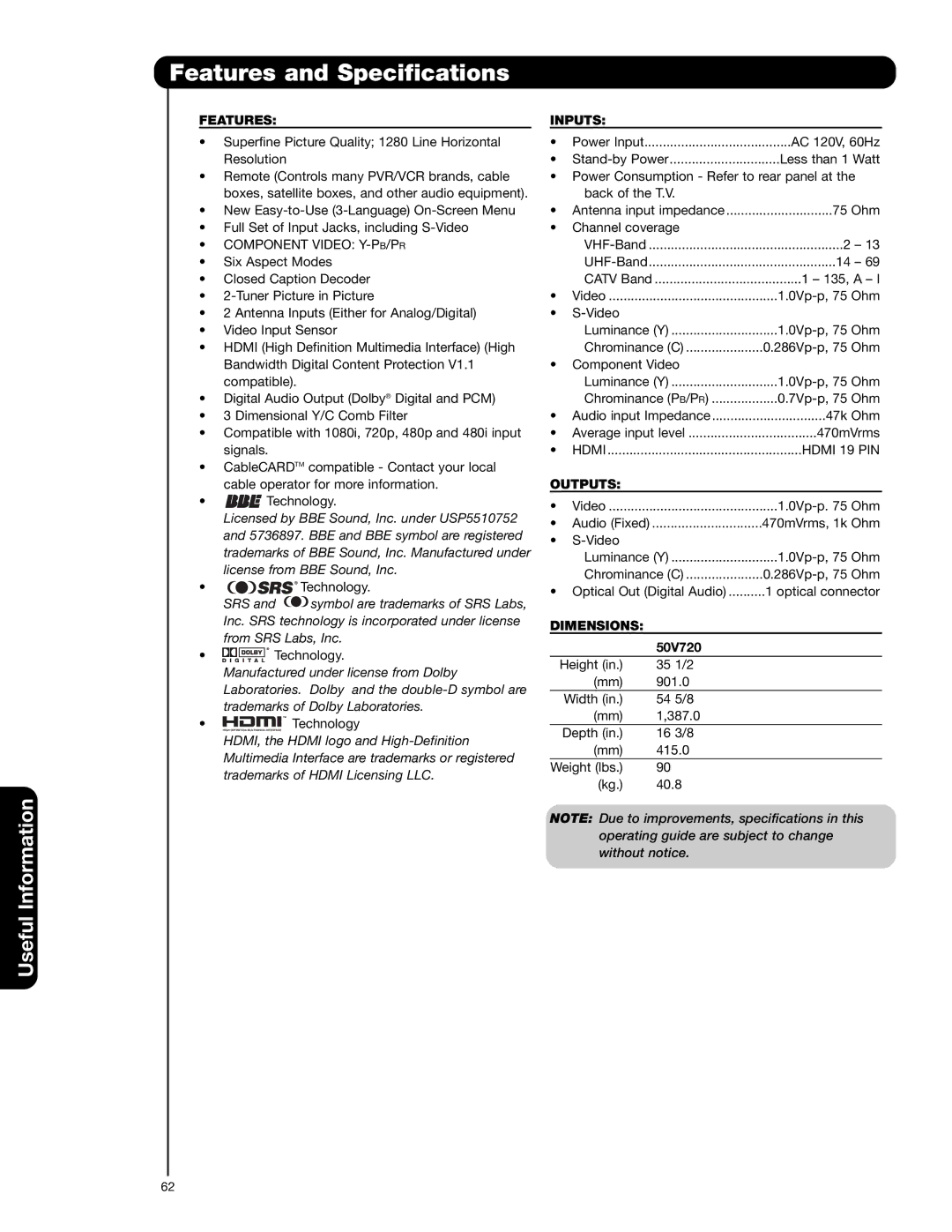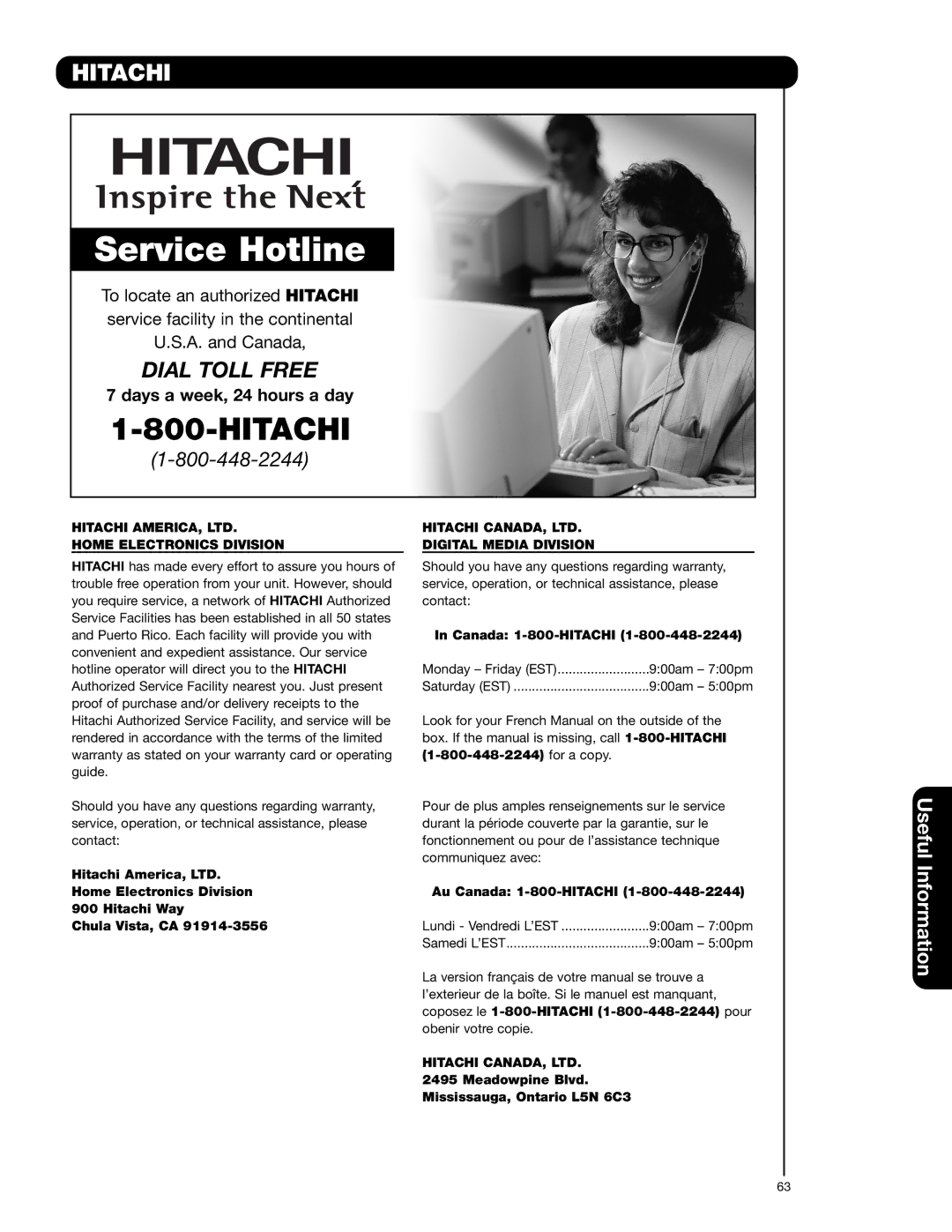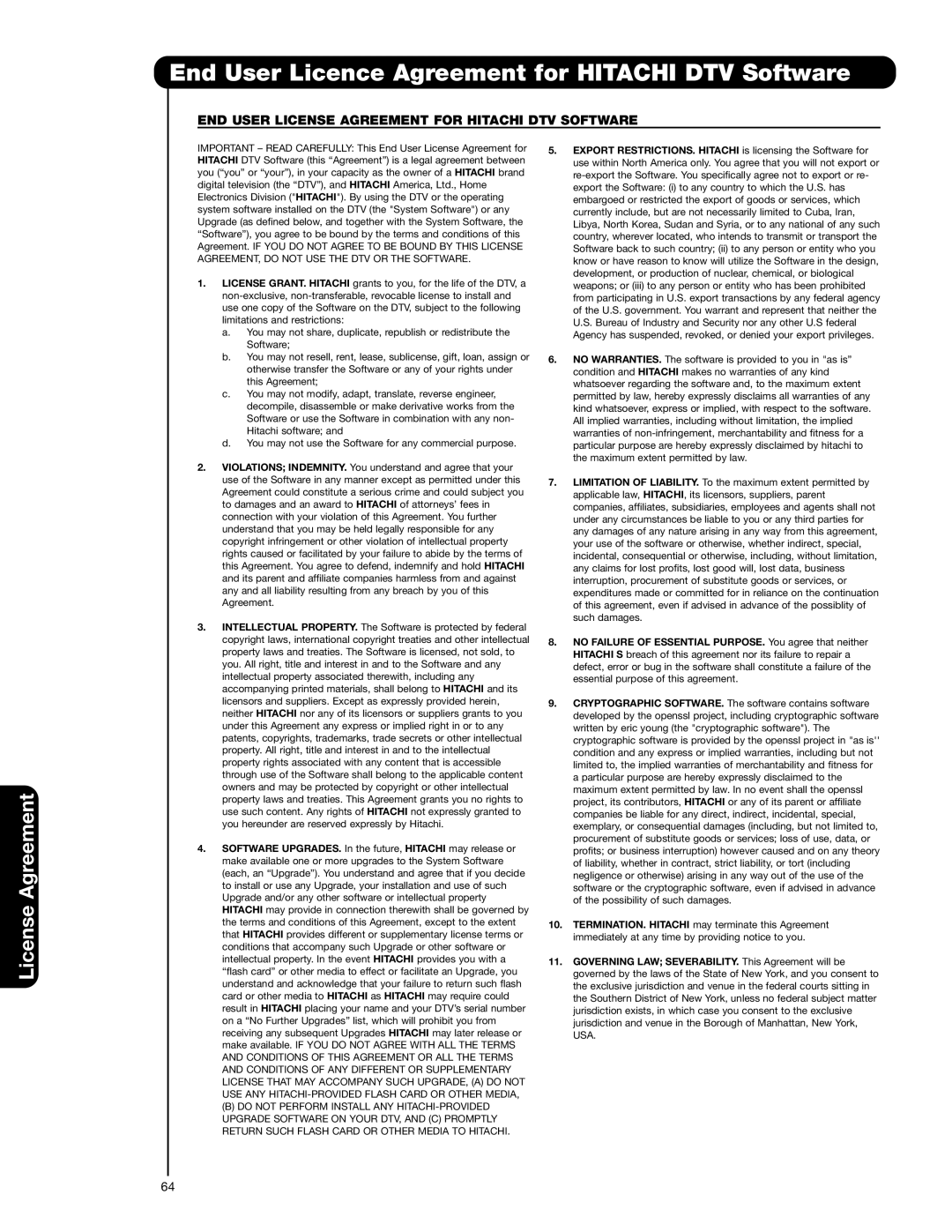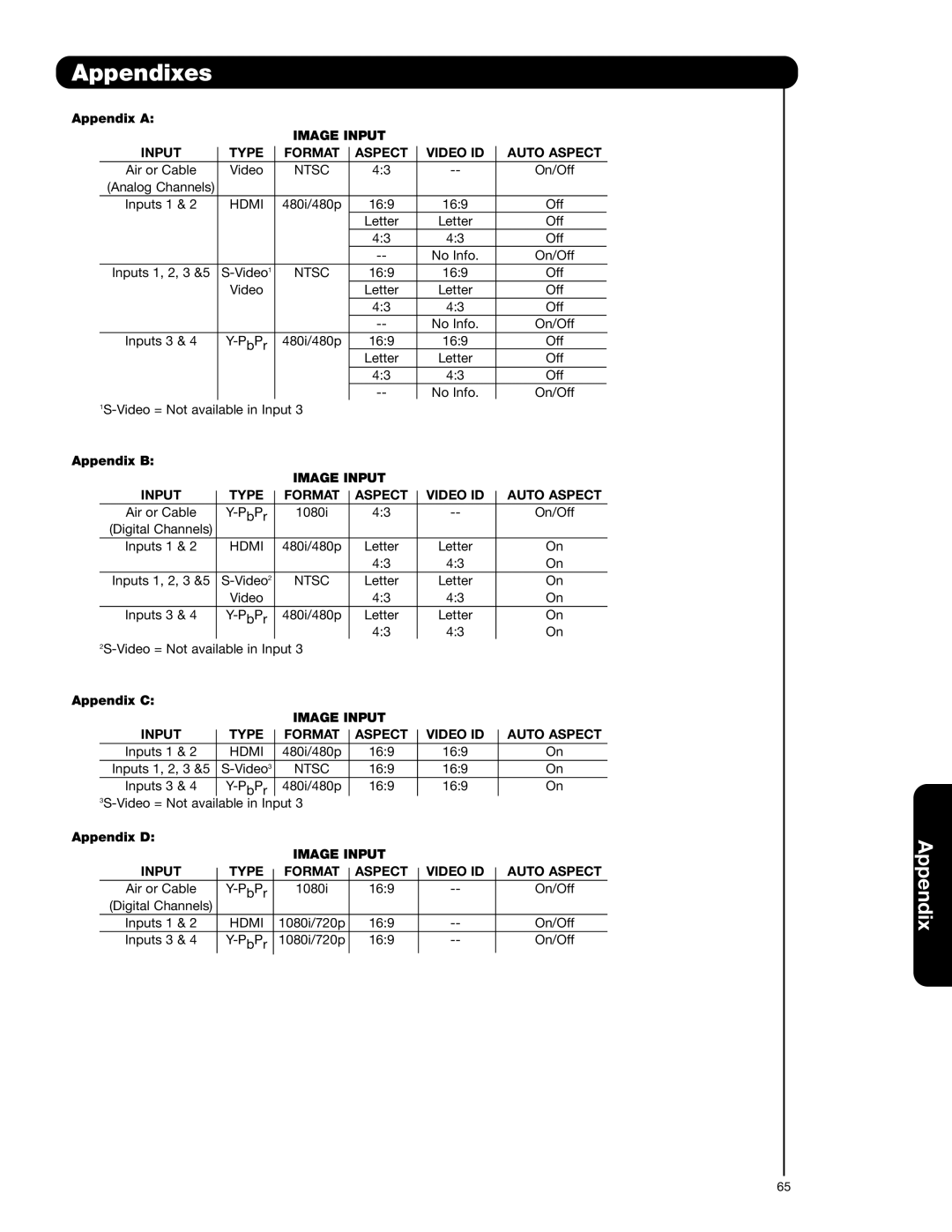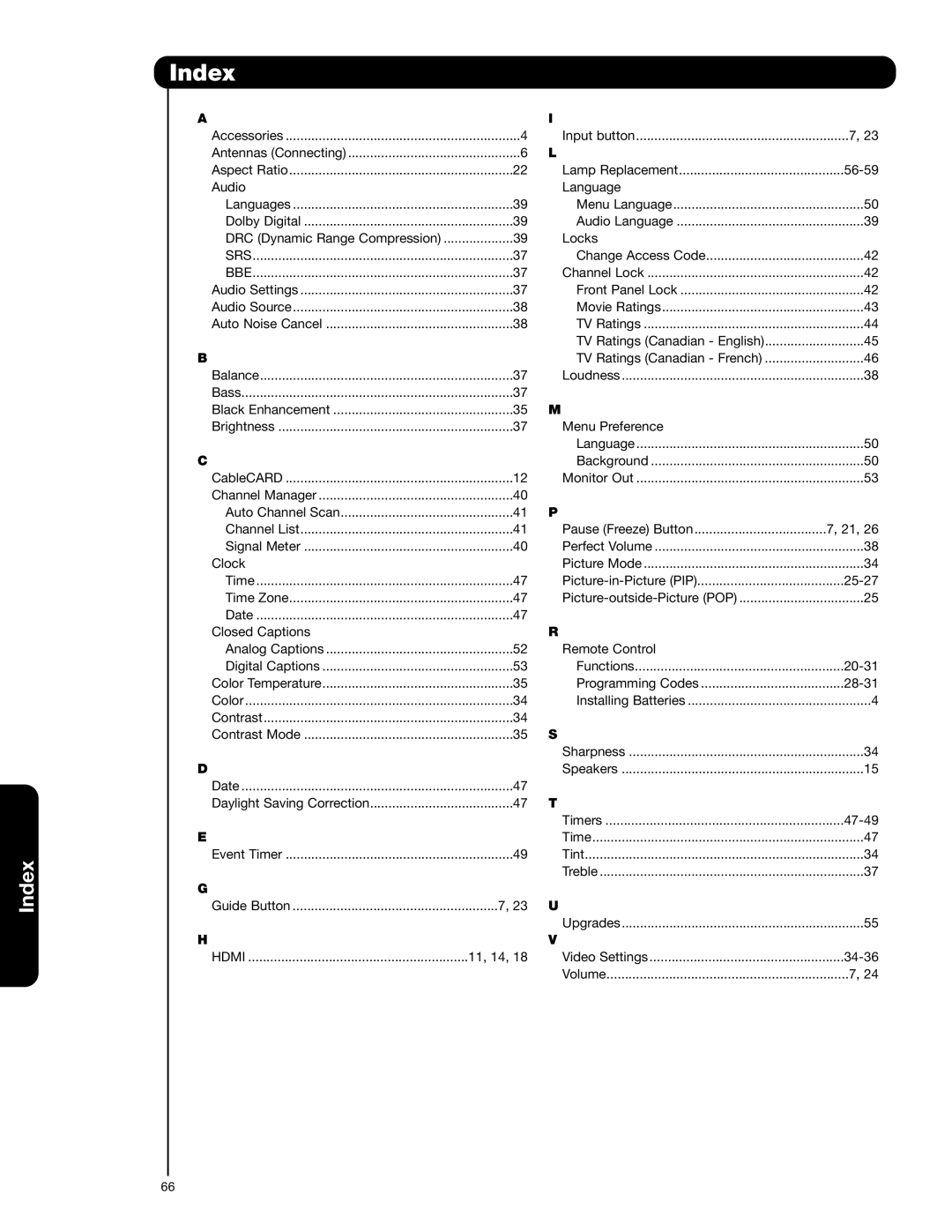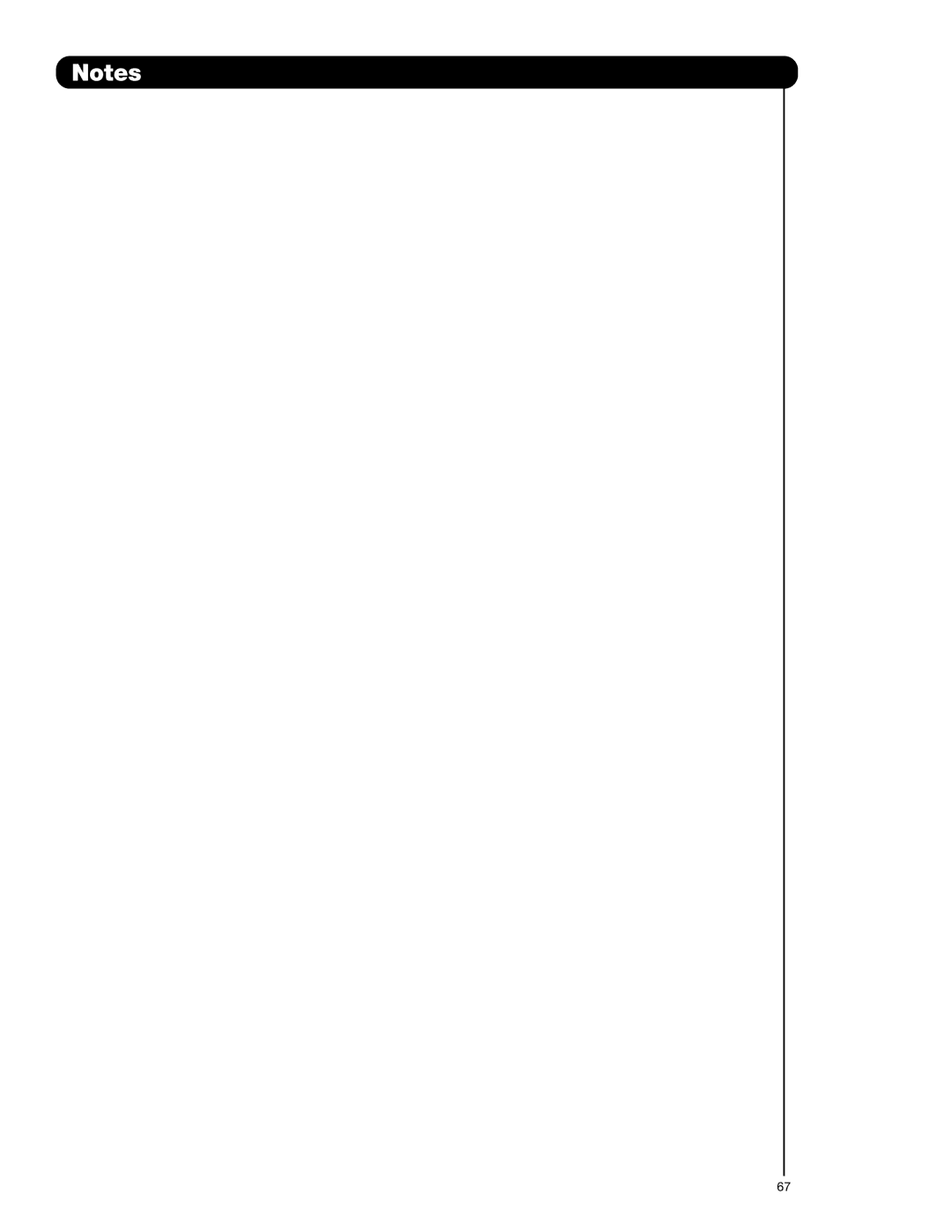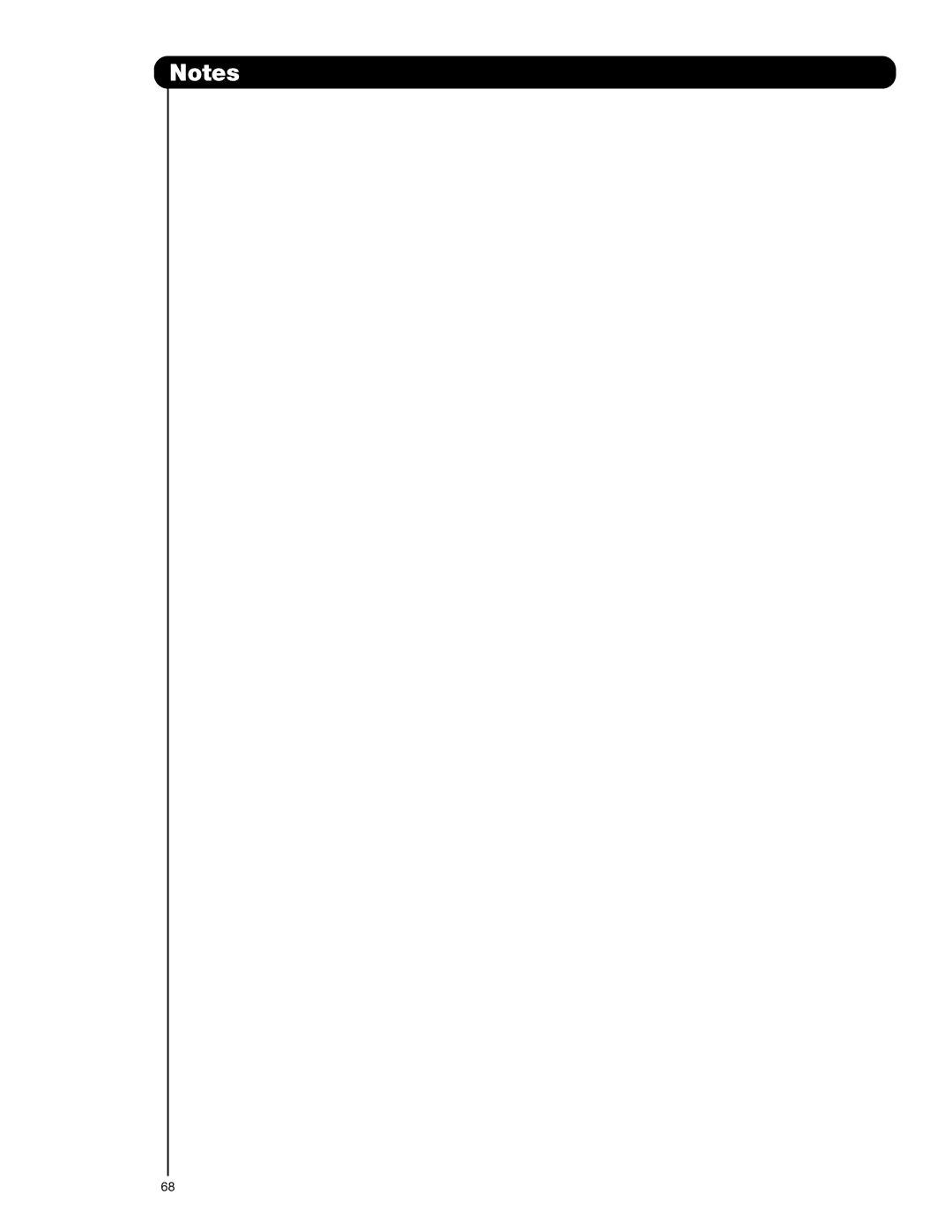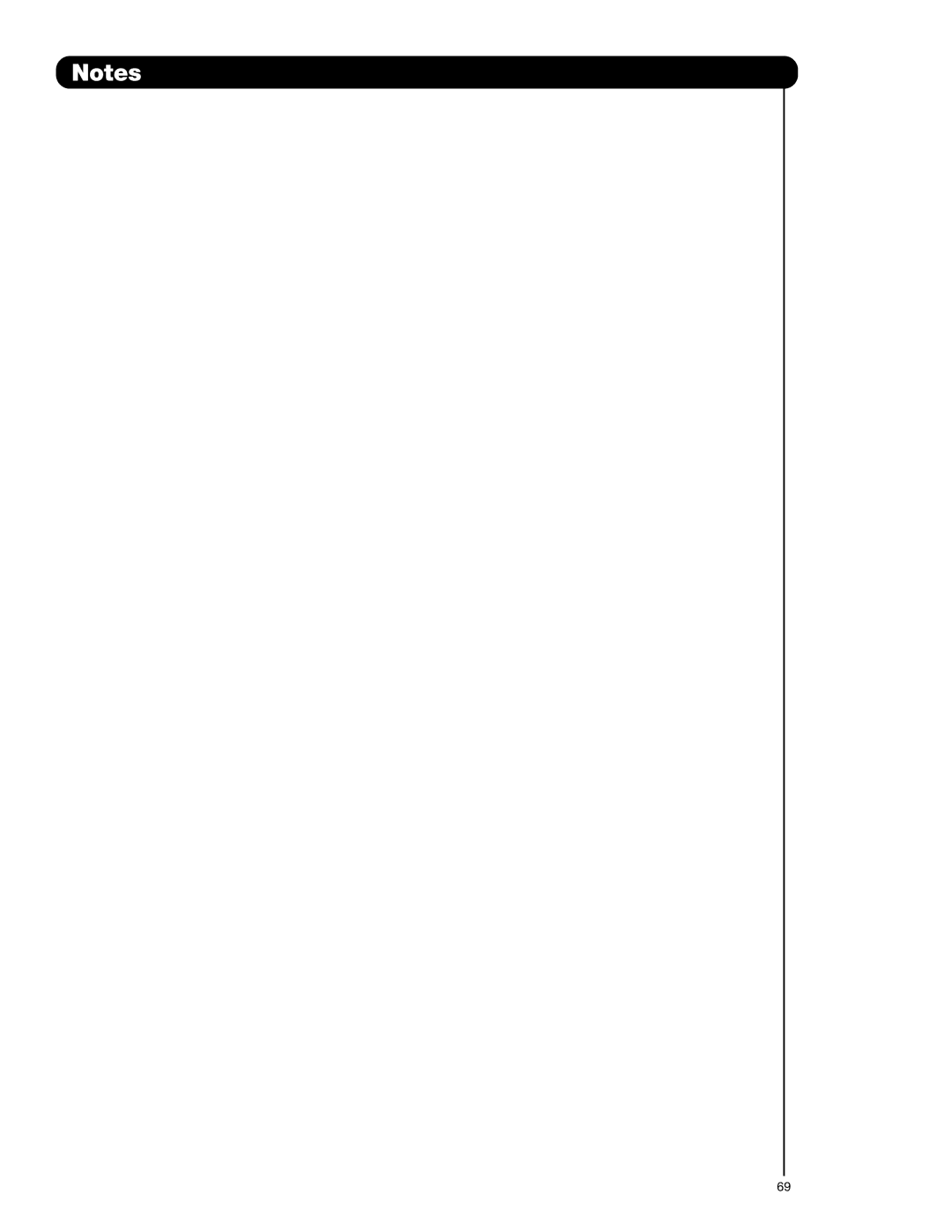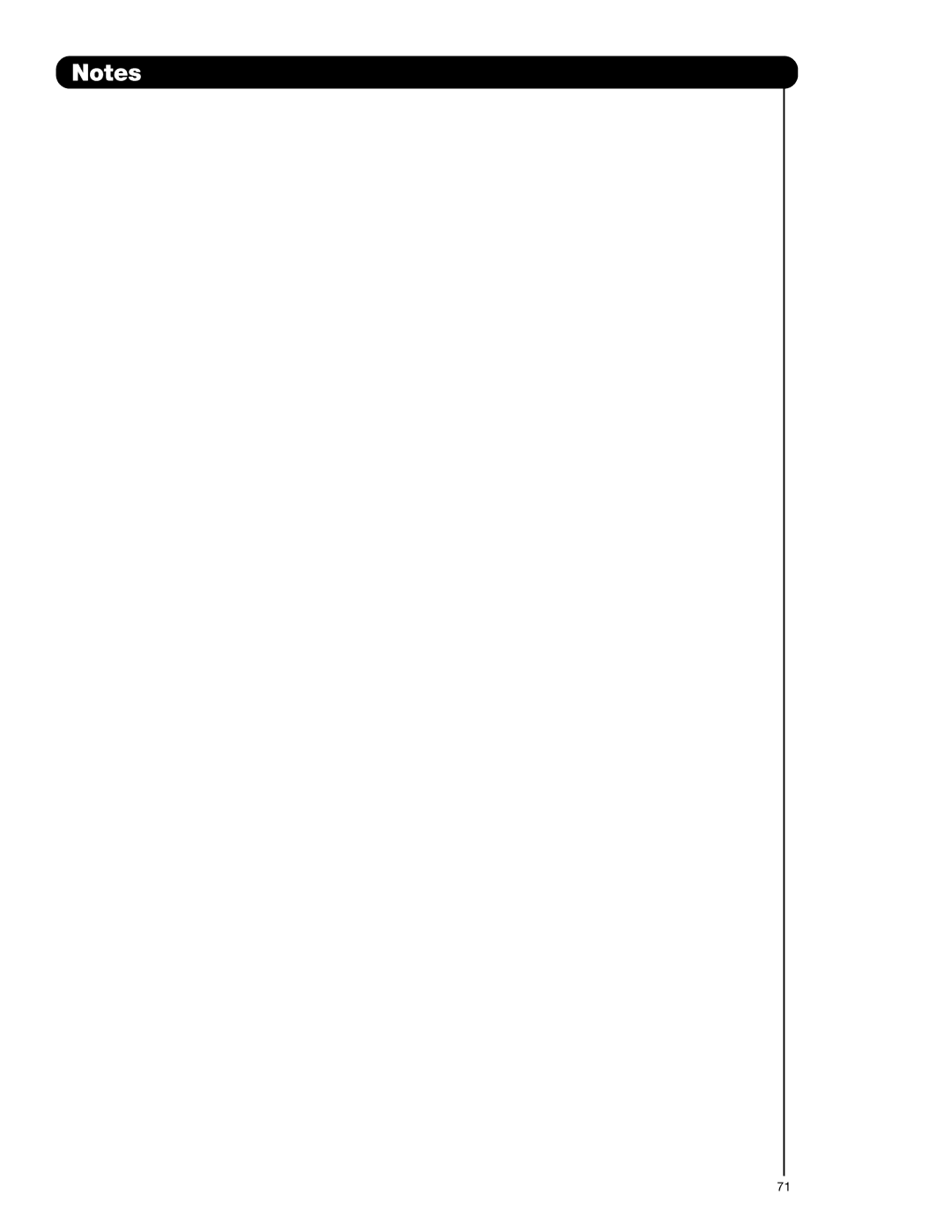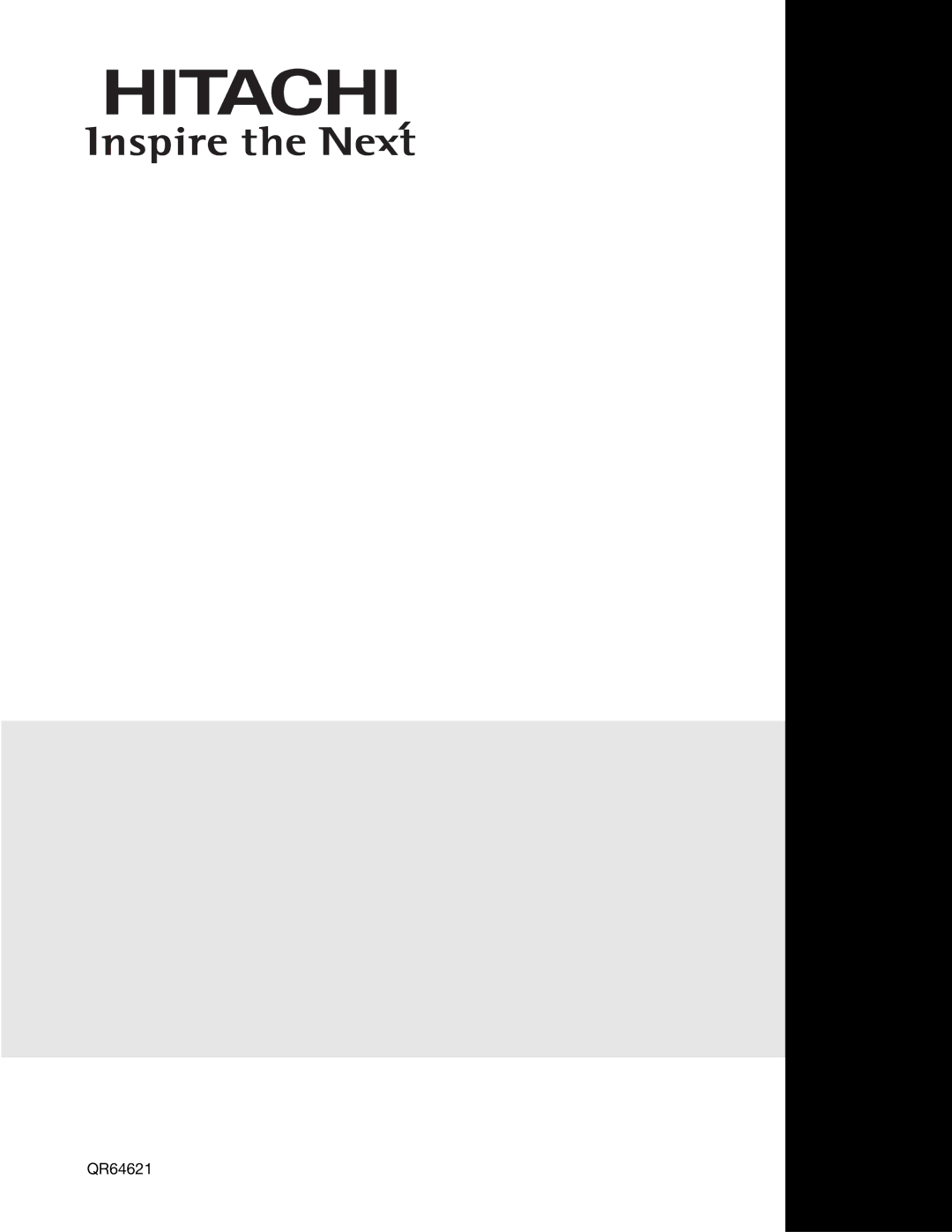Timers
Set Event Timer
This function will automatically operate the Projection TV viewing reservation of a program. If the clock is not set, you can not use this function and the screen below will appear. The message on the screen will disappear after 3 seconds, then the screen automatically goes to the clock setup mode (see page 47).
1. | Use the CURSOR buttons | or |
| to highlight |
| EVENT 1, EVENT 2, EVENT 3, EVENT 4 and then | |||
| press the SELECT button to select. A ✔ in the | |||
| box means the selected event is enabled. | |||
2. | Use the CURSOR buttons | , | or | to highlight |
| and select START TIME HOUR/MINUTE, AM OR | |||
| PM. |
|
|
|
3. | Use the CURSOR buttons | , | or | to highlight |
| and select FINISH TIME HOUR/MINUTE, AM or | |||
| PM. |
|
|
|
4. | Use the CURSOR buttons | or |
| OR |
| to set MONTH, | |||
| DAY and YEAR. |
|
|
|
5. | Use the CURSOR buttons | , | or | to highlight |
| and select CABLE or AIR. |
|
|
|
6. | Use the CURSOR buttons | , | or | to set the |
| channel the TV will tune to. |
|
|
|
Please Set Clock First
|
| Timers |
|
|
|
|
| Set The Clock | |||
|
| Set Sleep Timer | 0:00 | ||
|
| Set Day/Night Timer | Not Set | ||
|
| Set Event Timer | Not Set | ||
|
| Move | SEL Set |
| |
|
|
|
|
|
|
![]() Timers
Timers
Set Event Timer | 4:11 PM |
|
| ❑ Event1 | : | AM - | AM | Jan. 1 2005 | ||||
|
|
|
| Cable |
|
|
|
|
| |
|
| ❑ Event2 | : | AM - | AM | Jan. 1 2005 | ||||
|
|
|
| Cable |
|
|
|
|
| |
|
| ❑ Event3 | : | AM - | AM | Jan. 1 2005 | ||||
|
|
|
| Cable |
|
|
|
|
| |
|
| ❑ Event4 | : | AM - | AM | Jan. 1 2005 | ||||
|
|
|
| Cable |
|
|
|
|
| |
|
| Move | SEL | Return |
|
|
|
| ||
|
|
|
|
|
|
|
|
|
|
|
|
|
|
|
|
|
|
|
|
|
|
|
| Timers |
|
|
|
|
|
|
|
|
|
|
|
|
|
|
|
|
|
|
|
|
| Set Event Timer |
|
|
|
|
| 4:11 PM | ||
|
|
|
|
|
|
|
|
| ||
|
| ❑ Event1 | : | AM - | AM | Jan. 1 2005 |
| |||
|
|
|
| Cable |
|
|
|
|
| |
|
| ❑ Event2 | : | AM - | AM | Jan. 1 2005 |
| |||
|
|
|
| Cable |
|
|
|
|
| |
|
| ❑ Event3 | : | AM - | AM | Jan. 1 2005 |
| |||
|
|
|
| Cable |
|
|
|
|
| |
|
| ❑ Event4 | : | AM - | AM | Jan. 1 2005 |
| |||
|
|
|
| Cable |
|
|
|
|
| |
|
|
|
|
|
|
|
|
| ||
|
| Move | SEL | Return |
|
|
|
| ||
|
|
|
|
|
|
|
|
|
|
|
NOTE: 1. When the INFO button is pressed, the Event Timer Icon in the bottom right corner of the screen will display the start time.
2.The OFF TIMER will only activate if the TV was turned on by the ON TIMER and no channel selection was made after this time. If you change the channel after the ON TIMER has been activated, the OFF TIMER will deactivate.
3.If no remote control button is pressed after viewing reservation is activated, the TV will automatically turn off after three hours. Therefore, do not SET EVENT TIMER for more than three hours if you do not plan to control your television with the remote control.
4.When a CableCARD is installed or removed, EVENT SETTINGS of the CABLE mode are cancelled.
5.When the CLOCK is changed in the SET THE CLOCK function, events are disabled and the check mark is removed
CAUTION: Do not use your TV as a deterrent when away from home by using the ON and OFF TIMERS. For safety, the TV should be turned off when you are away from home.
49