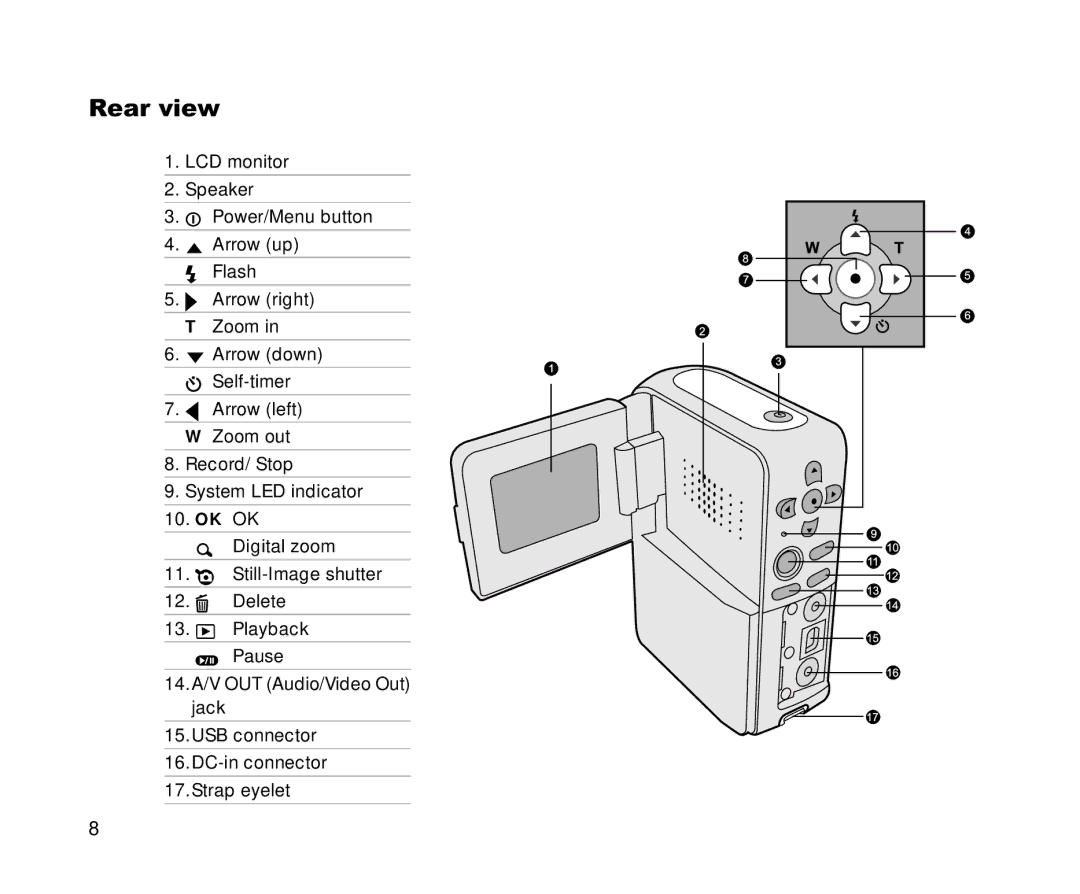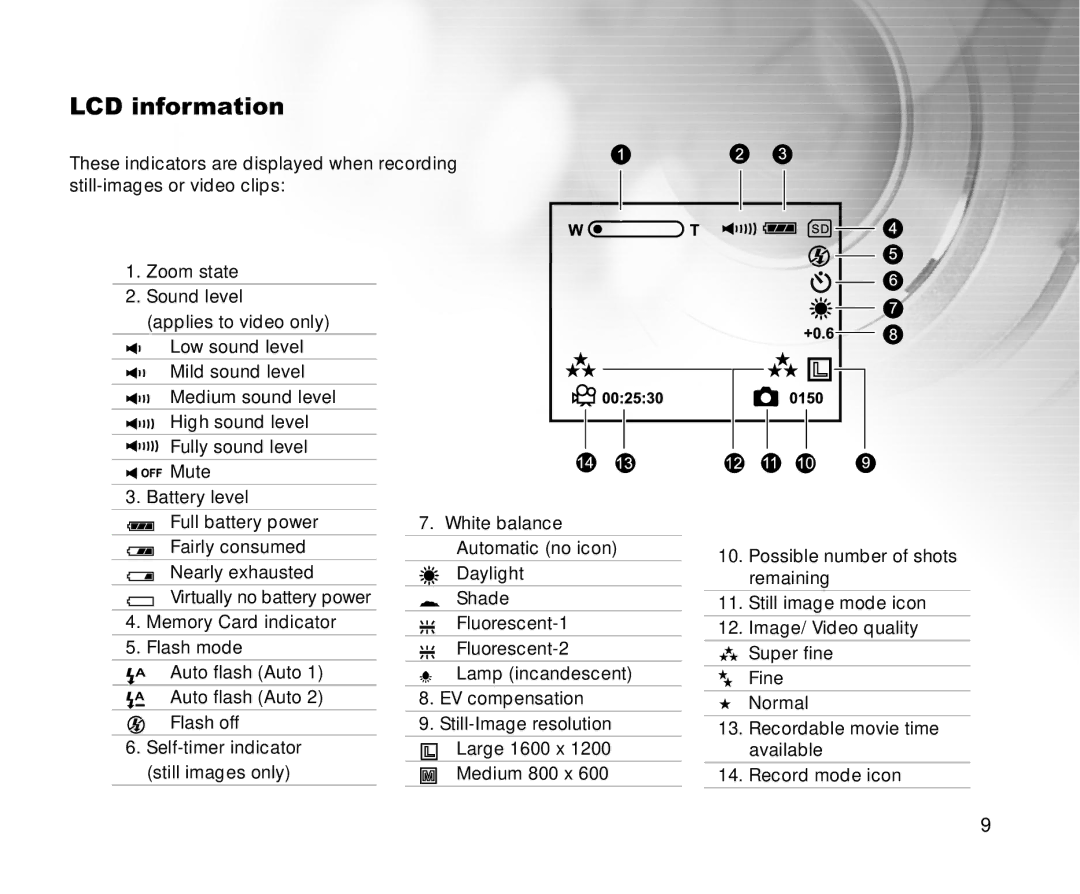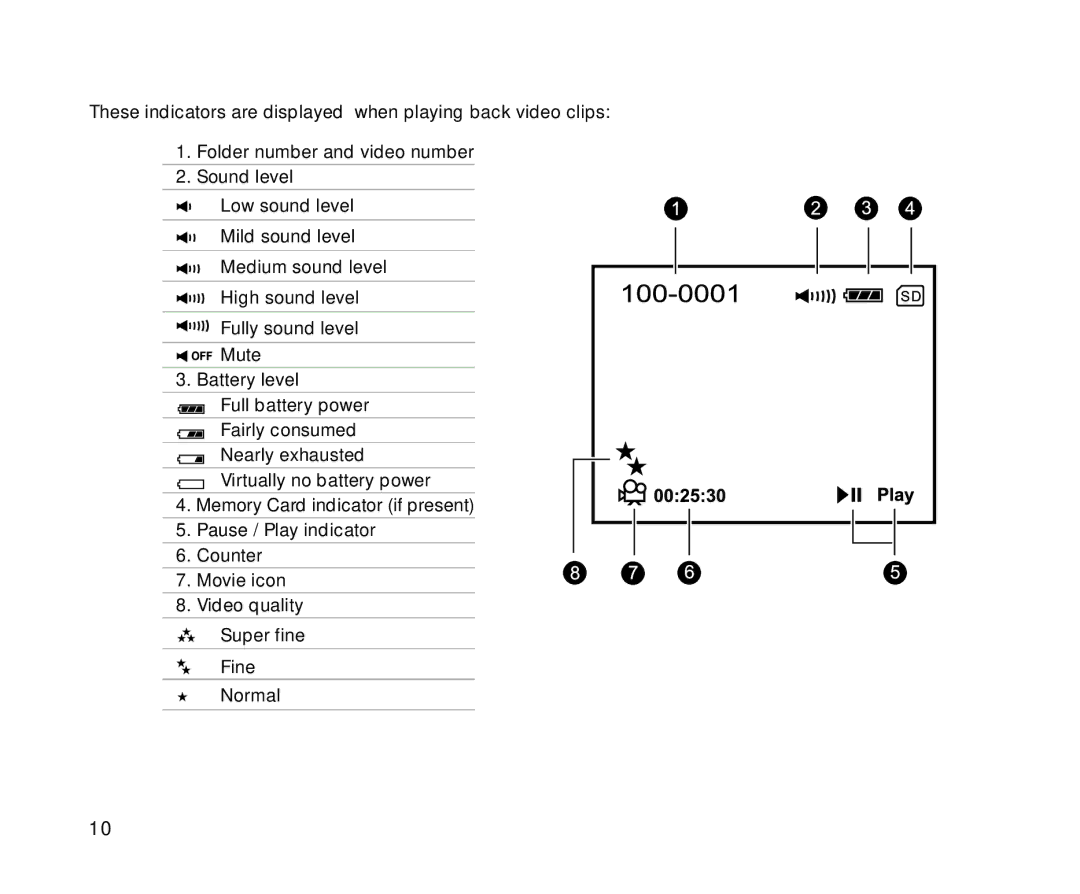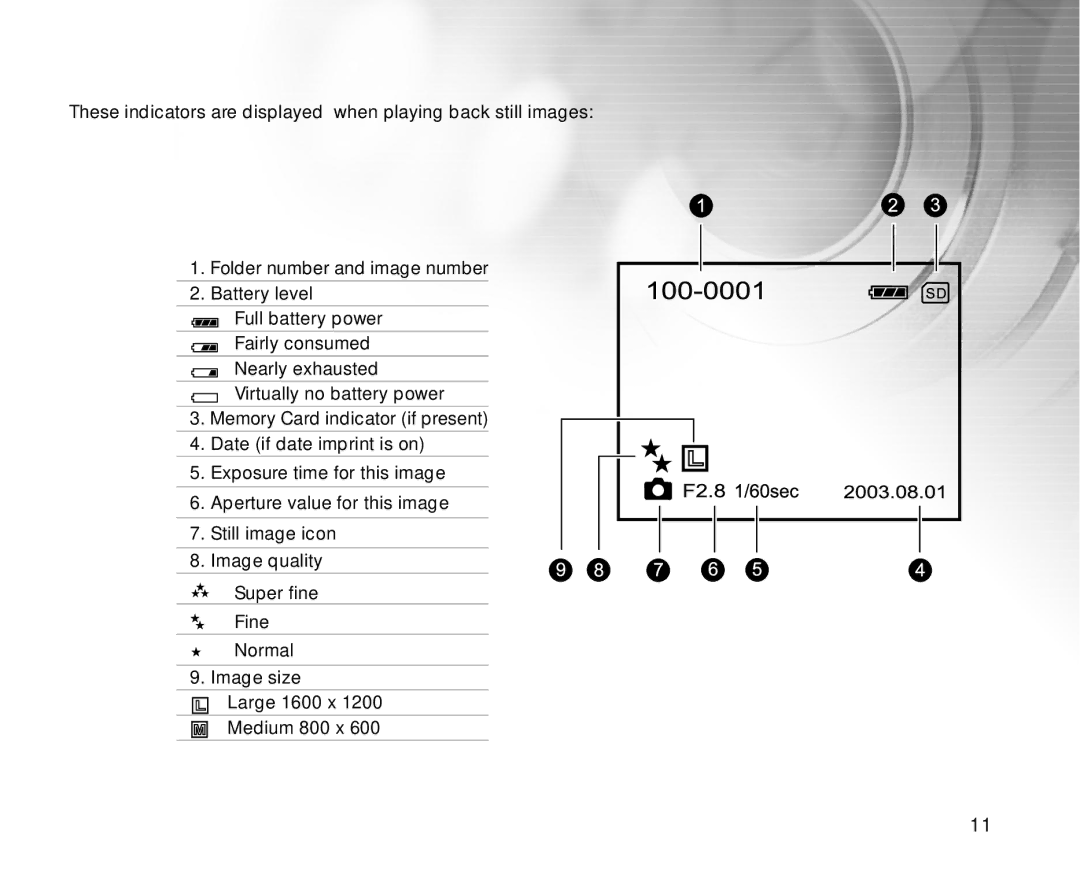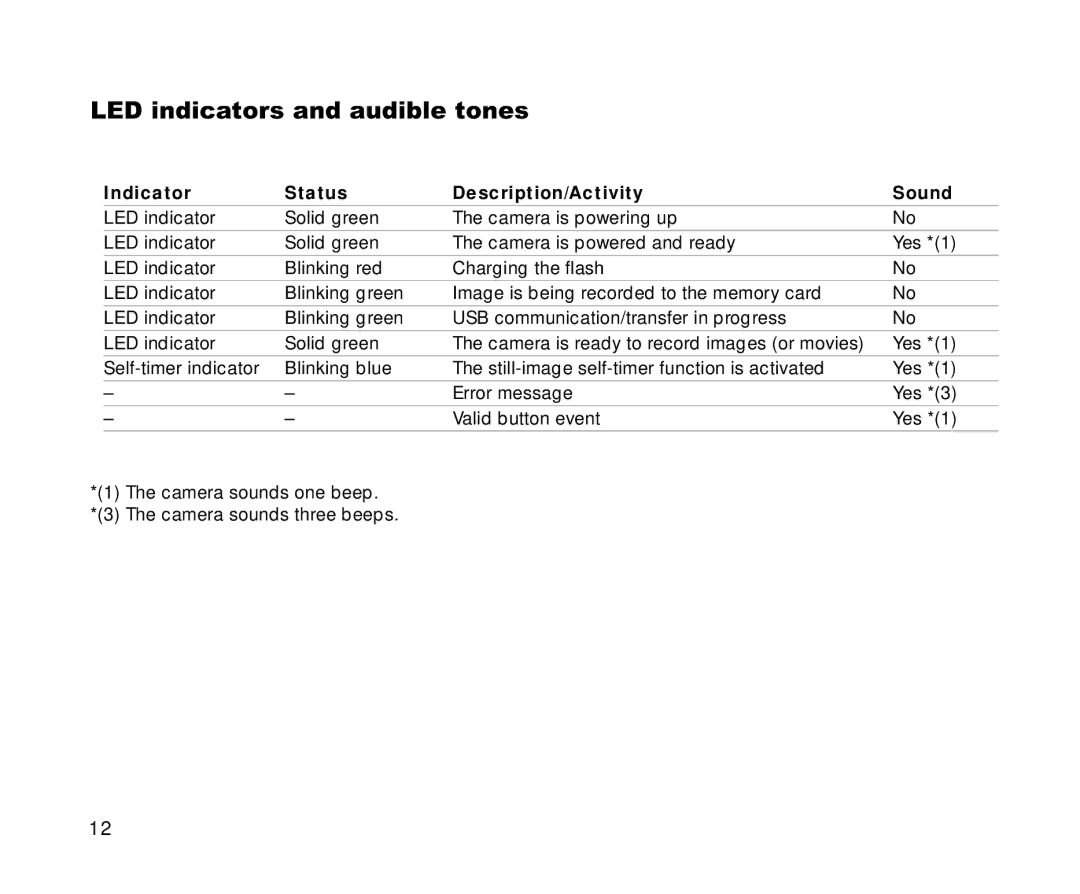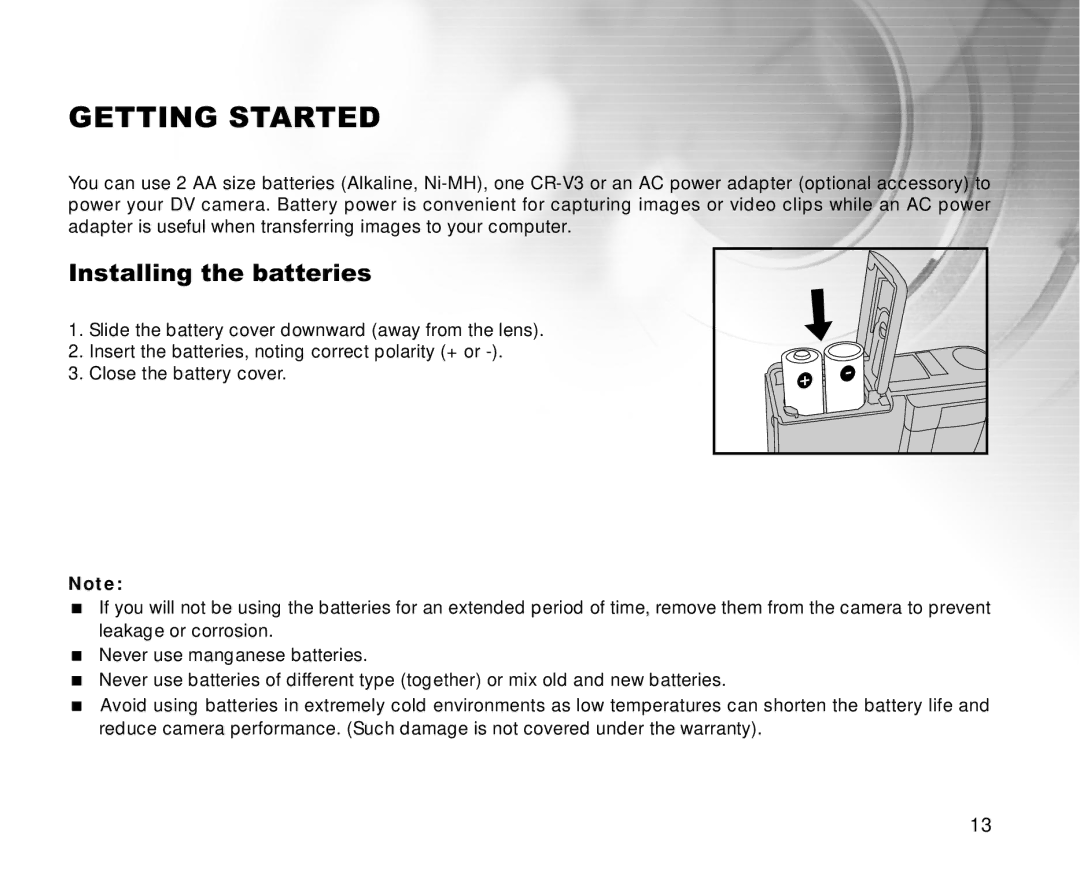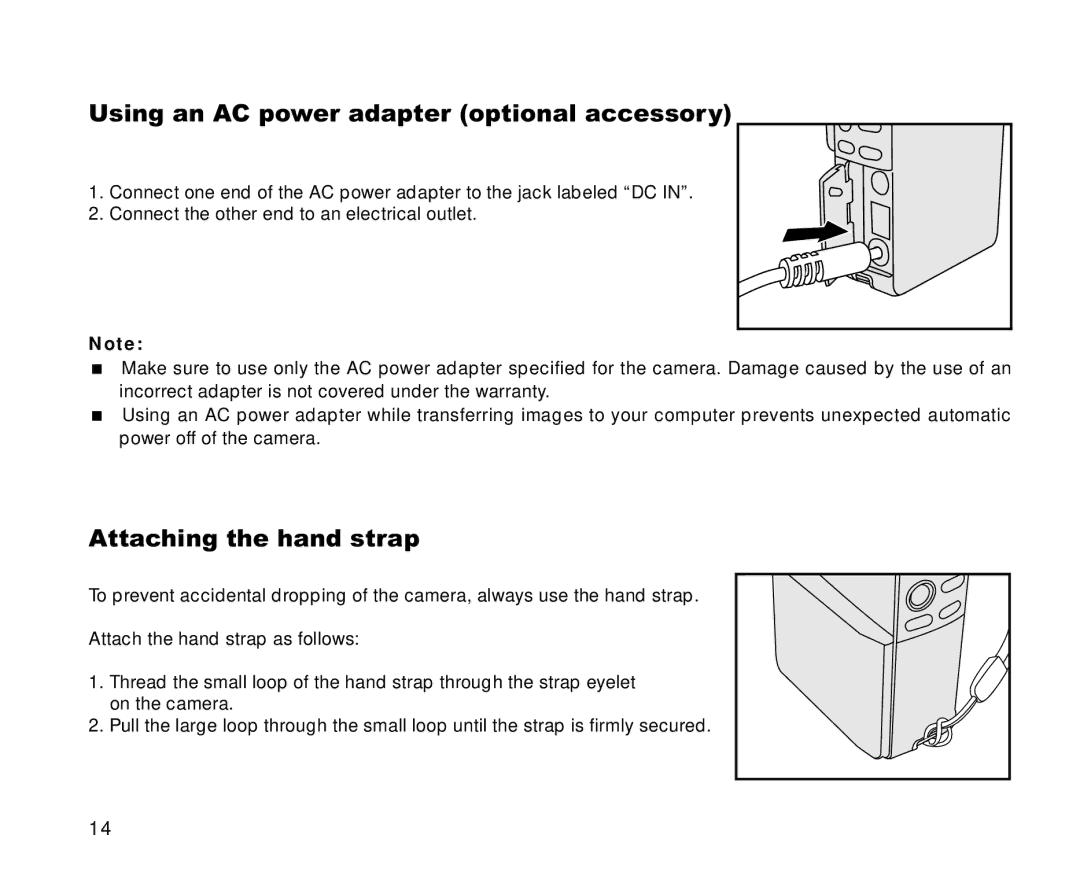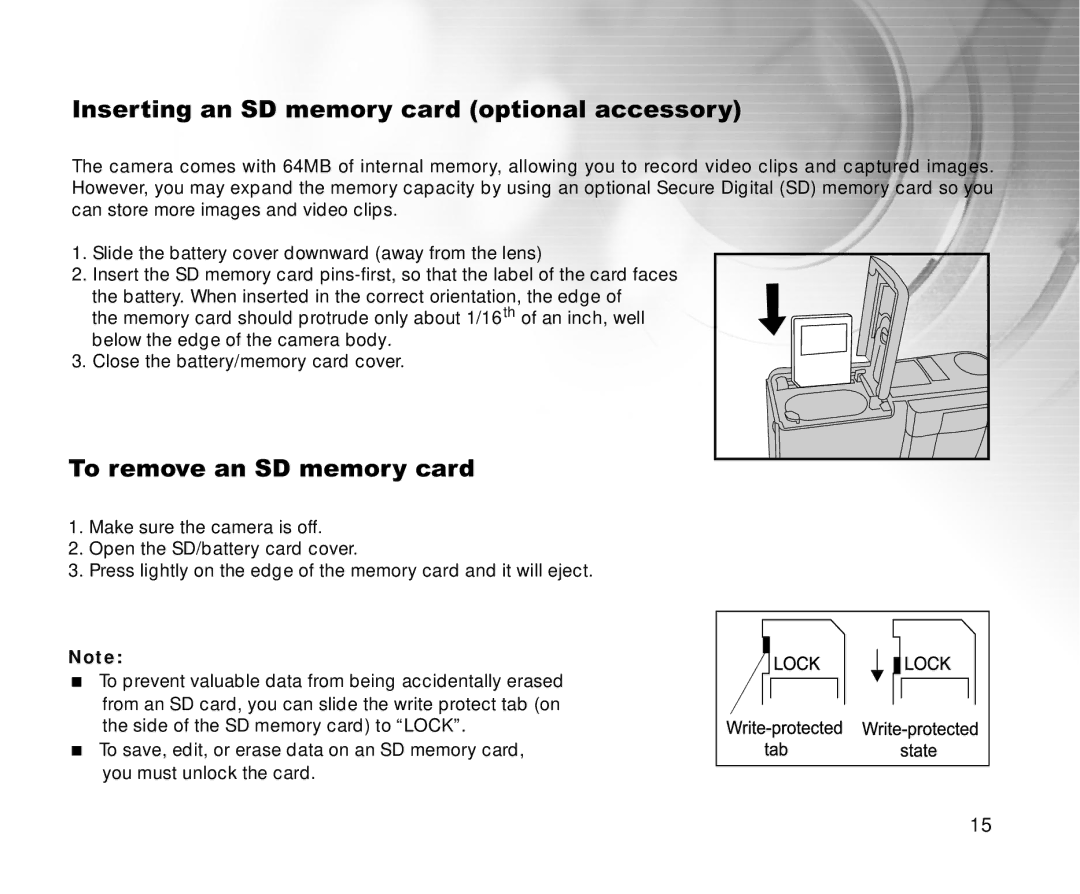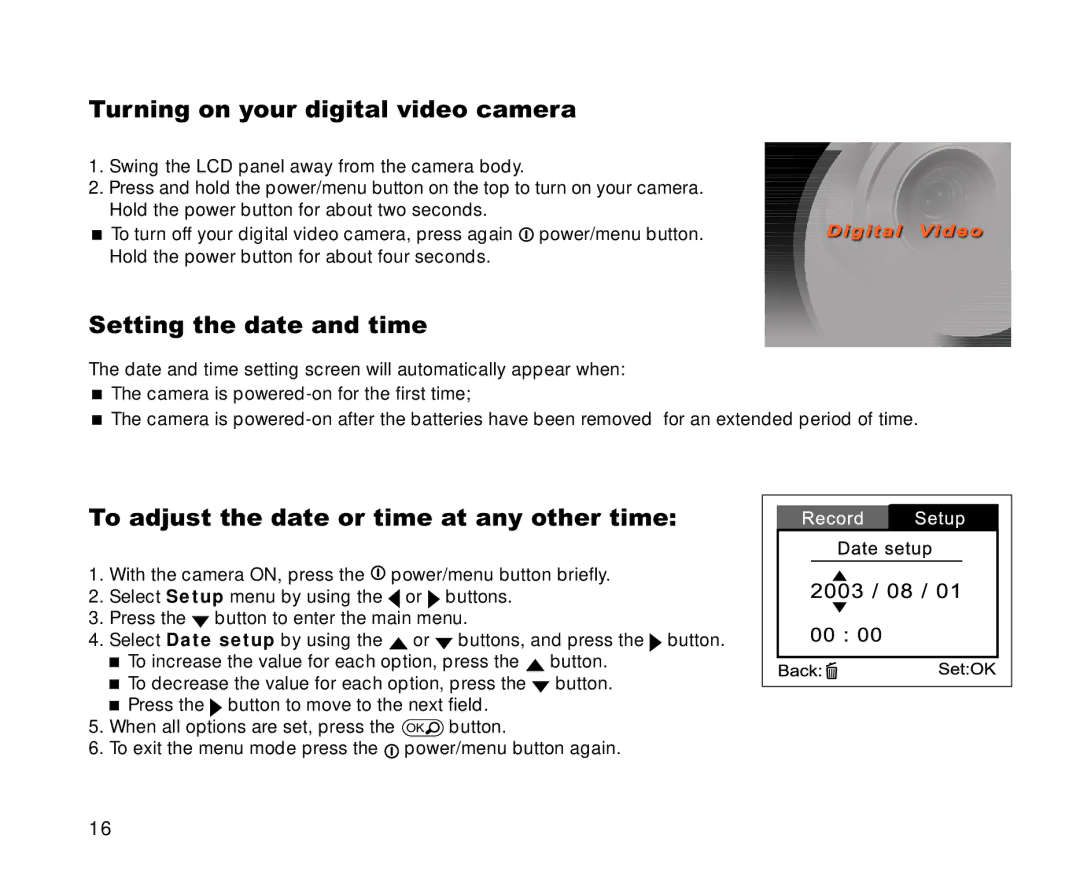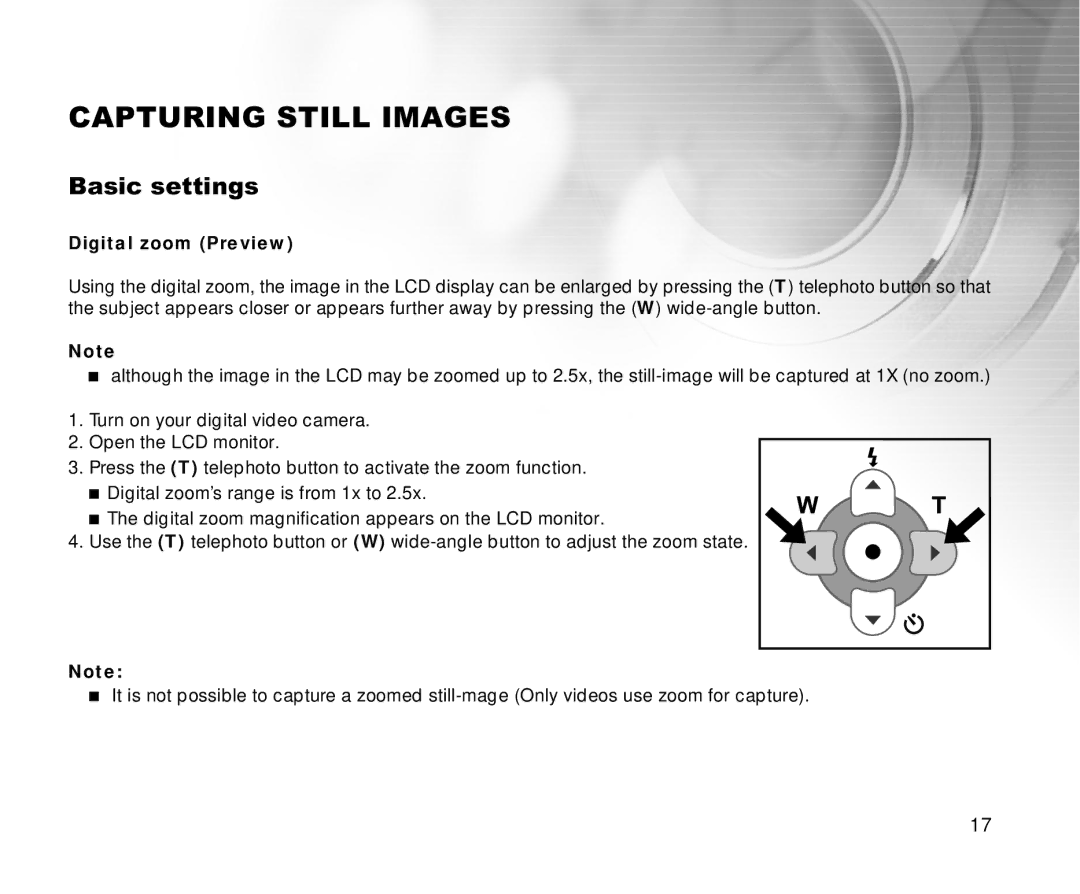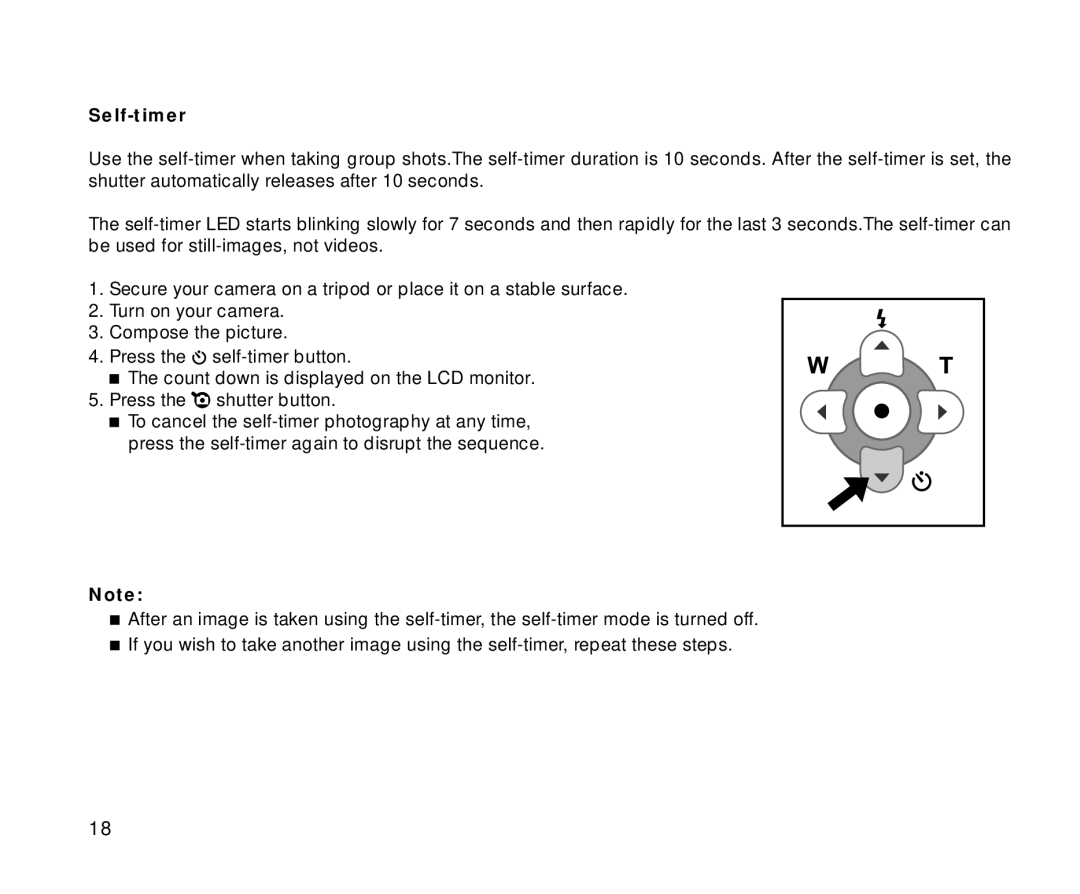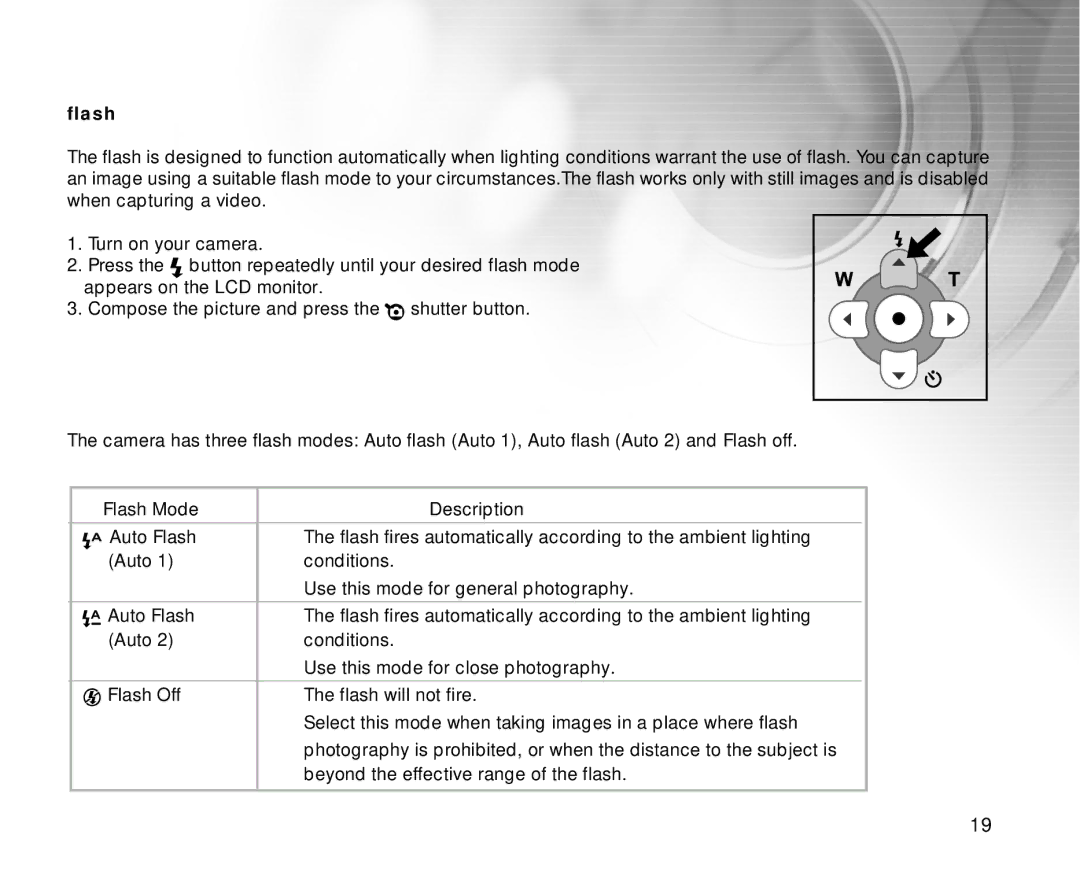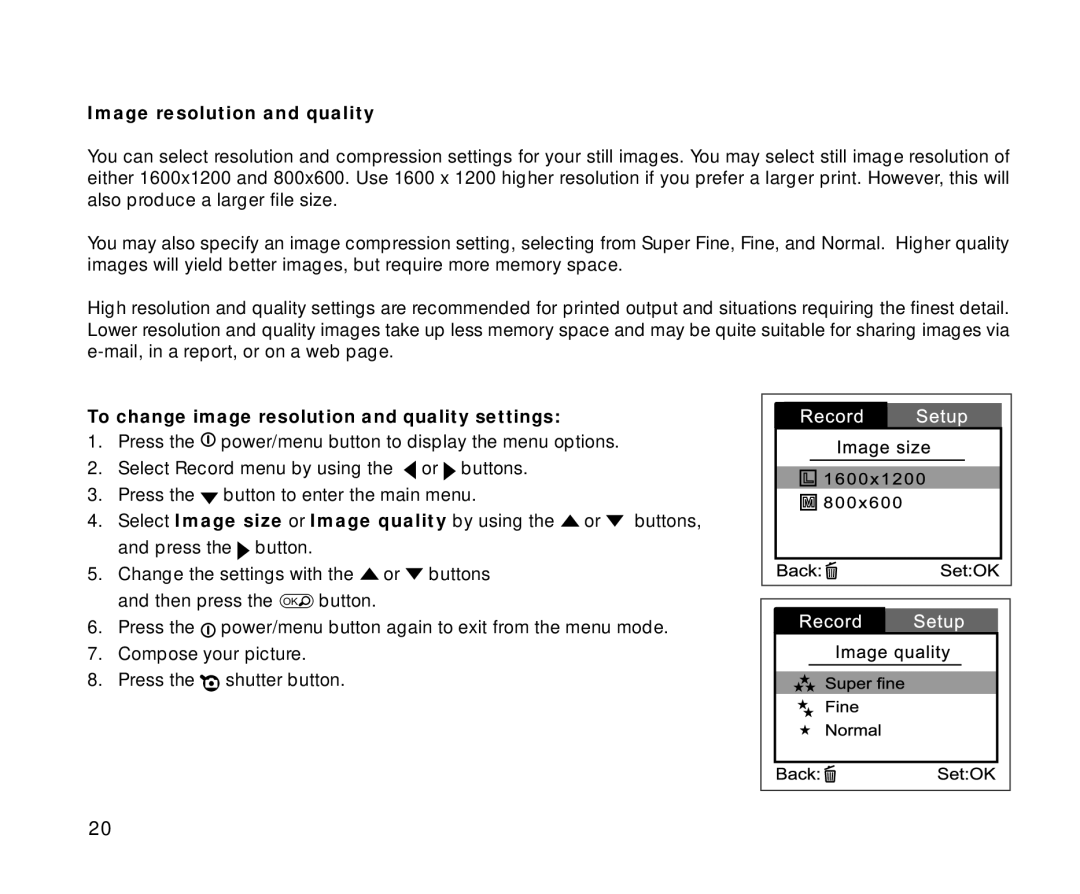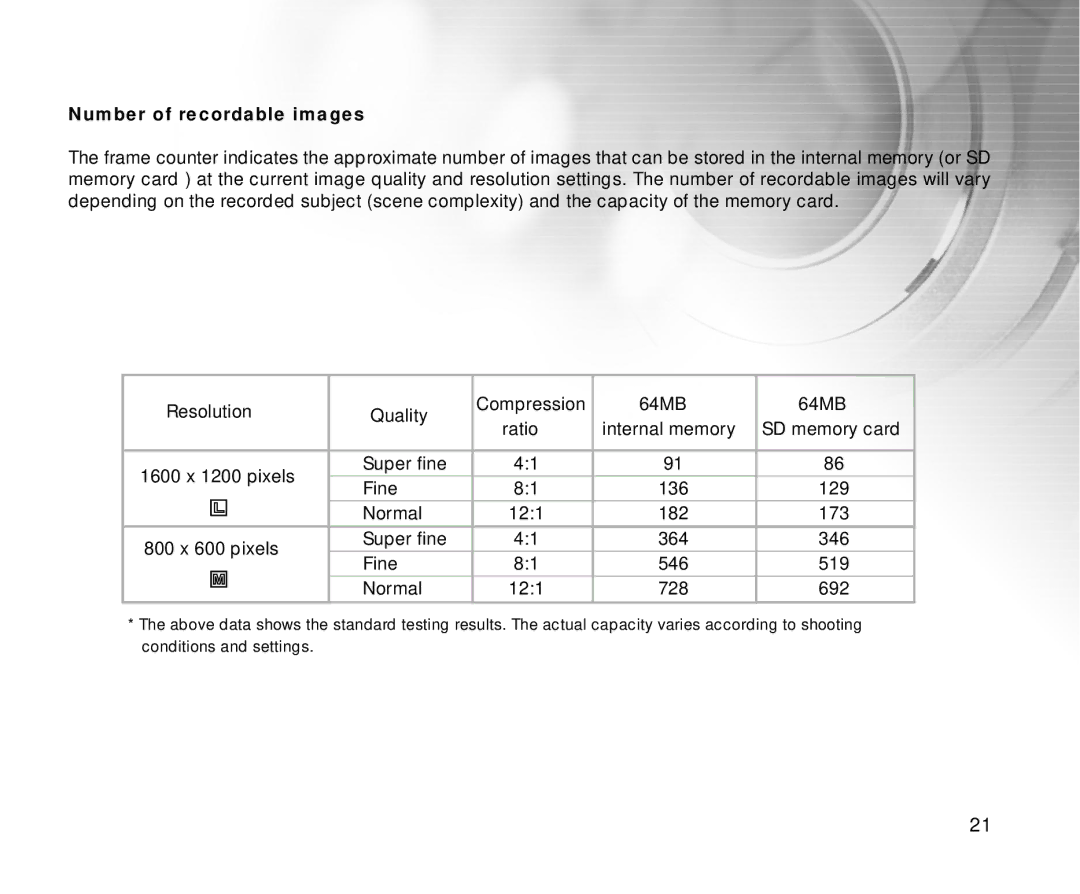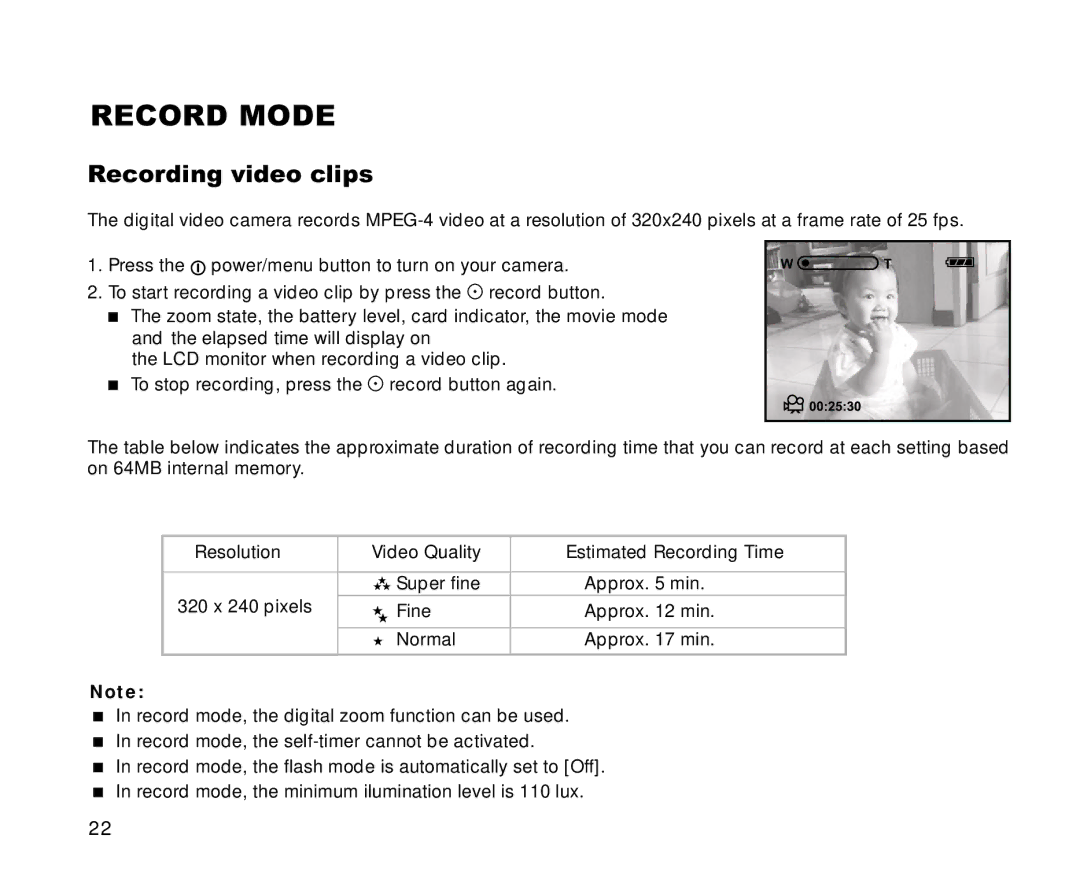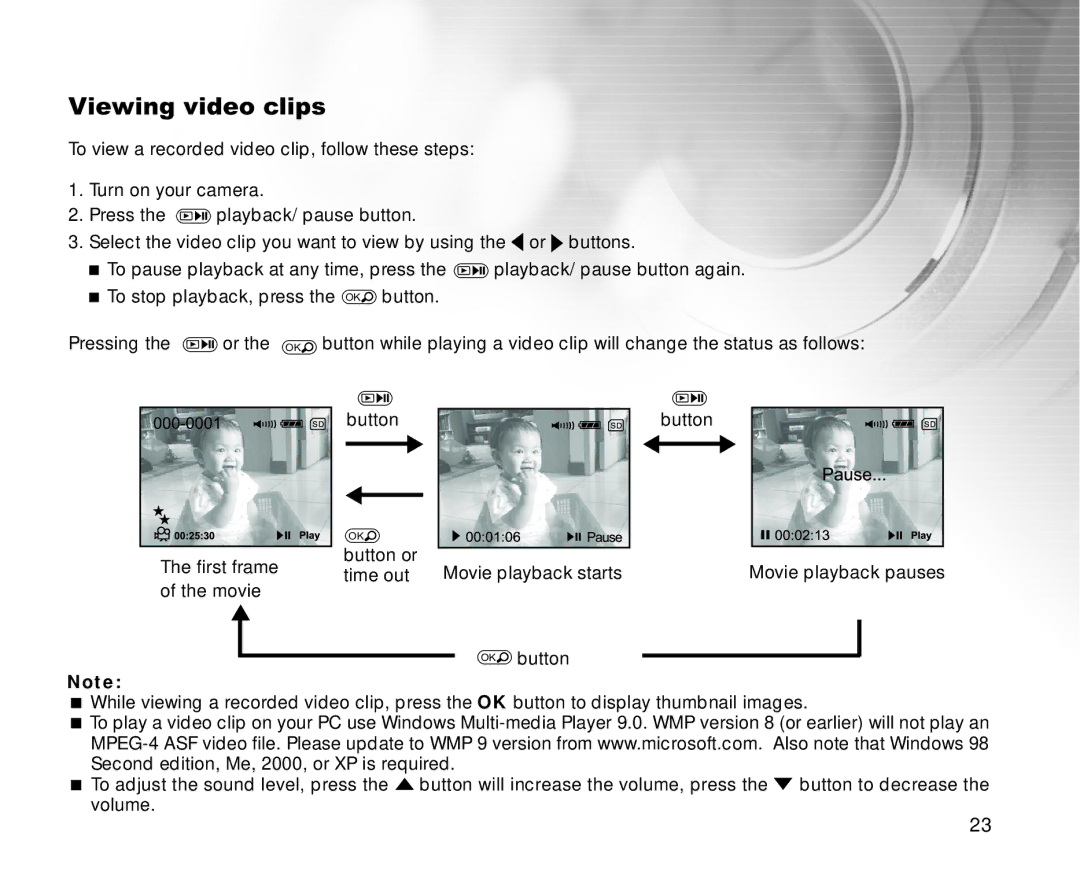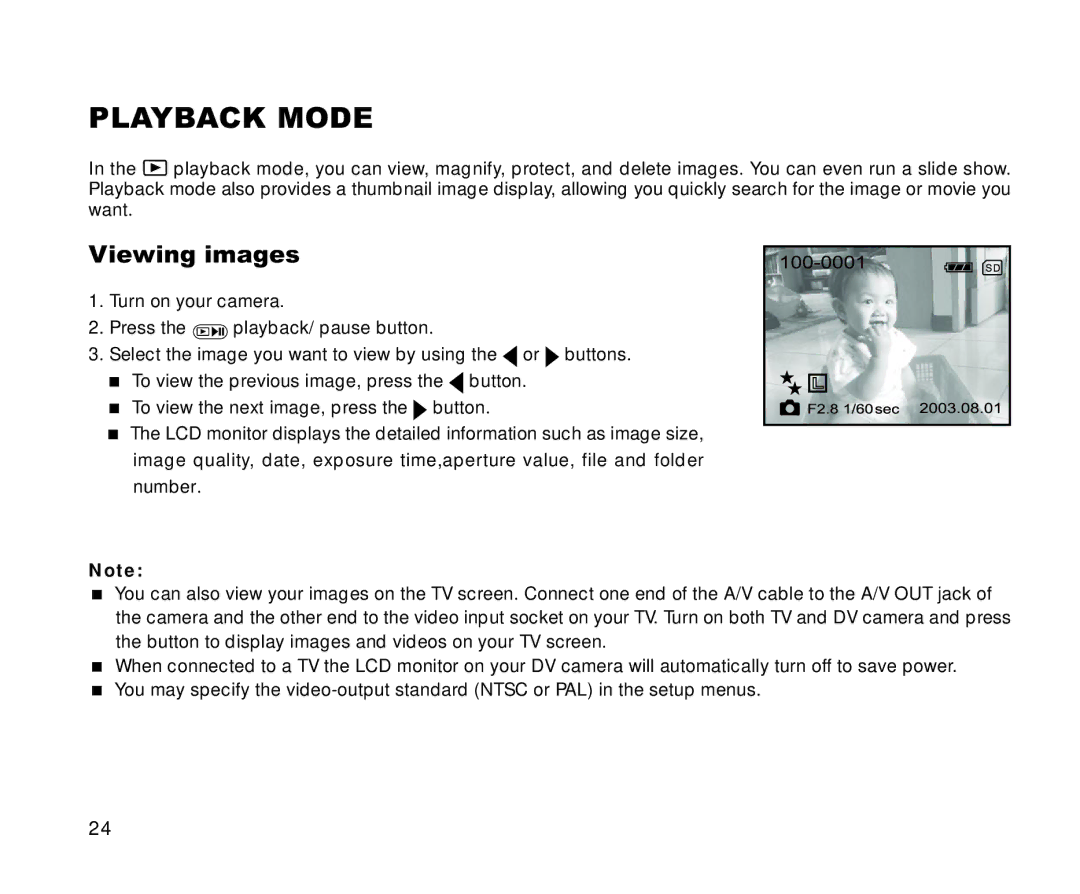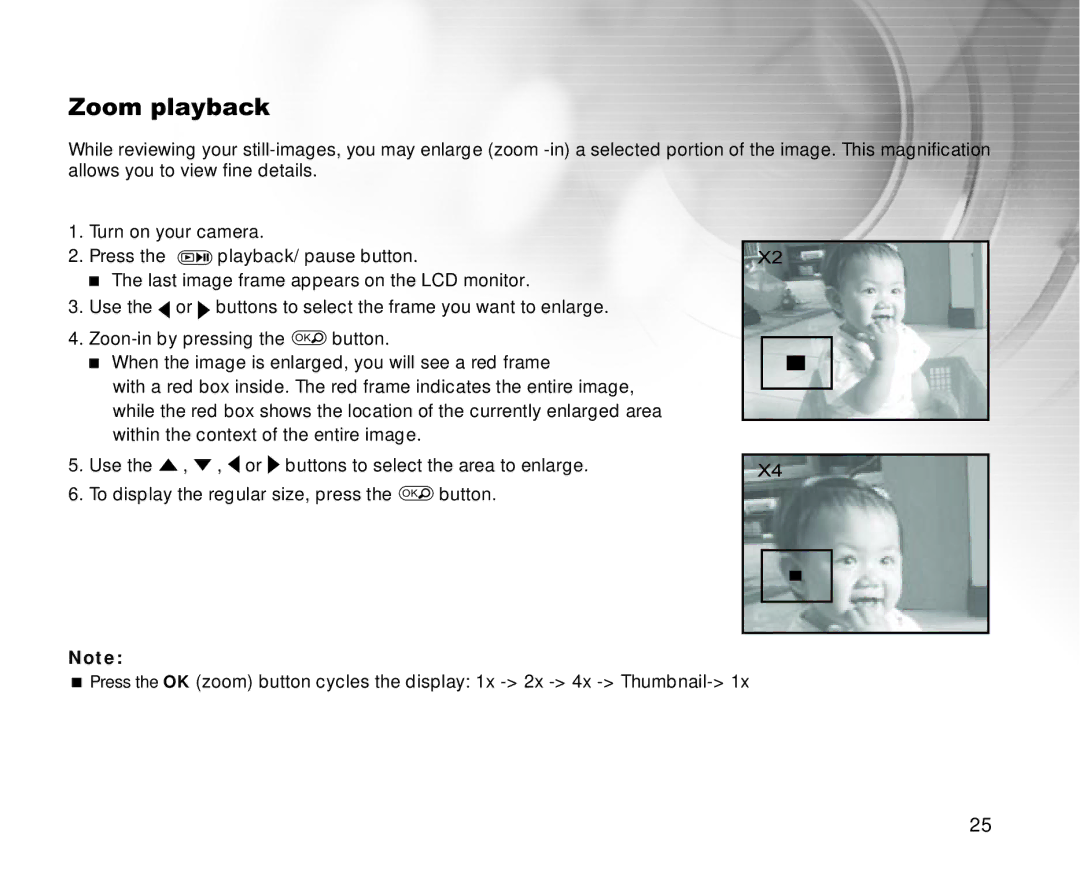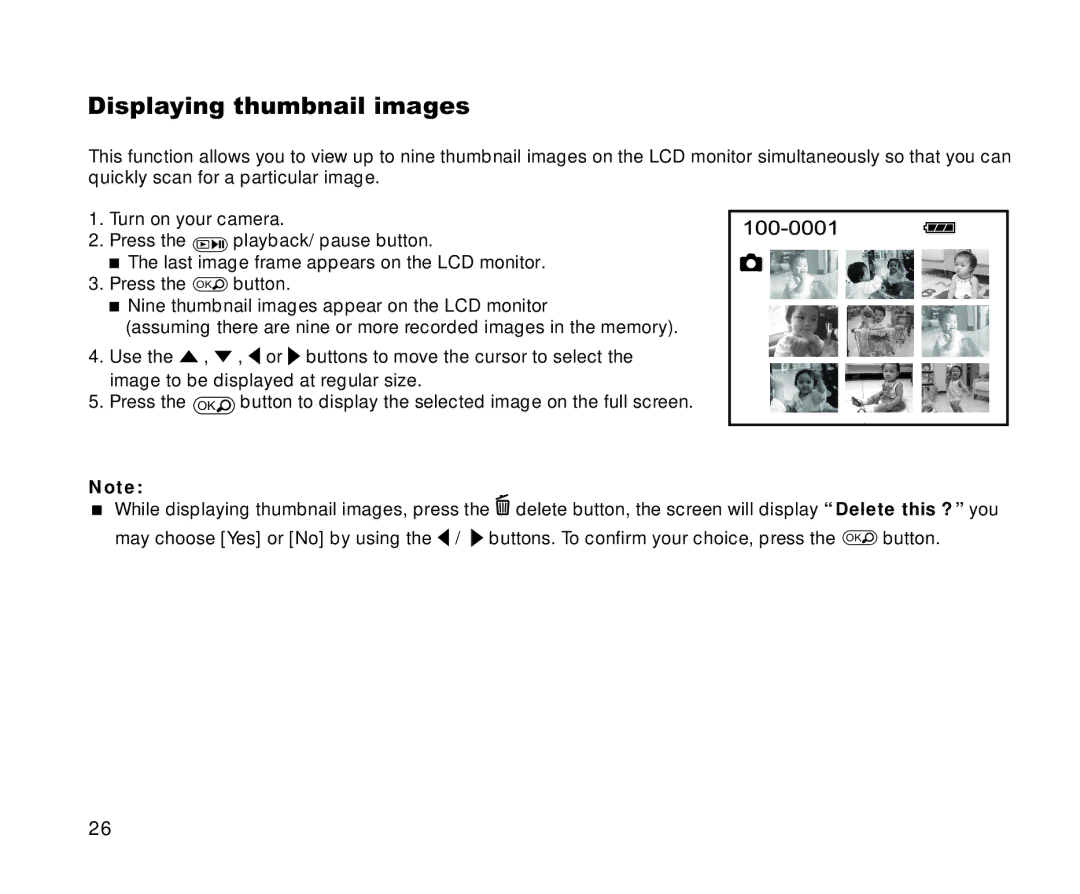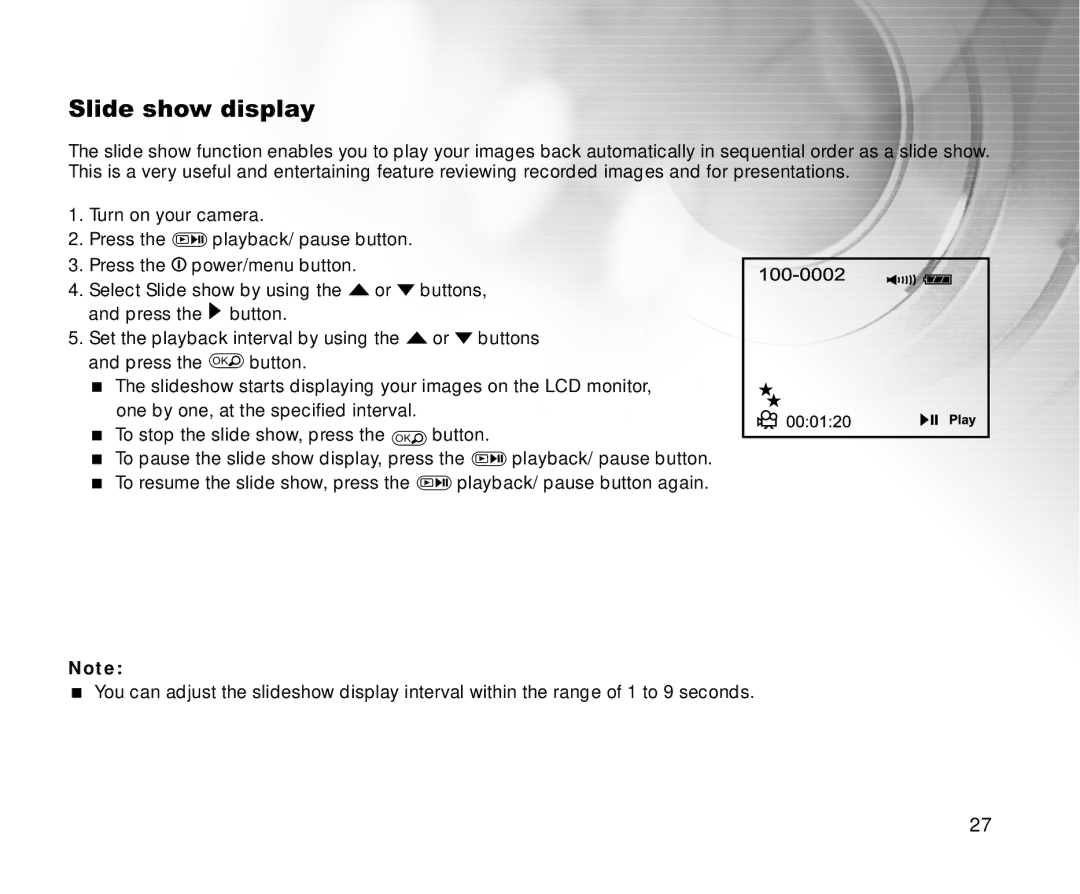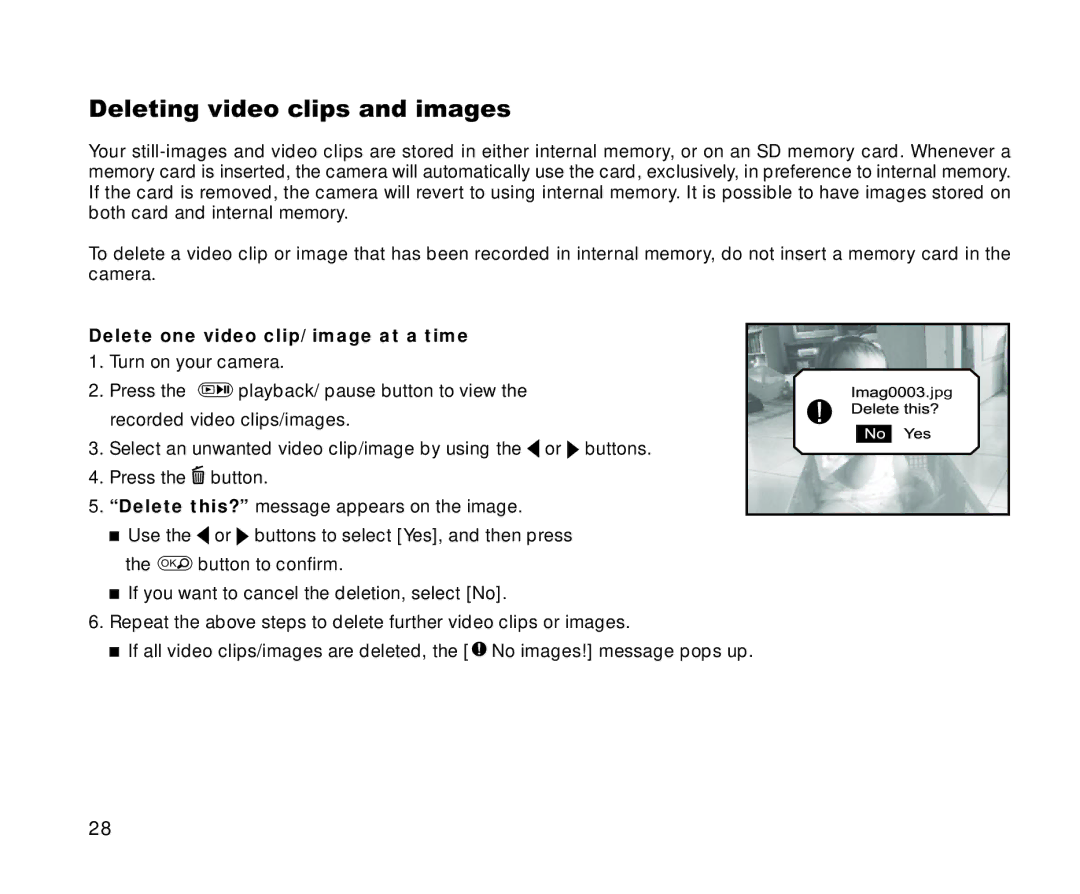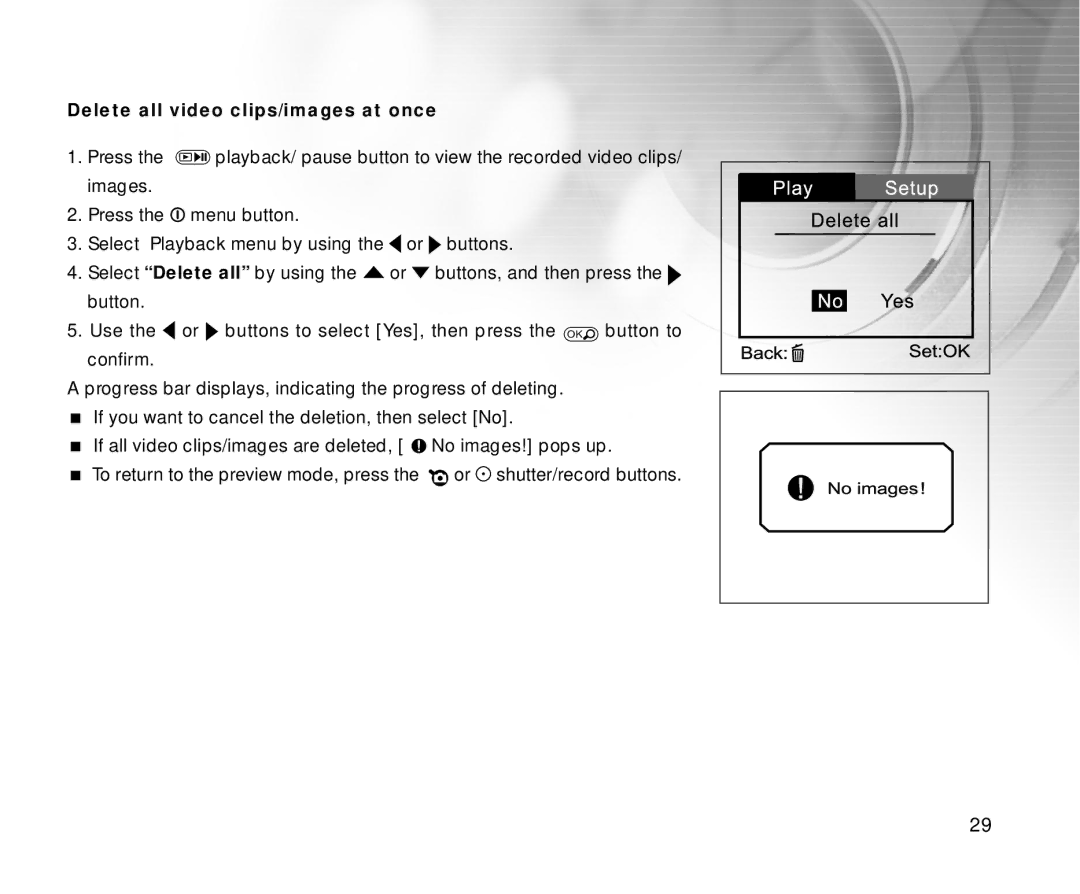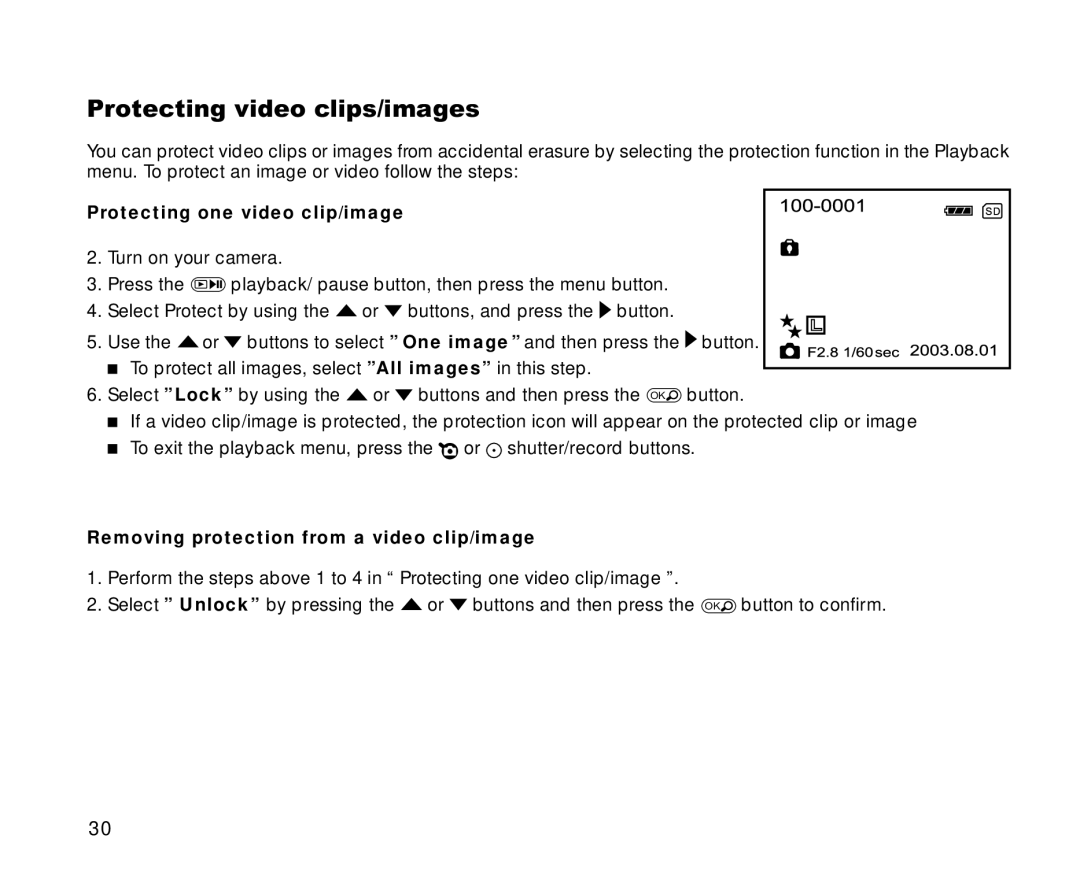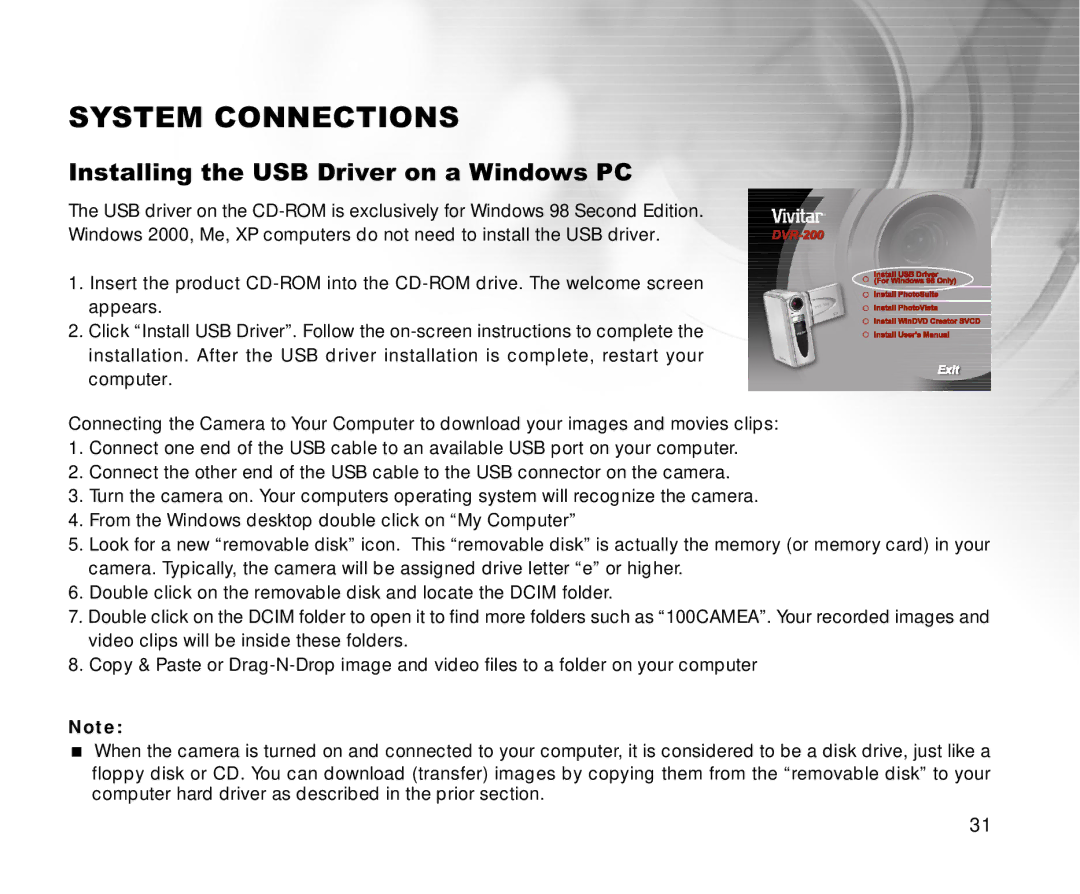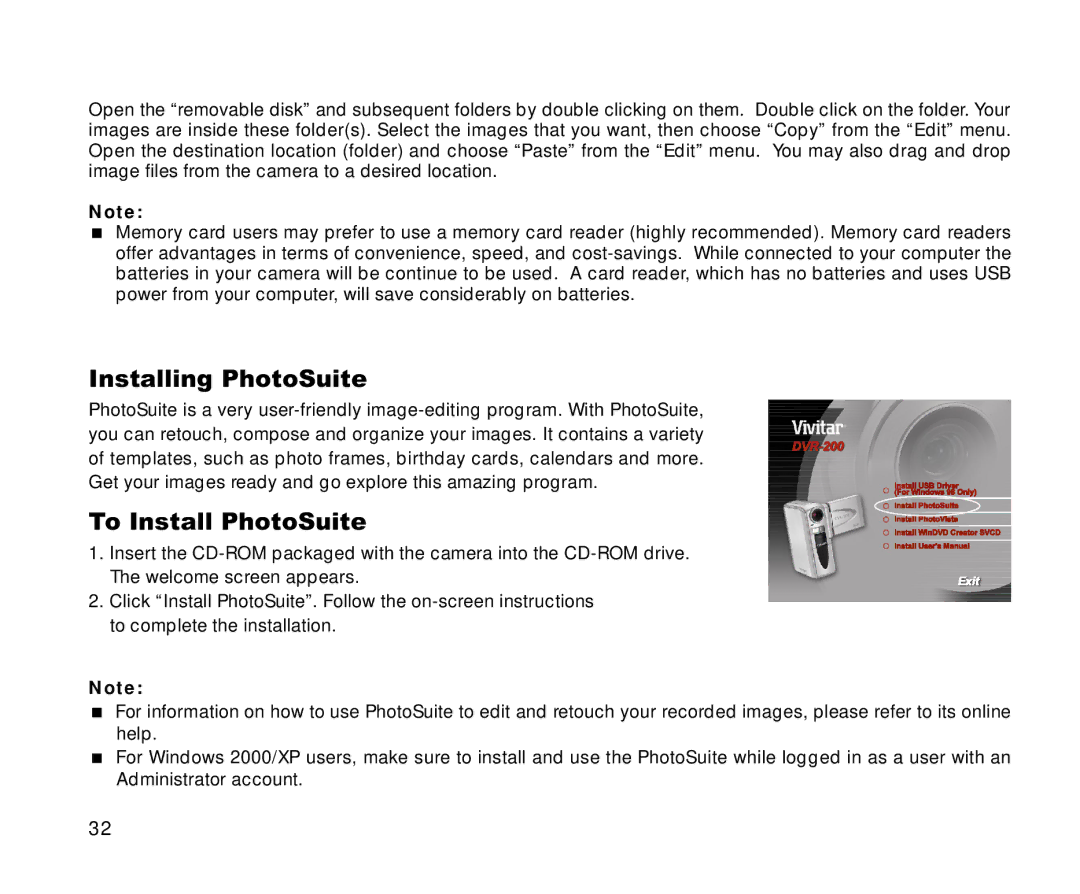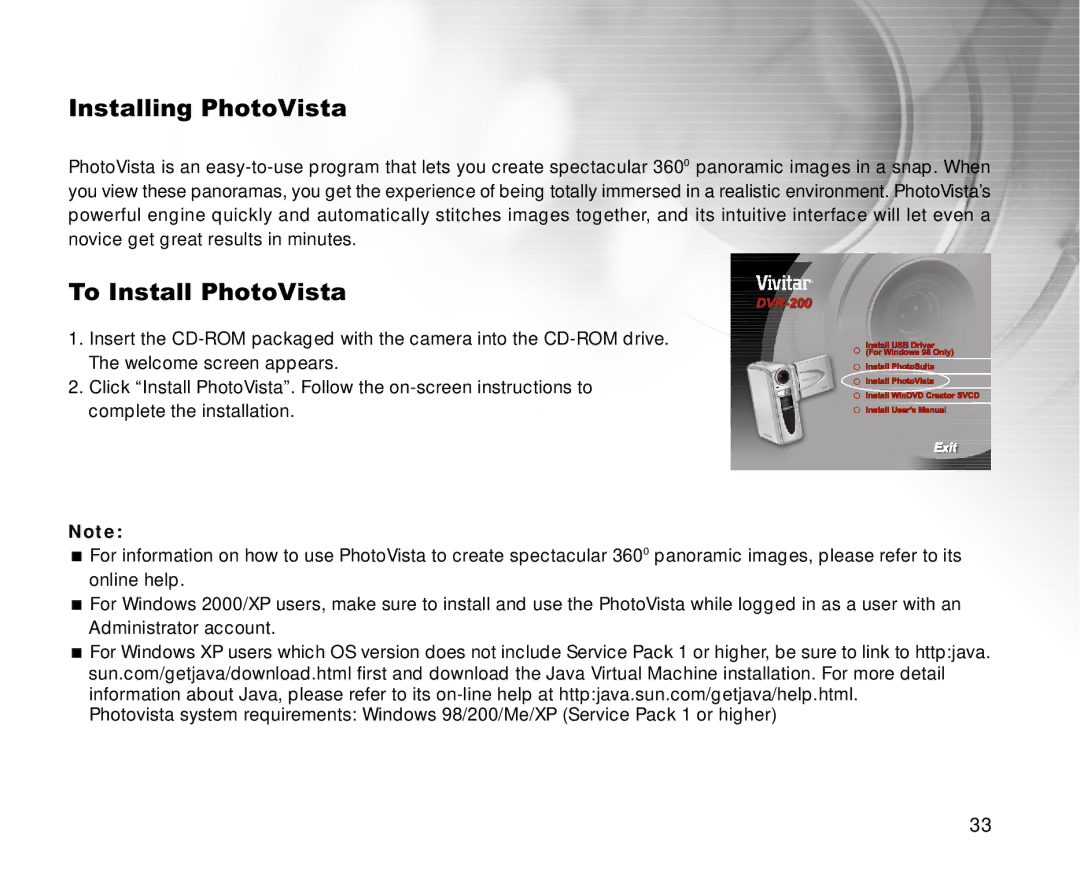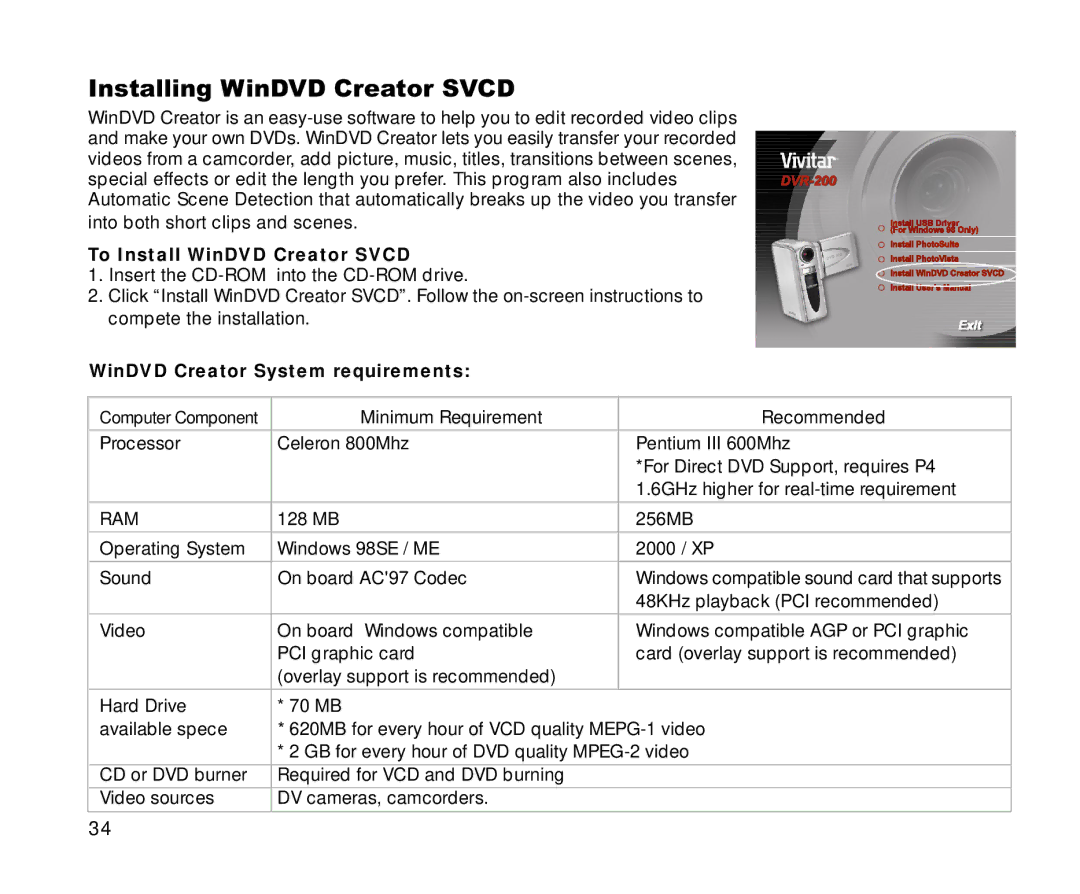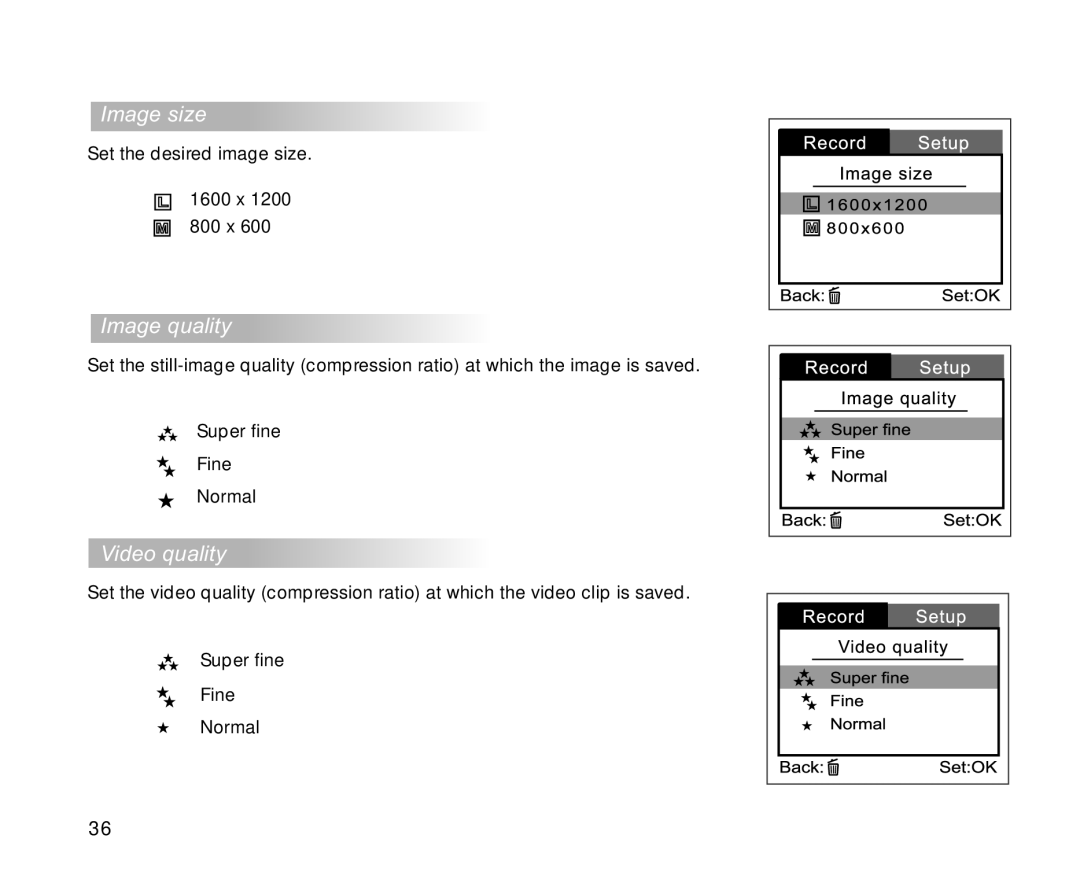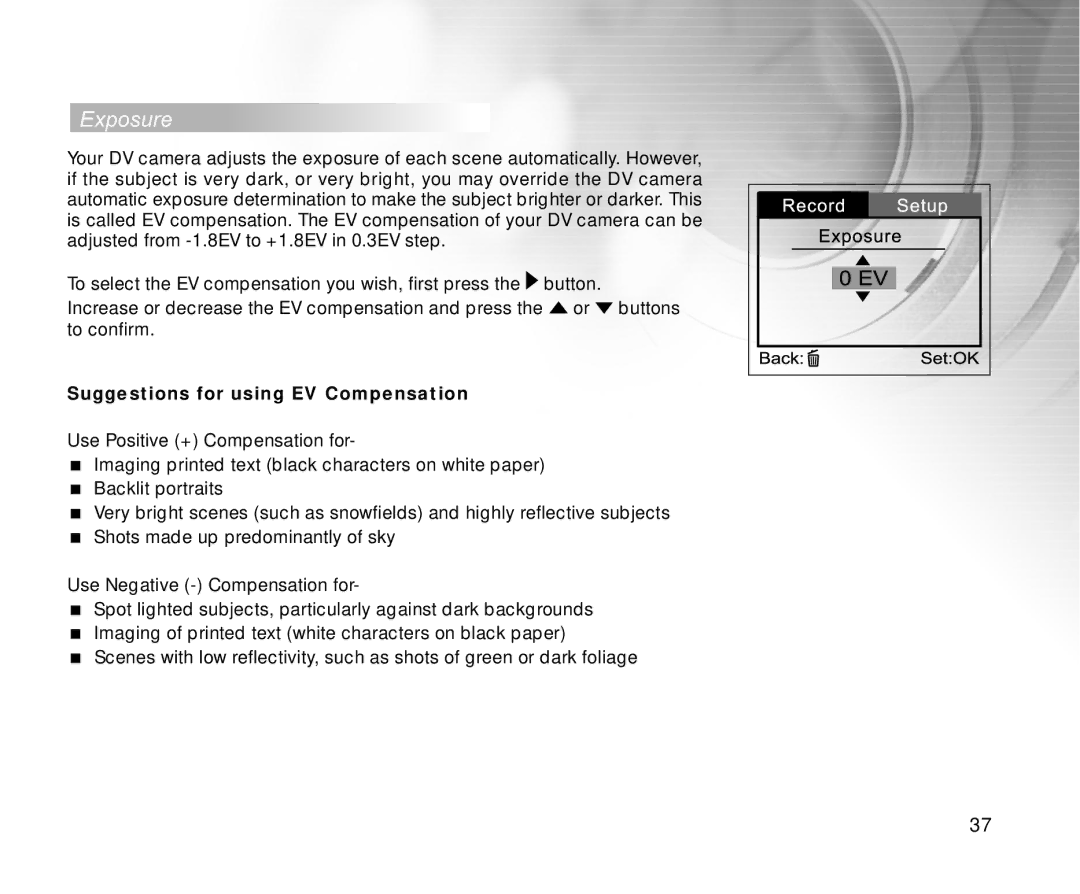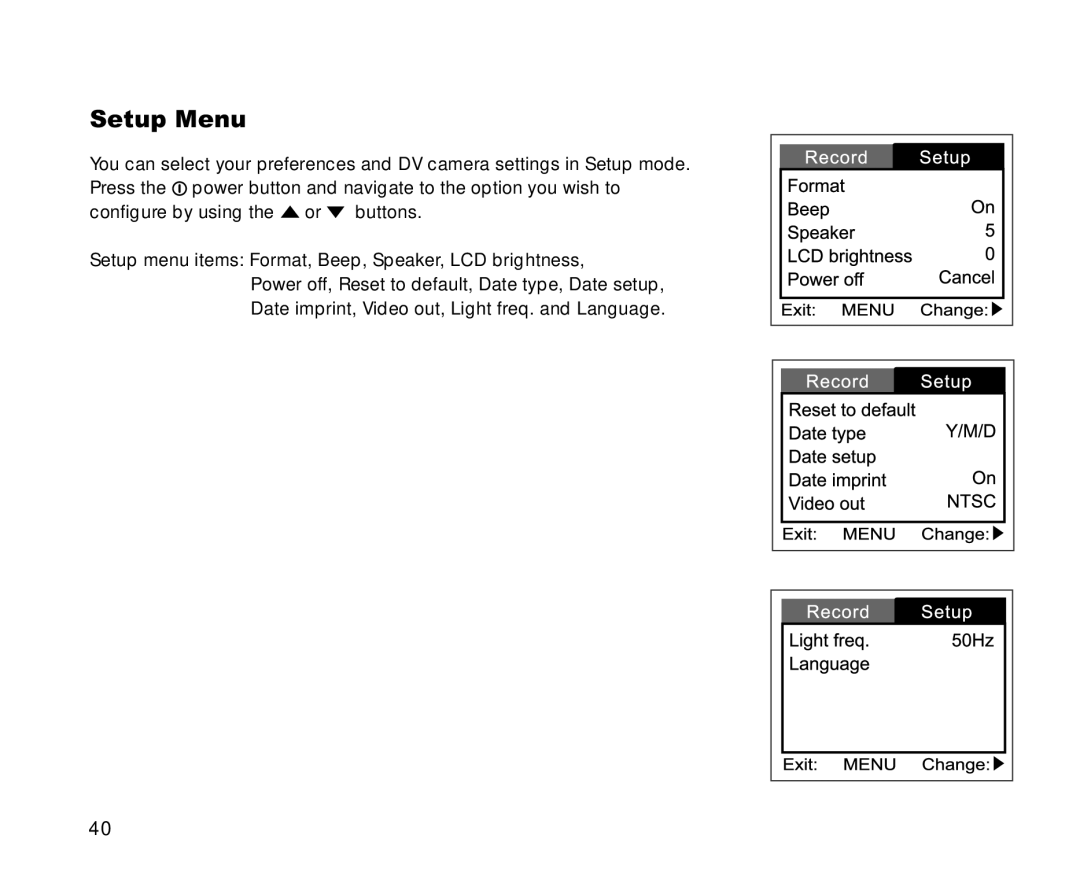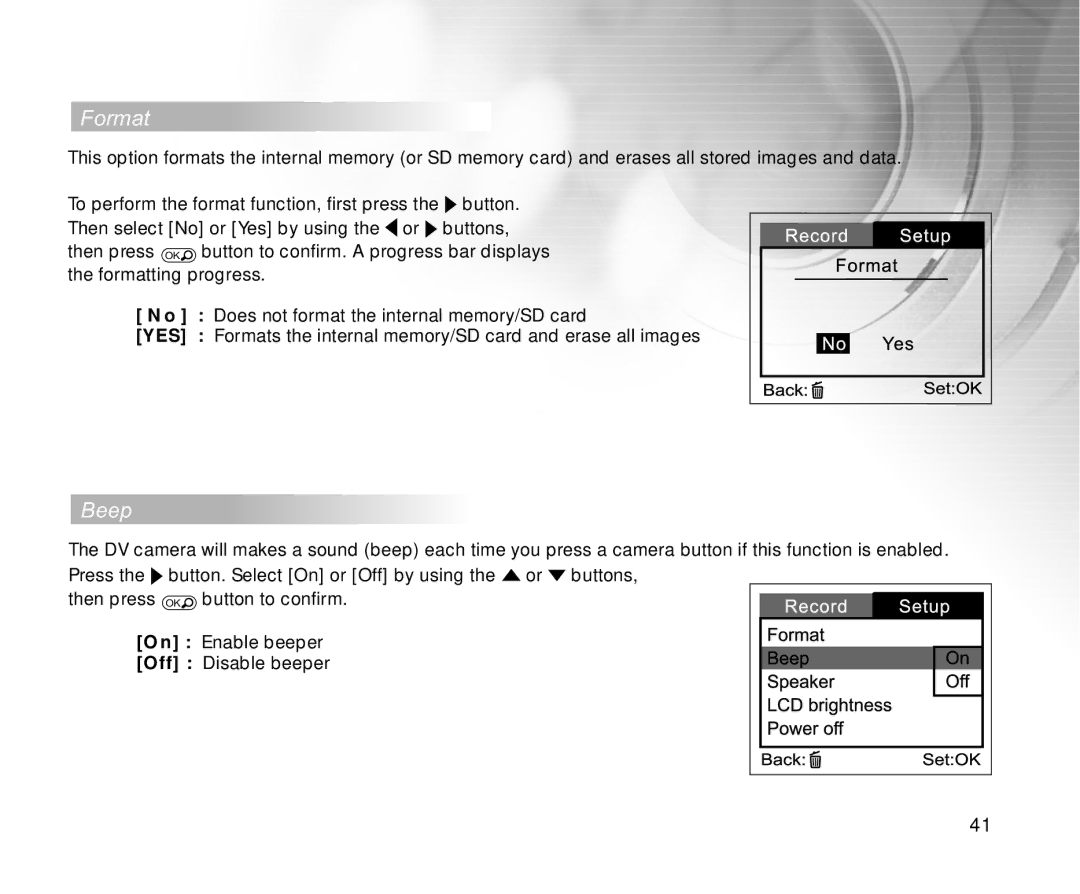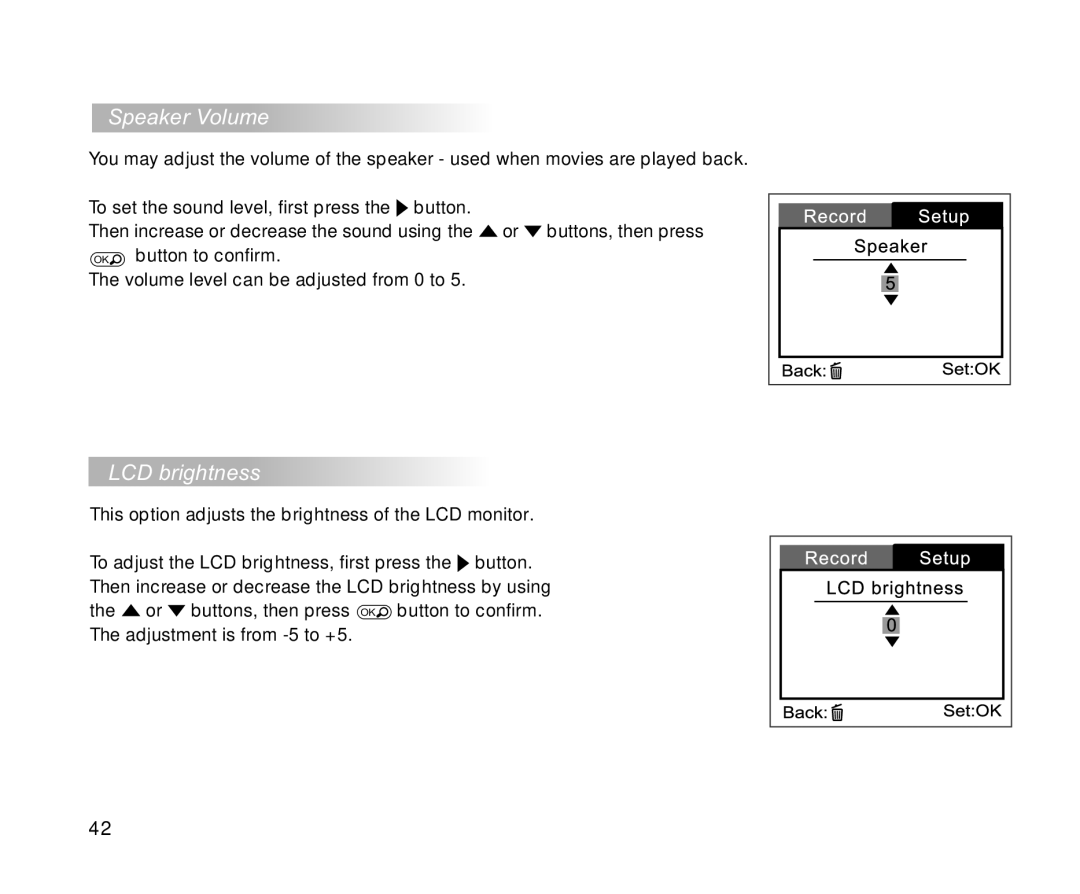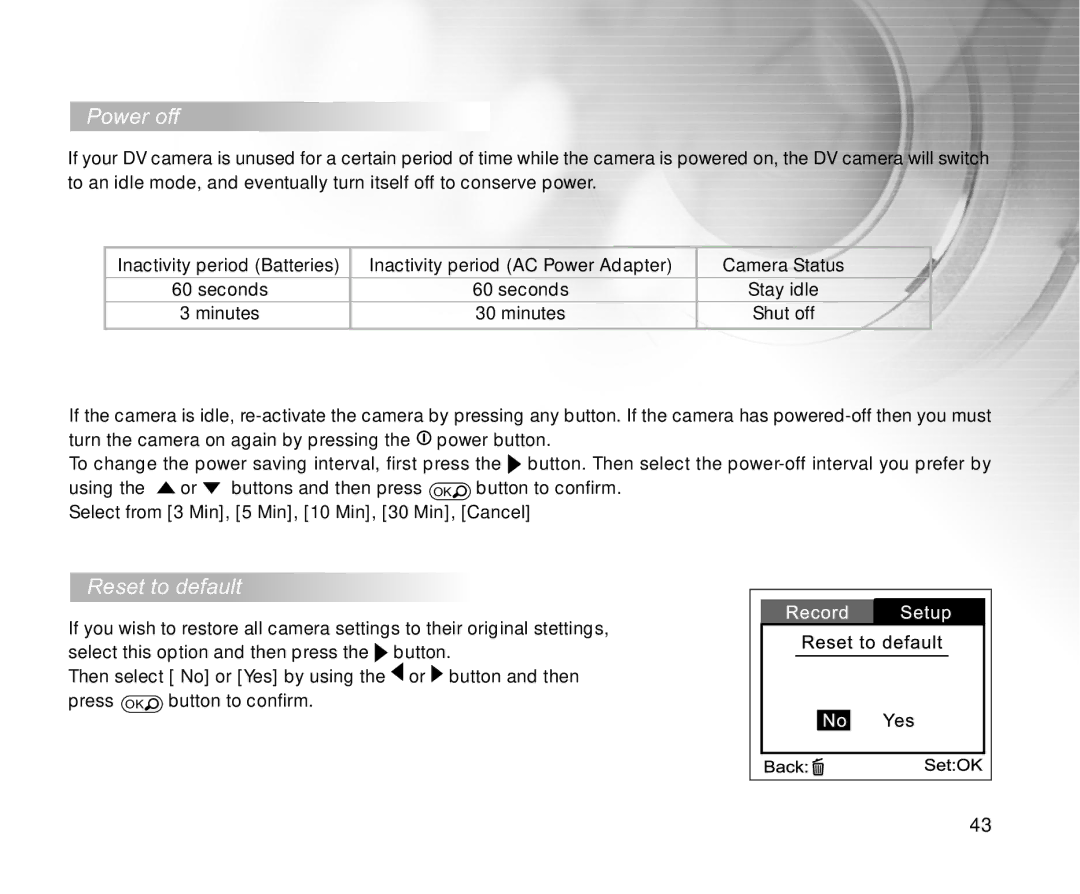Image resolution and quality
You can select resolution and compression settings for your still images. You may select still image resolution of either 1600x1200 and 800x600. Use 1600 x 1200 higher resolution if you prefer a larger print. However, this will also produce a larger file size.
You may also specify an image compression setting, selecting from Super Fine, Fine, and Normal. Higher quality images will yield better images, but require more memory space.
High resolution and quality settings are recommended for printed output and situations requiring the finest detail. Lower resolution and quality images take up less memory space and may be quite suitable for sharing images via
To change image resolution and quality settings:
1. Press the ![]() power/menu button to display the menu options.
power/menu button to display the menu options.
2. Select Record menu by using the ![]() or
or ![]() buttons.
buttons.
3. Press the ![]() button to enter the main menu.
button to enter the main menu.
4.Select Image size or Image quality by using the ![]() or
or ![]() buttons, and press the
buttons, and press the ![]() button.
button.
5. Change the settings with the ![]() or
or ![]() buttons
buttons
and then press the OK![]() button.
button.
6. Press the ![]() power/menu button again to exit from the menu mode.
power/menu button again to exit from the menu mode.
7. Compose your picture.
8. Press the ![]() shutter button.
shutter button.
20