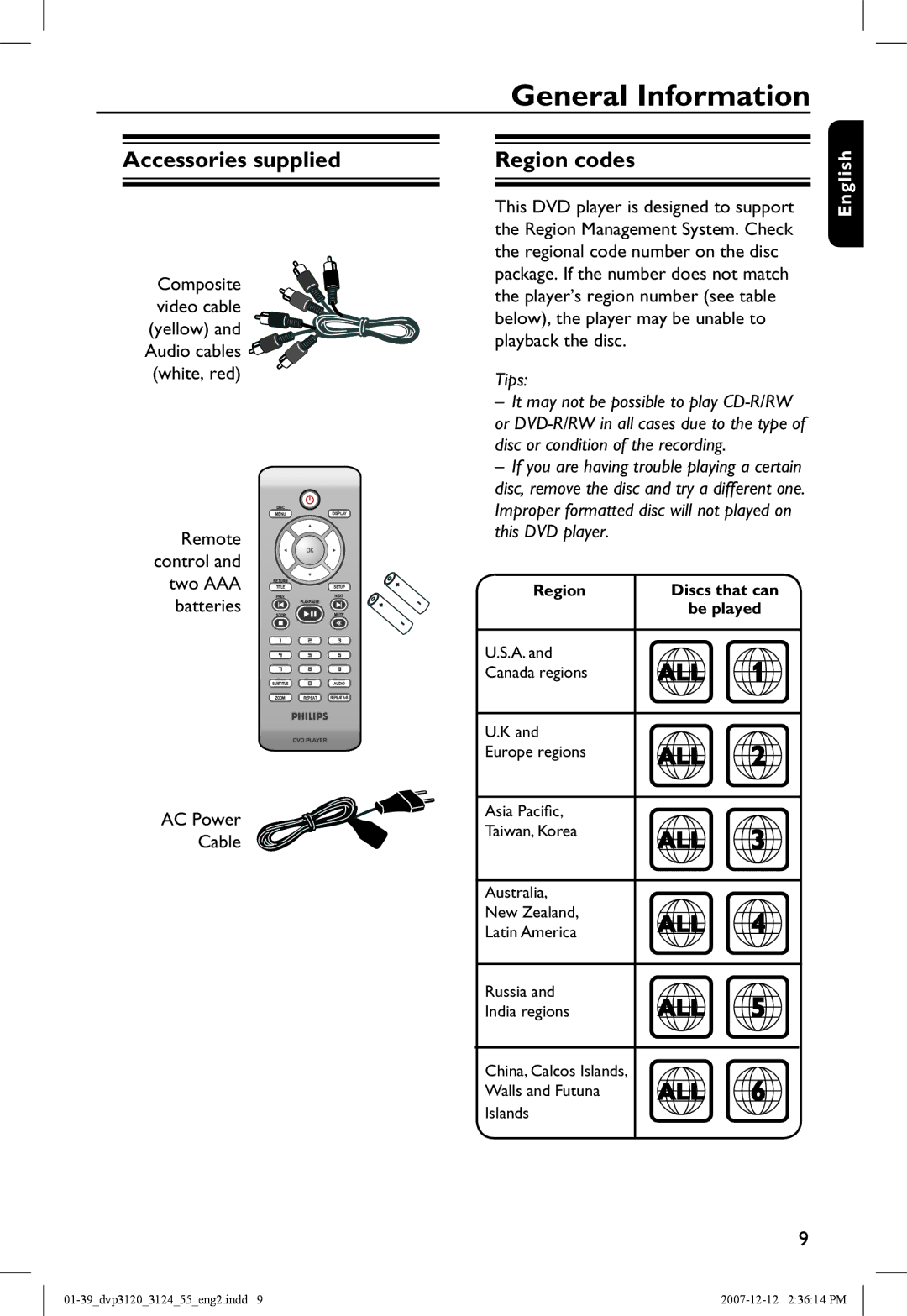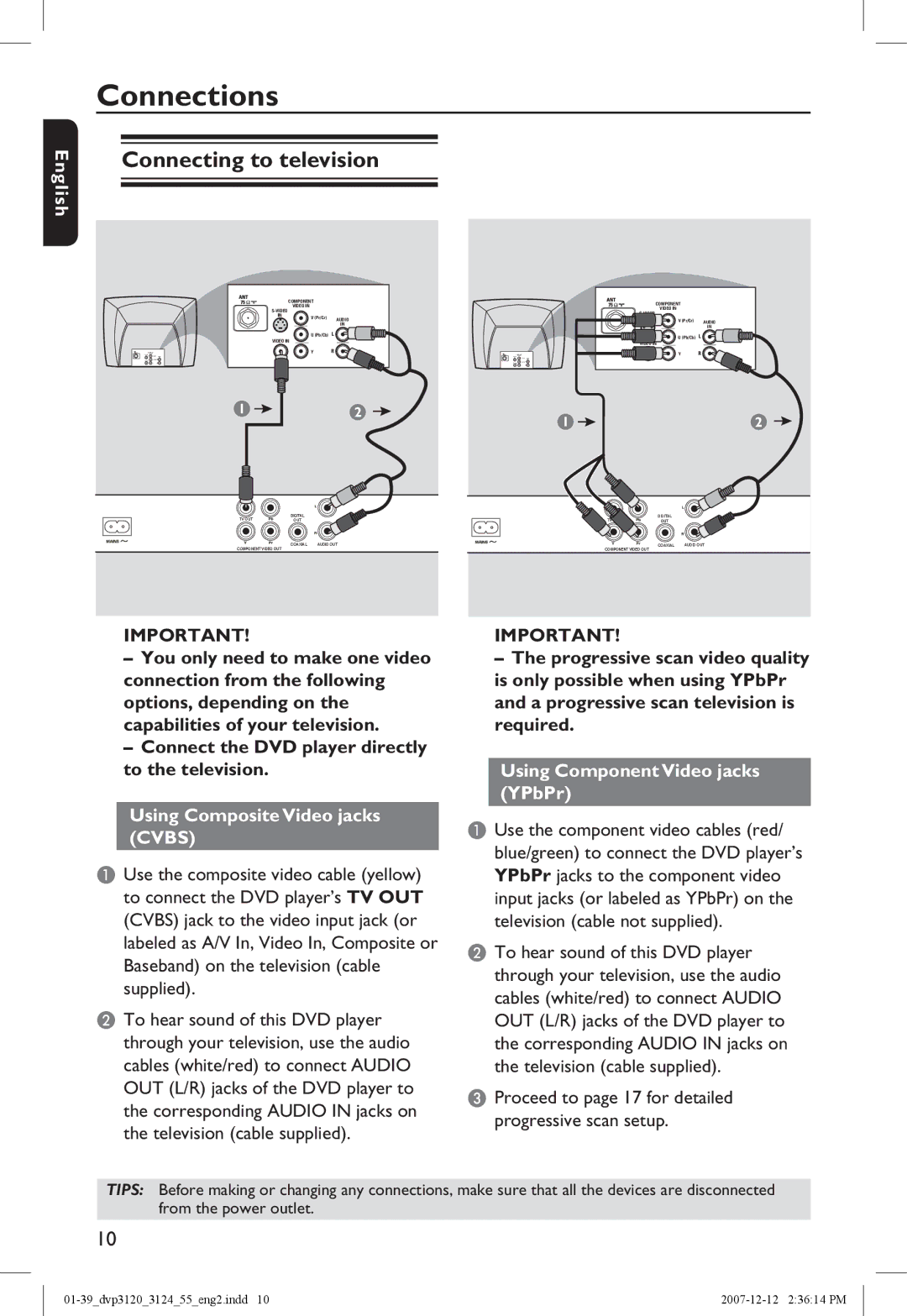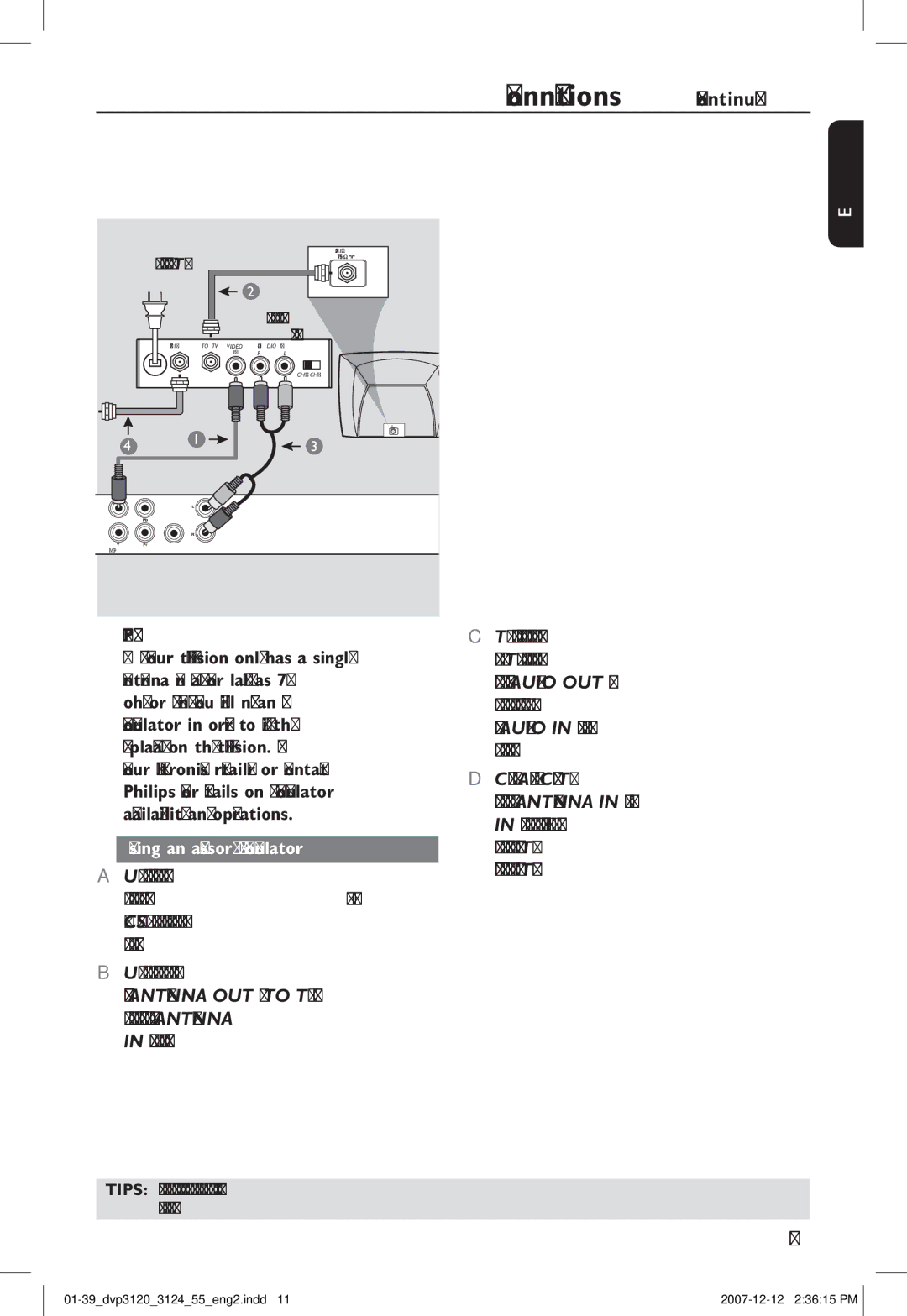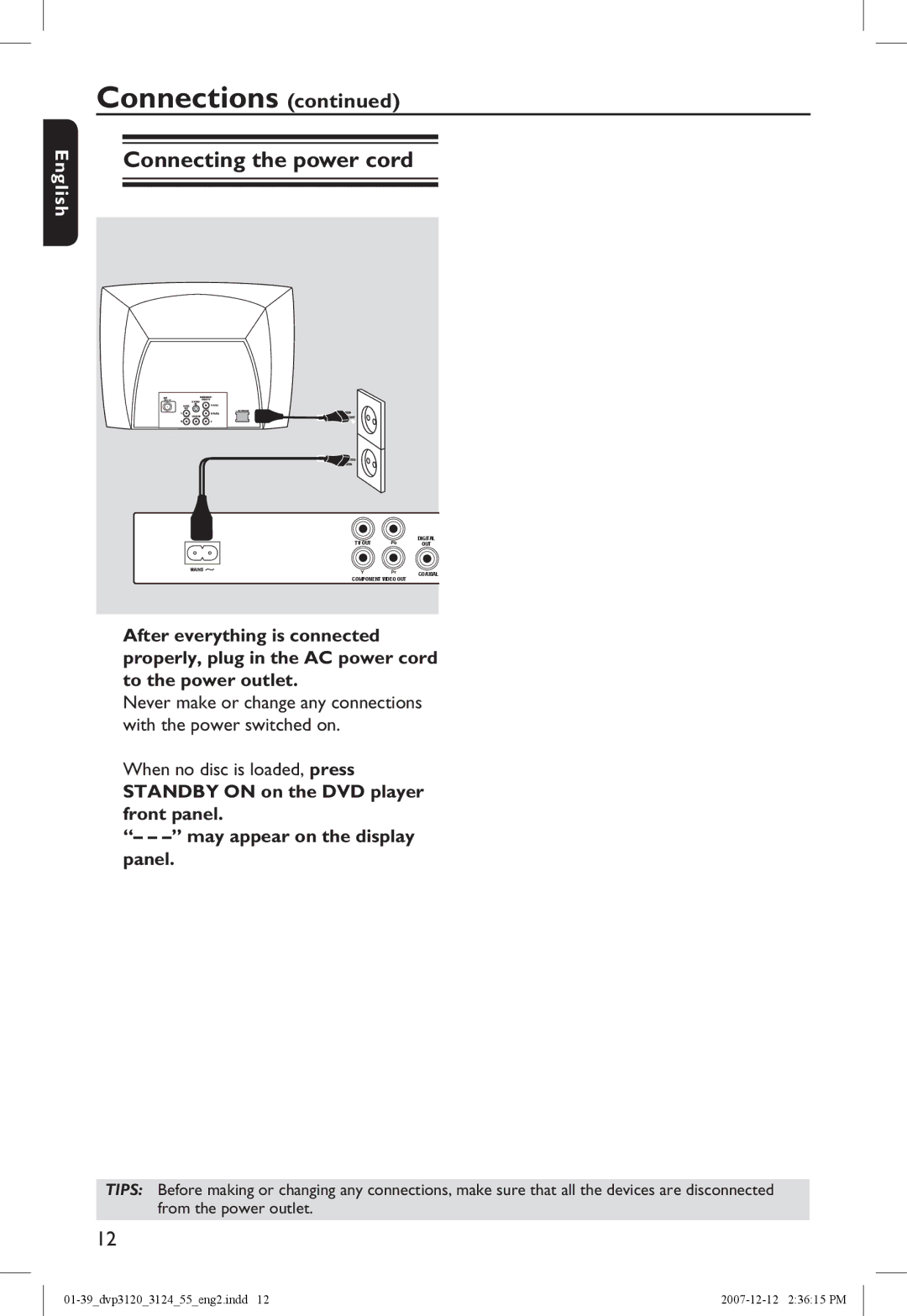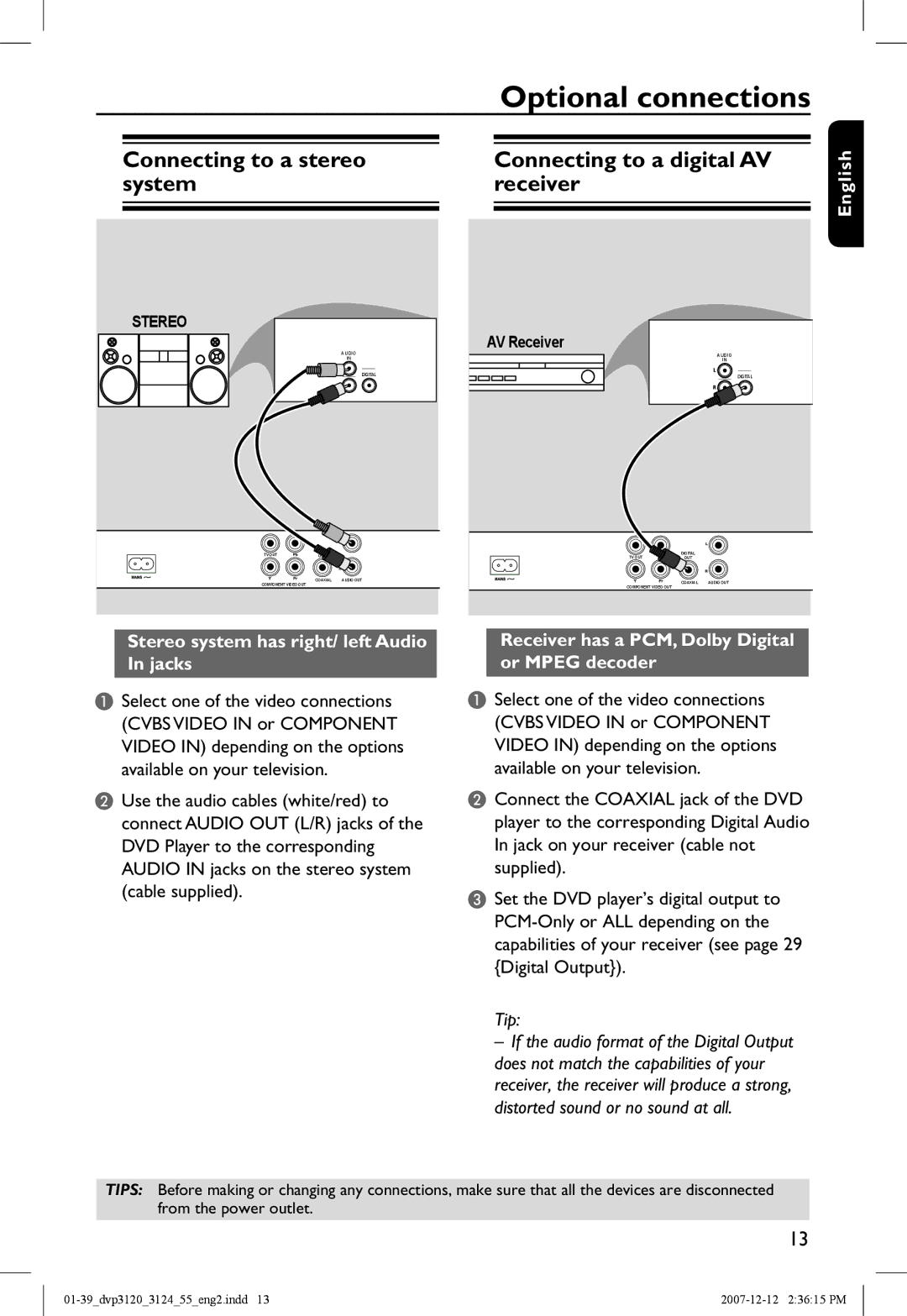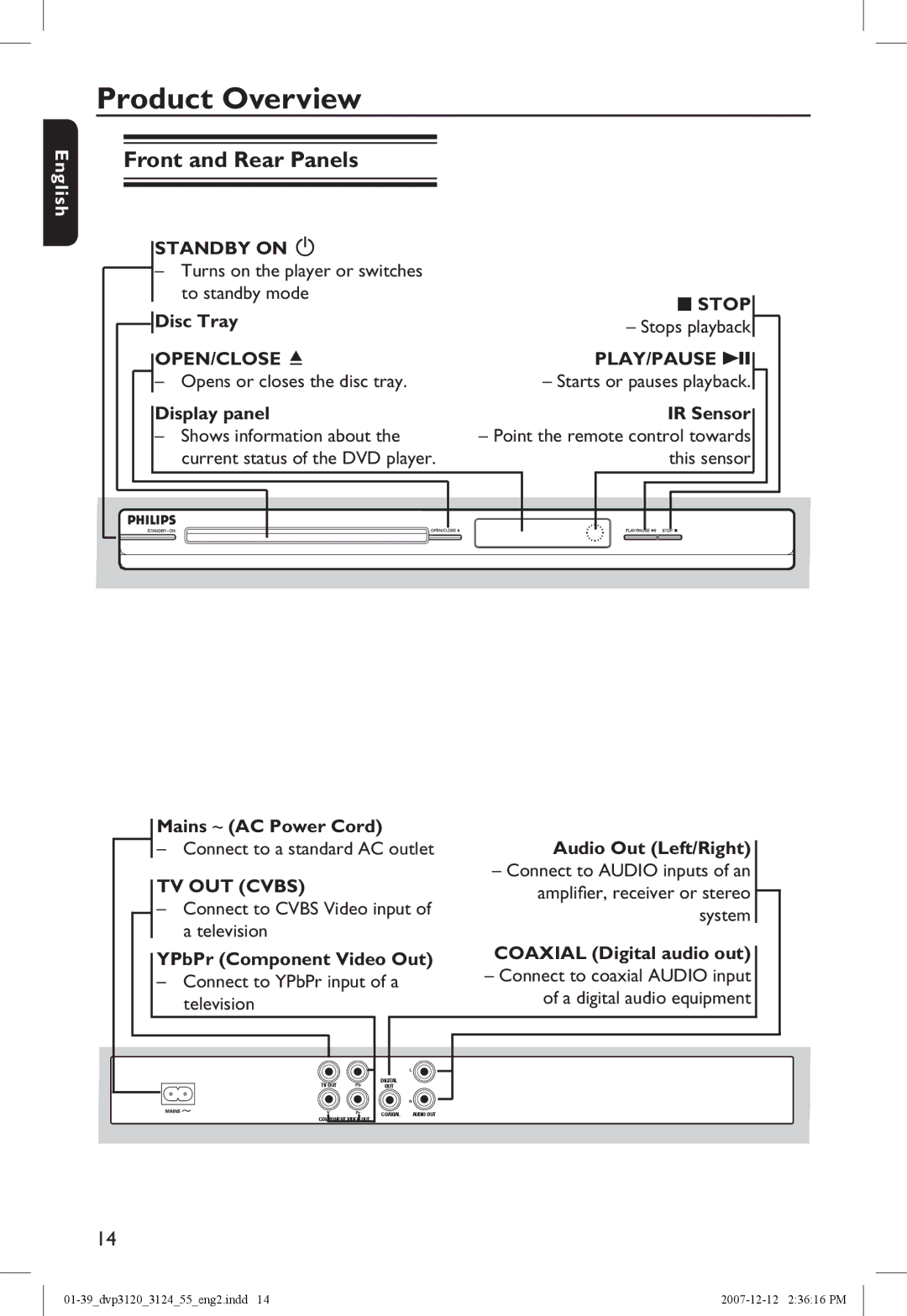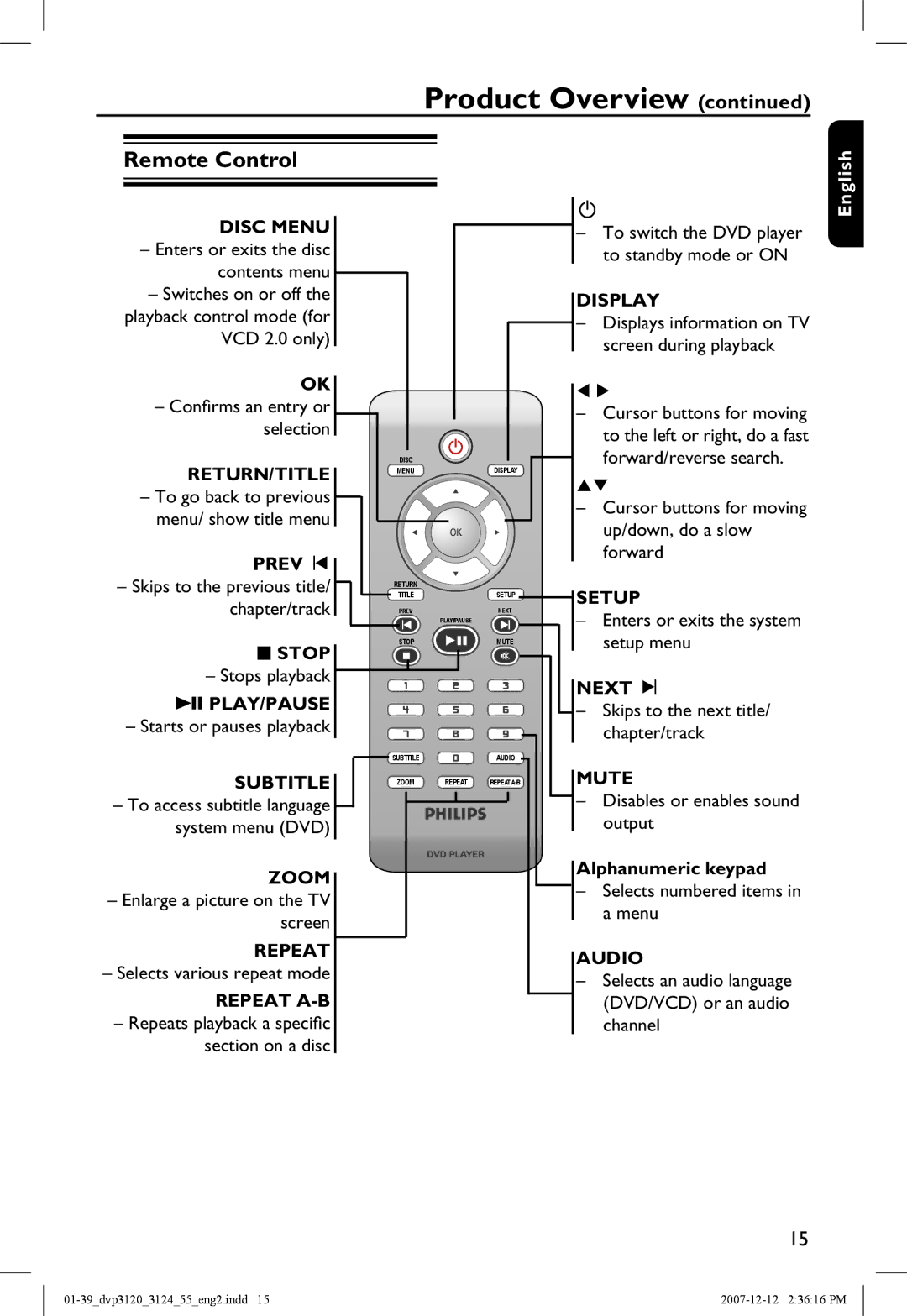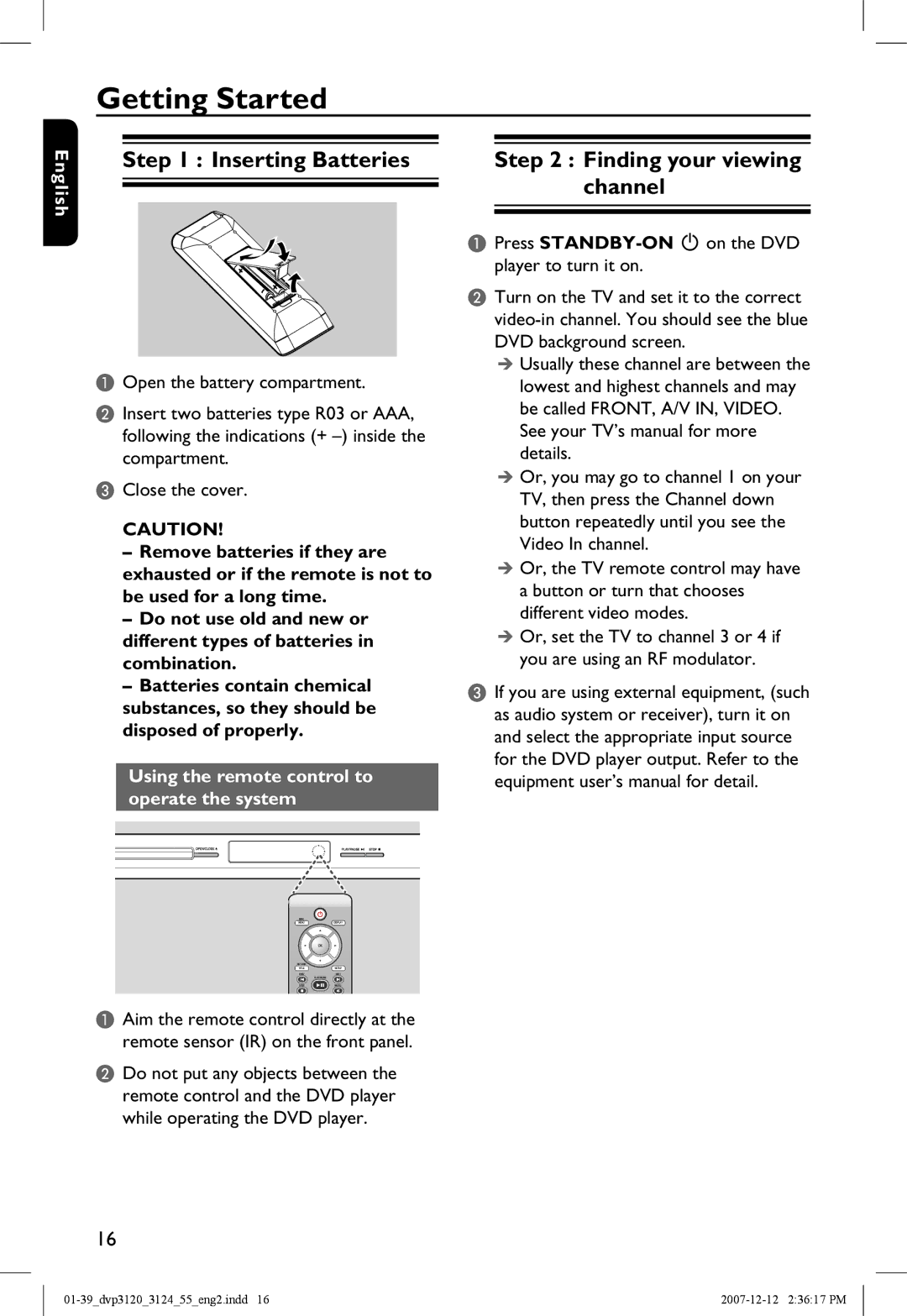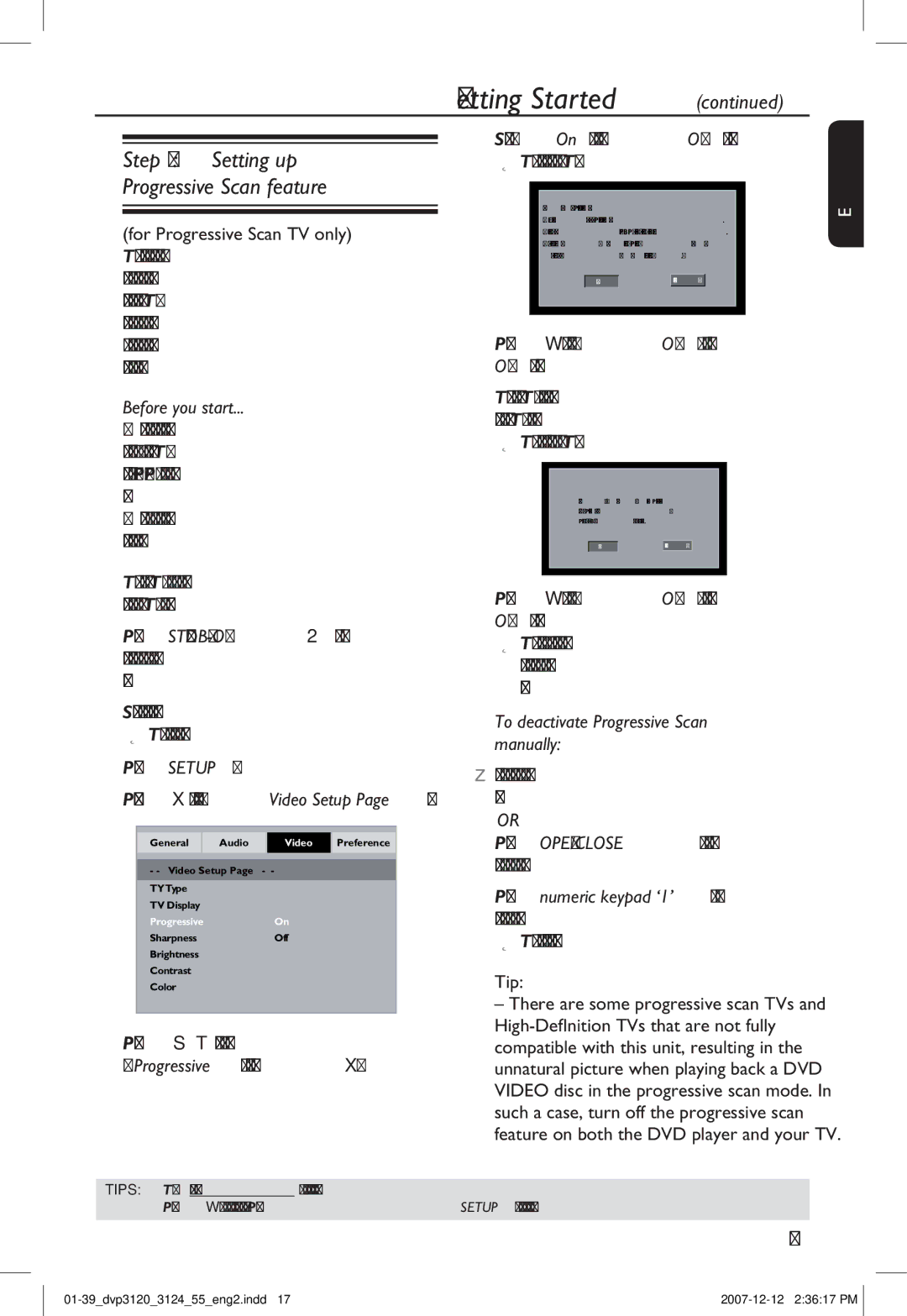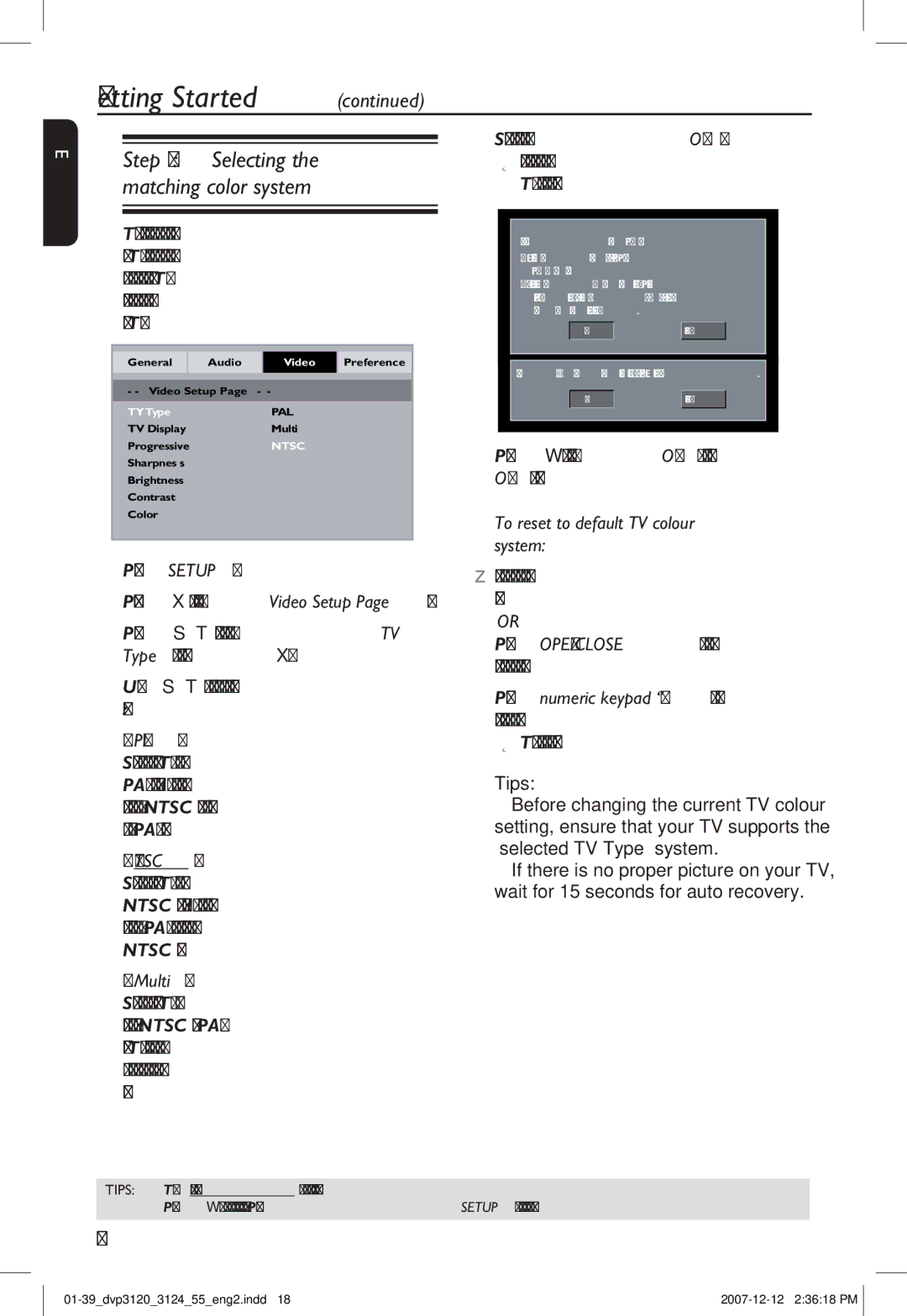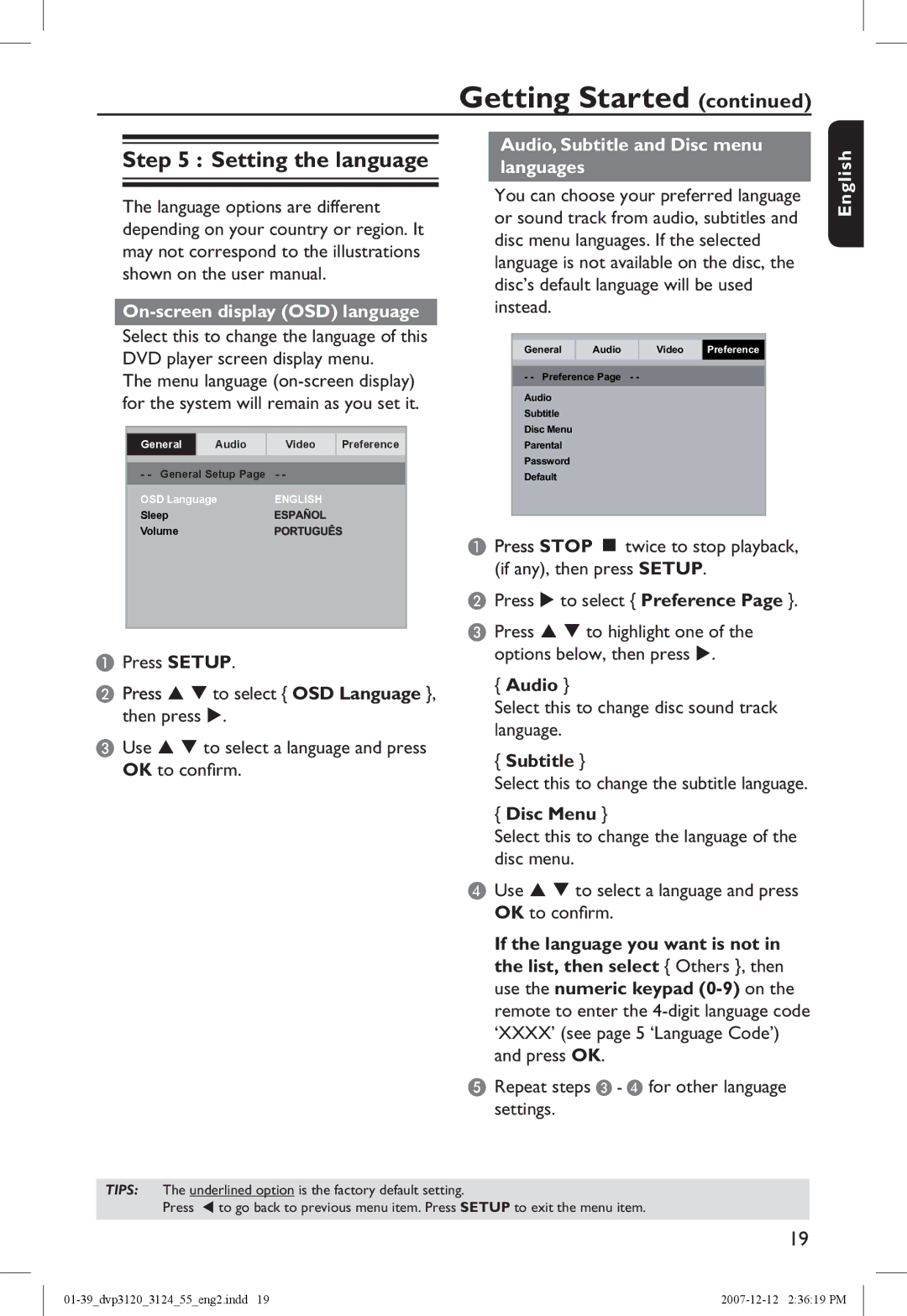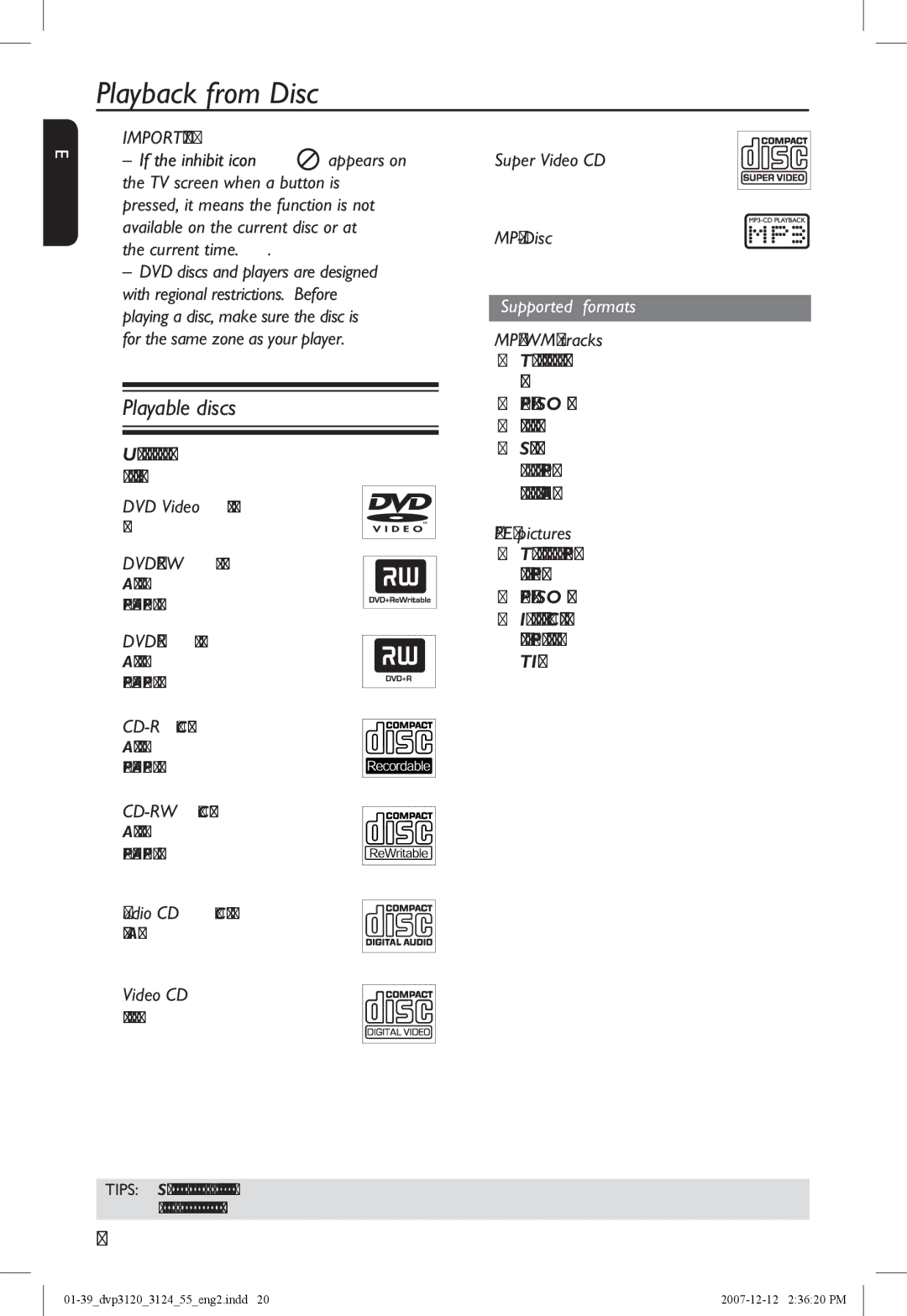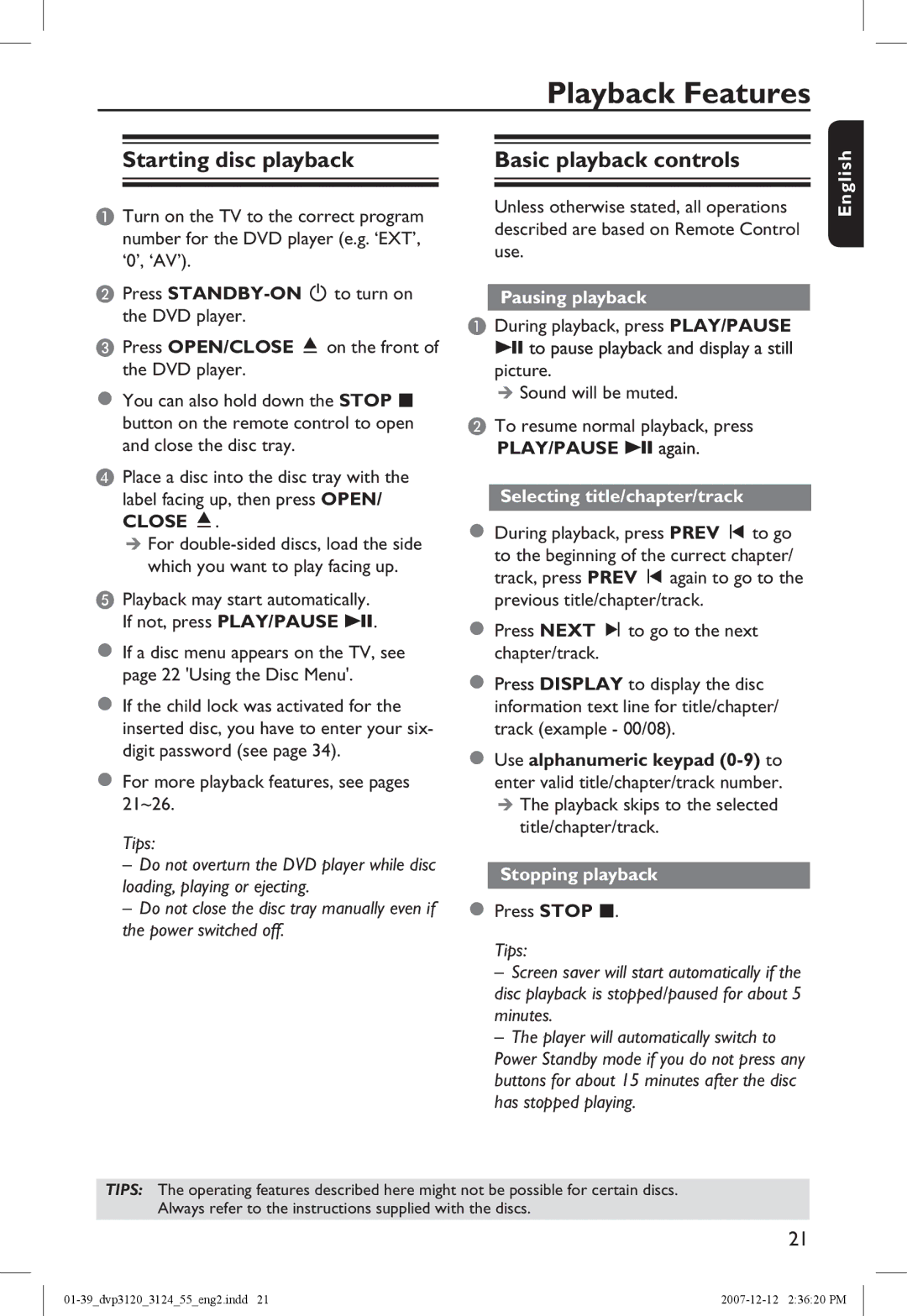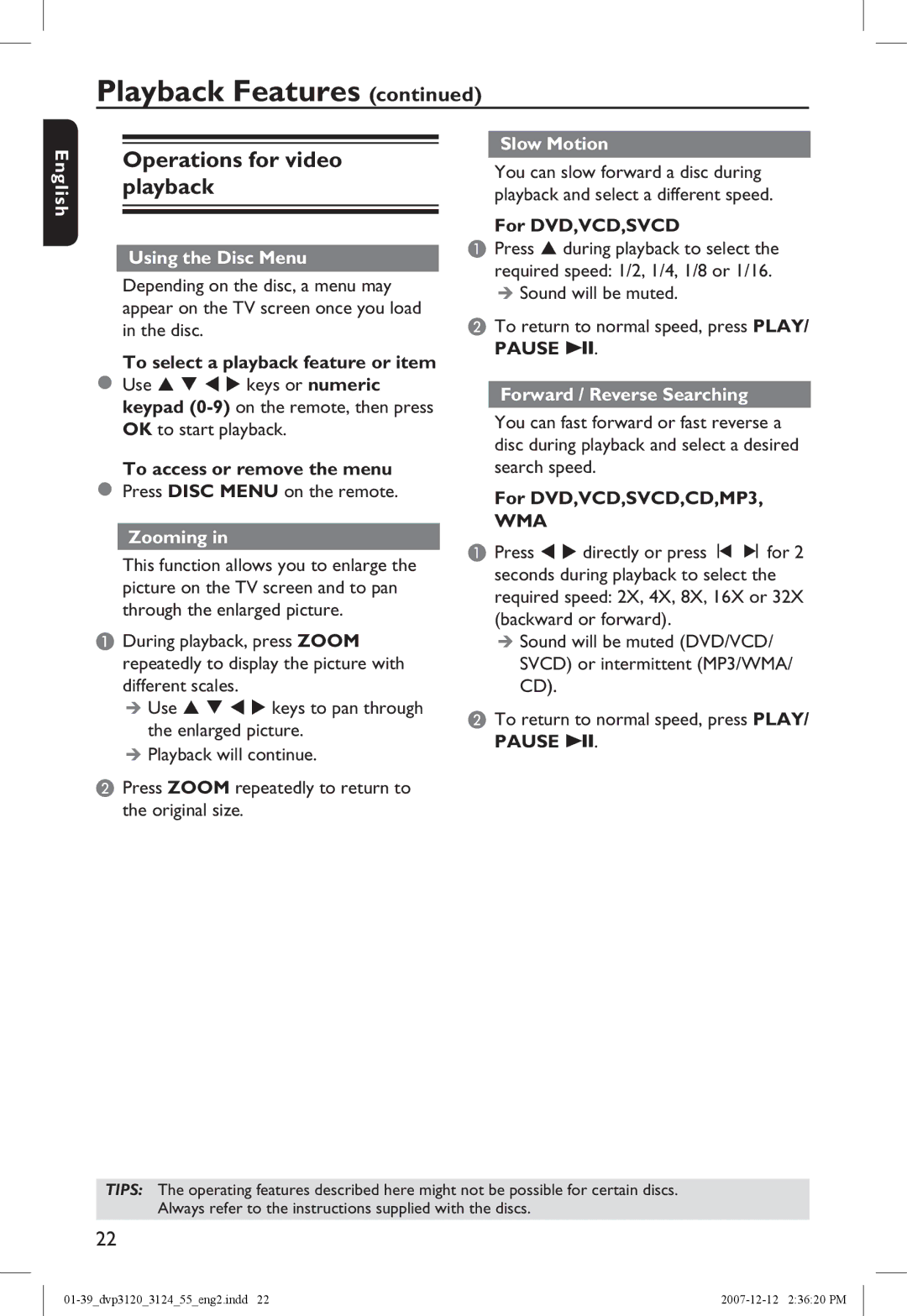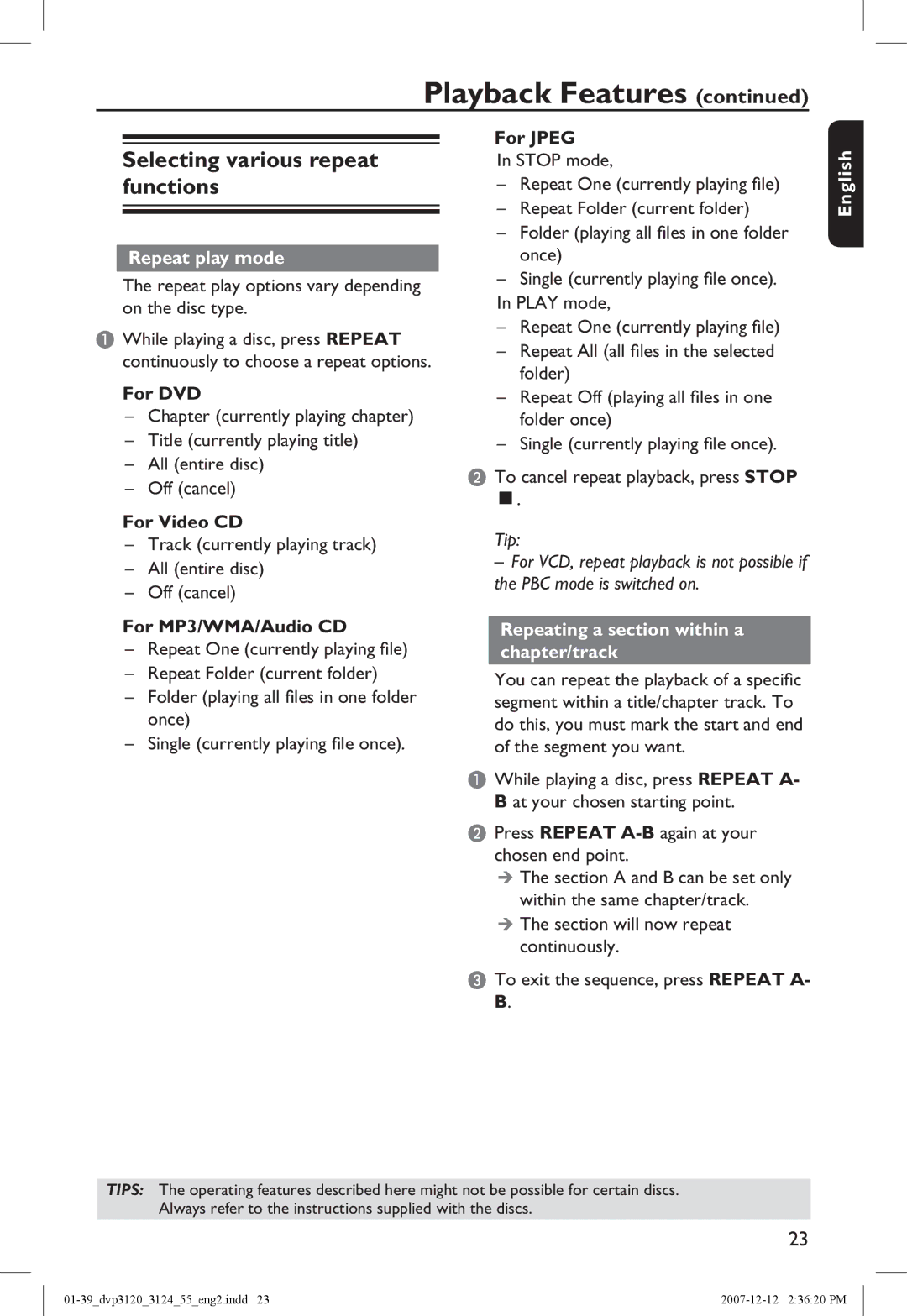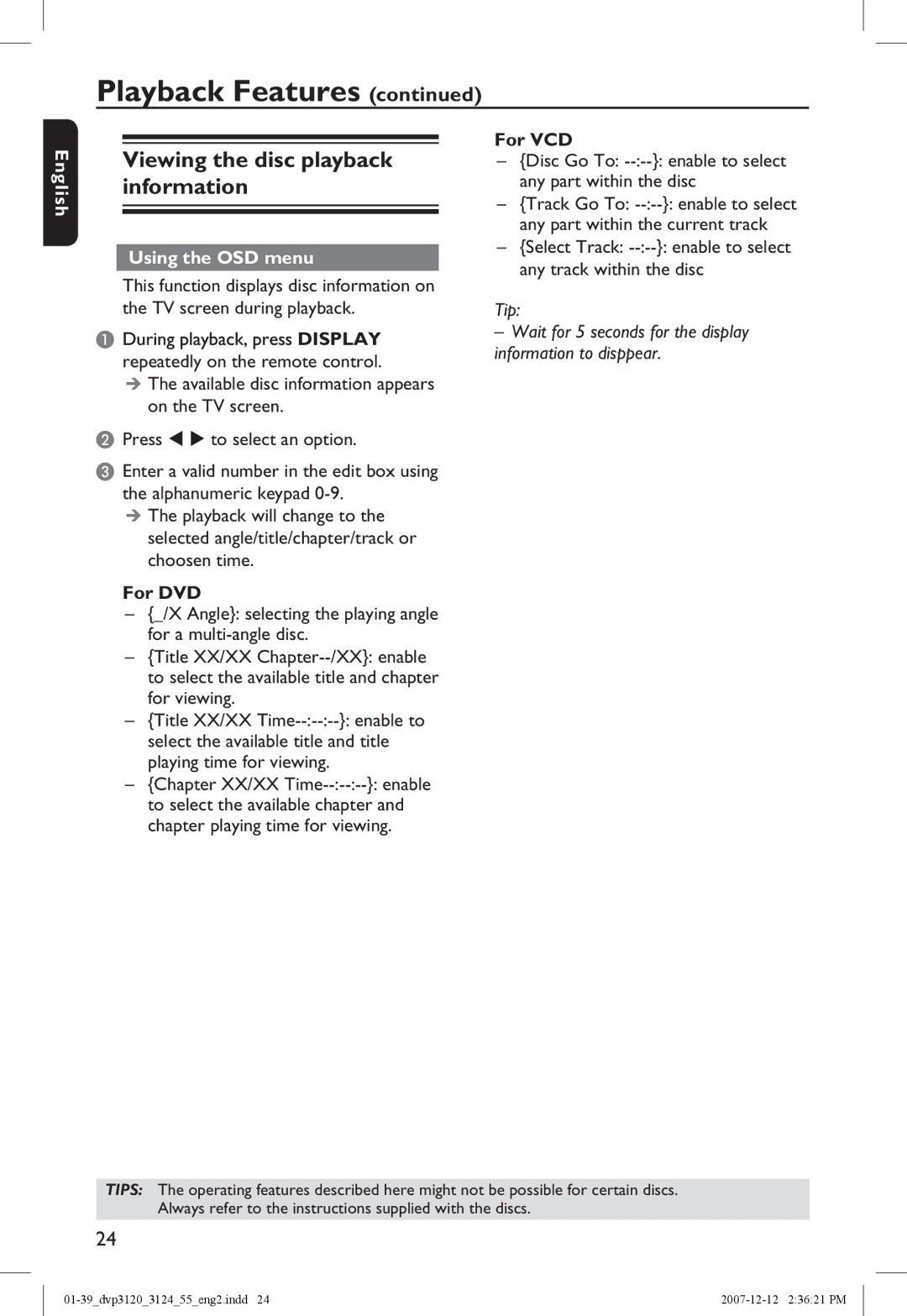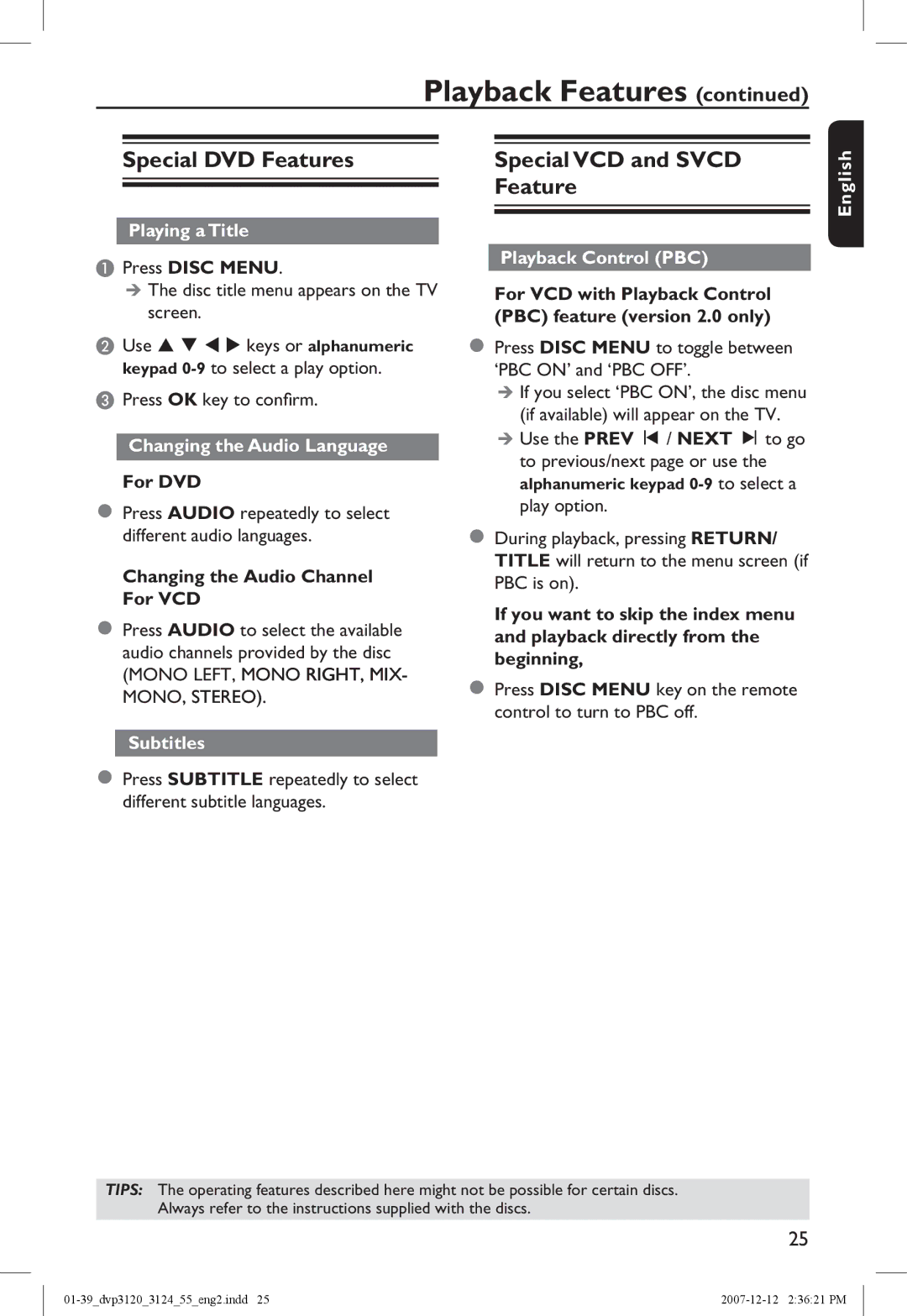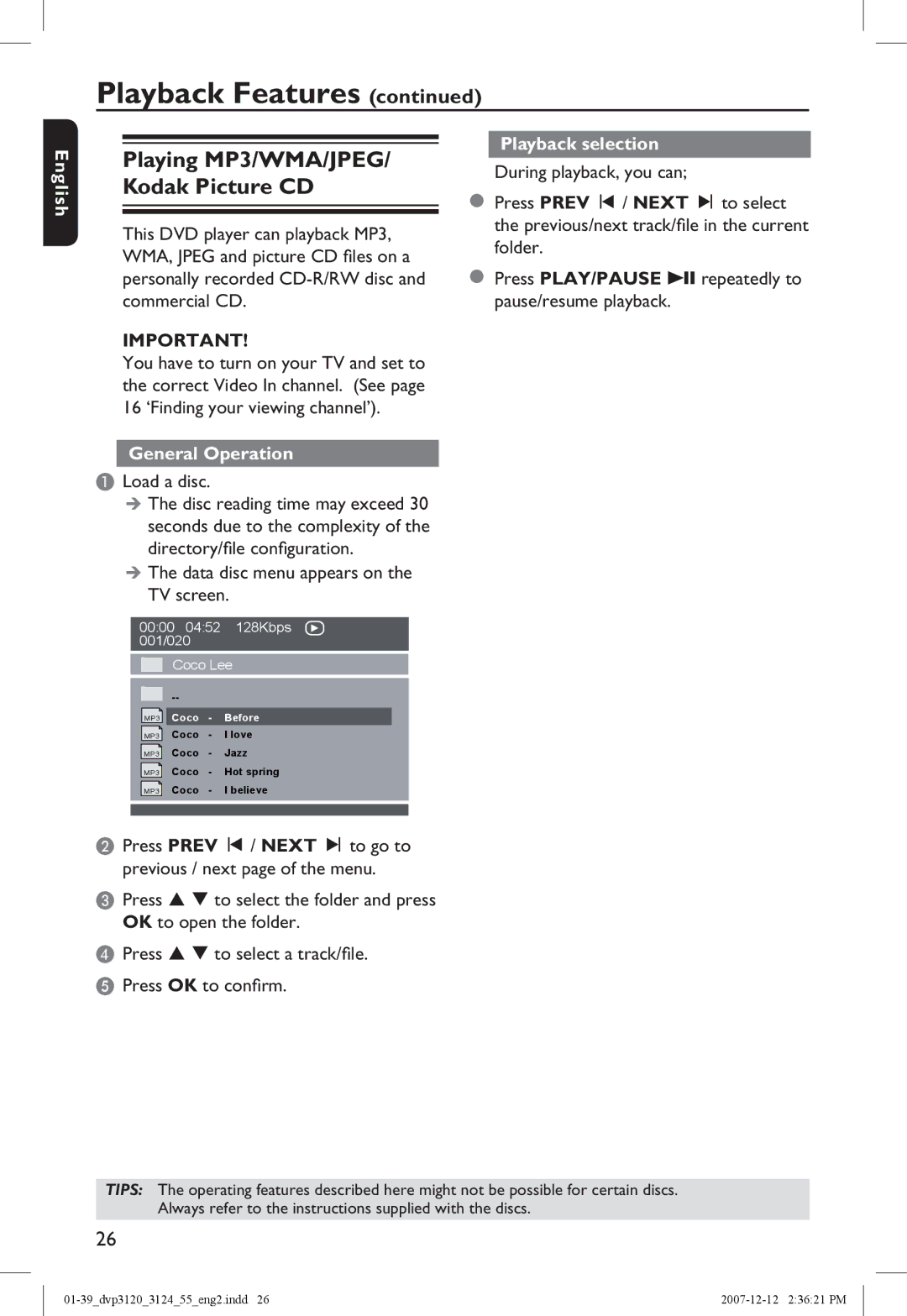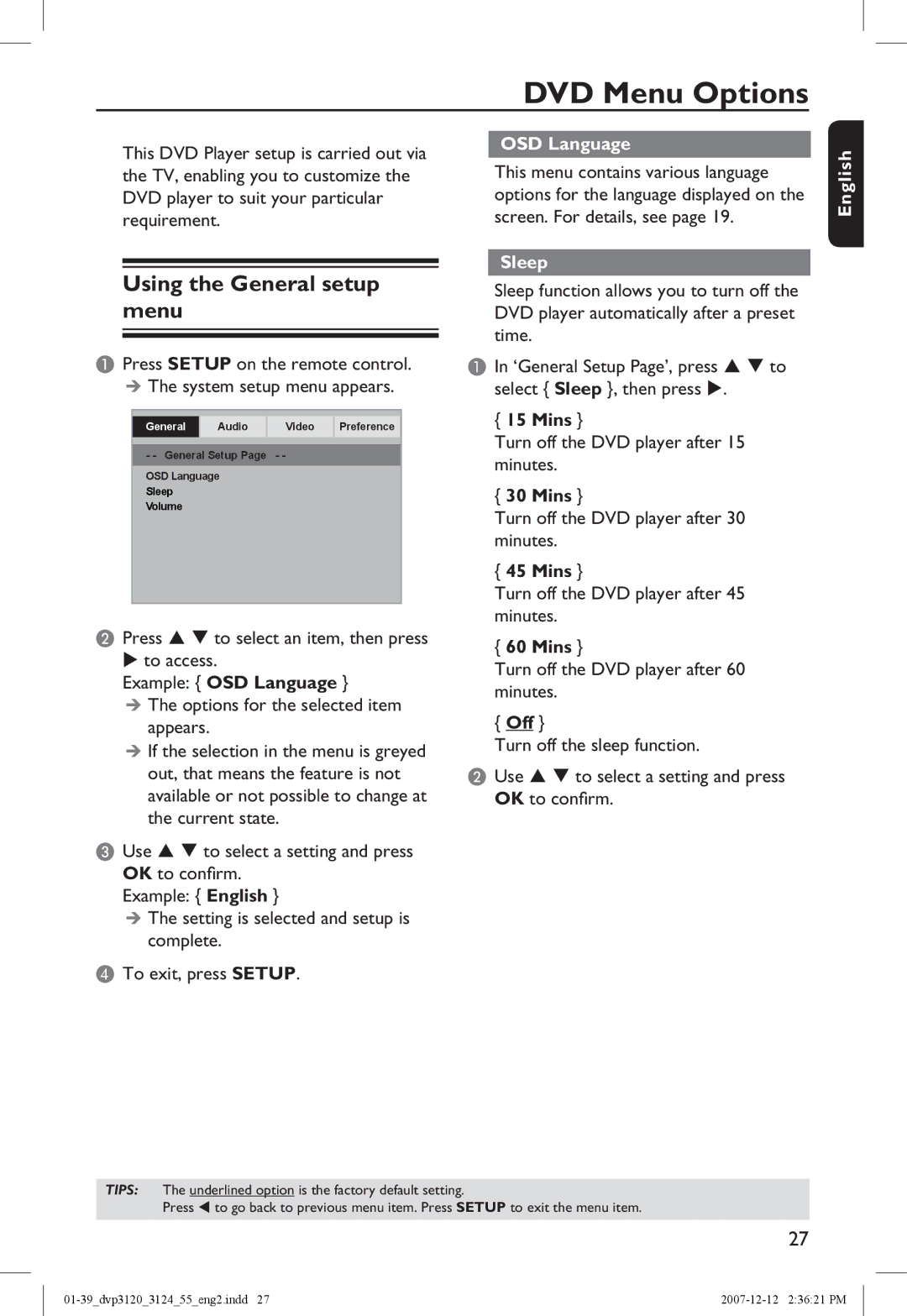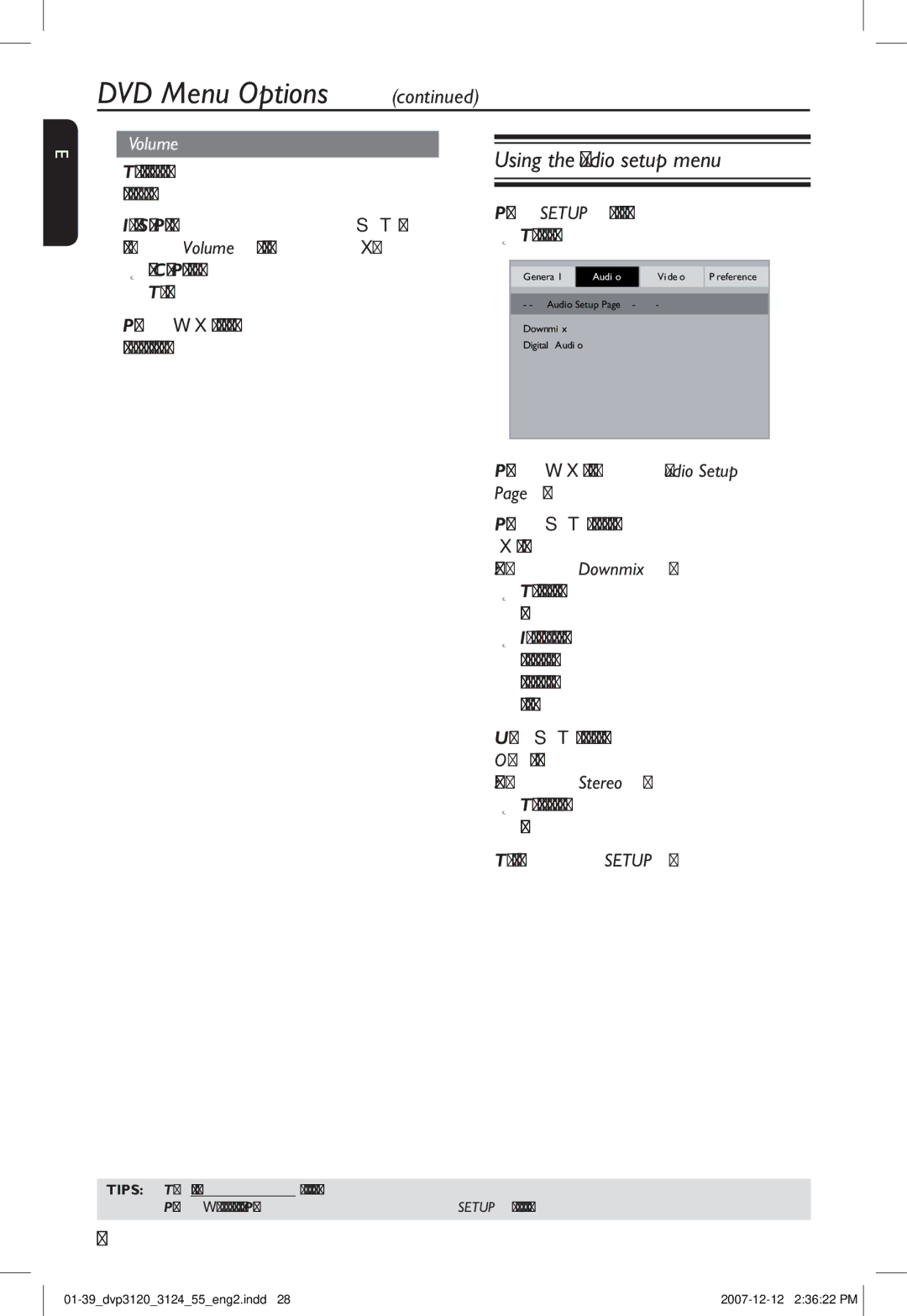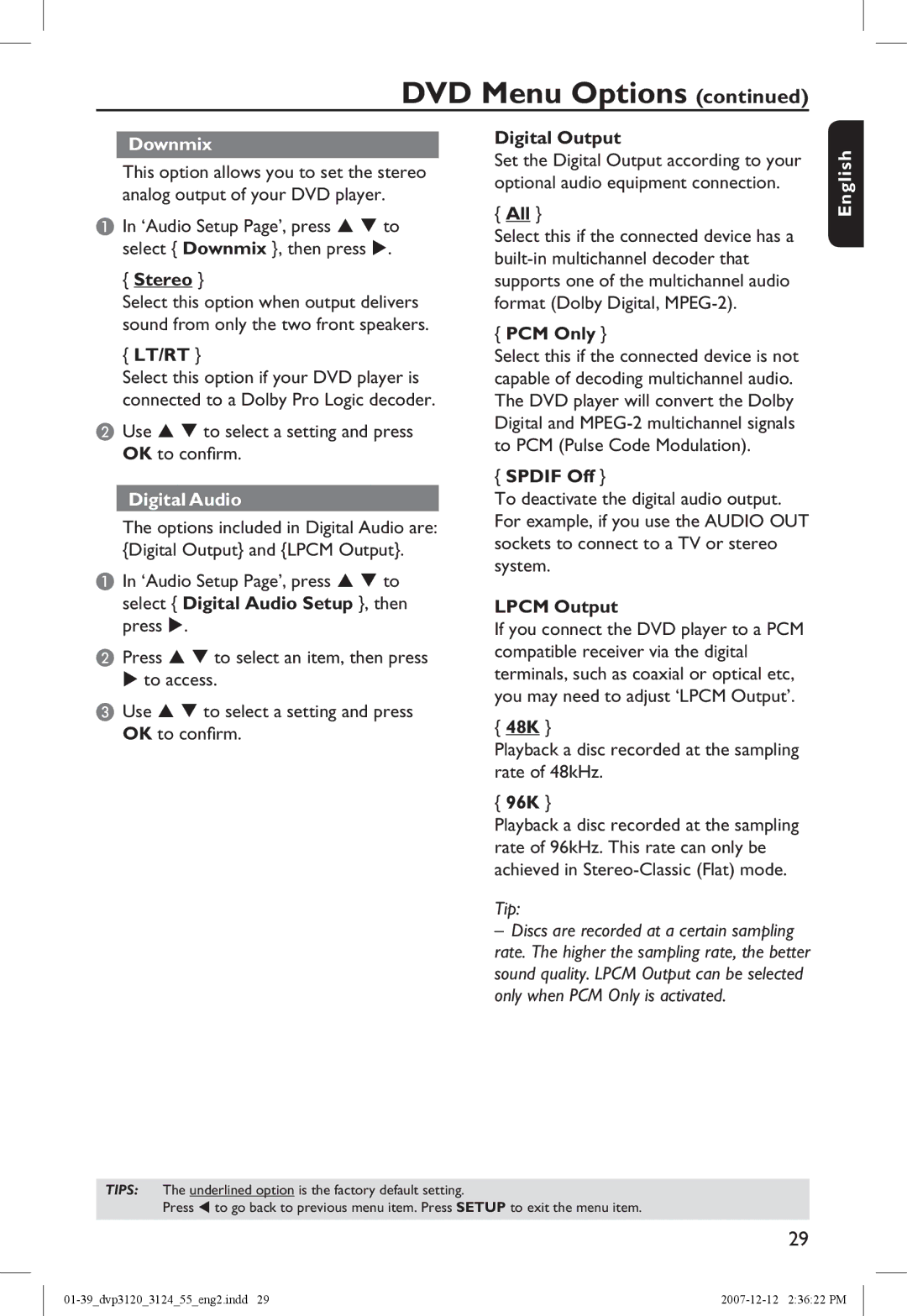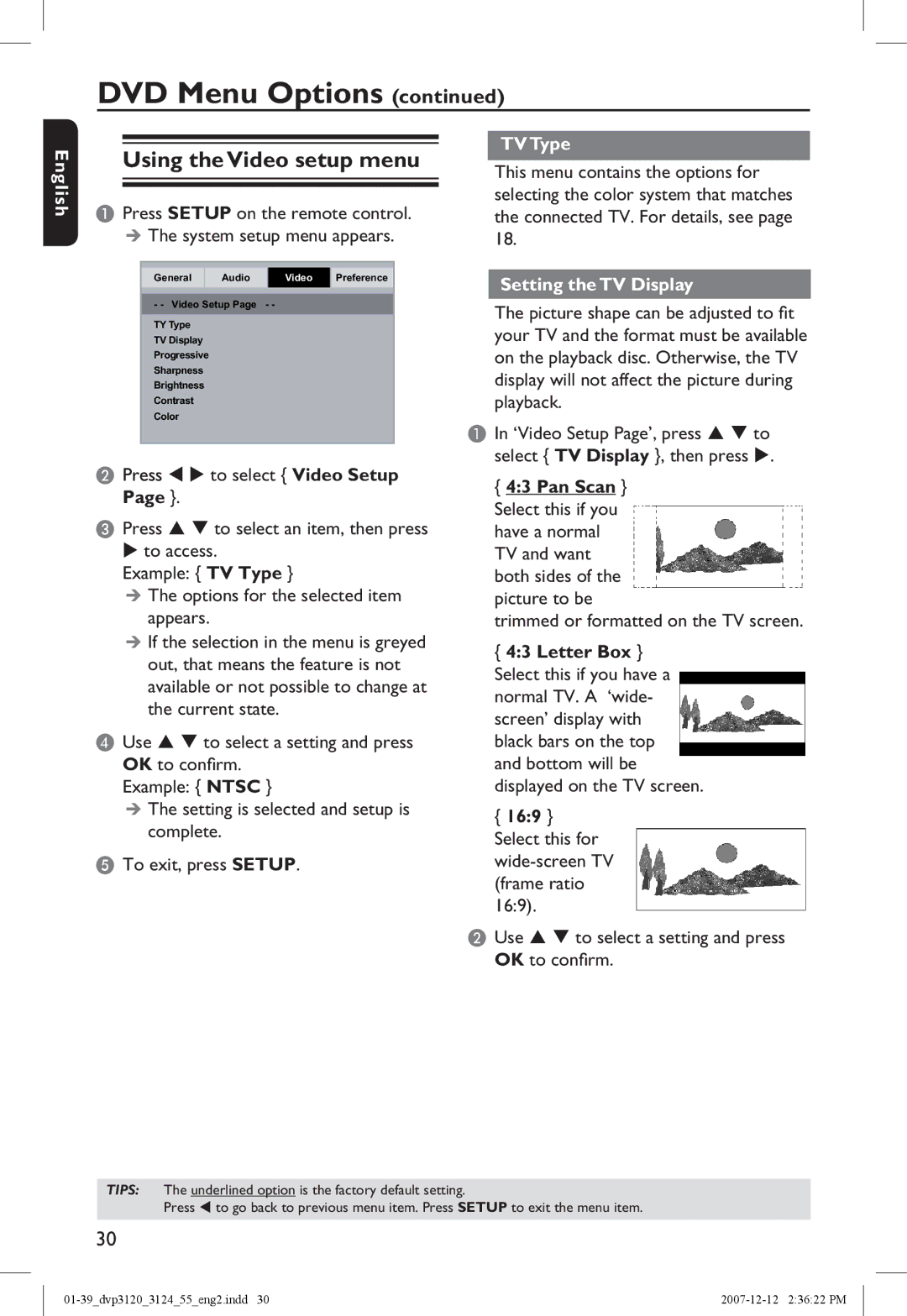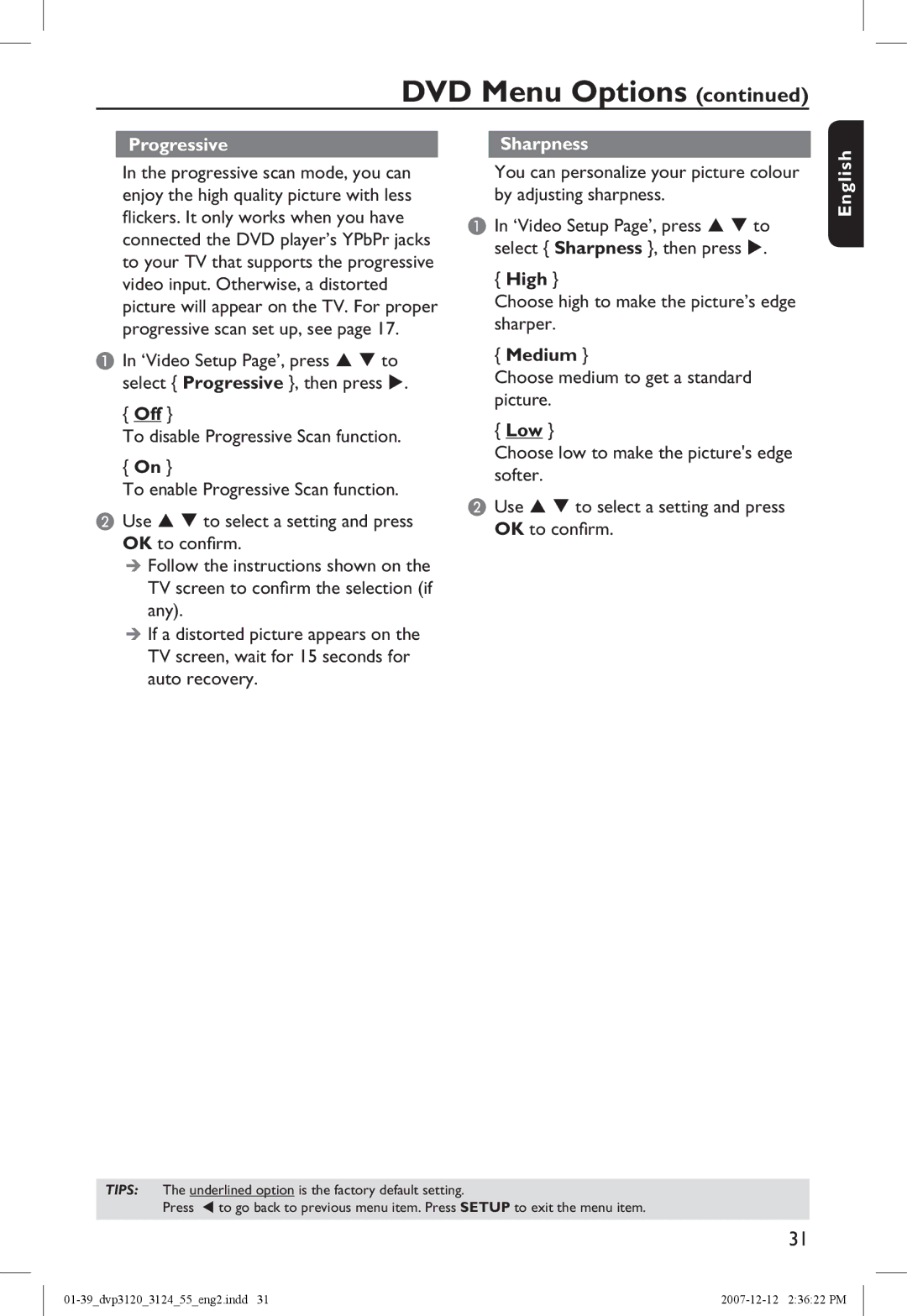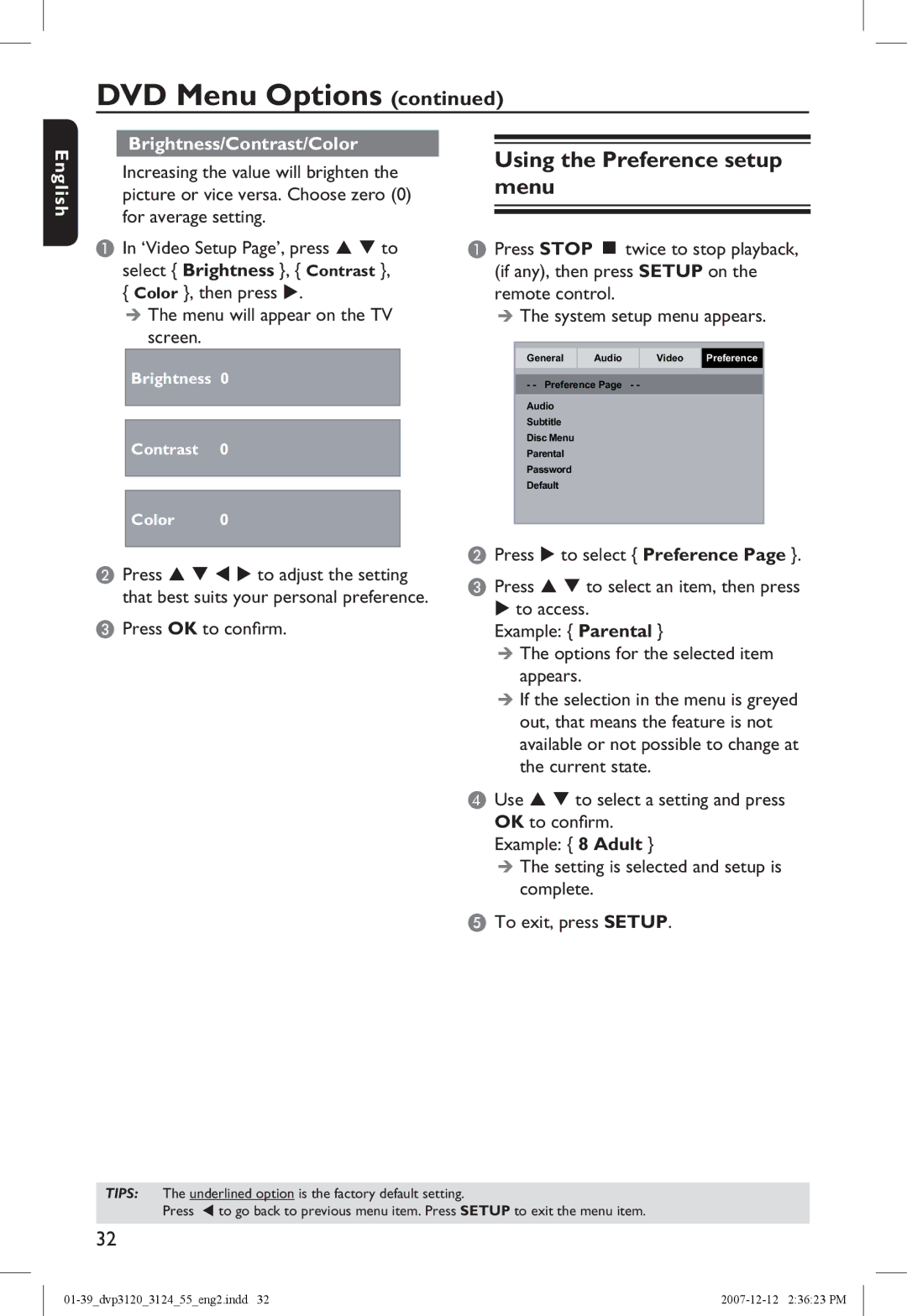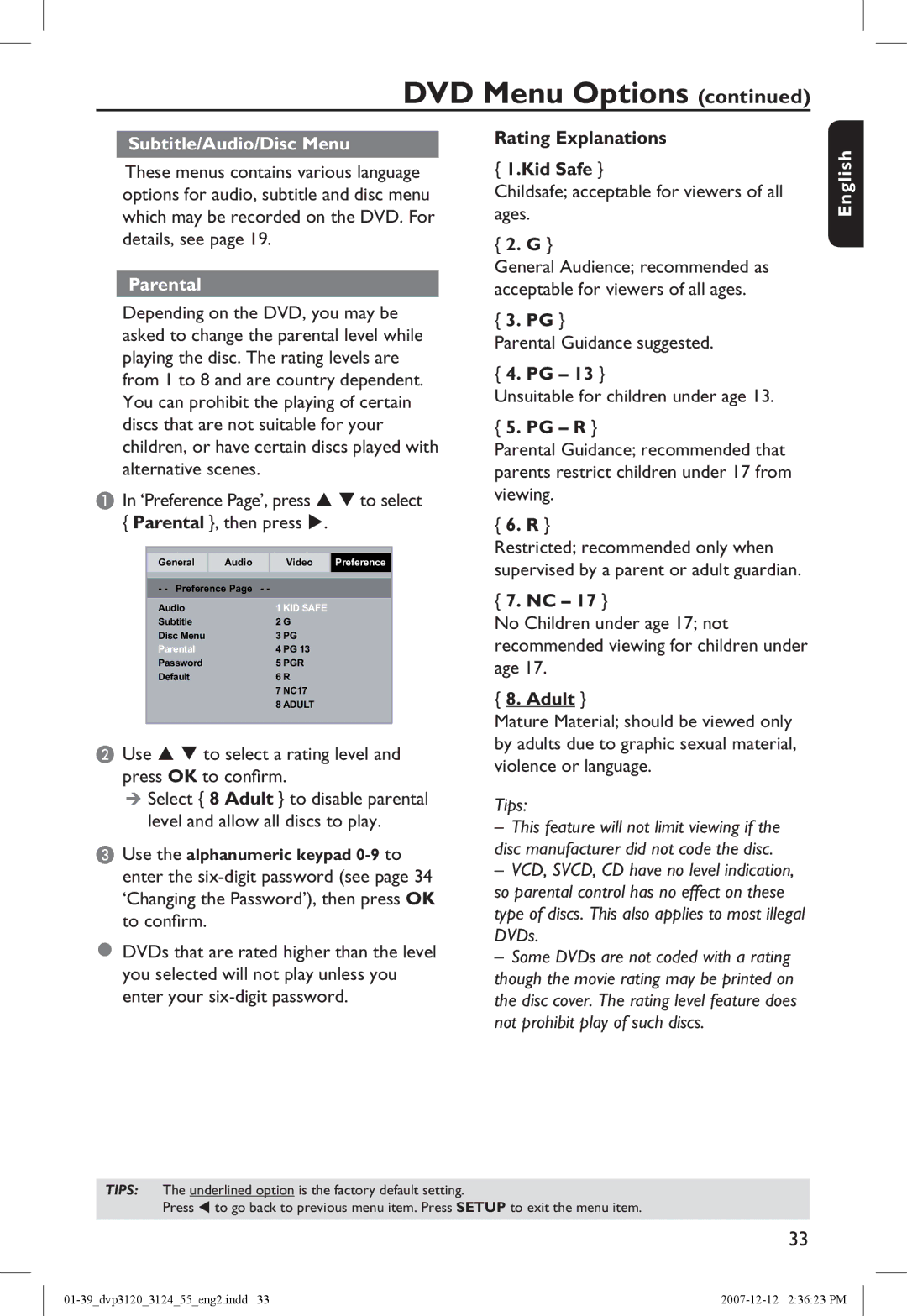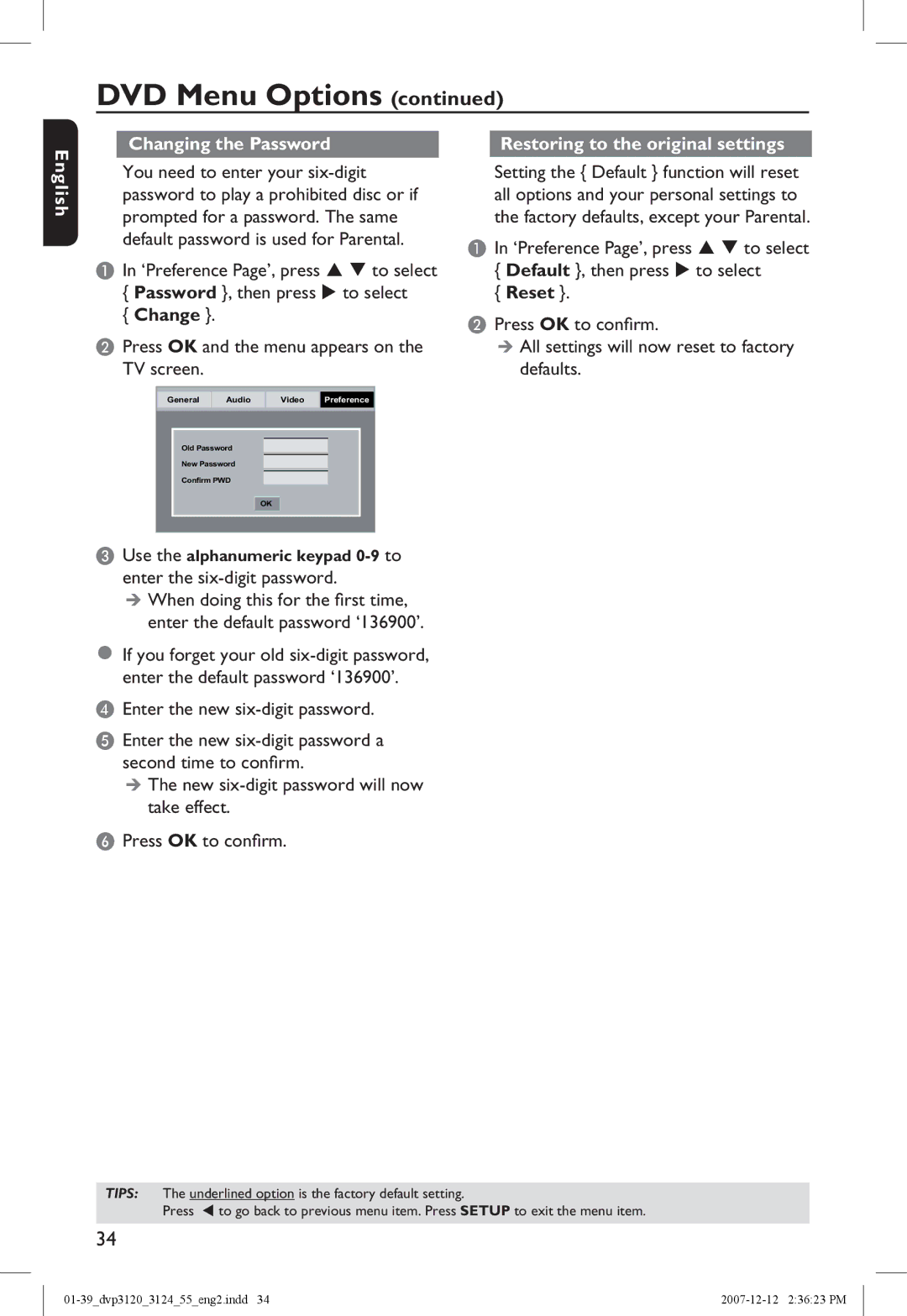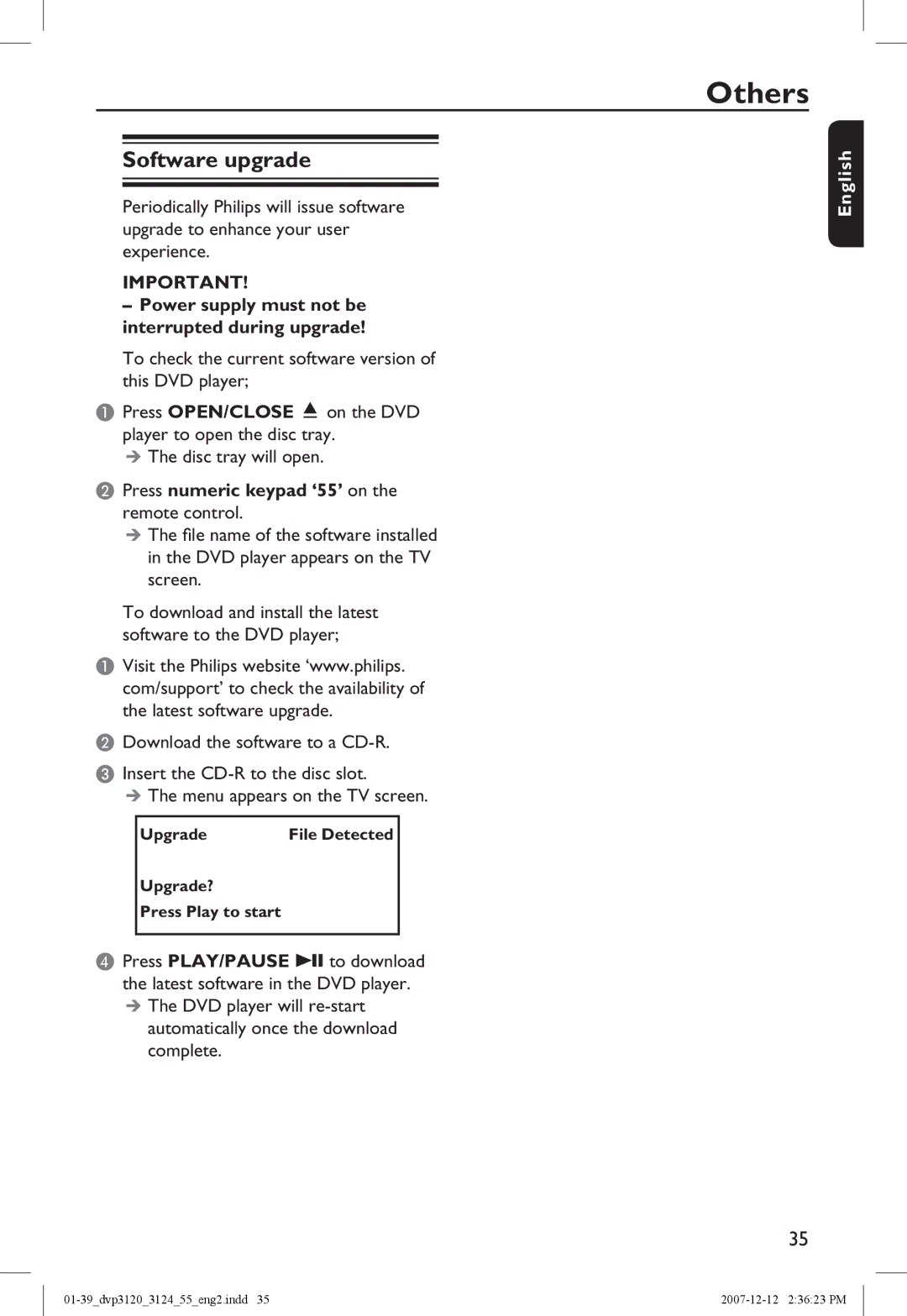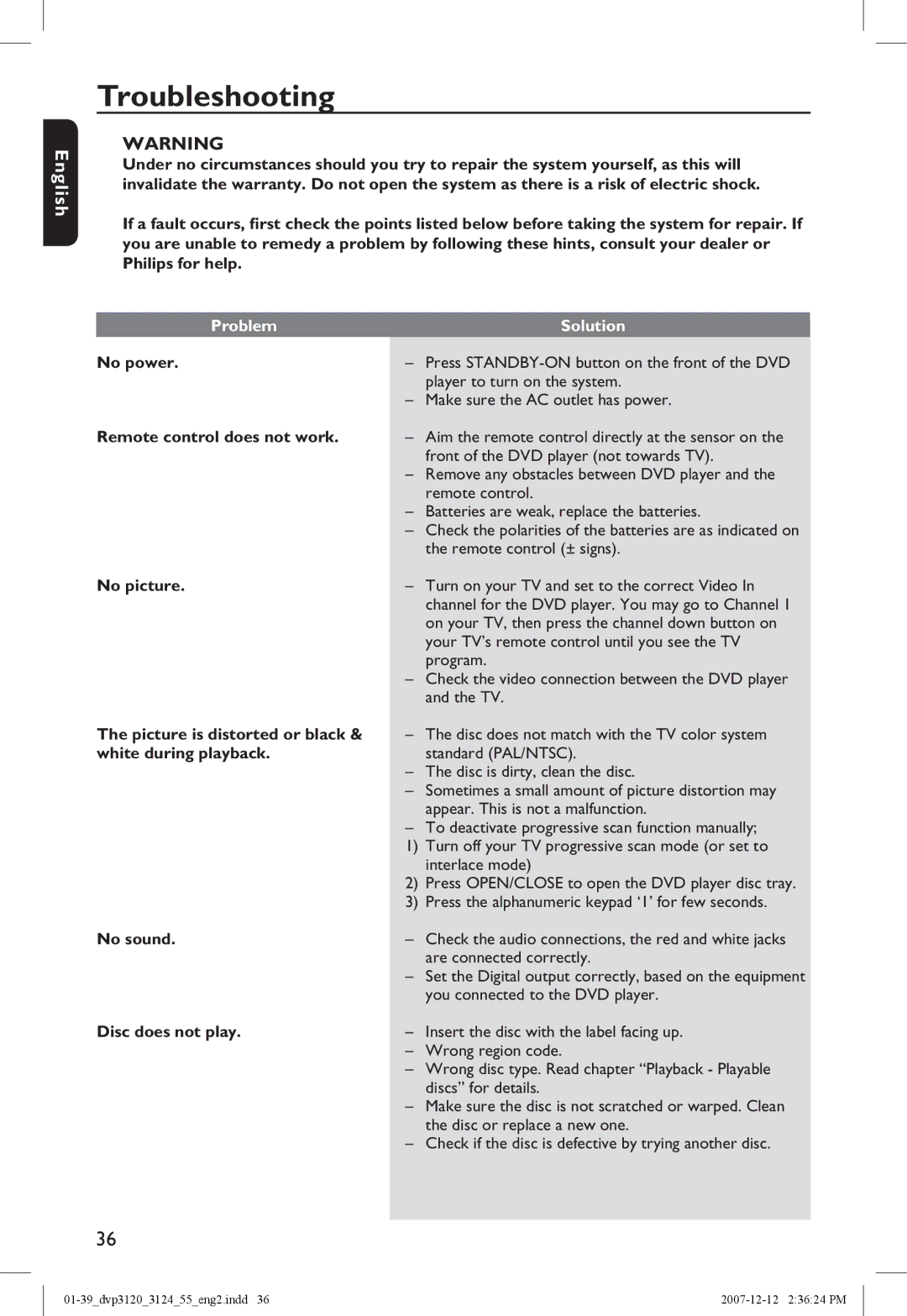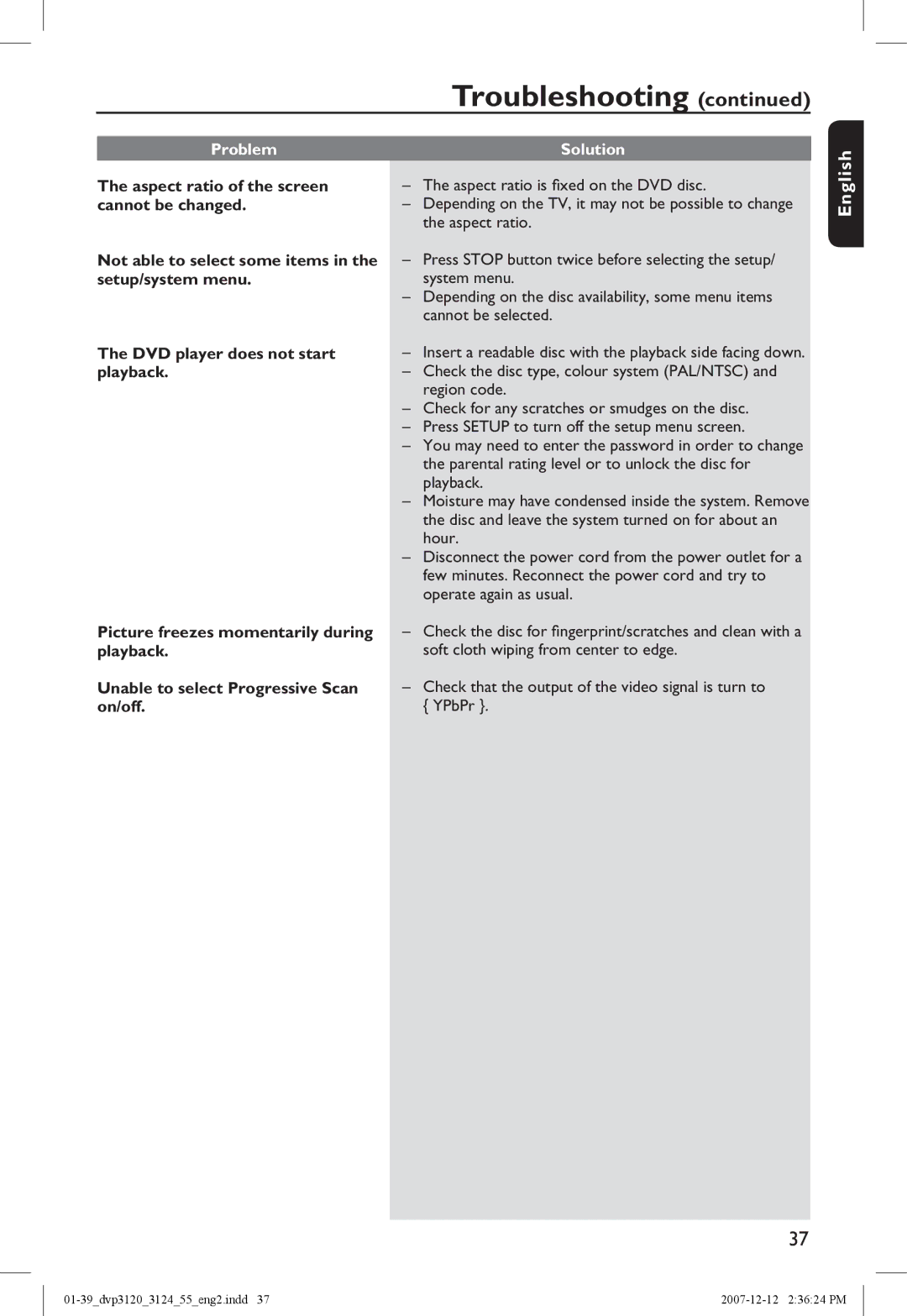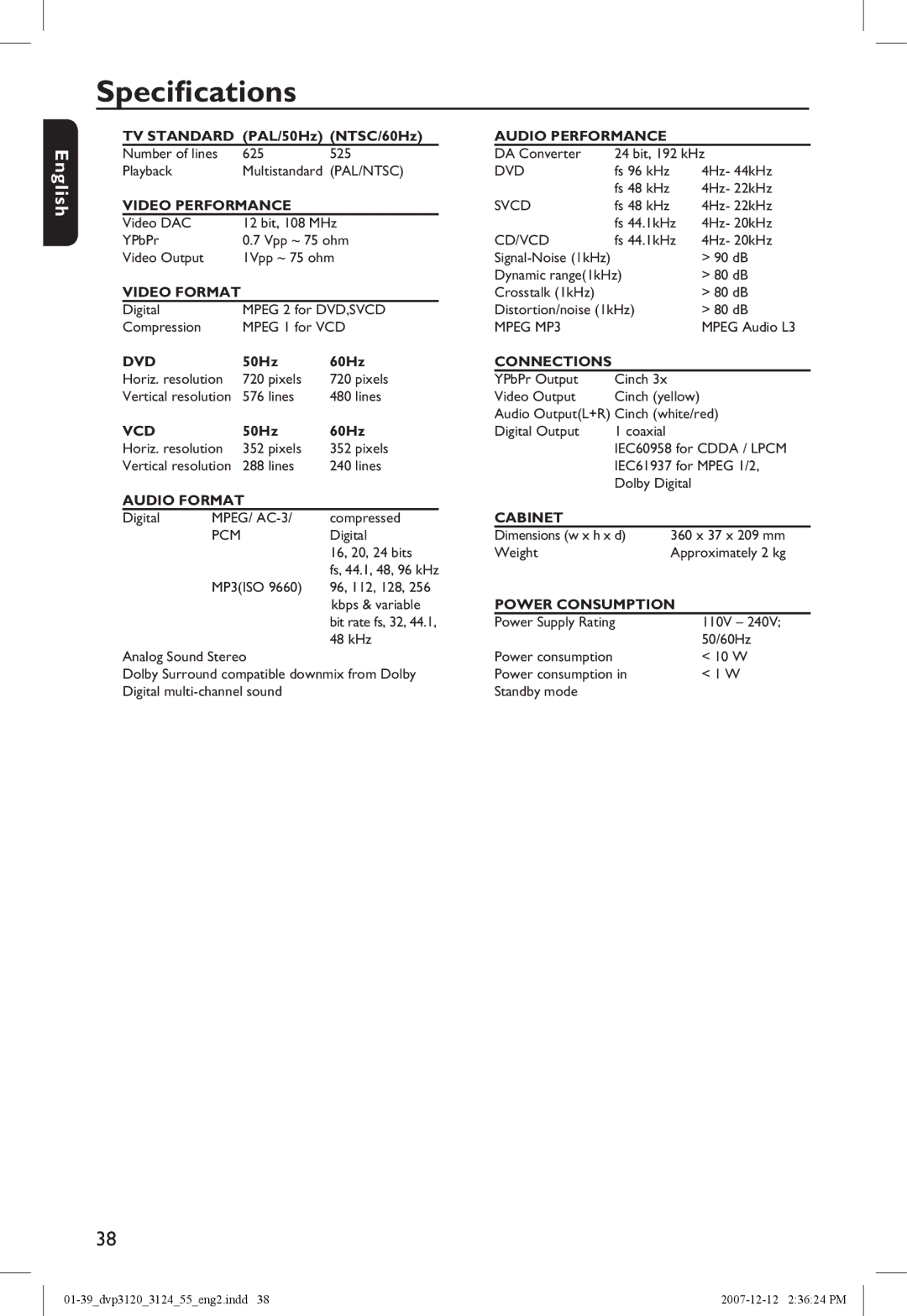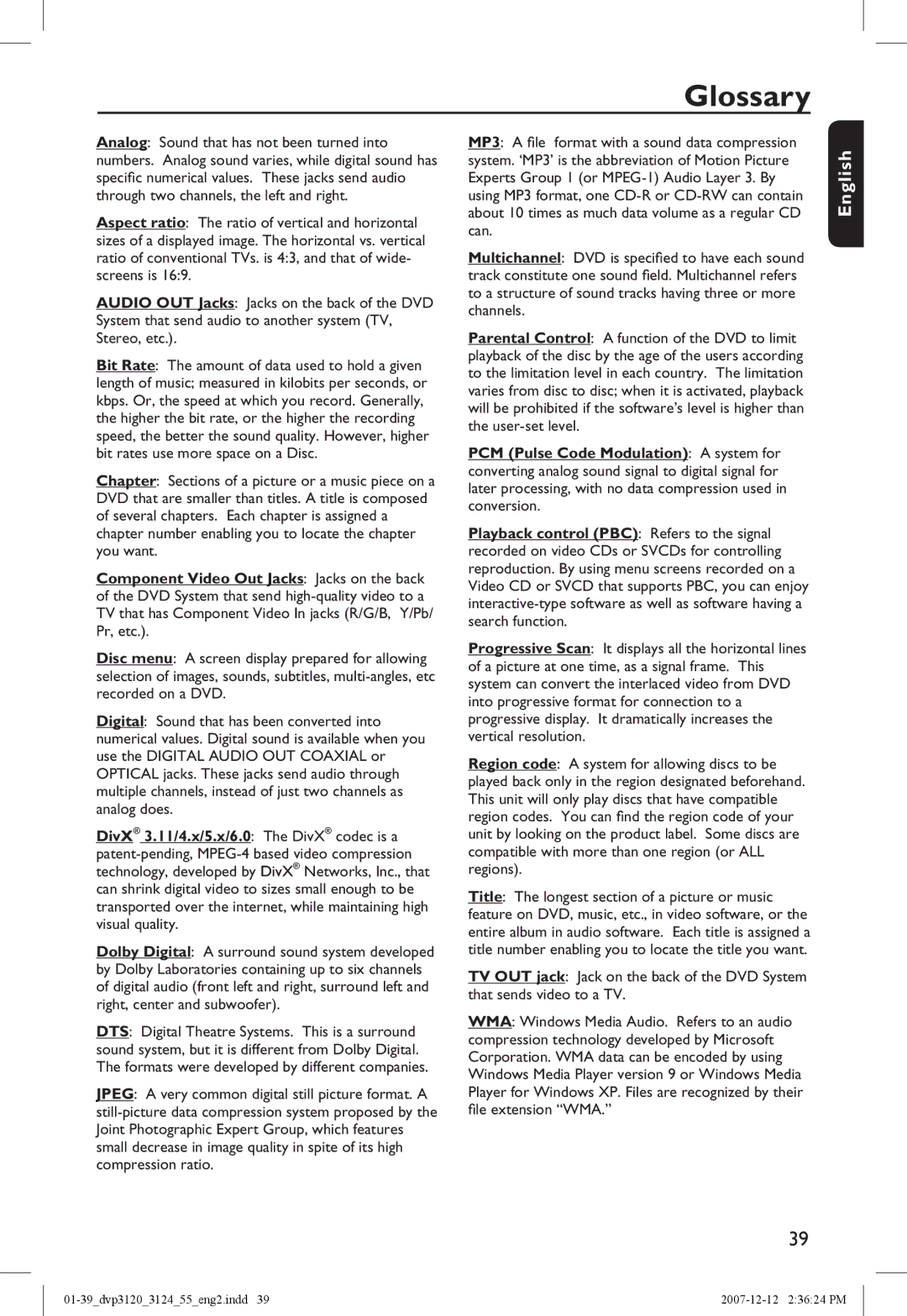Playback Features
Starting disc playback
ATurn on the TV to the correct program number for the DVD player (e.g. ‘EXT’, ‘0’, ‘AV’).
BPress
CPress OPEN/CLOSE ç on the front of the DVD player.
•You can also hold down the STOP n button on the remote control to open and close the disc tray.
DPlace a disc into the disc tray with the label facing up, then press OPEN/ CLOSE ç.
For
EPlayback may start automatically. If not, press PLAY/PAUSE u.
•If a disc menu appears on the TV, see page 22 'Using the Disc Menu'.
•If the child lock was activated for the inserted disc, you have to enter your six- digit password (see page 34).
•For more playback features, see pages 21~26.
Tips:
–Do not overturn the DVD player while disc loading, playing or ejecting.
–Do not close the disc tray manually even if the power switched off.
Basic playback controls
Unless otherwise stated, all operations described are based on Remote Control use.
Pausing playback
ADuring playback, press PLAY/PAUSE uto pause playback and display a still picture.
Sound will be muted.
BTo resume normal playback, press PLAY/PAUSE uagain.
Selecting title/chapter/track
•During playback, press PREV í to go to the beginning of the currect chapter/ track, press PREV í again to go to the previous title/chapter/track.
•Press NEXT ë to go to the next chapter/track.
•Press DISPLAY to display the disc information text line for title/chapter/ track (example - 00/08).
•Use alphanumeric keypad
The playback skips to the selected title/chapter/track.
Stopping playback
•Press STOP n. Tips:
–Screen saver will start automatically if the disc playback is stopped/paused for about 5 minutes.
–The player will automatically switch to Power Standby mode if you do not press any buttons for about 15 minutes after the disc has stopped playing.
English
TIPS: The operating features described here might not be possible for certain discs. Always refer to the instructions supplied with the discs.
21