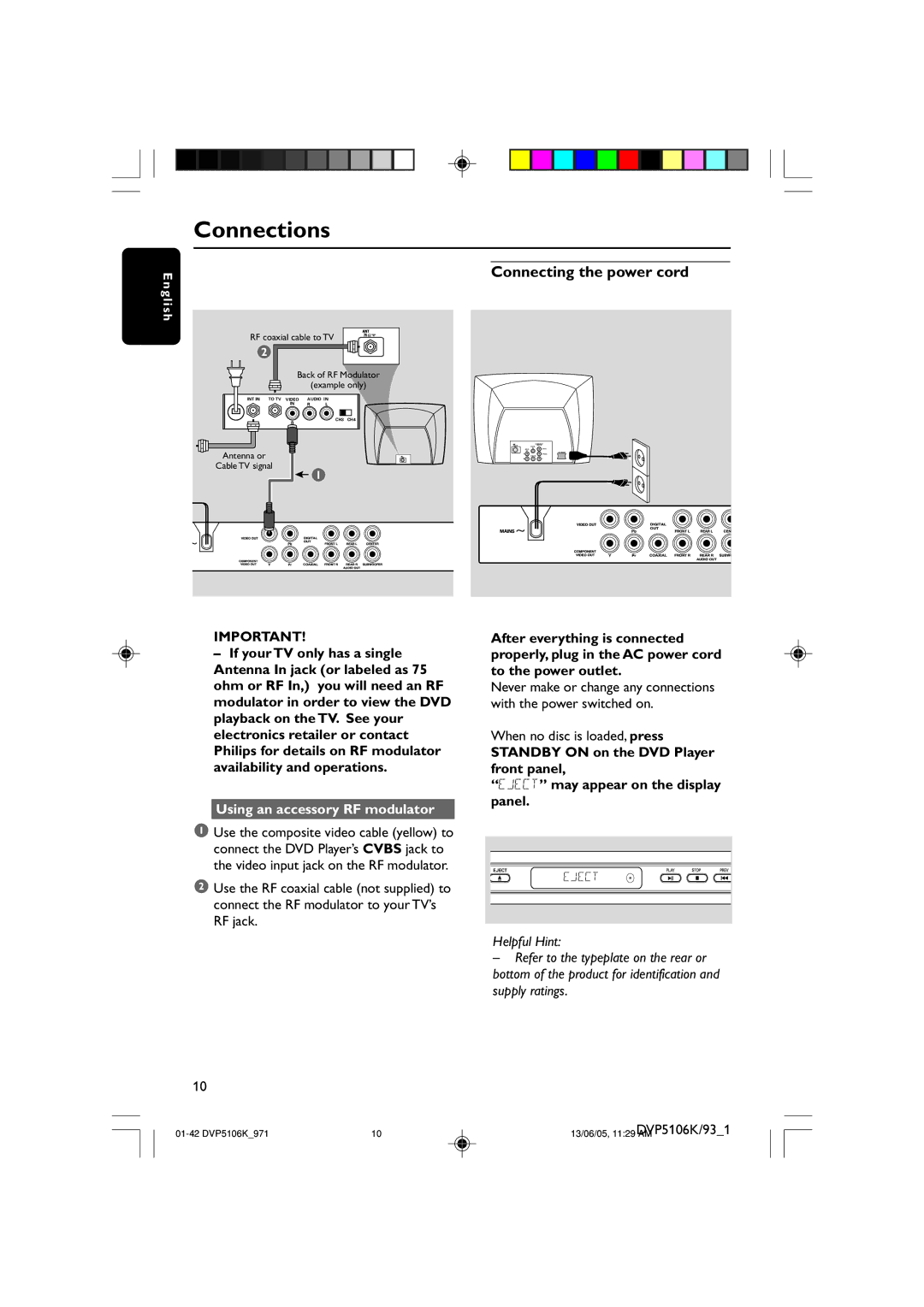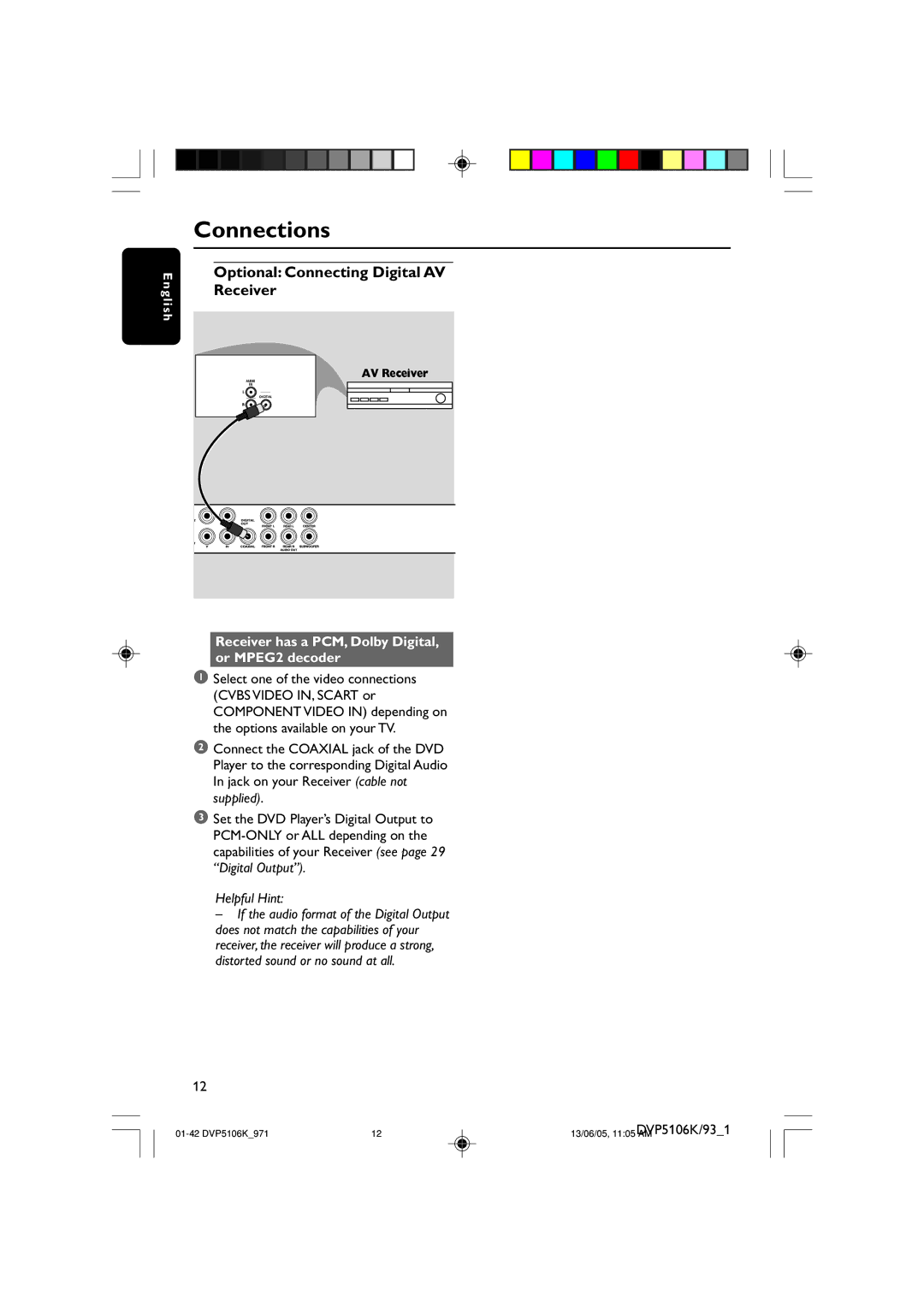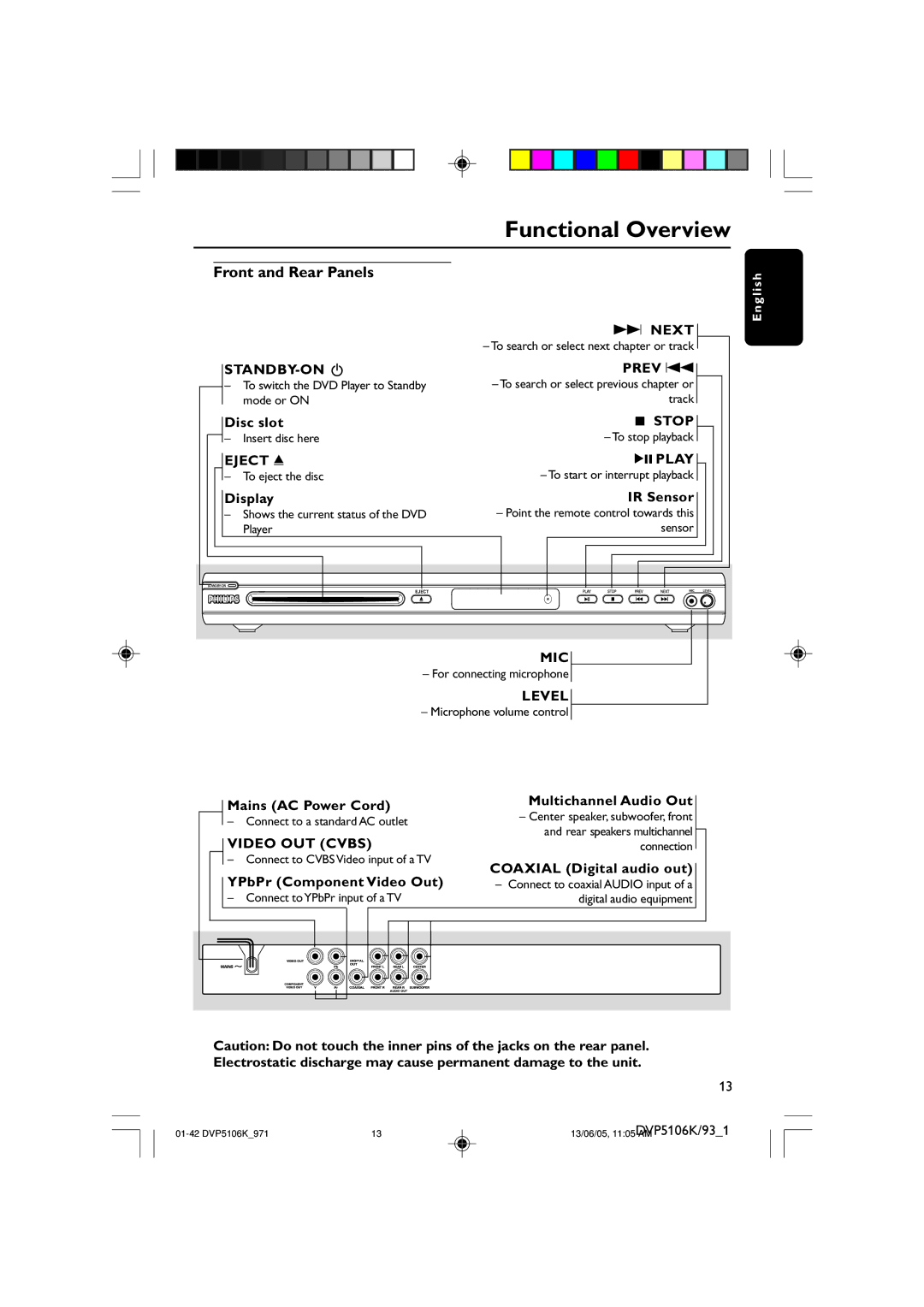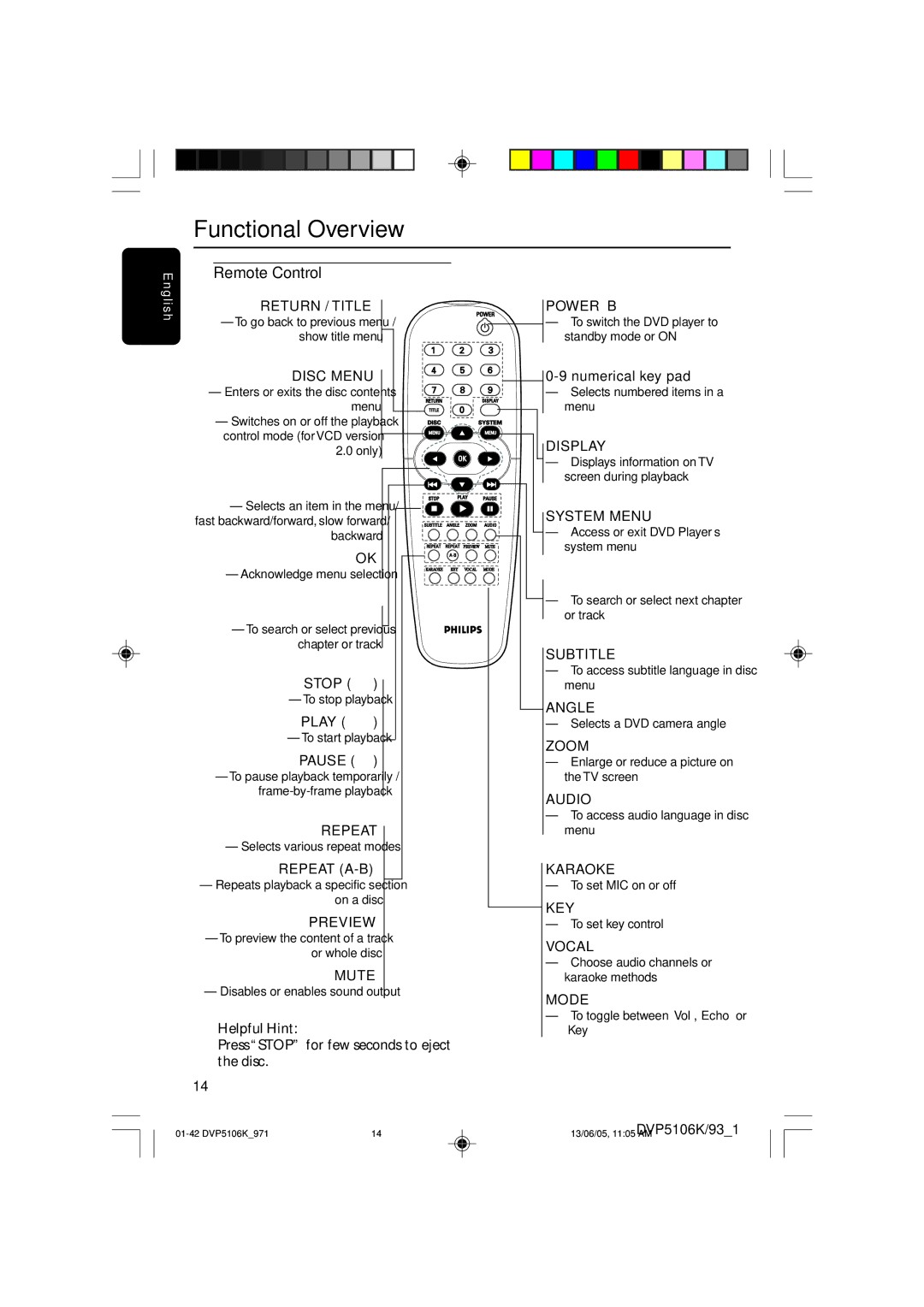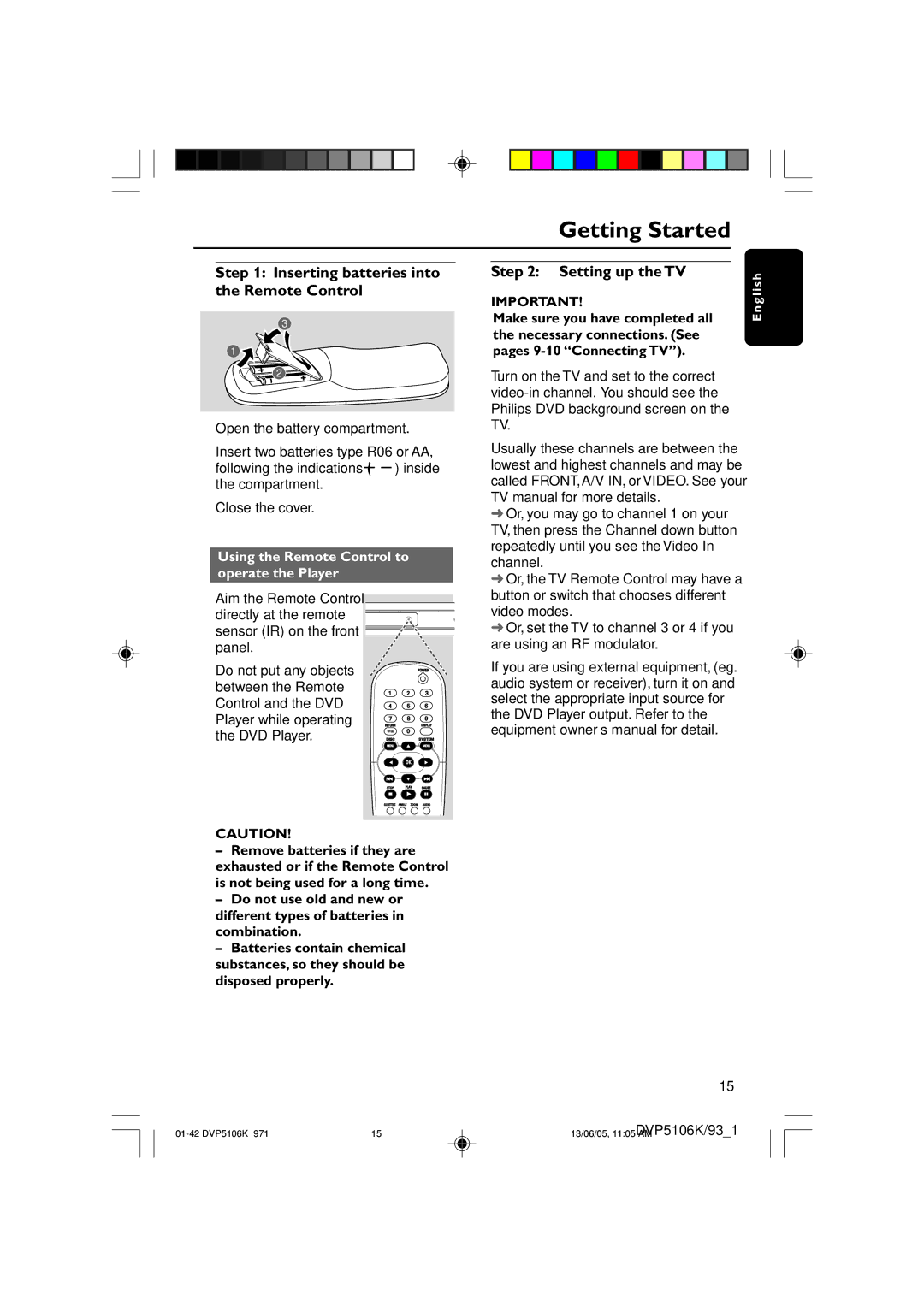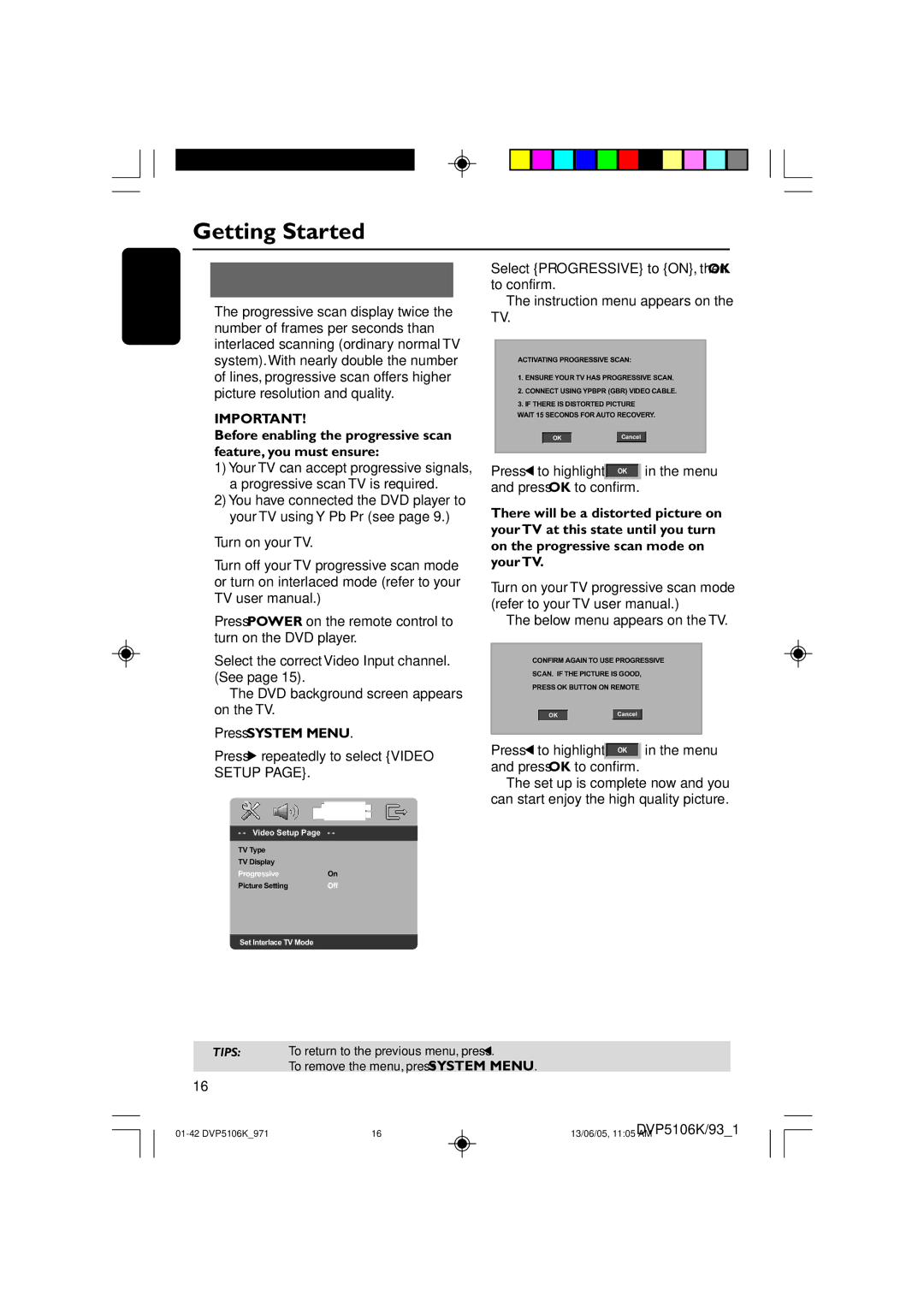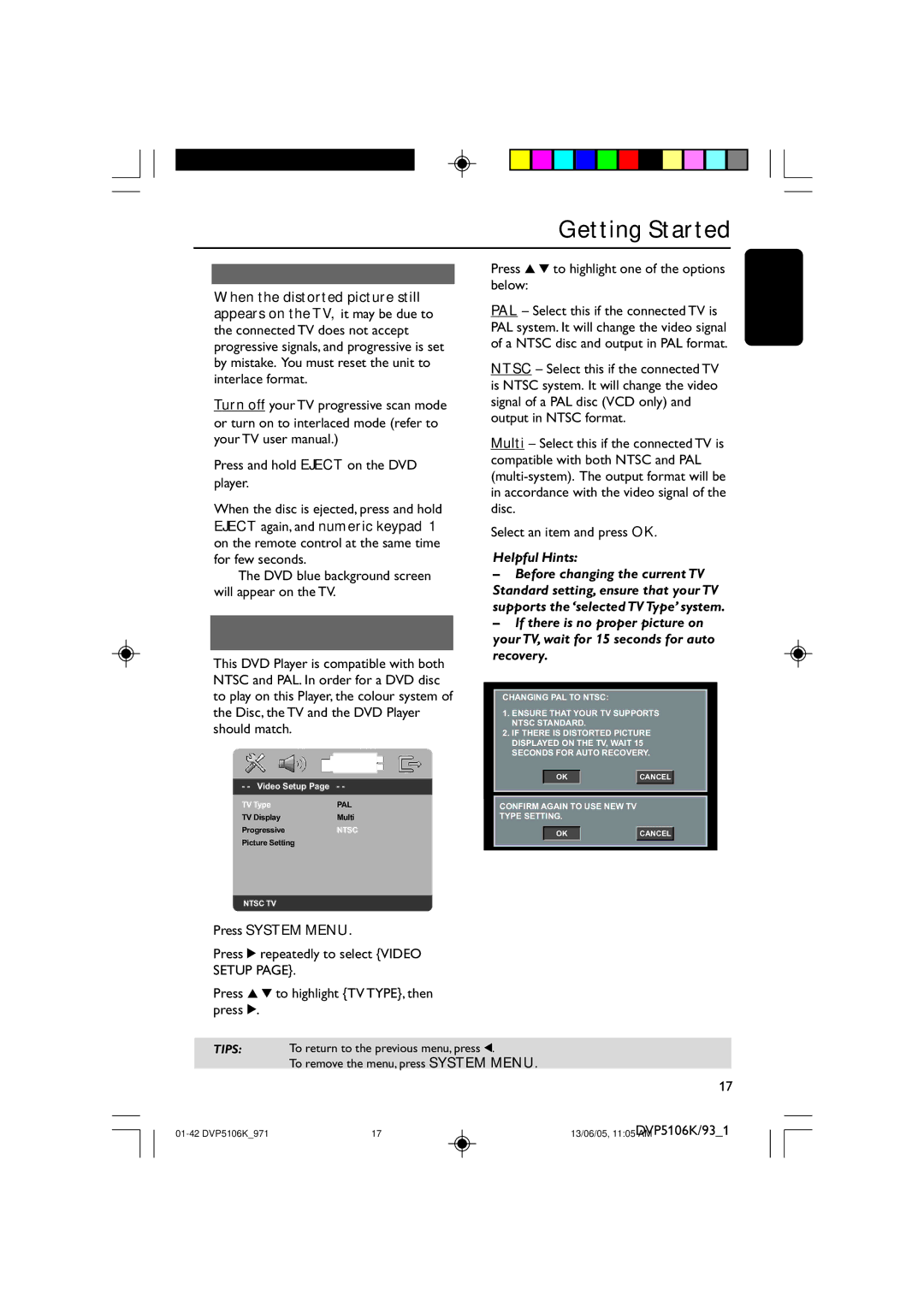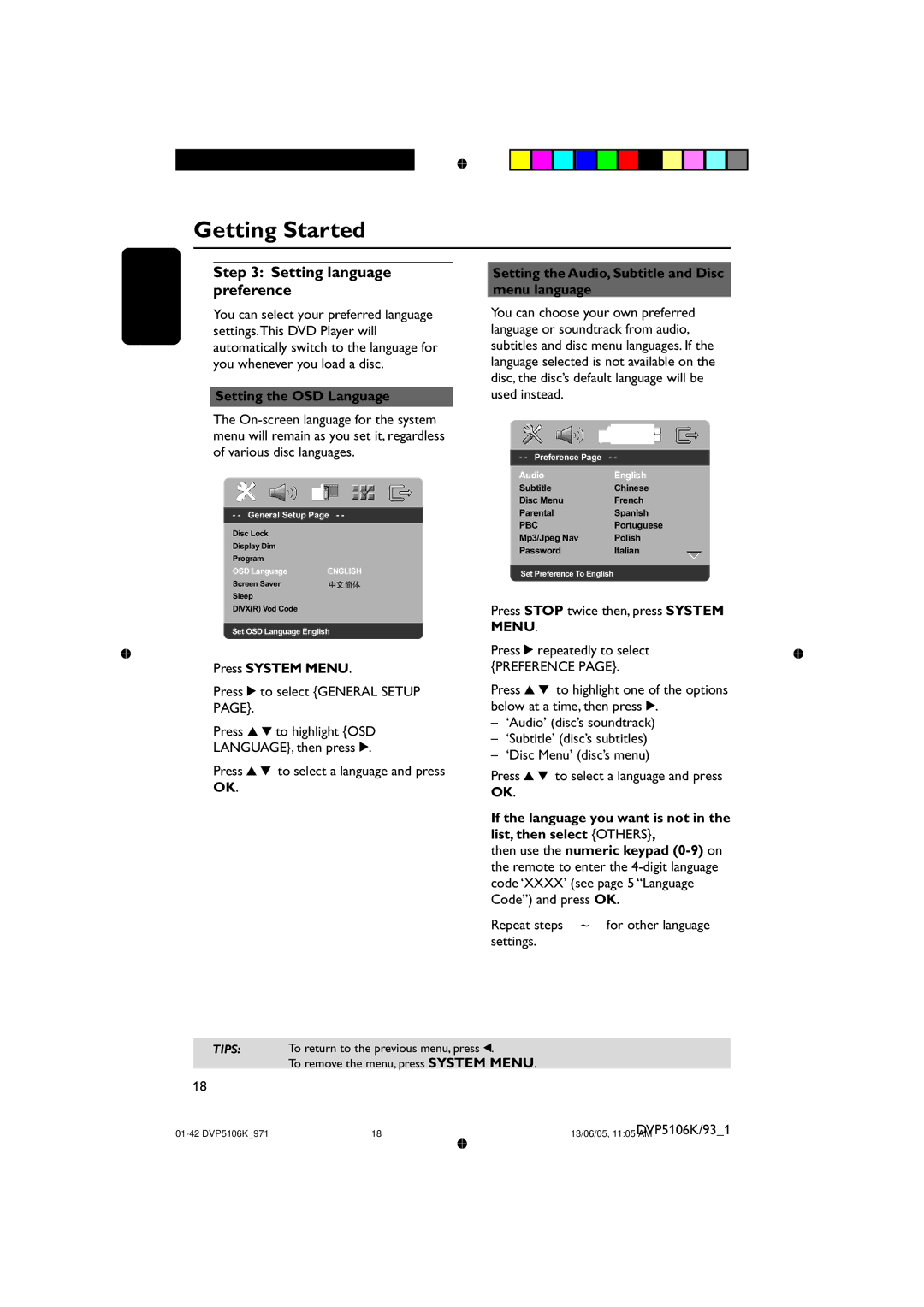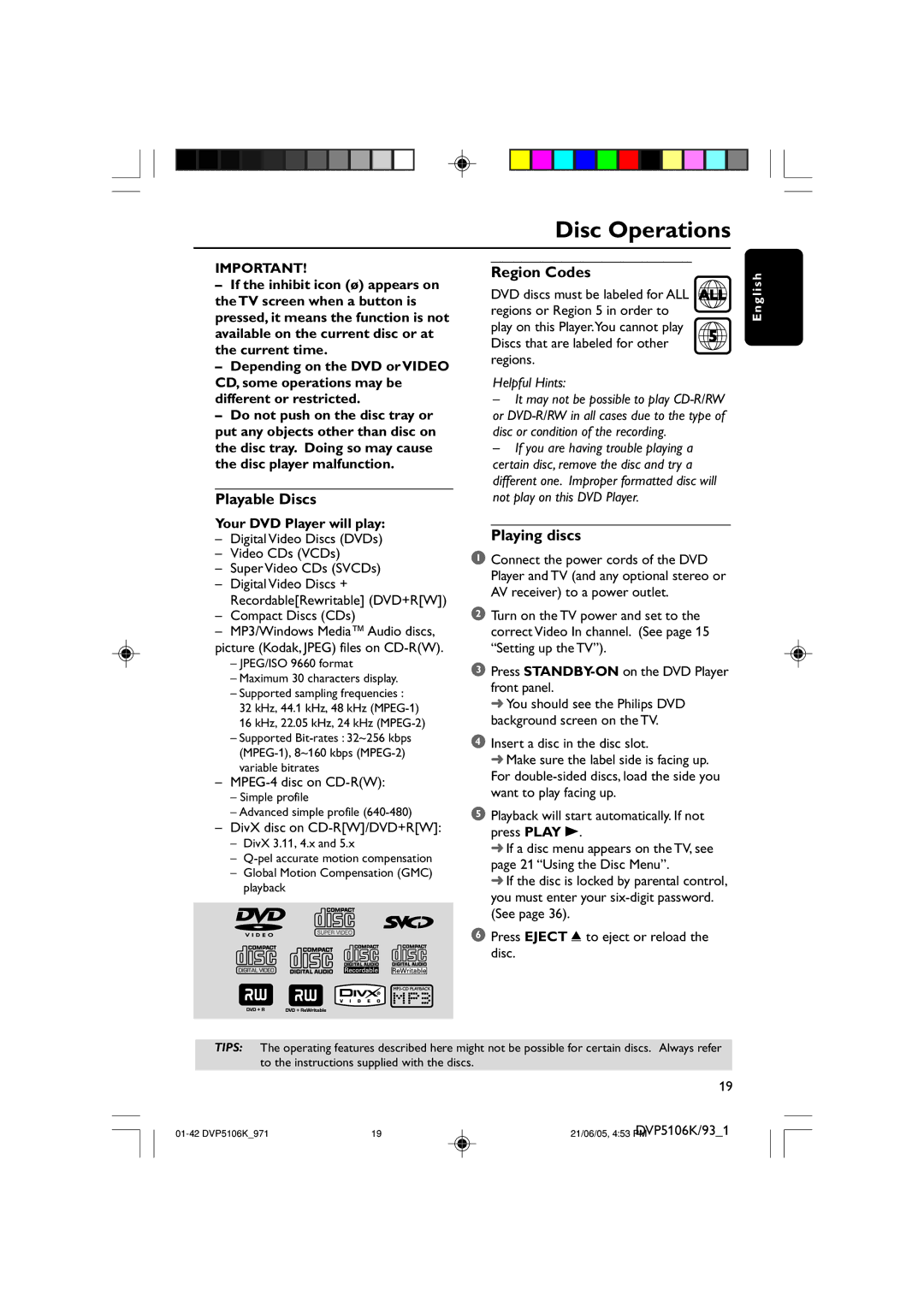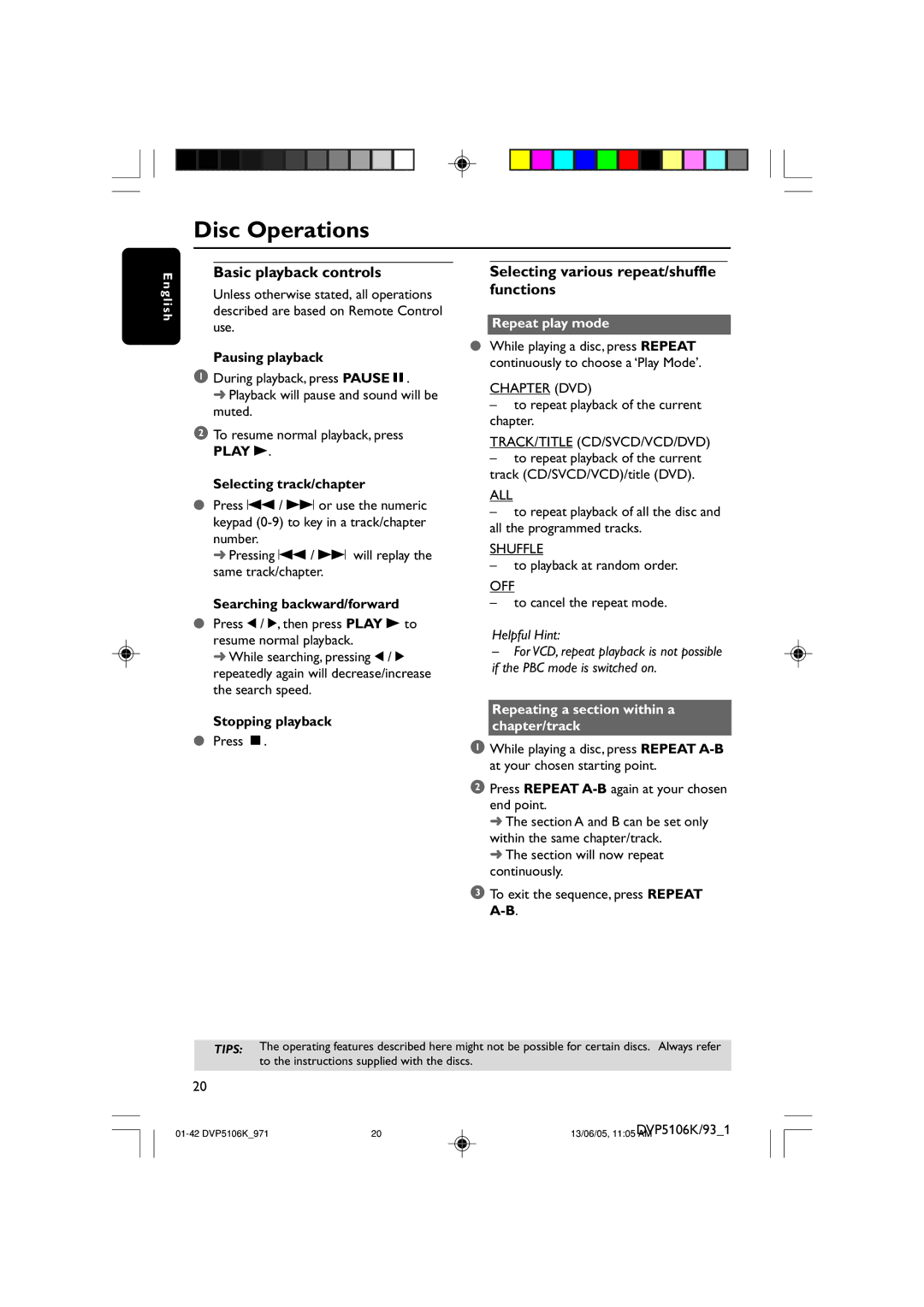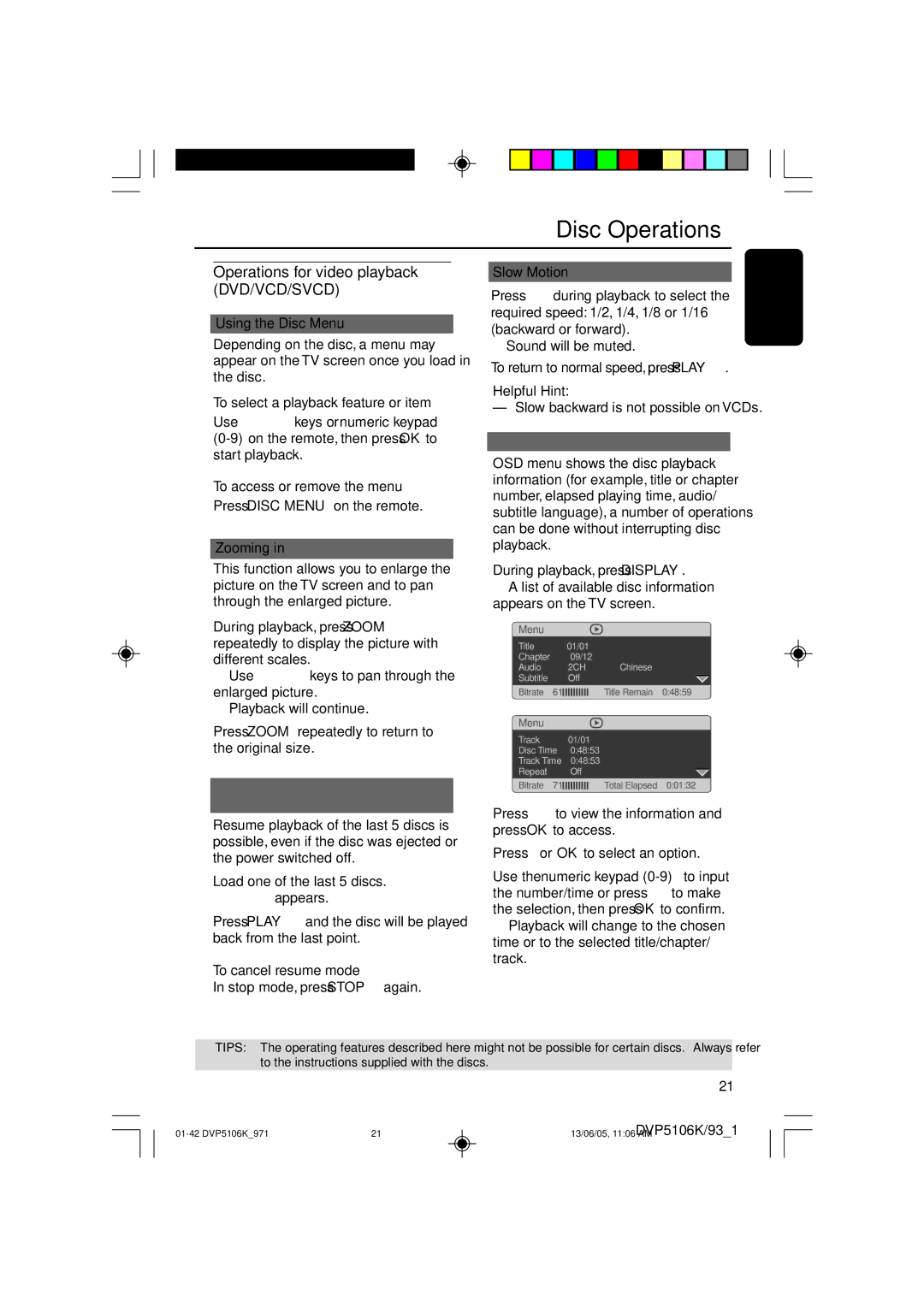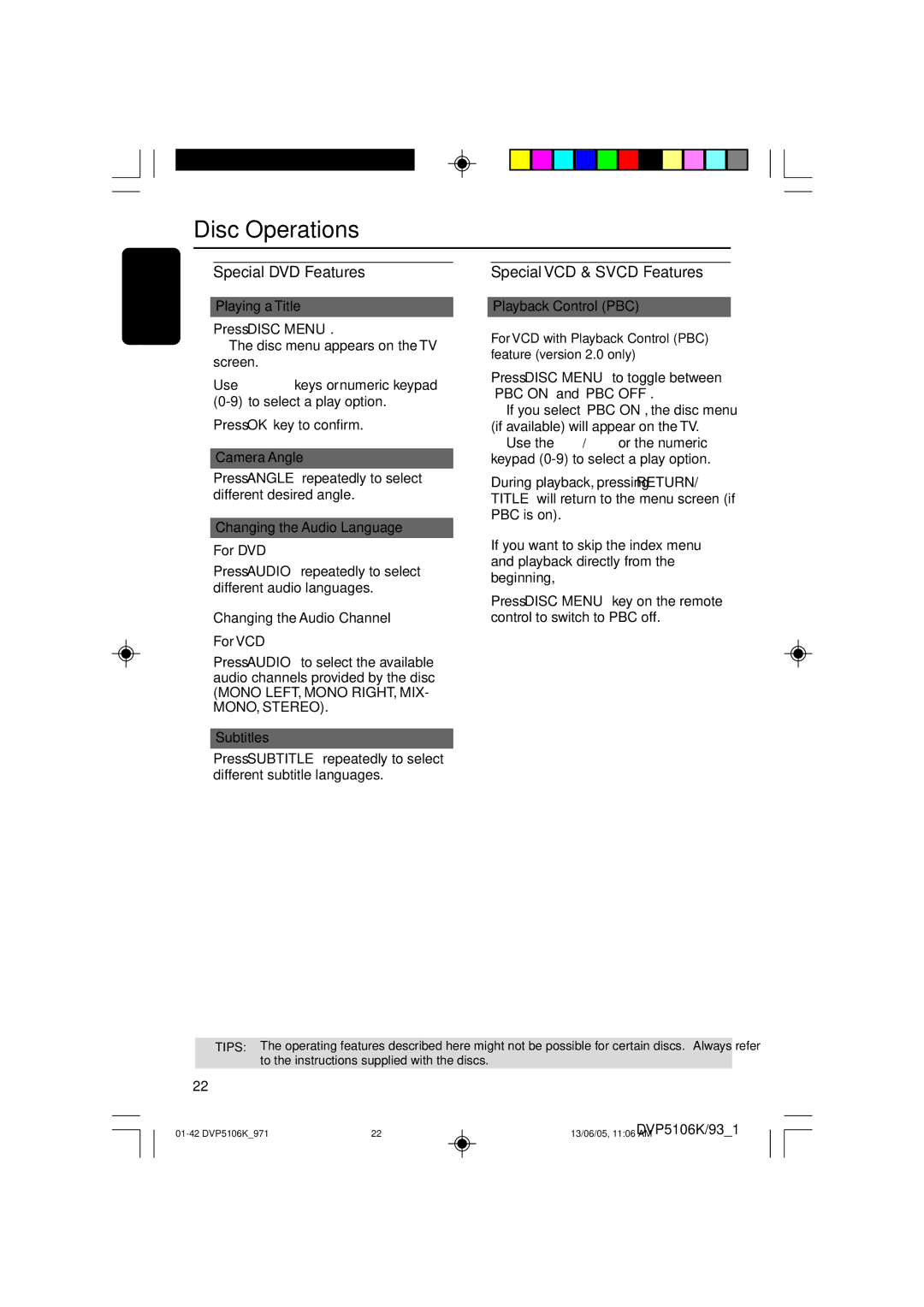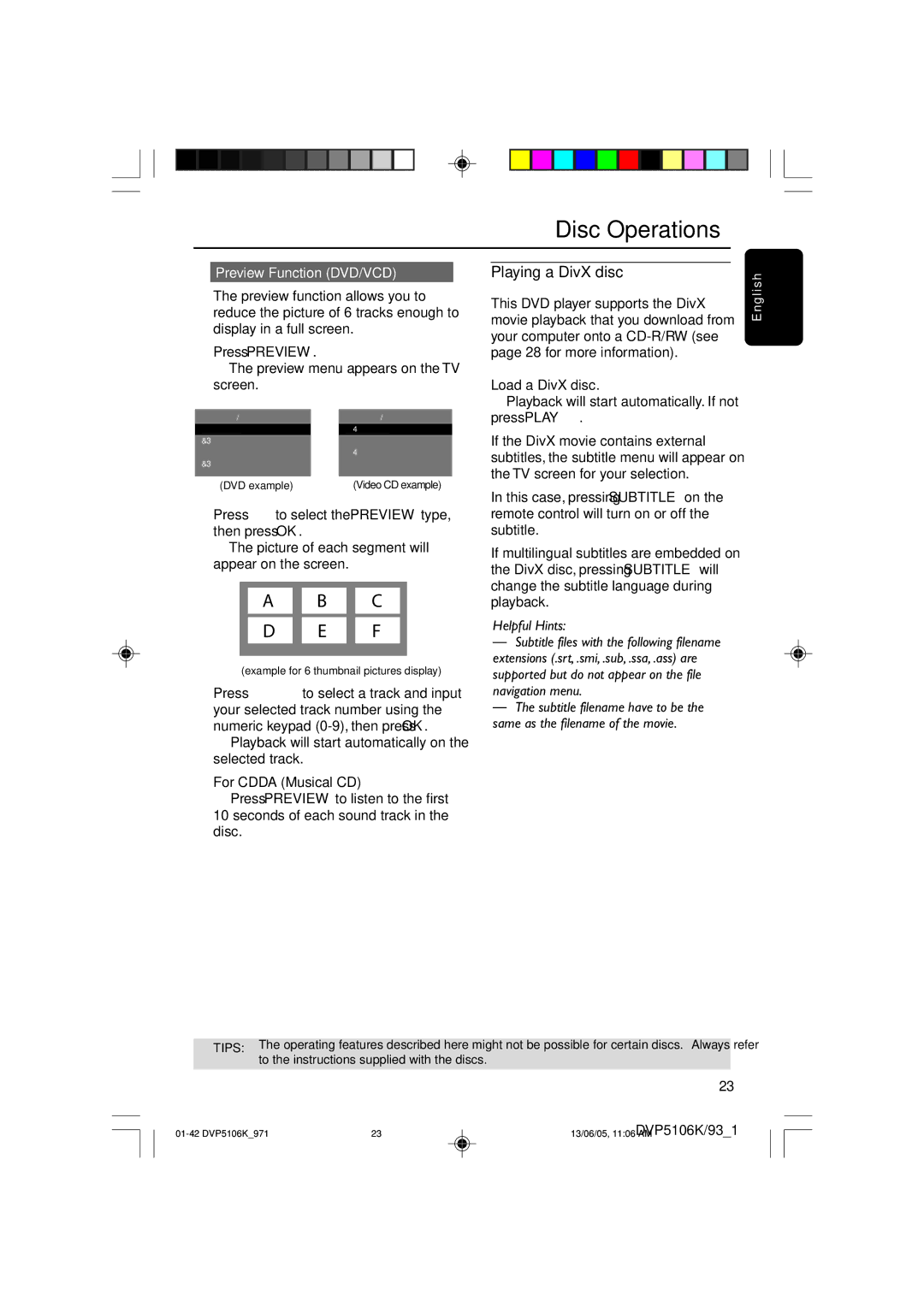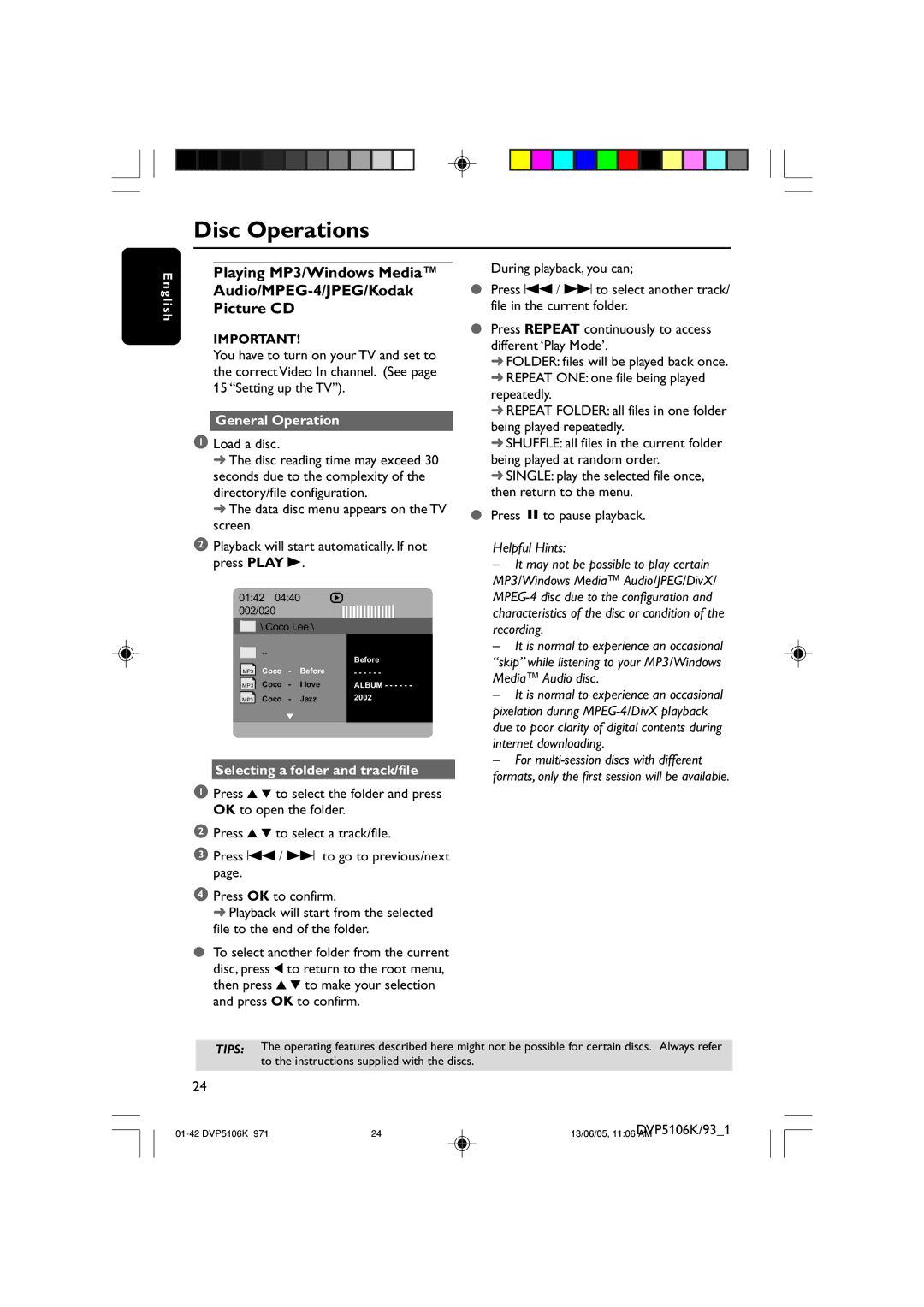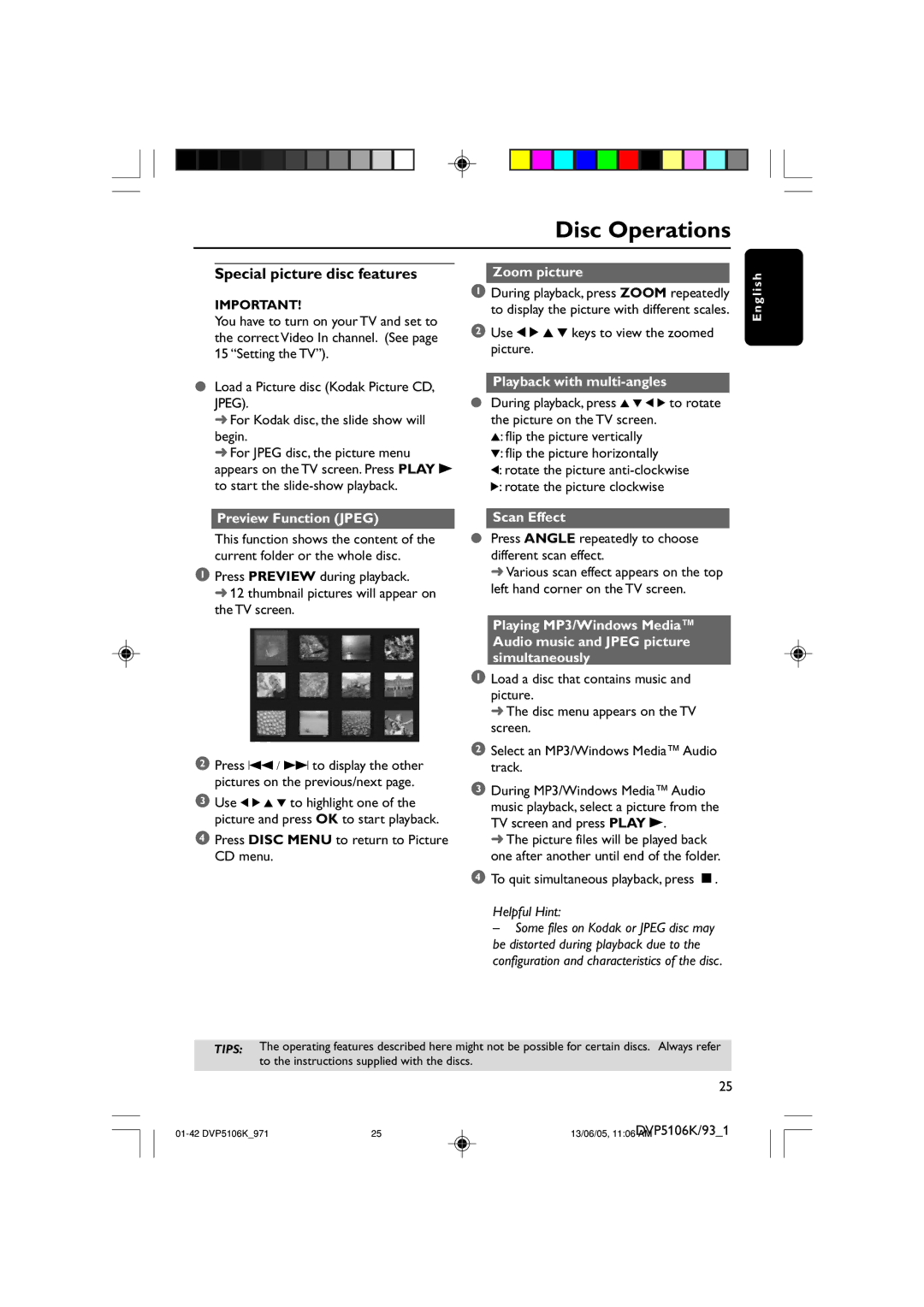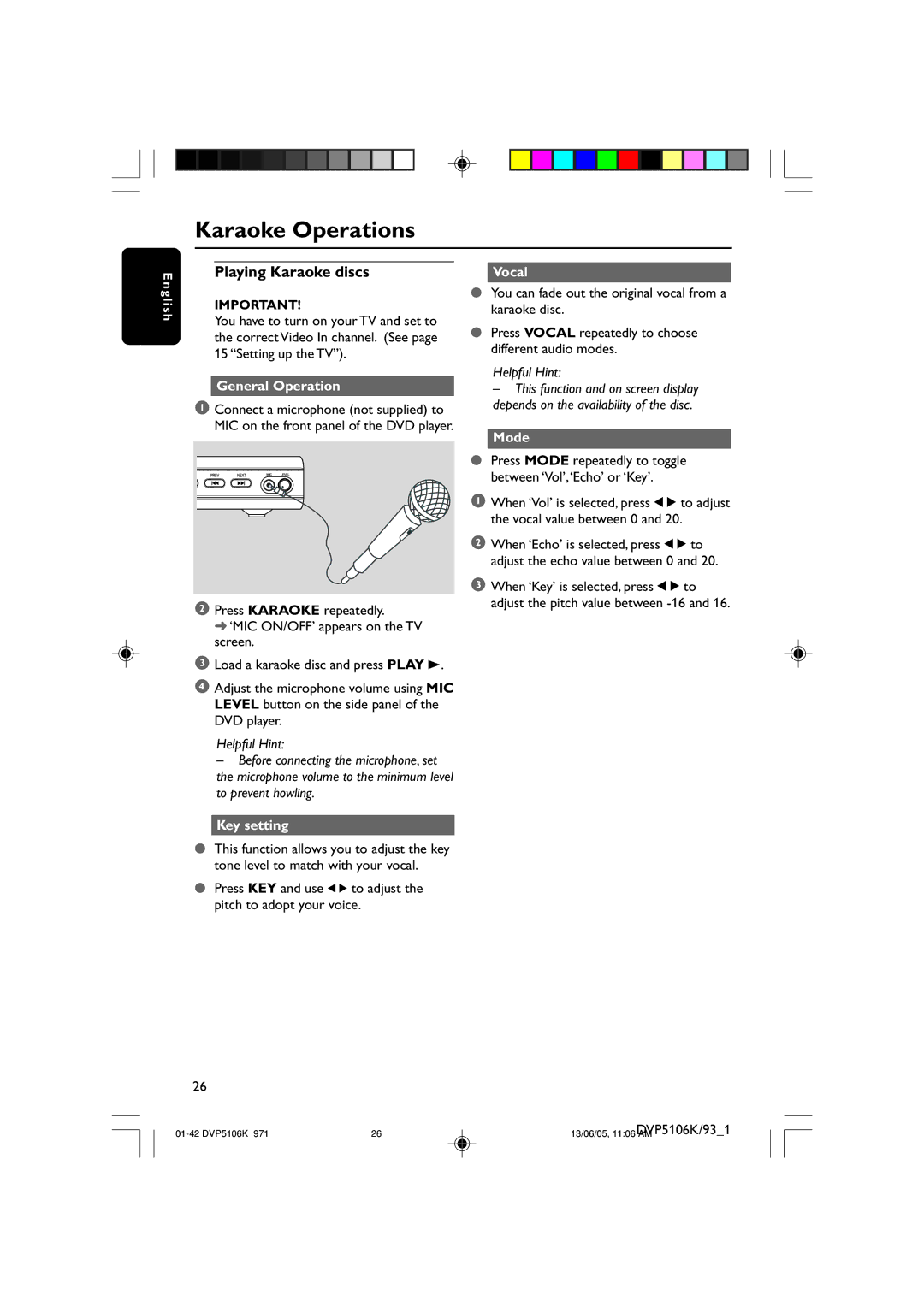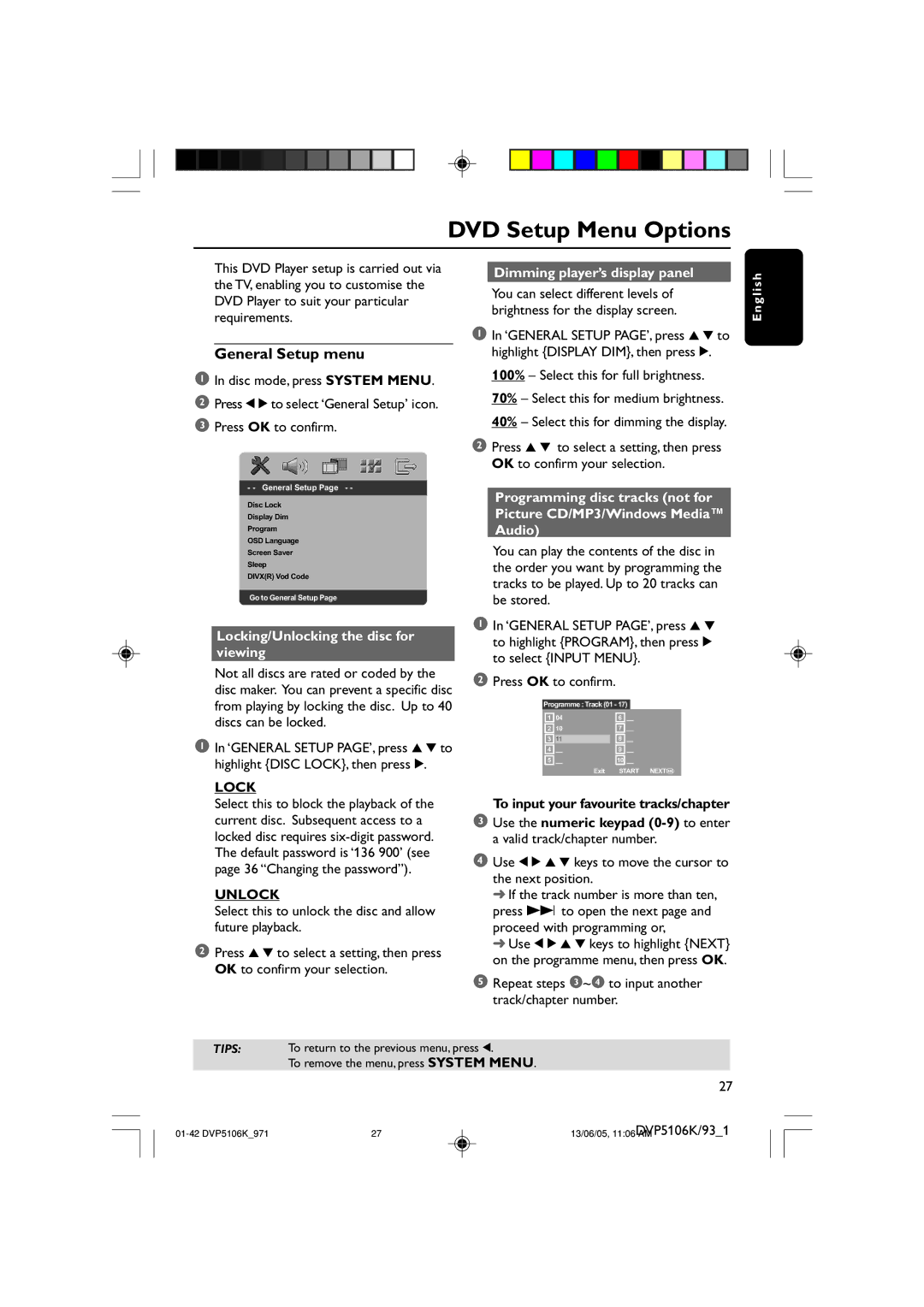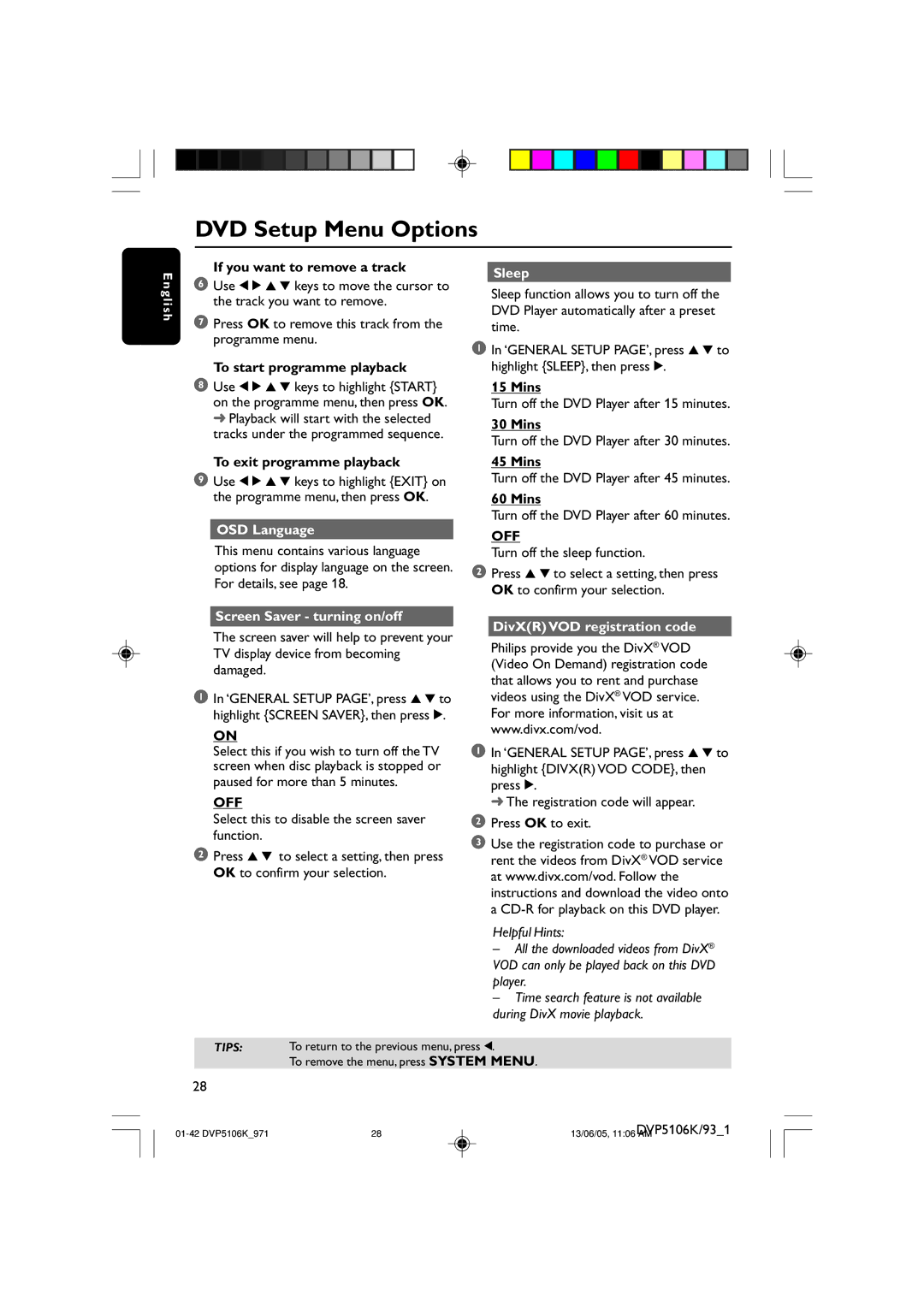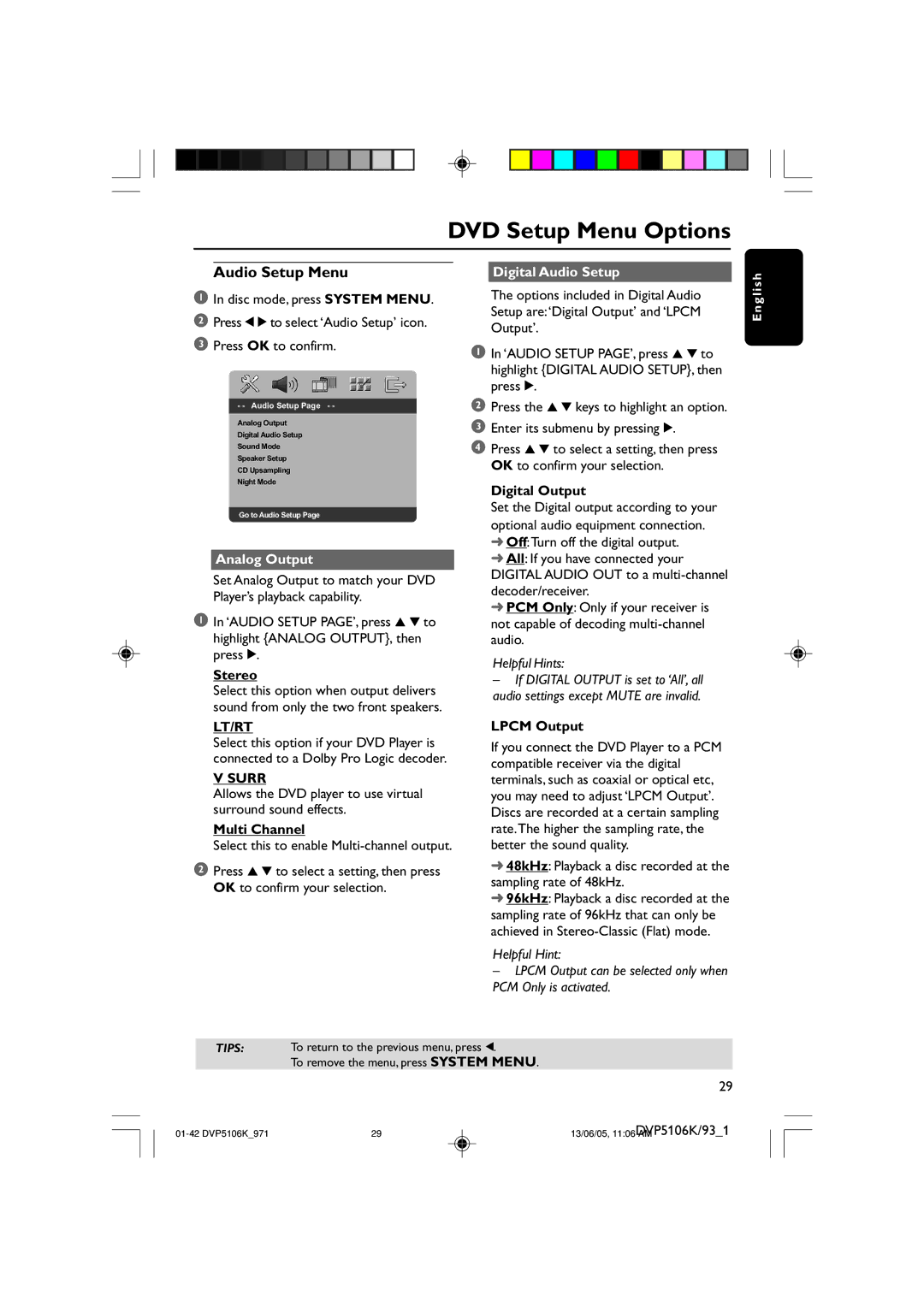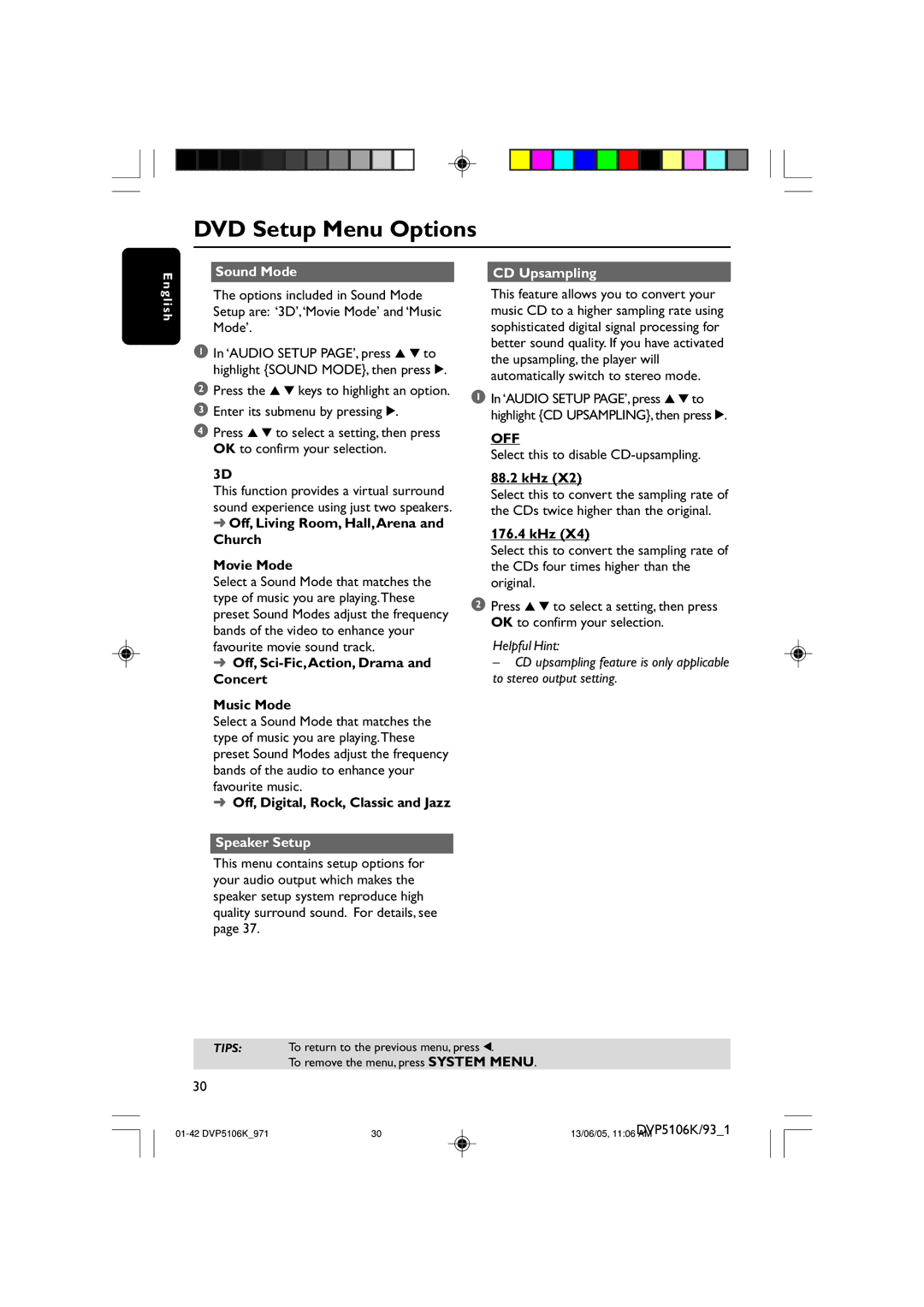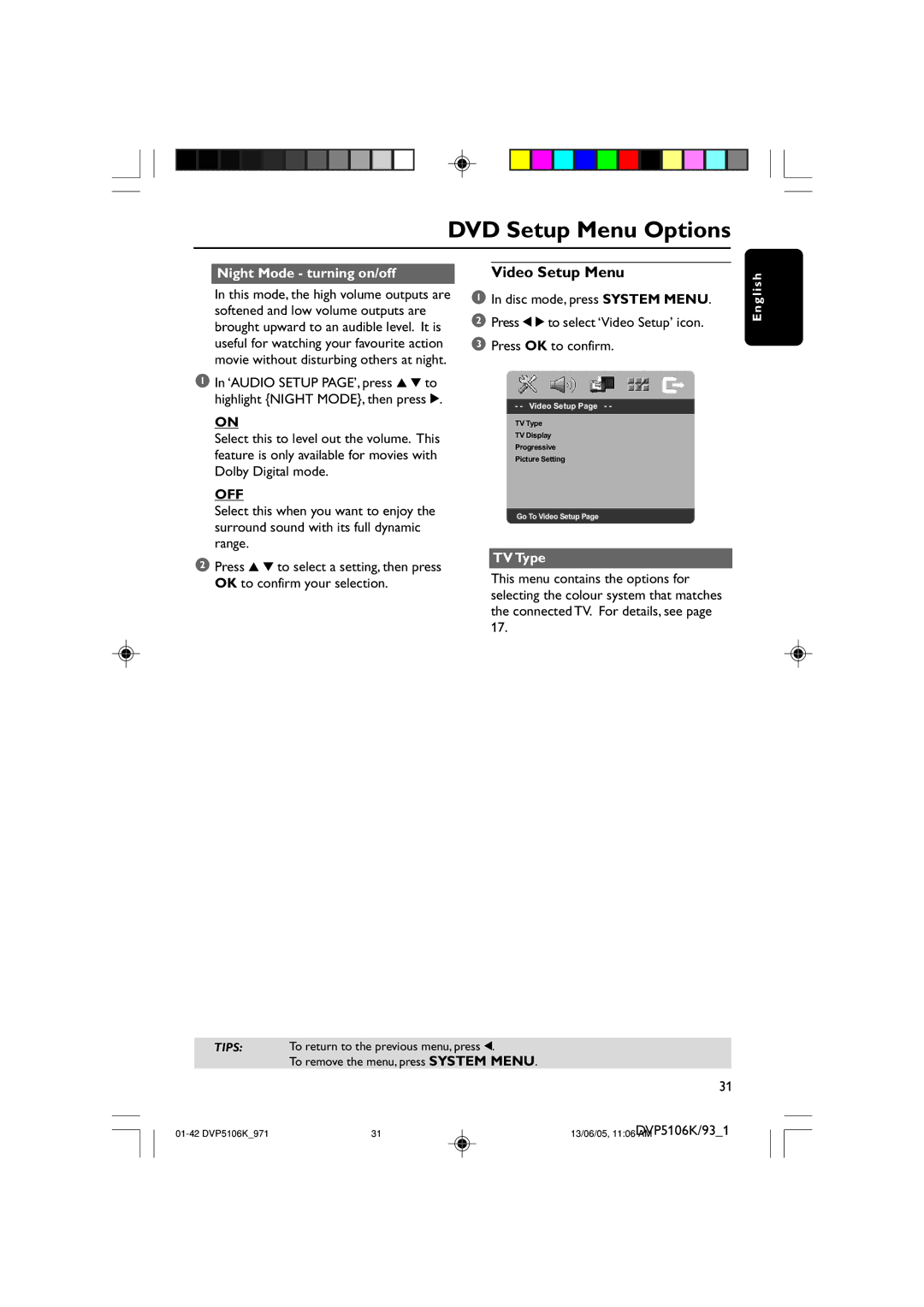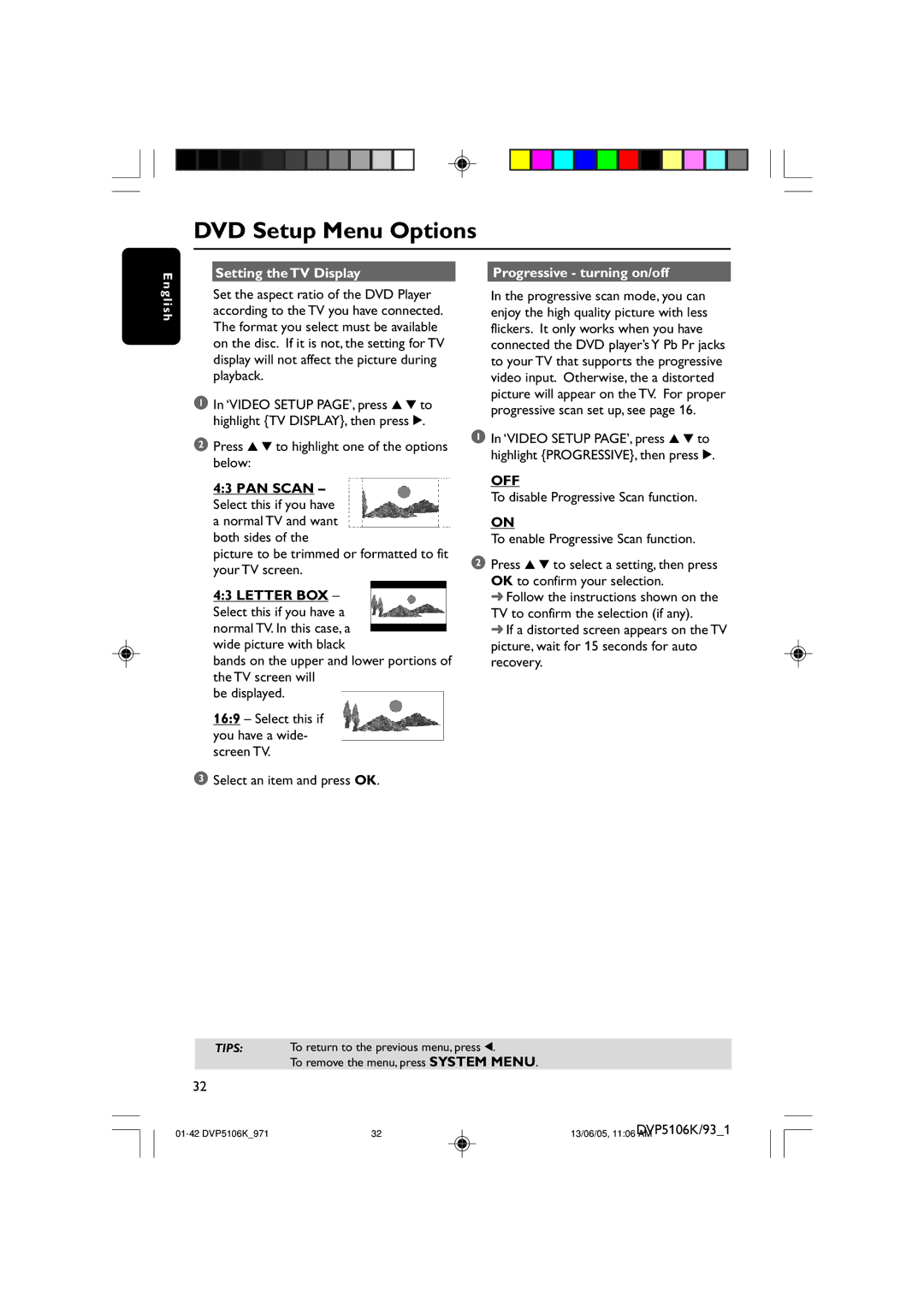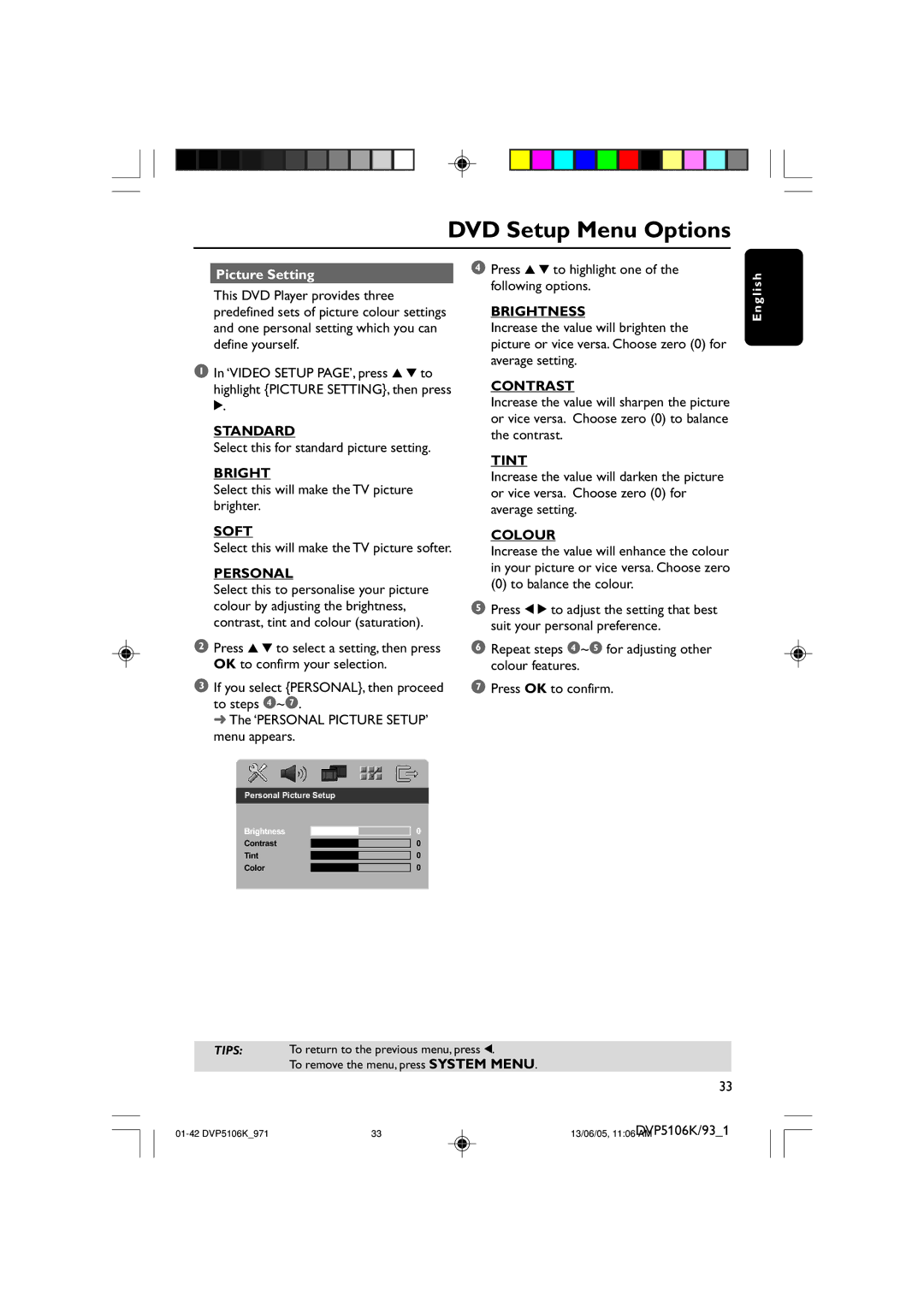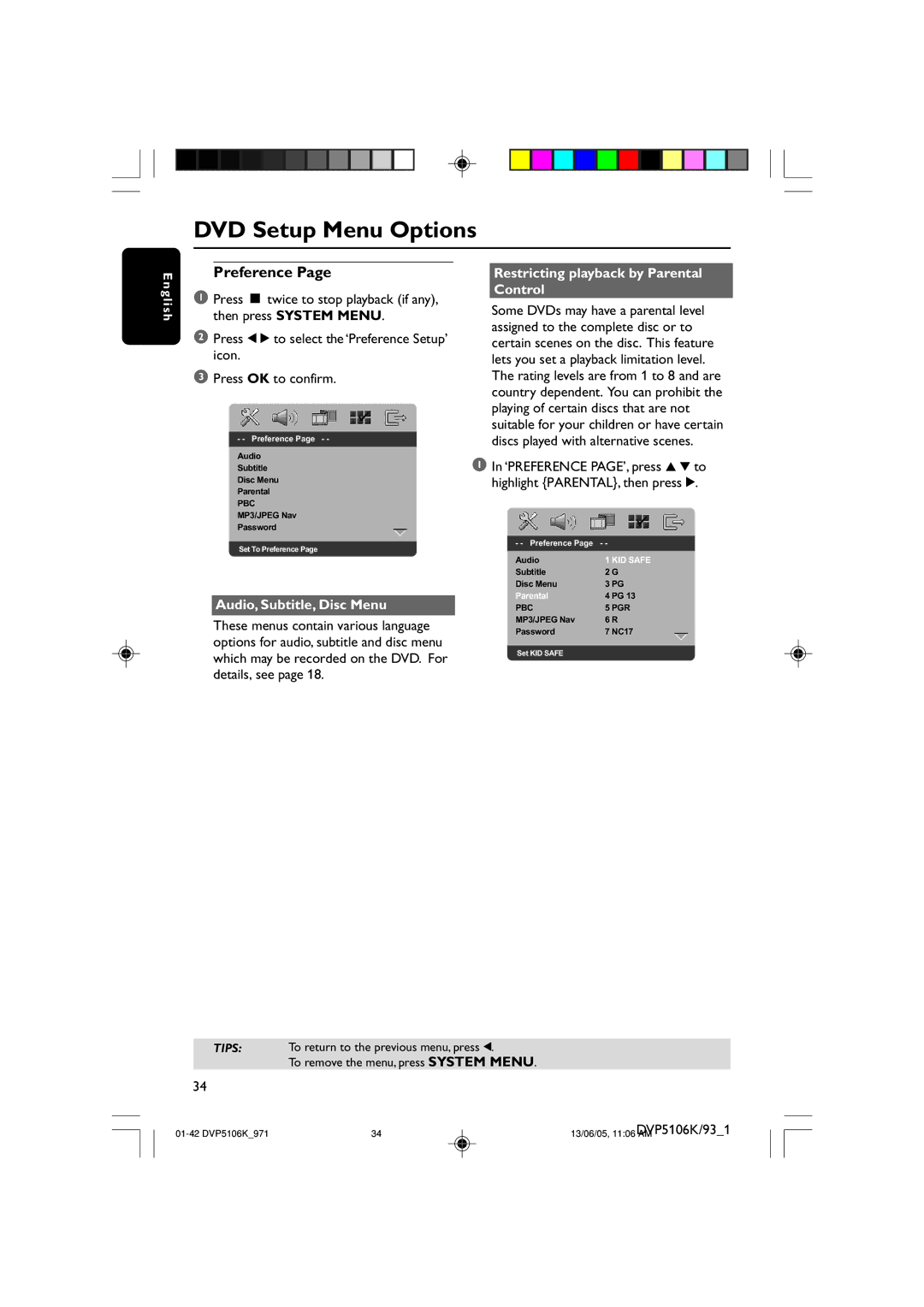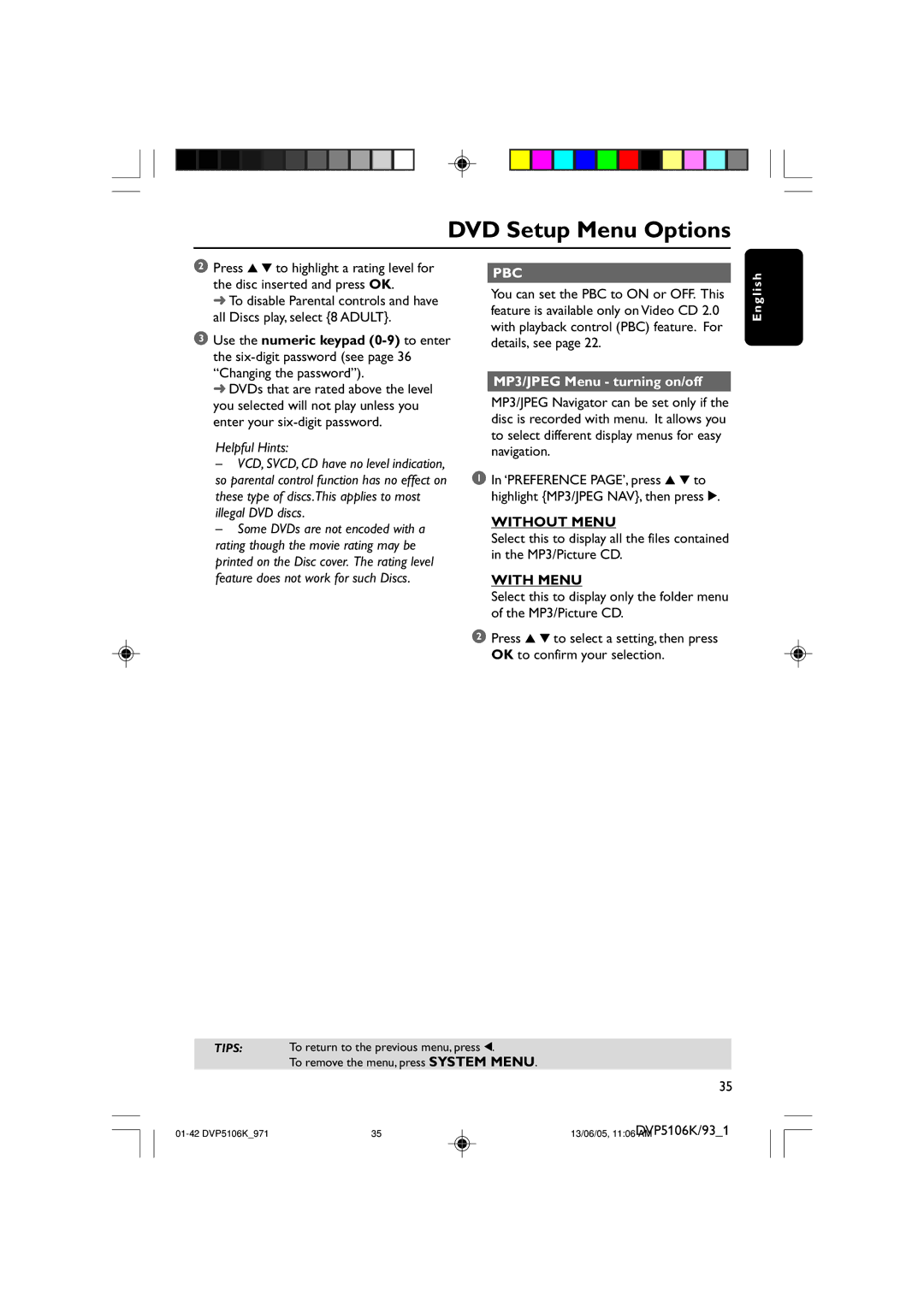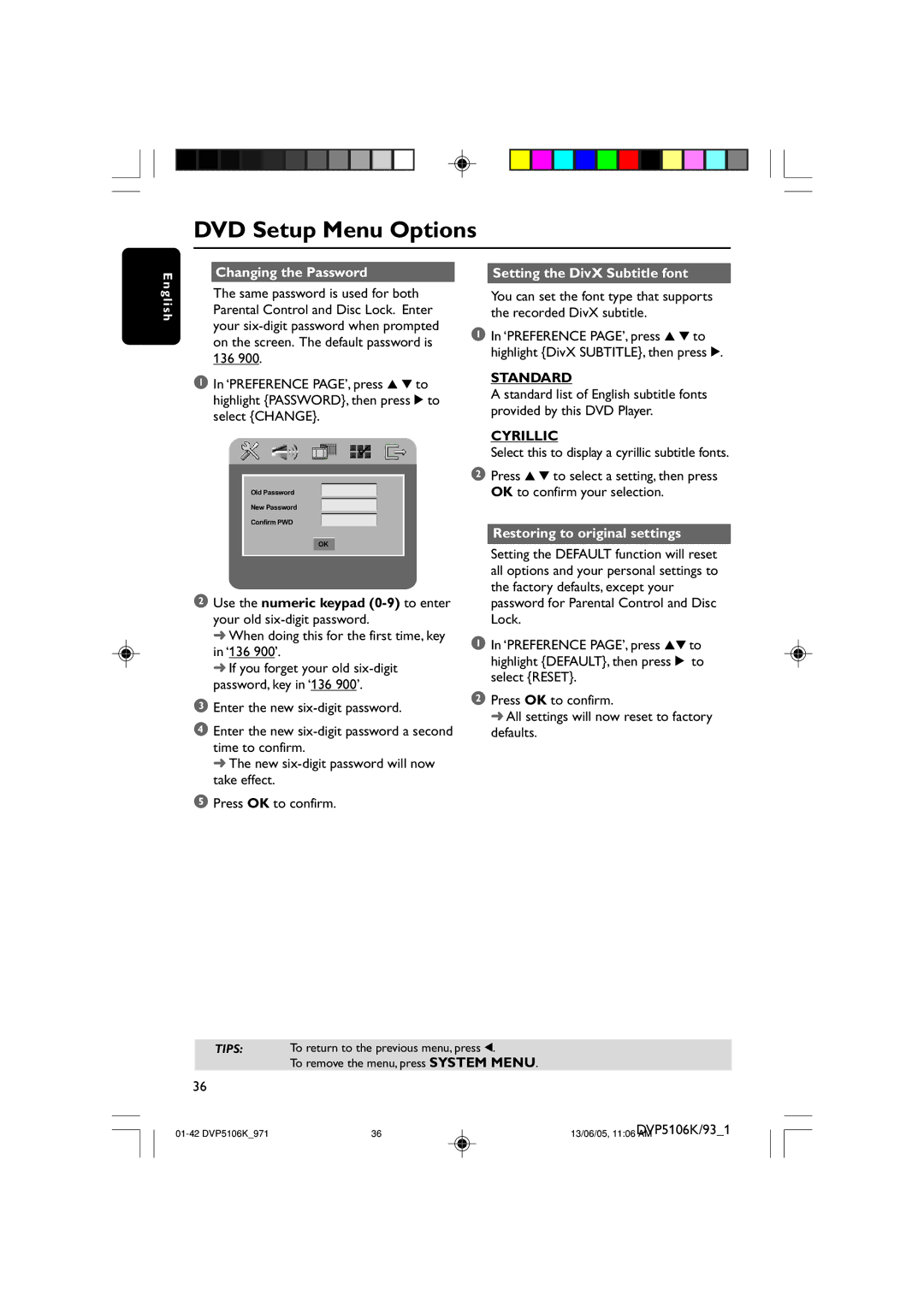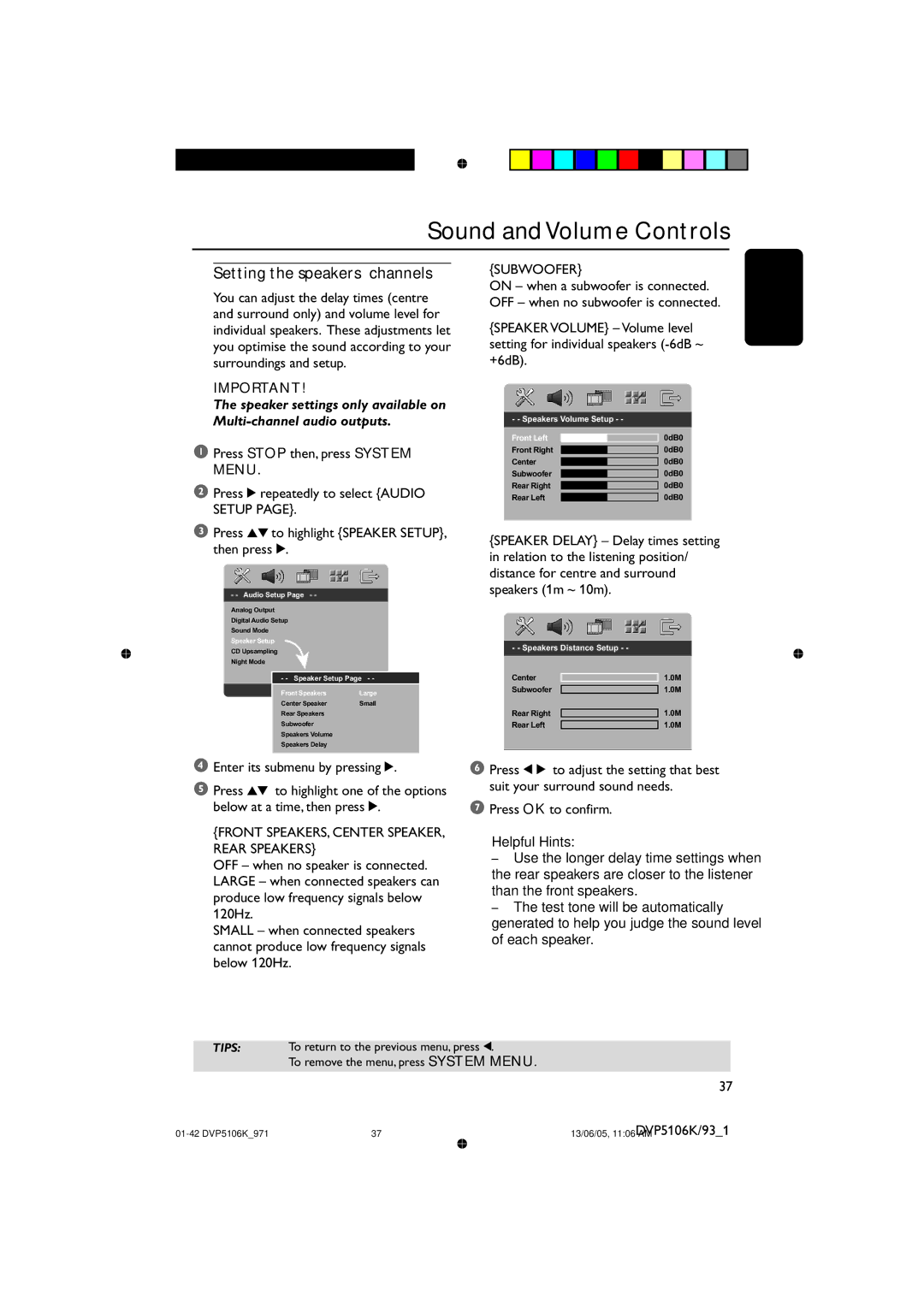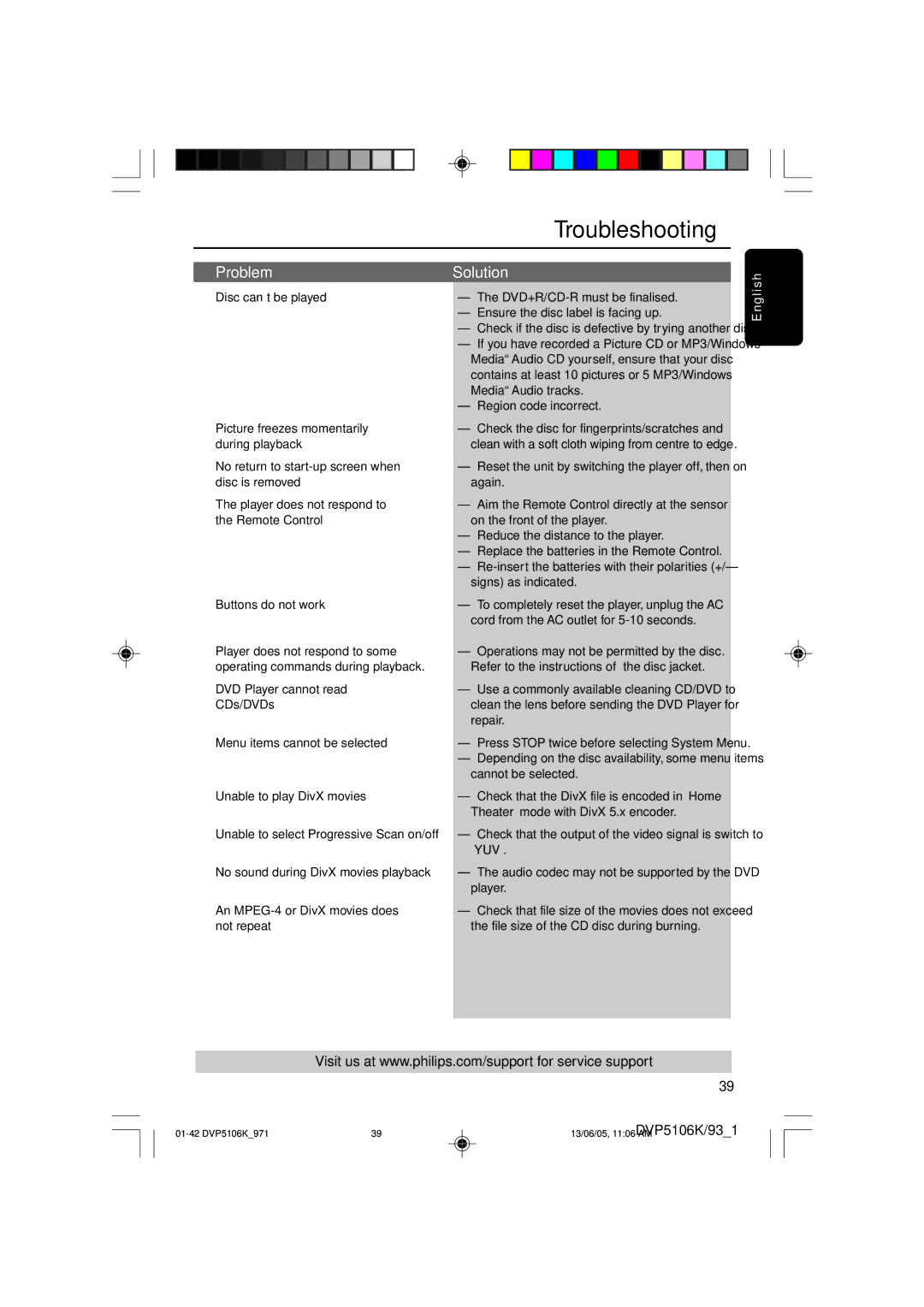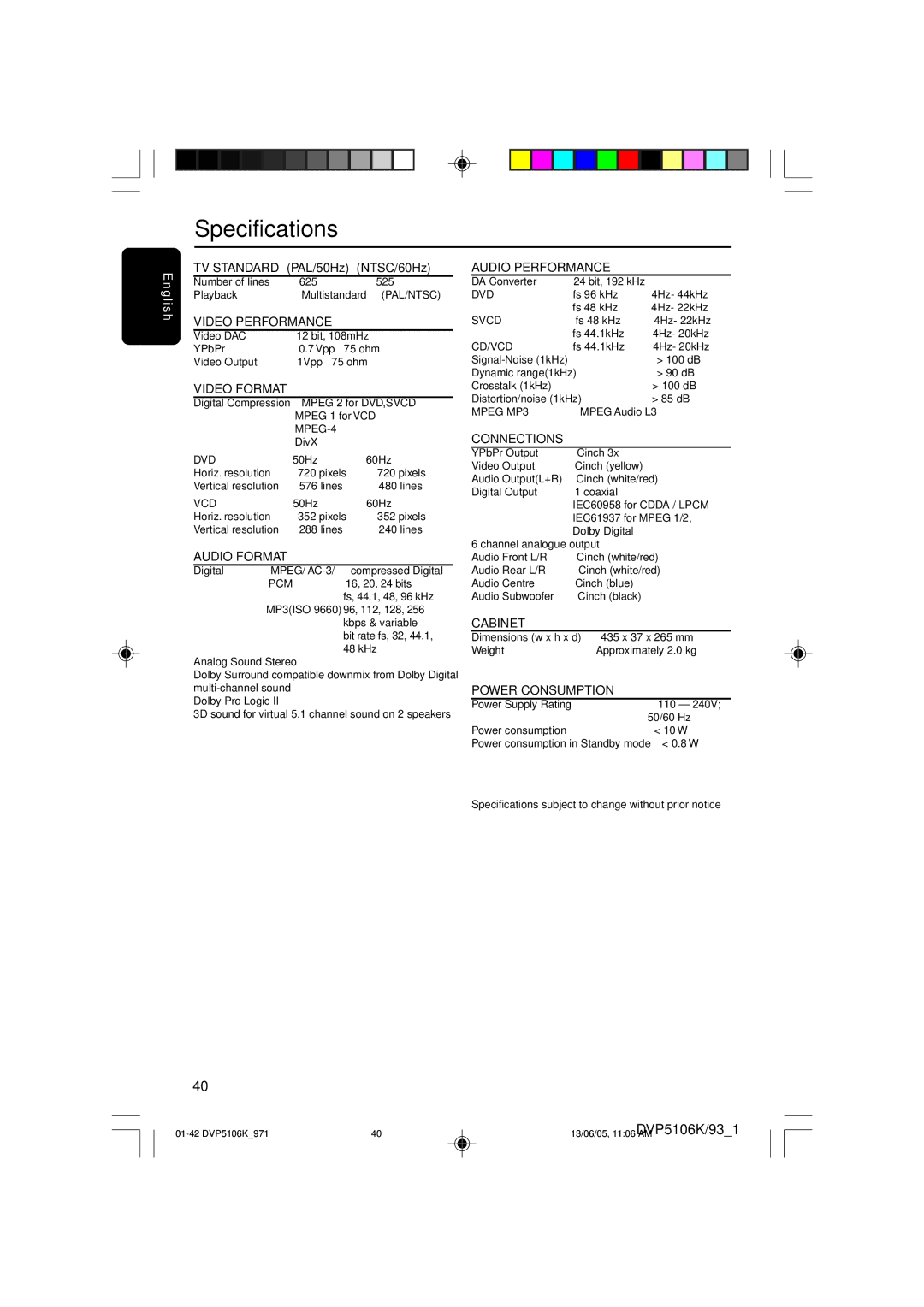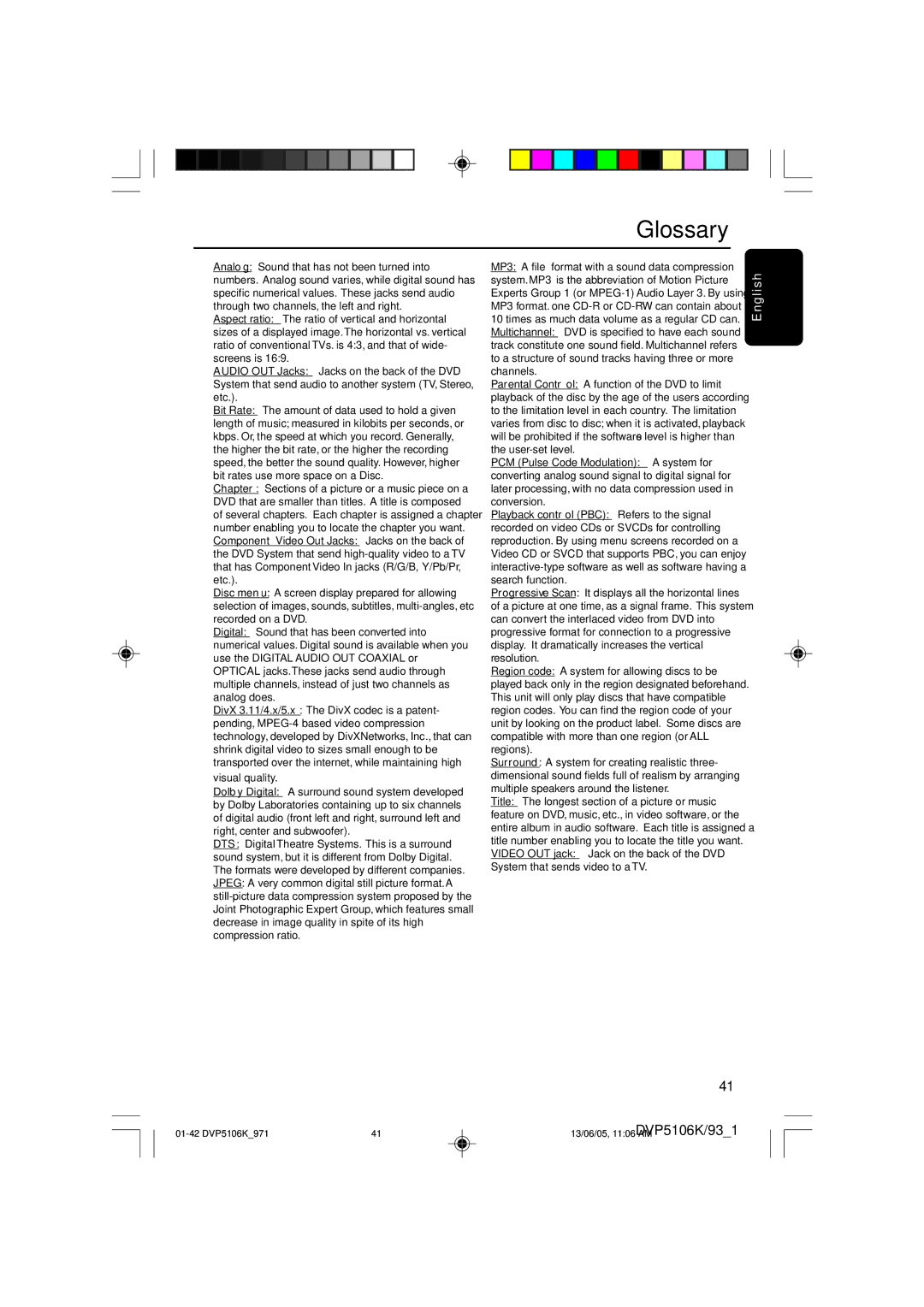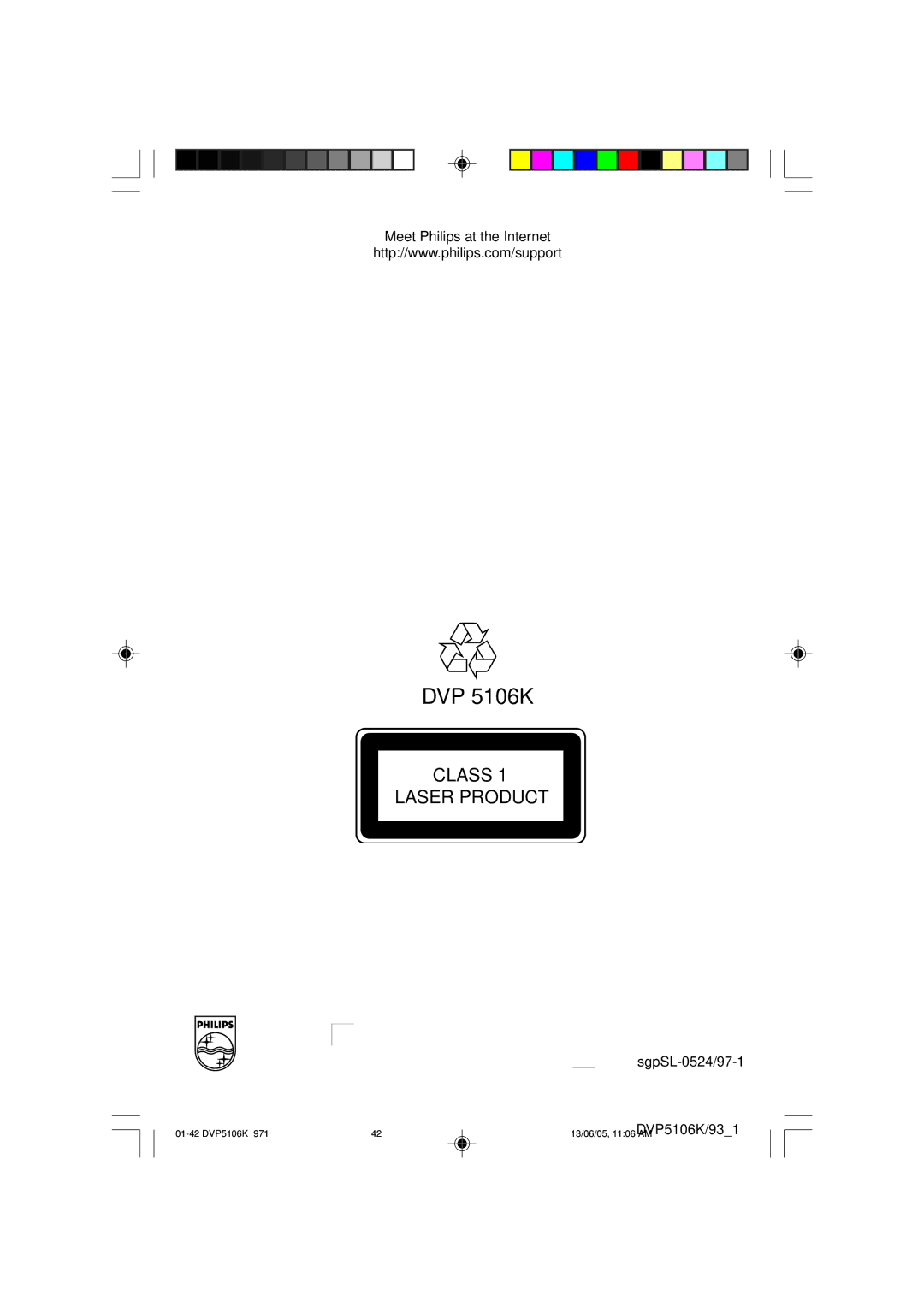Disc Operations
E n g l i s h
Special DVD Features
Playing a Title
1Press DISC MENU.
➜ The disc menu appears on the TV screen.
2Use 3 4 1 2 keys or numeric keypad
3Press OK key to confirm.
Camera Angle
●Press ANGLE repeatedly to select different desired angle.
Changing the Audio Language
For DVD
●Press AUDIO repeatedly to select different audio languages.
Changing the Audio Channel For VCD
Special VCD & SVCD Features
Playback Control (PBC)
For VCD with Playback Control (PBC) feature (version 2.0 only)
●Press DISC MENU to toggle between ‘PBC ON’ and ‘PBC OFF’.
➜If you select ‘PBC ON’, the disc menu (if available) will appear on the TV.
➜Use the S / T or the numeric keypad
●During playback, pressing RETURN/ TITLE will return to the menu screen (if PBC is on).
If you want to skip the index menu and playback directly from the beginning,
●Press DISC MENU key on the remote control to switch to PBC off.
●Press AUDIO to select the available audio channels provided by the disc
(MONO LEFT, MONO RIGHT, MIX- MONO, STEREO).
Subtitles
●Press SUBTITLE repeatedly to select different subtitle languages.
TIPS: The operating features described here might not be possible for certain discs. Always refer to the instructions supplied with the discs.
22
22 | DVP5106K/93_1 | |
13/06/05, 11:06 AM |