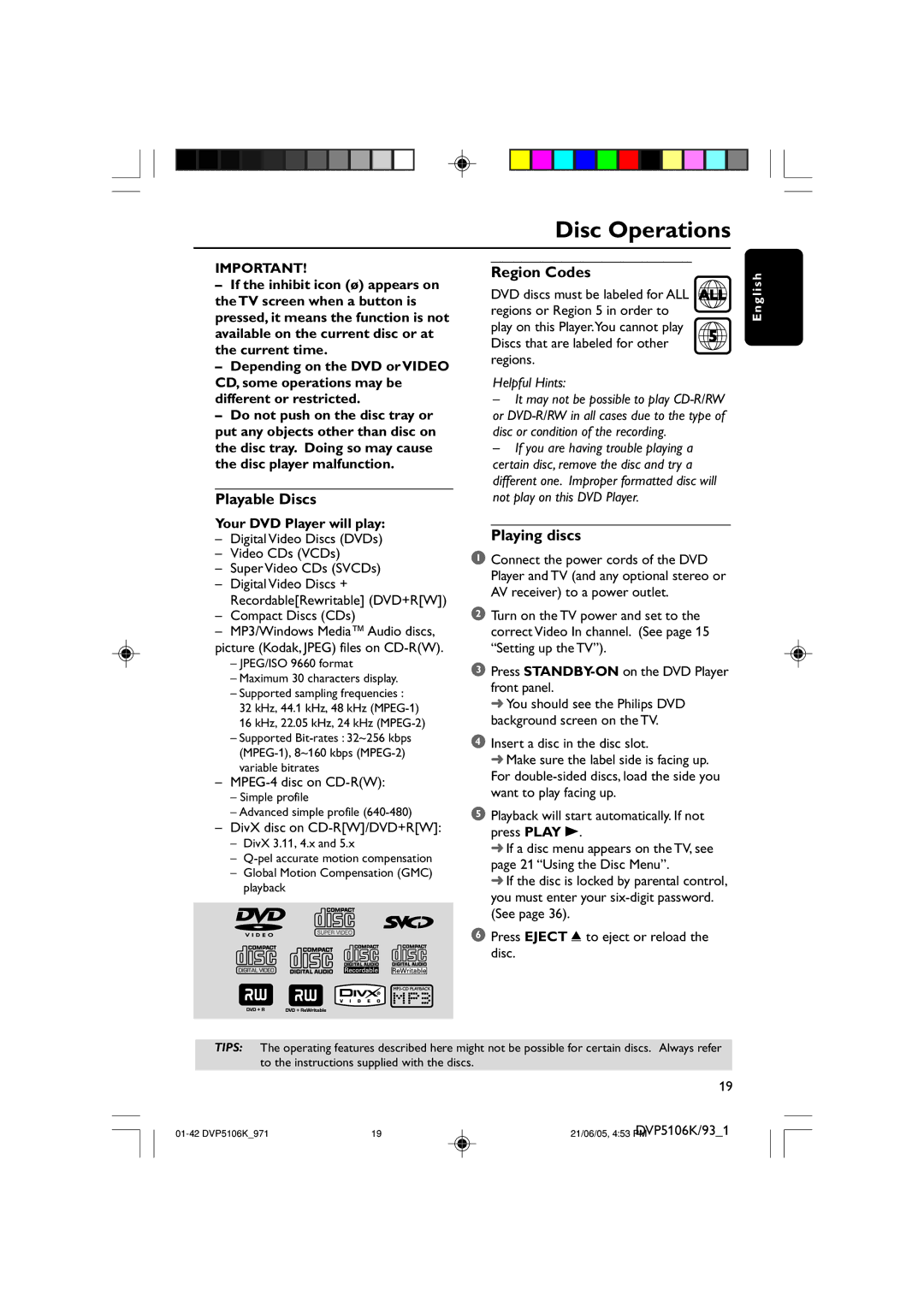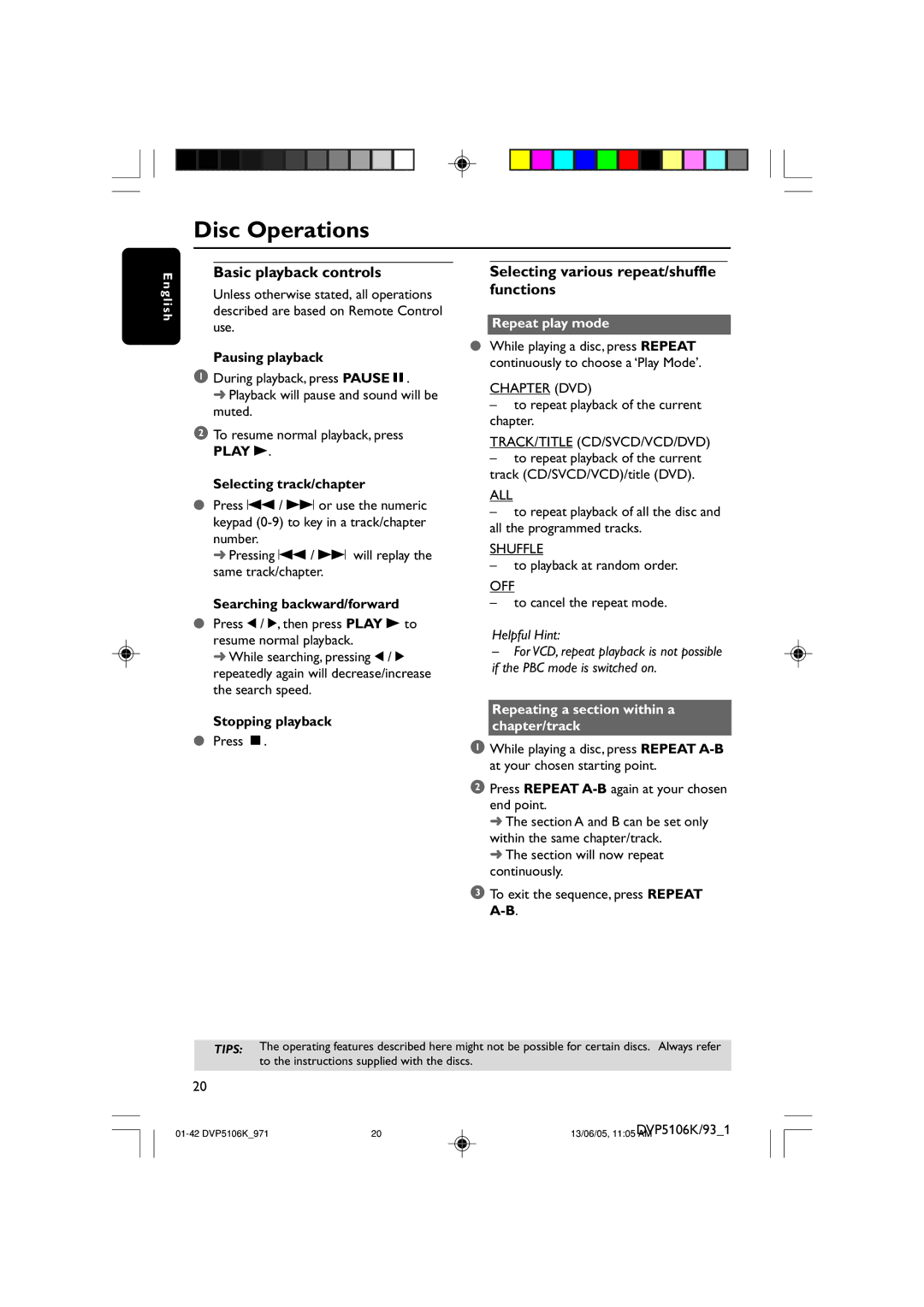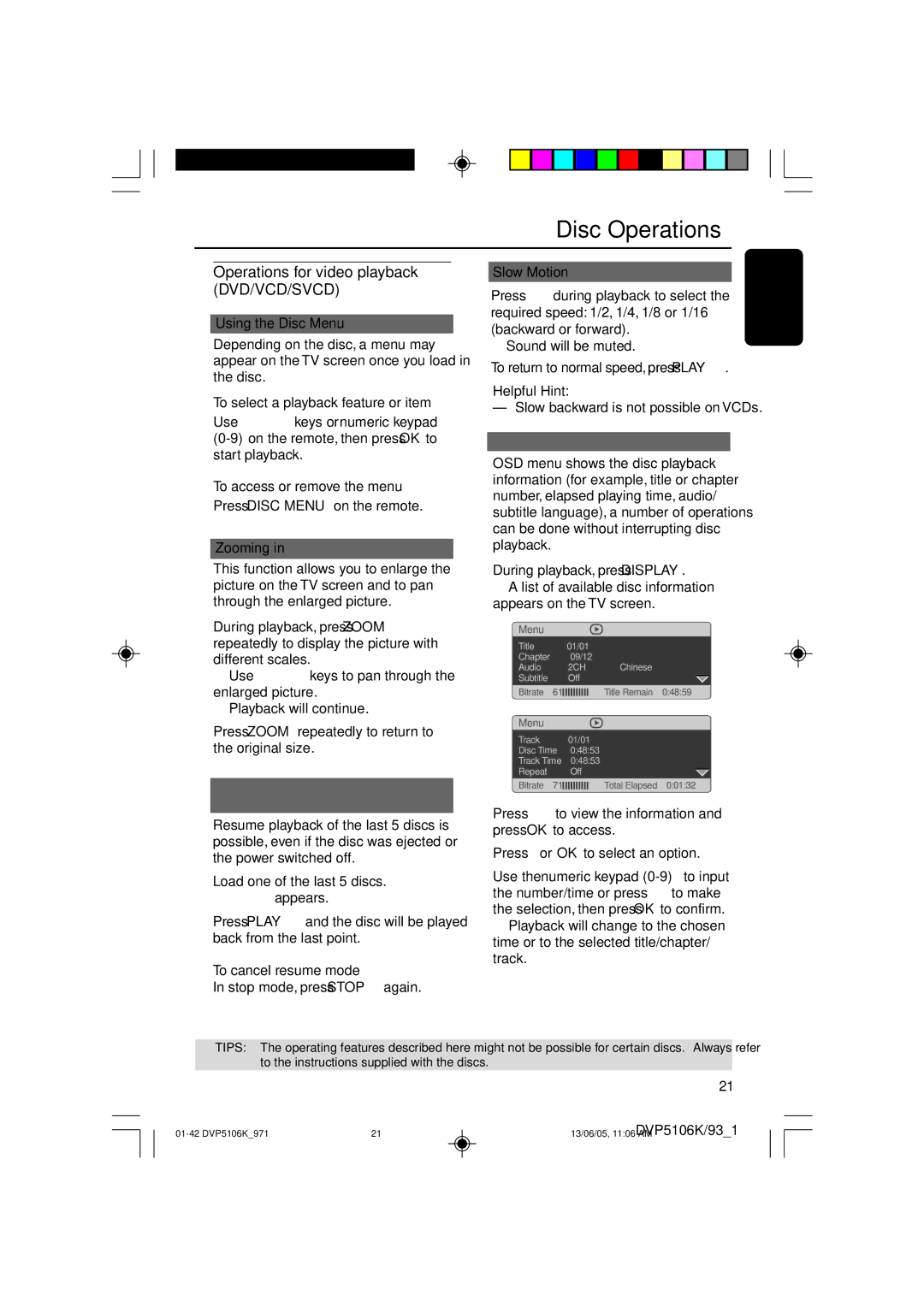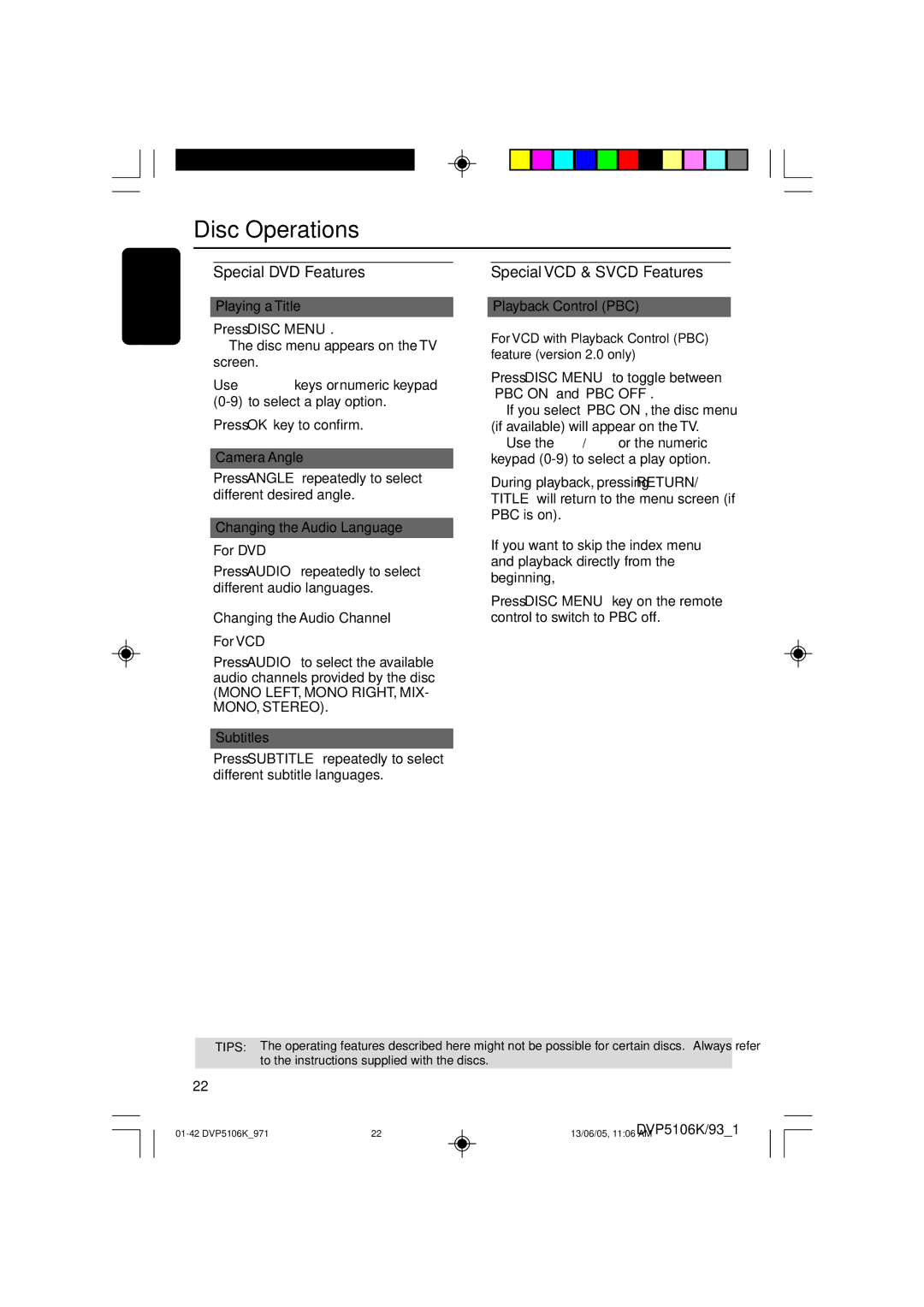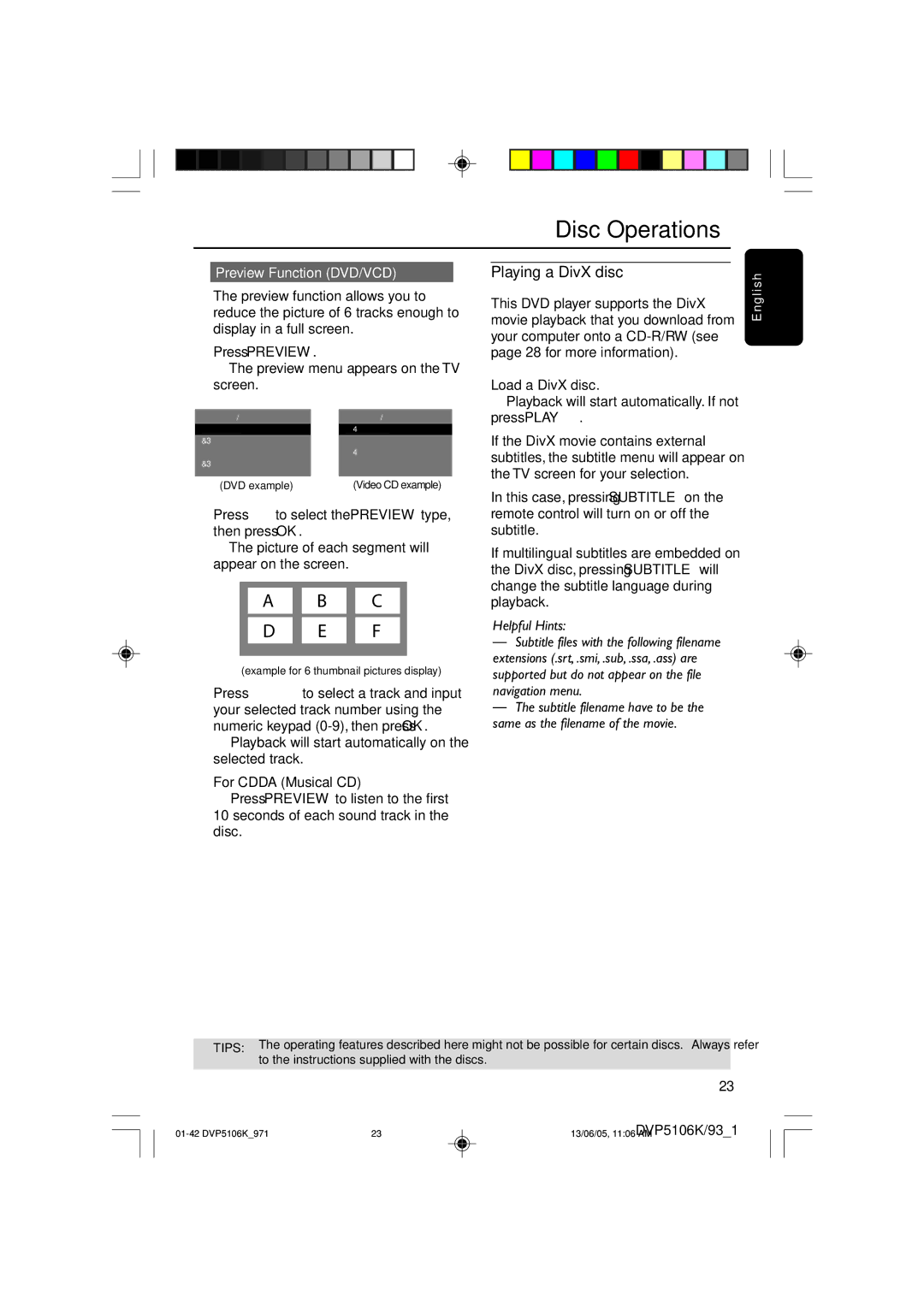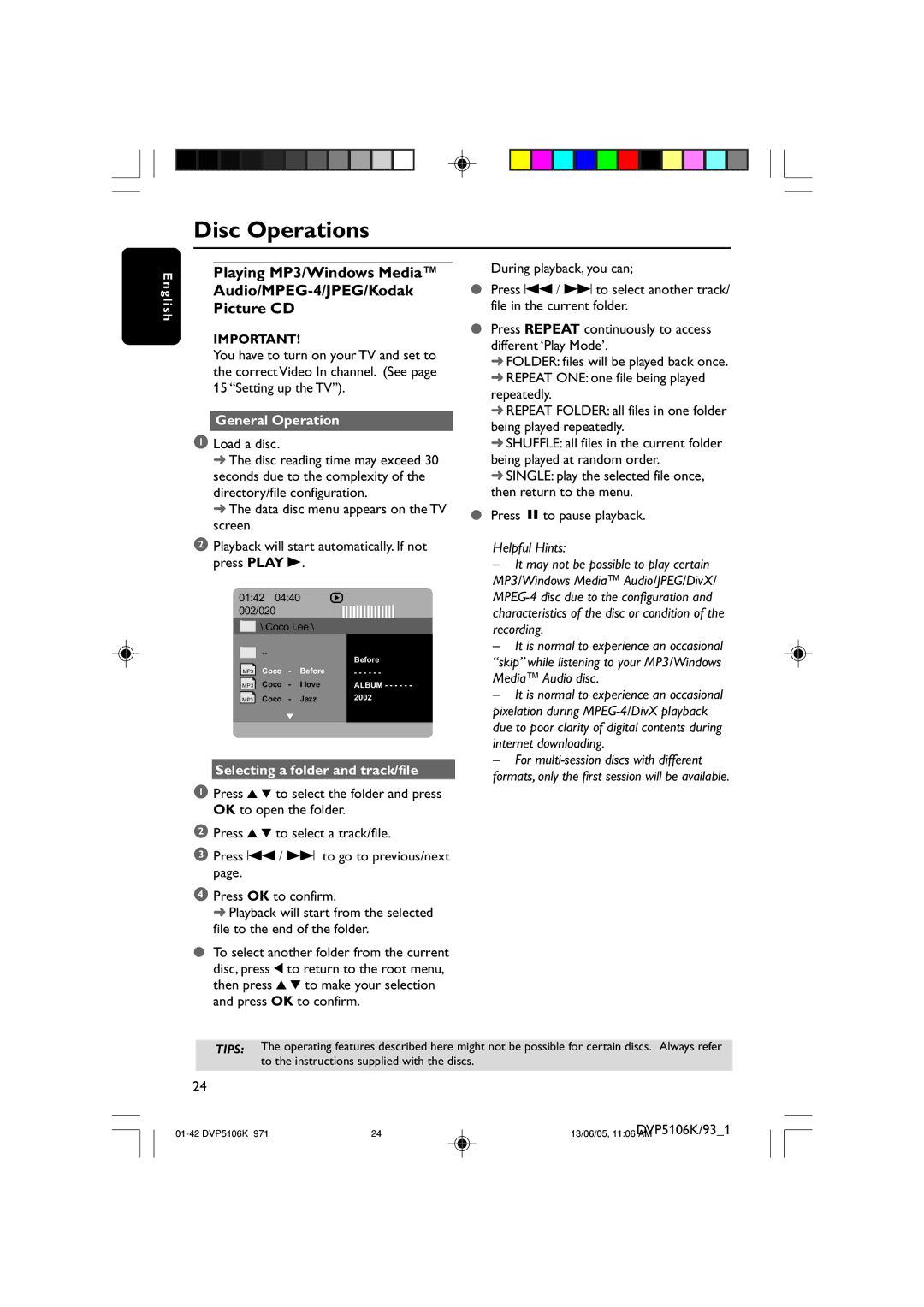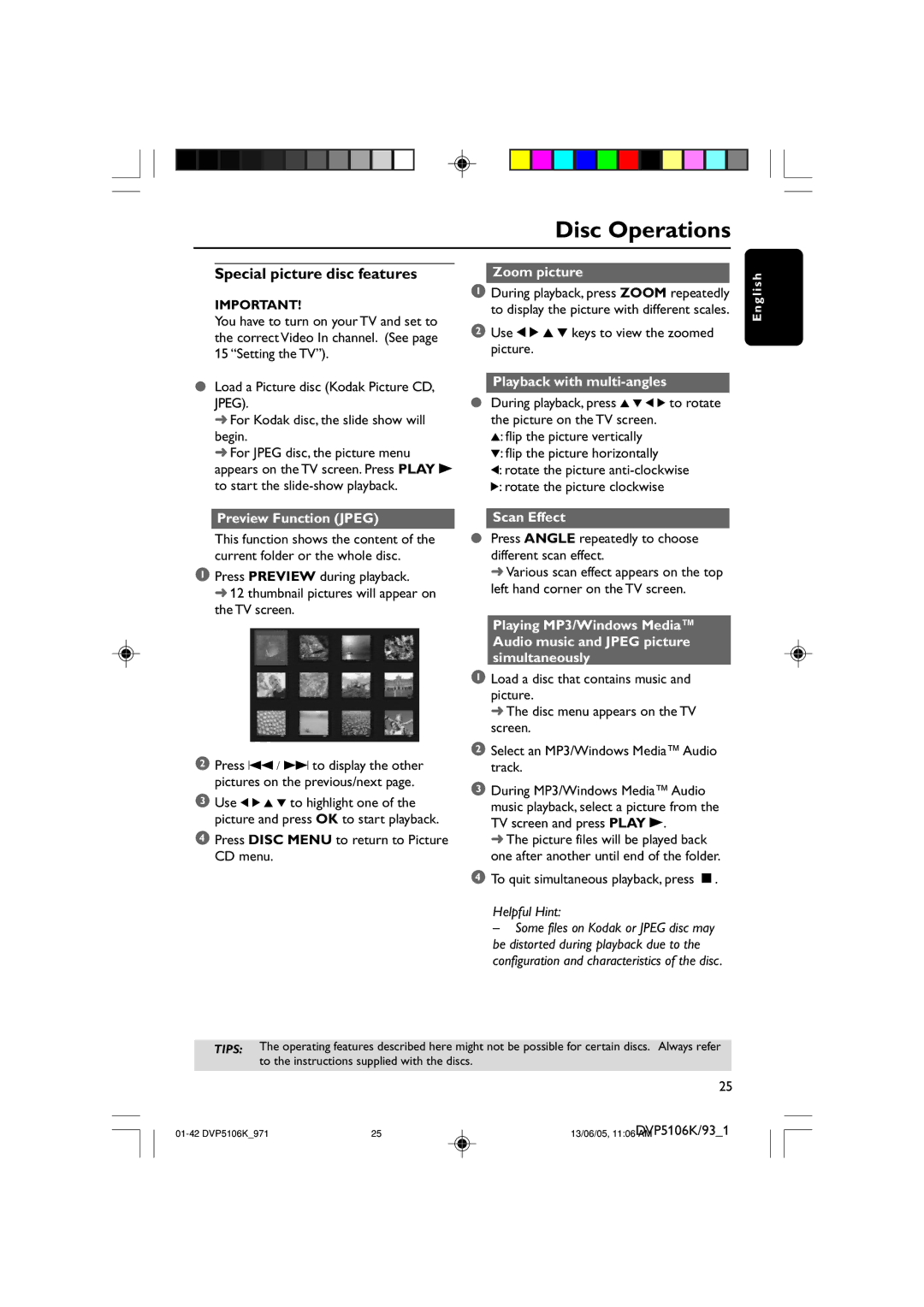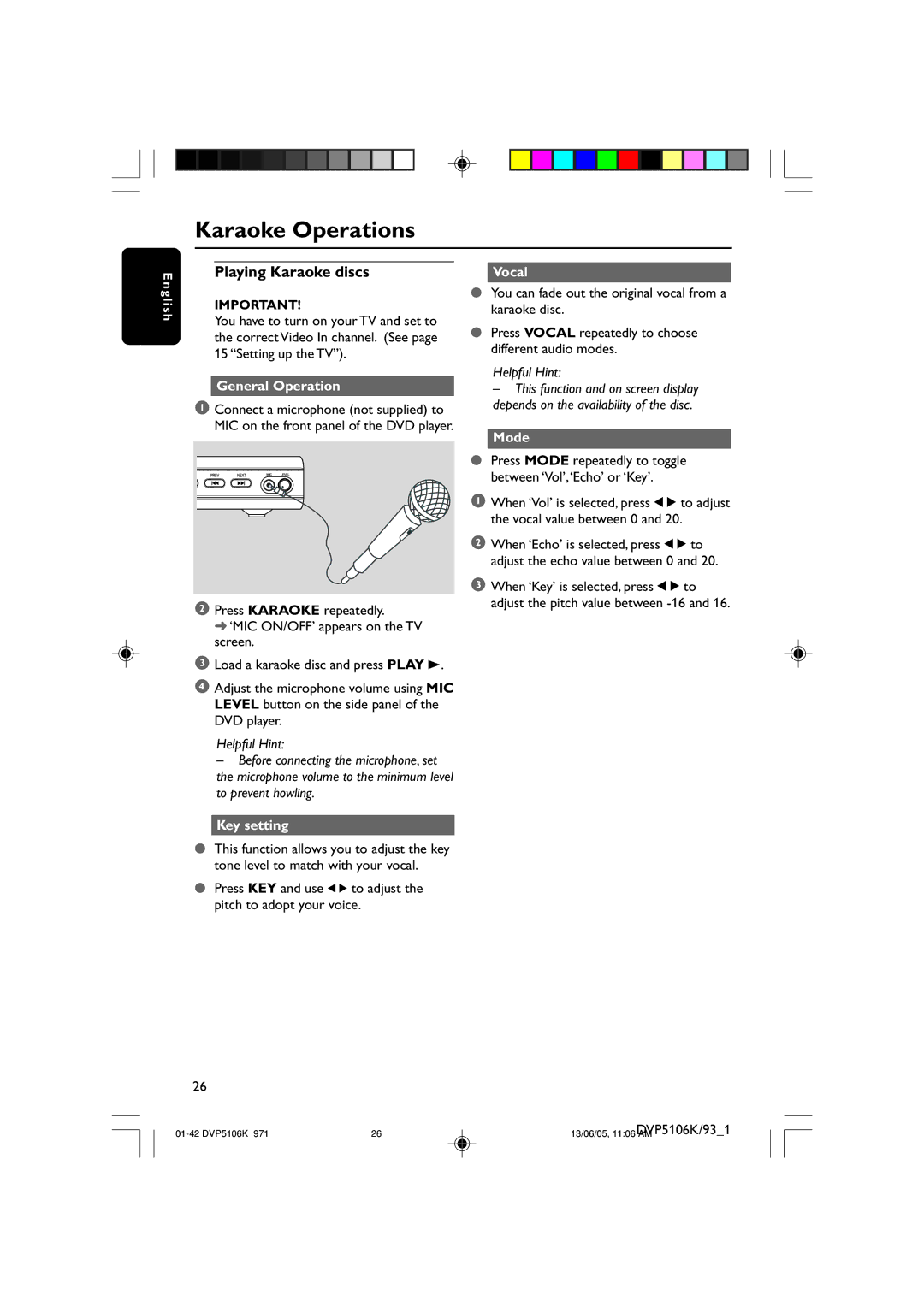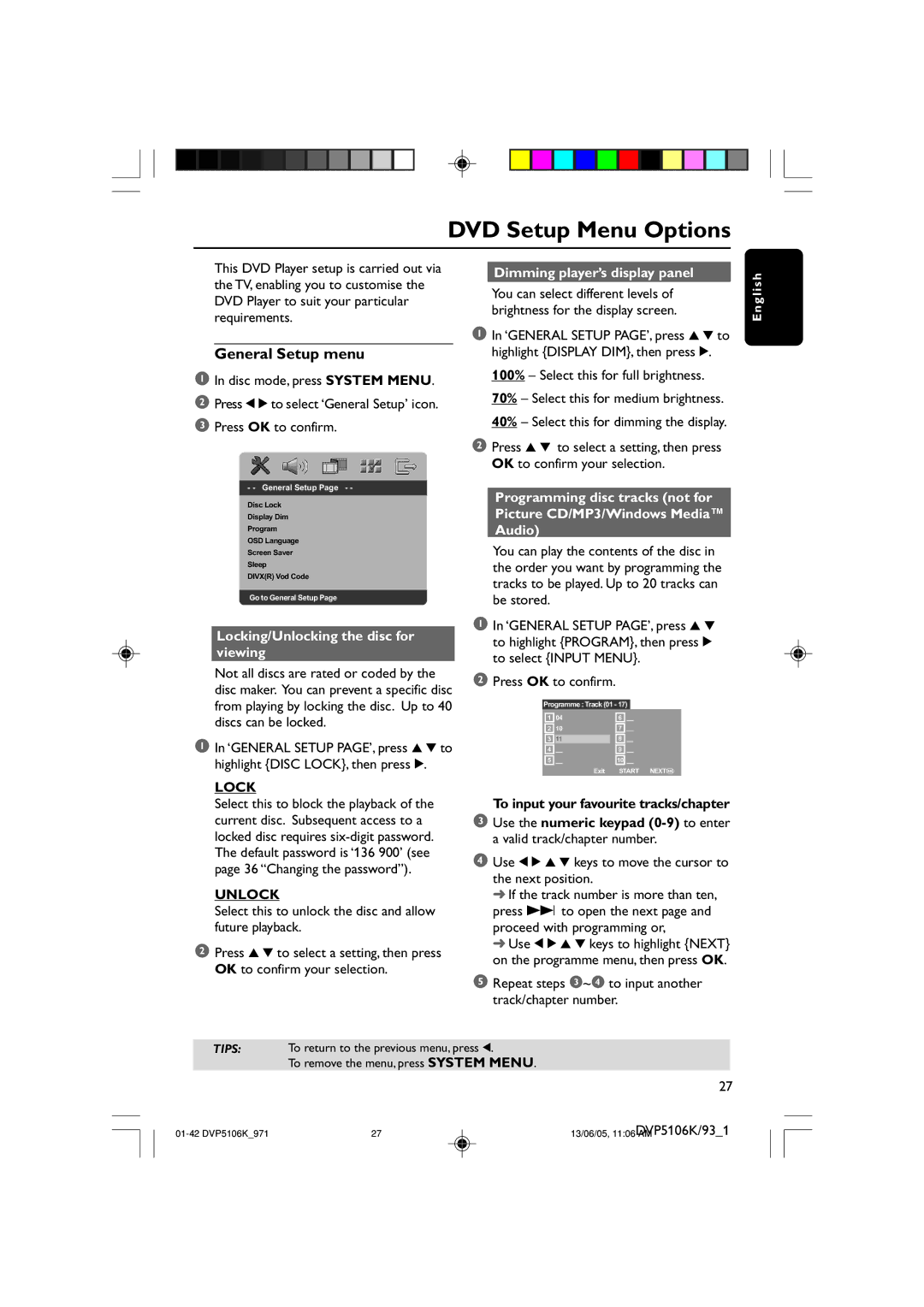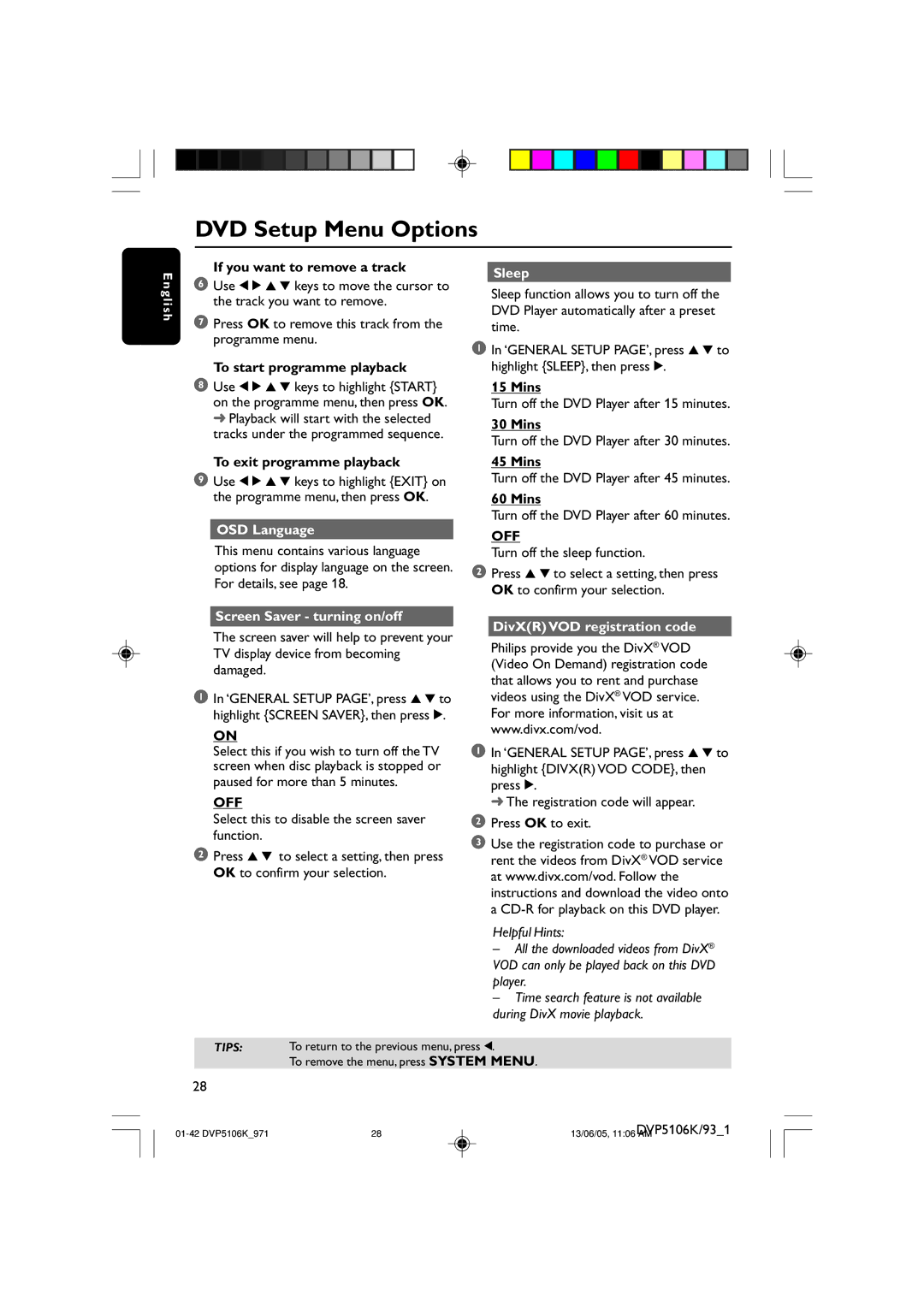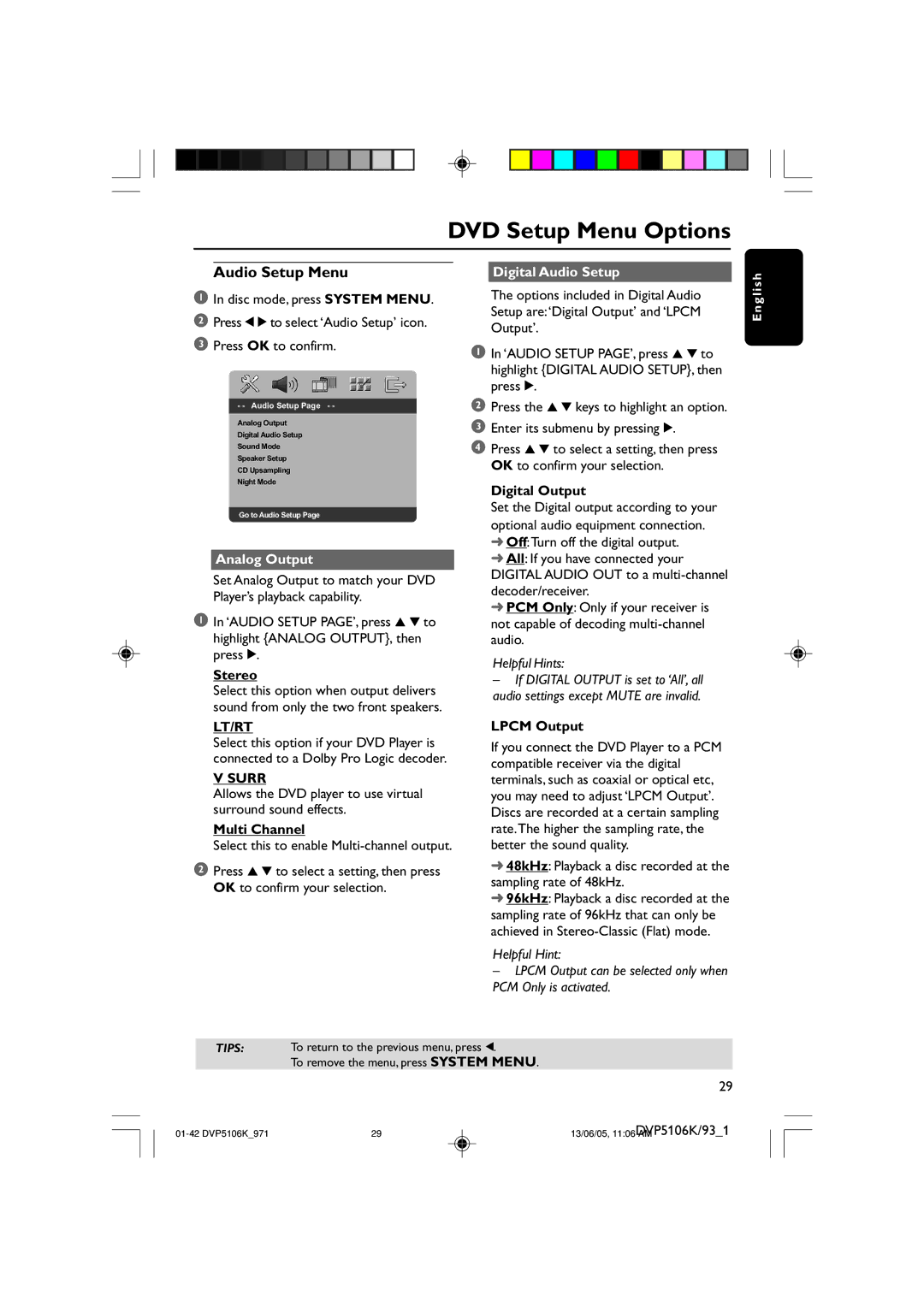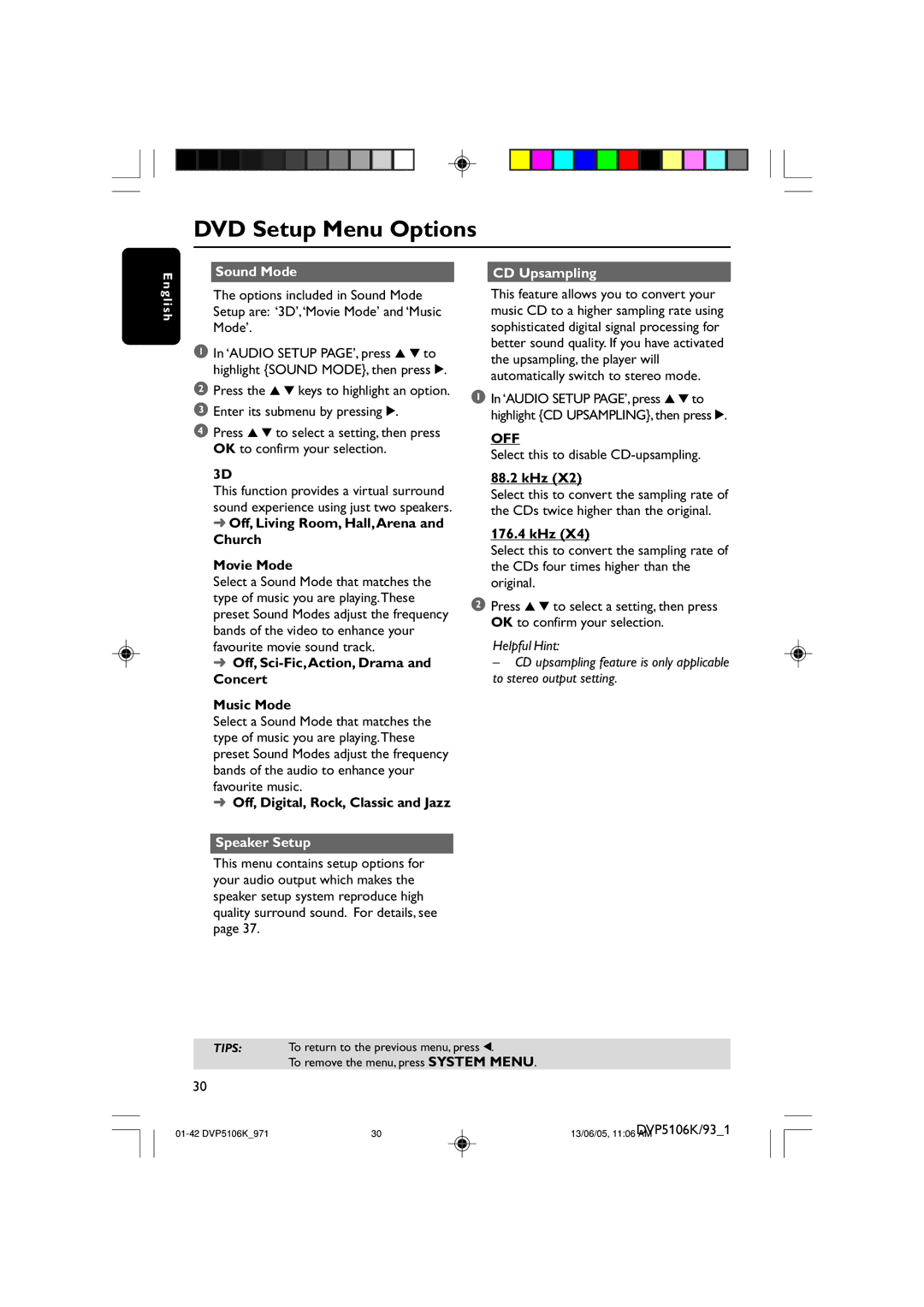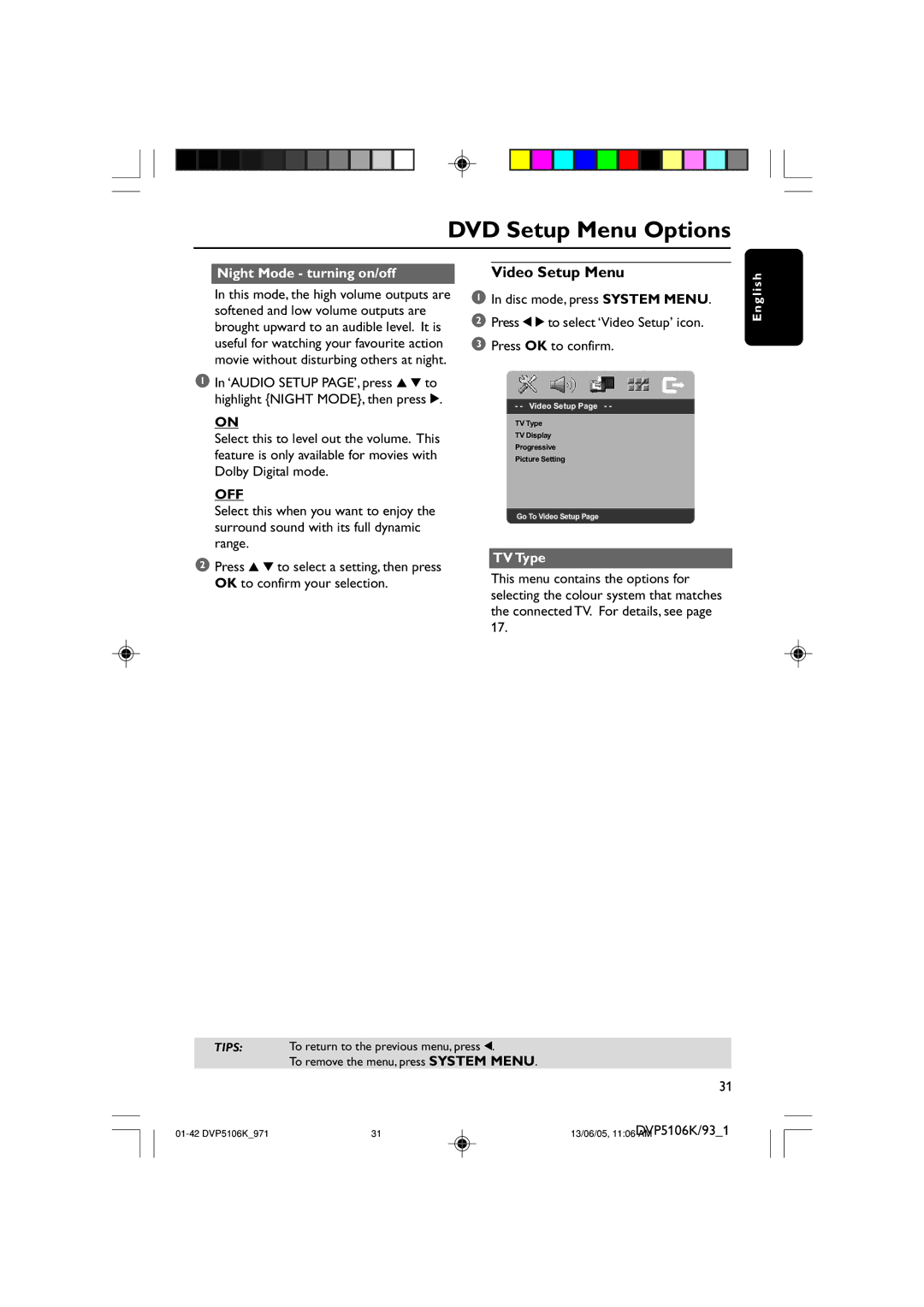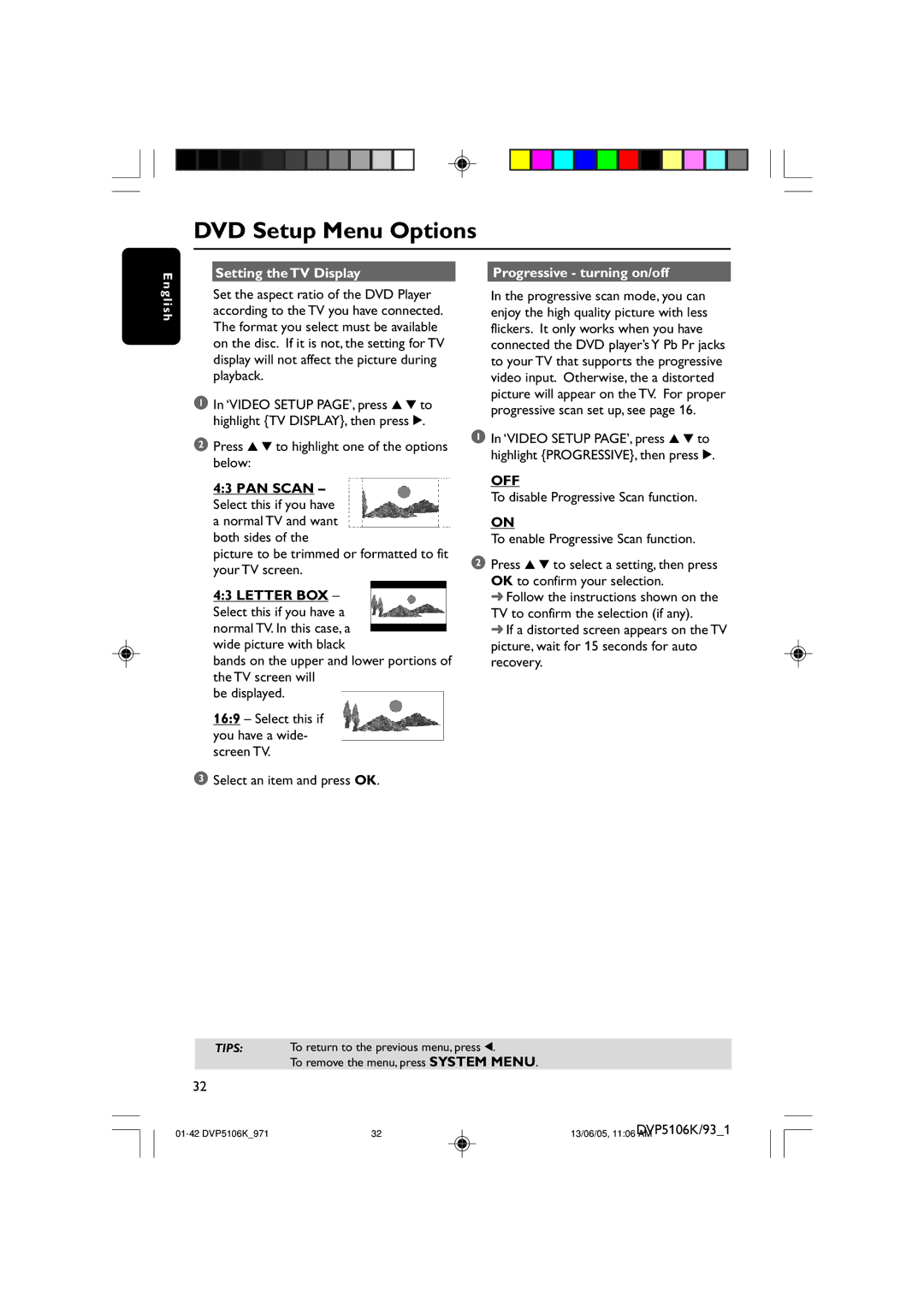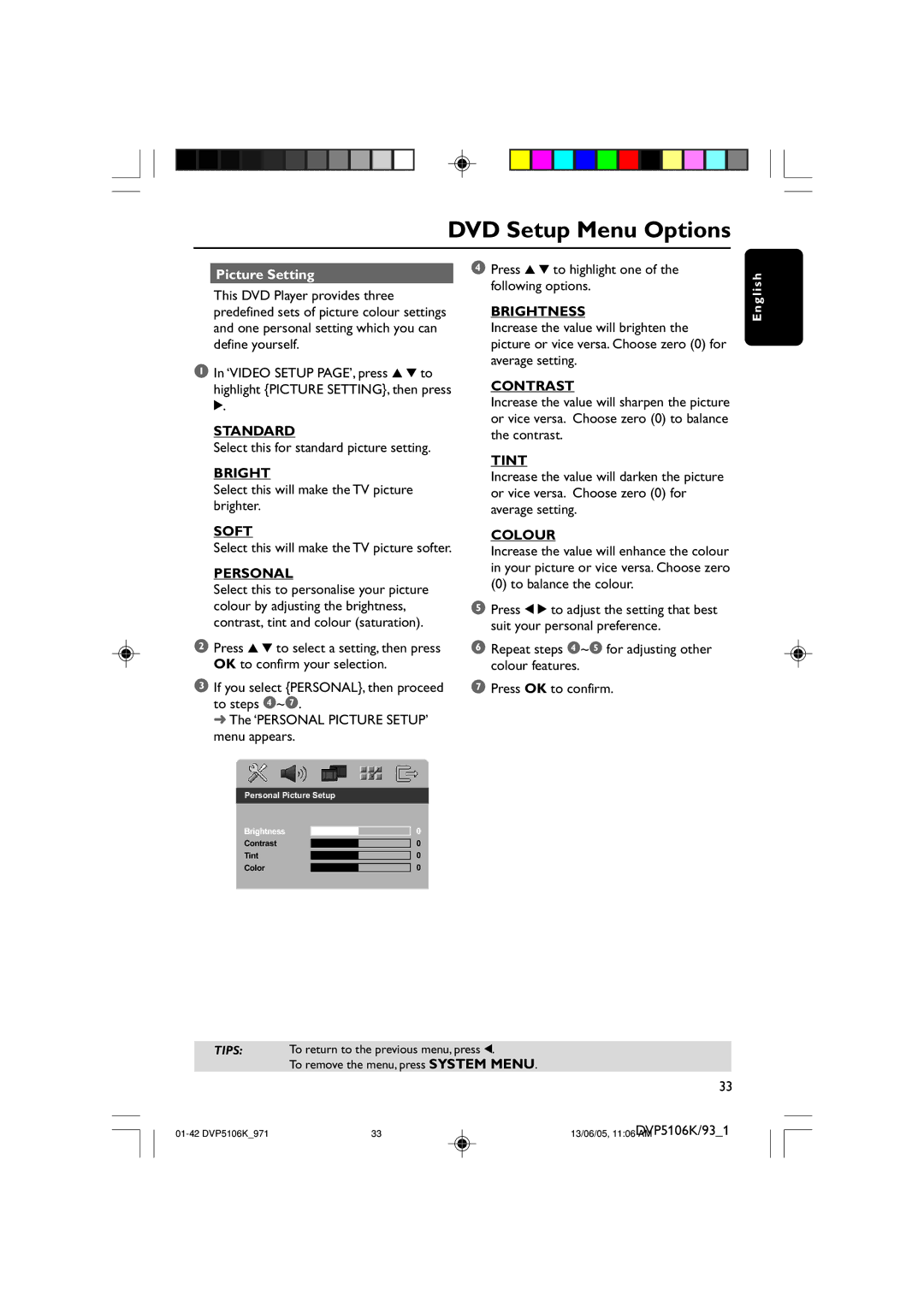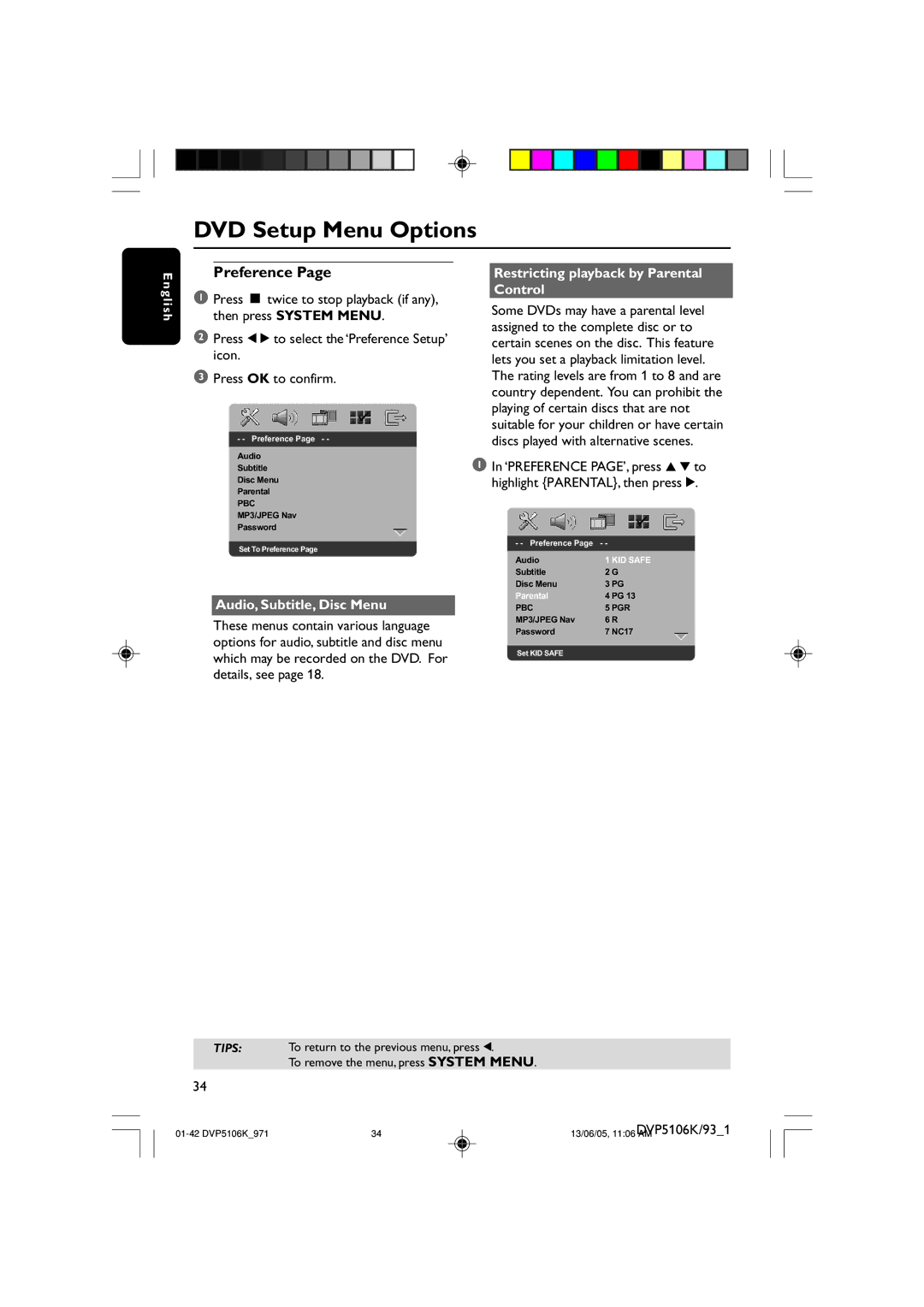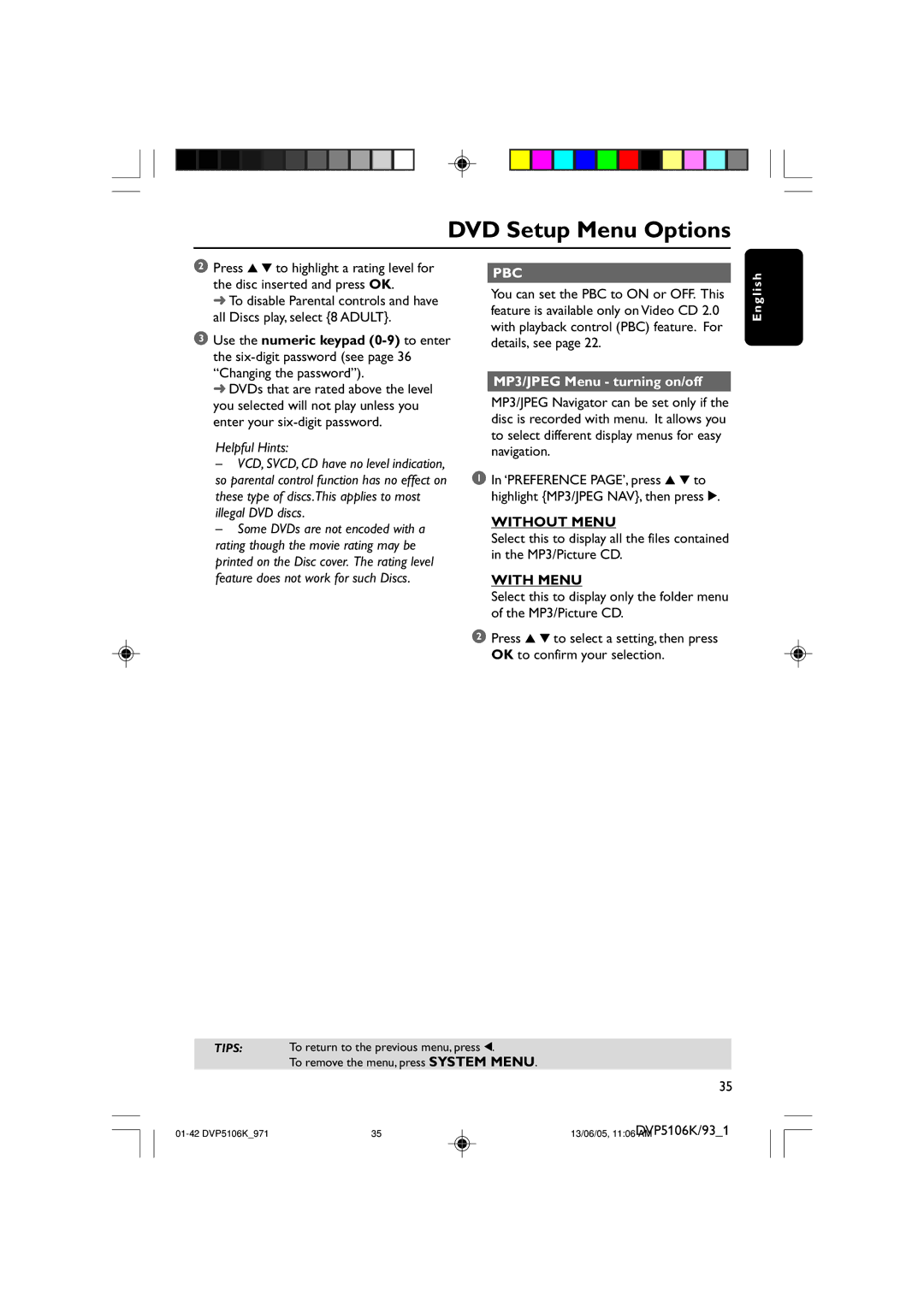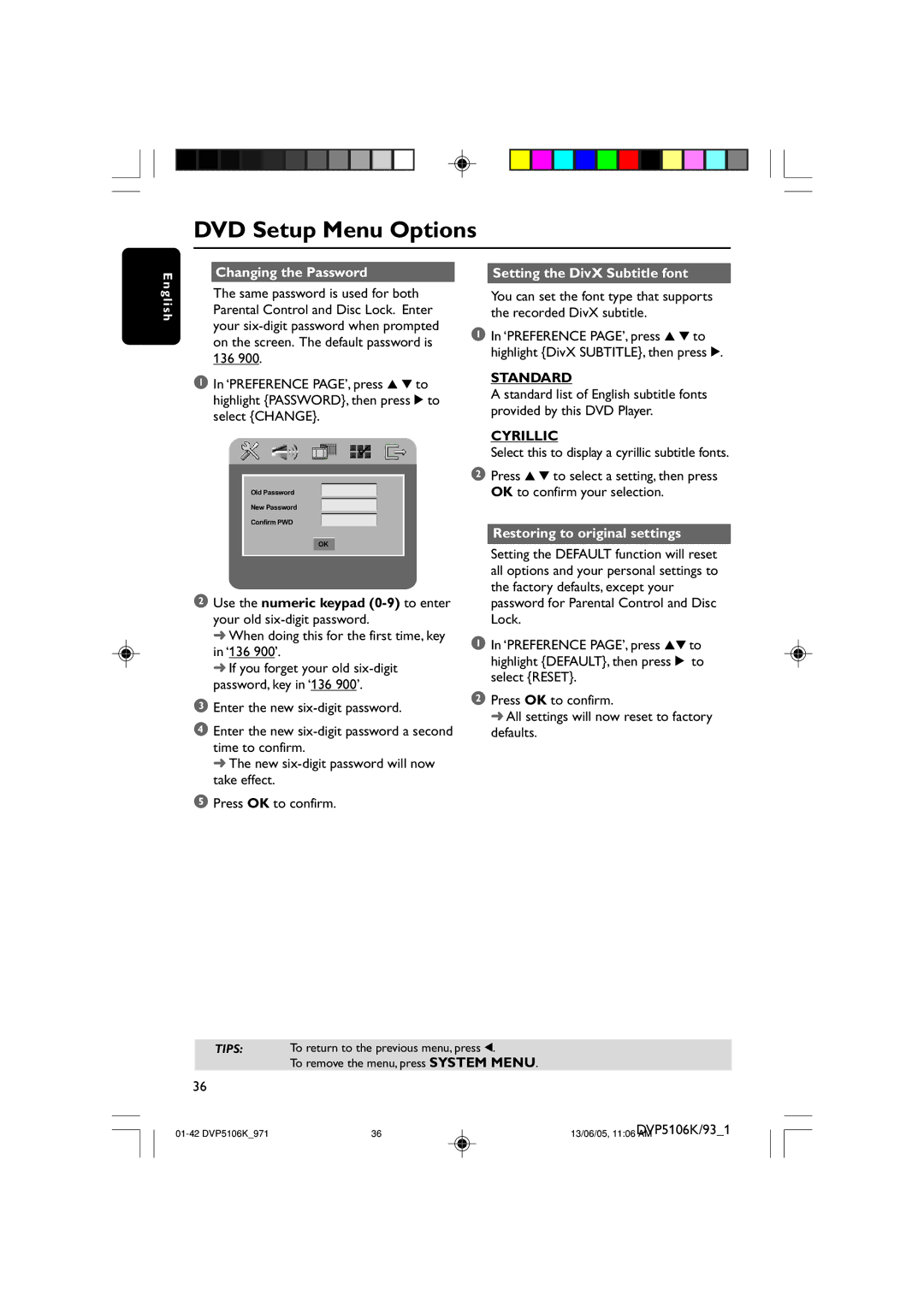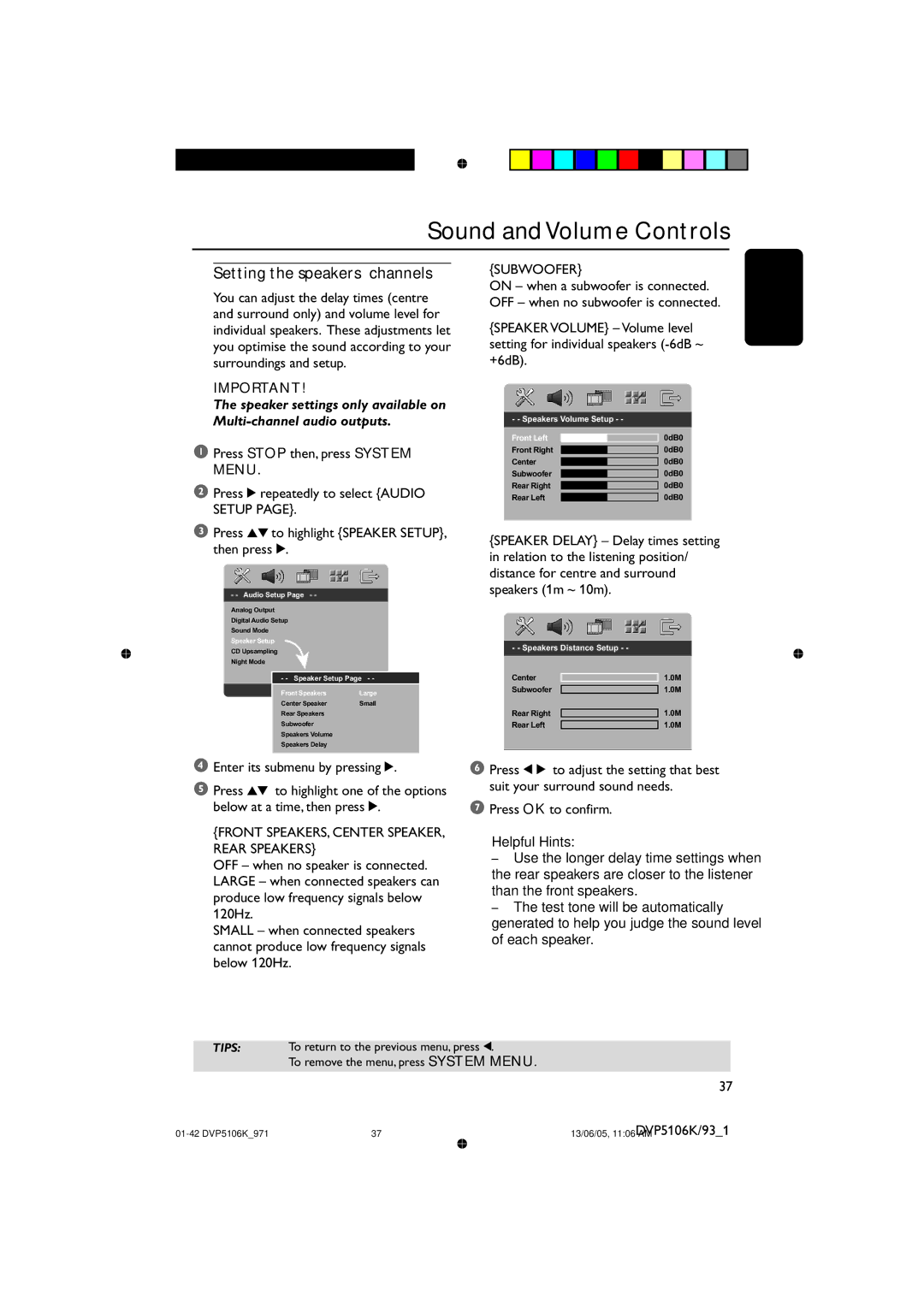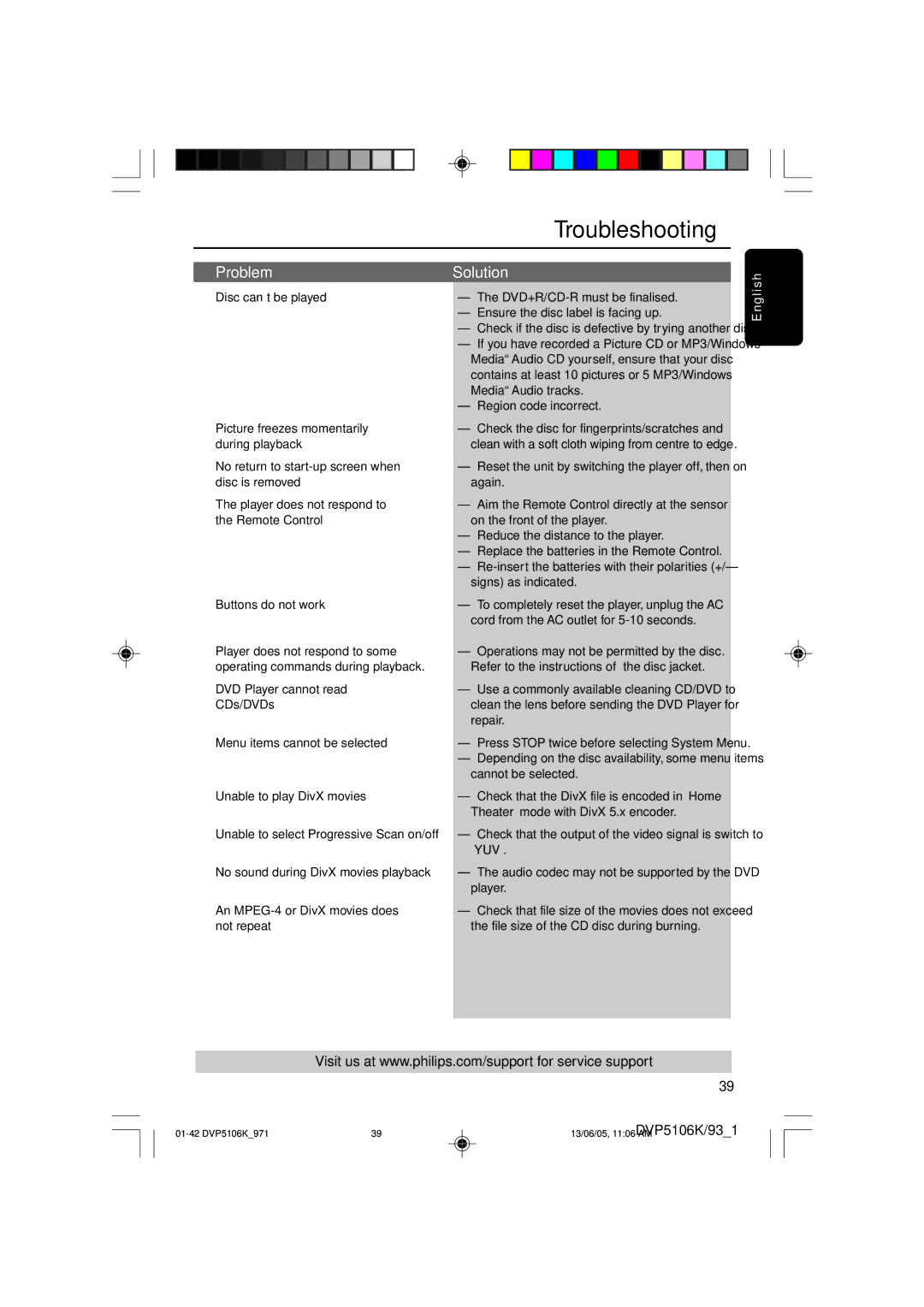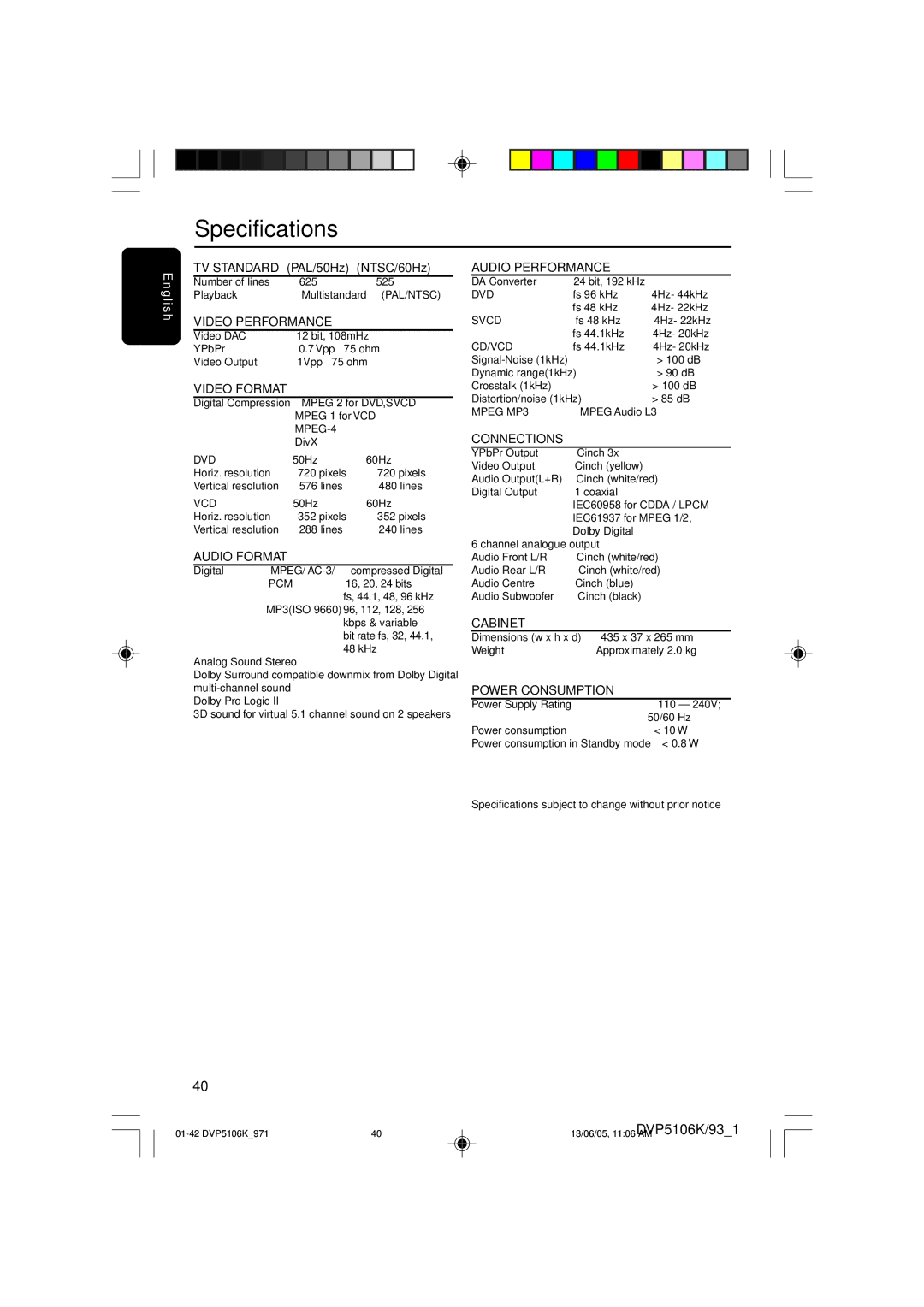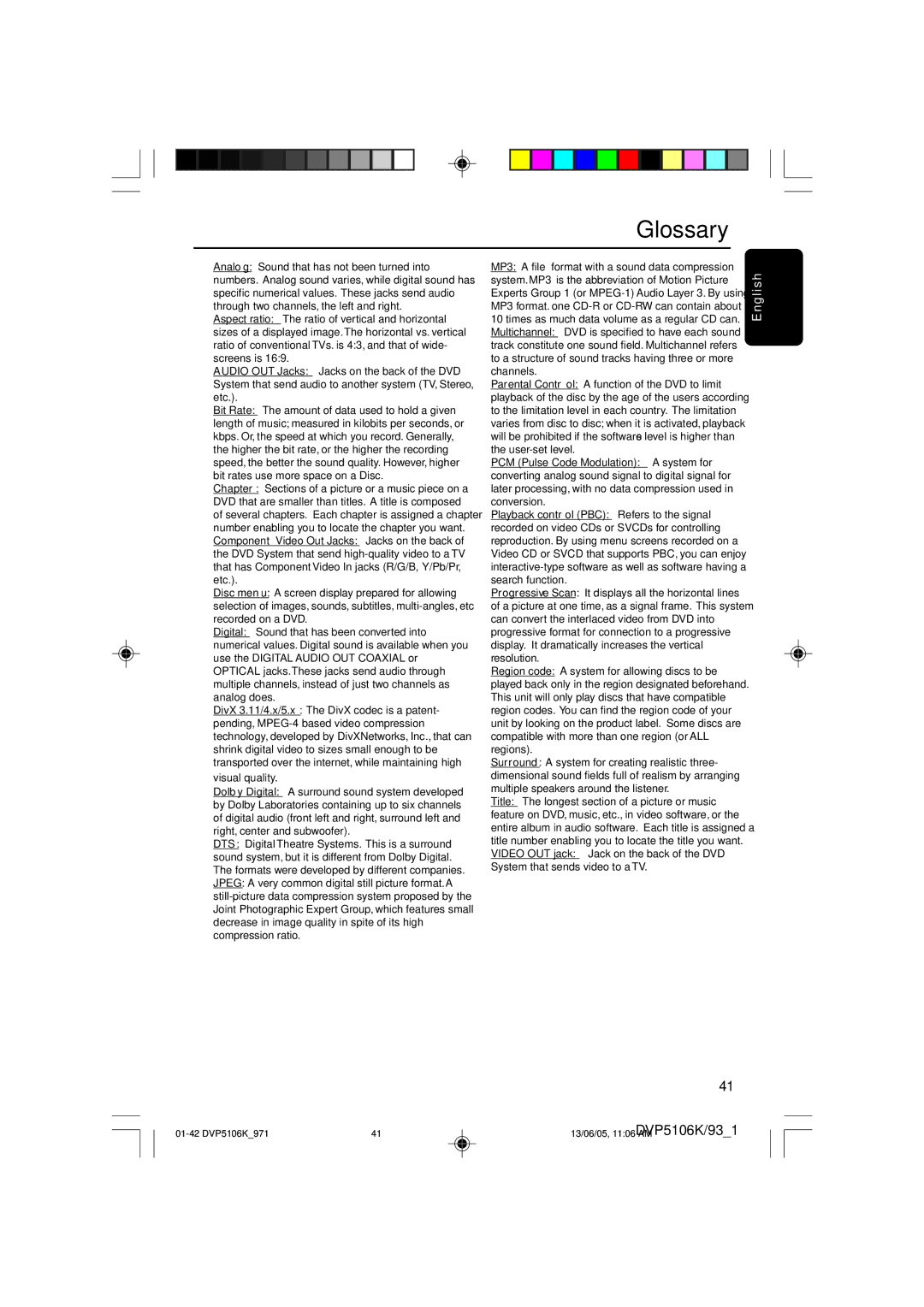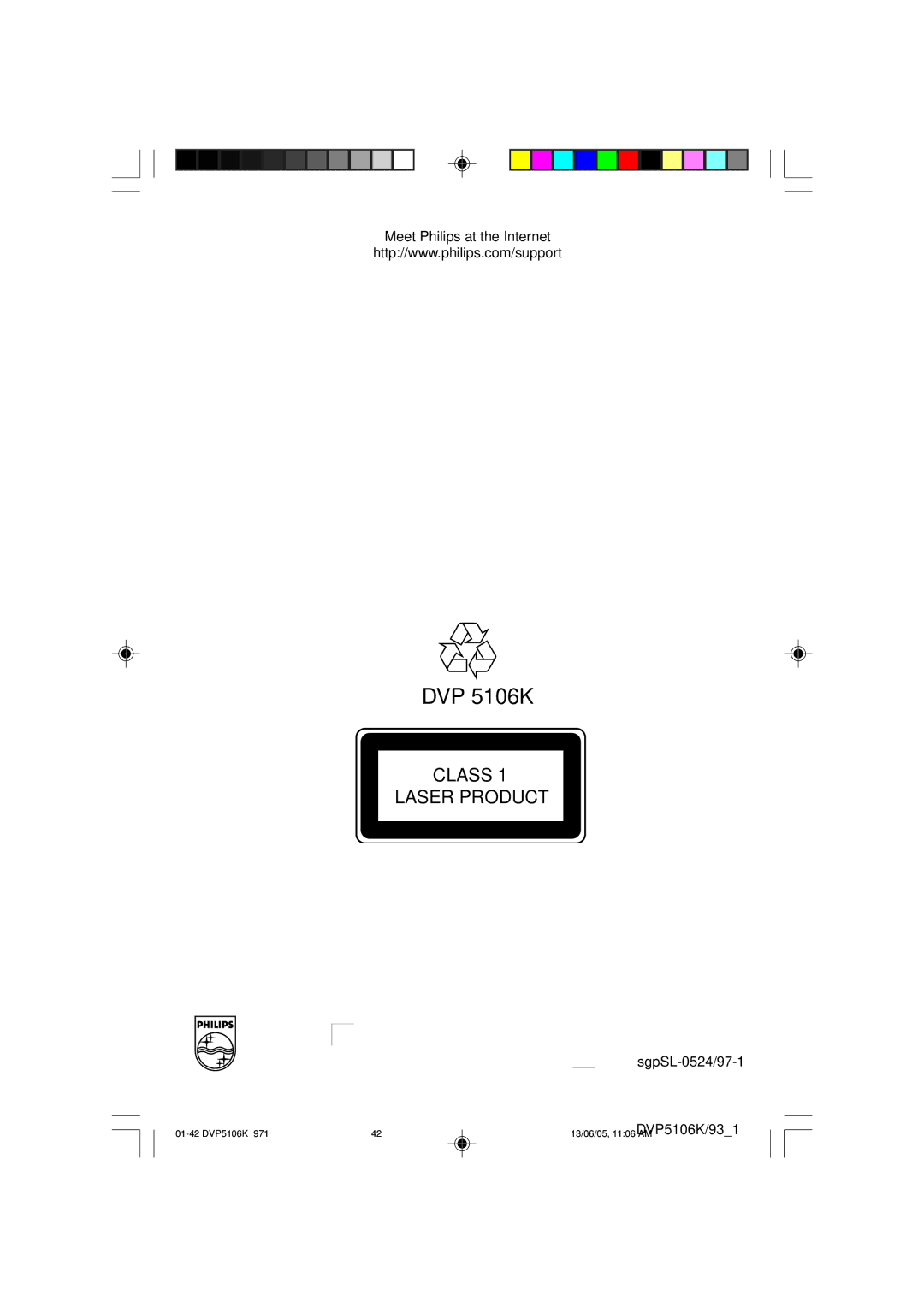E n
DVD Setup Menu Options
Changing the Password |
| Setting the DivX Subtitle font |
|
|
|
g l i s h
The same password is used for both Parental Control and Disc Lock. Enter your
136 900.
1 In ‘PREFERENCE PAGE’, press 3 4 to highlight {PASSWORD}, then press 2 to select {CHANGE}.
Old Password
New Password
Confirm PWD
OK
2Use the numeric keypad
➜When doing this for the first time, key in ‘136 900’.
➜If you forget your old
3Enter the new
4Enter the new
➜ The new
5Press OK to confirm.
You can set the font type that supports the recorded DivX subtitle.
1In ‘PREFERENCE PAGE’, press 3 4 to highlight {DivX SUBTITLE}, then press 2.
STANDARD
A standard list of English subtitle fonts provided by this DVD Player.
CYRILLIC
Select this to display a cyrillic subtitle fonts.
2Press 3 4 to select a setting, then press OK to confirm your selection.
Restoring to original settings
Setting the DEFAULT function will reset all options and your personal settings to the factory defaults, except your password for Parental Control and Disc Lock.
1In ‘PREFERENCE PAGE’, press 34to highlight {DEFAULT}, then press 2 to select {RESET}.
2Press OK to confirm.
➜ All settings will now reset to factory defaults.
TIPS: To return to the previous menu, press 1.
To remove the menu, press SYSTEM MENU.
36
36 | DVP5106K/93_1 | |
13/06/05, 11:06 AM |