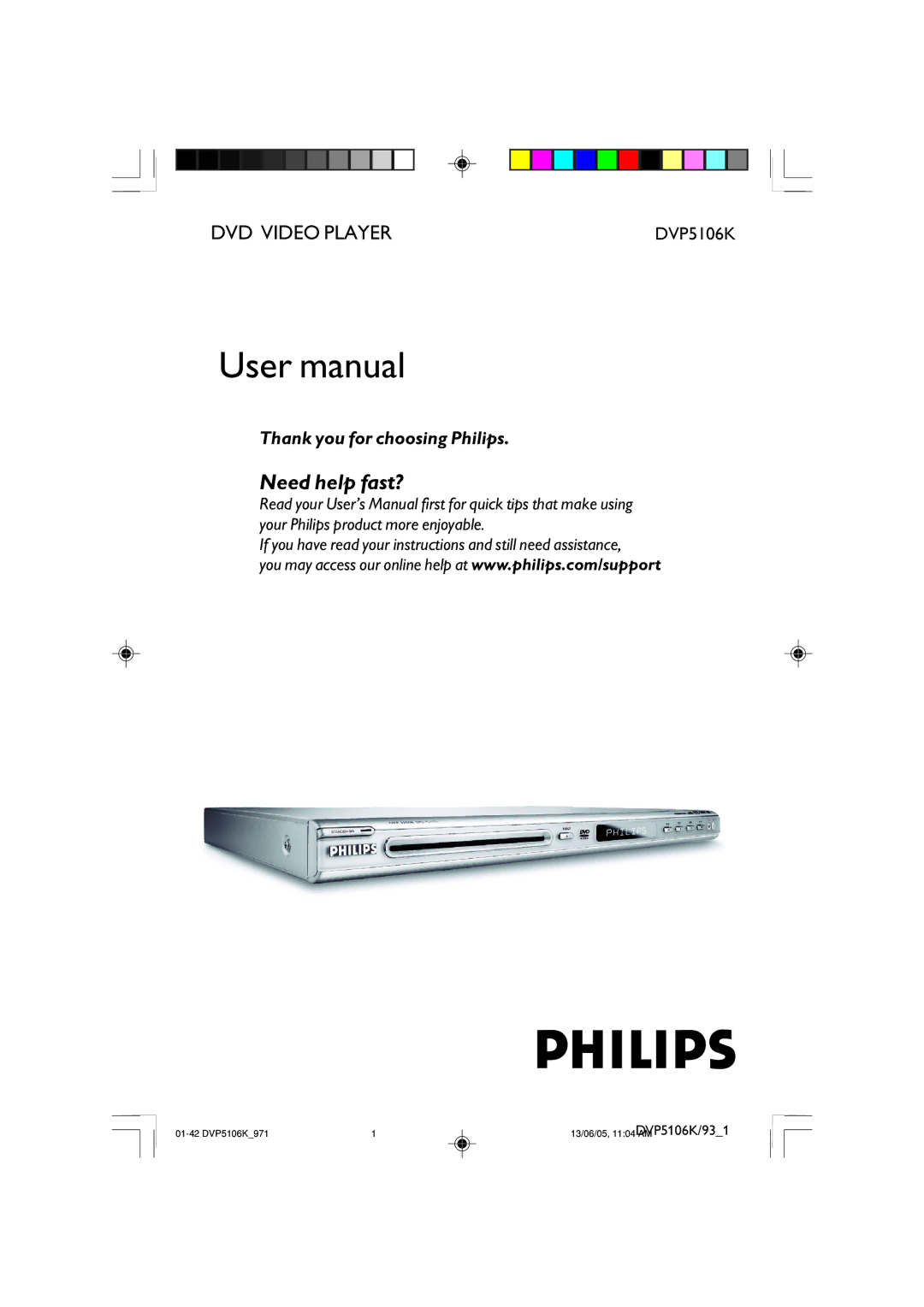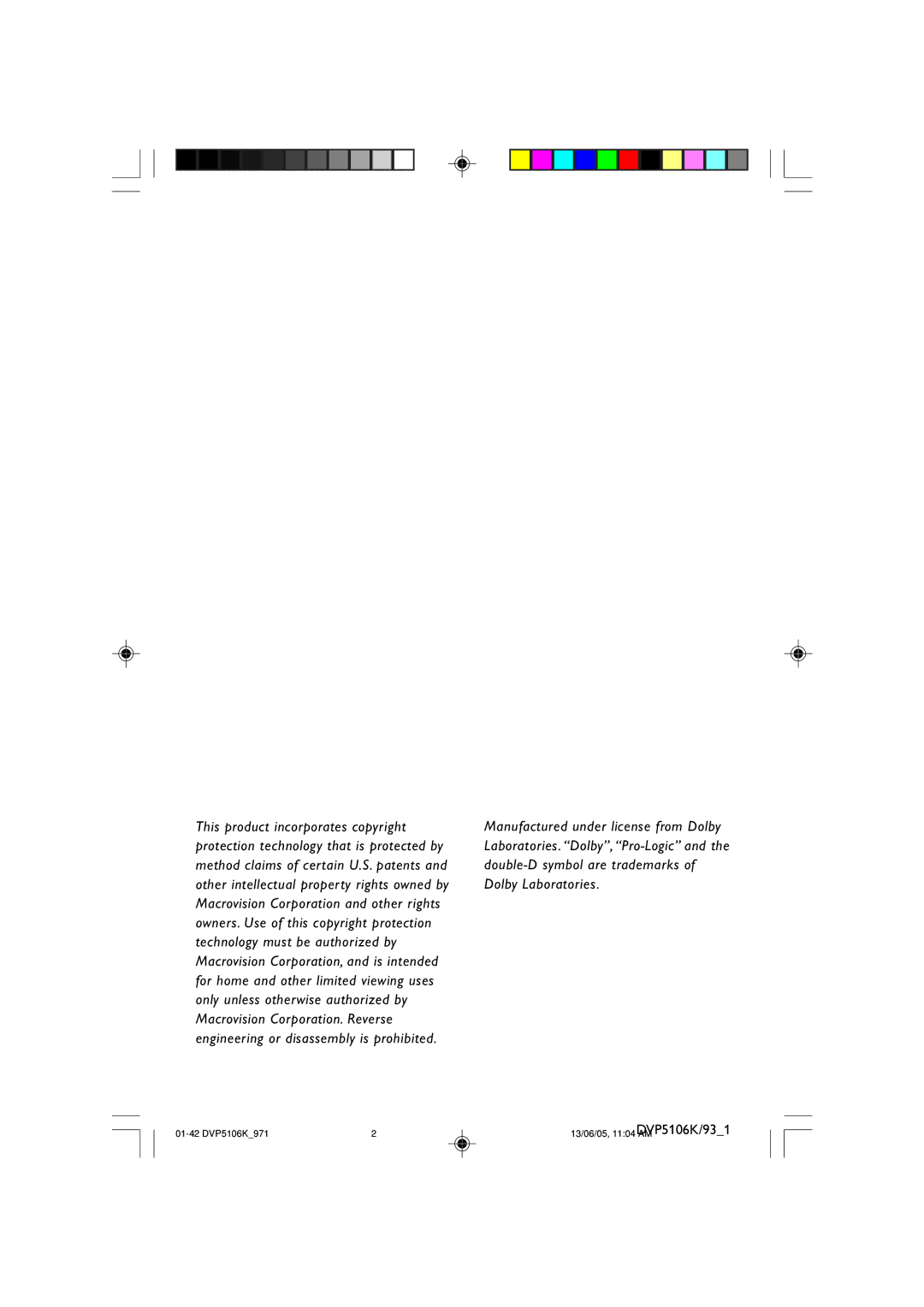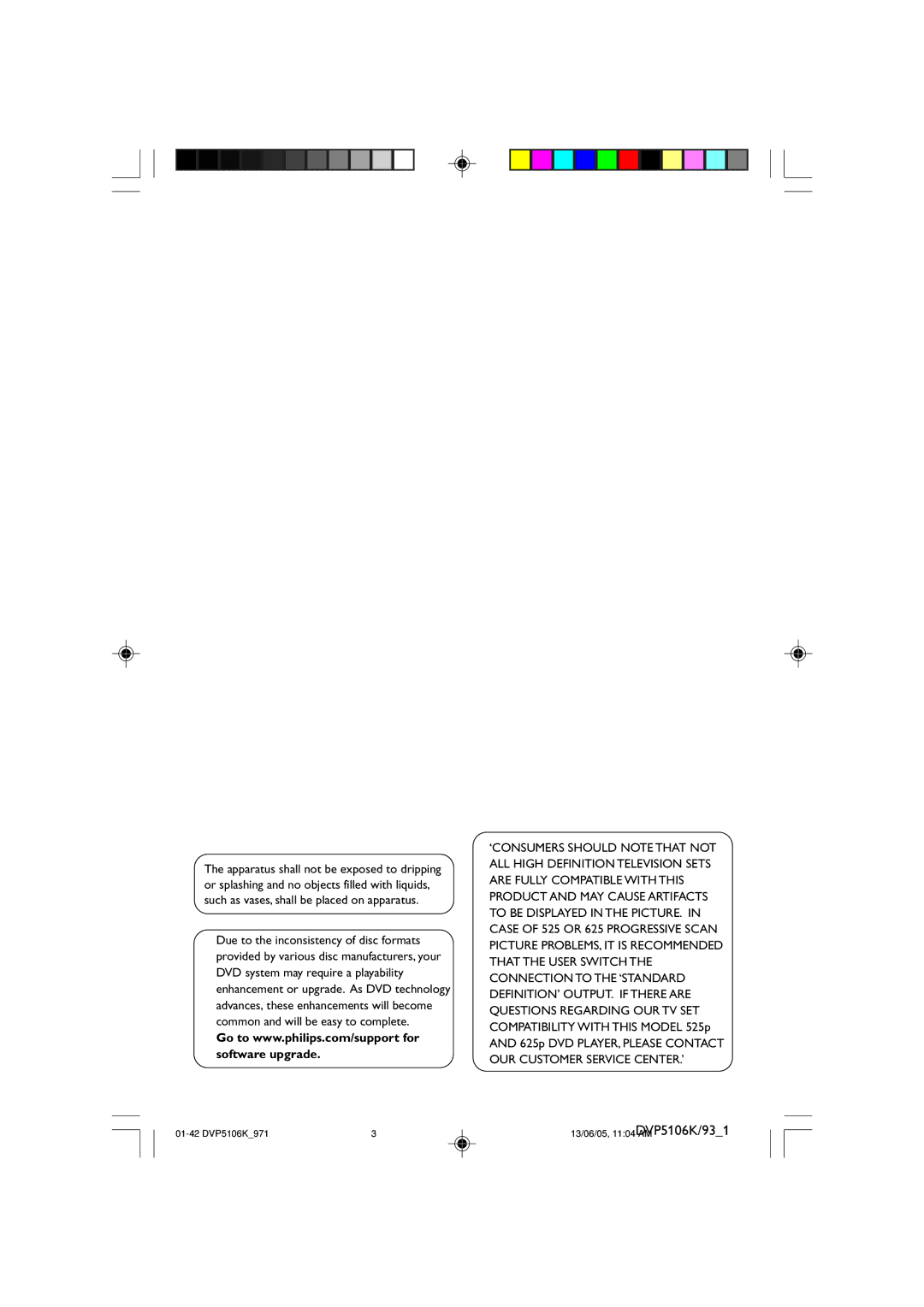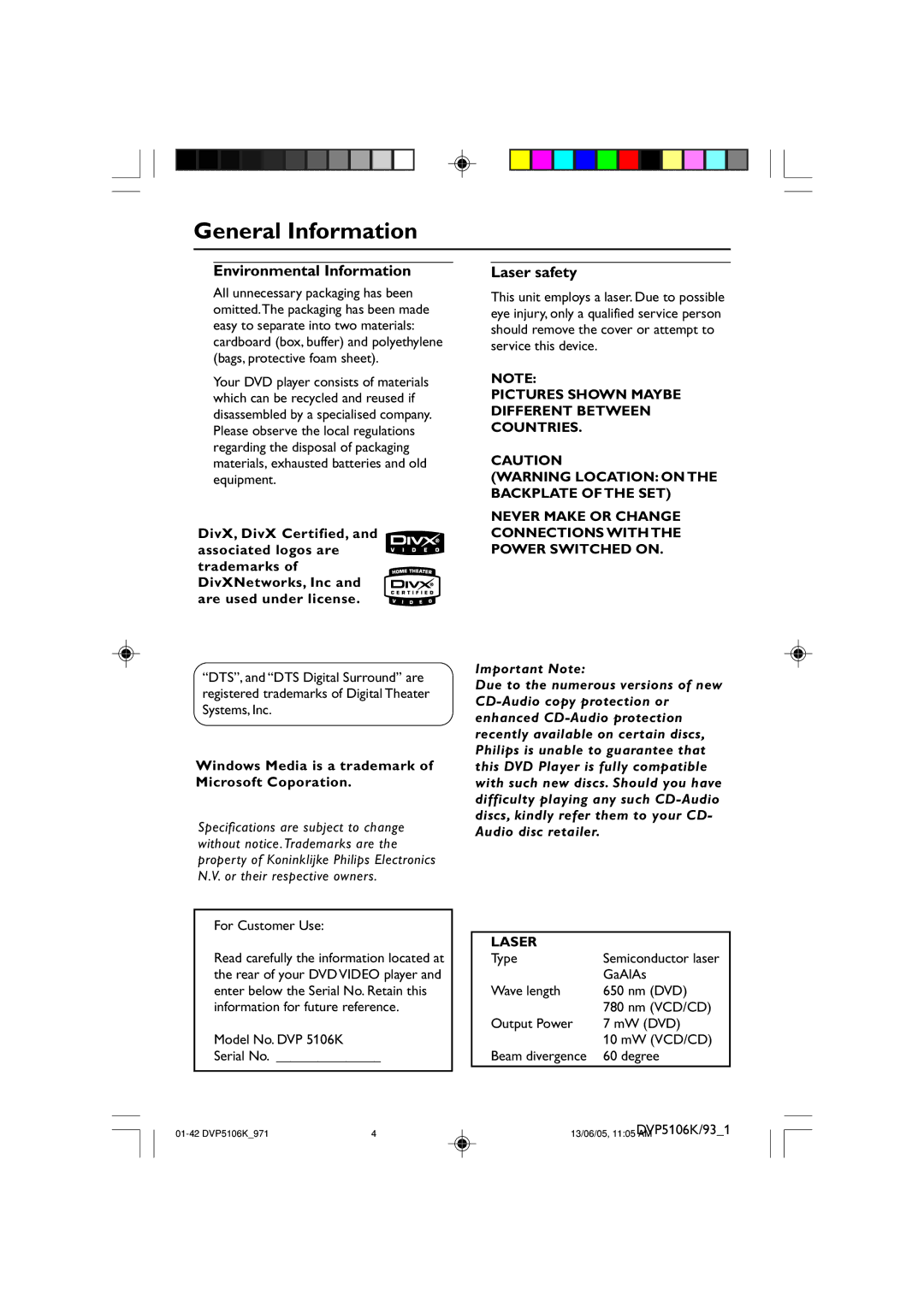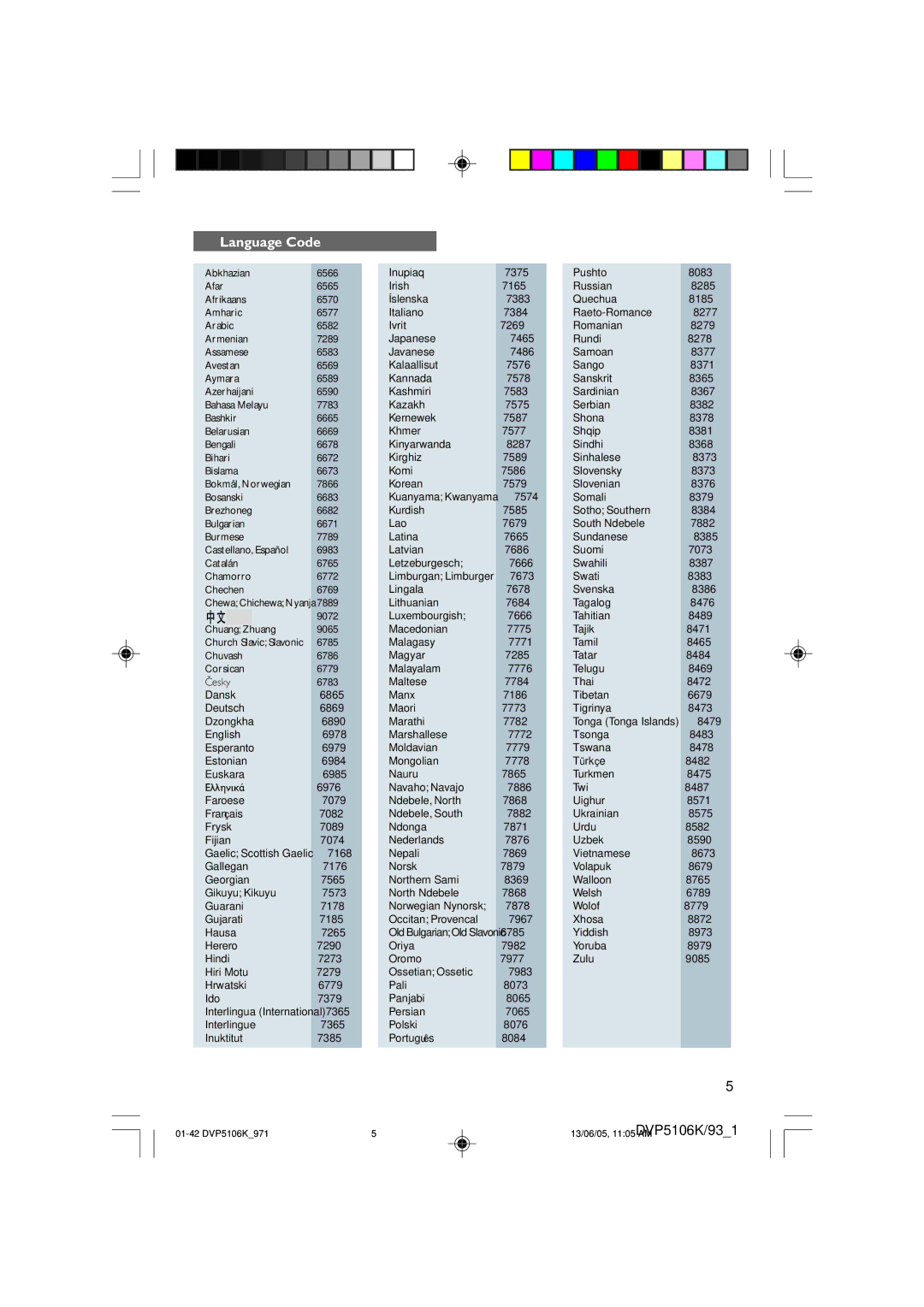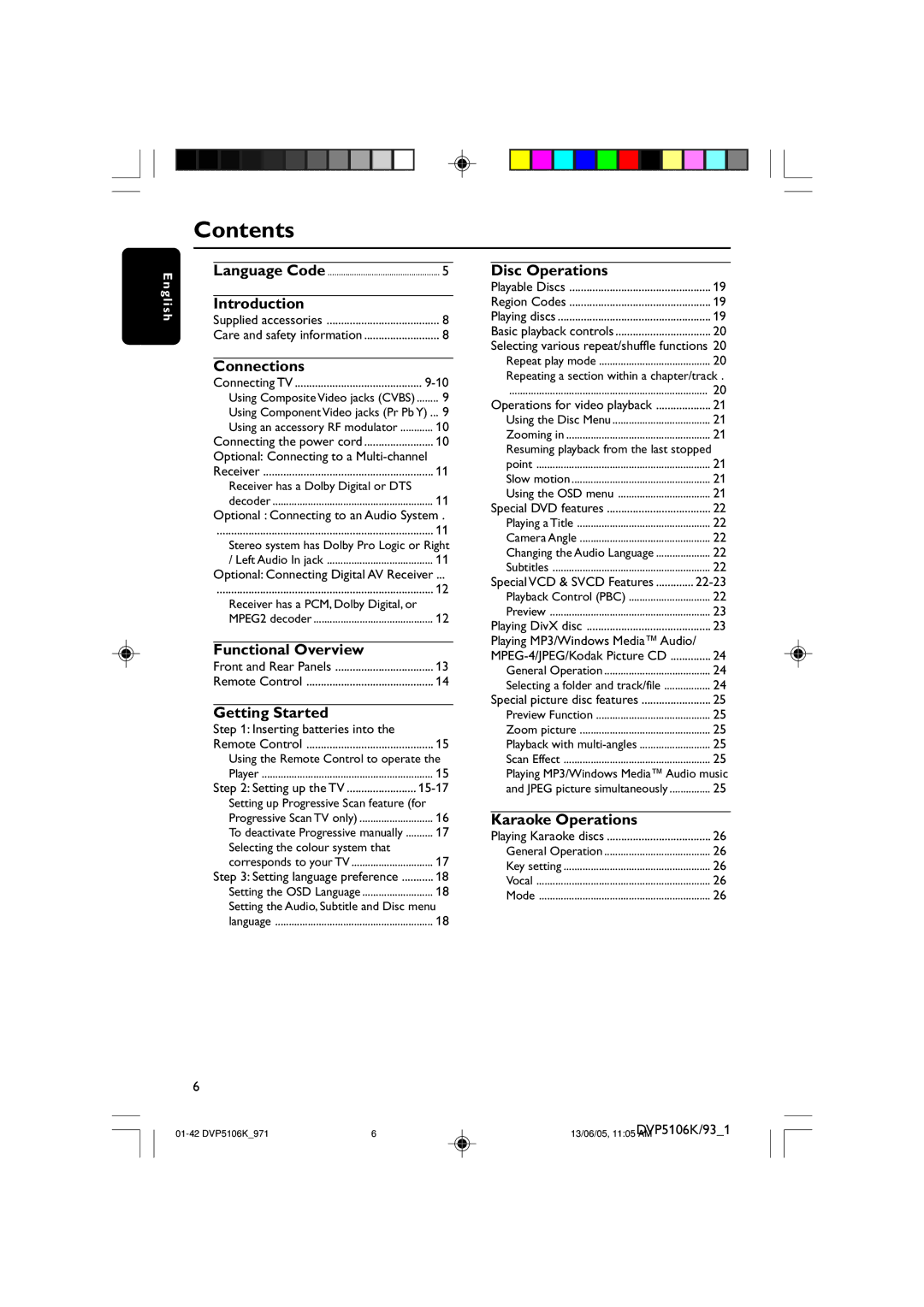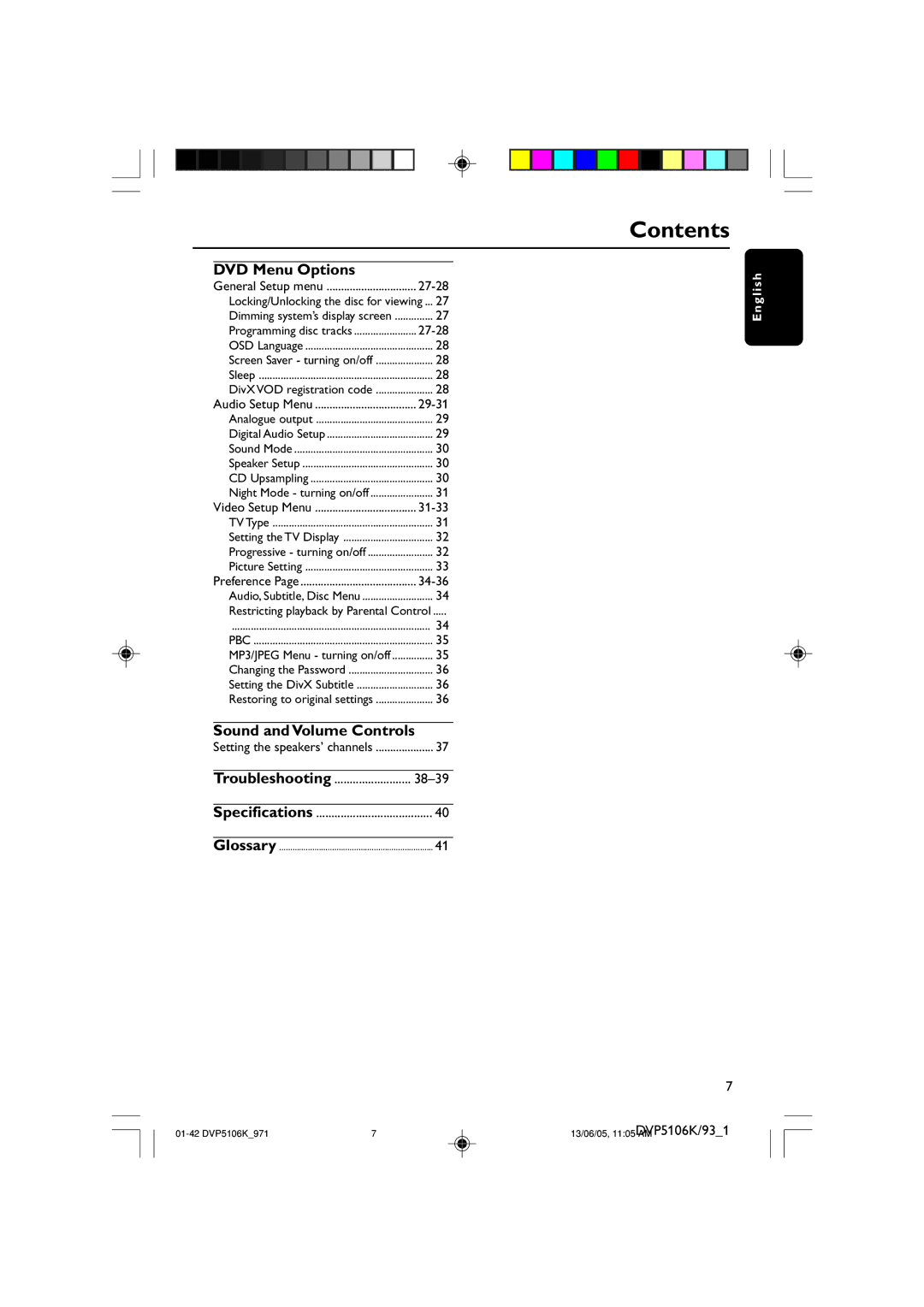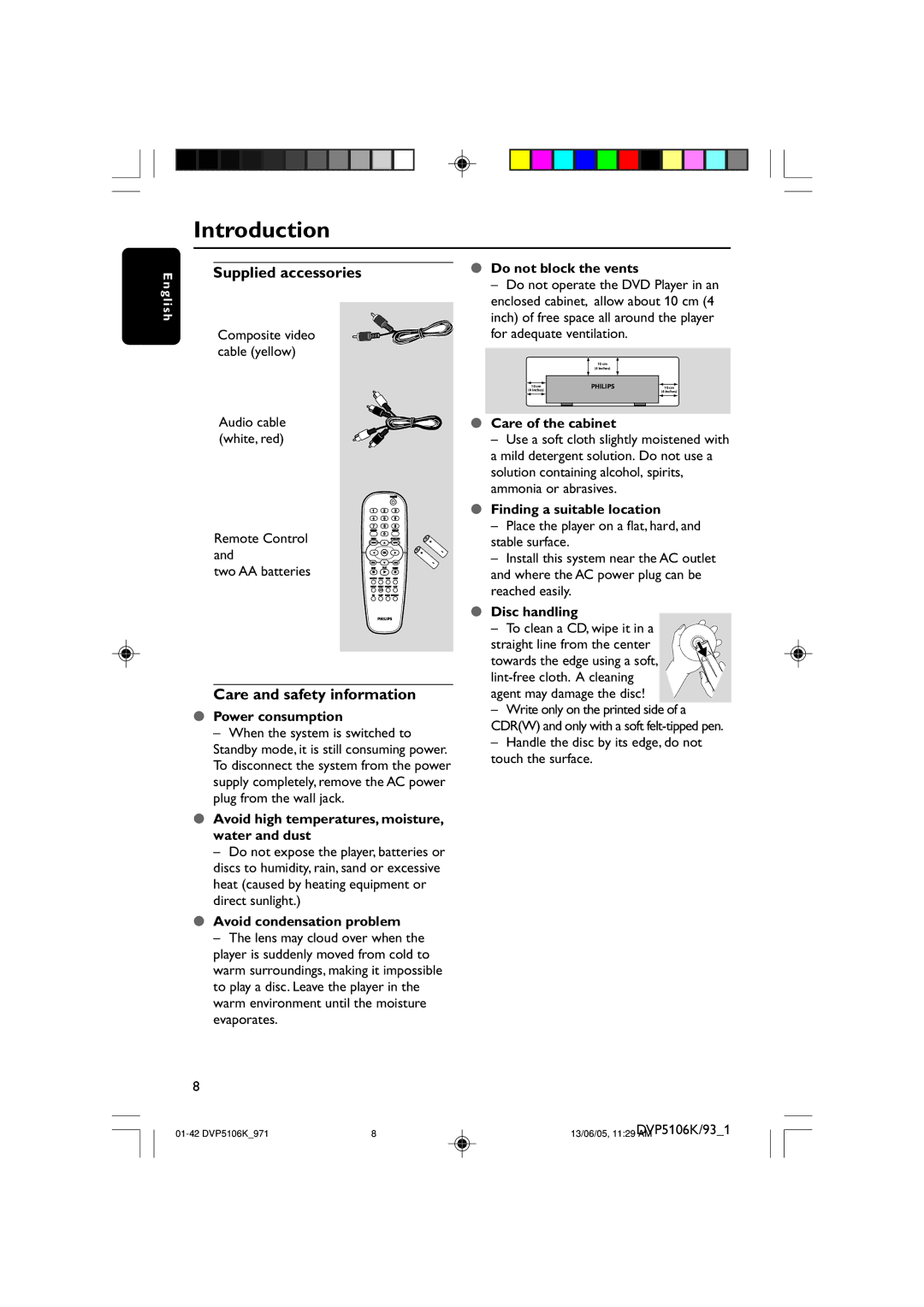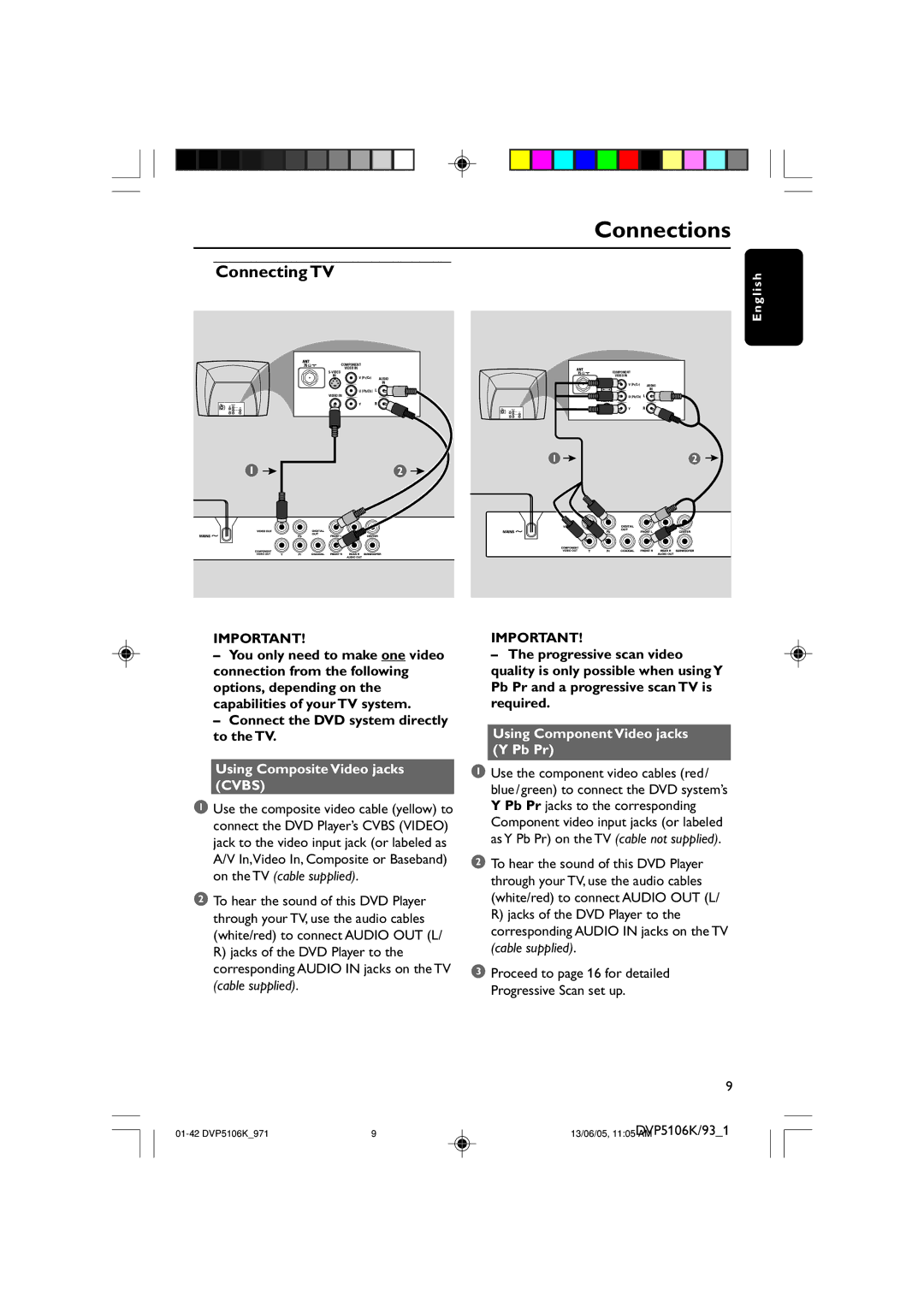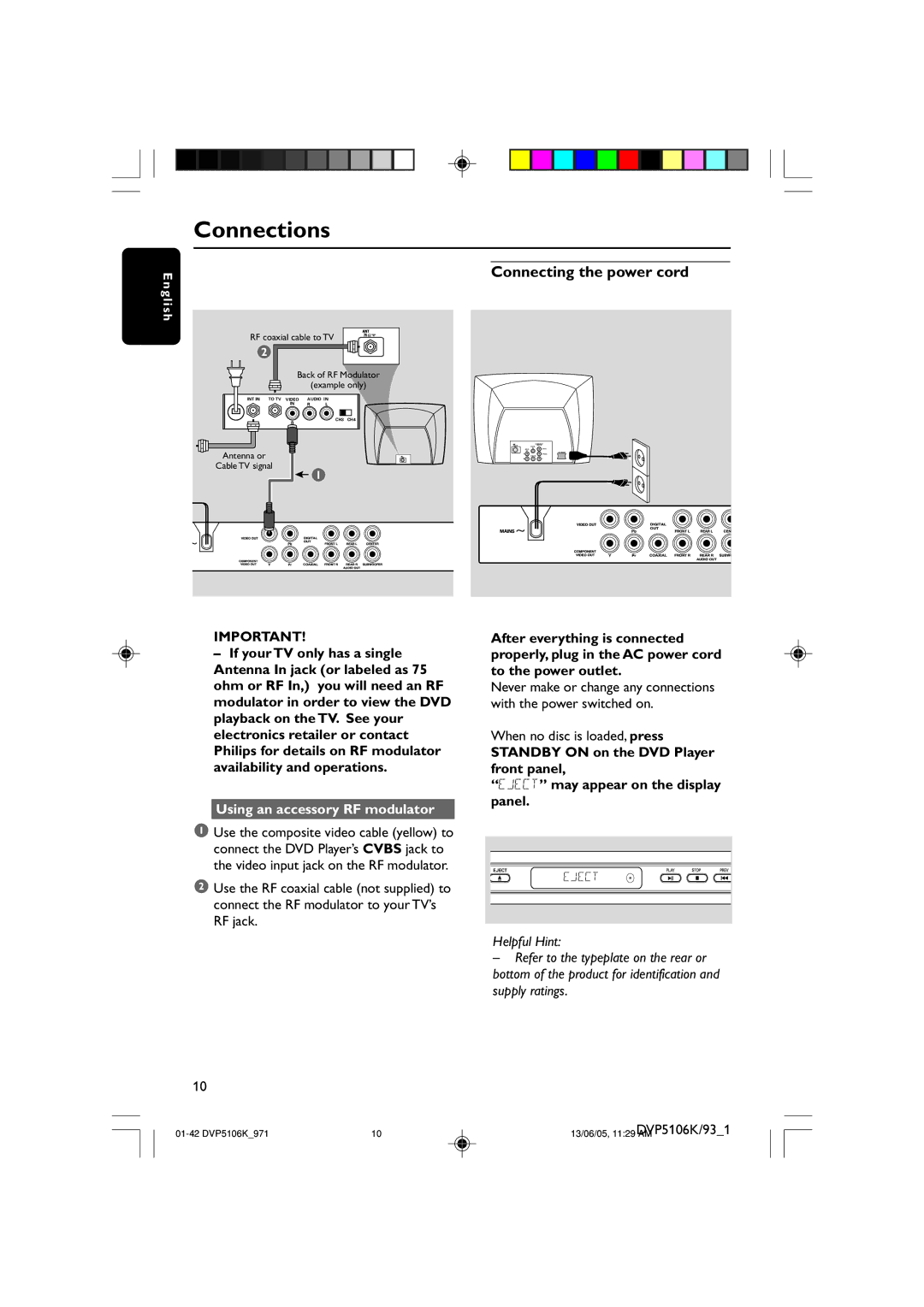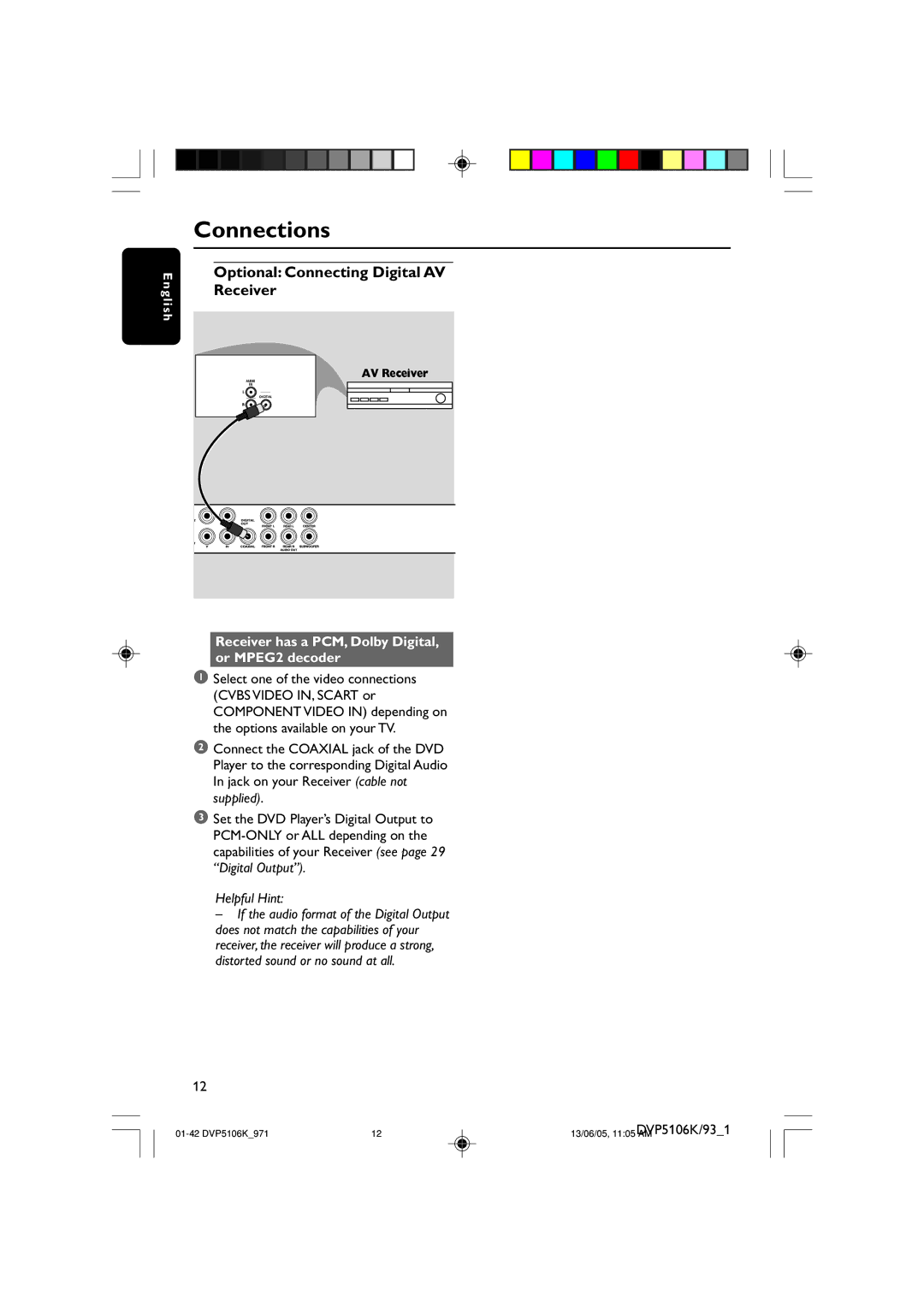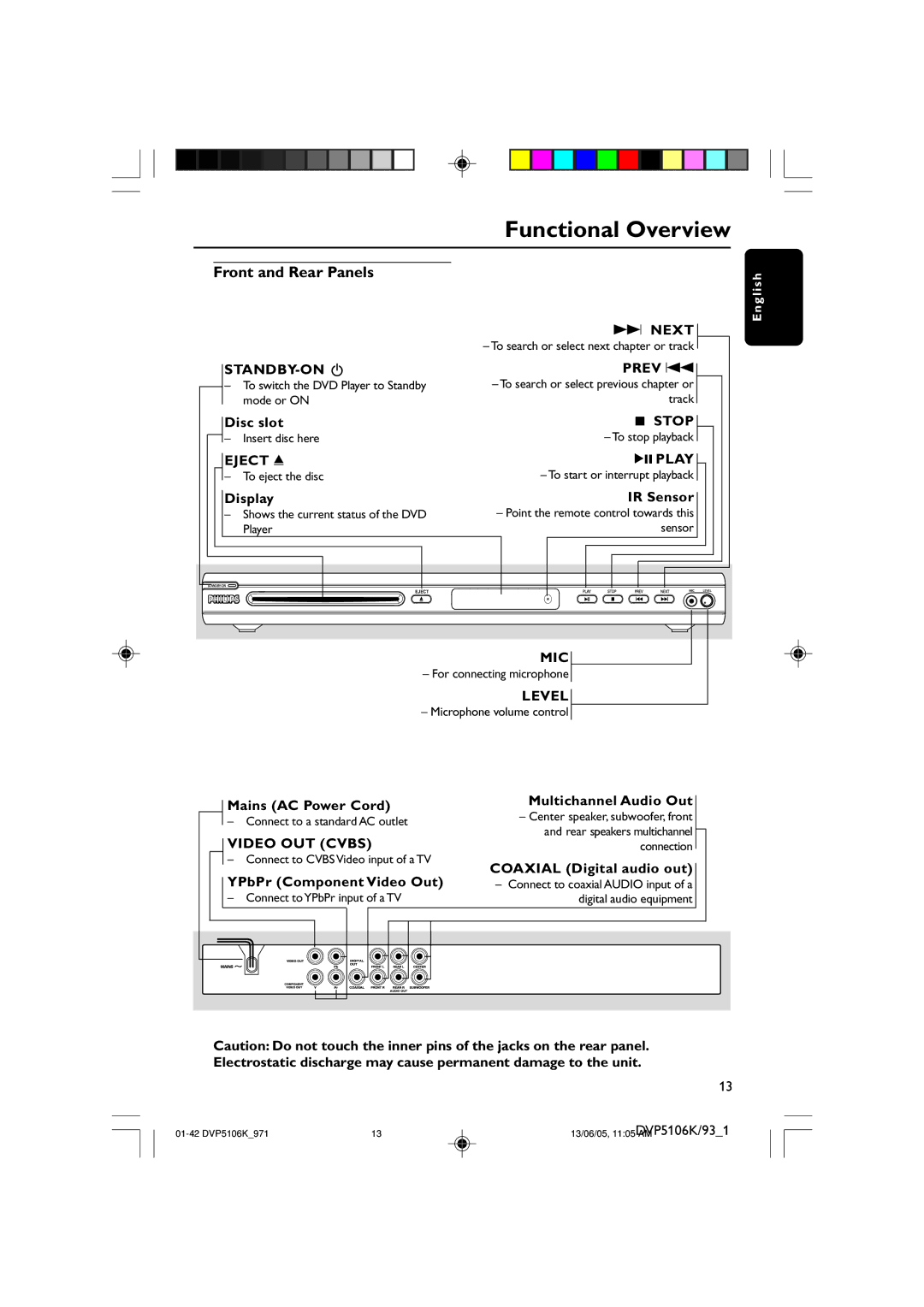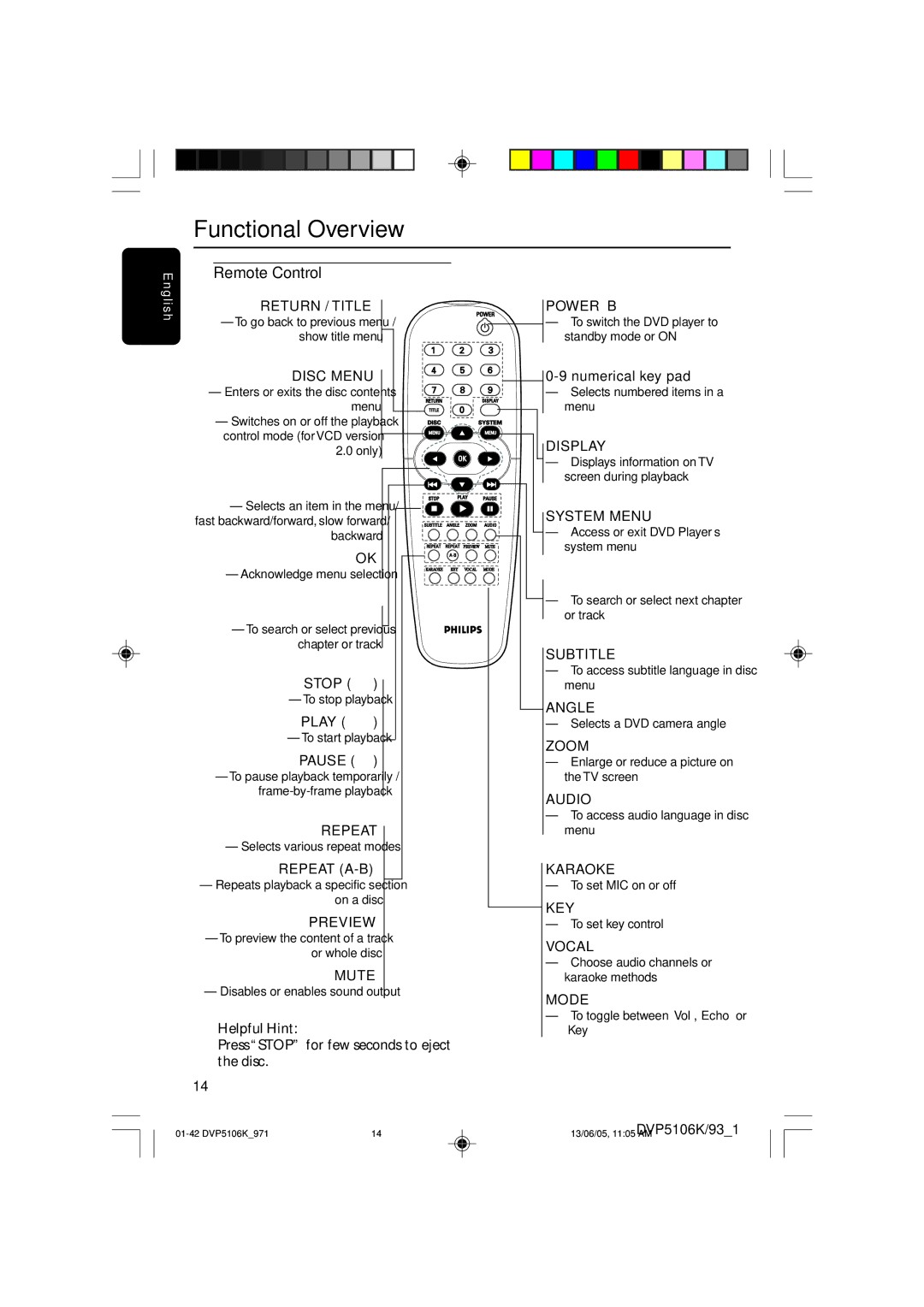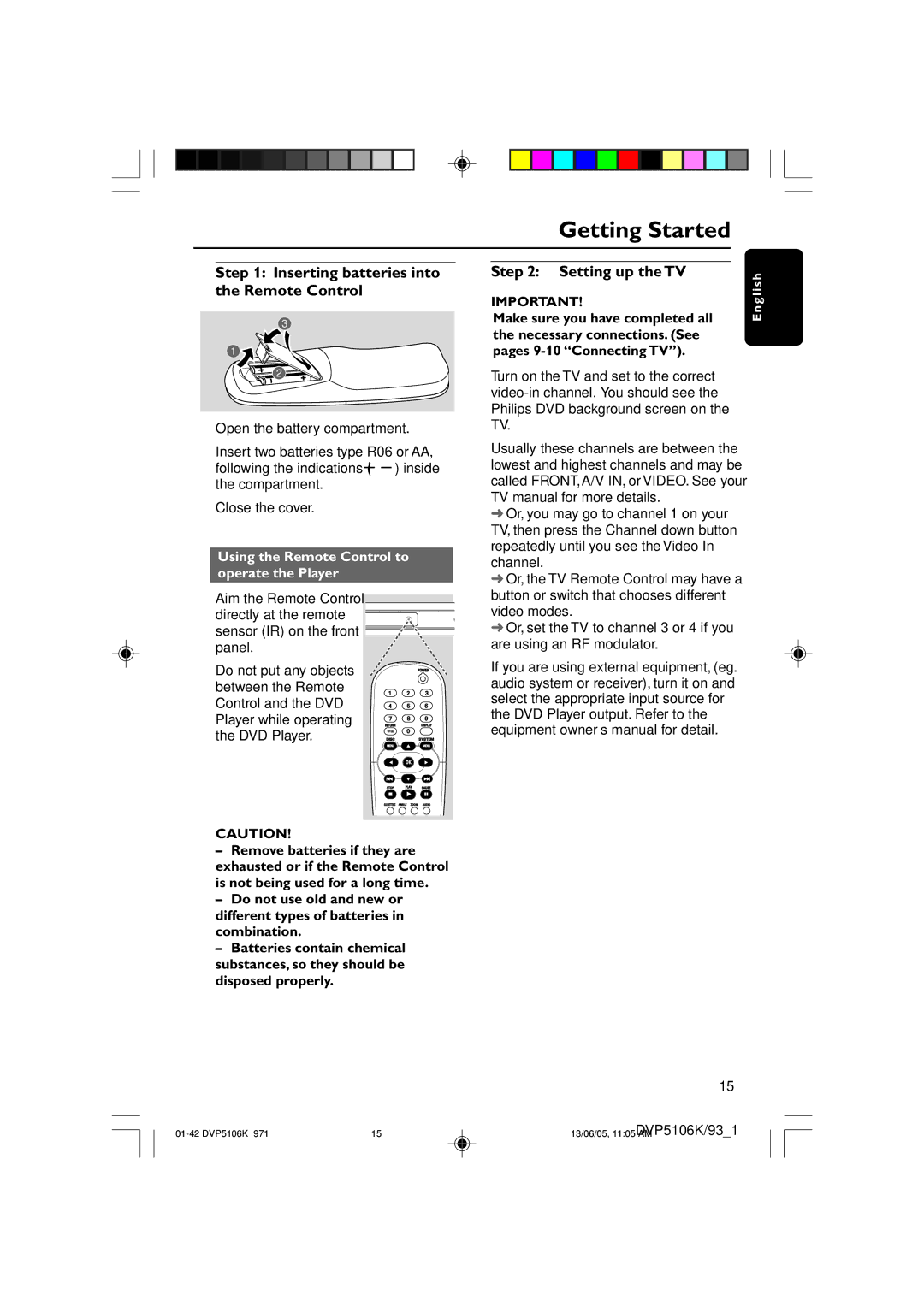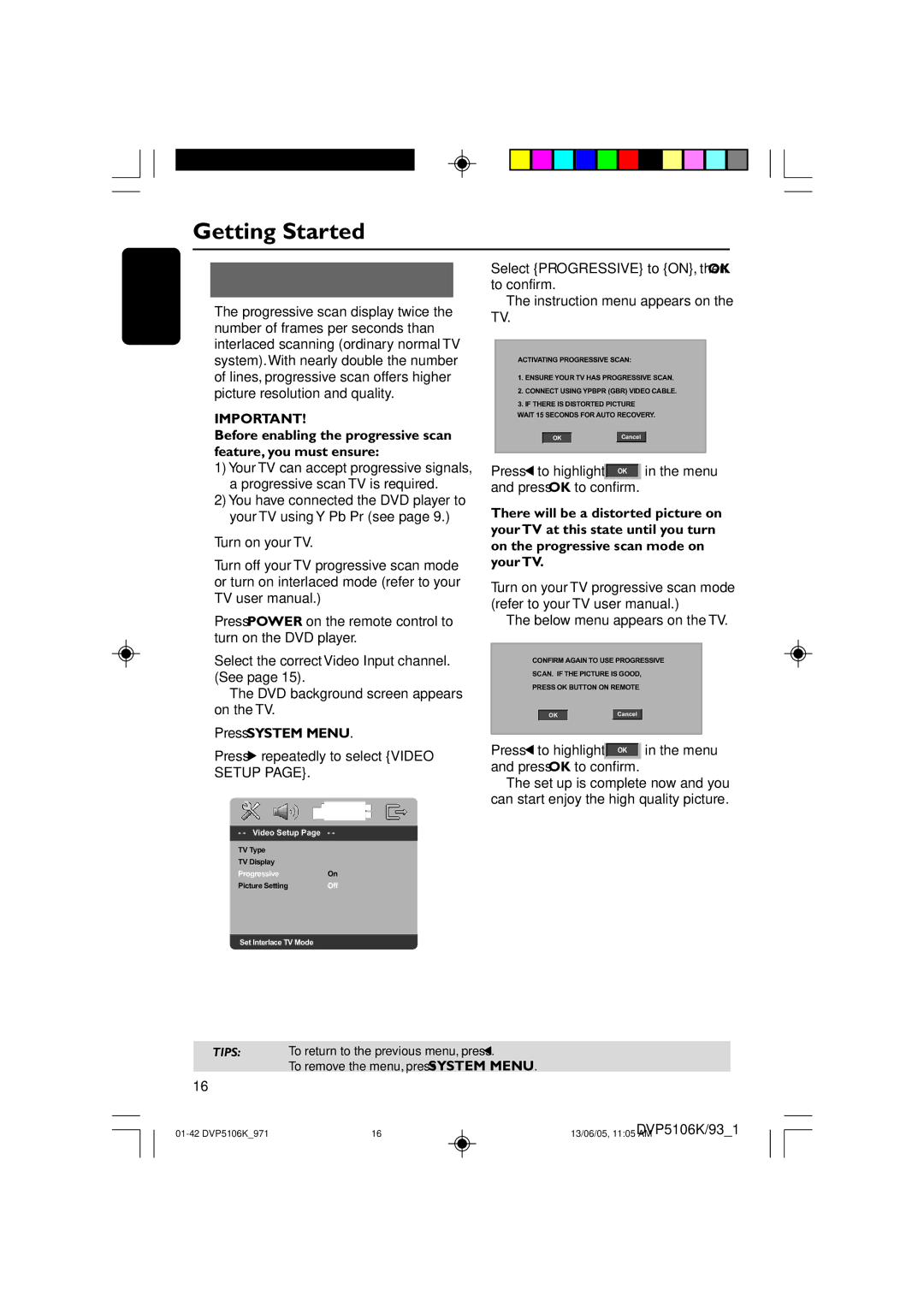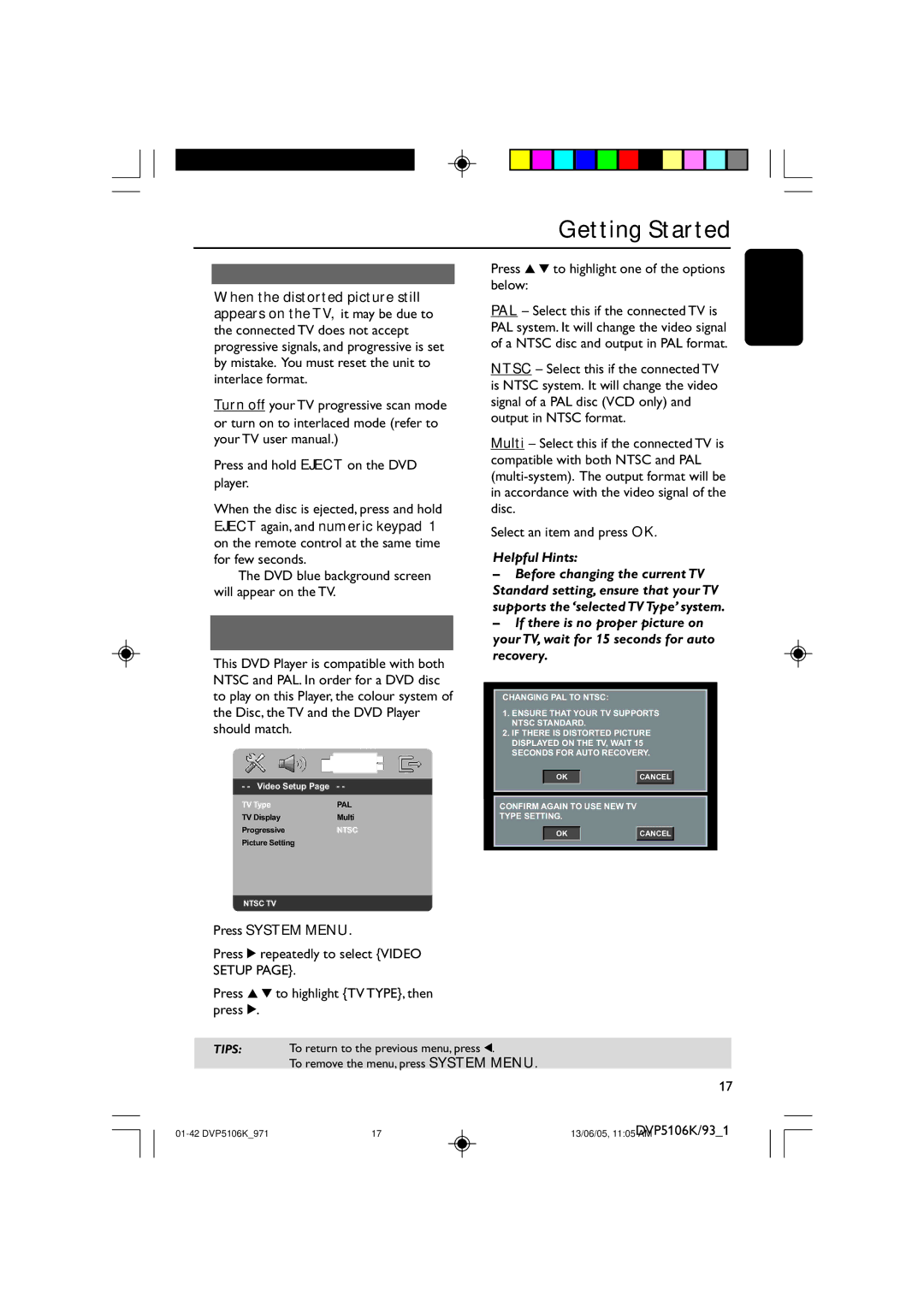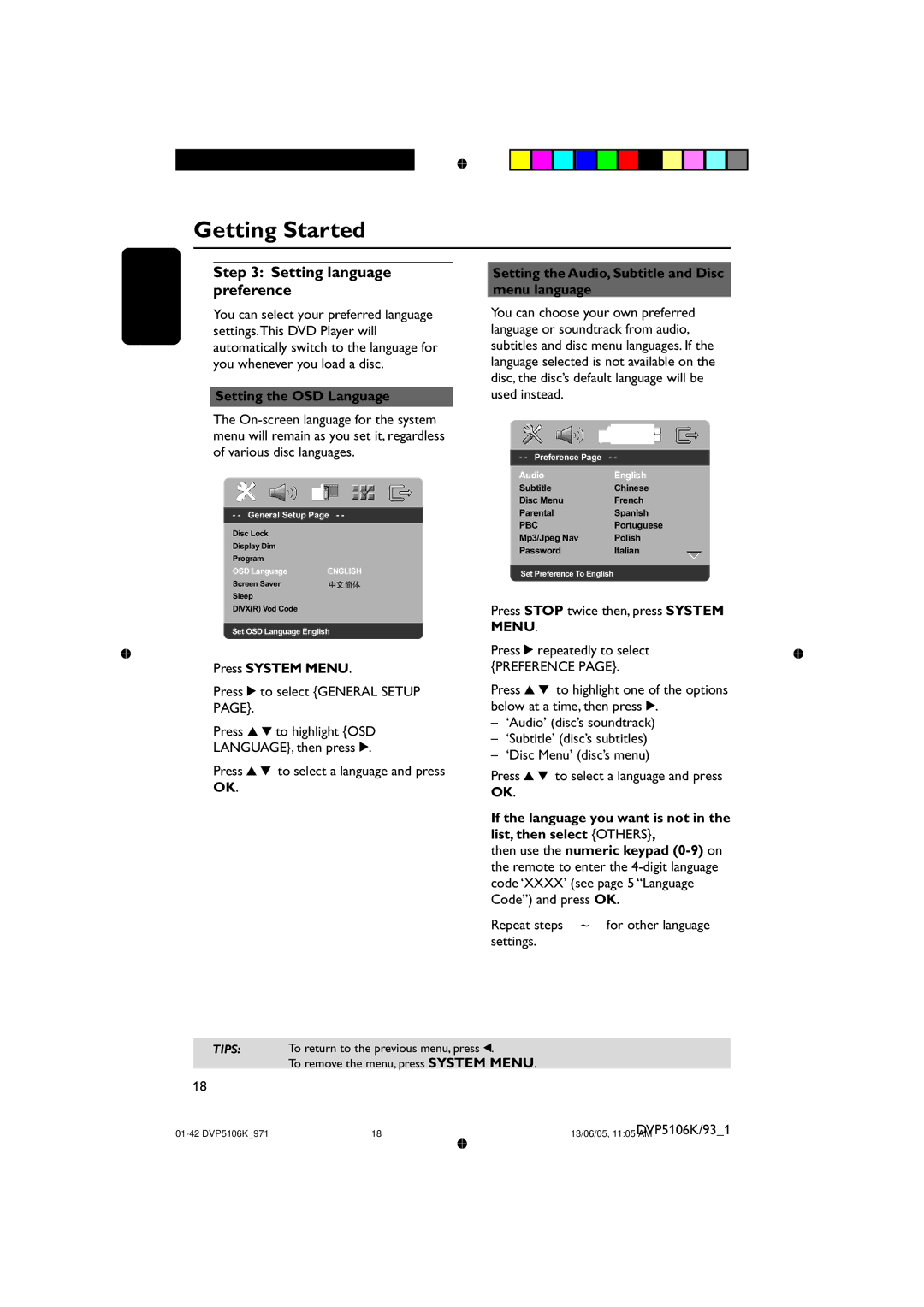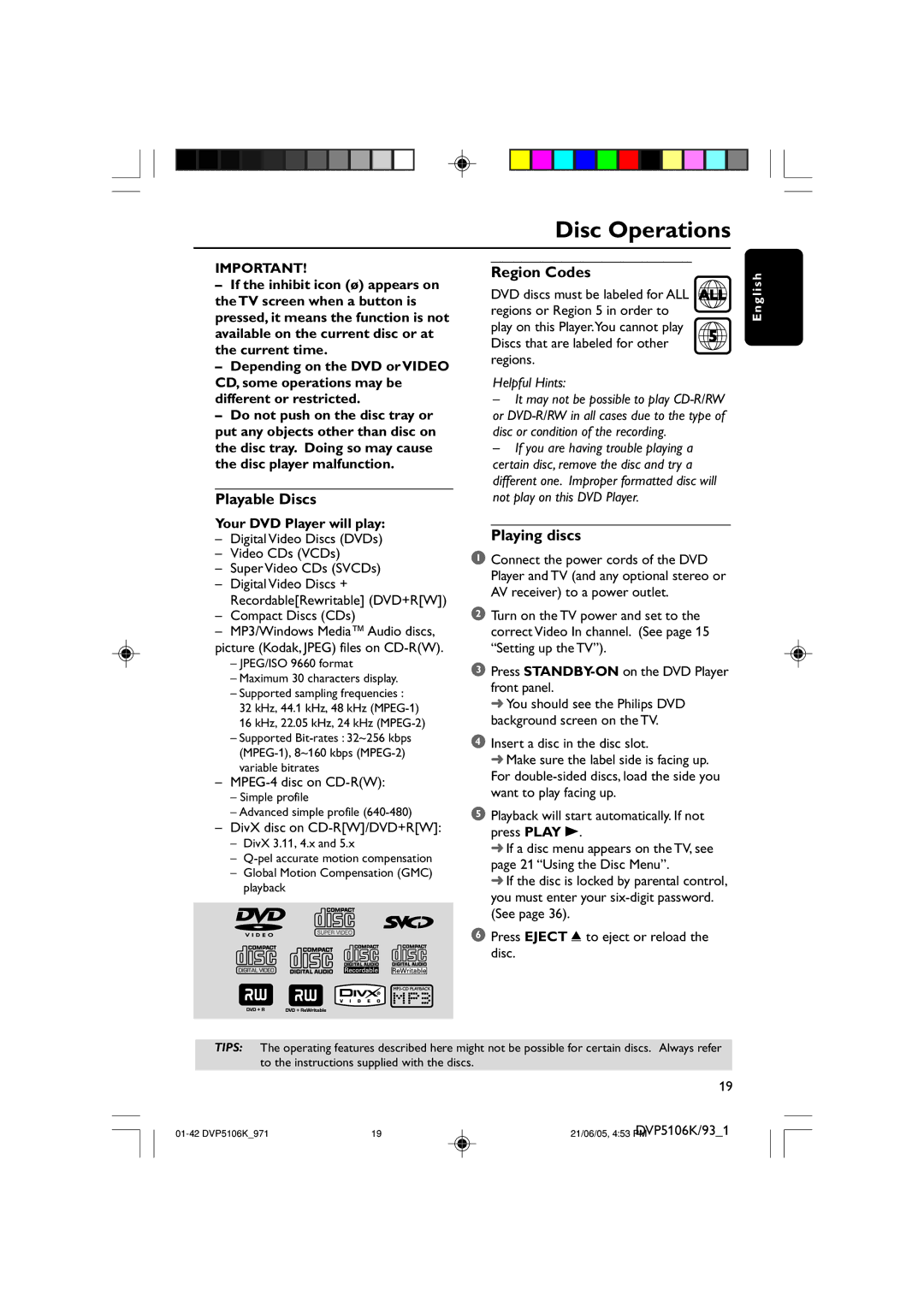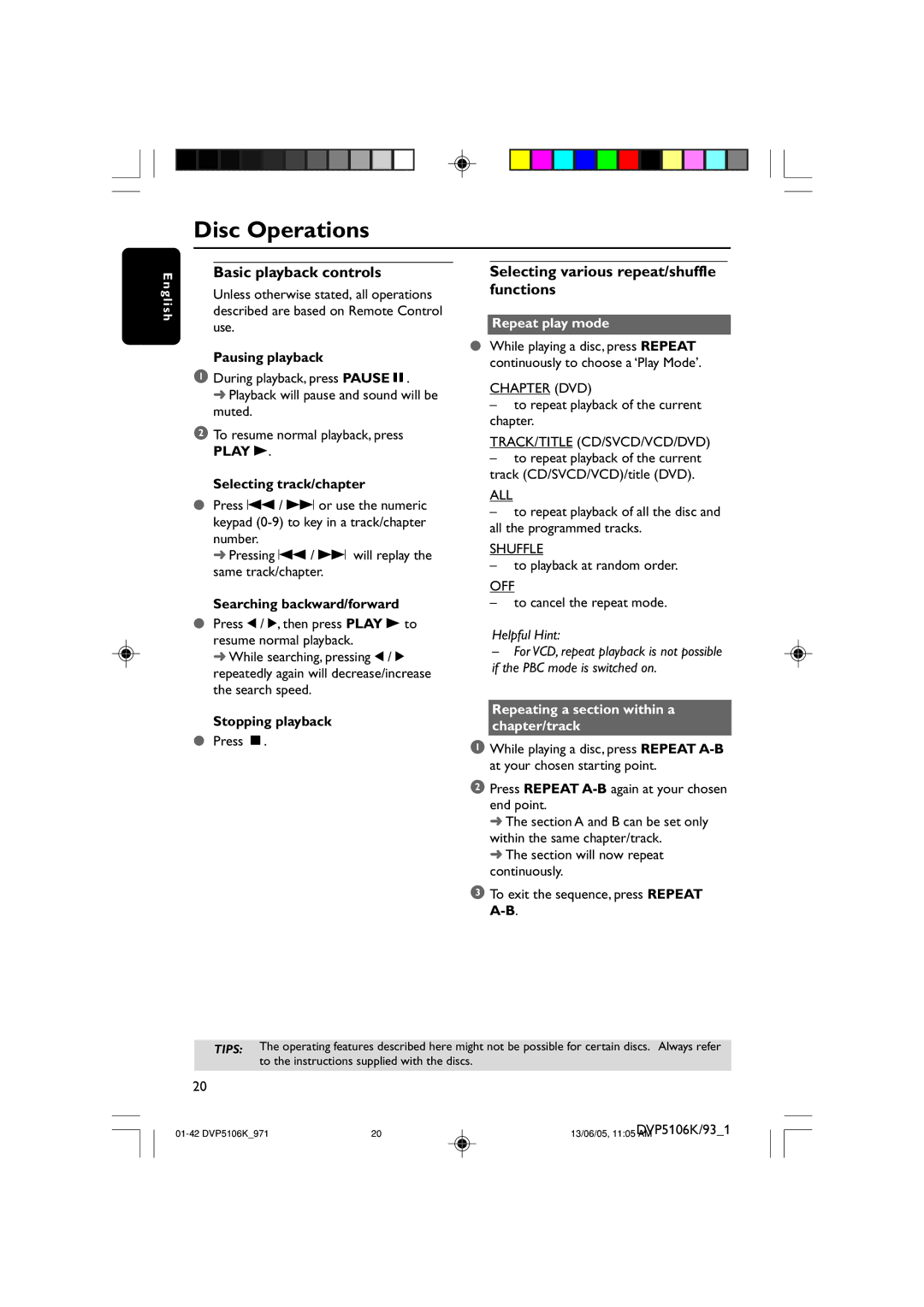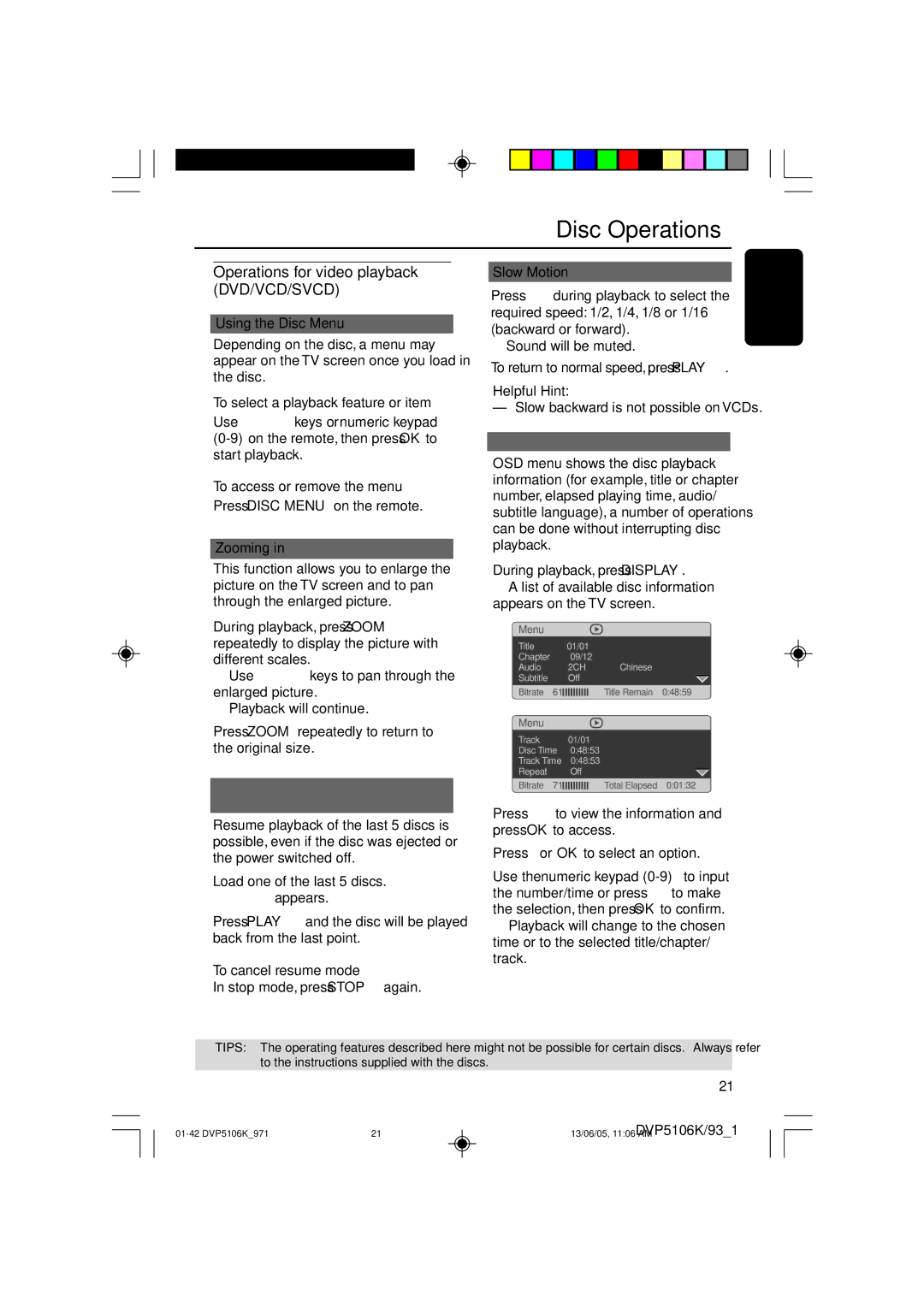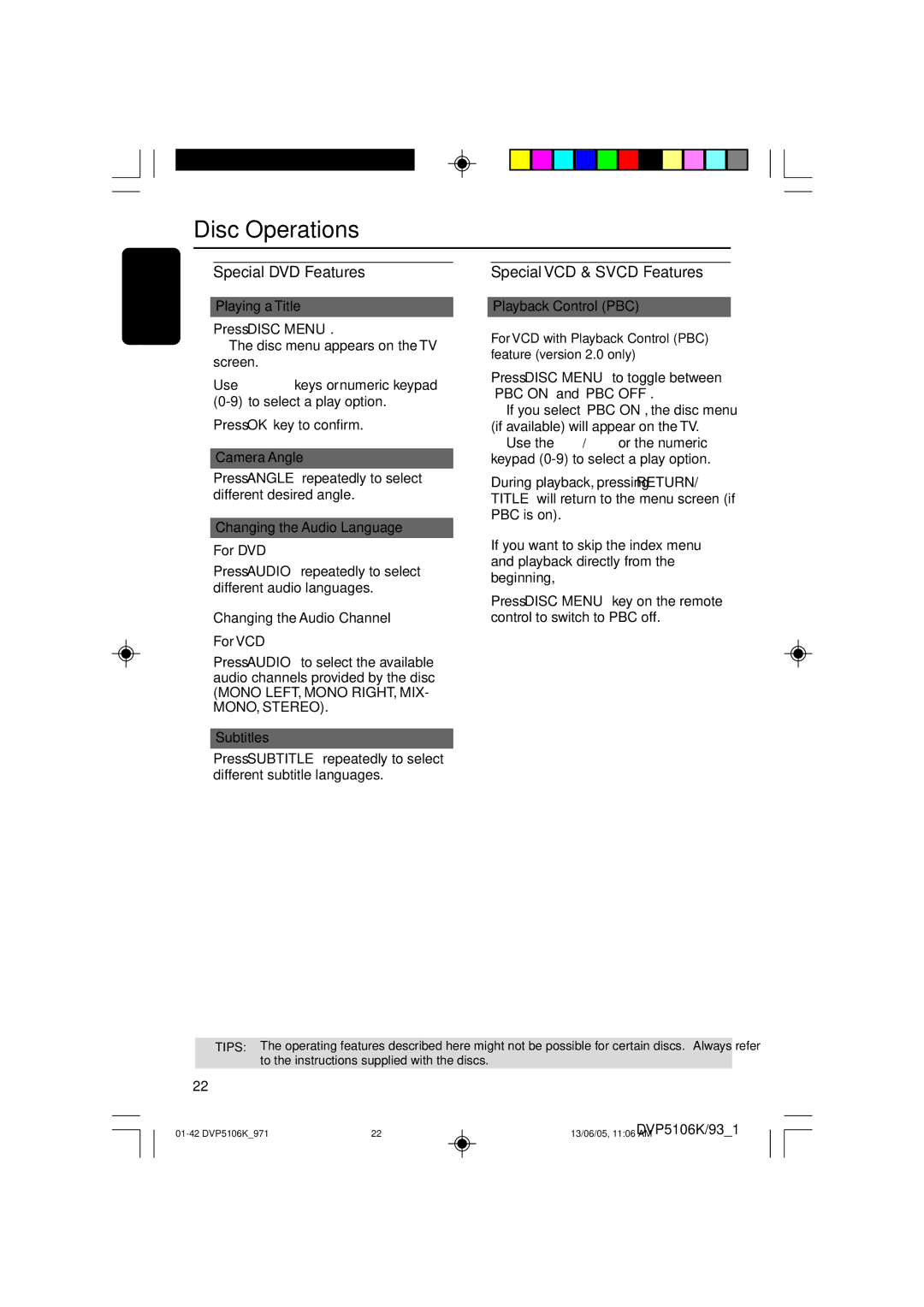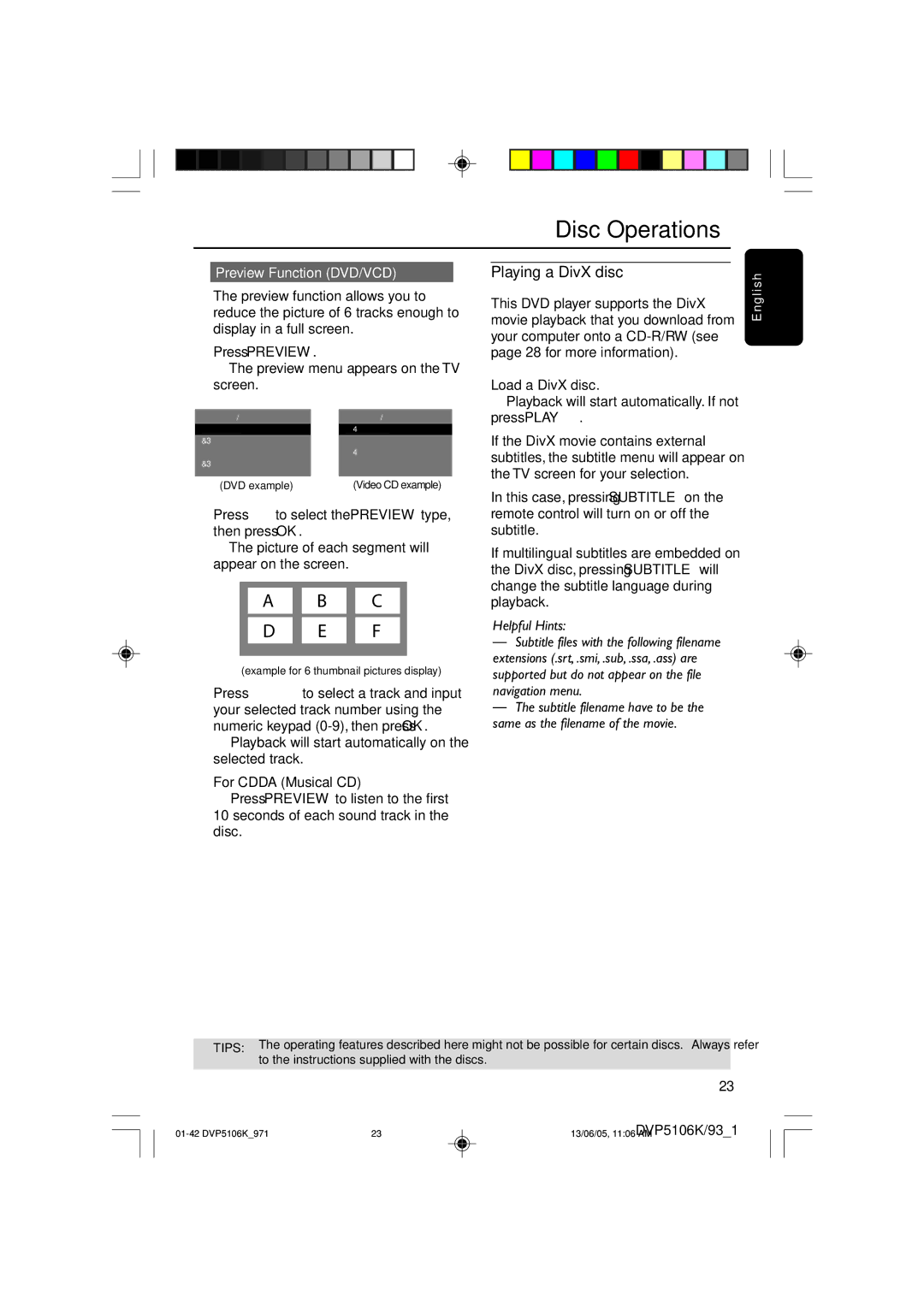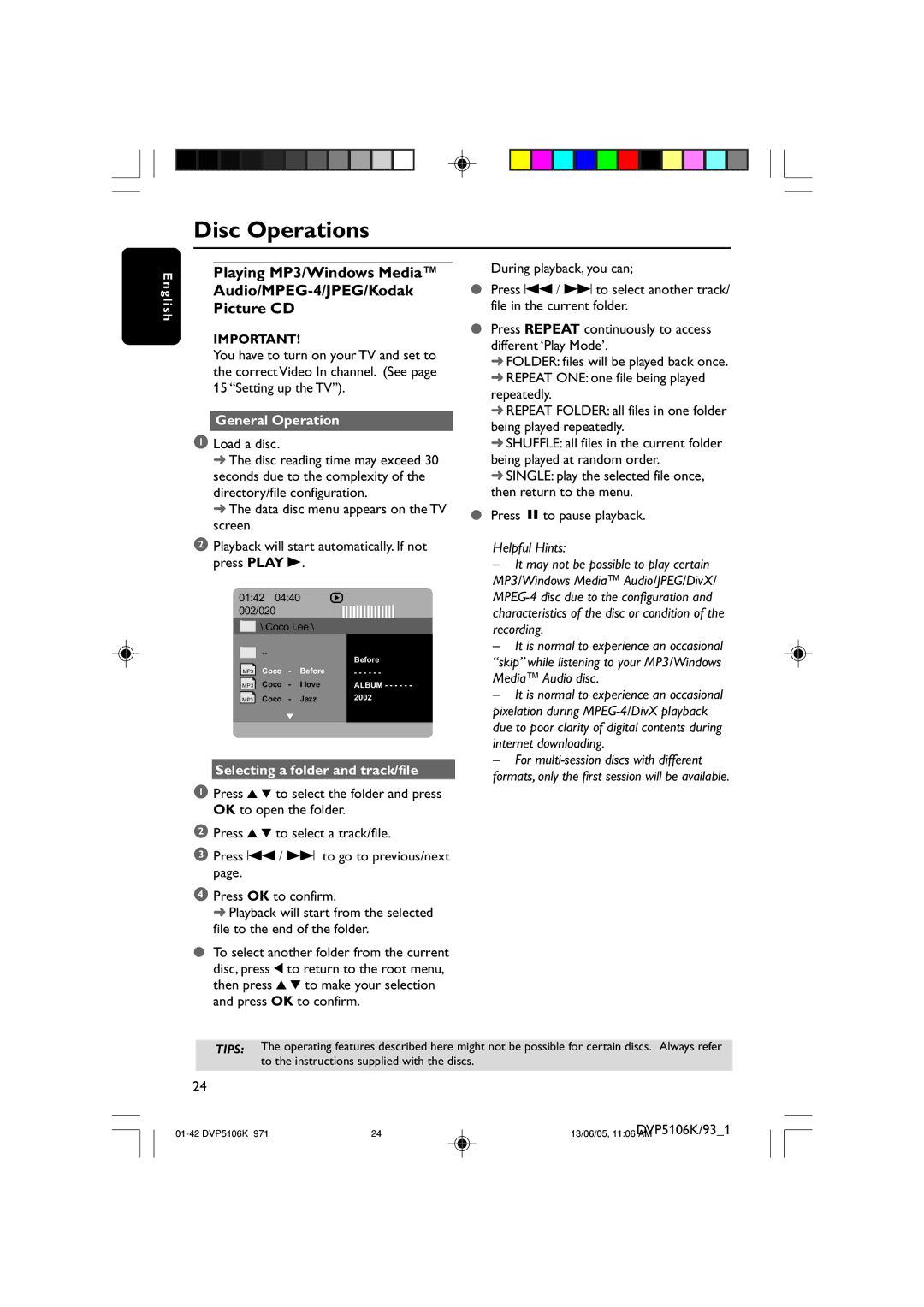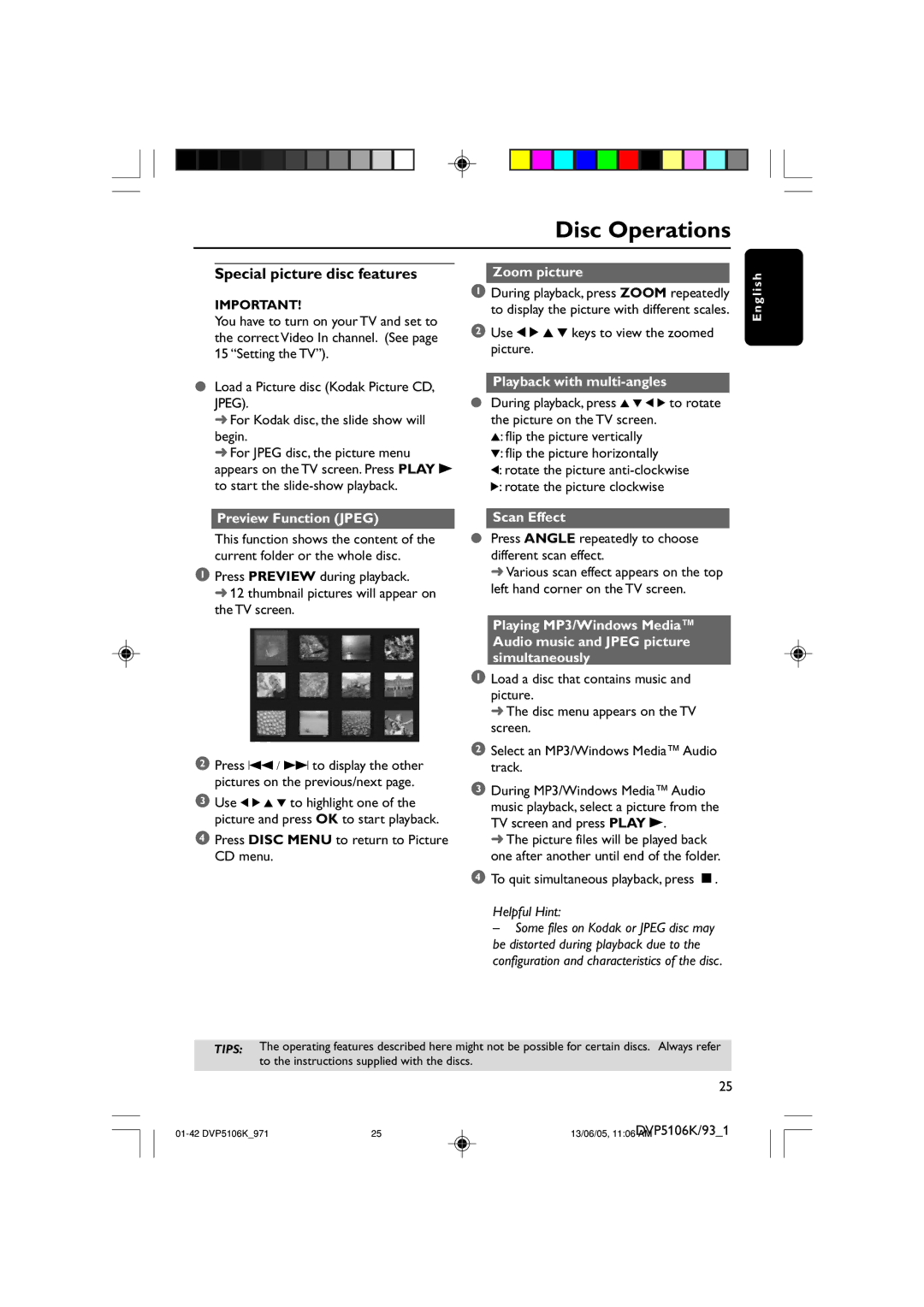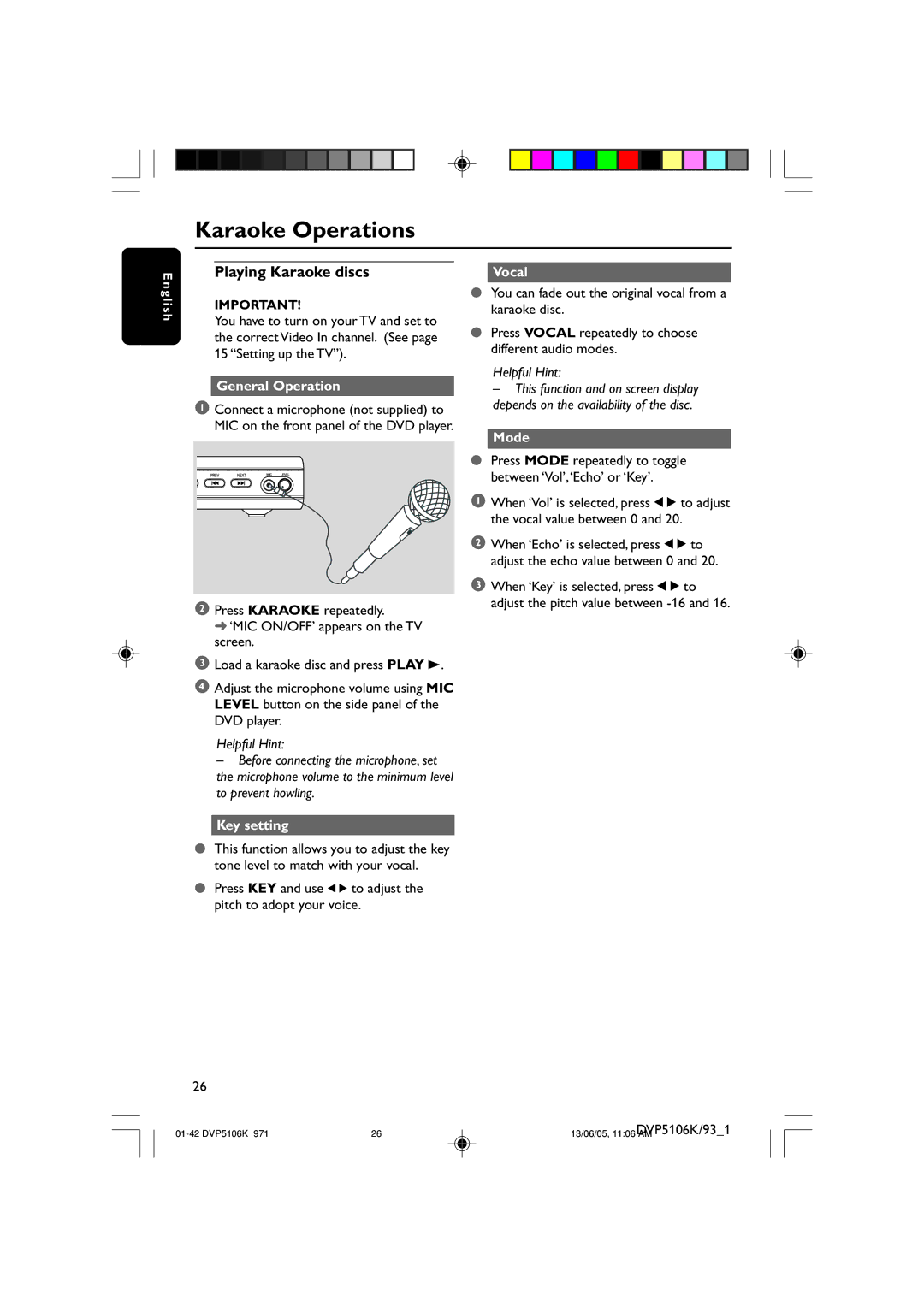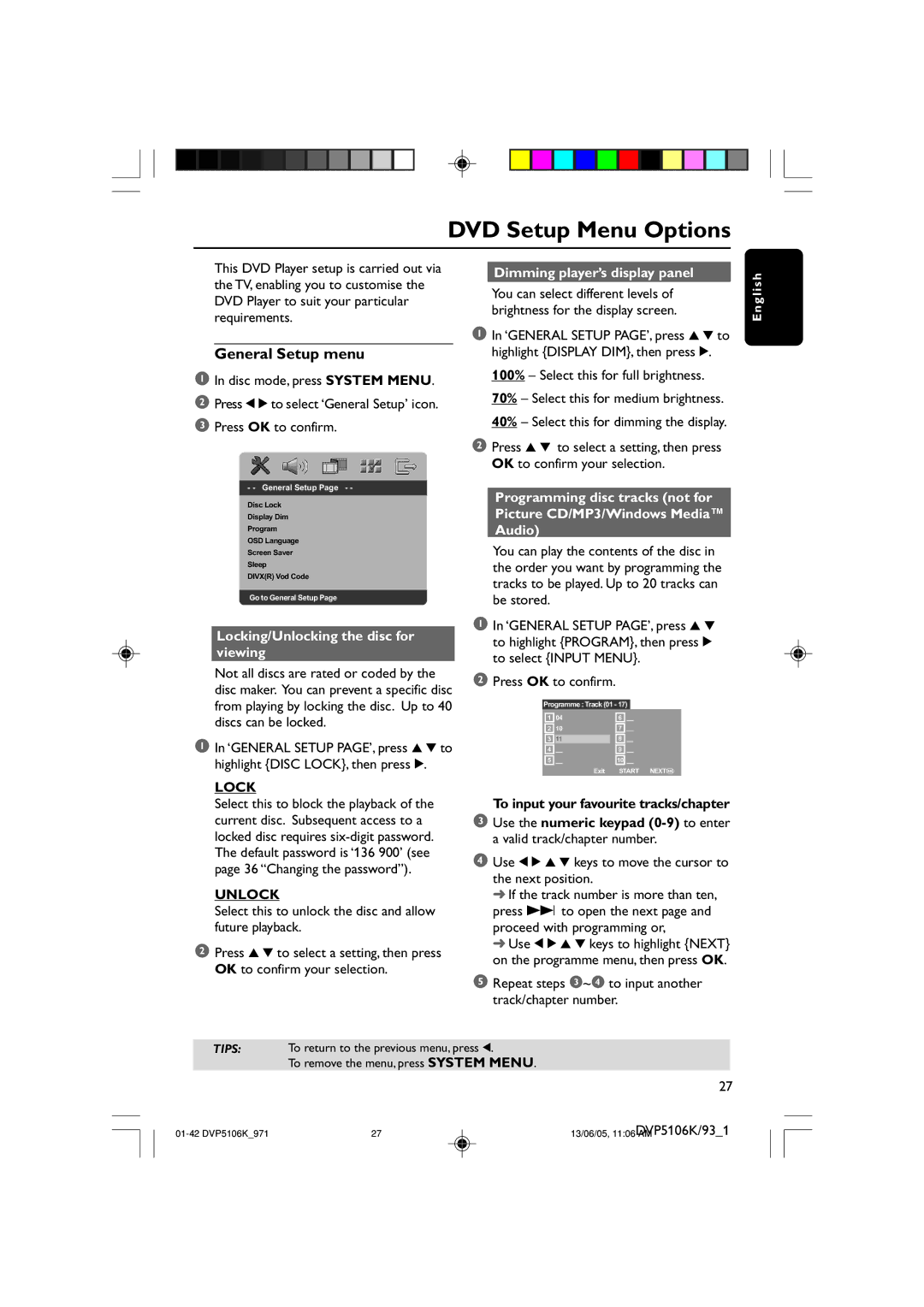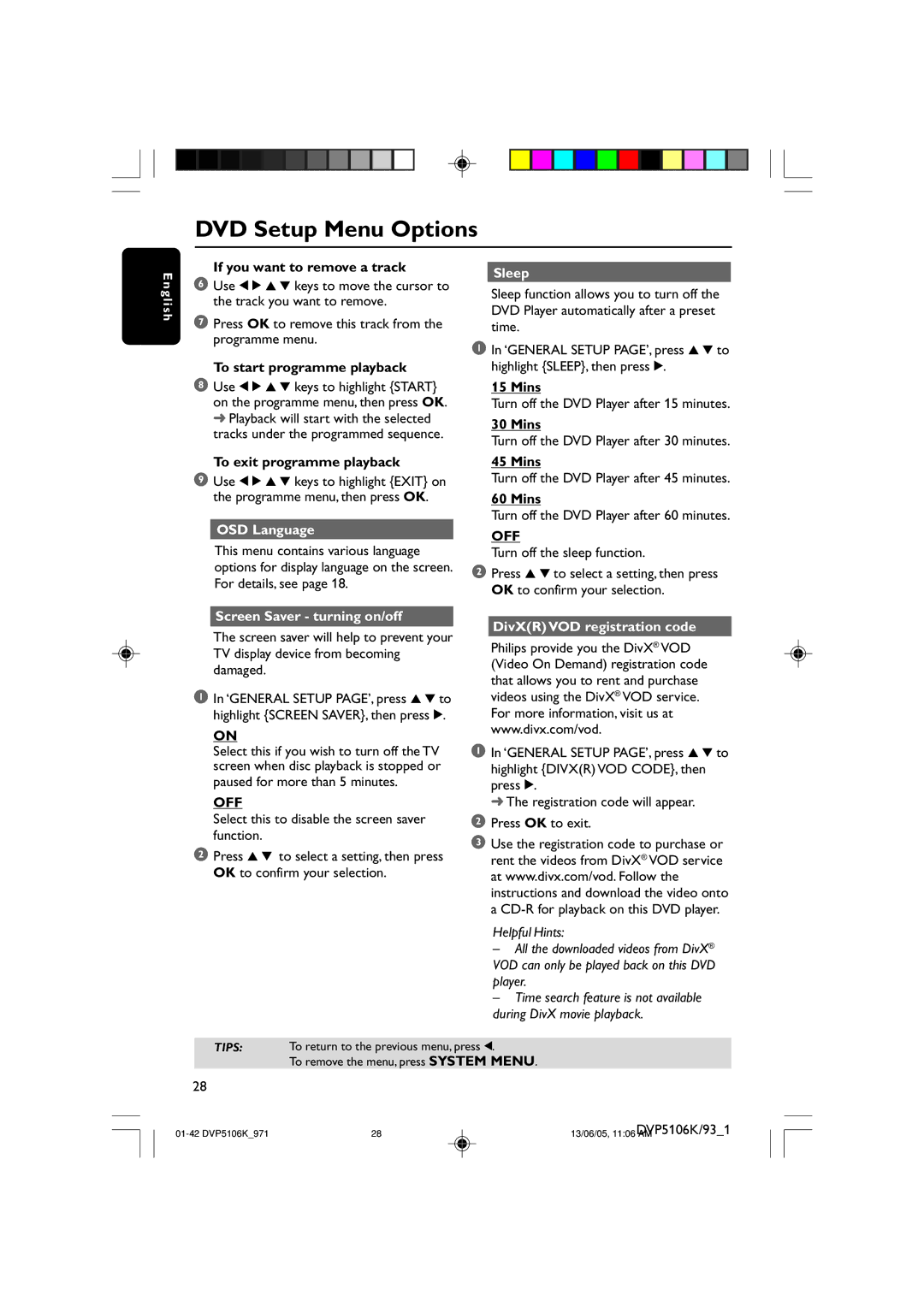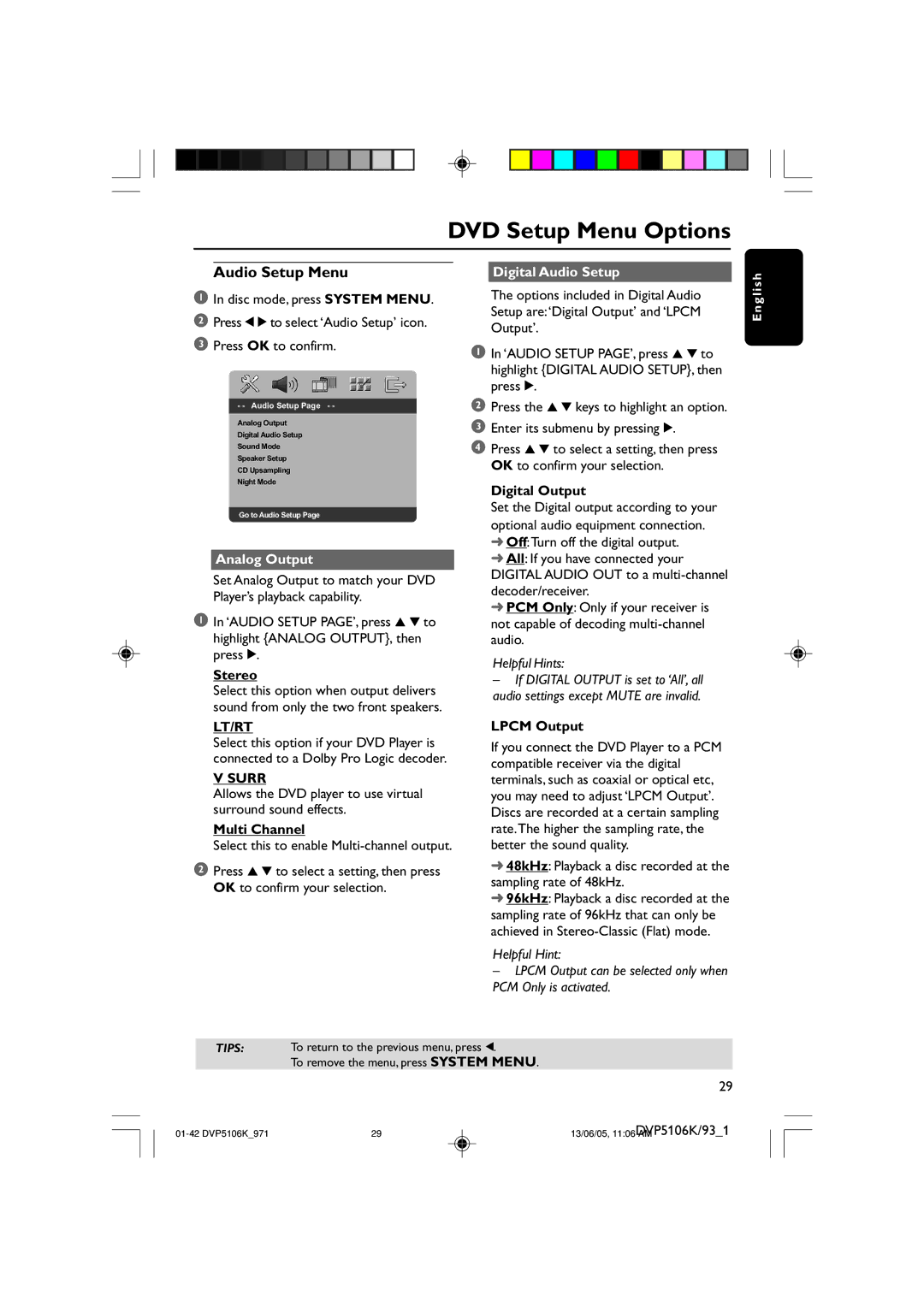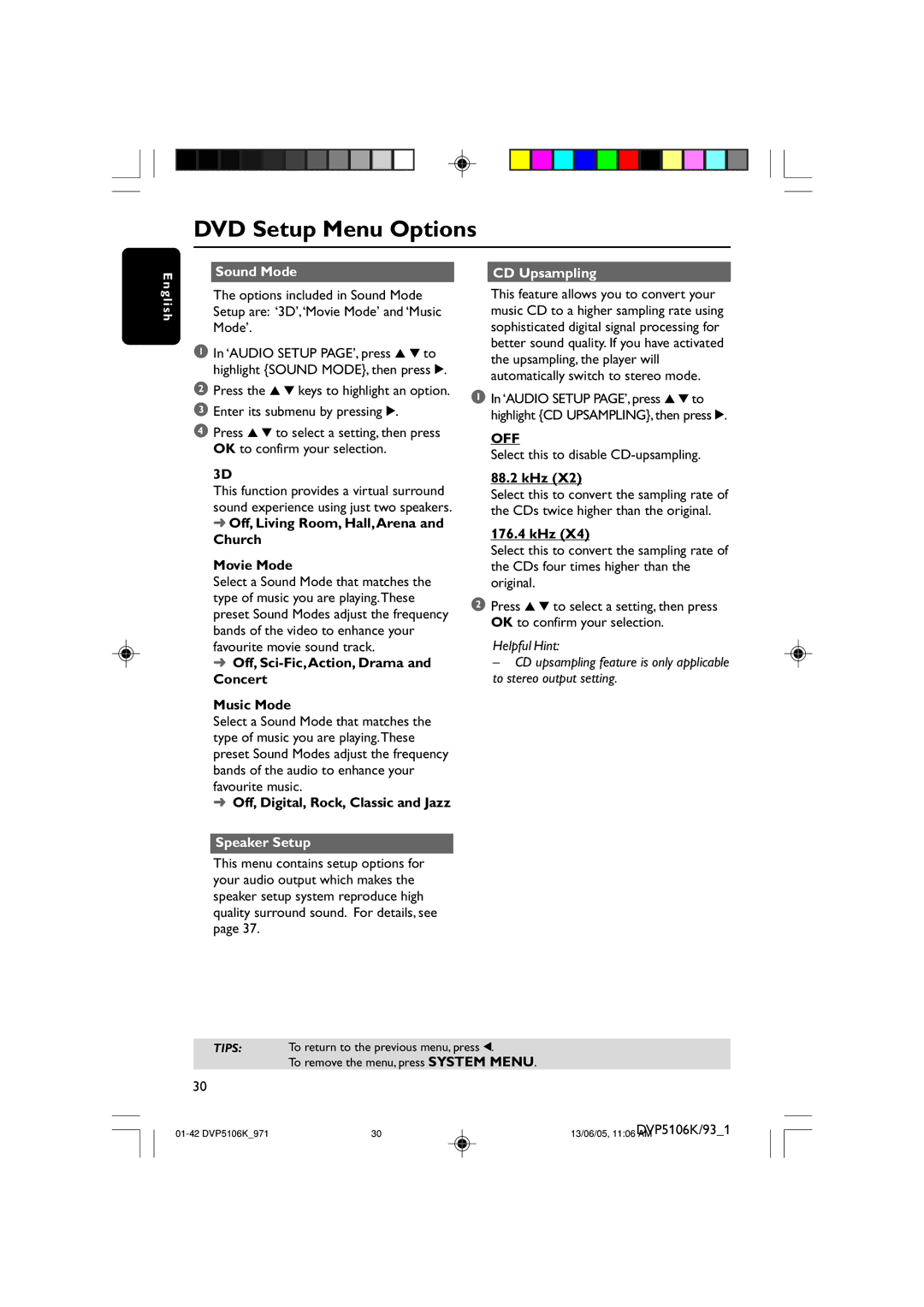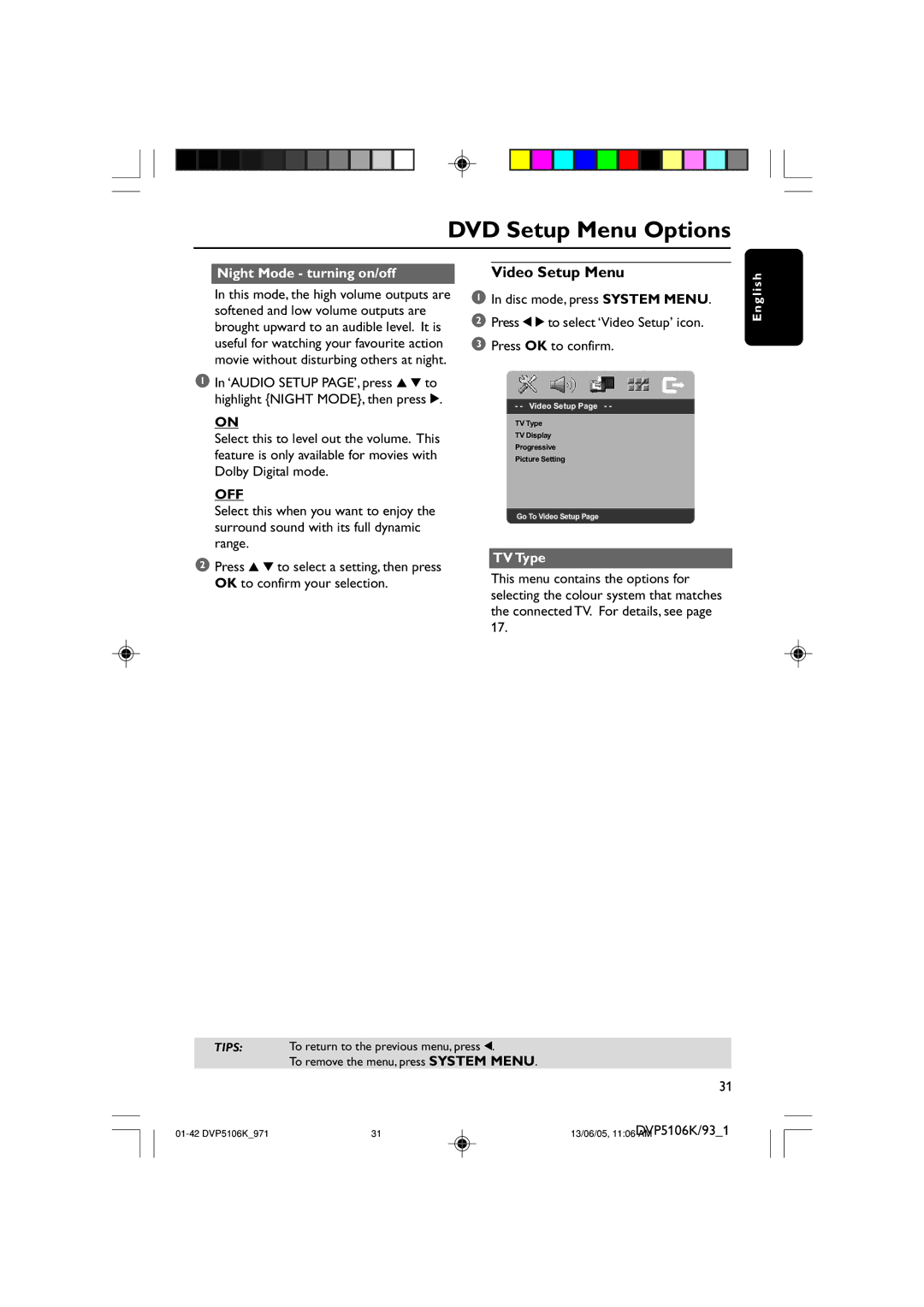Introduction
English
Supplied accessories
Composite video cable (yellow)
Audio cable (white, red)
Remote Control and
two AA batteries
![]()
![]()
![]()
![]()
![]()
![]() PREVIEW MUTE
PREVIEW MUTE
DIM SLEEP SOUND SURROUND
Care and safety information
●Power consumption
–When the system is switched to Standby mode, it is still consuming power. To disconnect the system from the power supply completely, remove the AC power plug from the wall jack.
●Avoid high temperatures, moisture, water and dust
–Do not expose the player, batteries or discs to humidity, rain, sand or excessive heat (caused by heating equipment or direct sunlight.)
●Avoid condensation problem
–The lens may cloud over when the player is suddenly moved from cold to warm surroundings, making it impossible to play a disc. Leave the player in the warm environment until the moisture evaporates.
●Do not block the vents
– Do not operate the DVD Player in an enclosed cabinet, allow about 10 cm (4 inch) of free space all around the player for adequate ventilation.
10 cm
(4 inches)
|
|
|
|
| PHILIPS |
|
|
|
|
| 10 cm |
|
|
|
| 10 cm | |||
(4 inches) |
|
|
|
| (4 inches) | ||||
|
|
|
|
|
|
|
|
|
|
|
|
|
|
|
|
|
|
|
|
●Care of the cabinet
–Use a soft cloth slightly moistened with a mild detergent solution. Do not use a solution containing alcohol, spirits, ammonia or abrasives.
●Finding a suitable location
–Place the player on a flat, hard, and stable surface.
–Install this system near the AC outlet and where the AC power plug can be reached easily.
●Disc handling
– To clean a CD, wipe it in a straight line from the center towards the edge using a soft,
–Write only on the printed side of a CDR(W) and only with a soft
–Handle the disc by its edge, do not touch the surface.
8
8 | DVP5106K/93_1 | |
13/06/05, 11:29 AM |