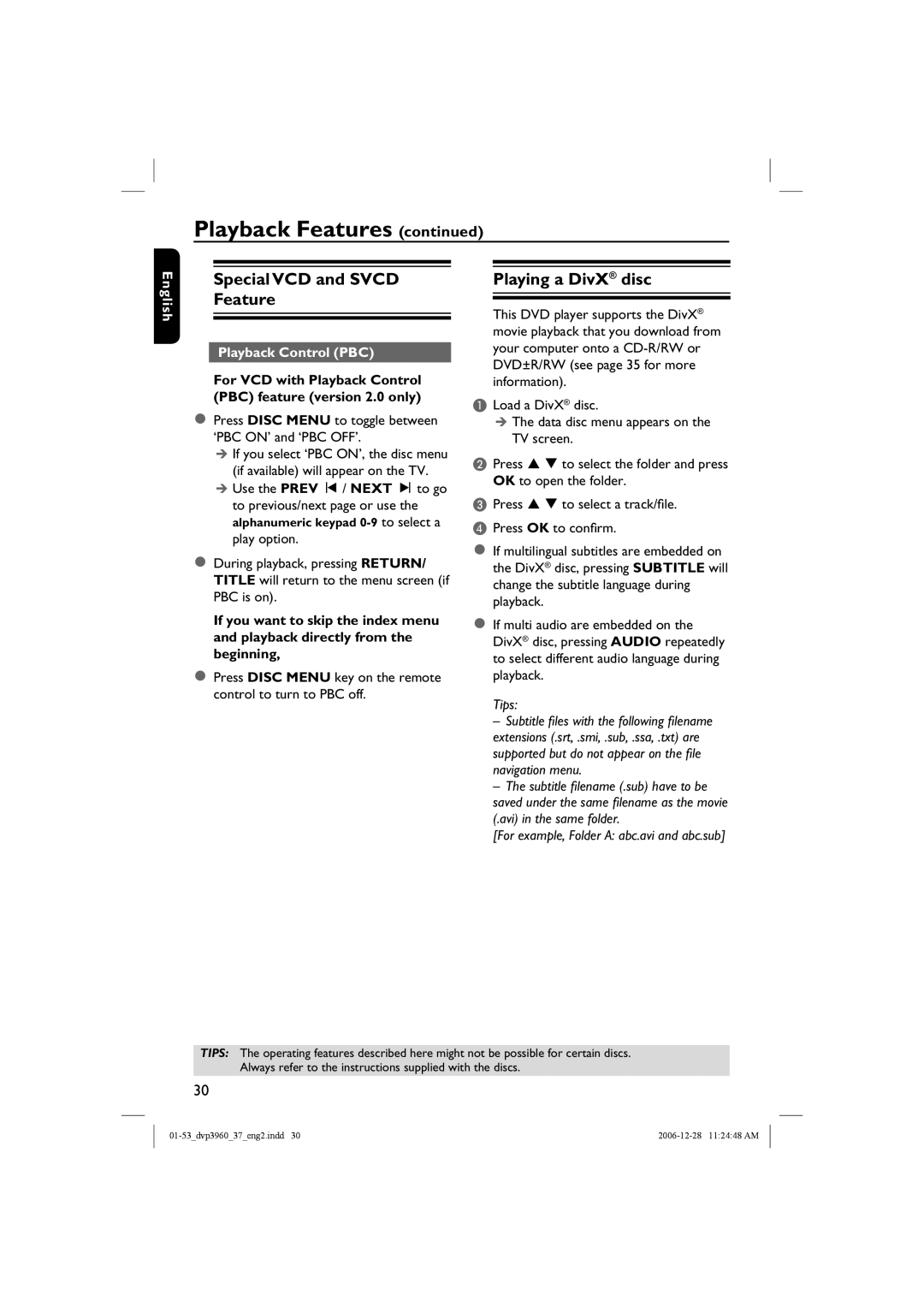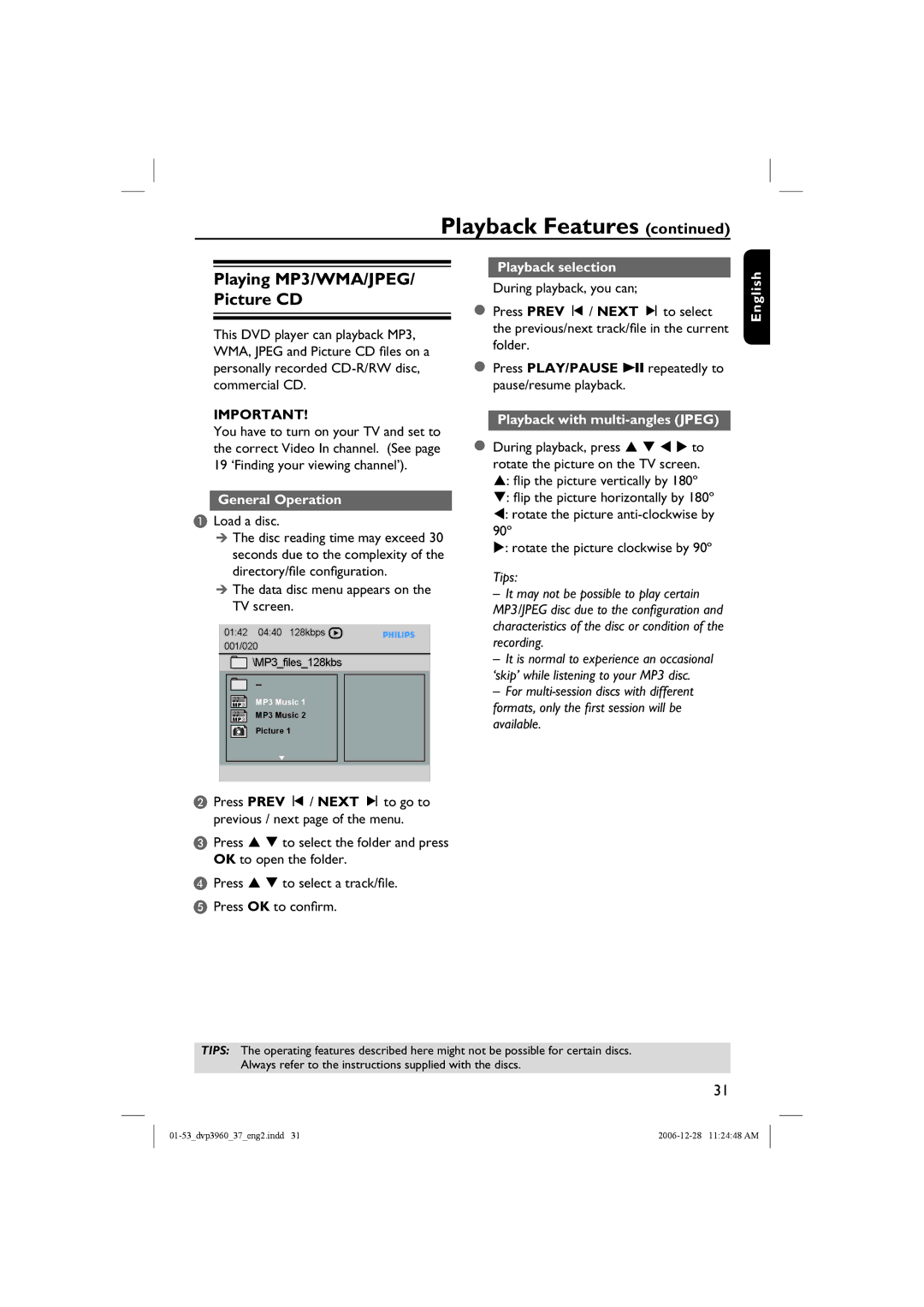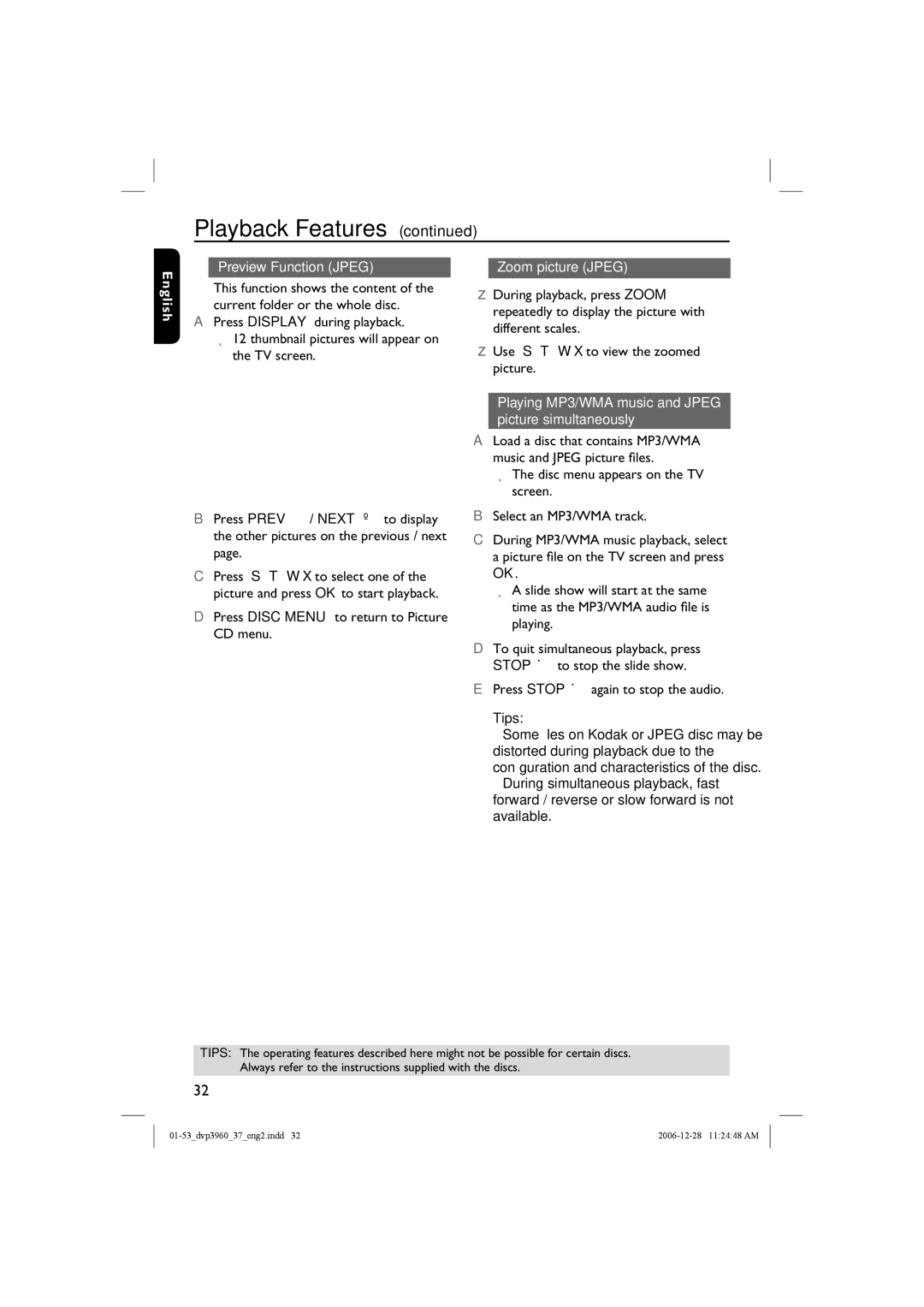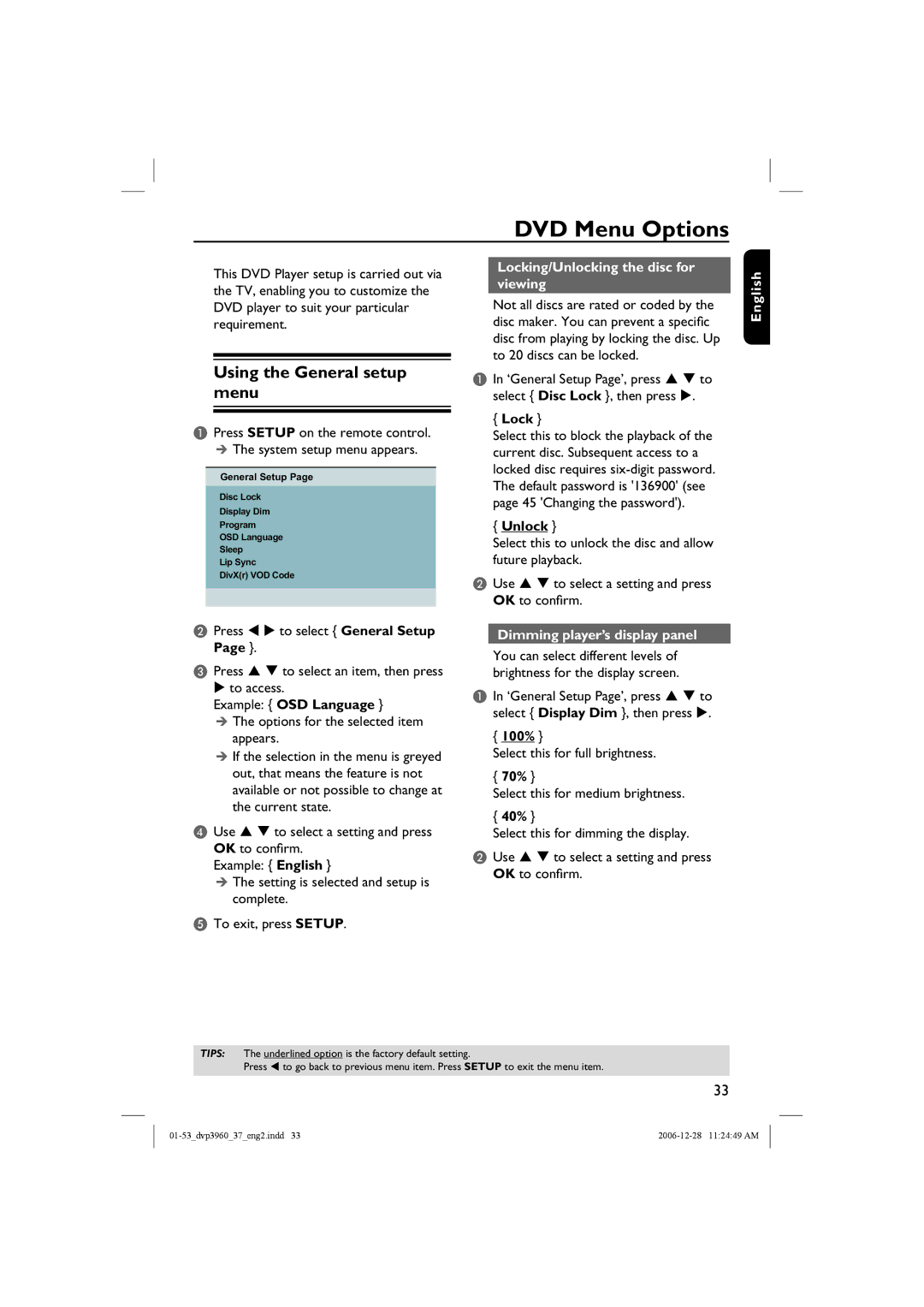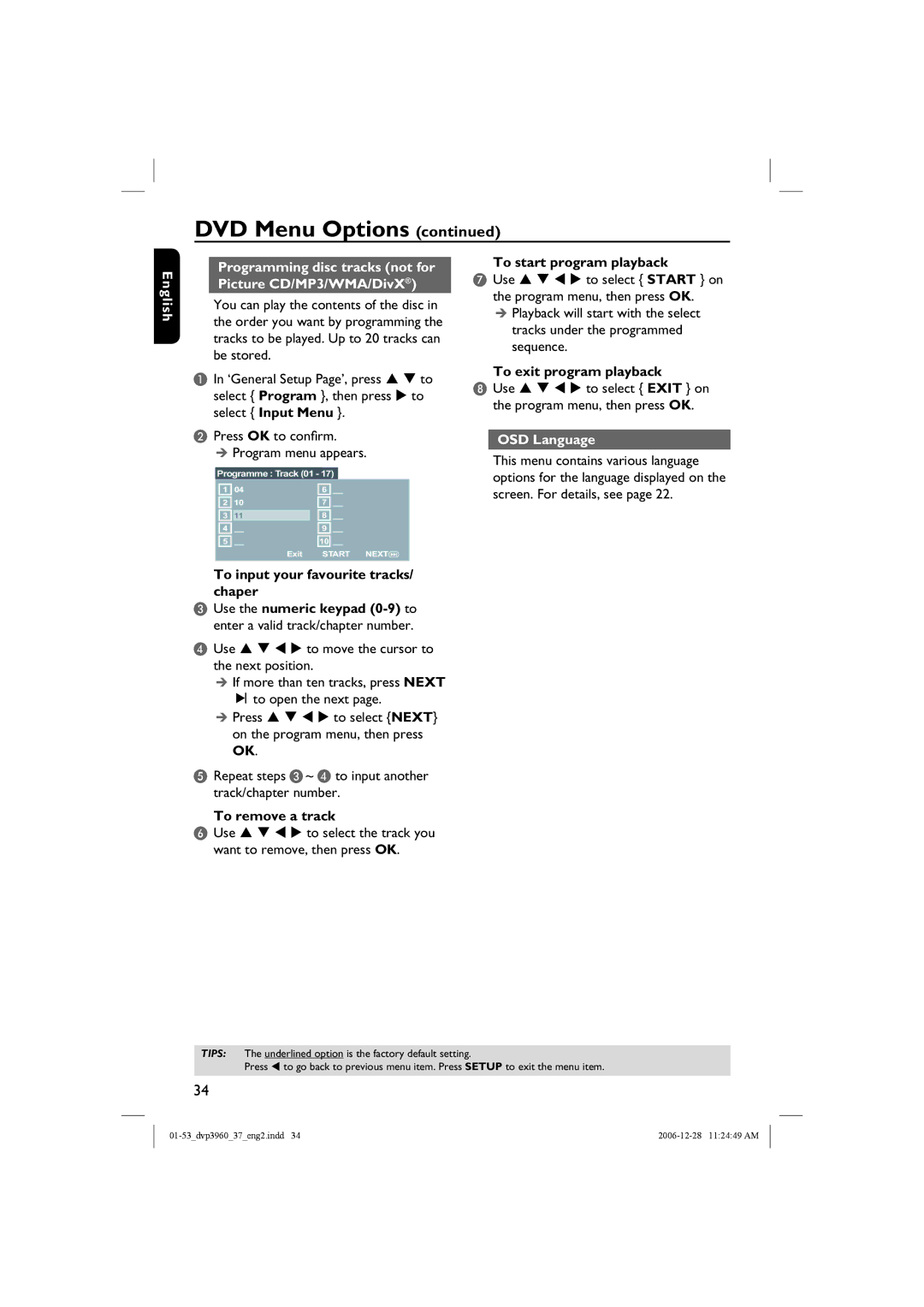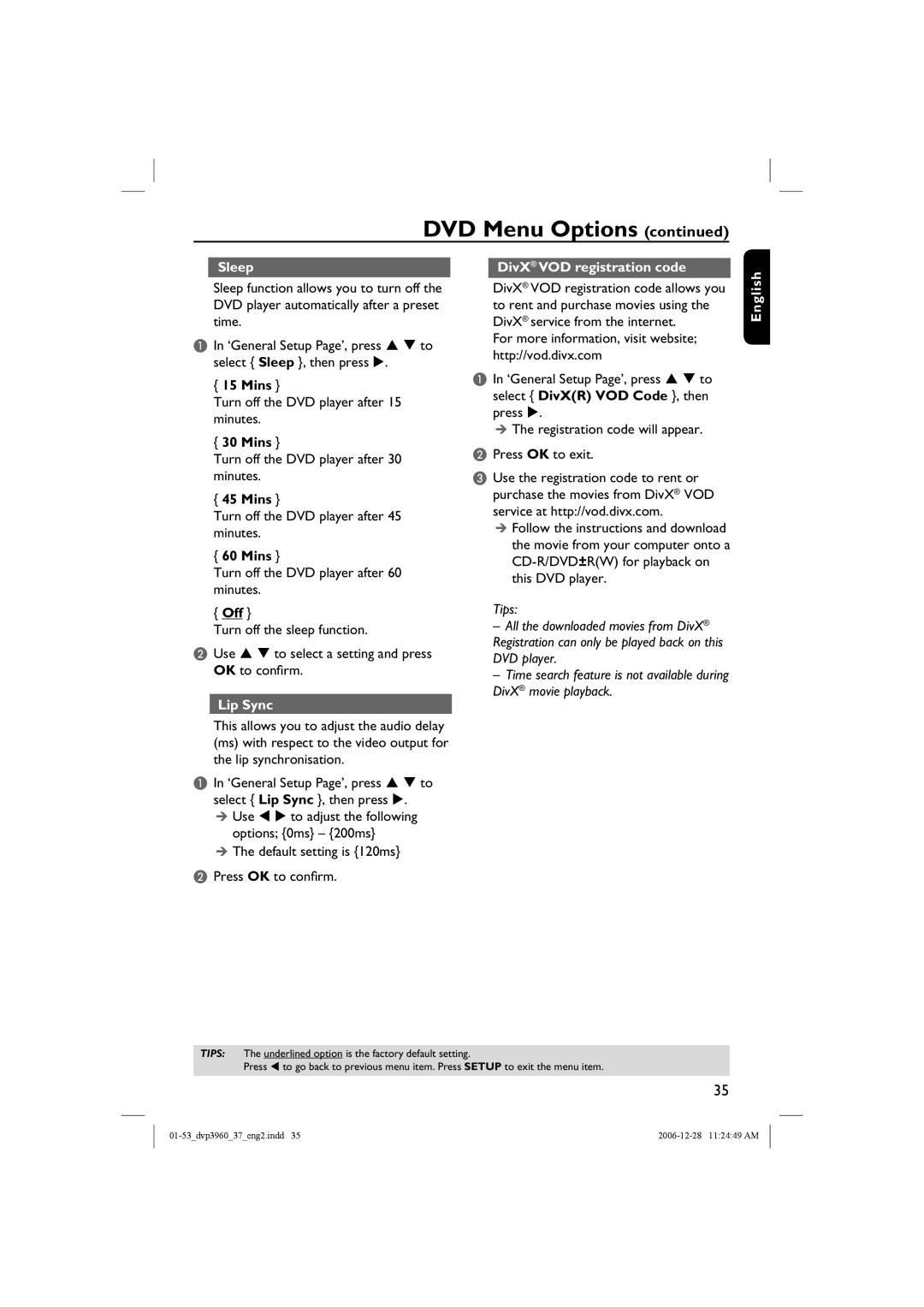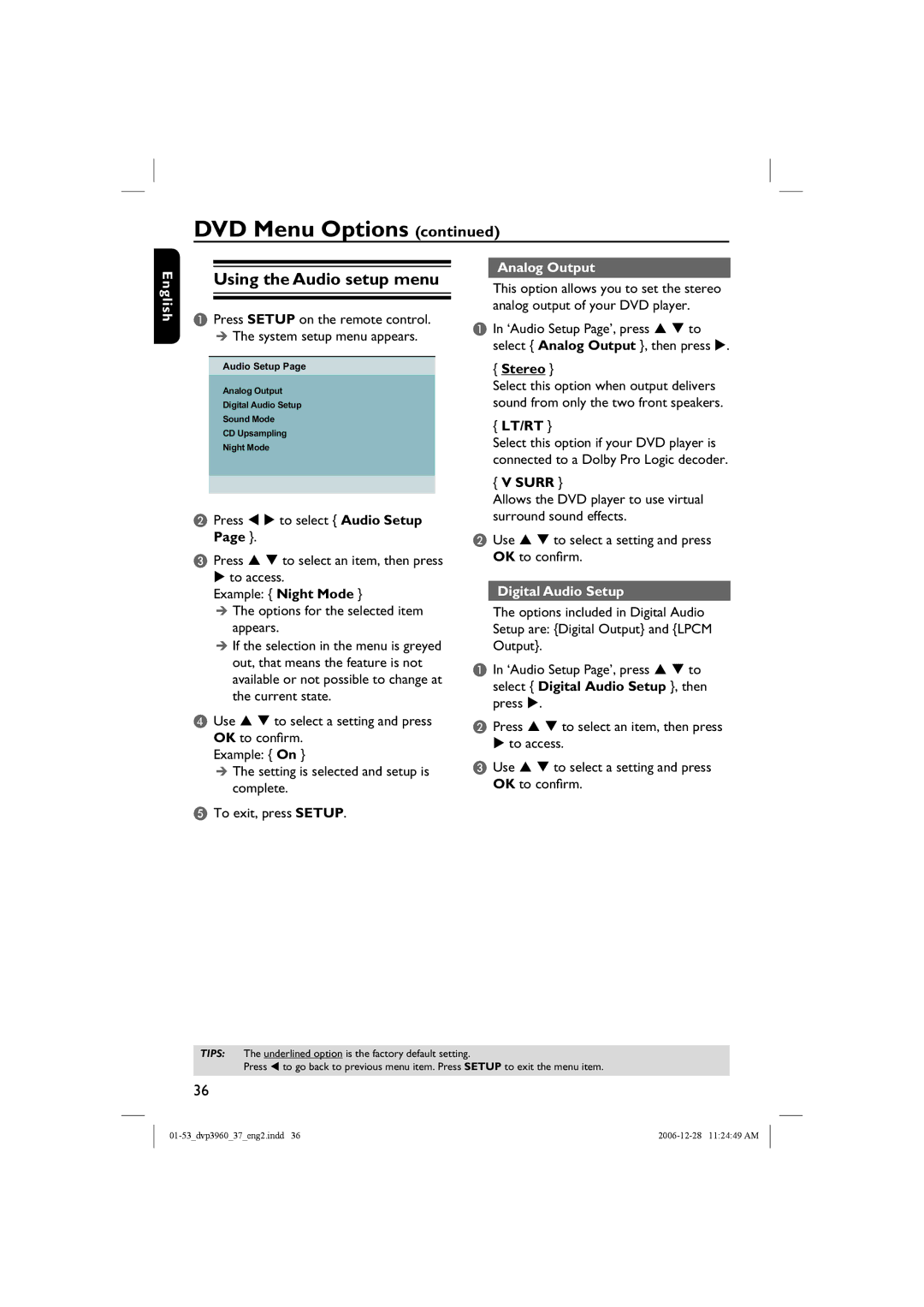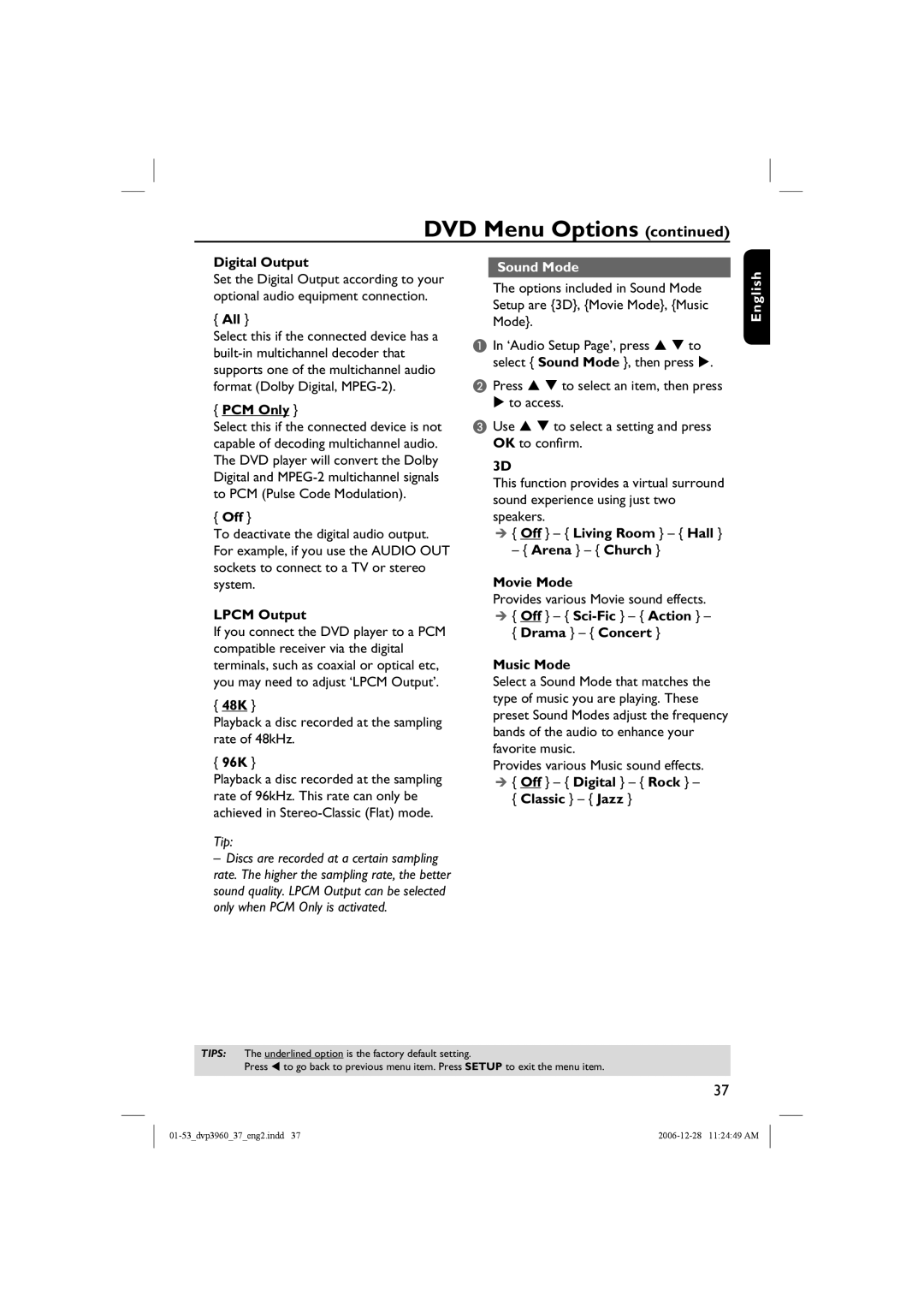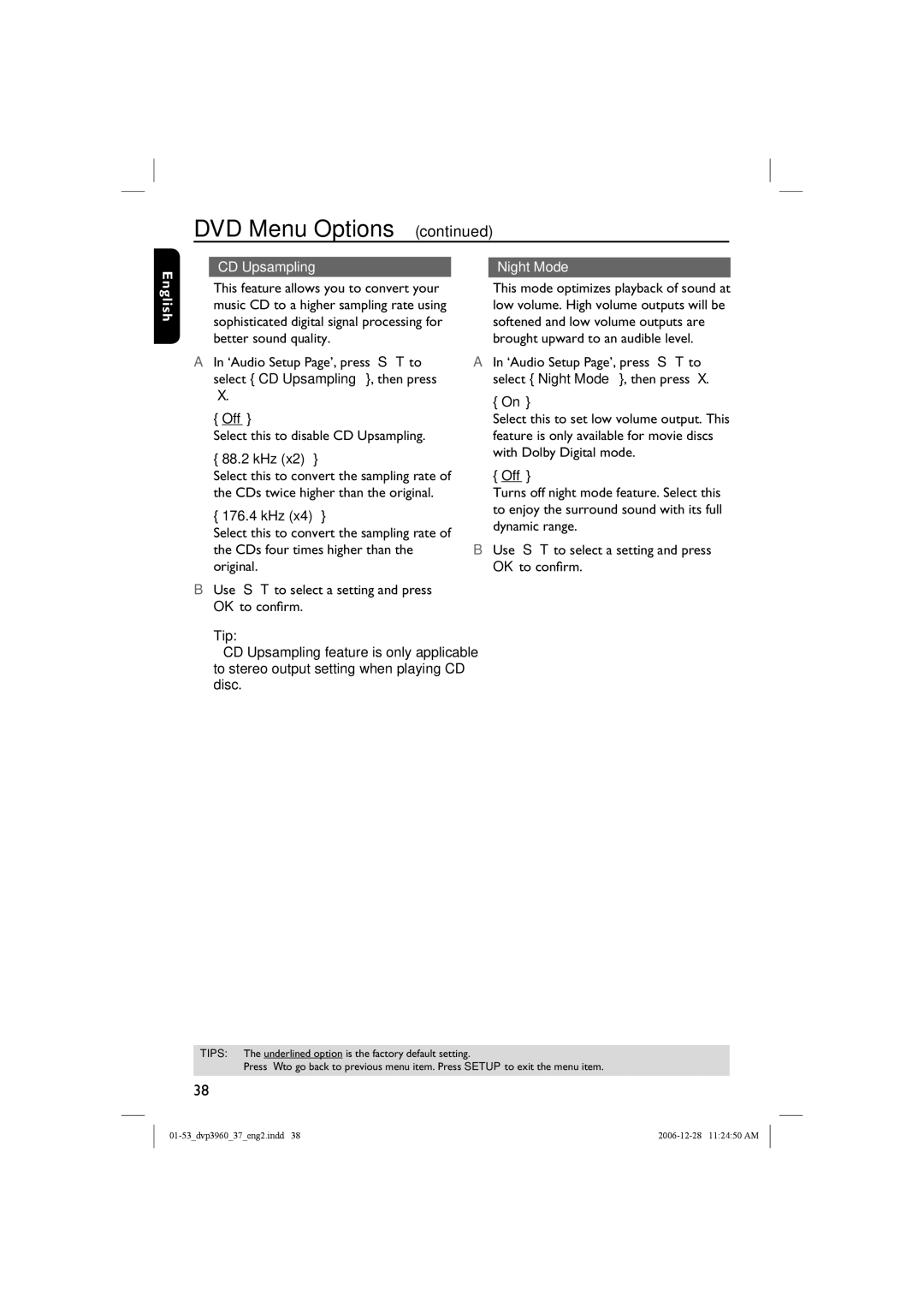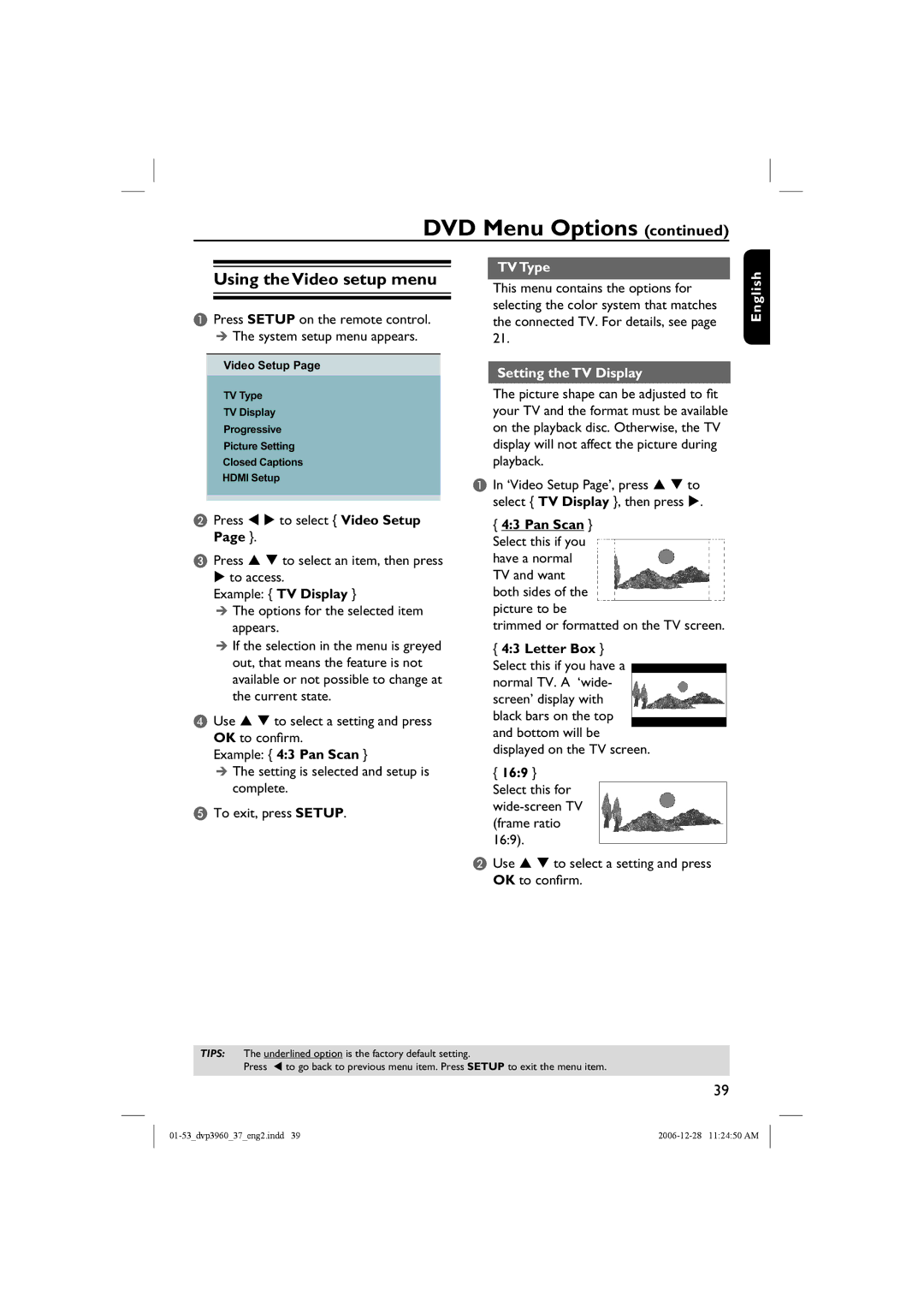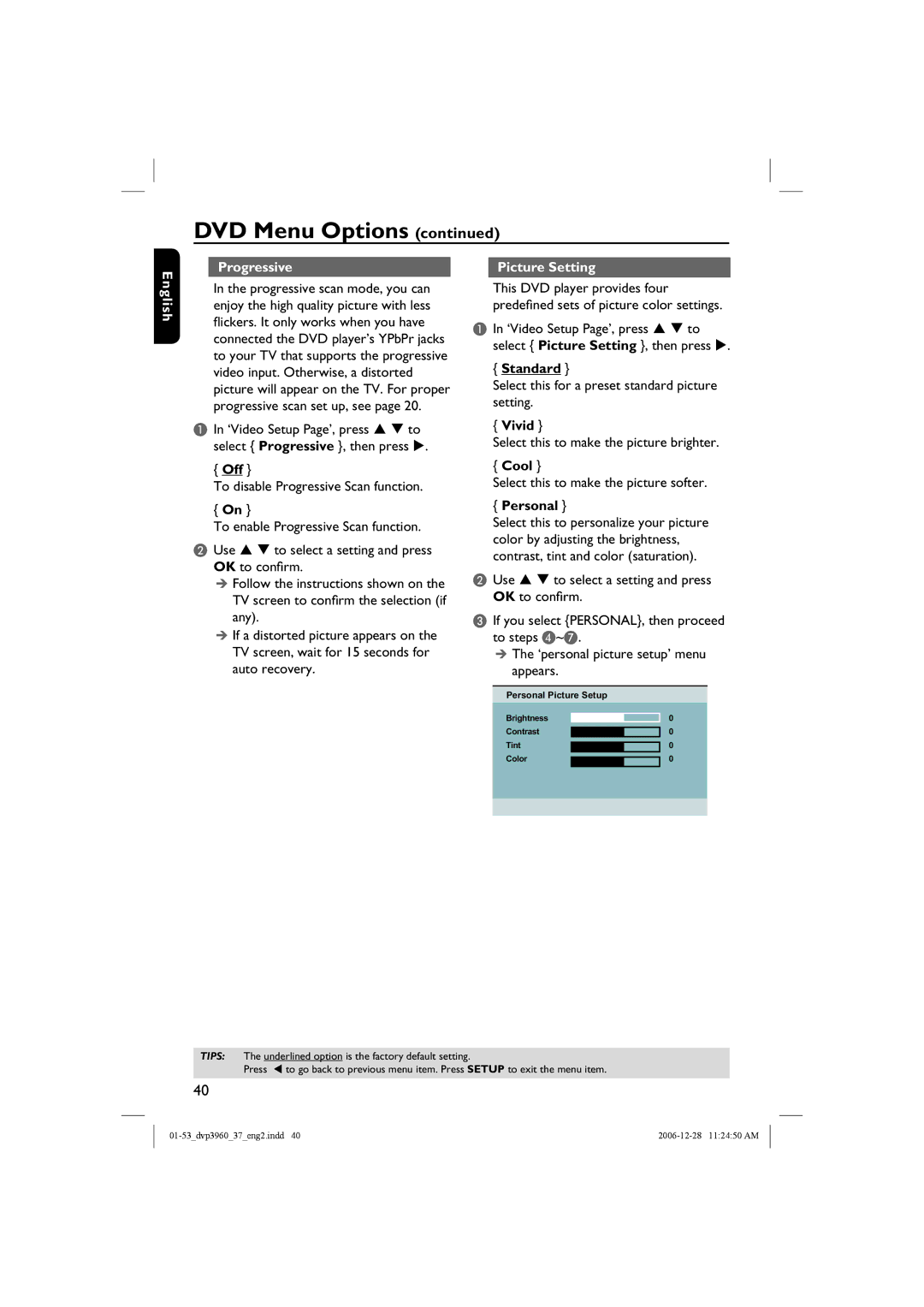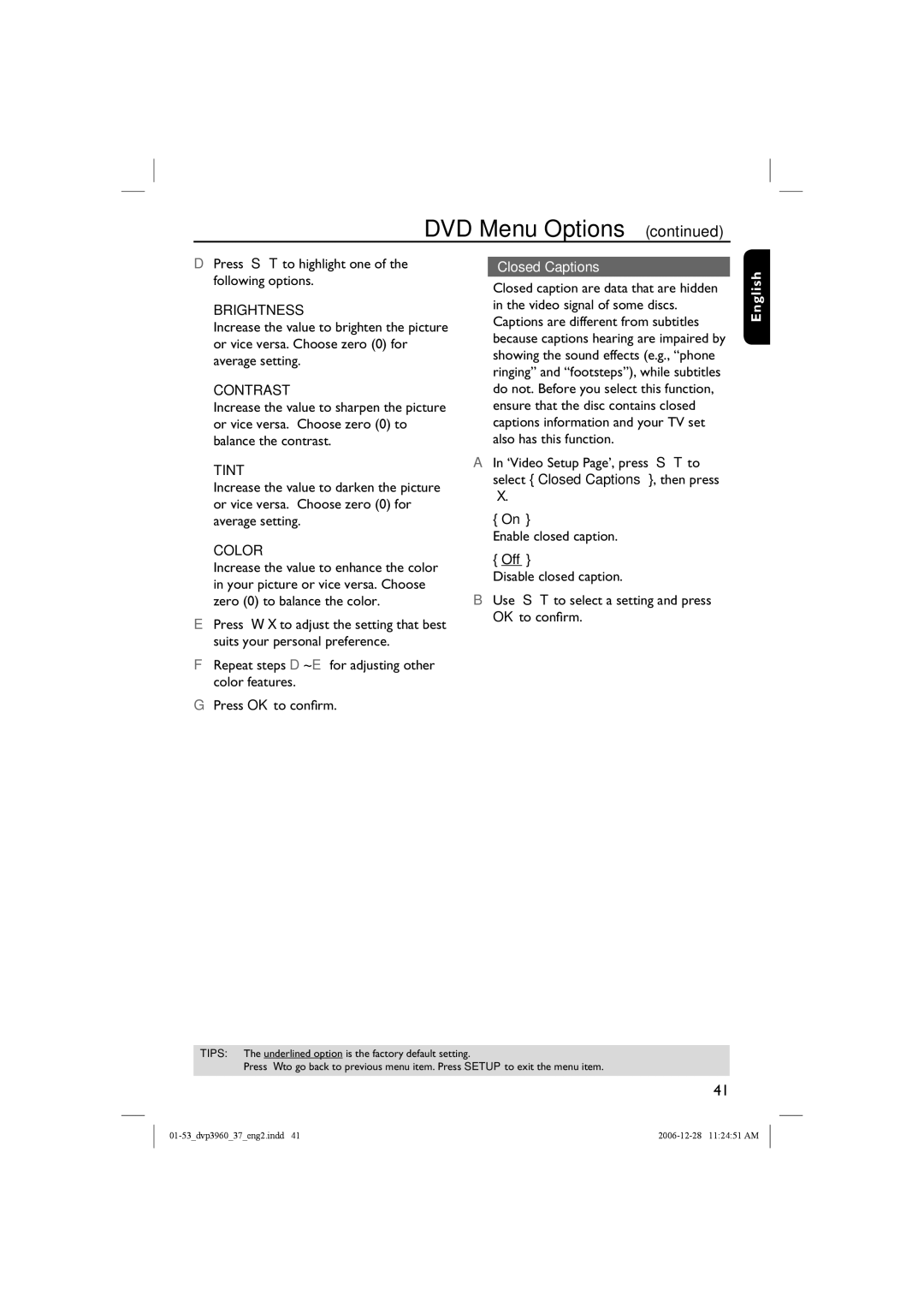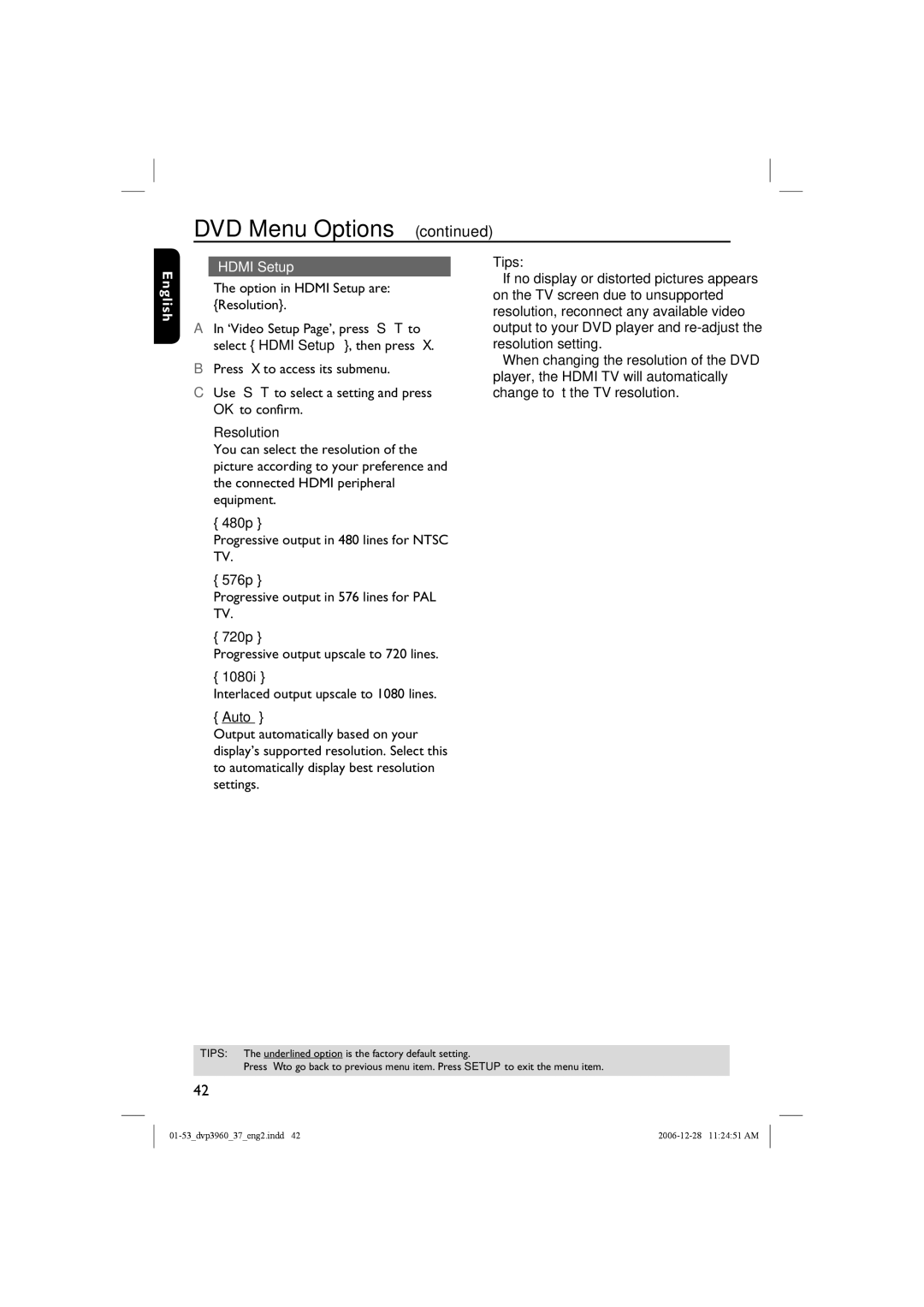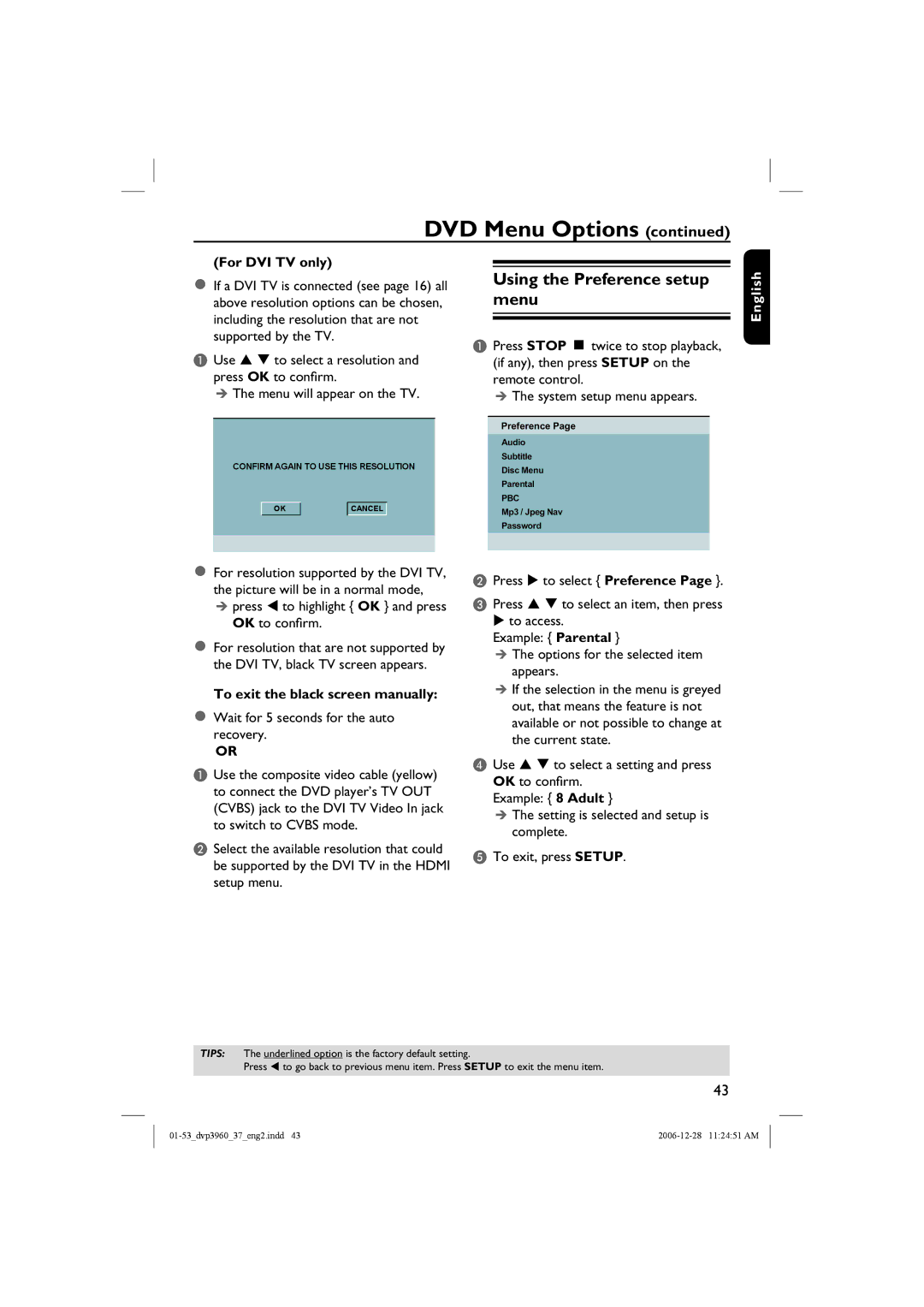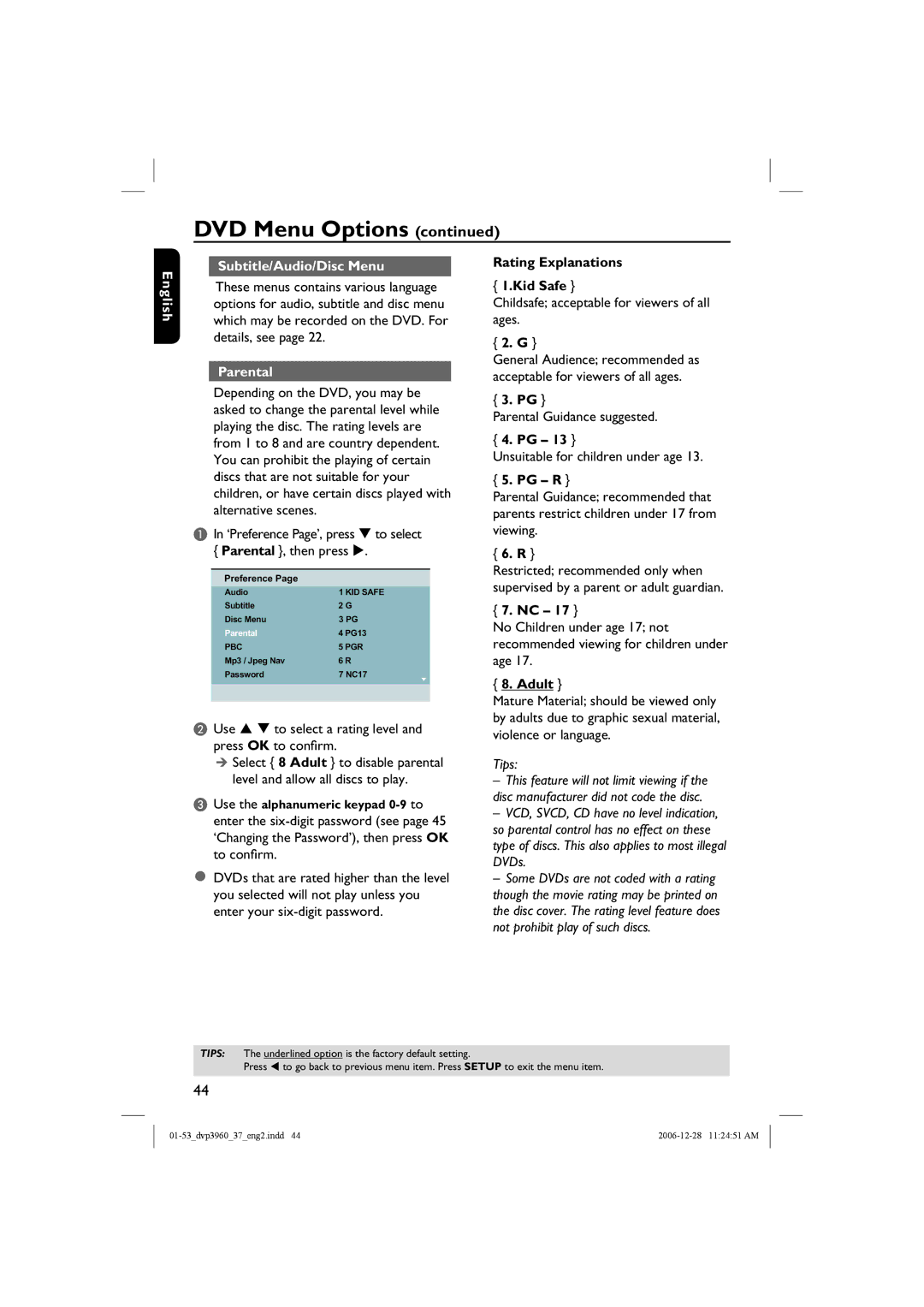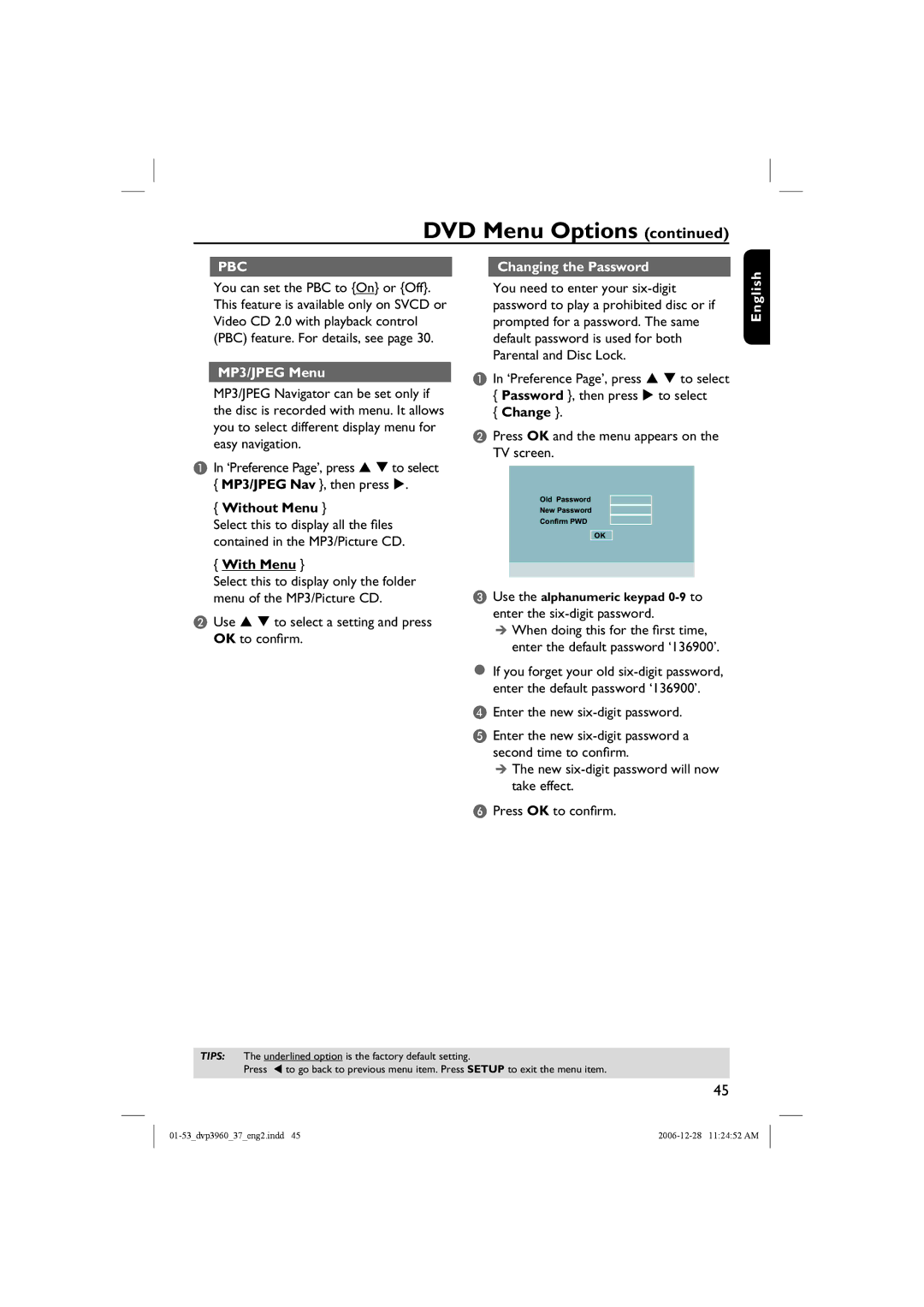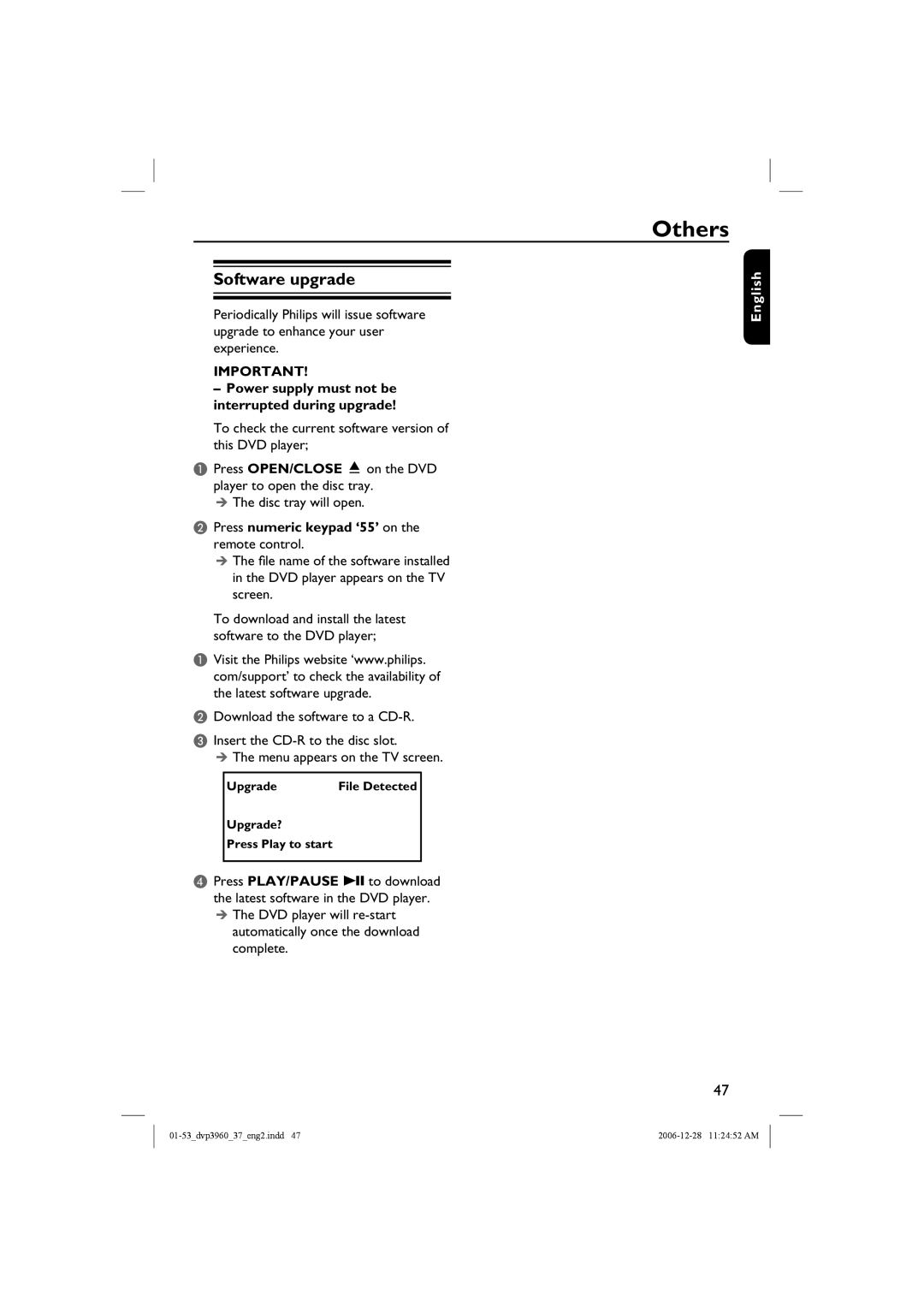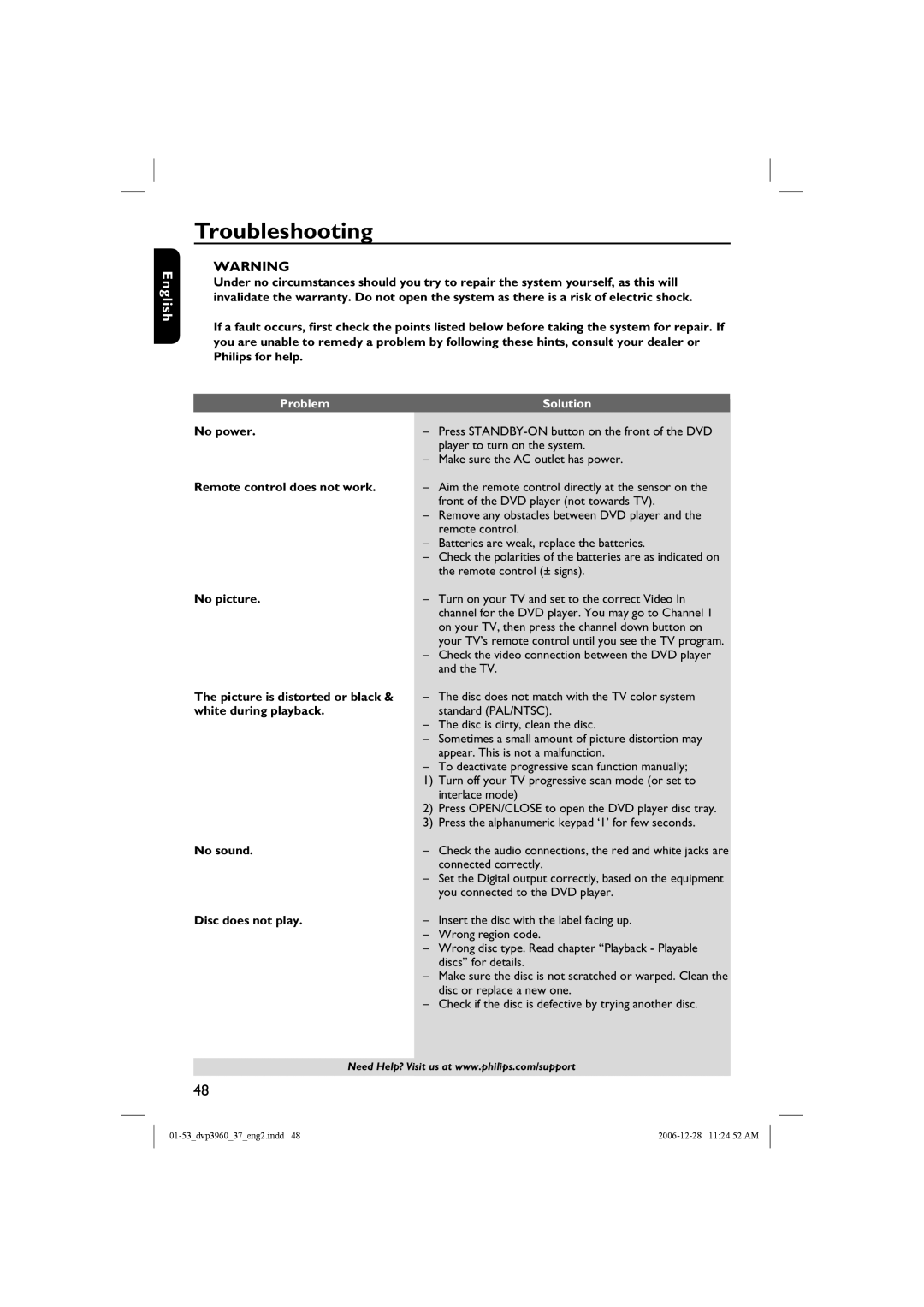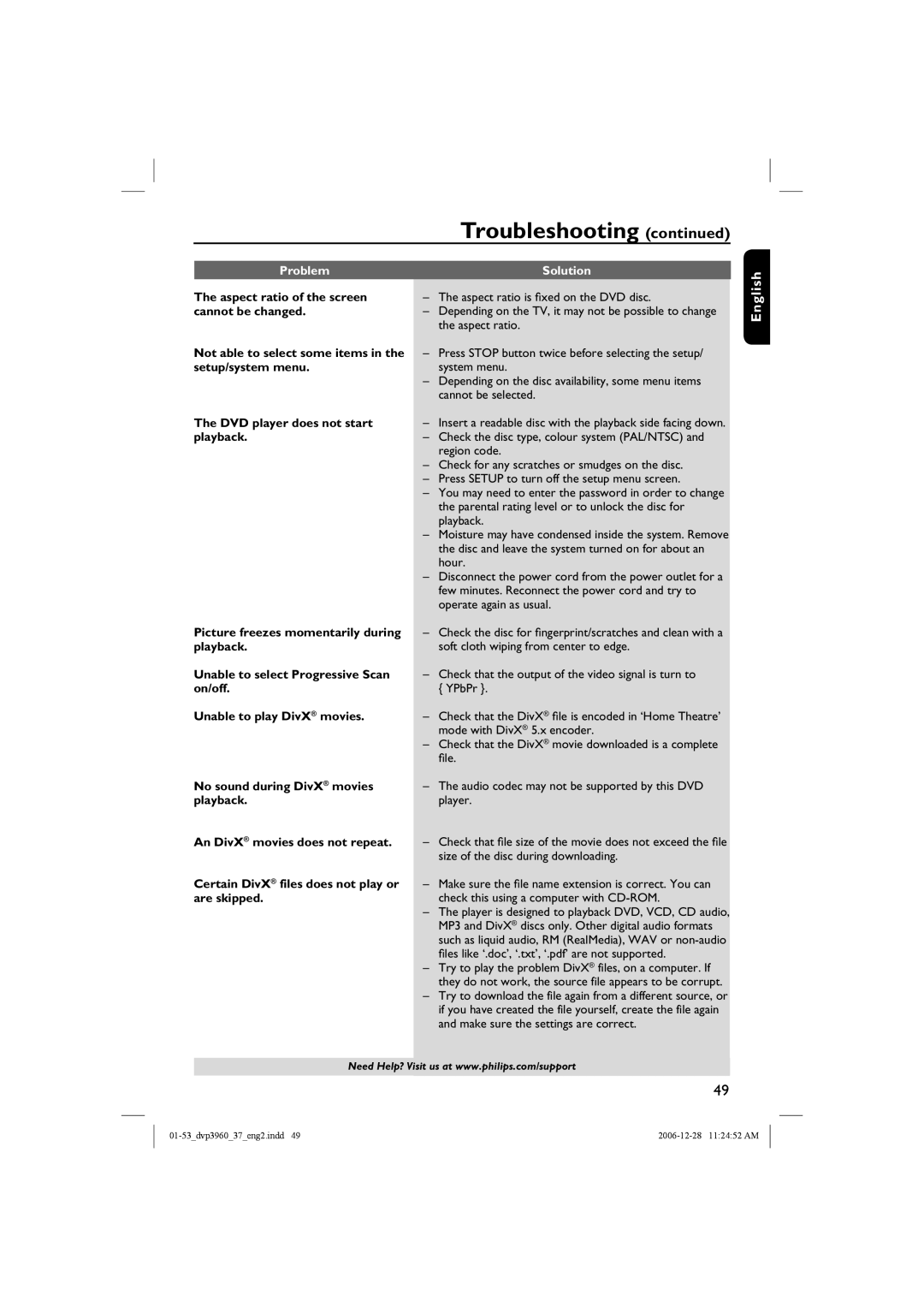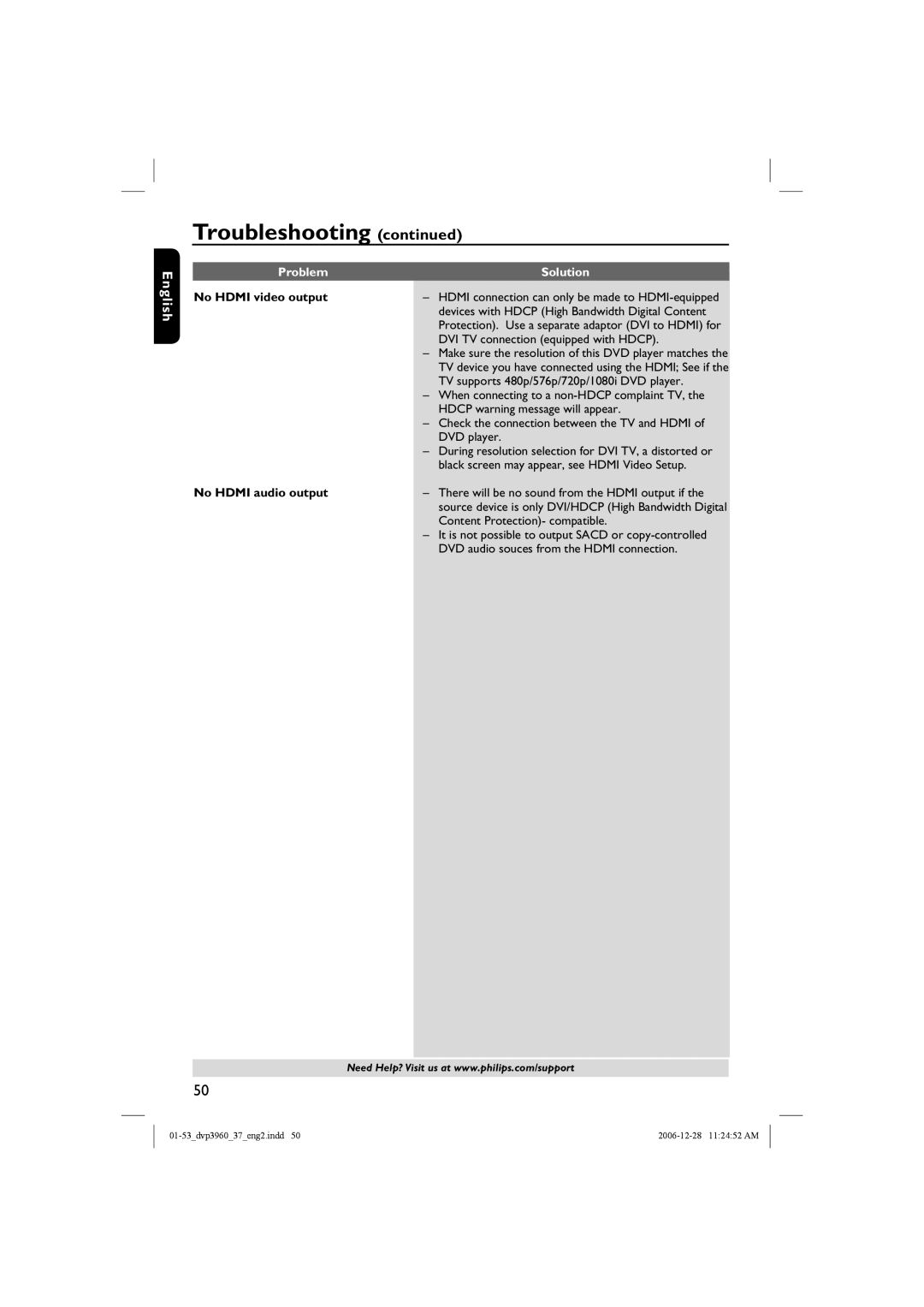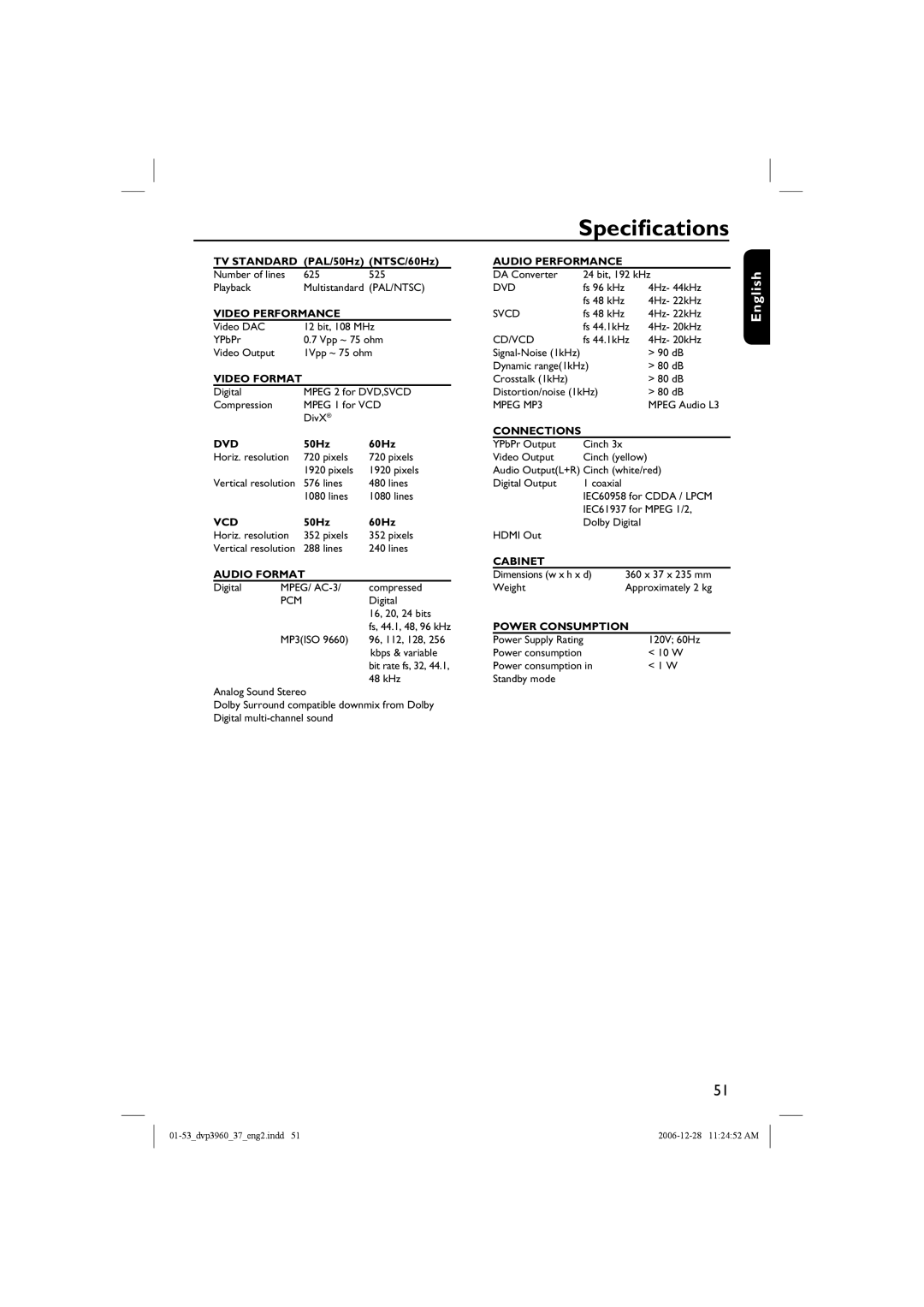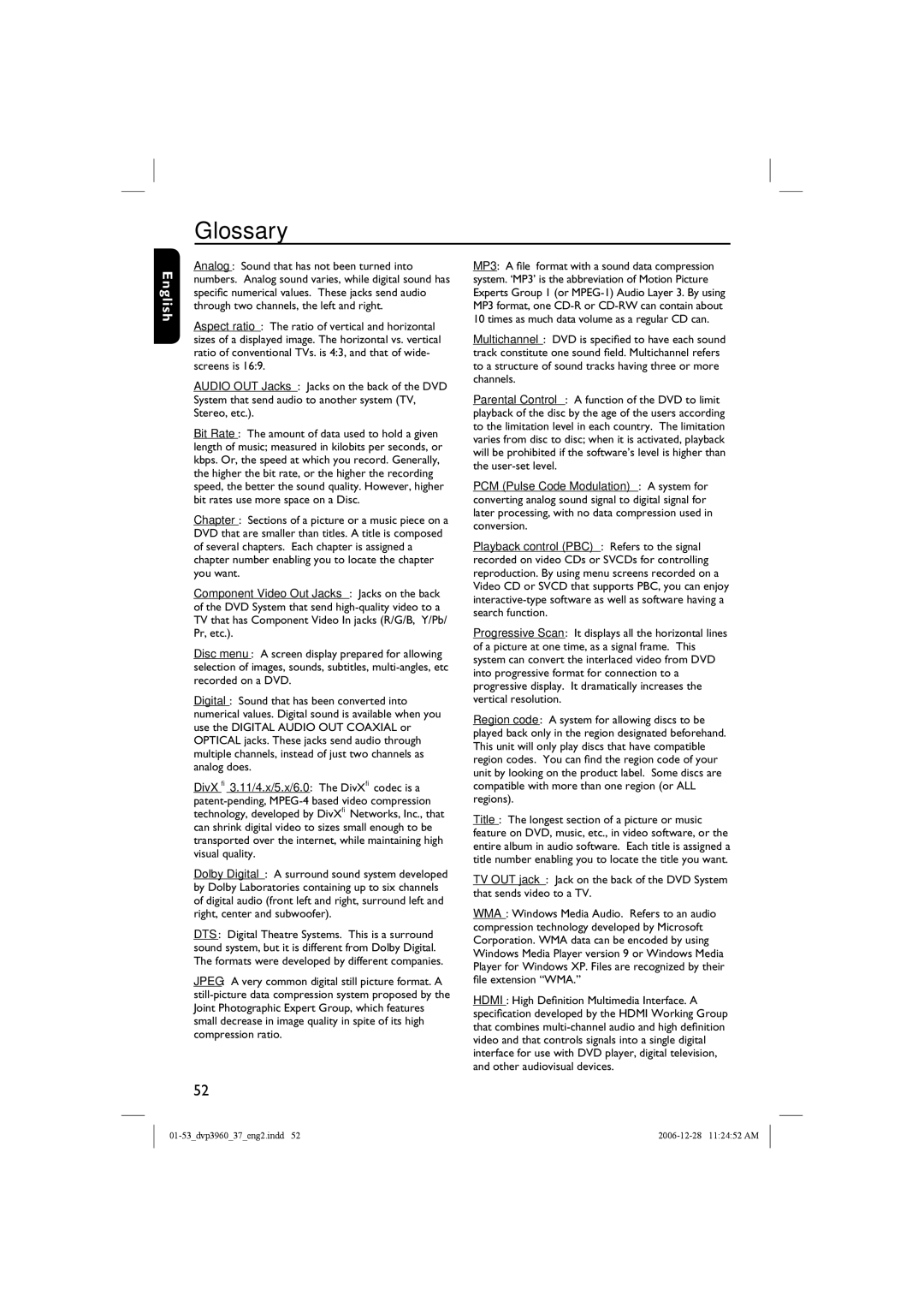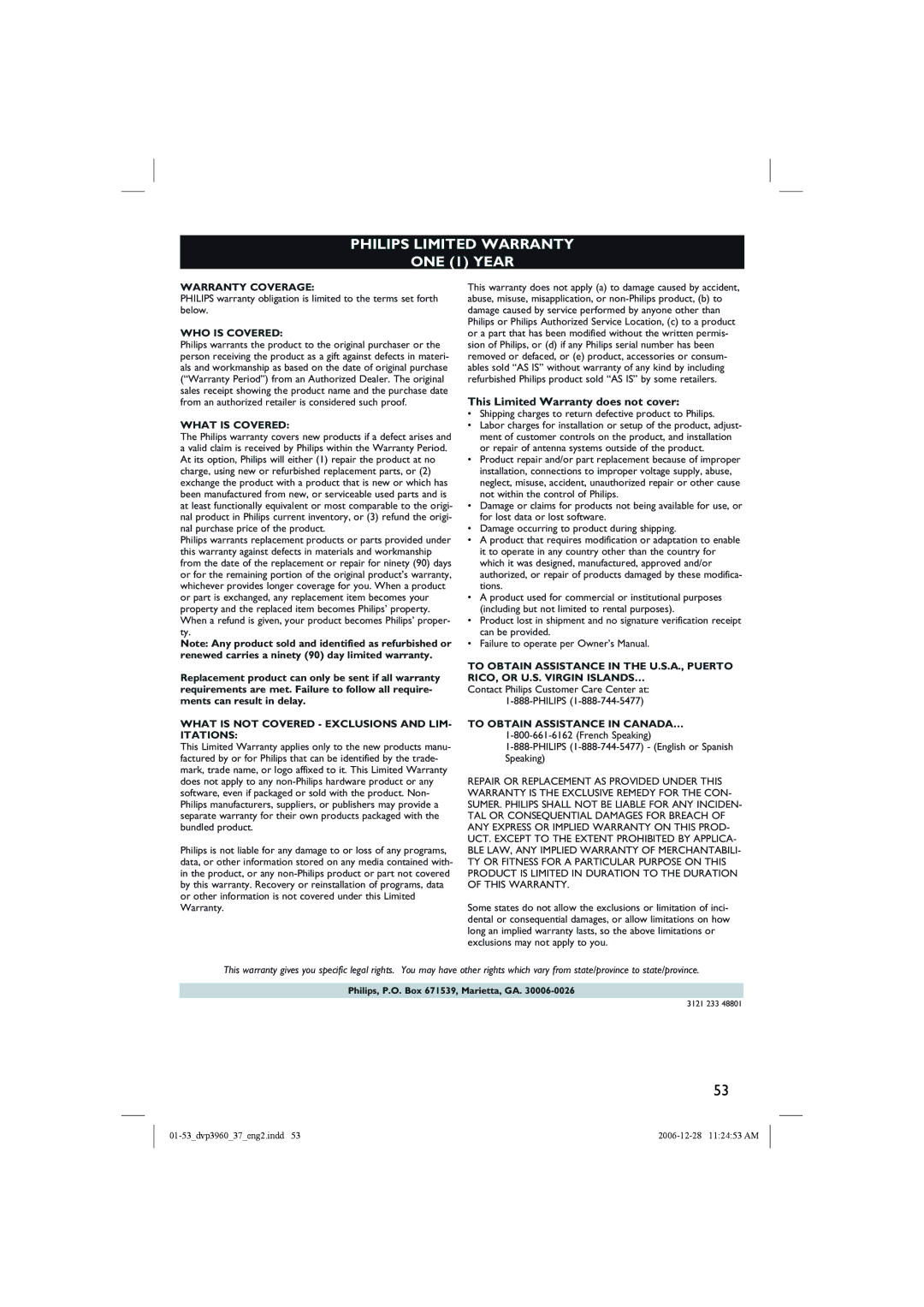English
Troubleshooting (continued)
Problem | Solution |
No HDMI video output | – HDMI connection can only be made to |
| devices with HDCP (High Bandwidth Digital Content |
| Protection). Use a separate adaptor (DVI to HDMI) for |
| DVI TV connection (equipped with HDCP). |
| – Make sure the resolution of this DVD player matches the |
| TV device you have connected using the HDMI; See if the |
| TV supports 480p/576p/720p/1080i DVD player. |
| – When connecting to a |
| HDCP warning message will appear. |
| – Check the connection between the TV and HDMI of |
| DVD player. |
| – During resolution selection for DVI TV, a distorted or |
| black screen may appear, see HDMI Video Setup. |
No HDMI audio output | – There will be no sound from the HDMI output if the |
| source device is only DVI/HDCP (High Bandwidth Digital |
| Content Protection)- compatible. |
| – It is not possible to output SACD or |
| DVD audio souces from the HDMI connection. |
Need Help? Visit us at www.philips.com/support
50