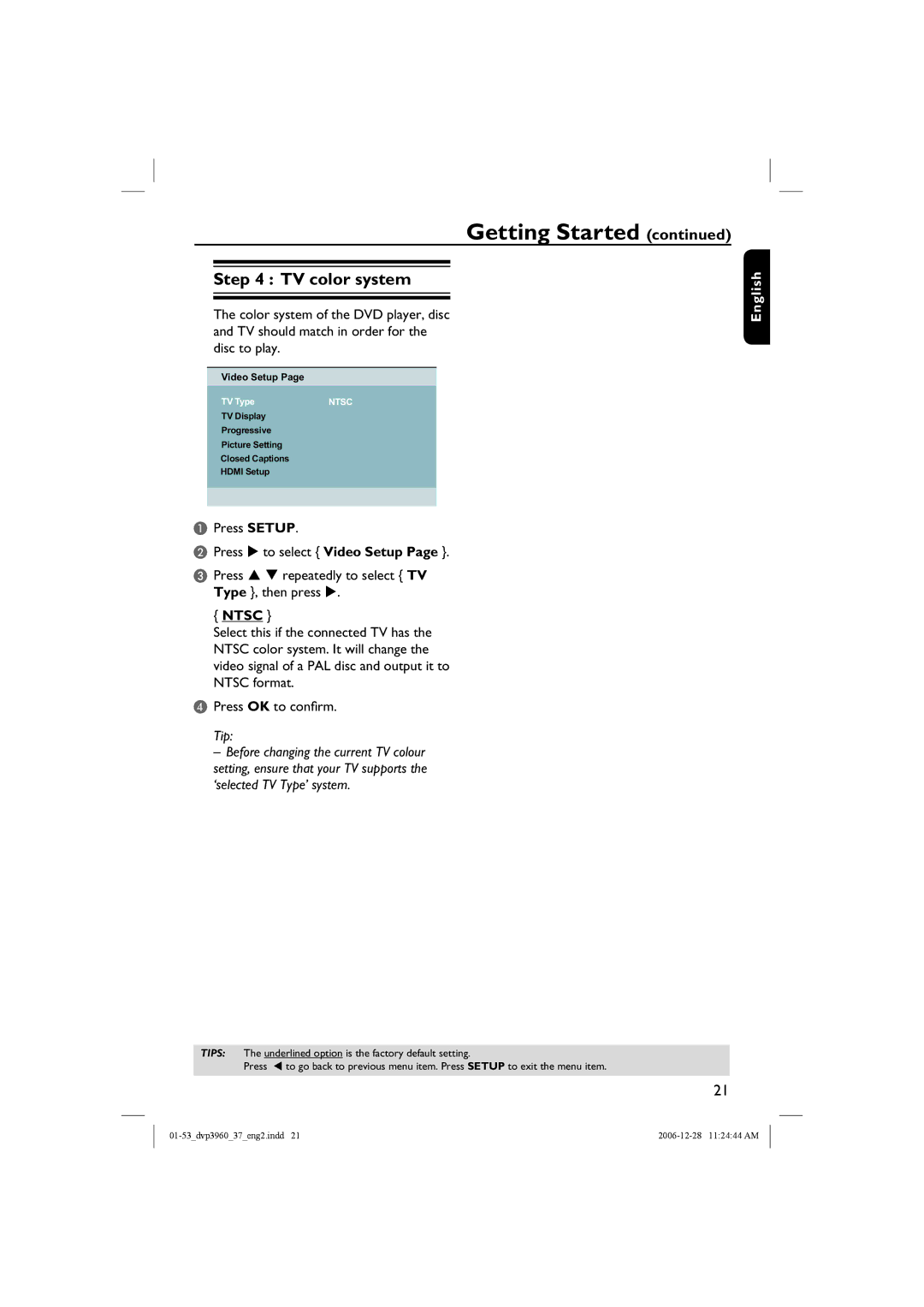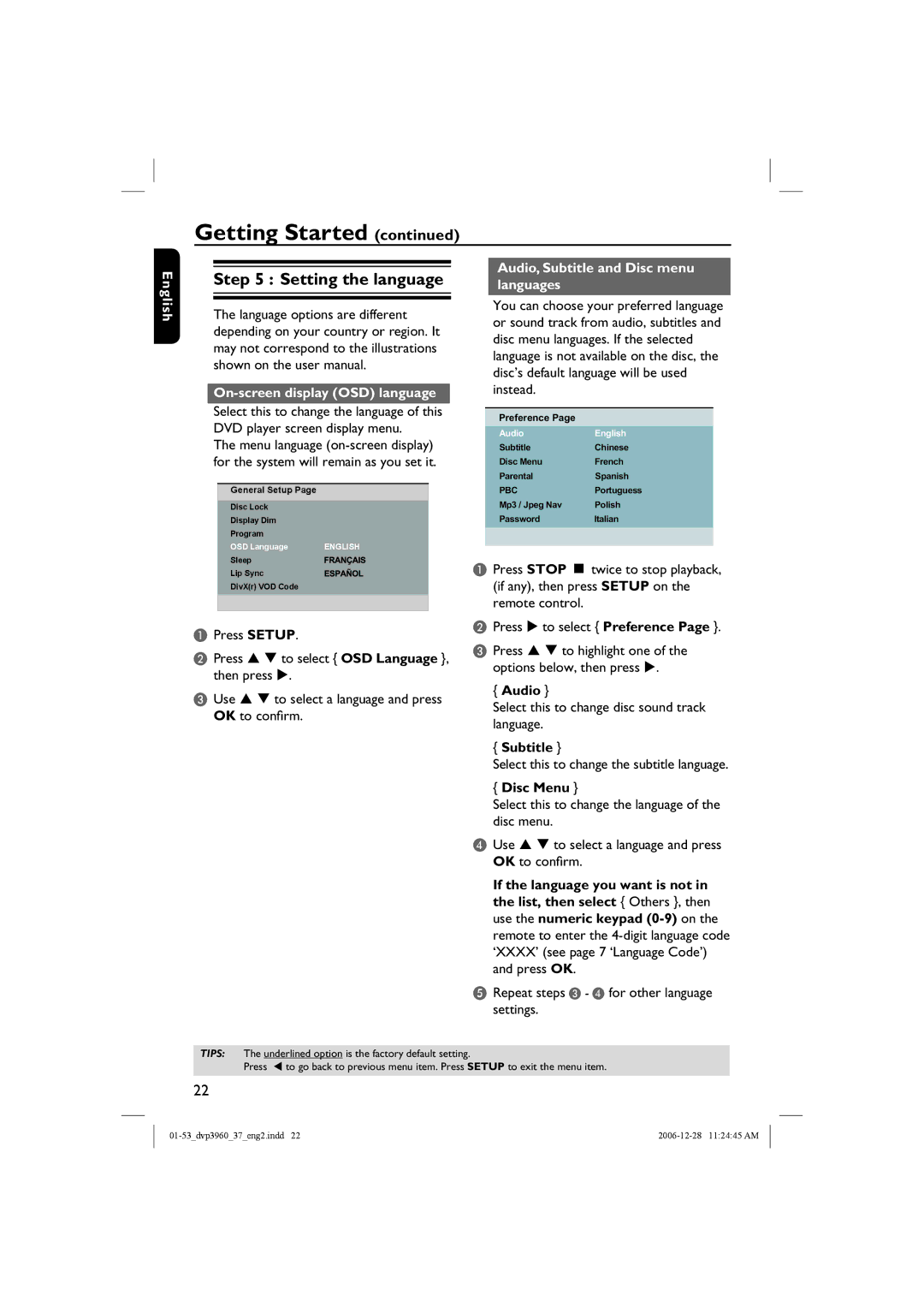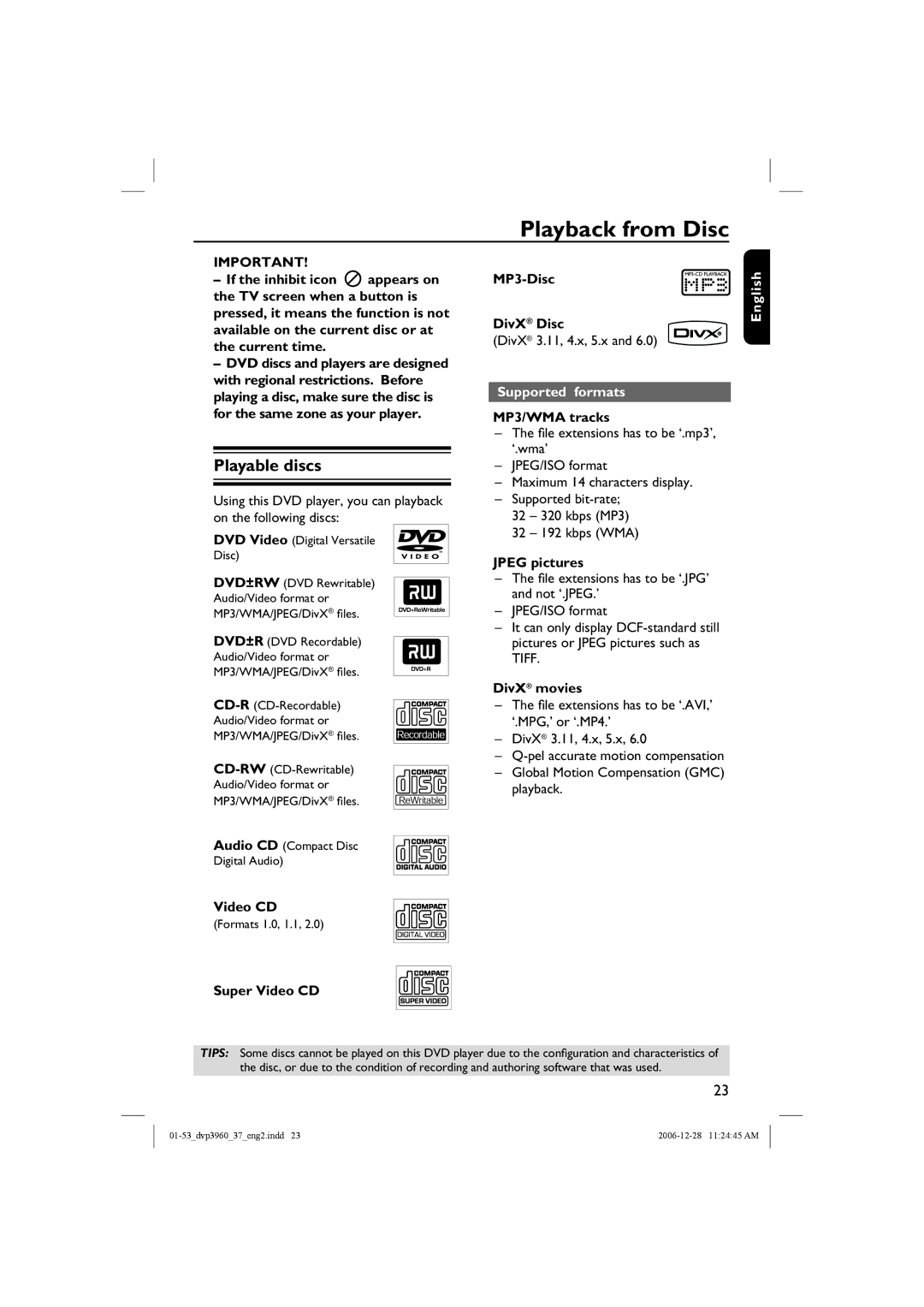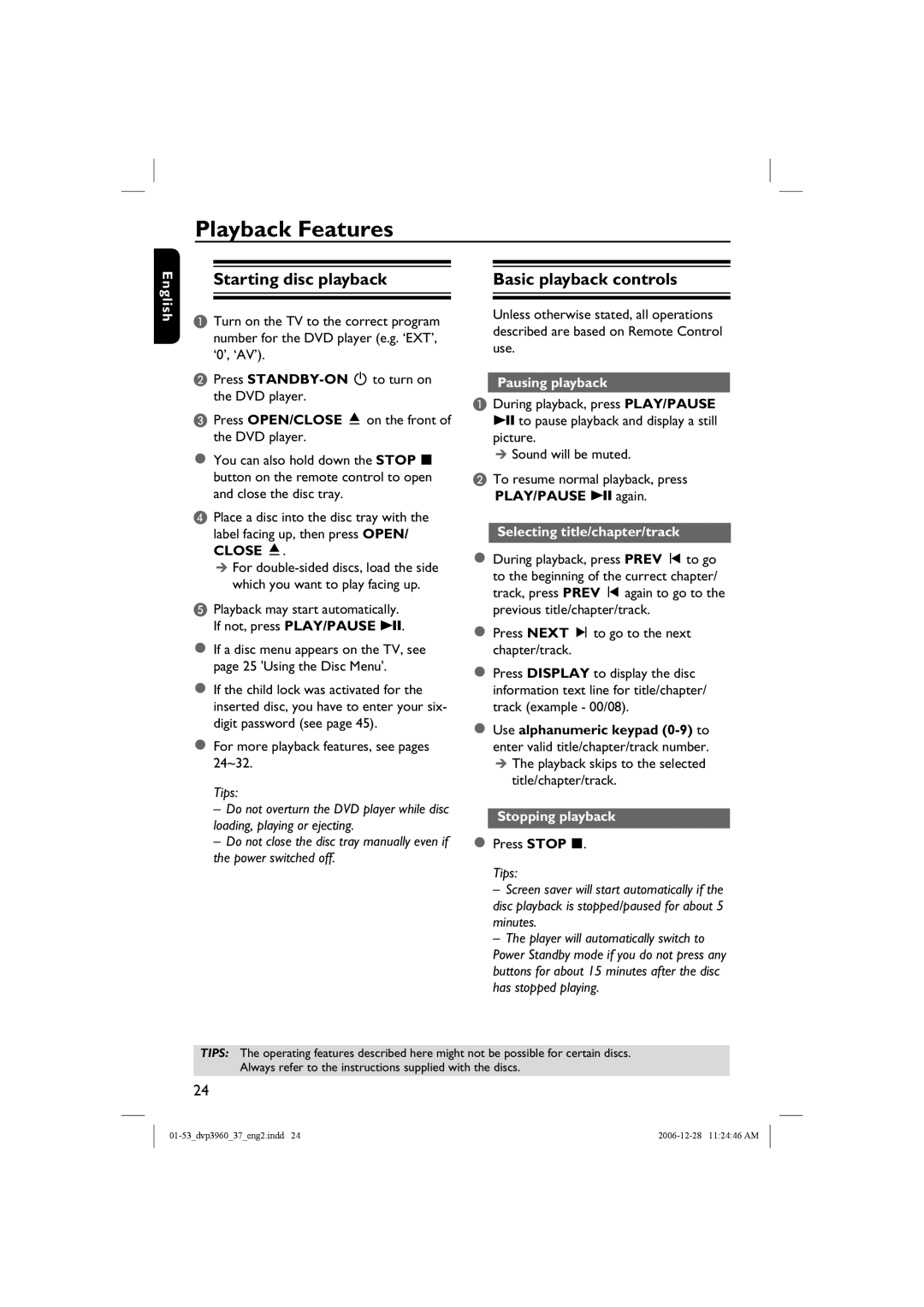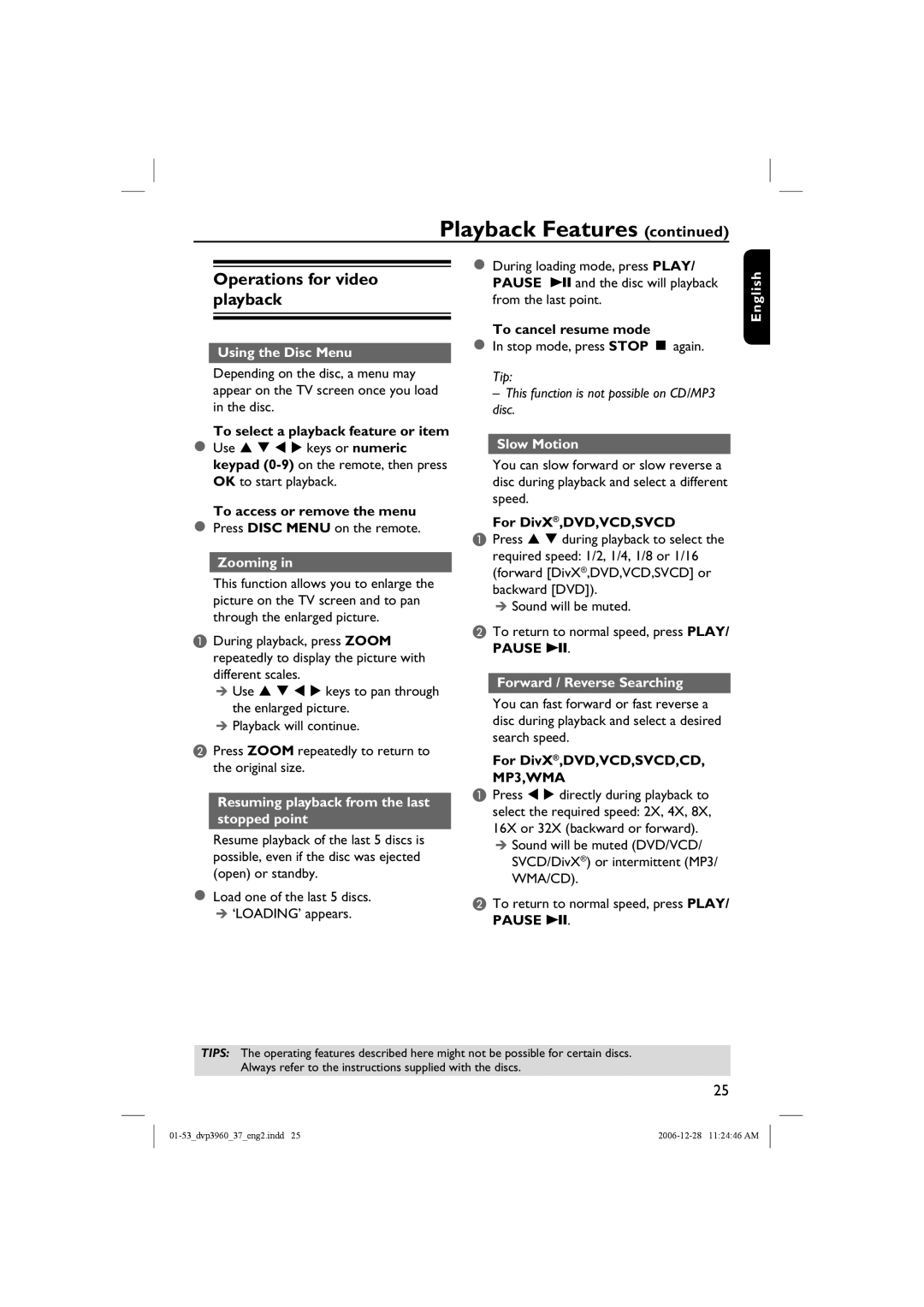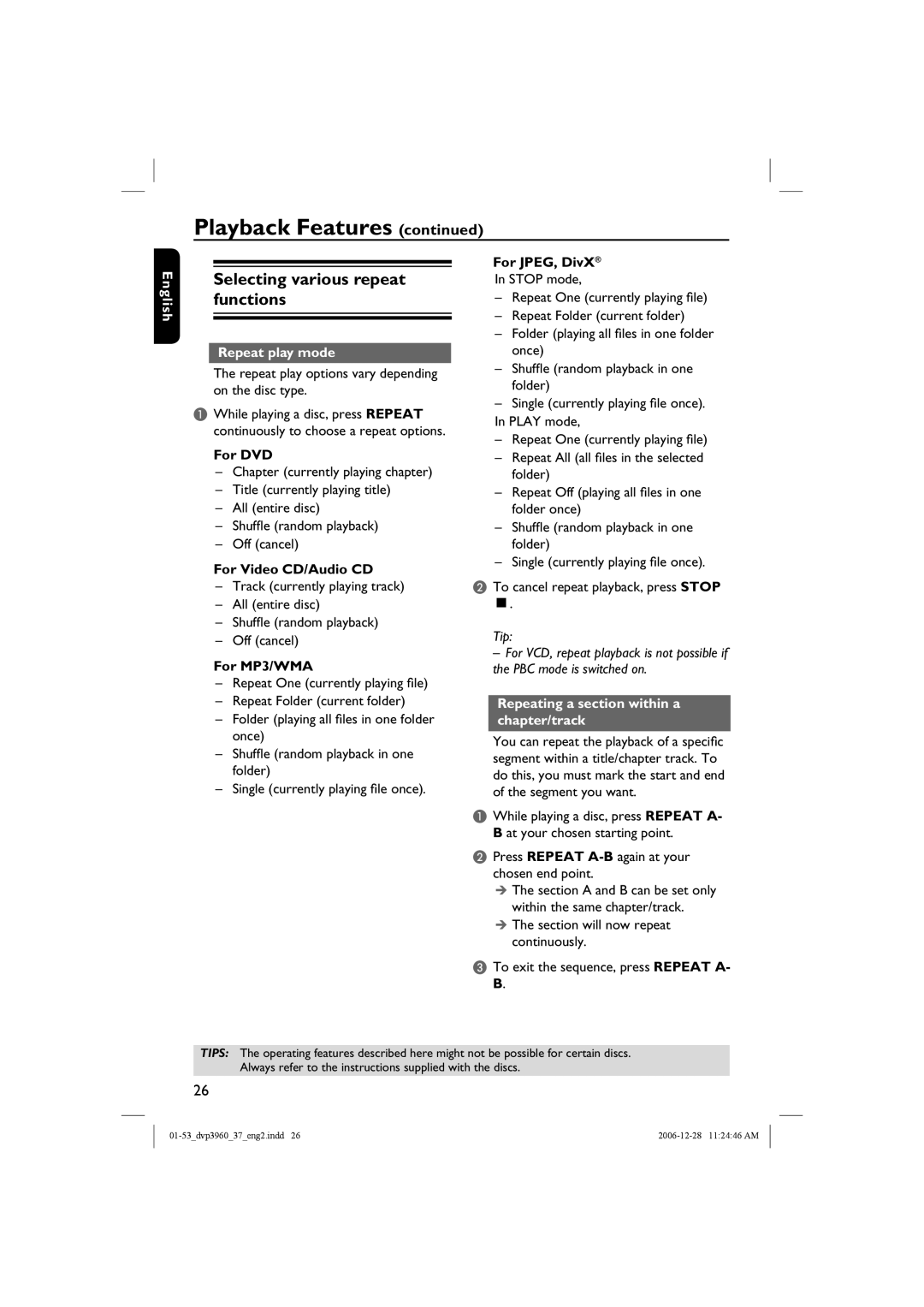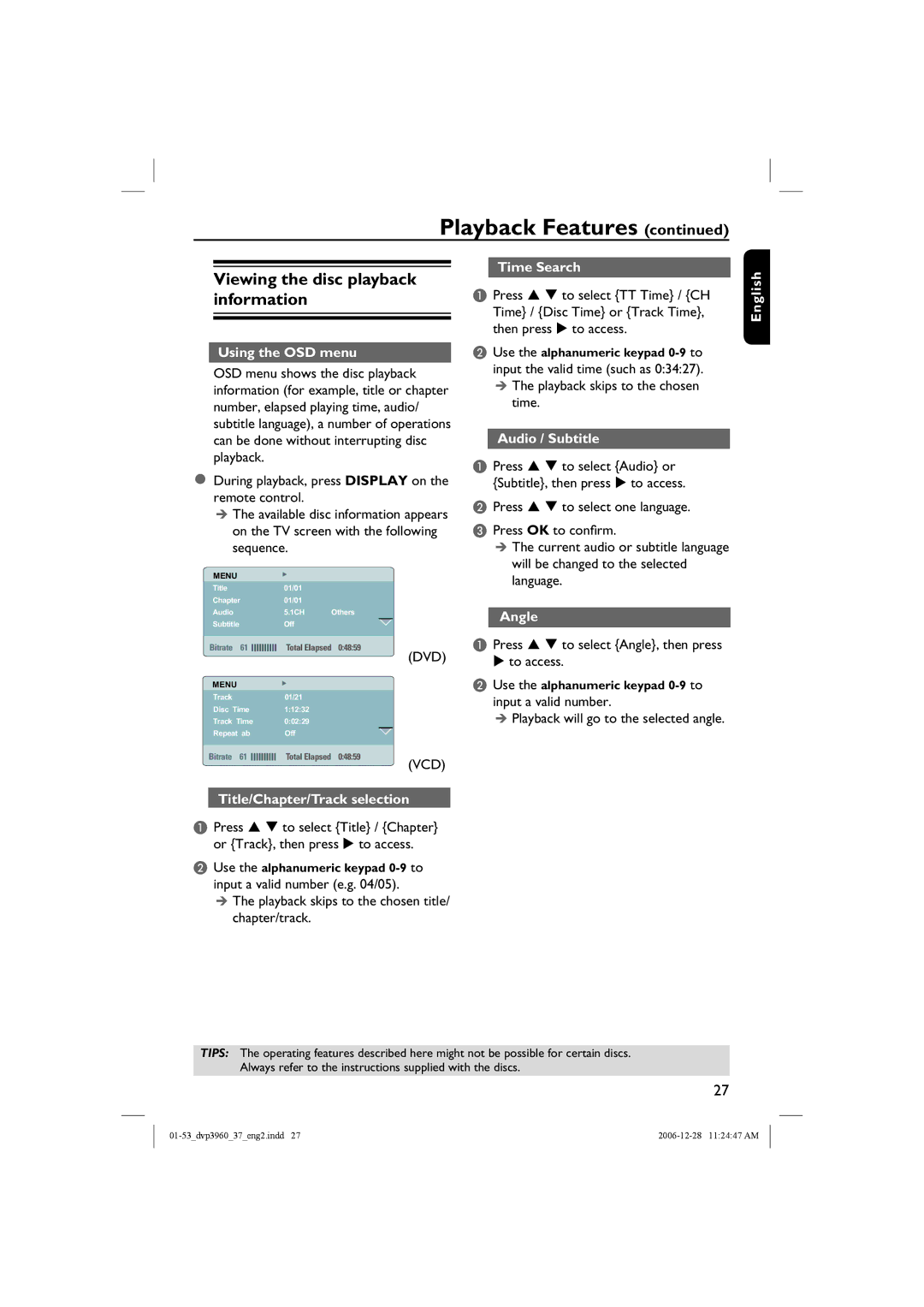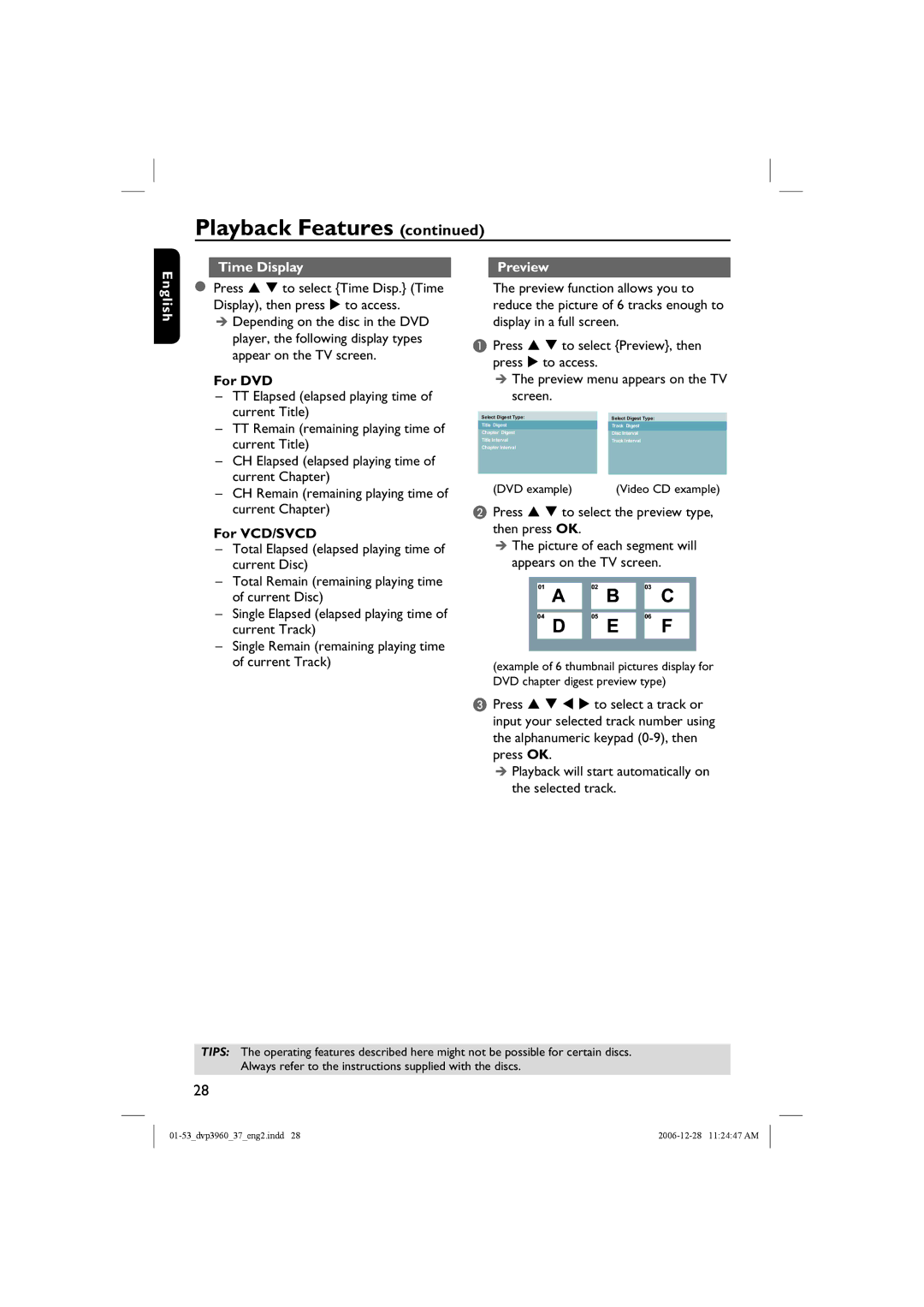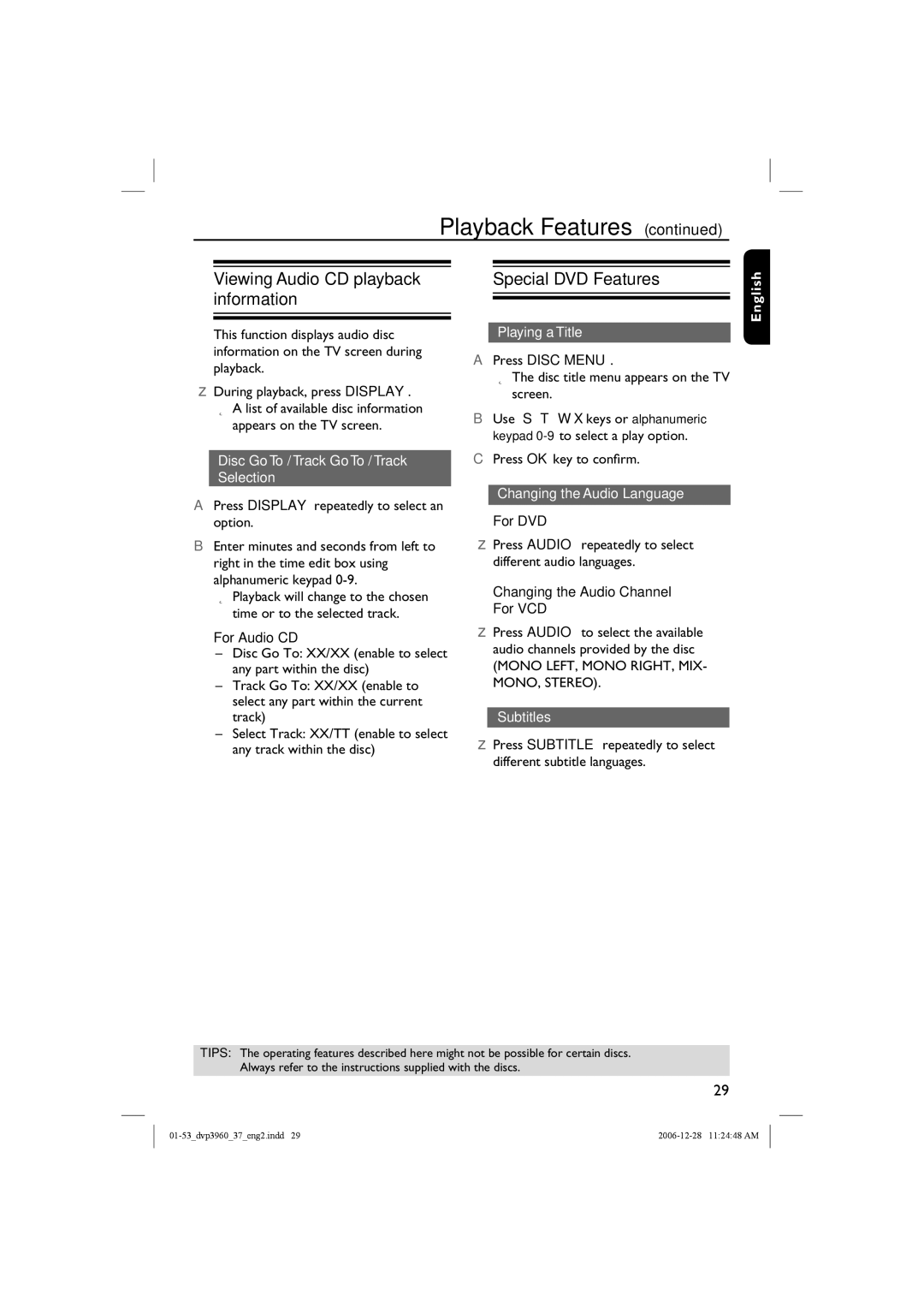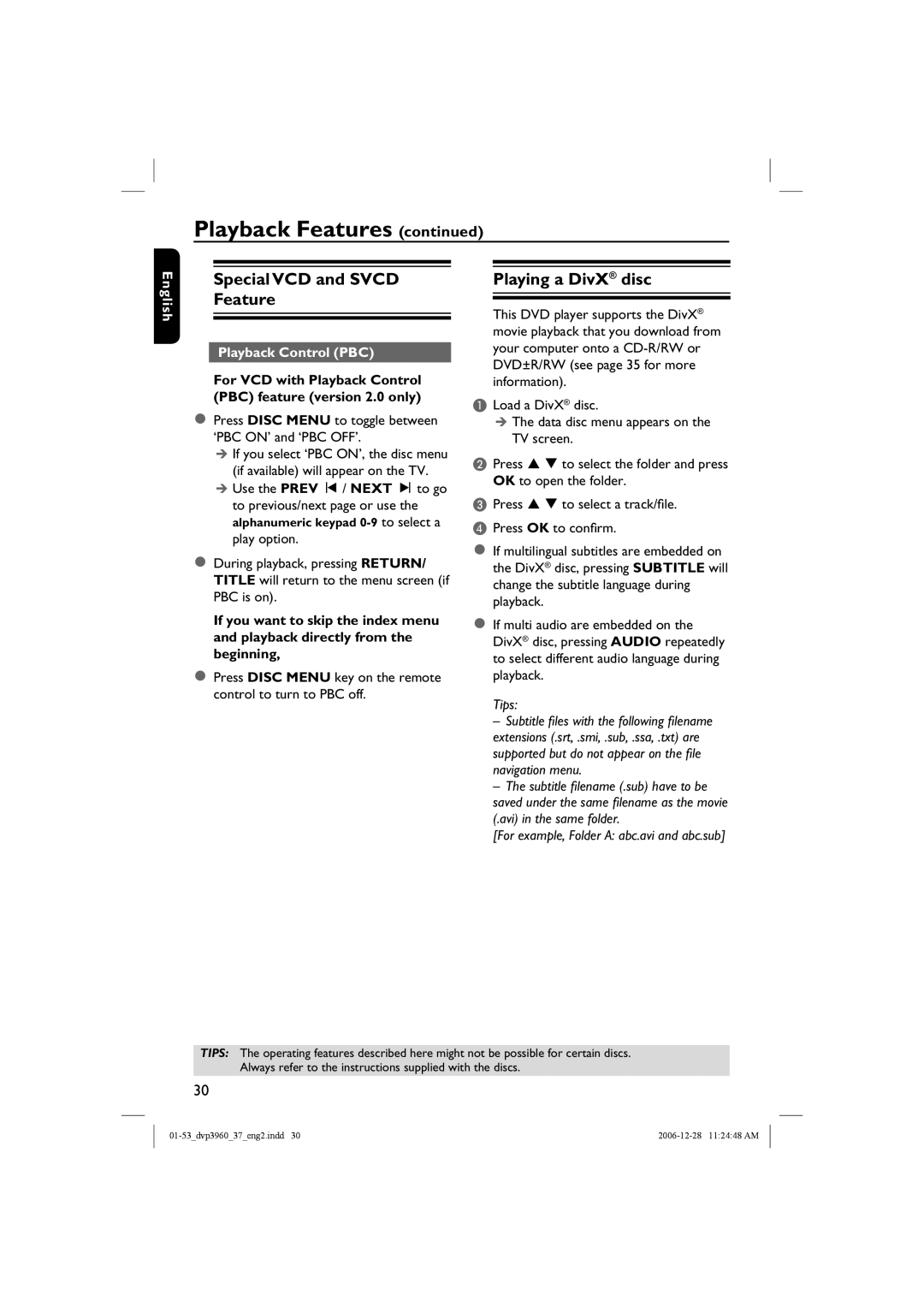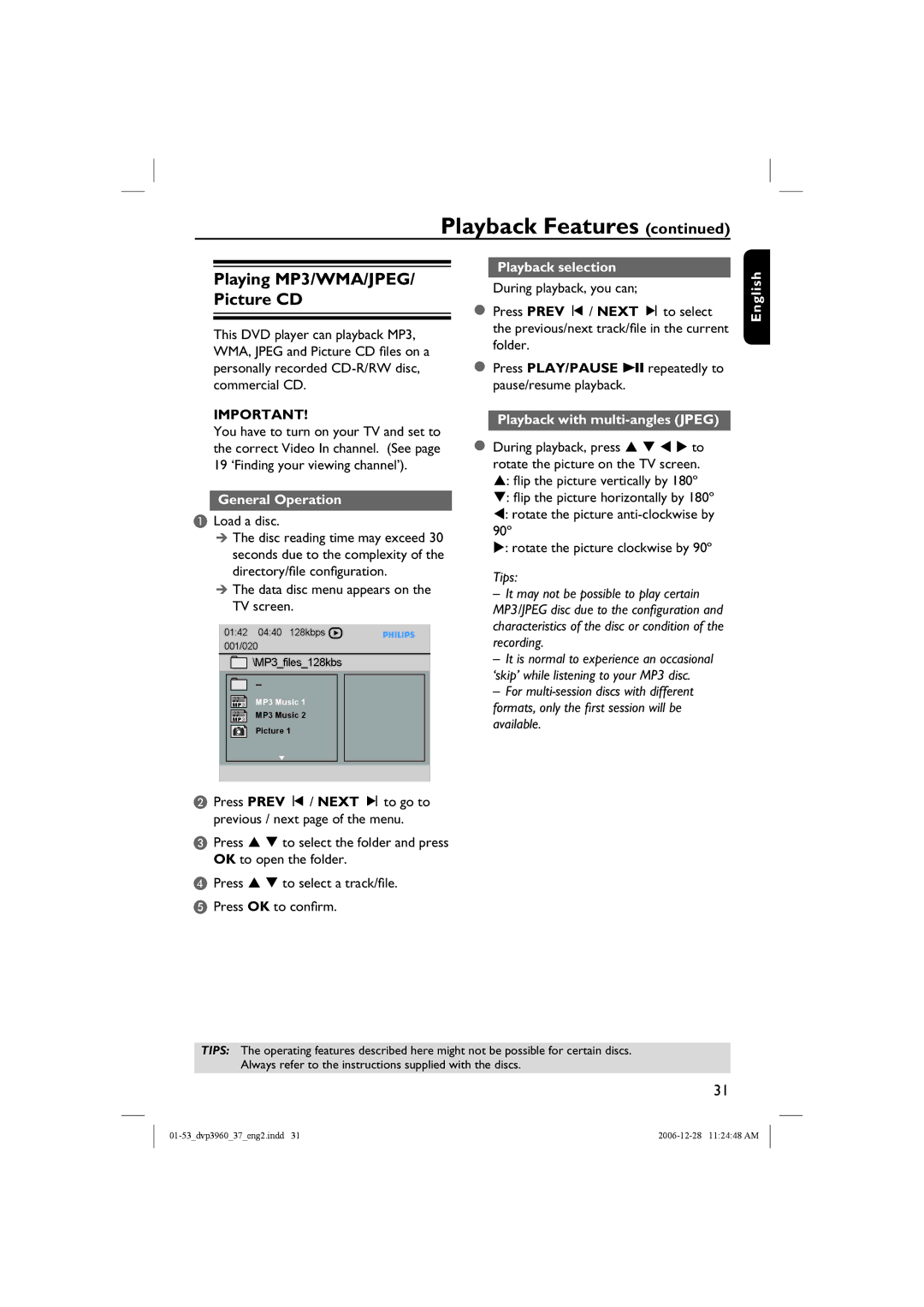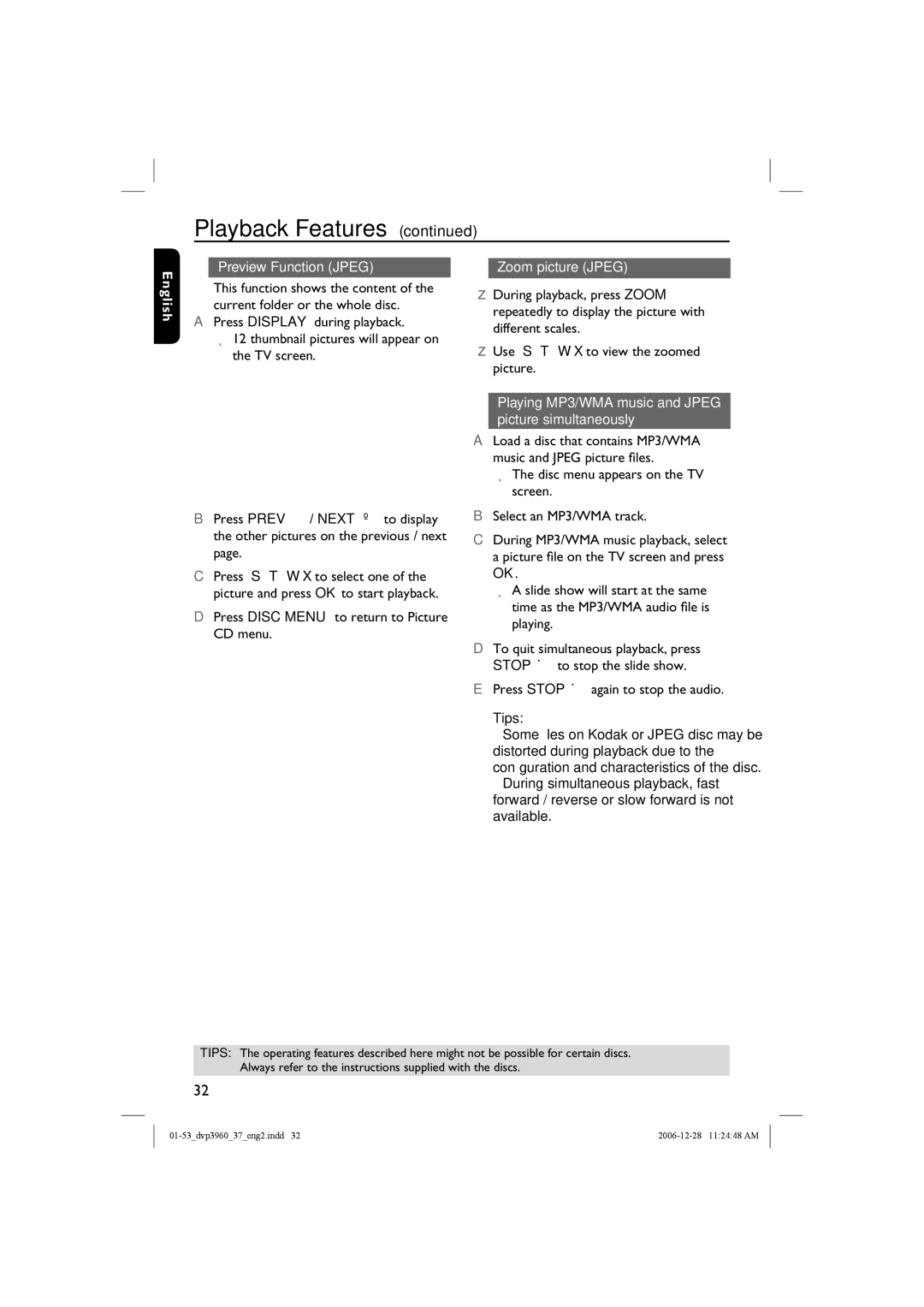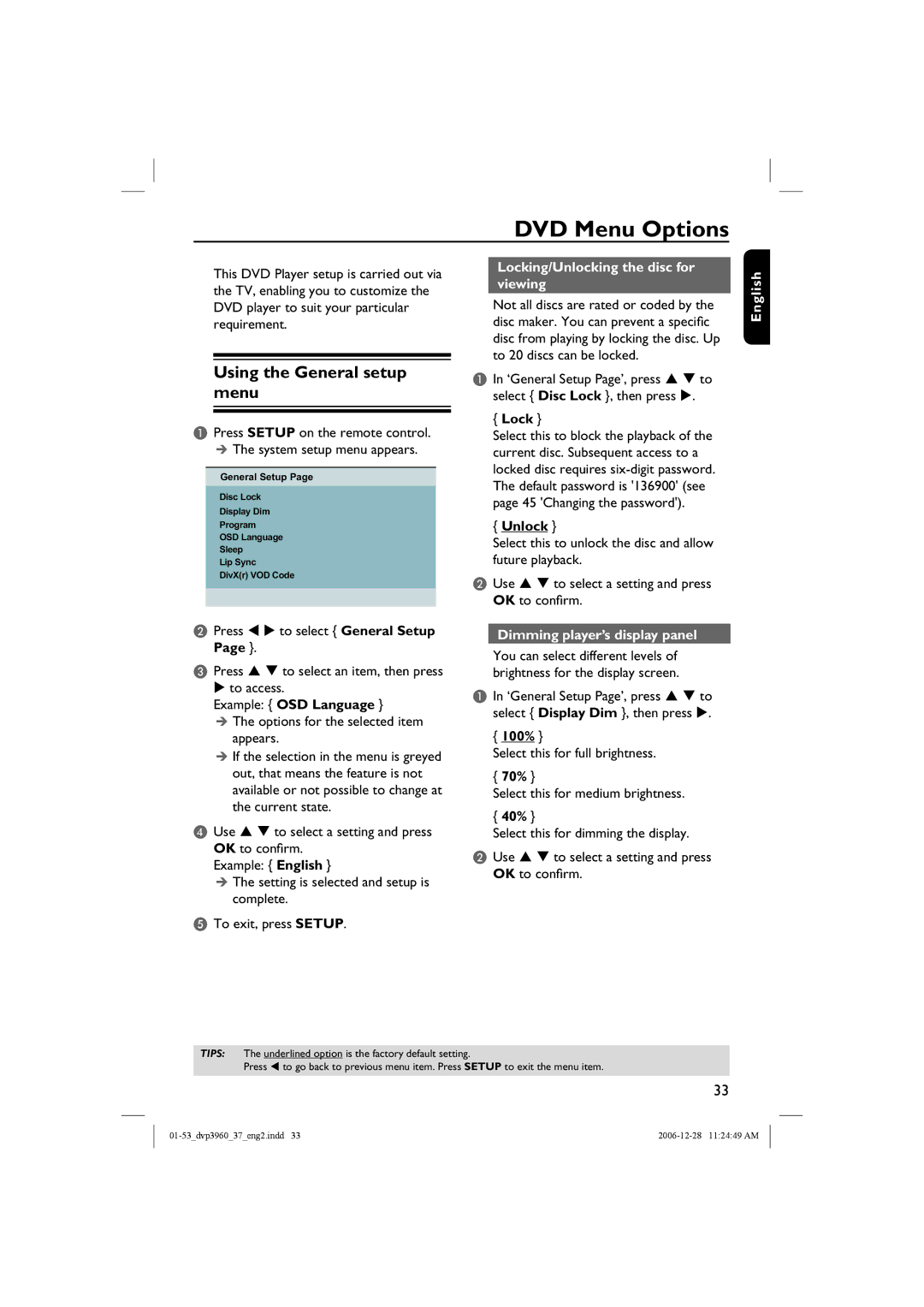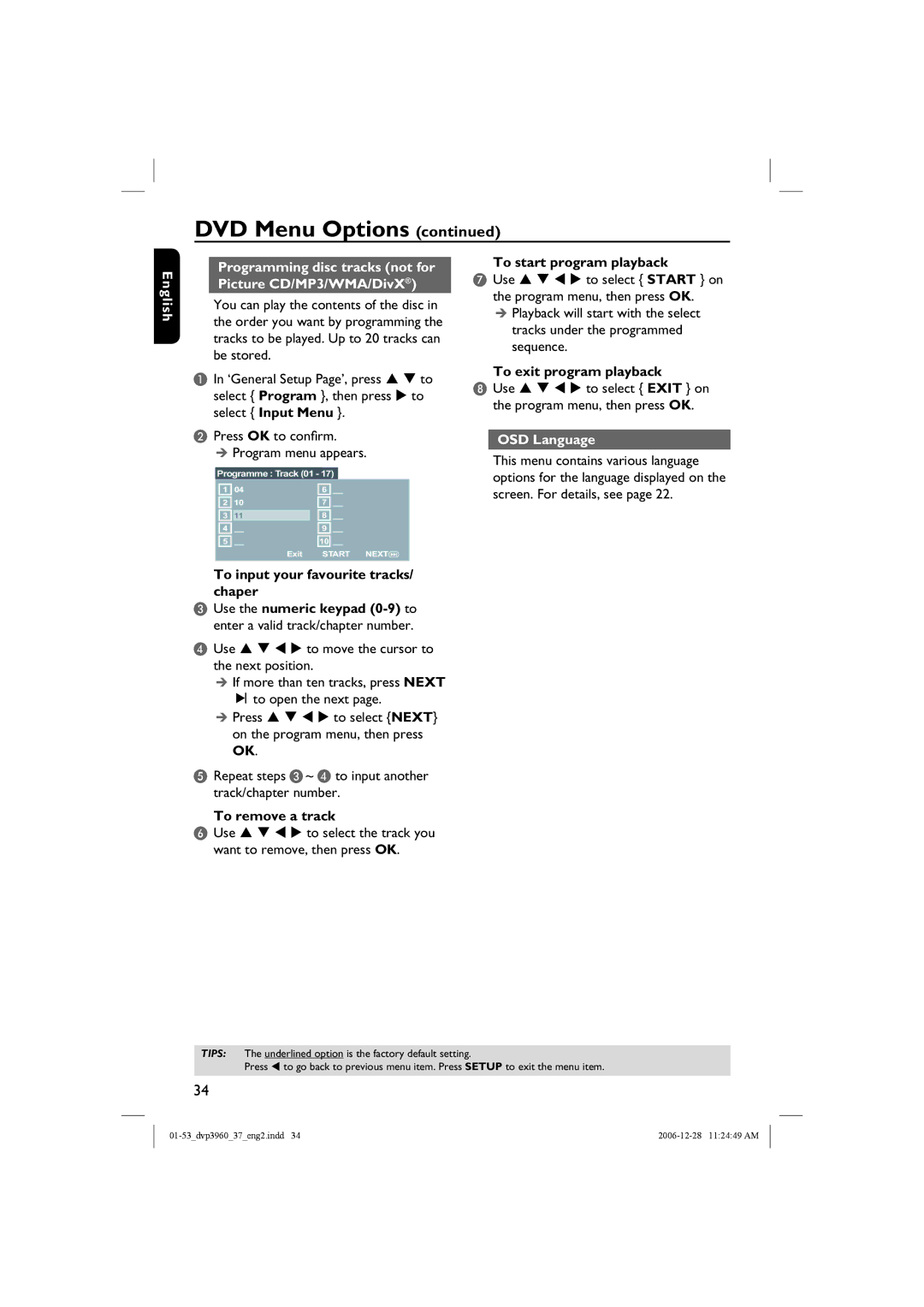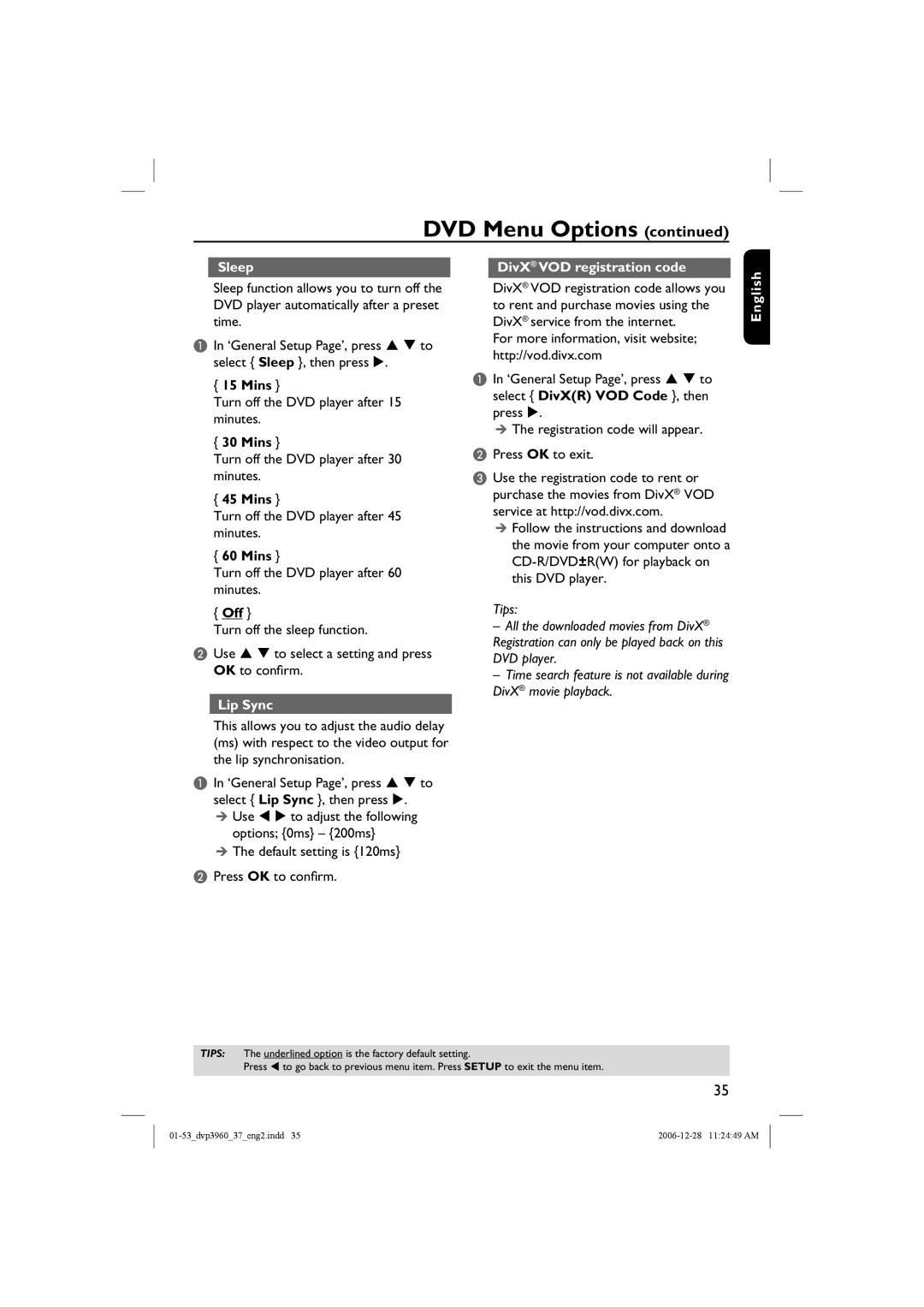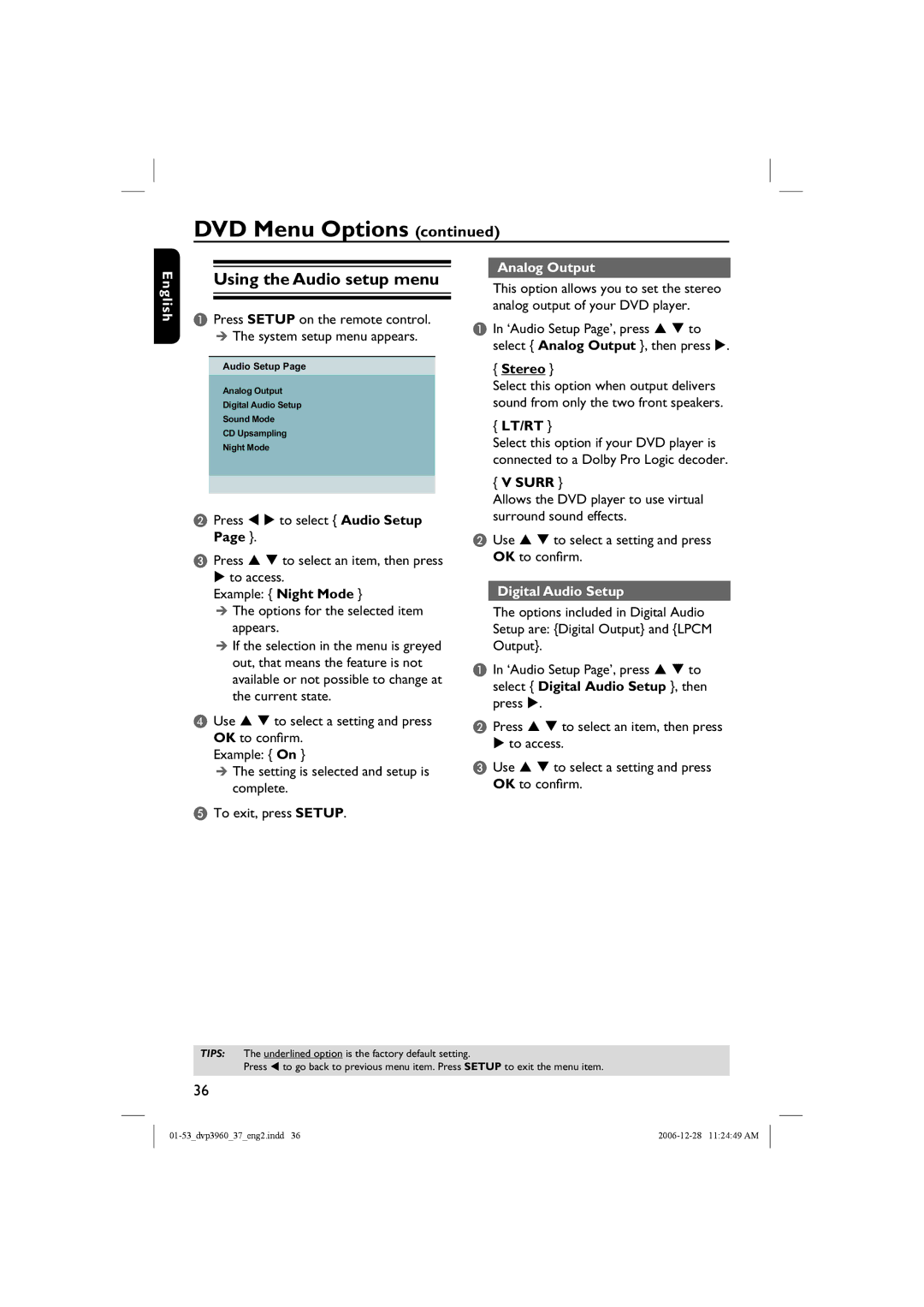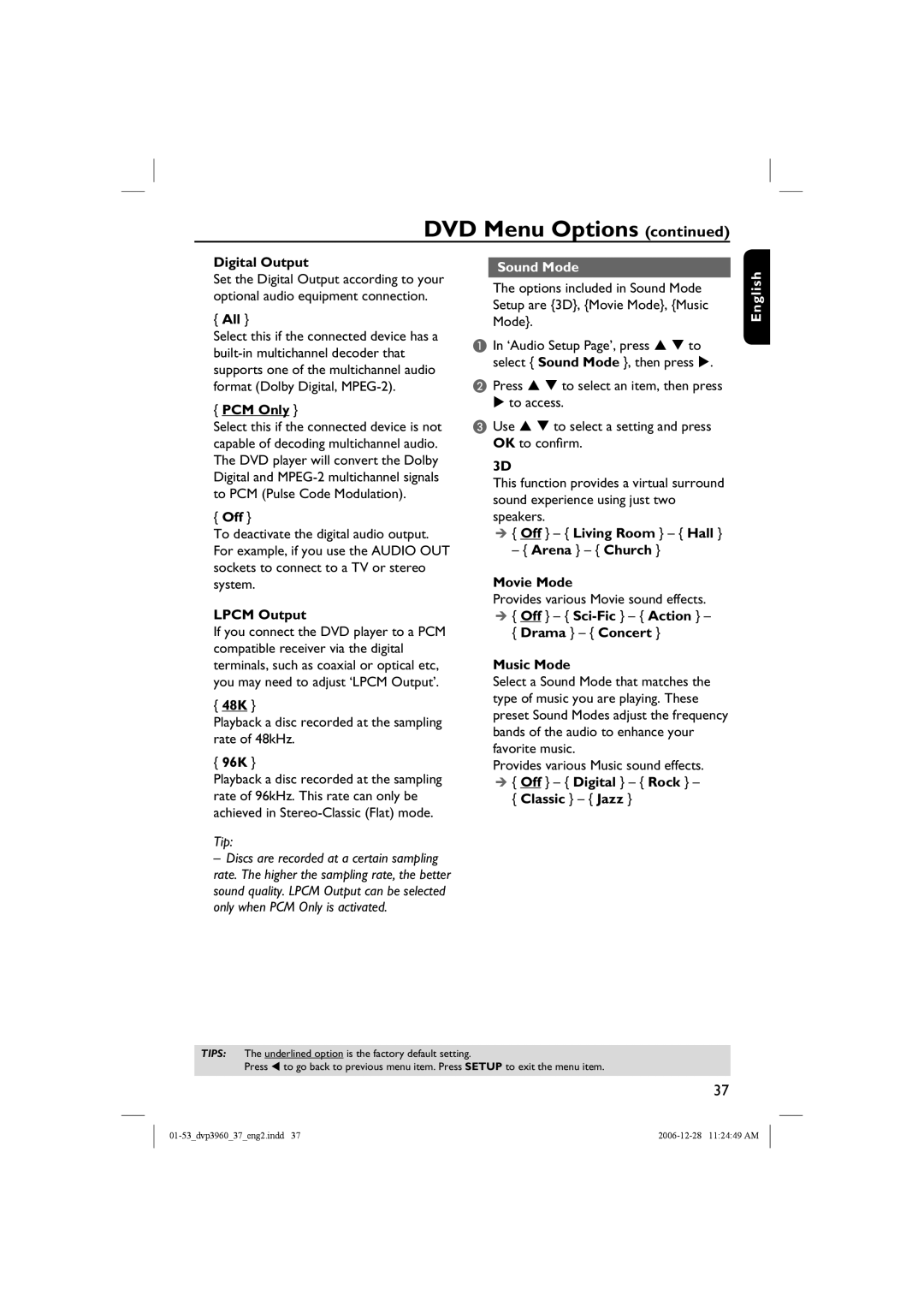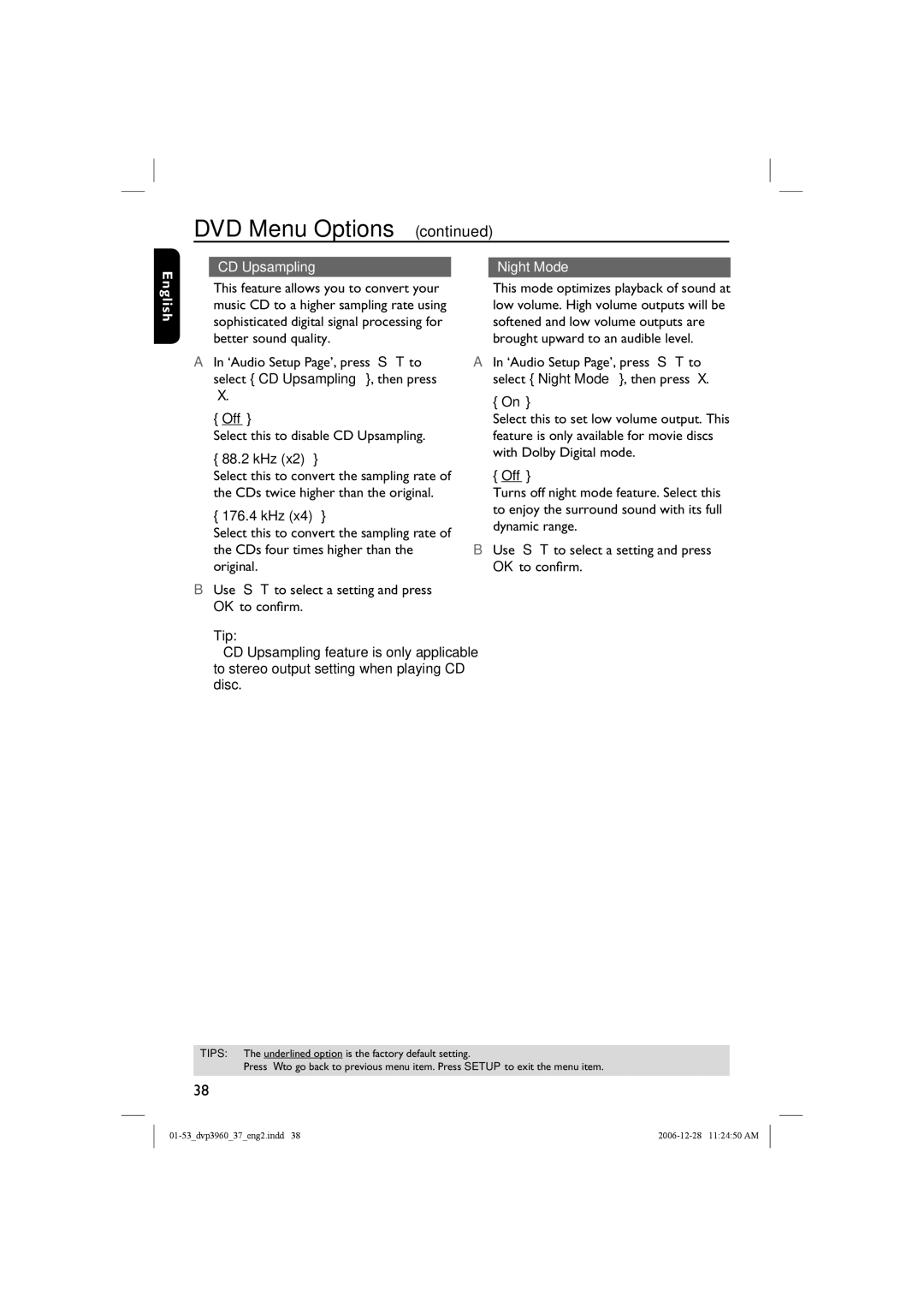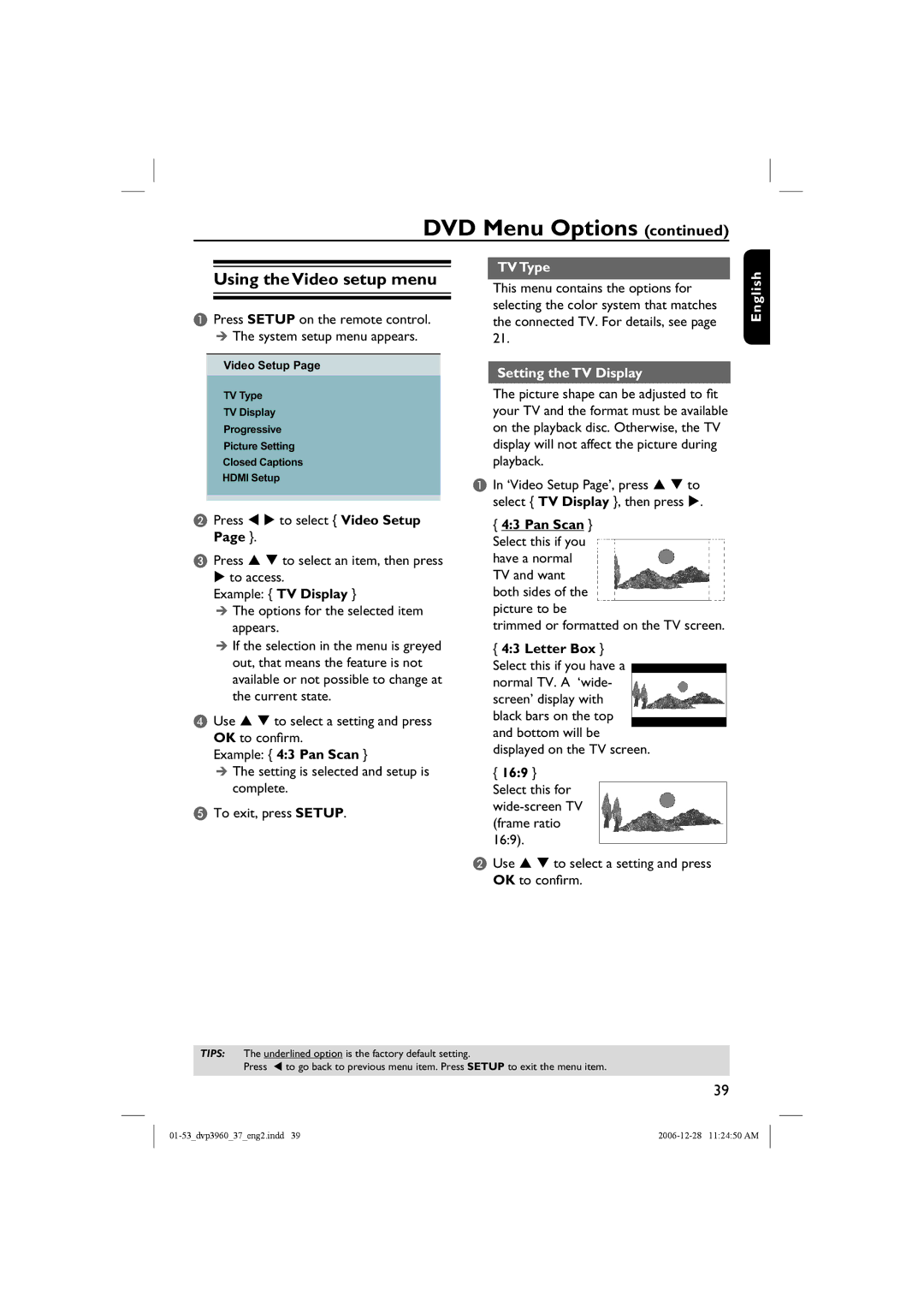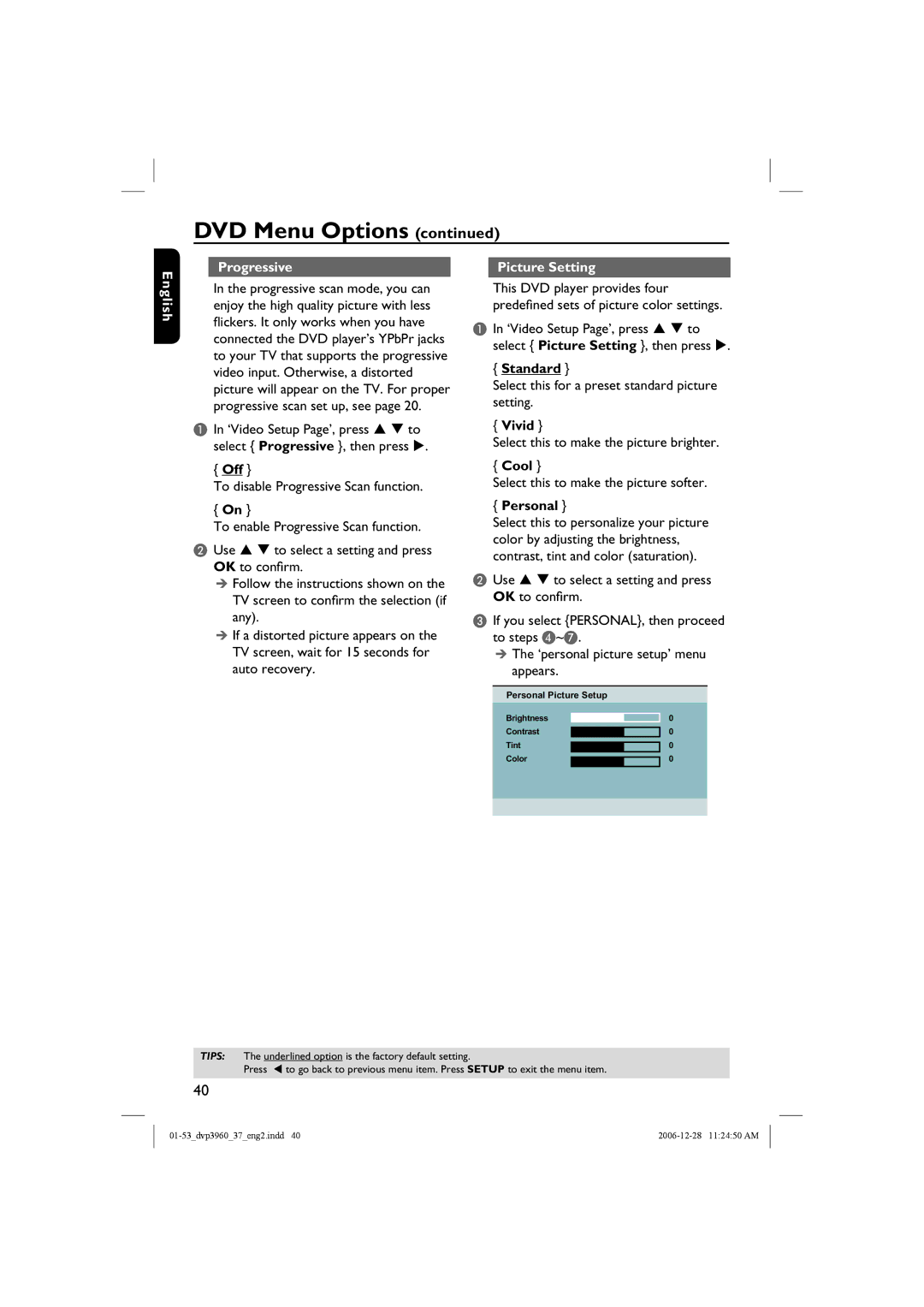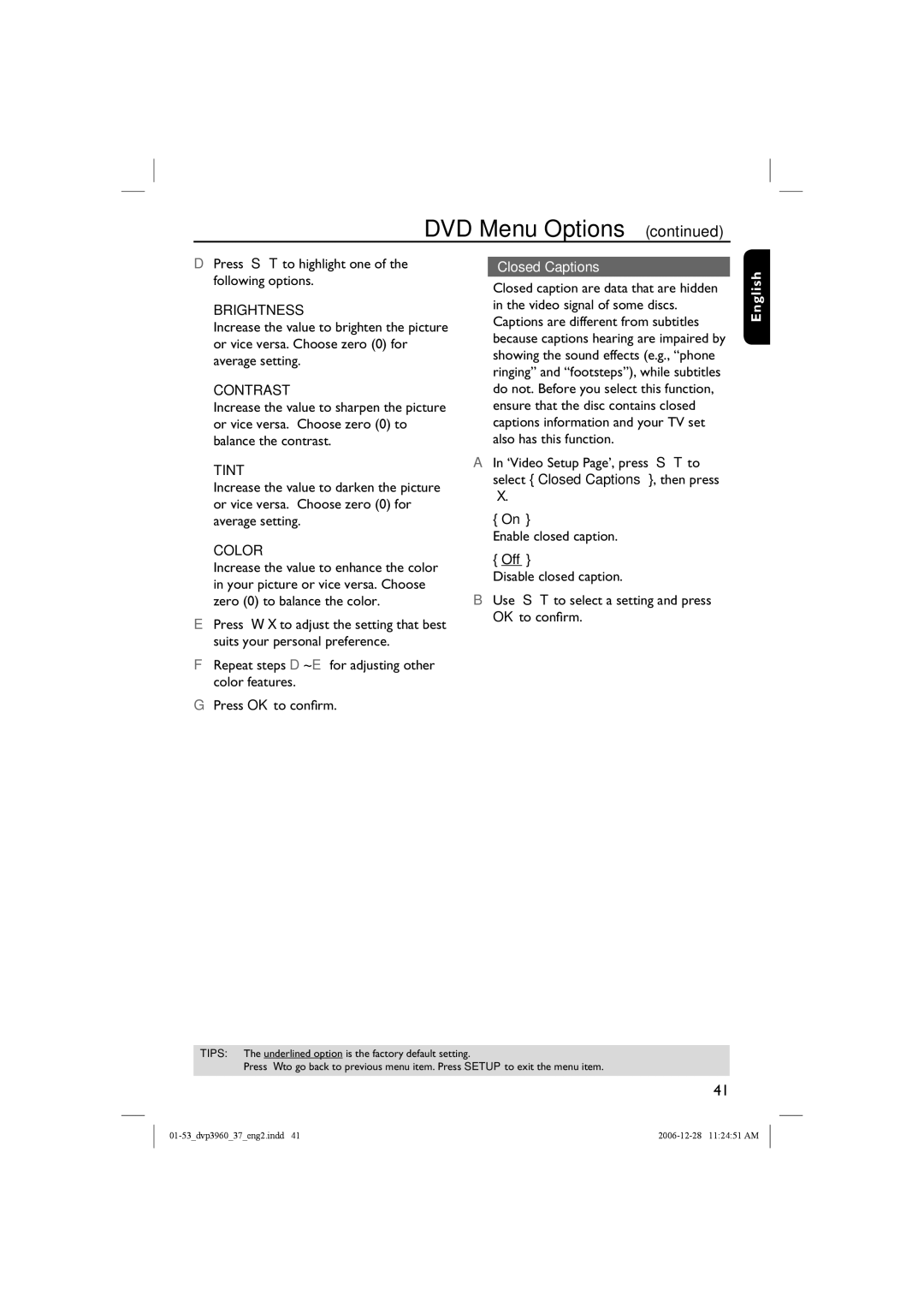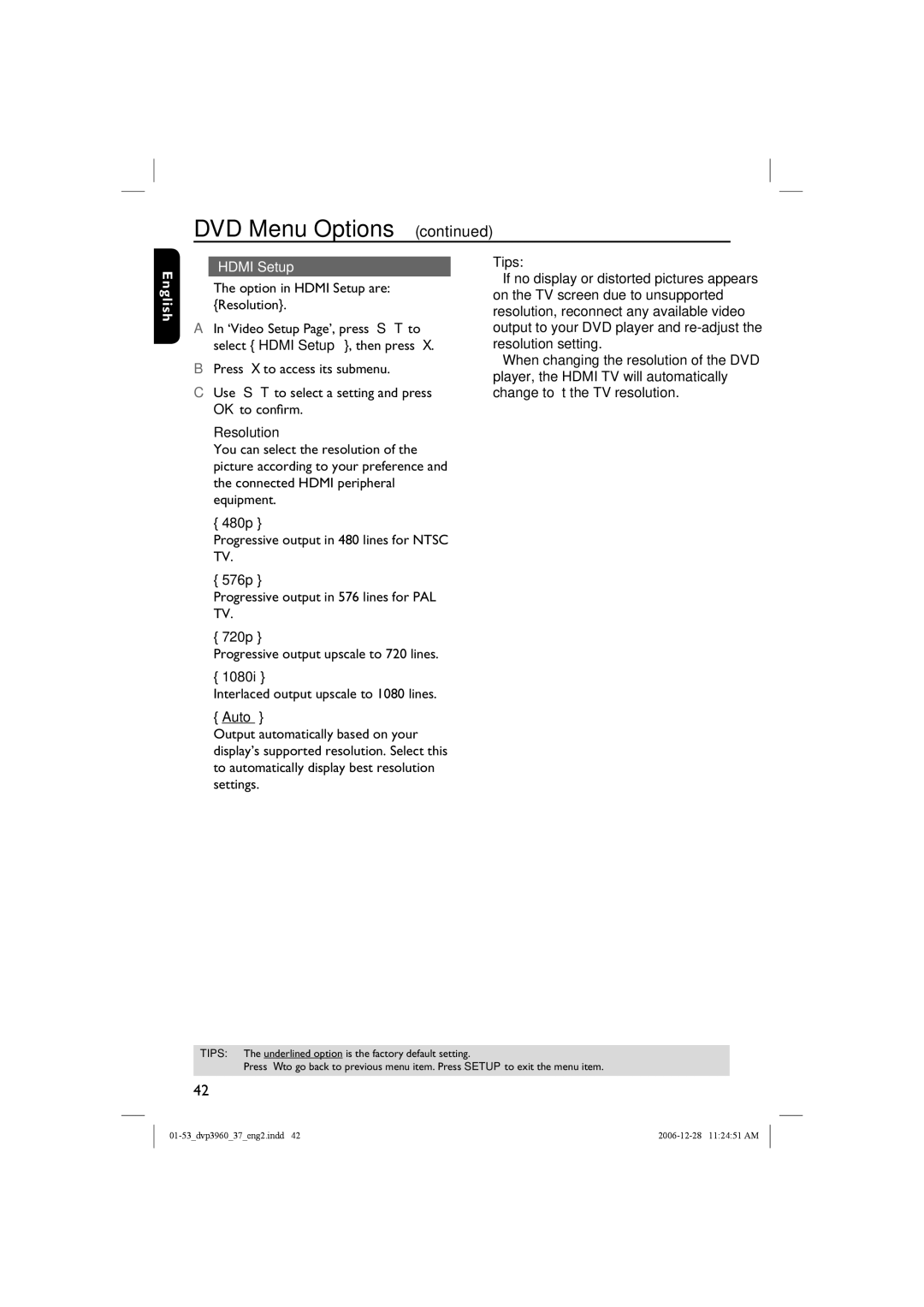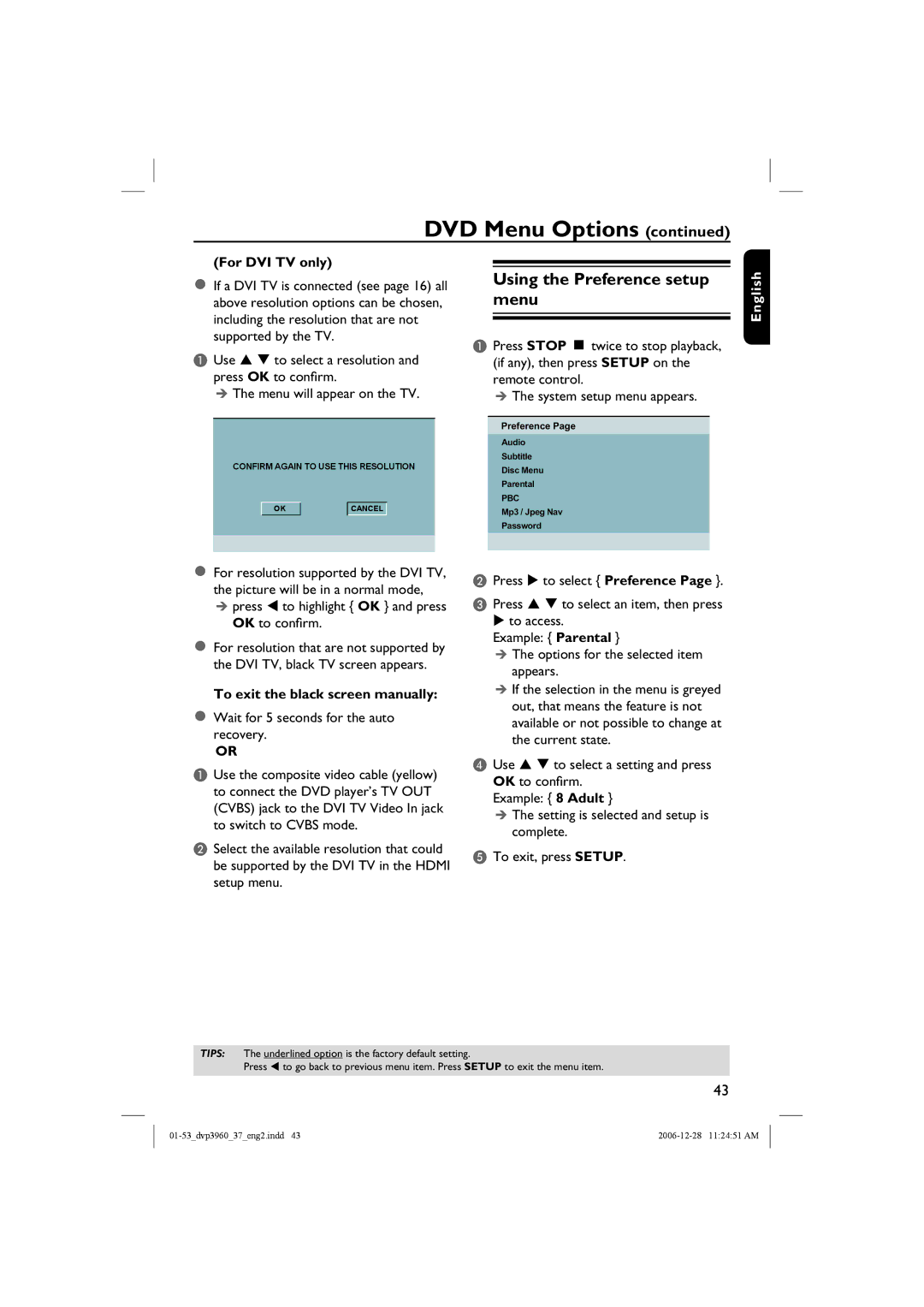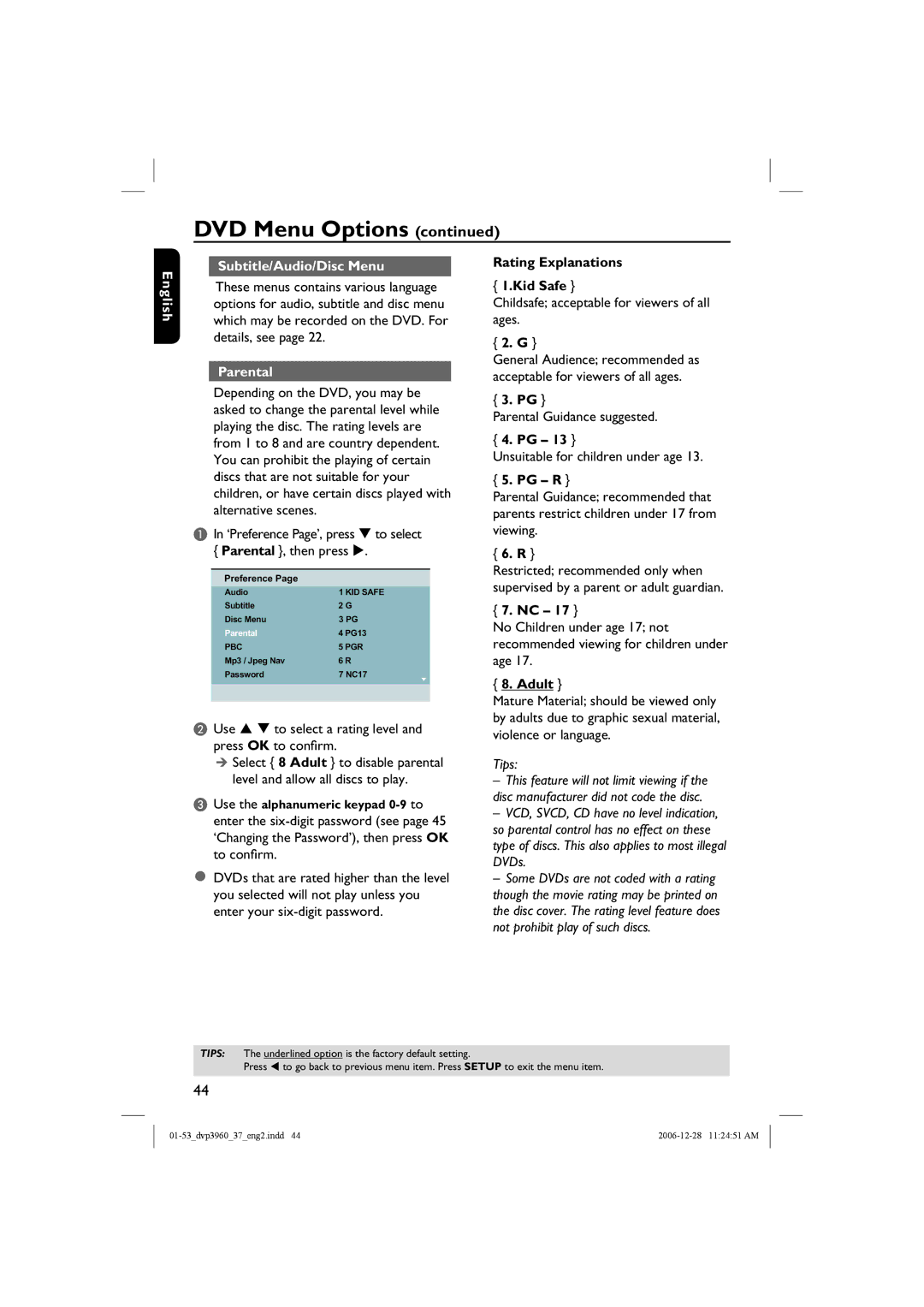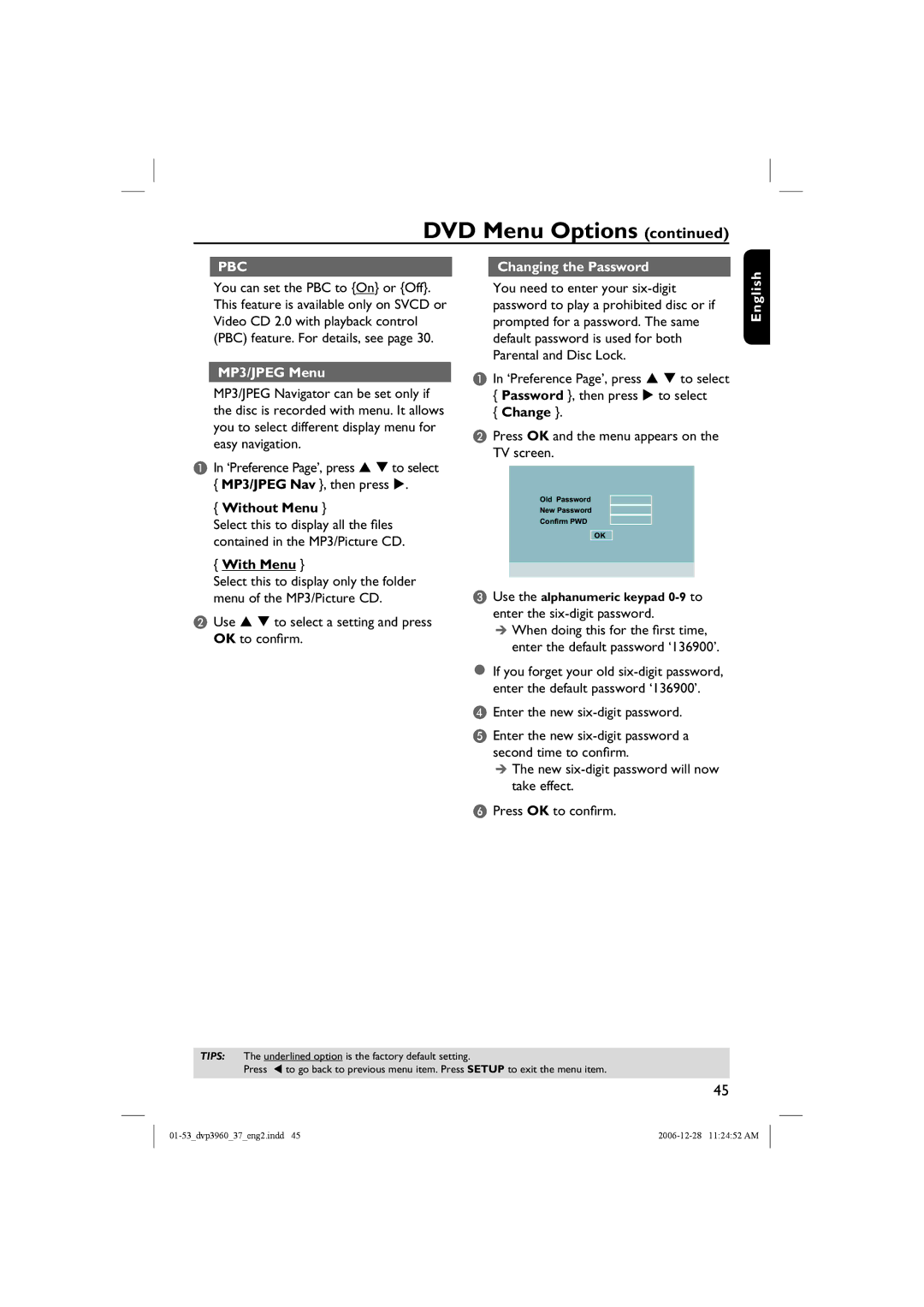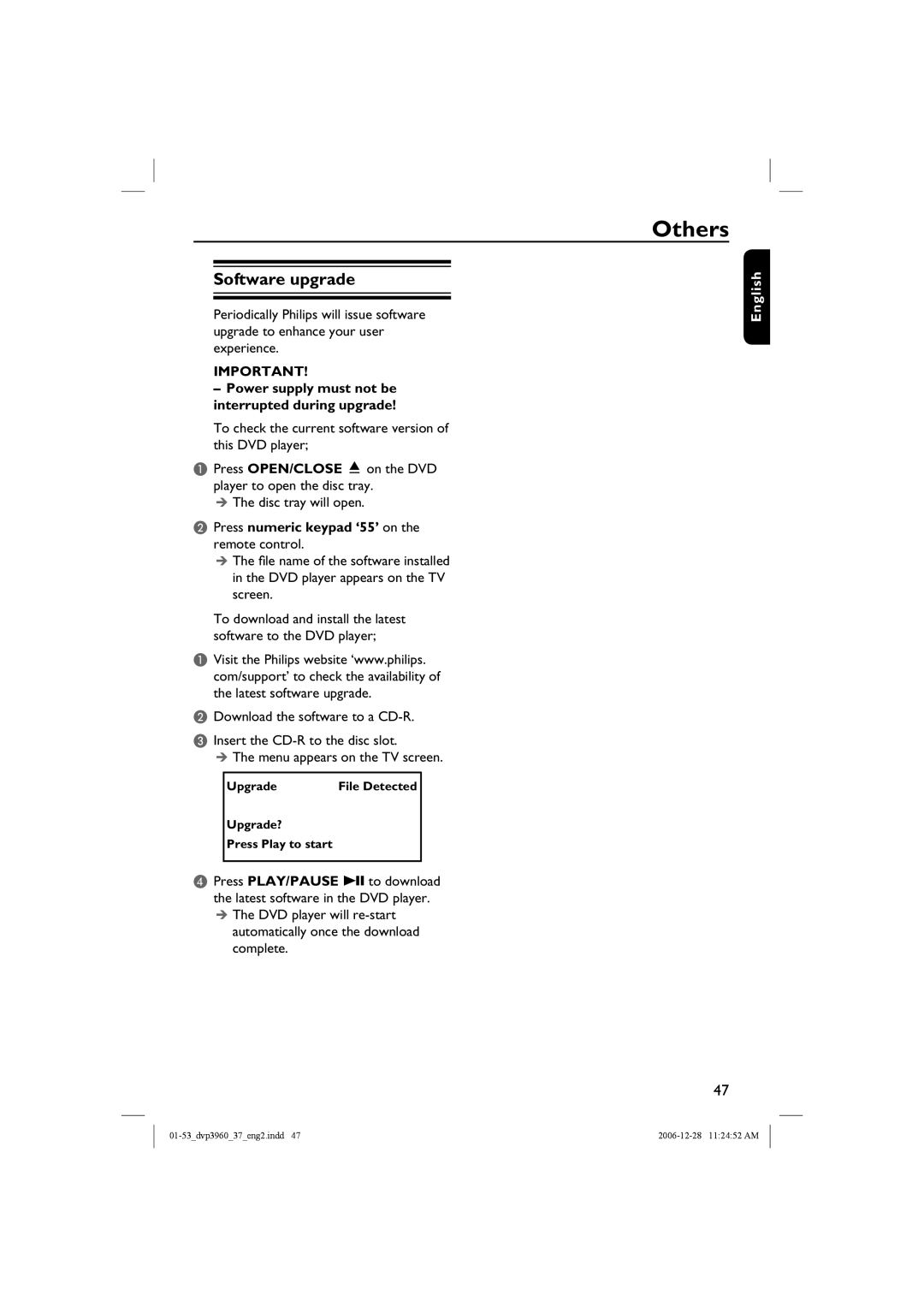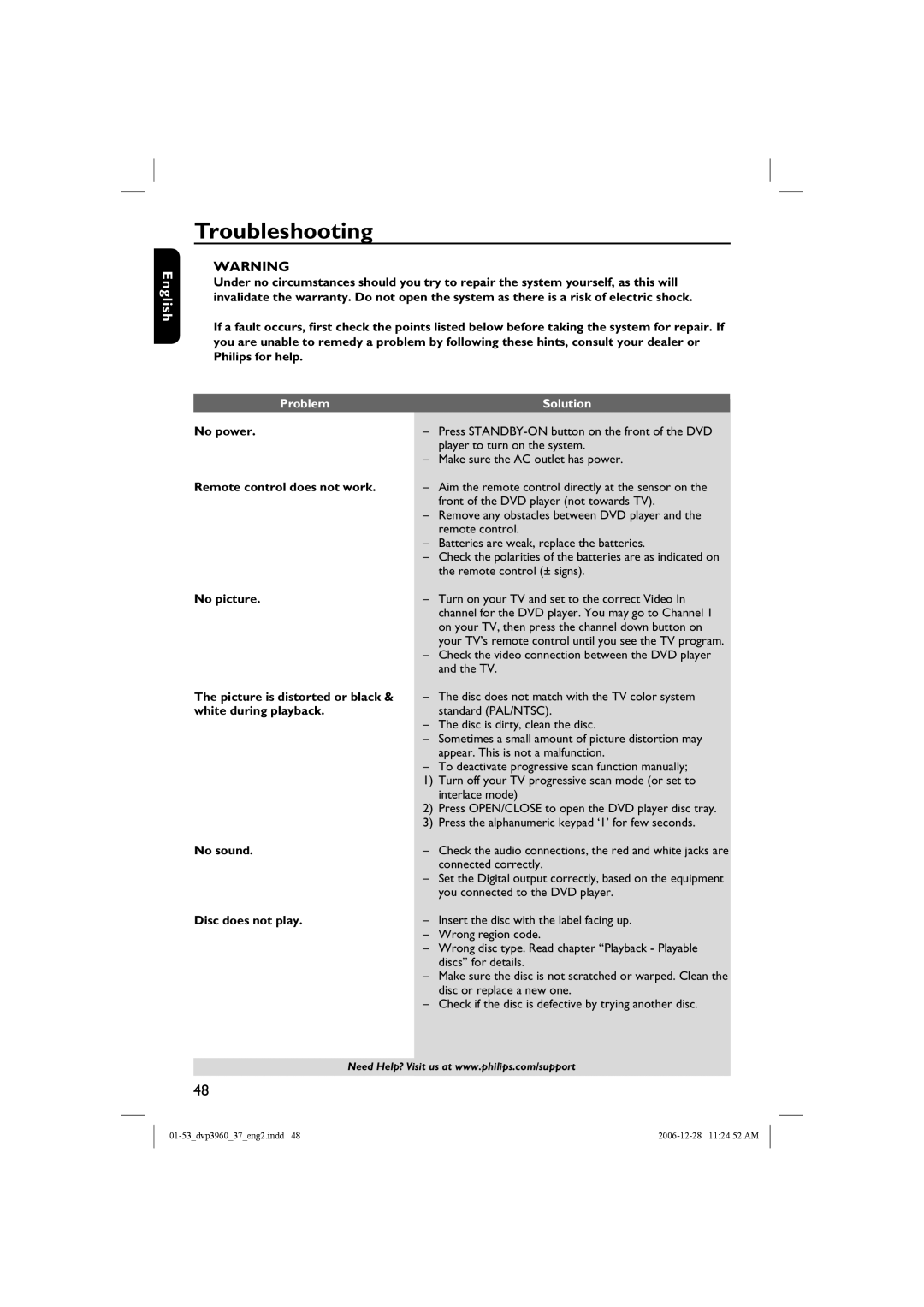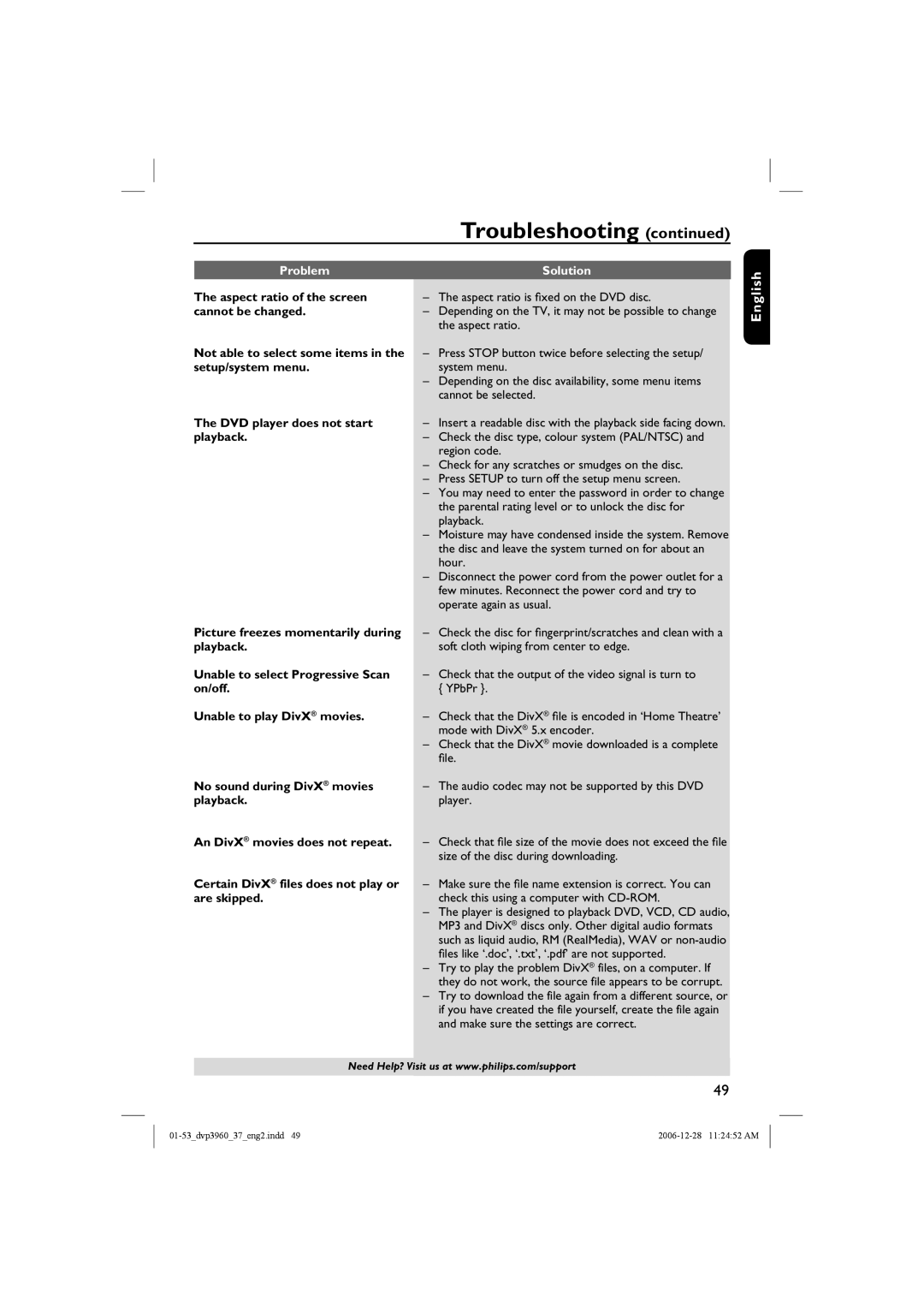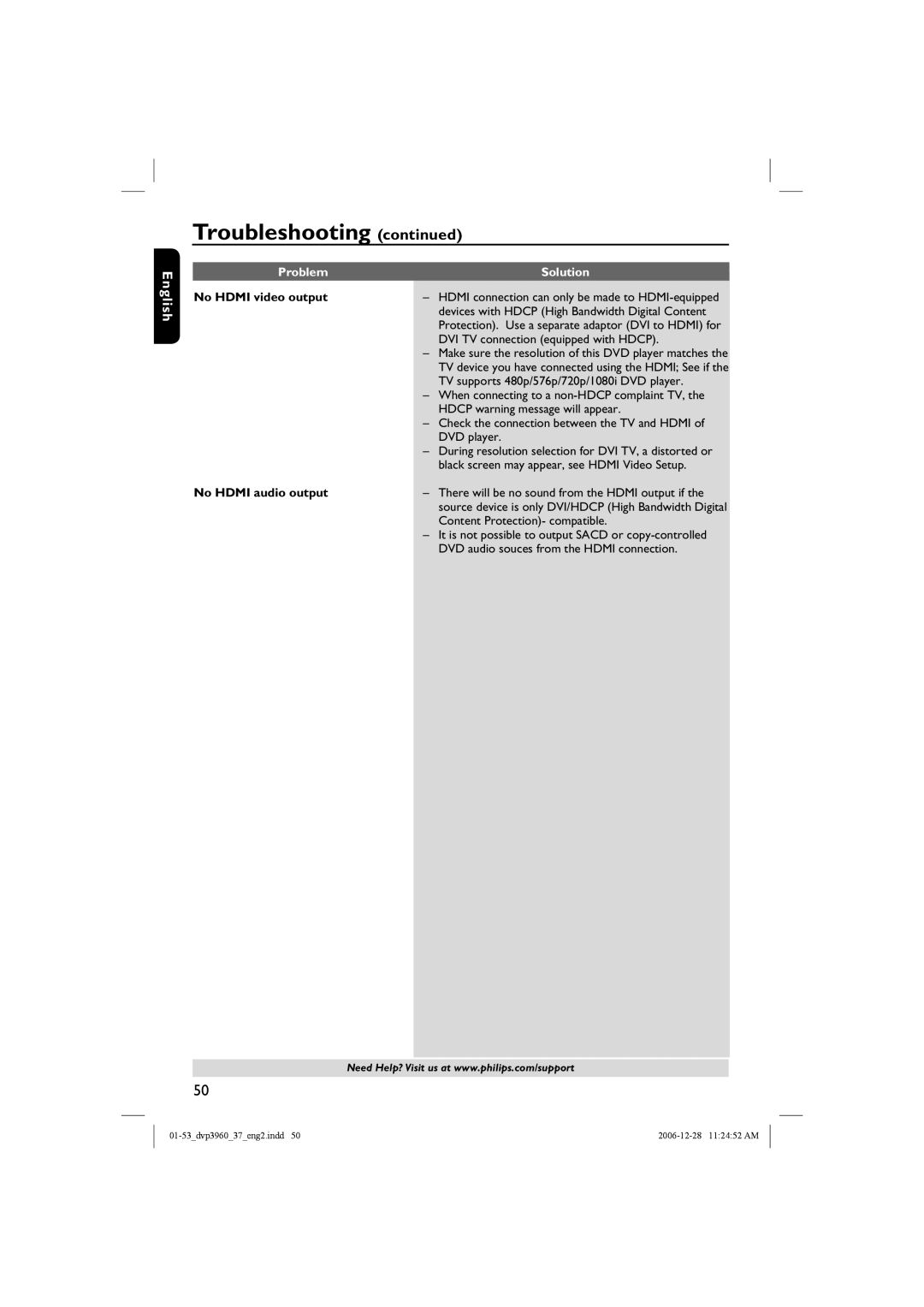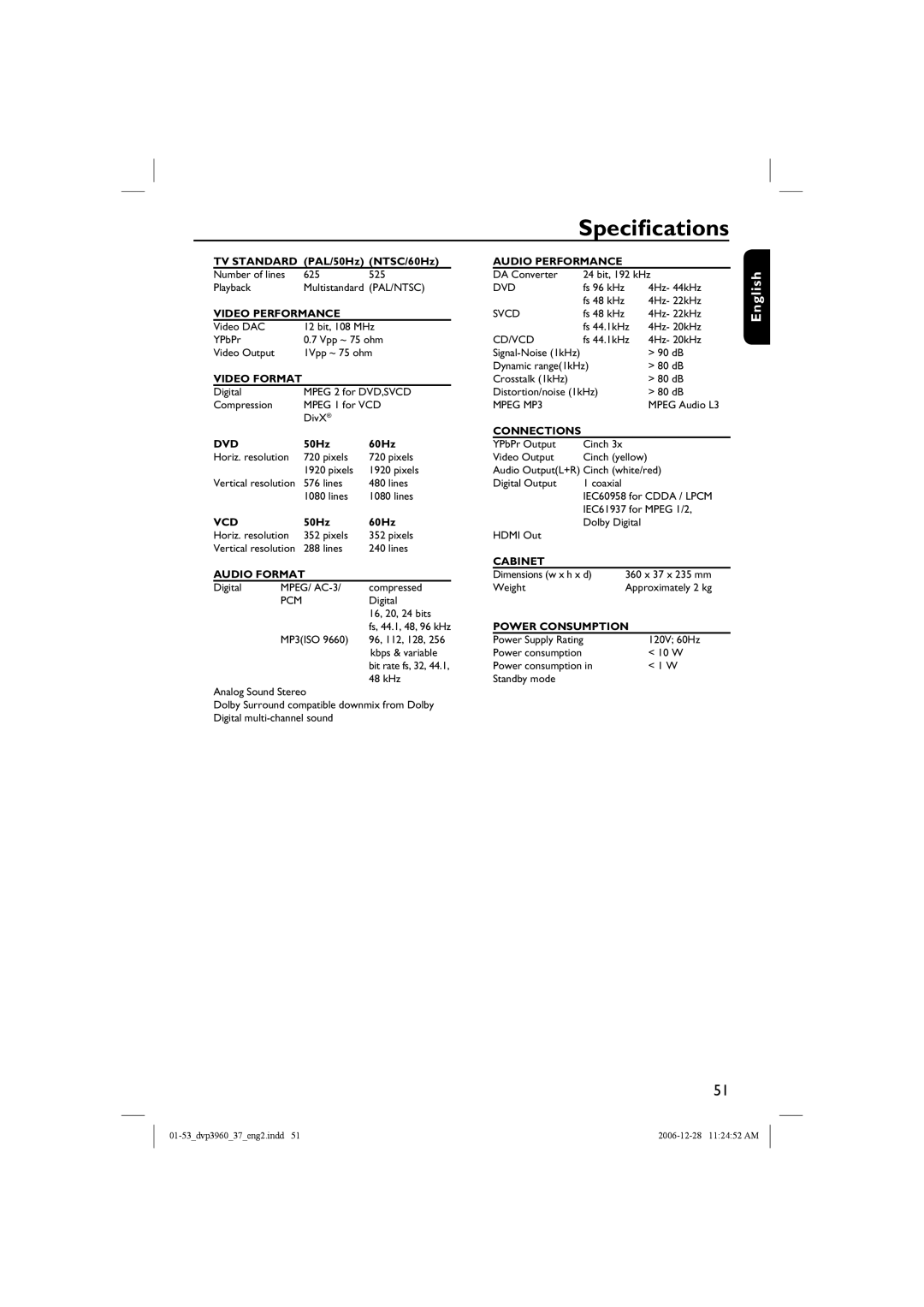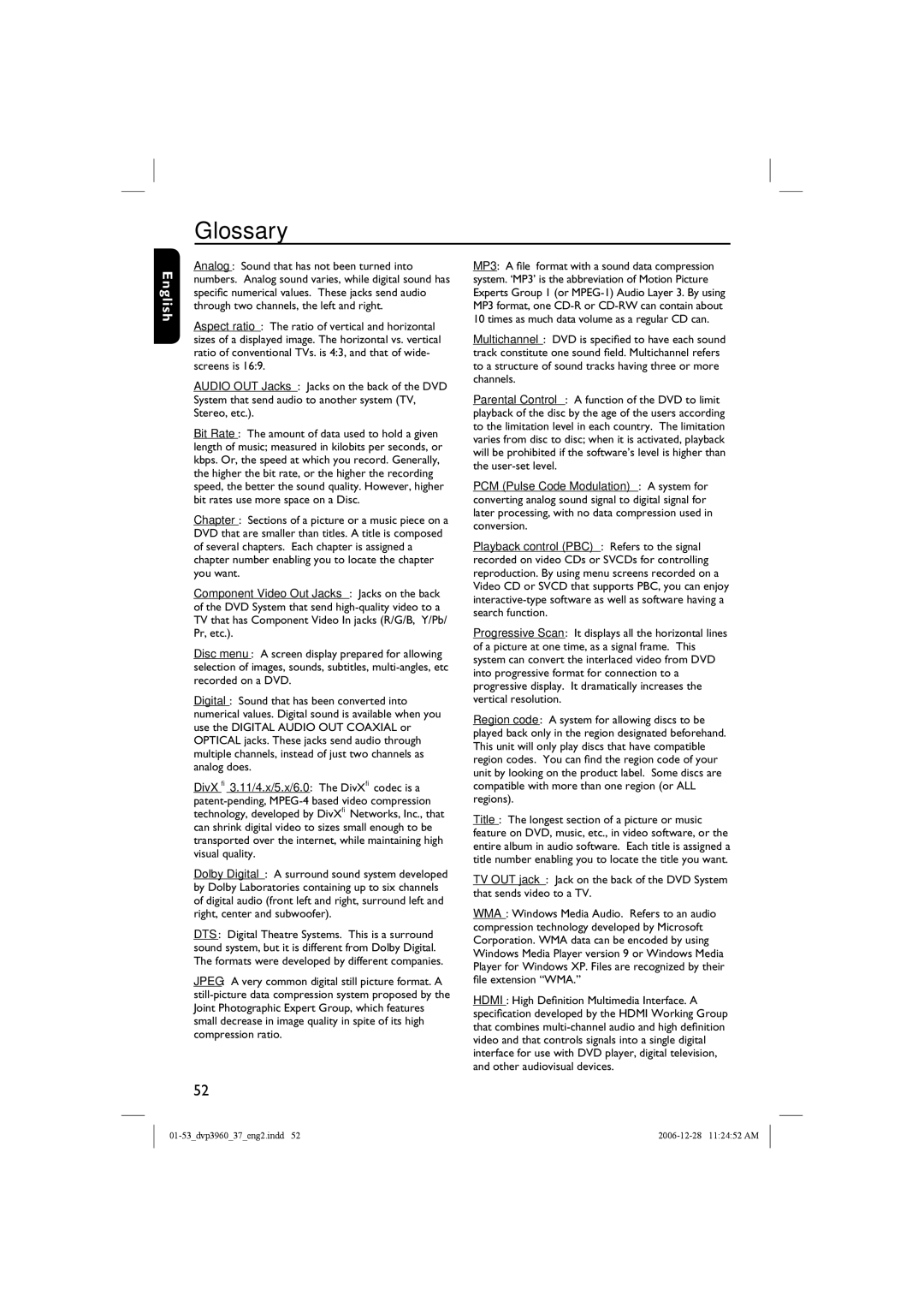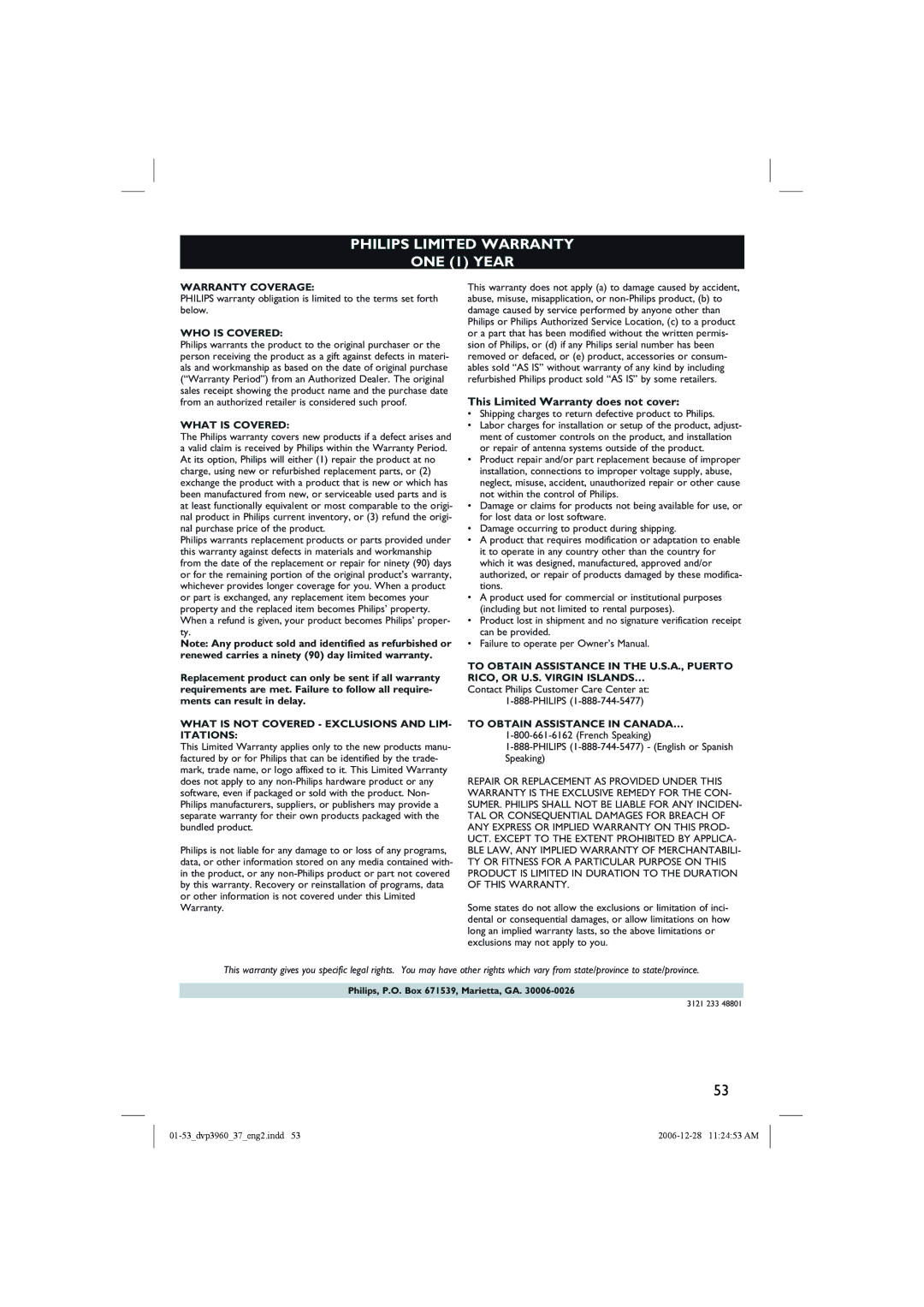DVD Menu Options
This DVD Player setup is carried out via the TV, enabling you to customize the DVD player to suit your particular requirement.
Using the General setup menu
APress SETUP on the remote control. The system setup menu appears.
General Setup Page
Disc Lock
Display Dim
Program
OSD Language
Sleep
Lip Sync
DivX(r) VOD Code
BPress W X to select { General Setup Page }.
CPress S T to select an item, then press X to access.
Example: { OSD Language }
The options for the selected item appears.
If the selection in the menu is greyed out, that means the feature is not available or not possible to change at the current state.
DUse S T to select a setting and press OK to confirm.
Example: { English }
The setting is selected and setup is complete.
ETo exit, press SETUP.
Locking/Unlocking the disc for viewing
Not all discs are rated or coded by the disc maker. You can prevent a specific disc from playing by locking the disc. Up to 20 discs can be locked.
AIn ‘General Setup Page’, press S T to select { Disc Lock }, then press X.
{Lock }
Select this to block the playback of the current disc. Subsequent access to a locked disc requires
{Unlock }
Select this to unlock the disc and allow future playback.
BUse S T to select a setting and press OK to confirm.
Dimming player’s display panel
You can select different levels of brightness for the display screen.
AIn ‘General Setup Page’, press S T to select { Display Dim }, then press X.
{100% }
Select this for full brightness.
{70% }
Select this for medium brightness.
{40% }
Select this for dimming the display.
BUse S T to select a setting and press OK to confirm.
English
TIPS: The underlined option is the factory default setting.
Press W to go back to previous menu item. Press SETUP to exit the menu item.
33