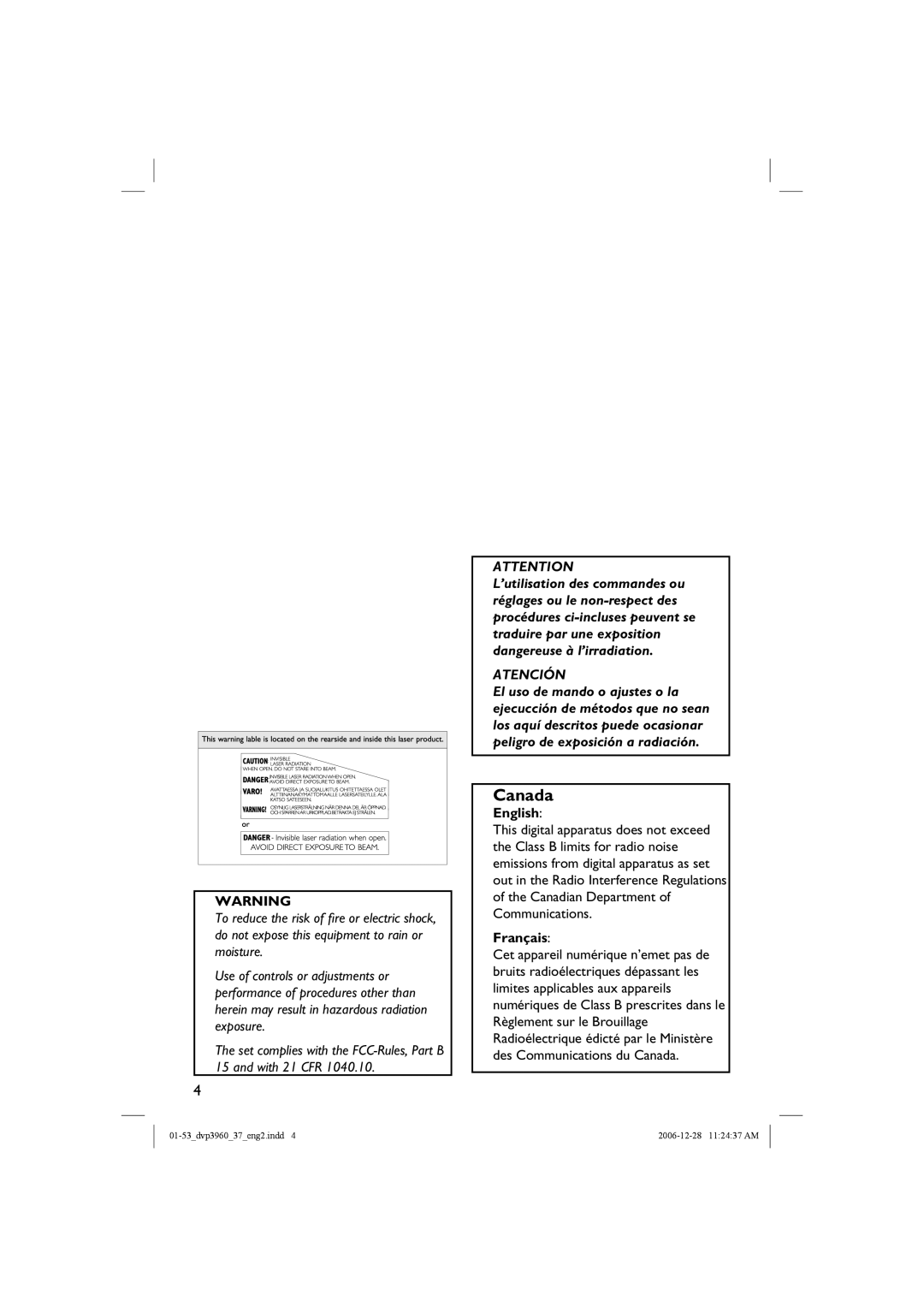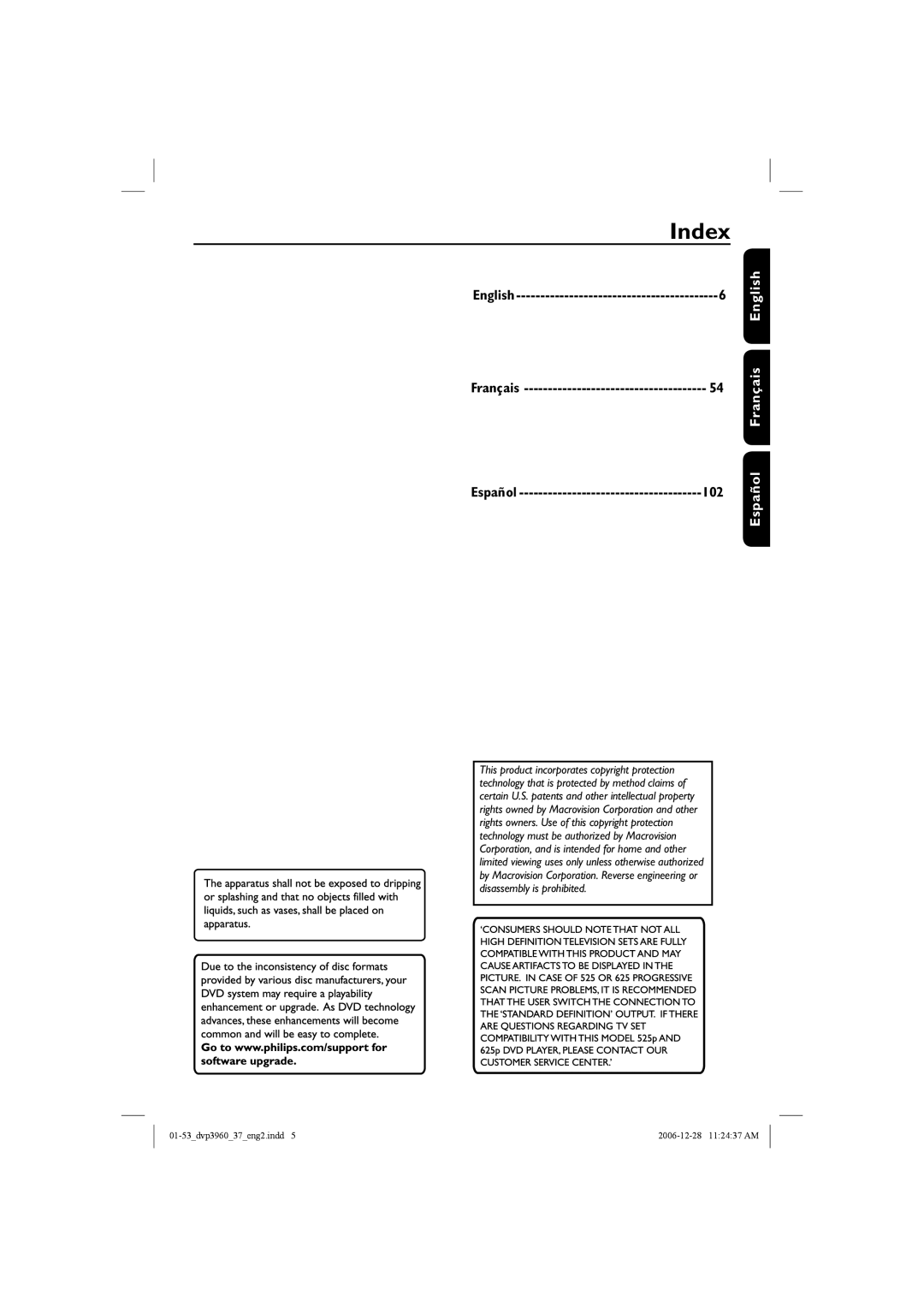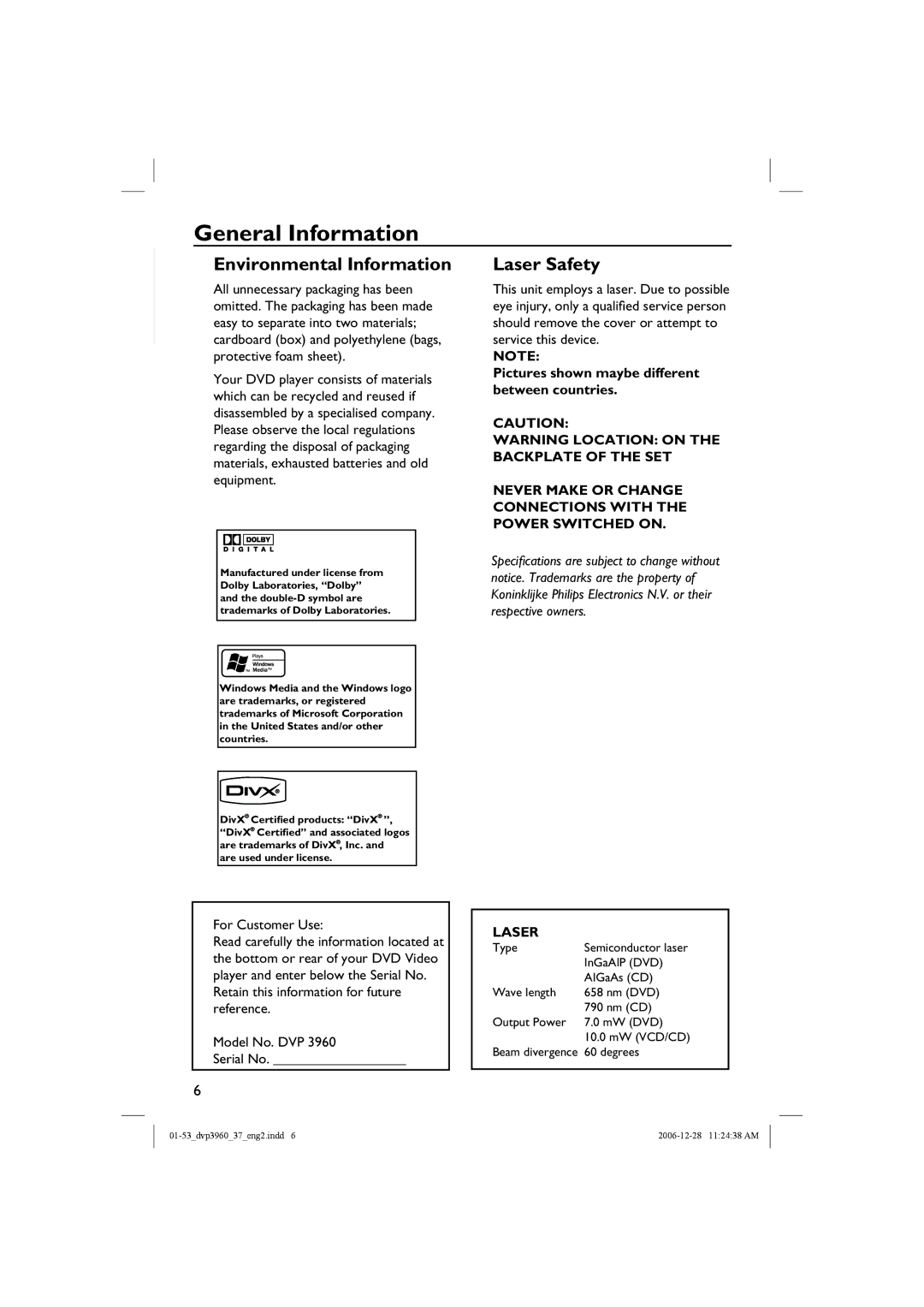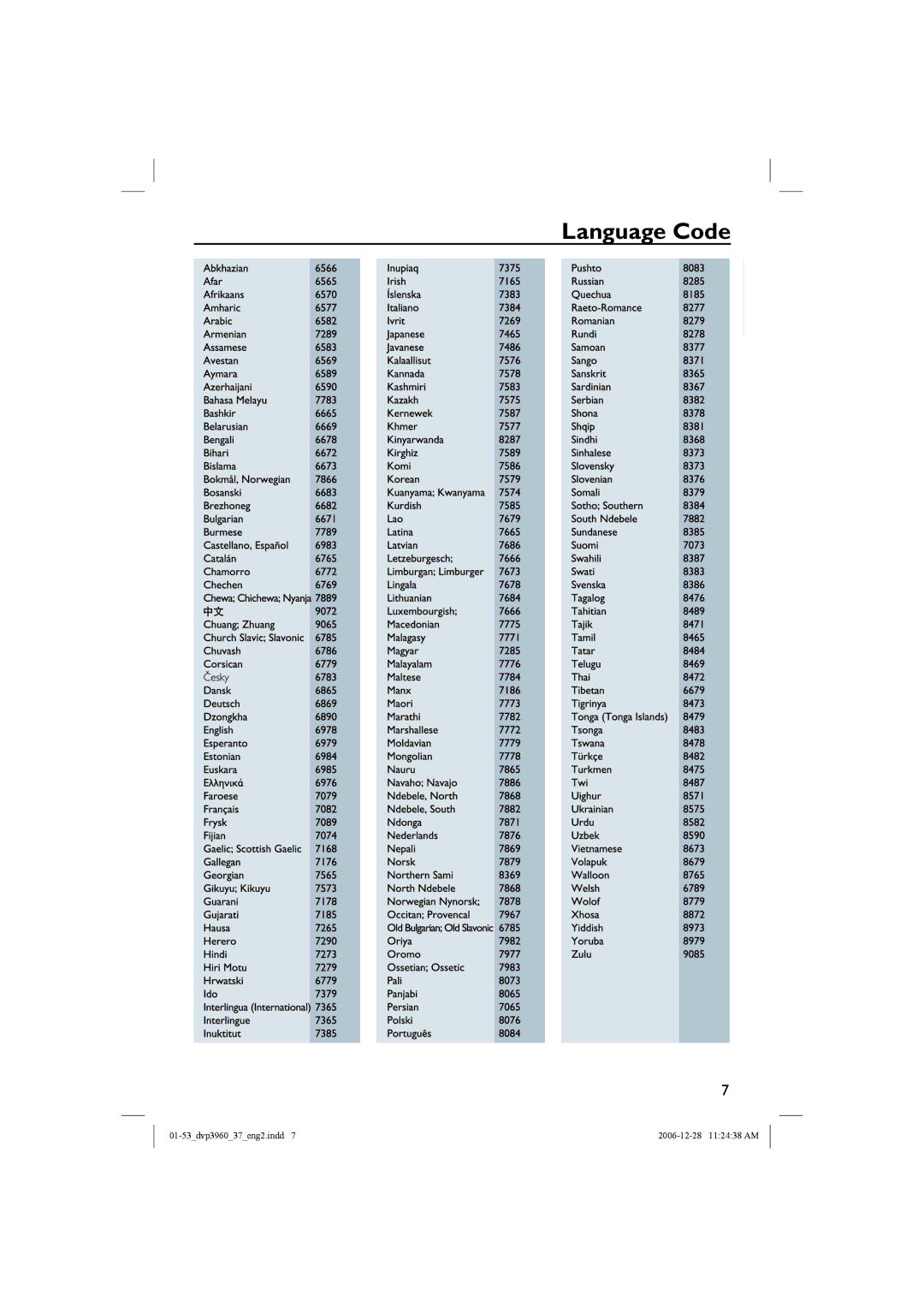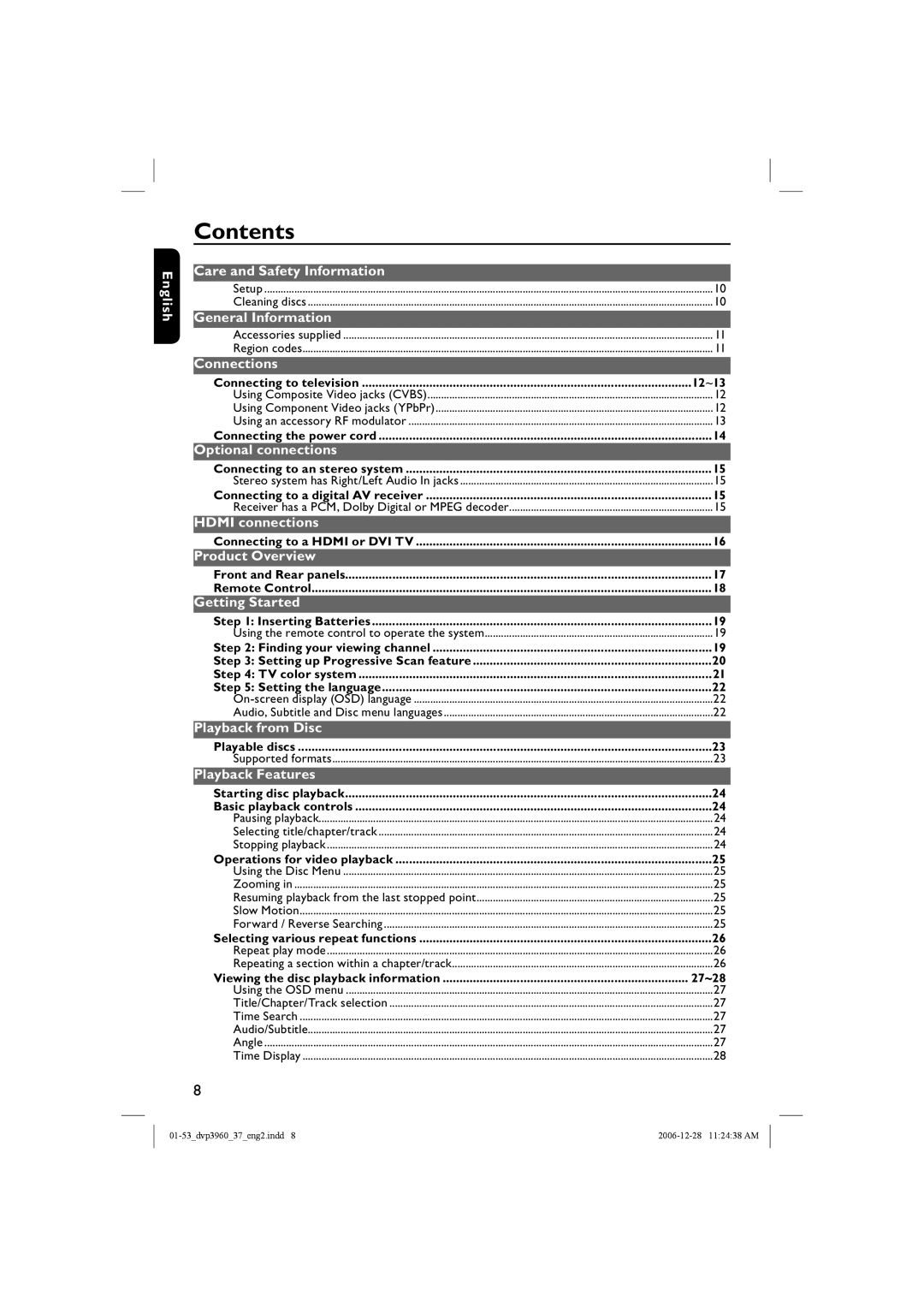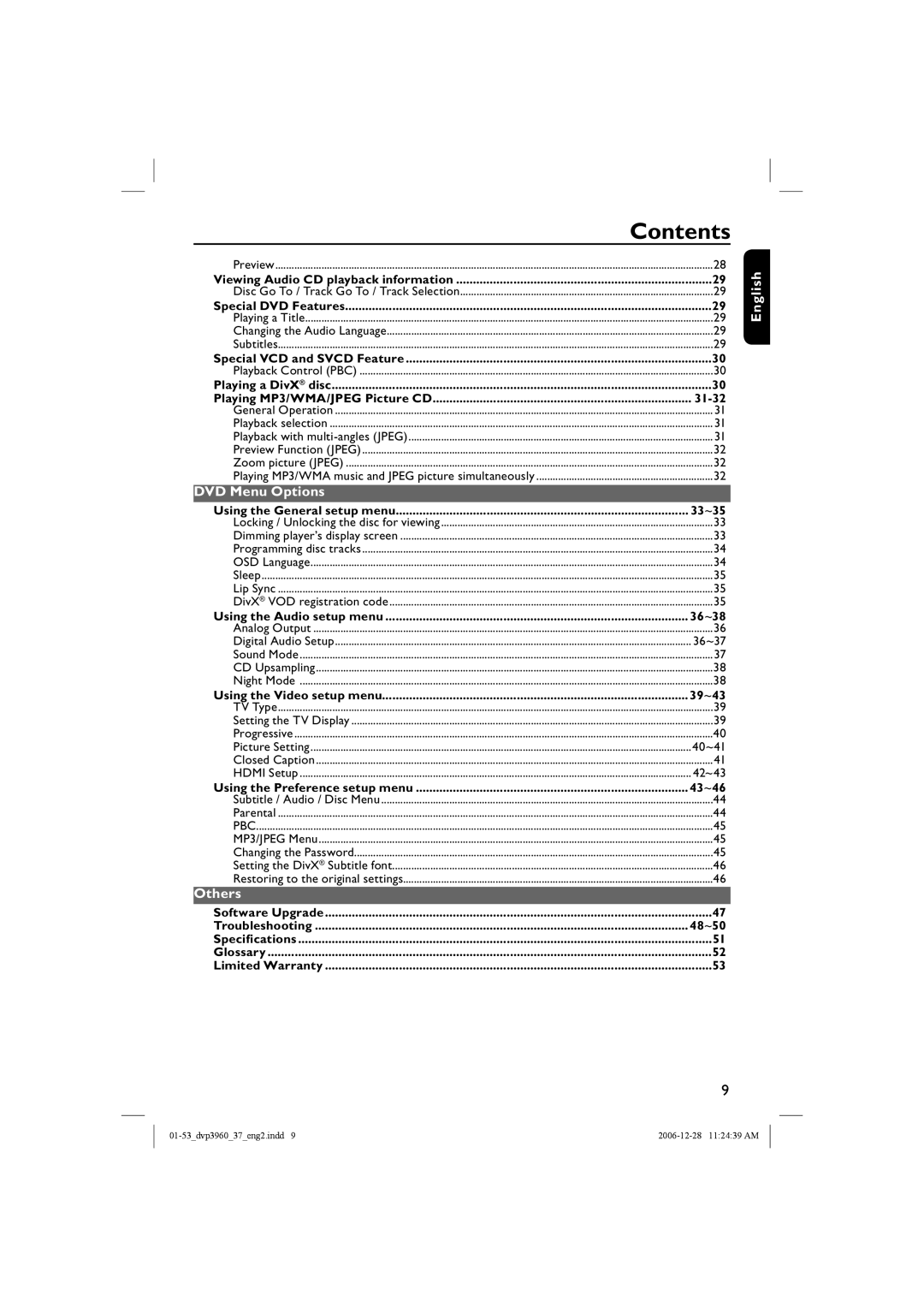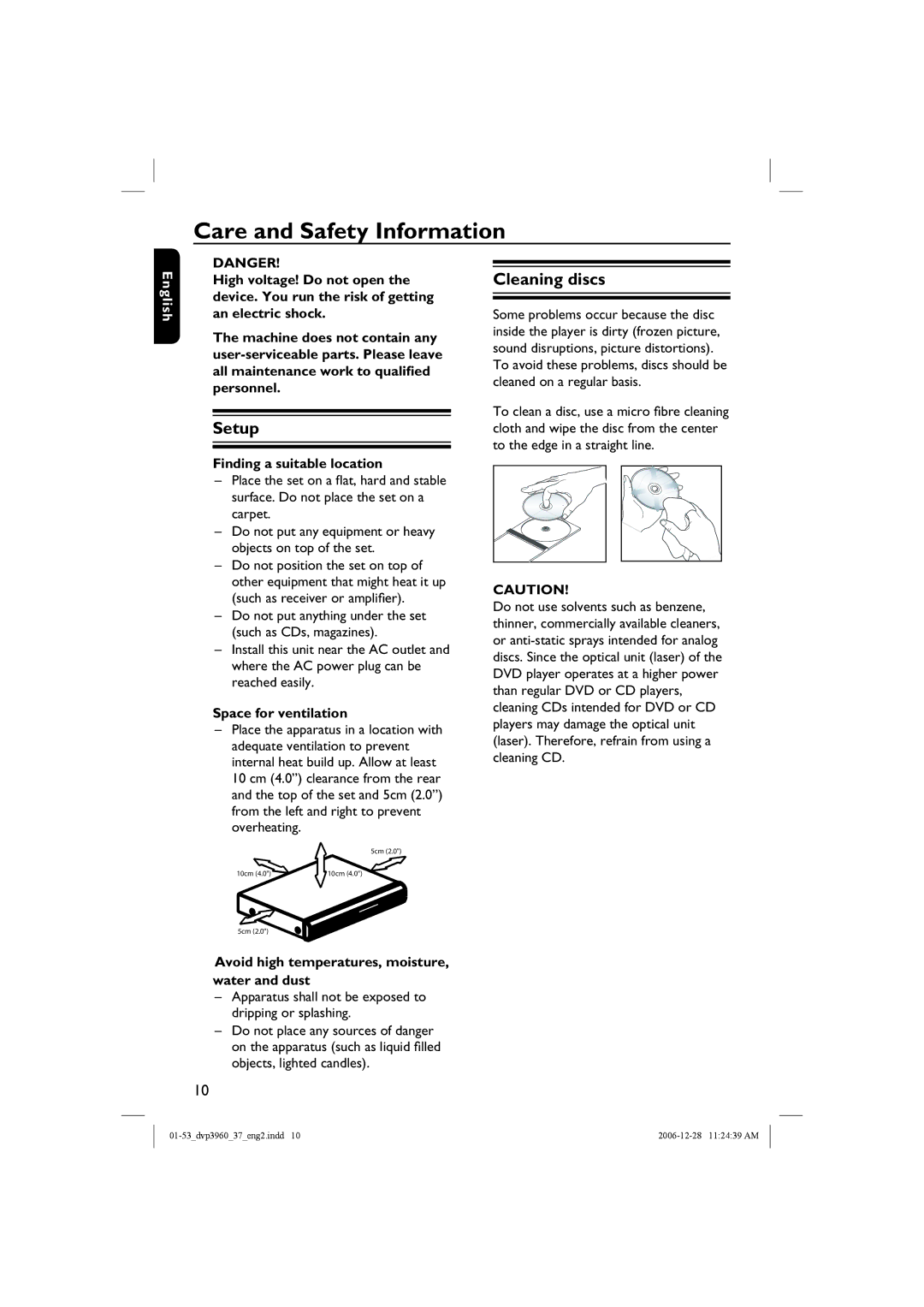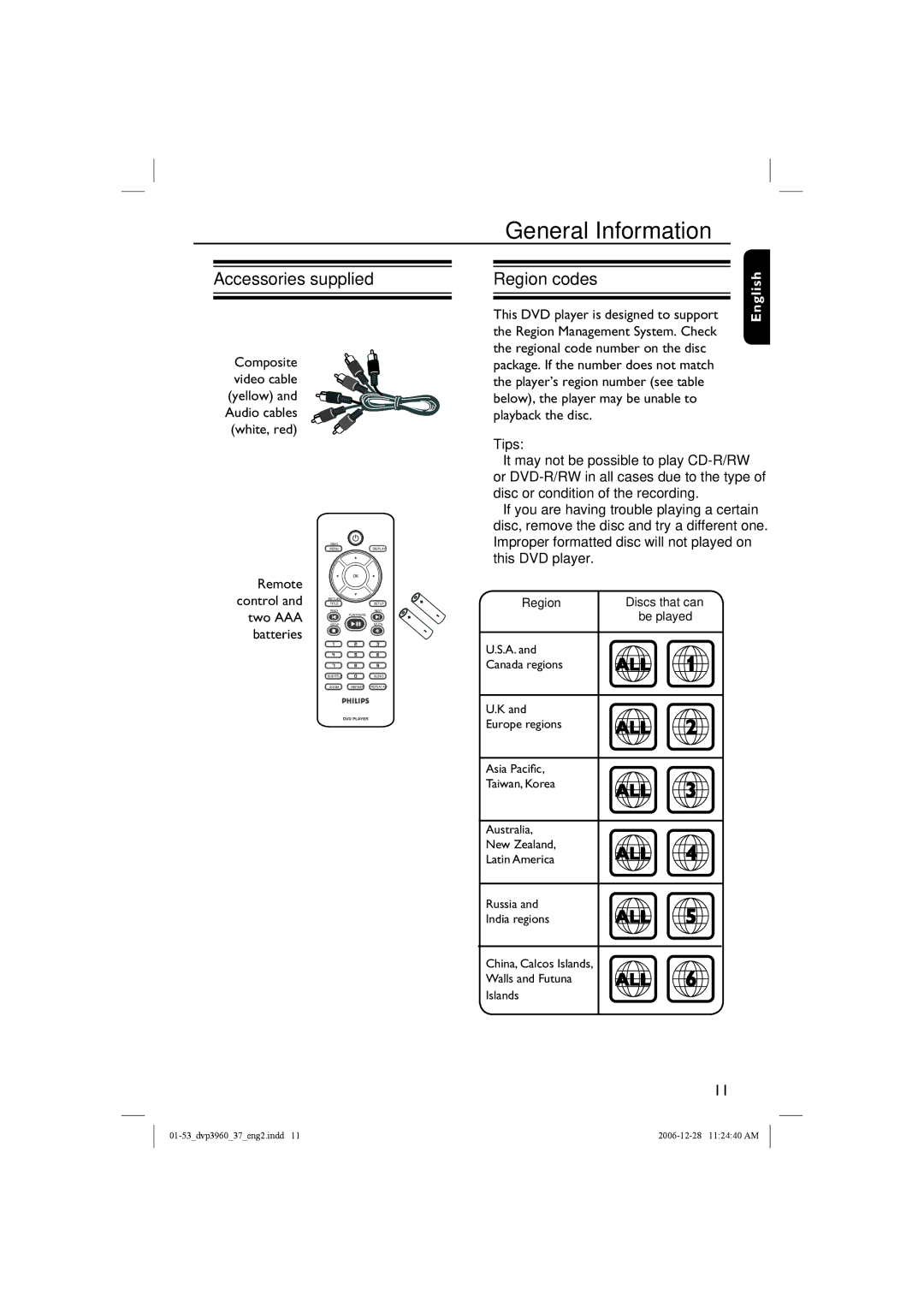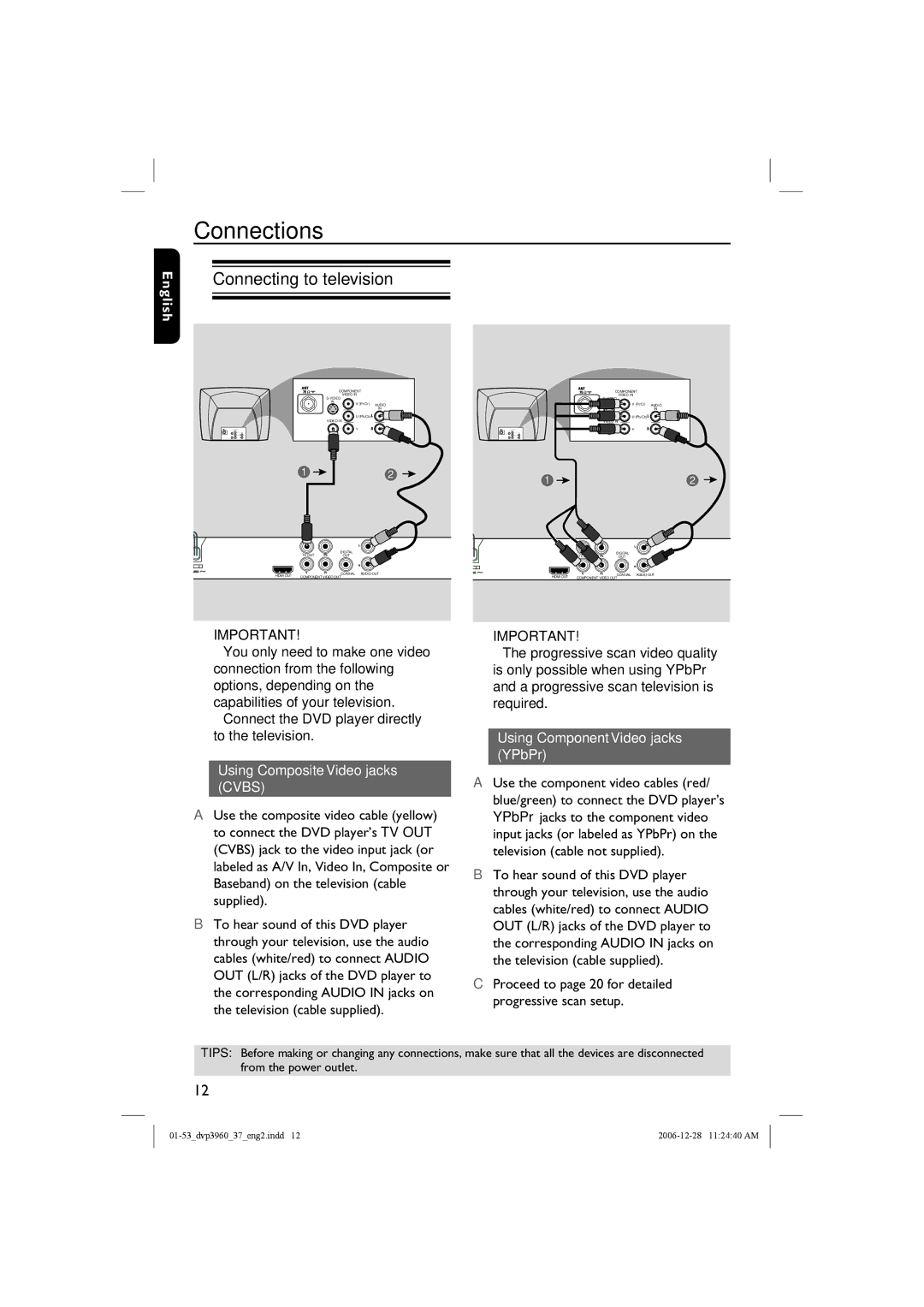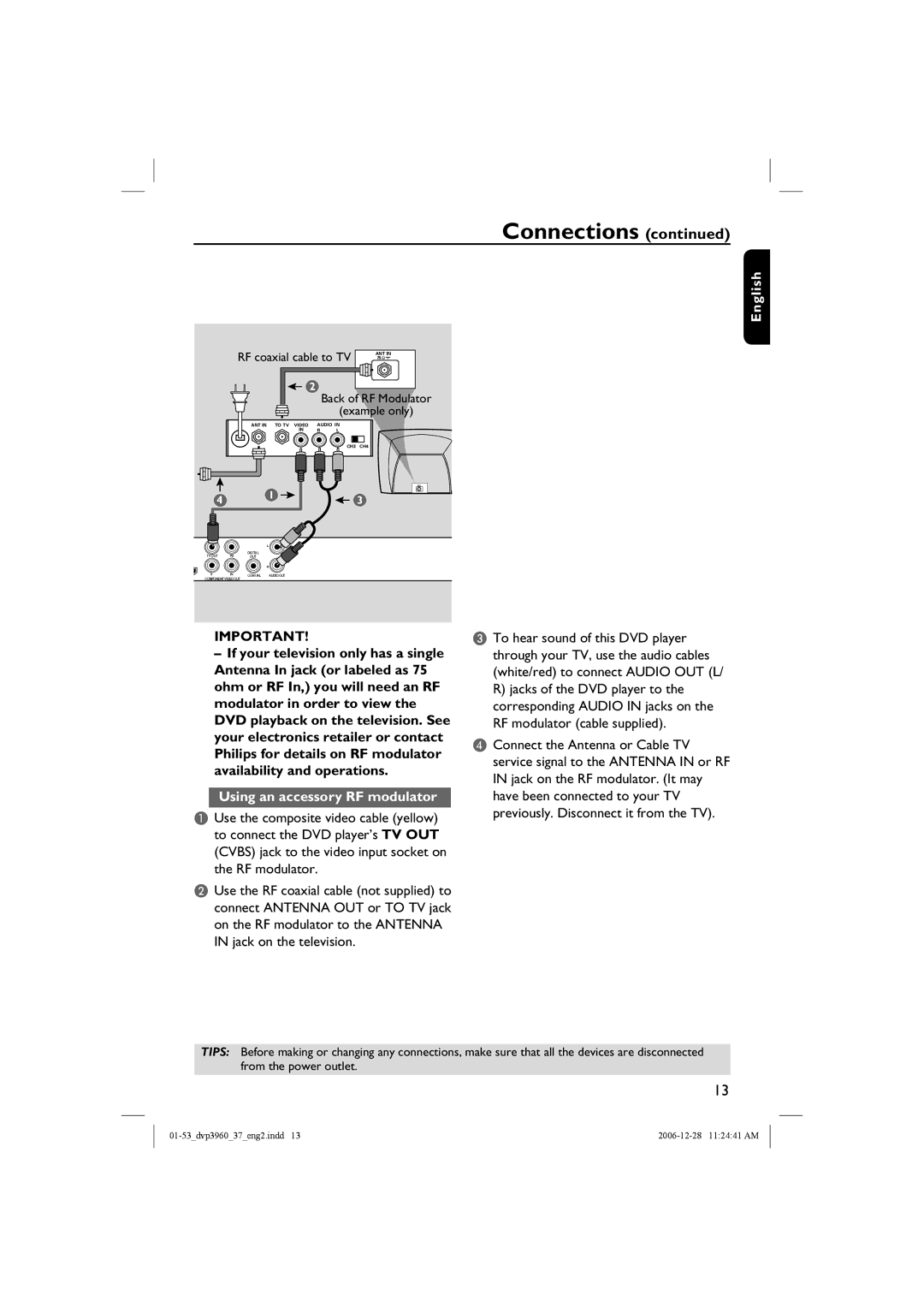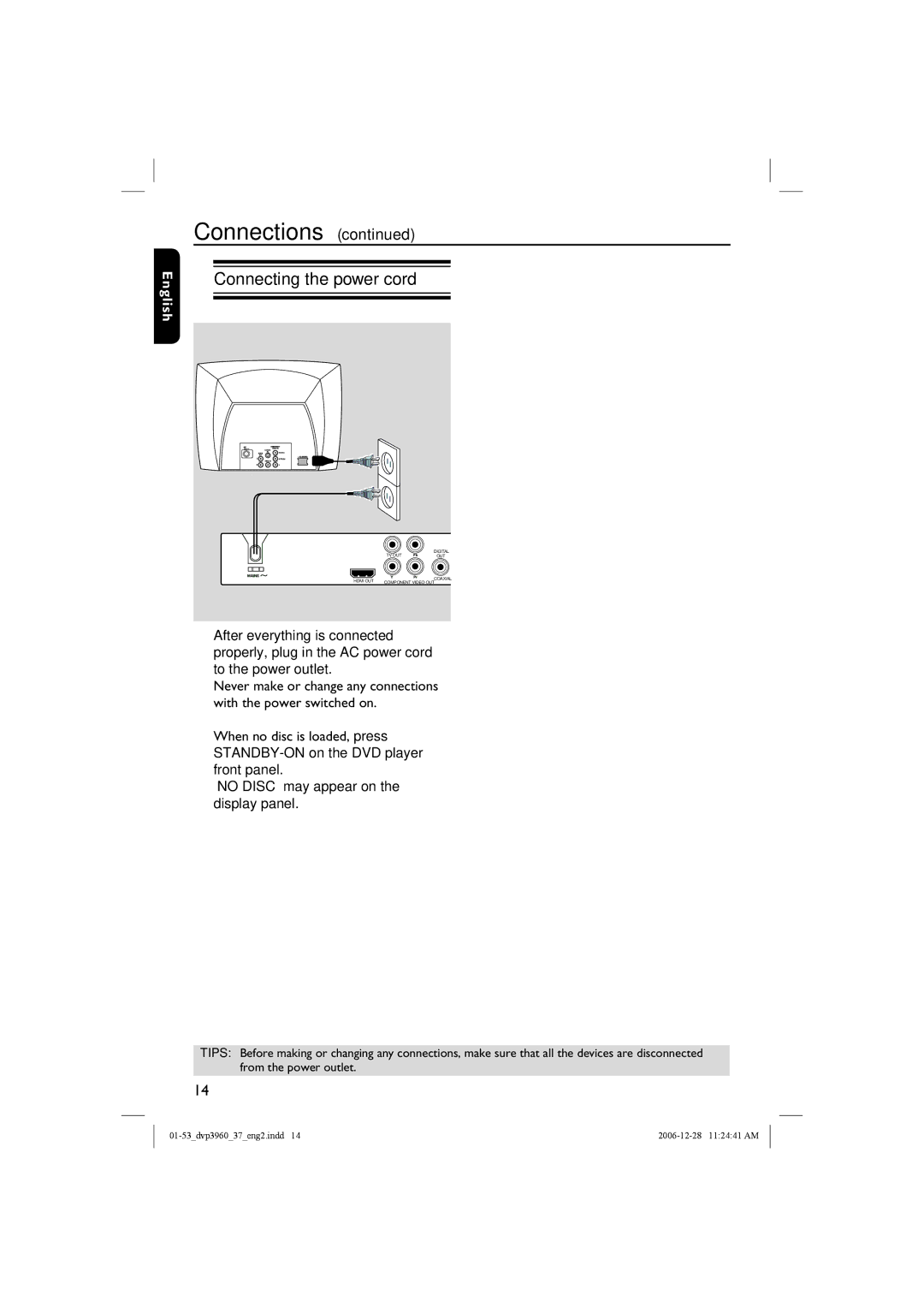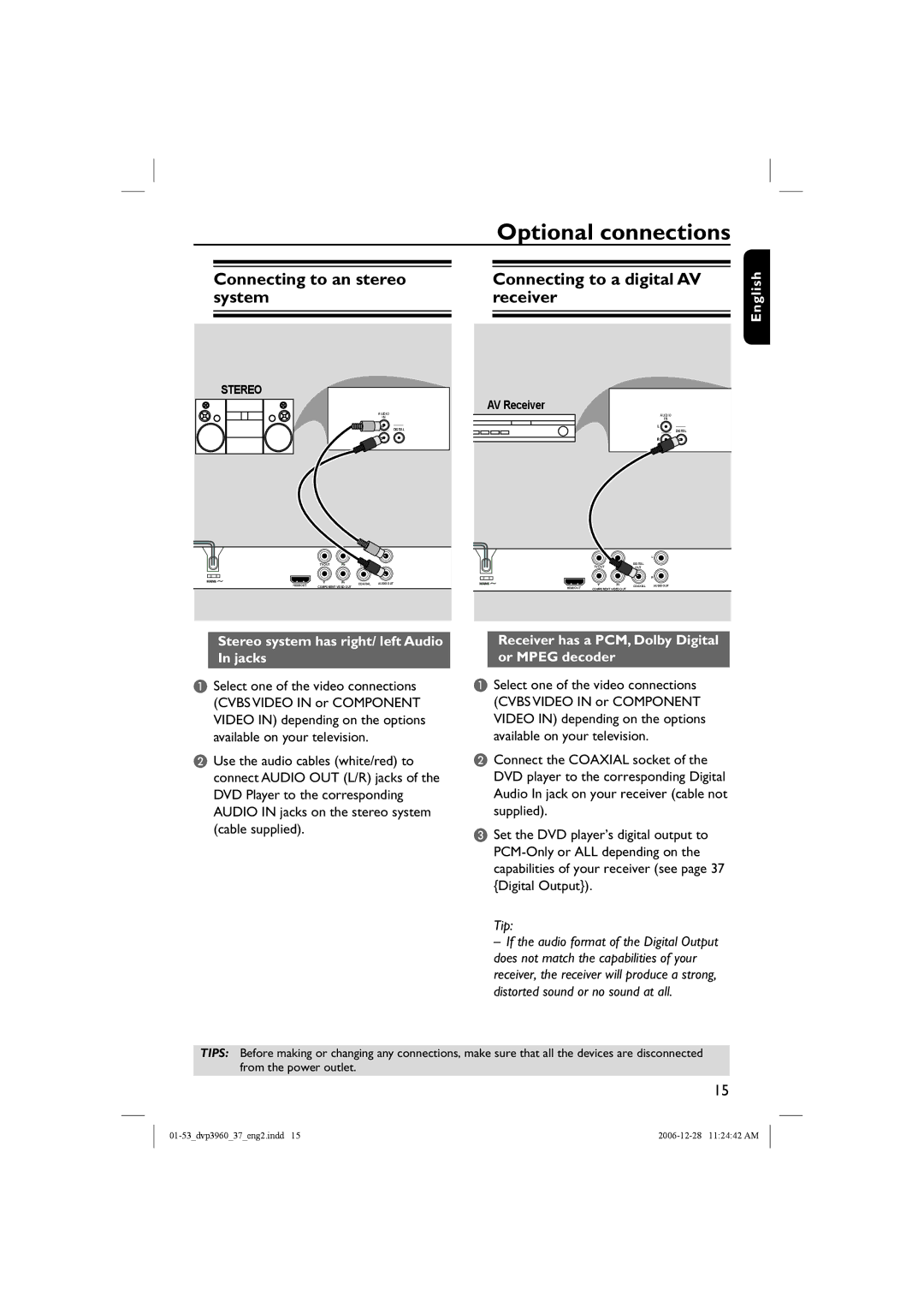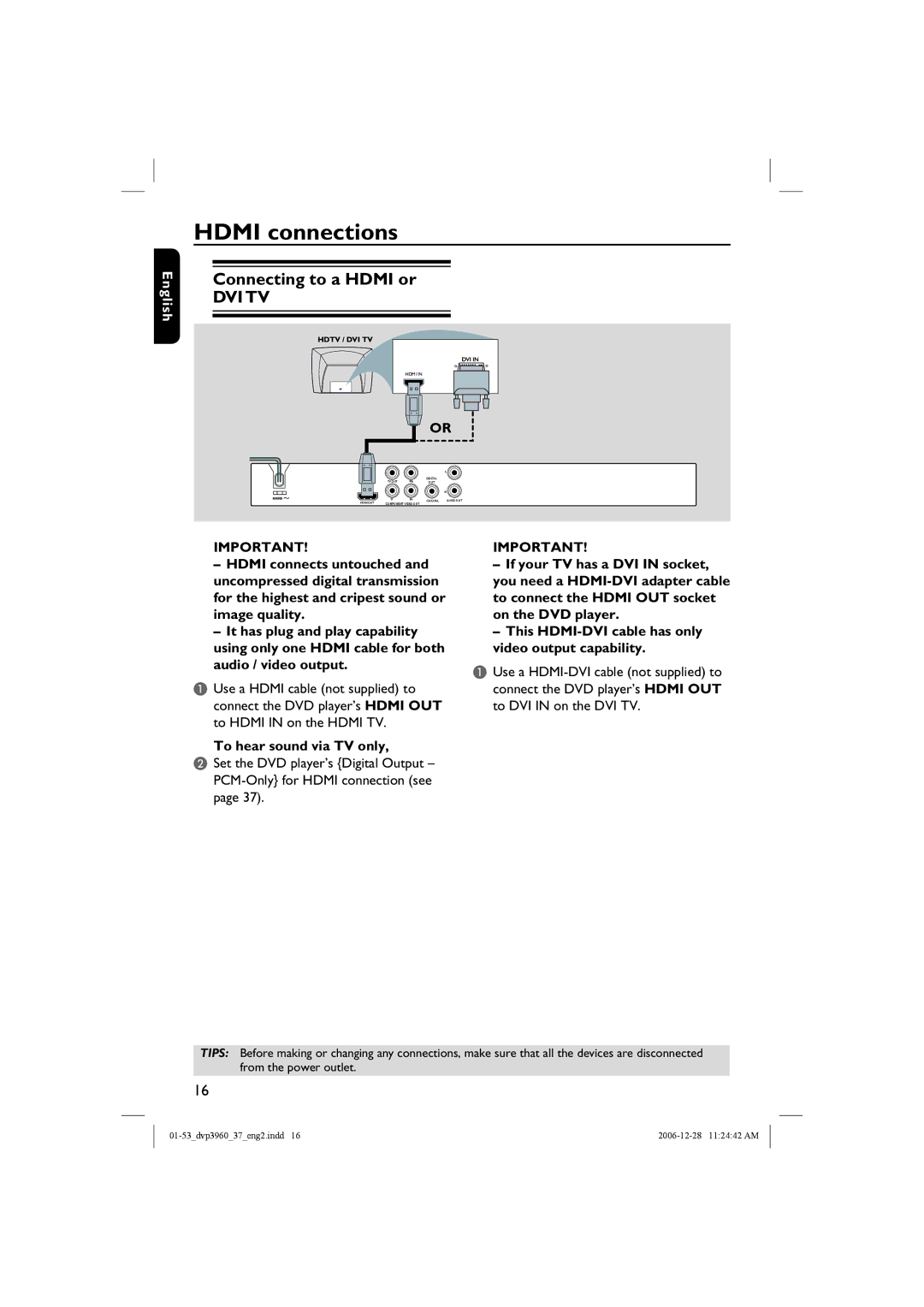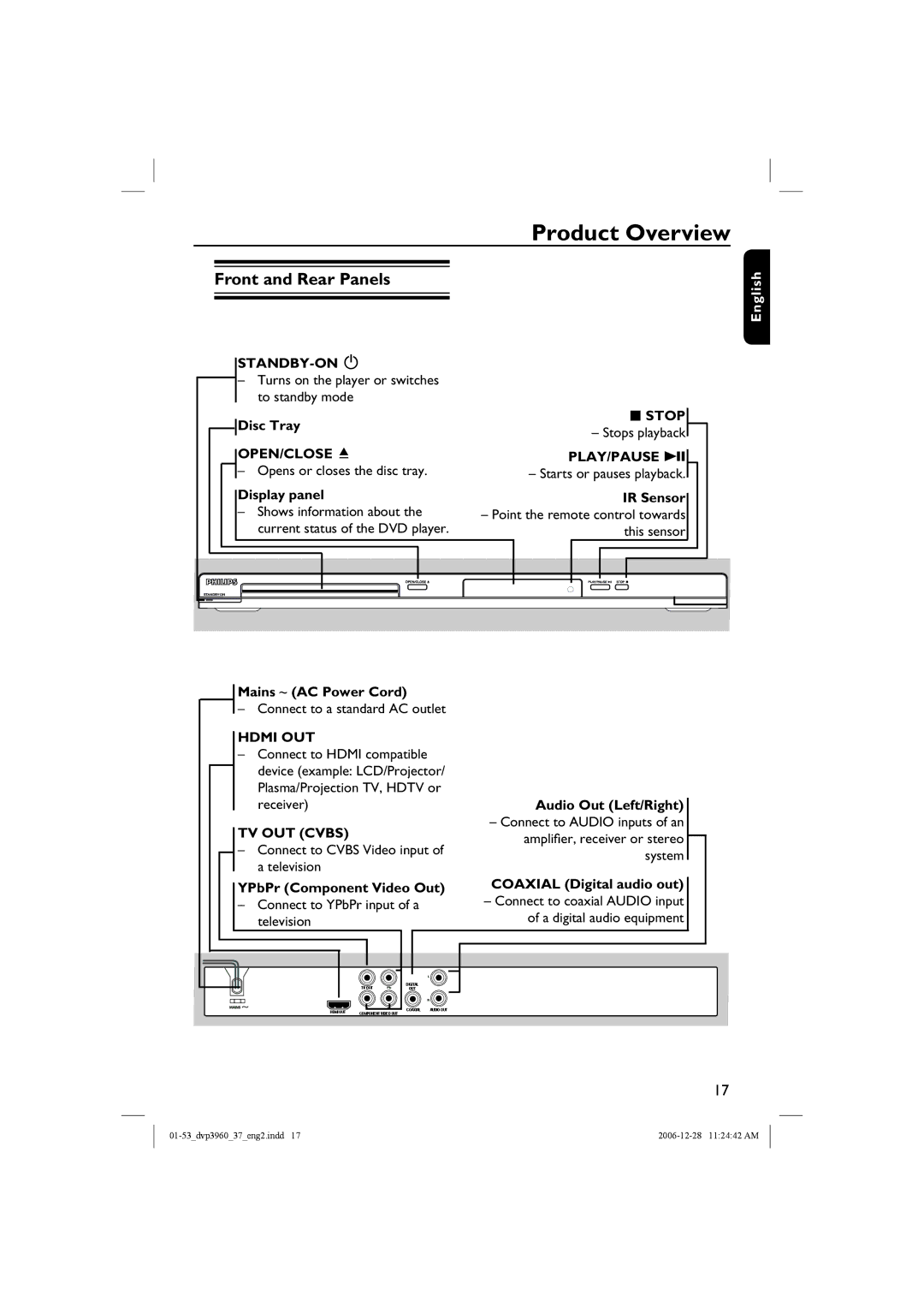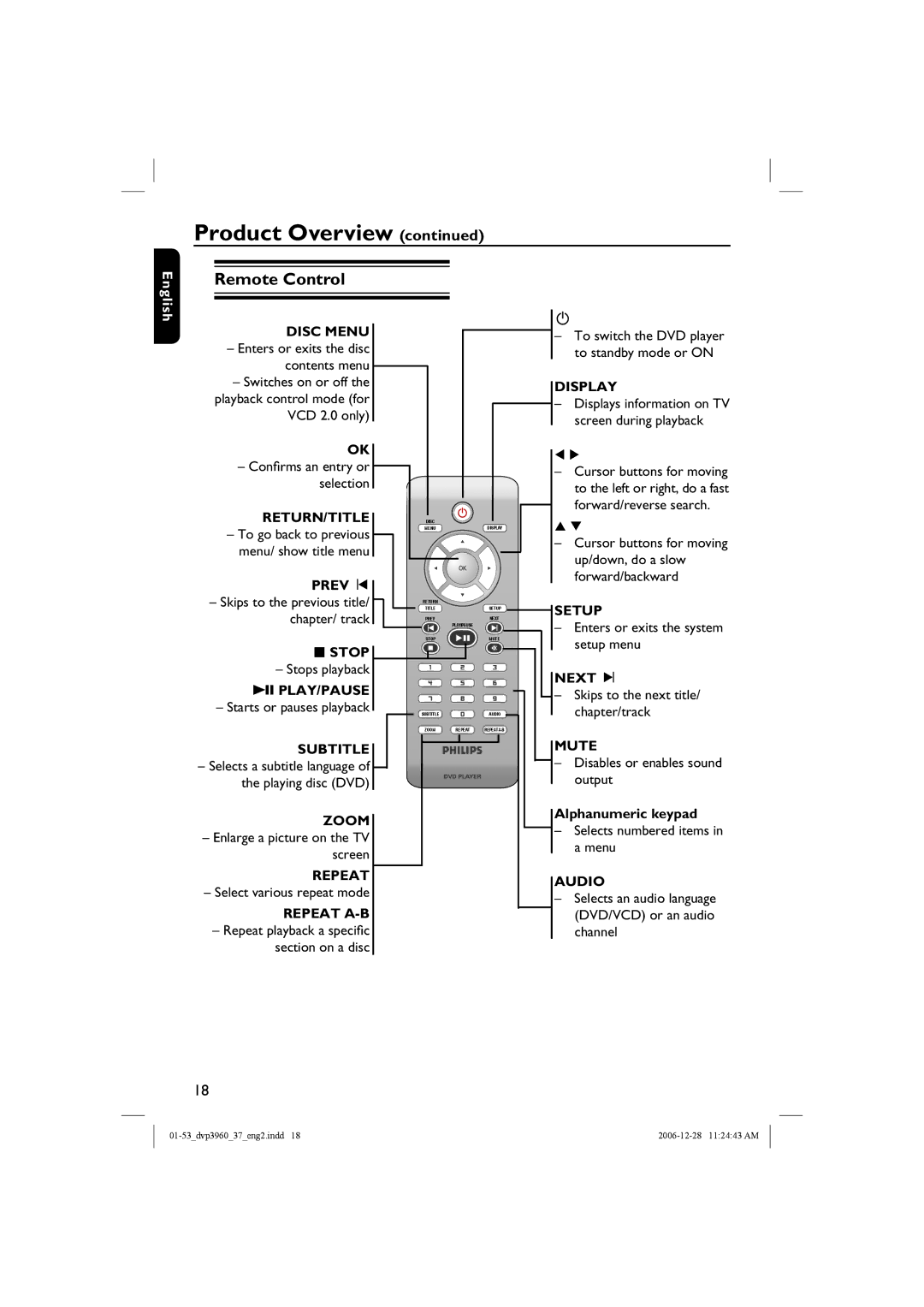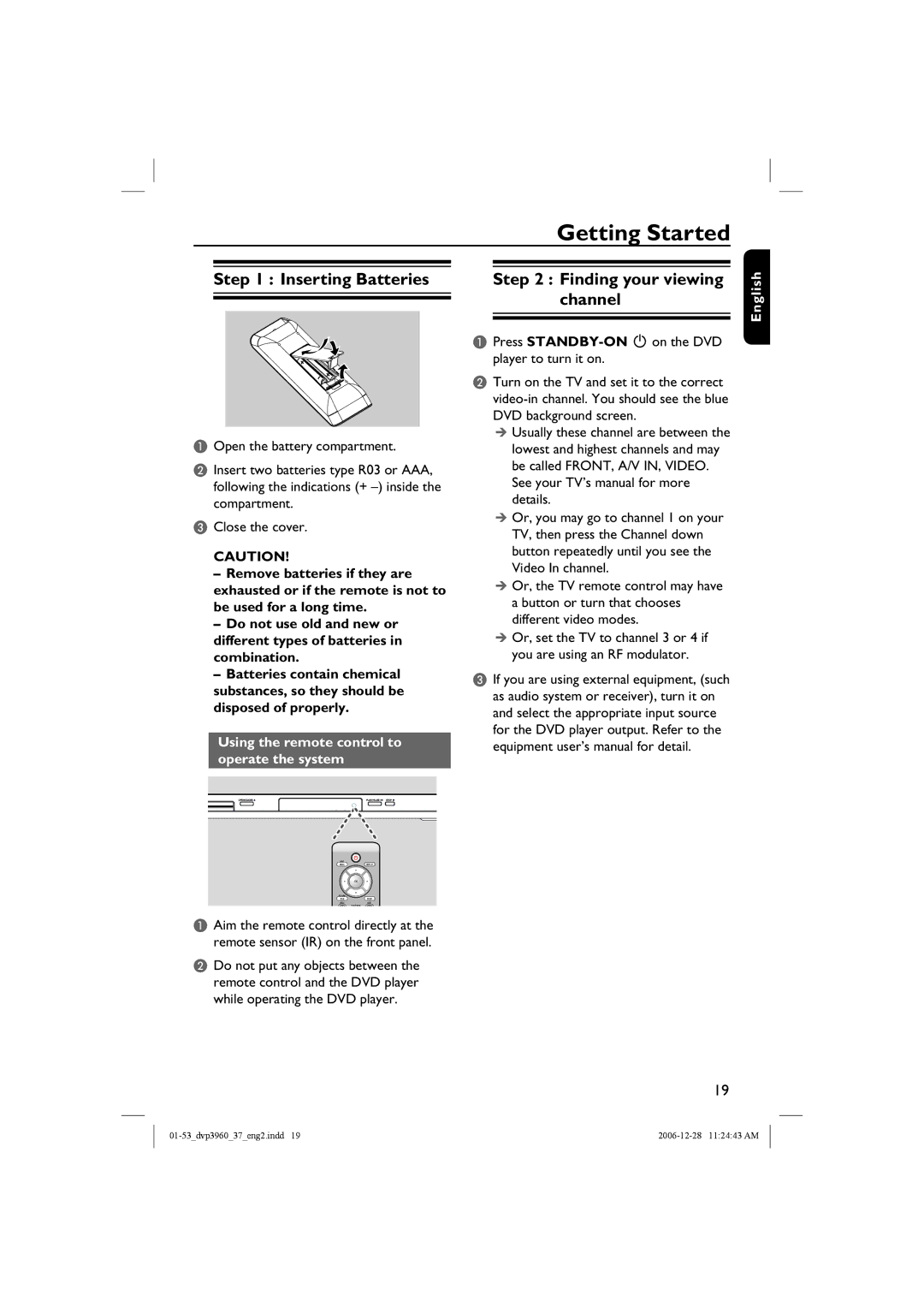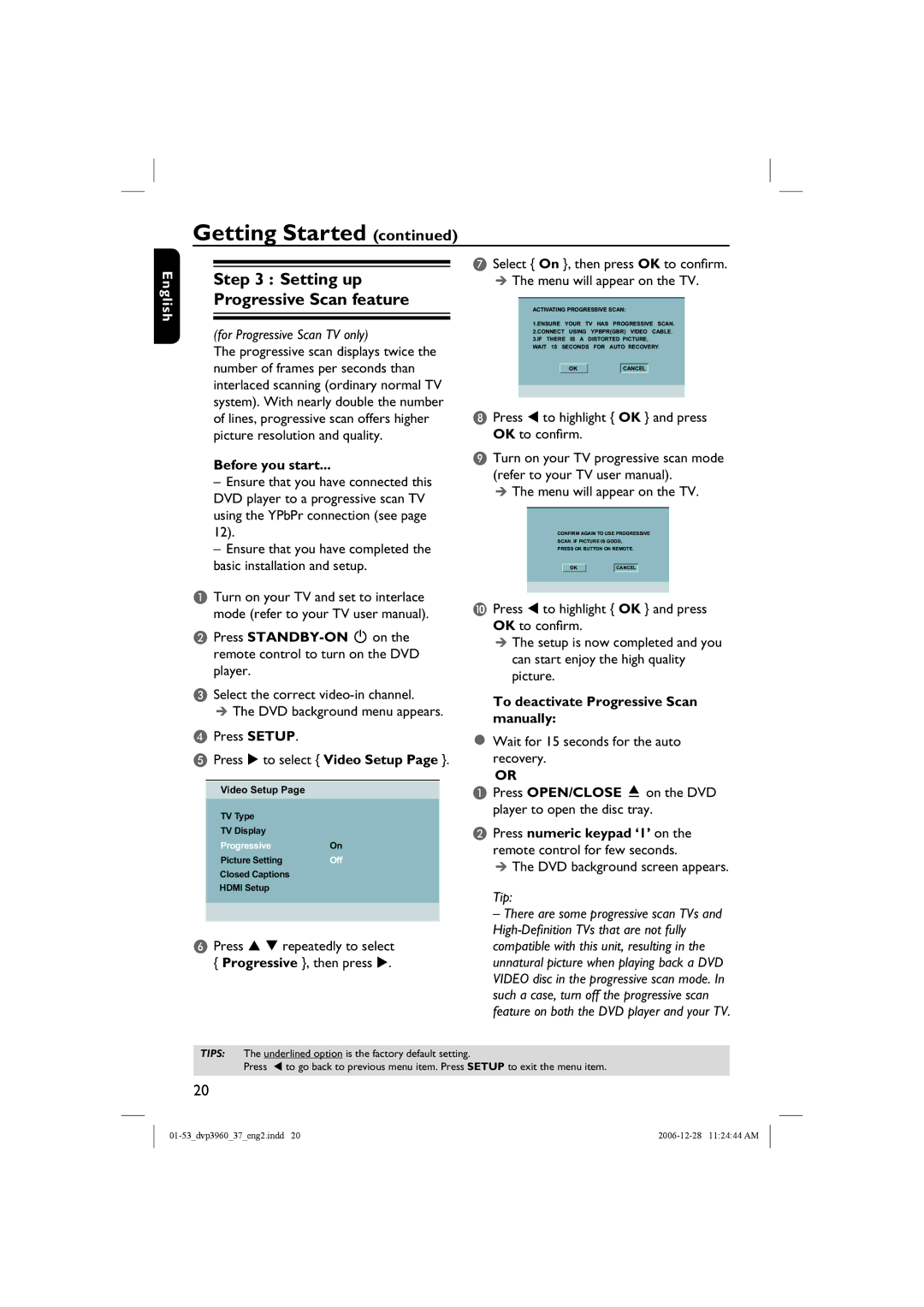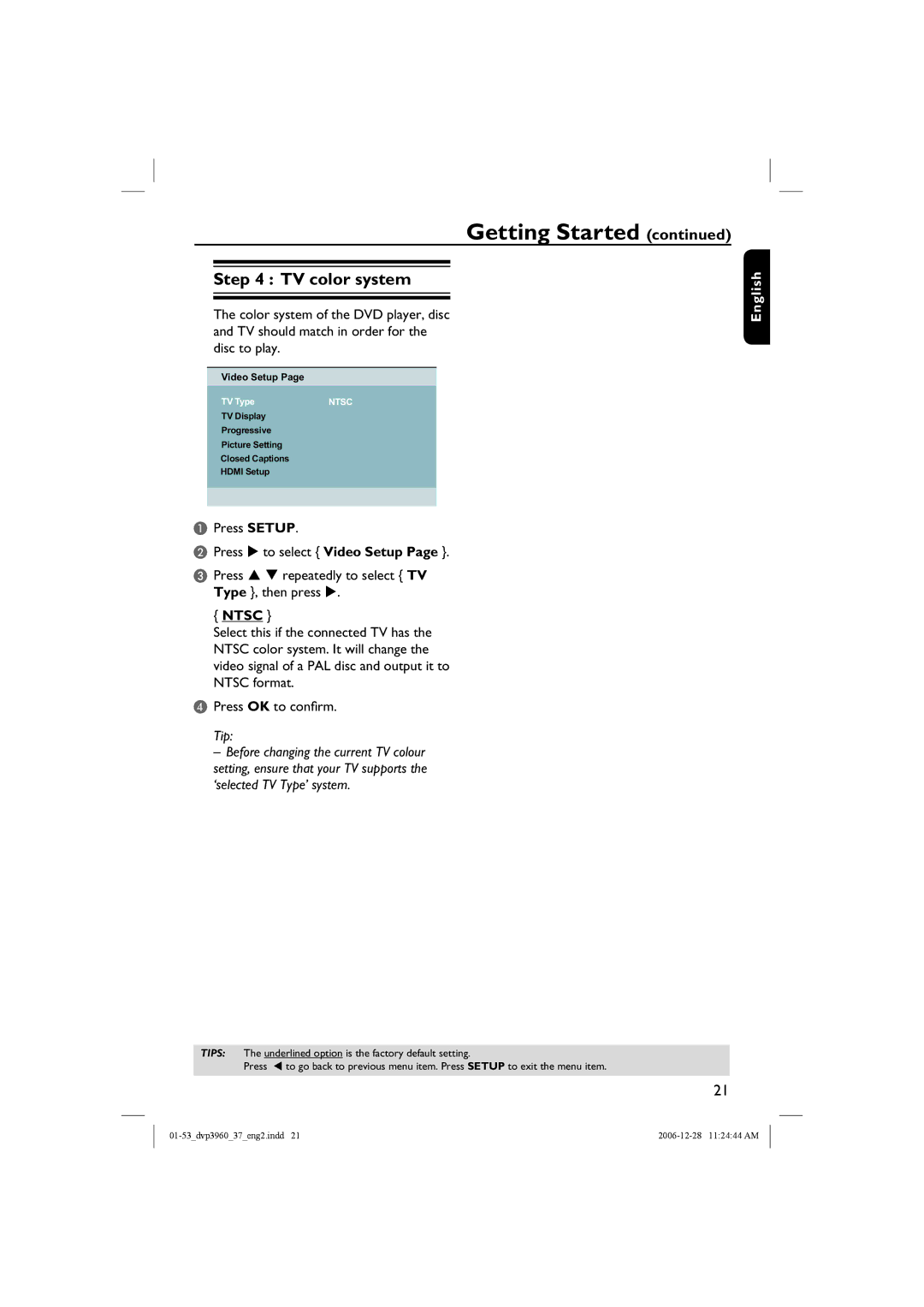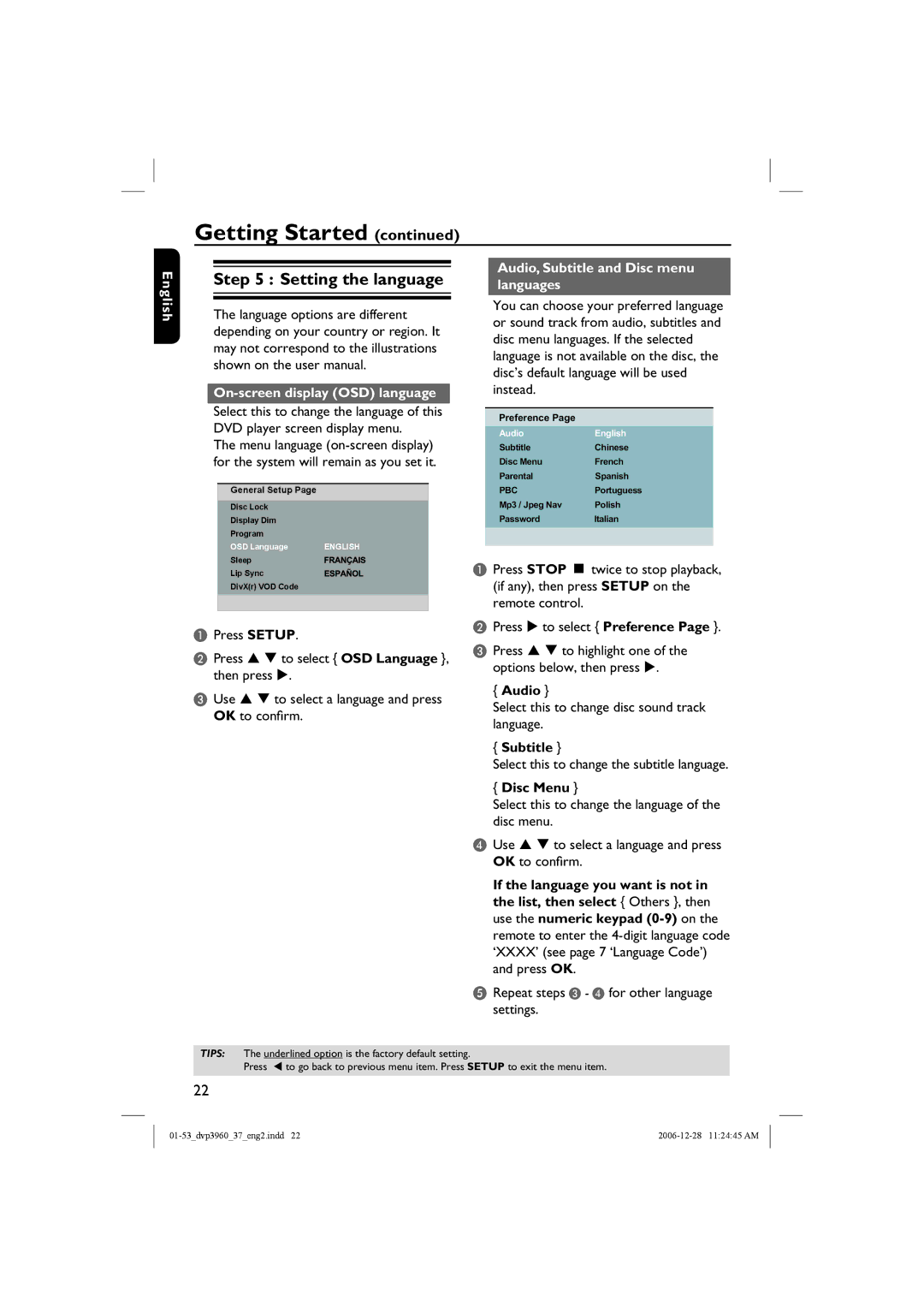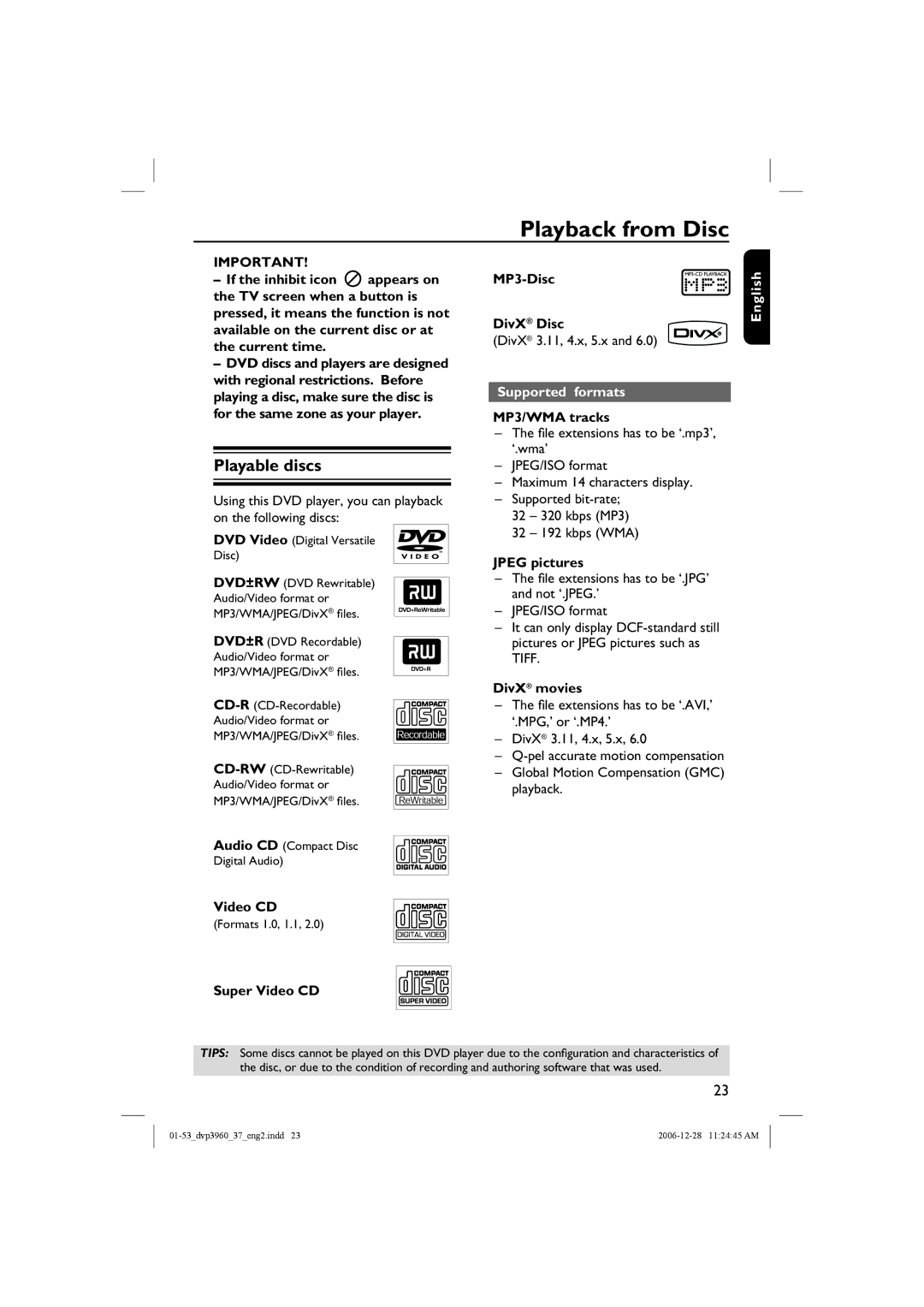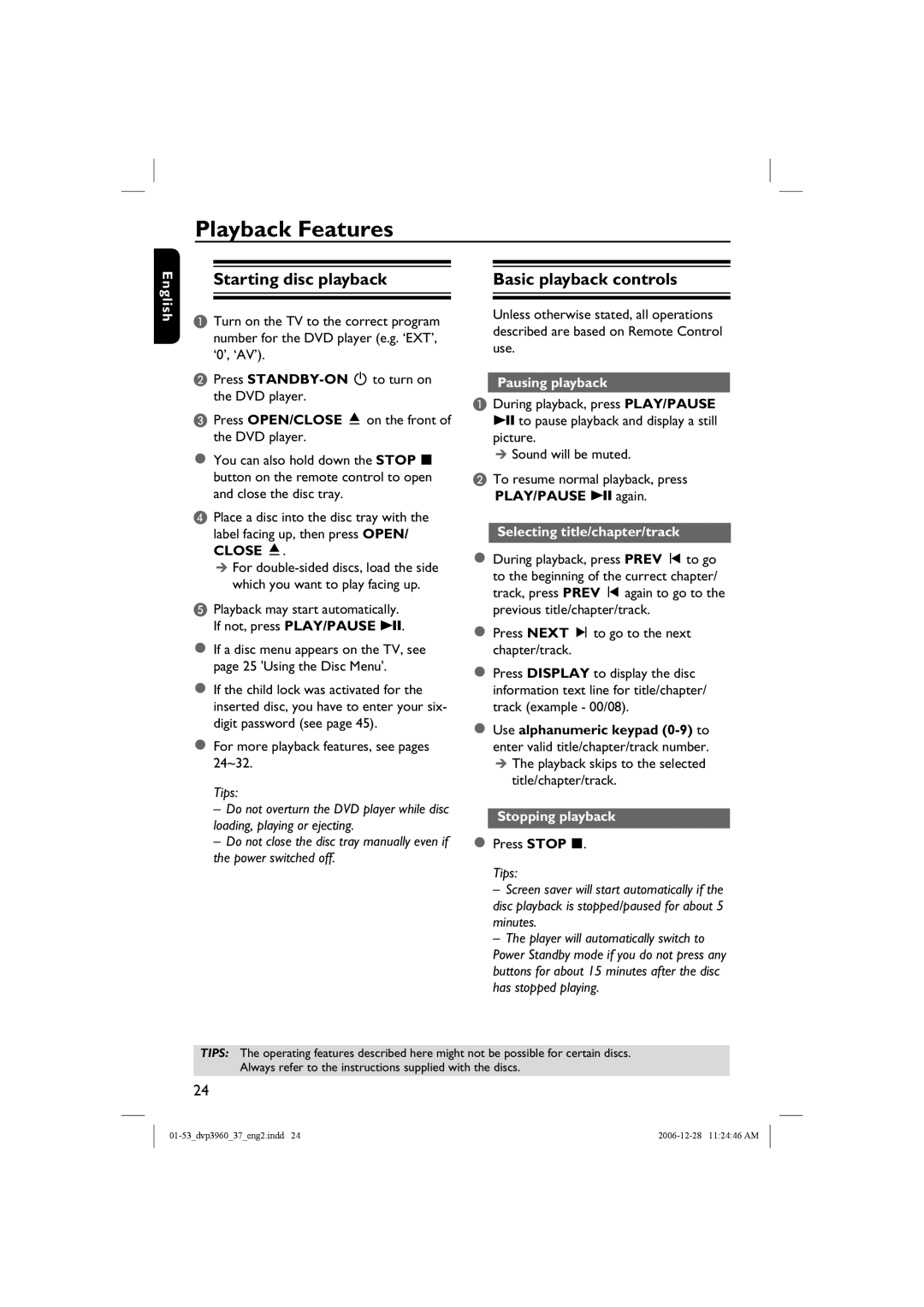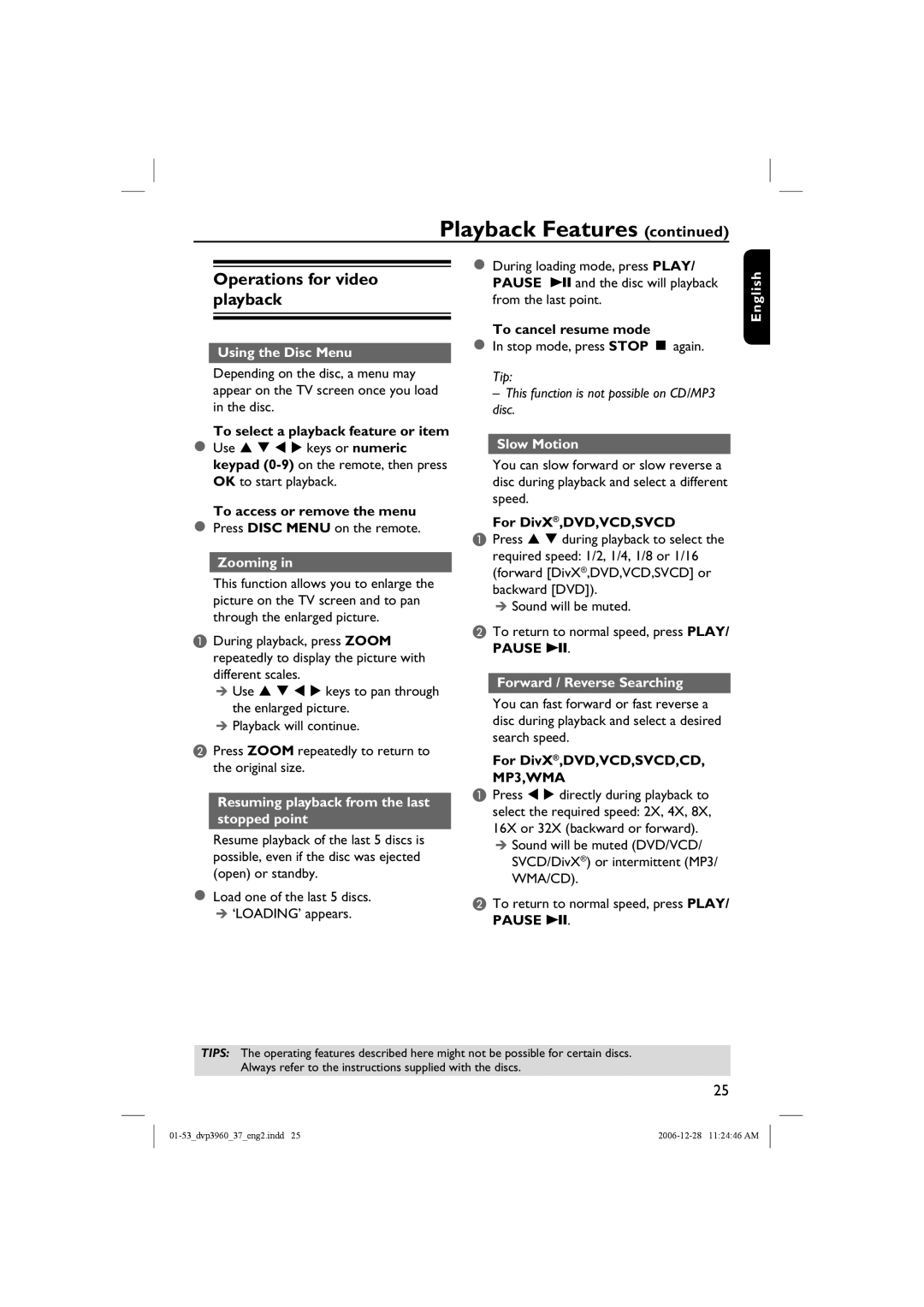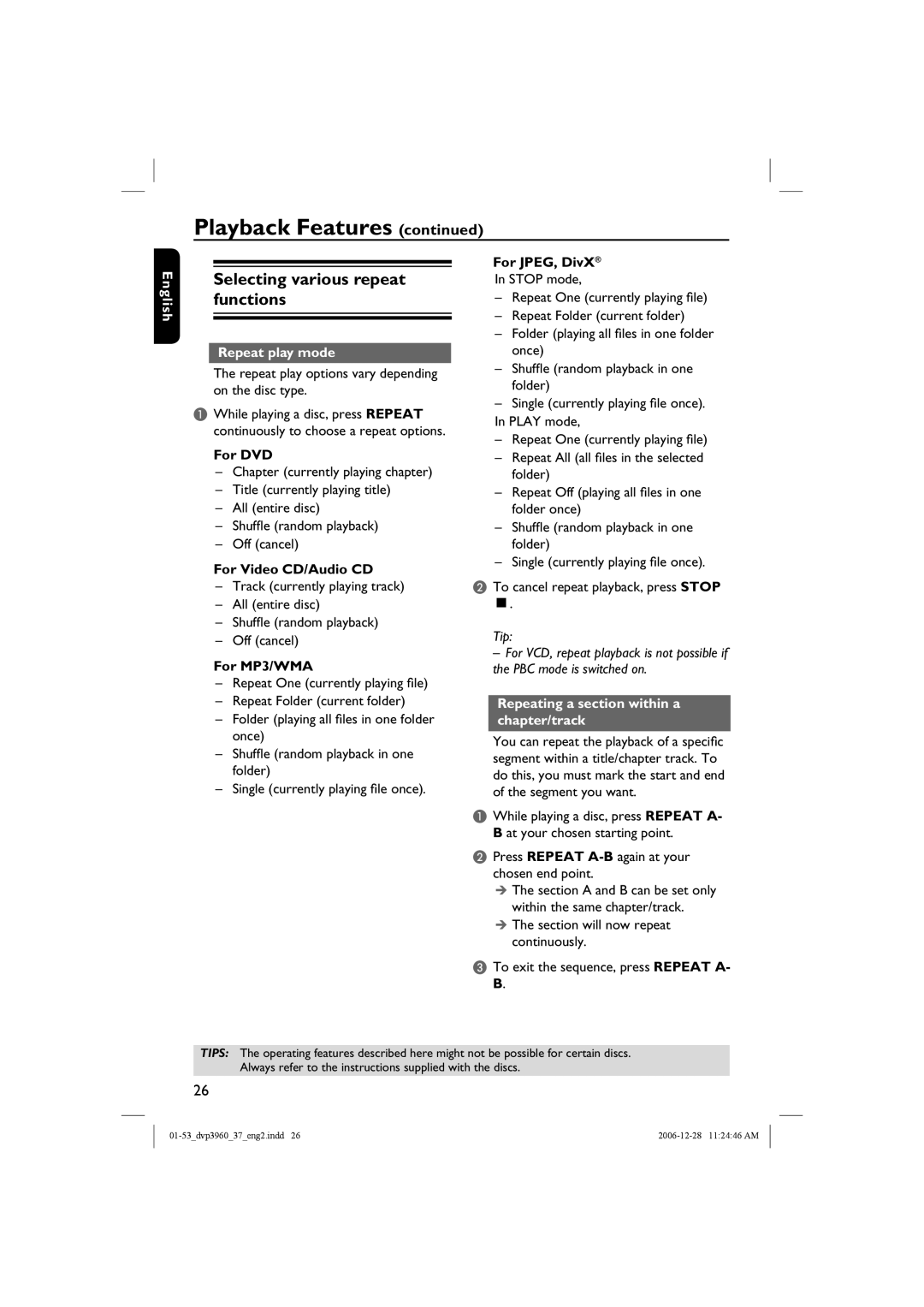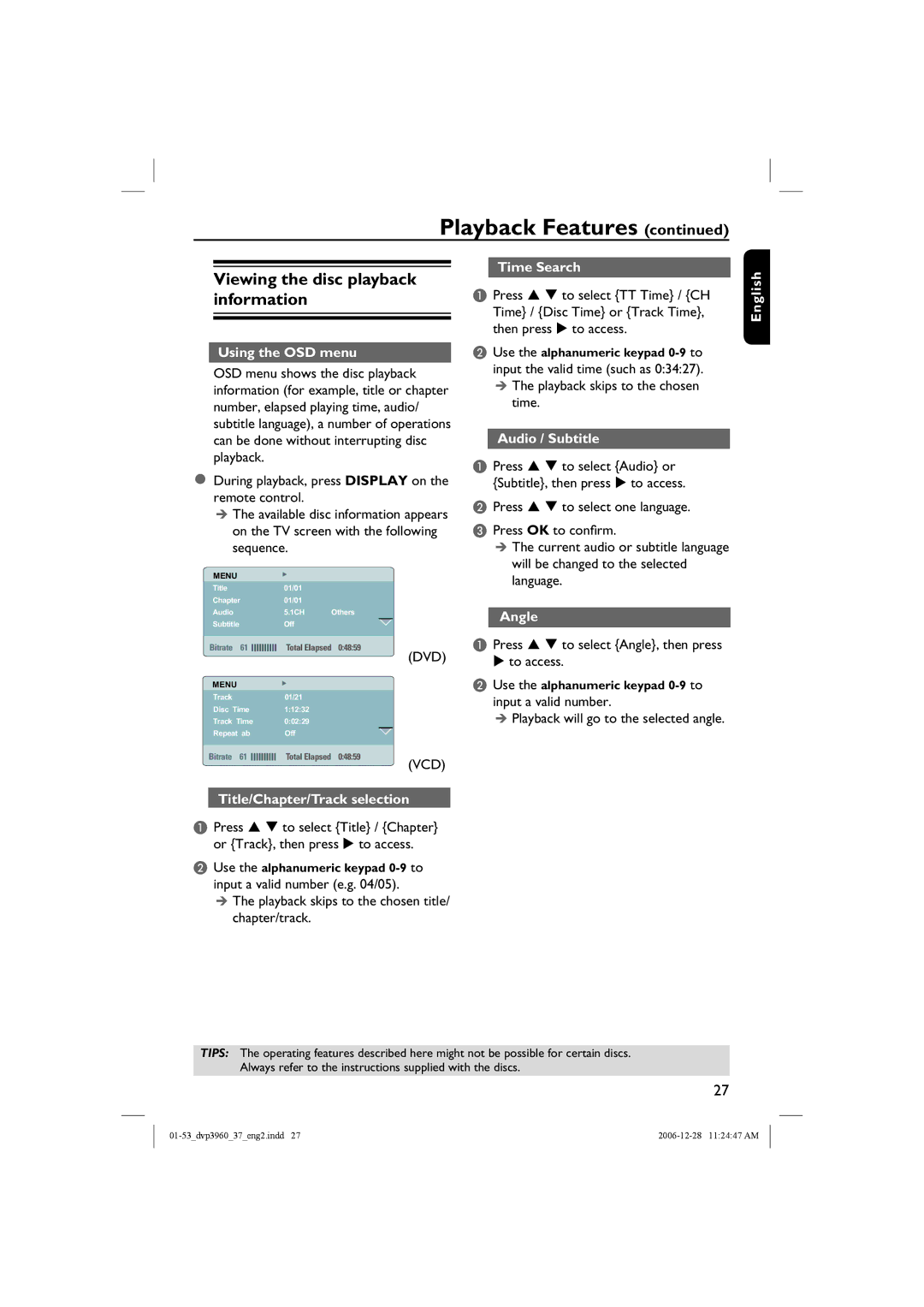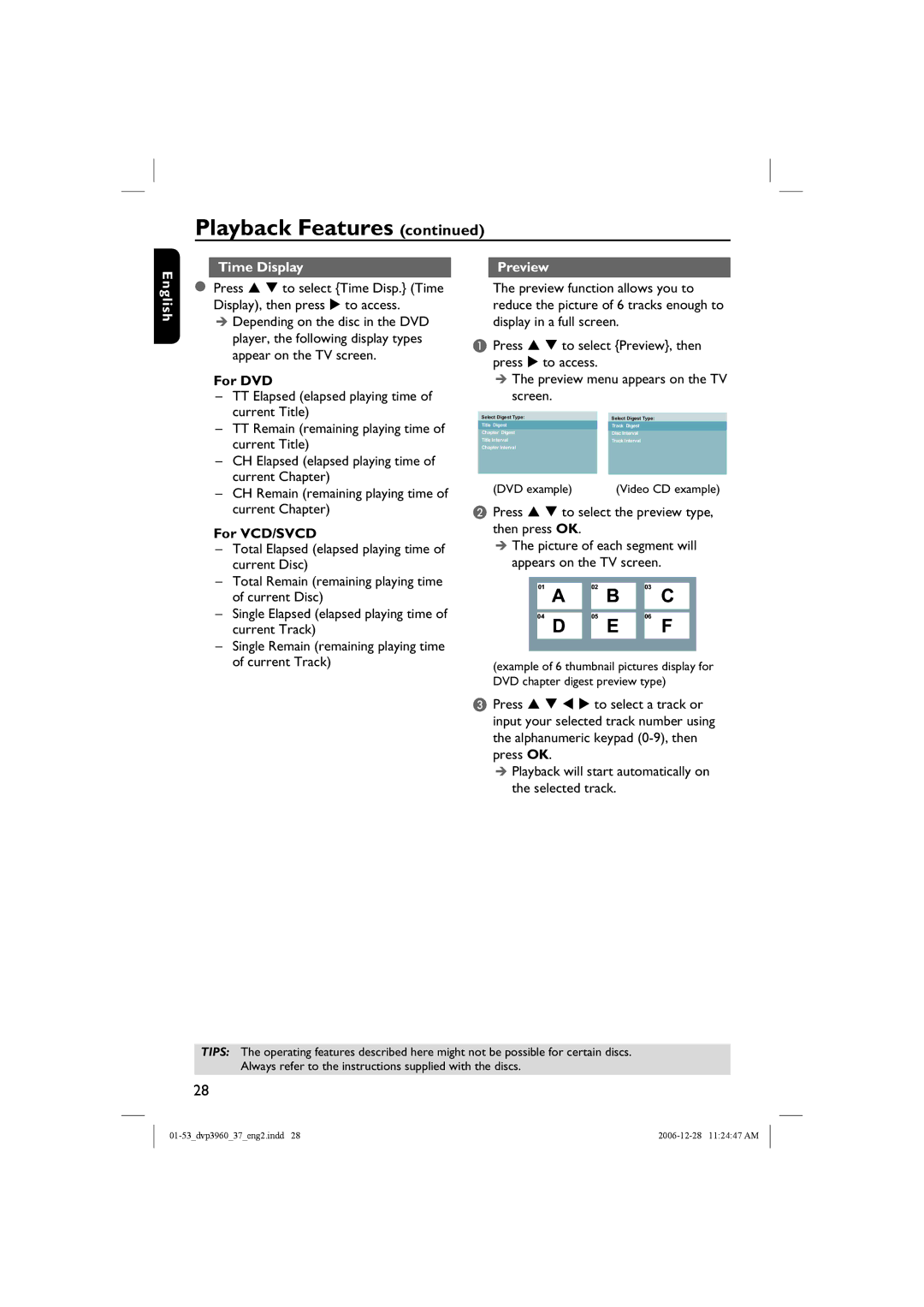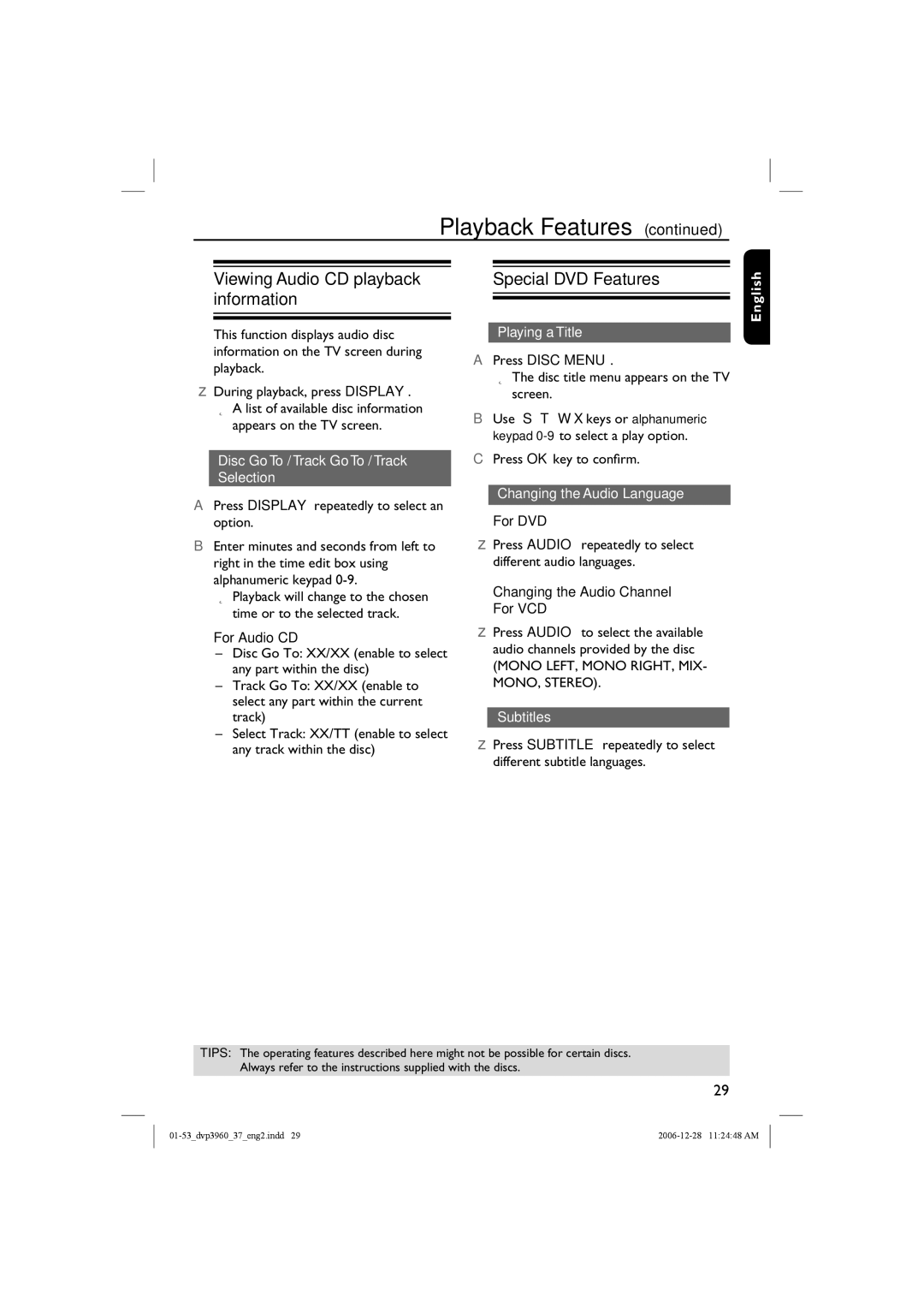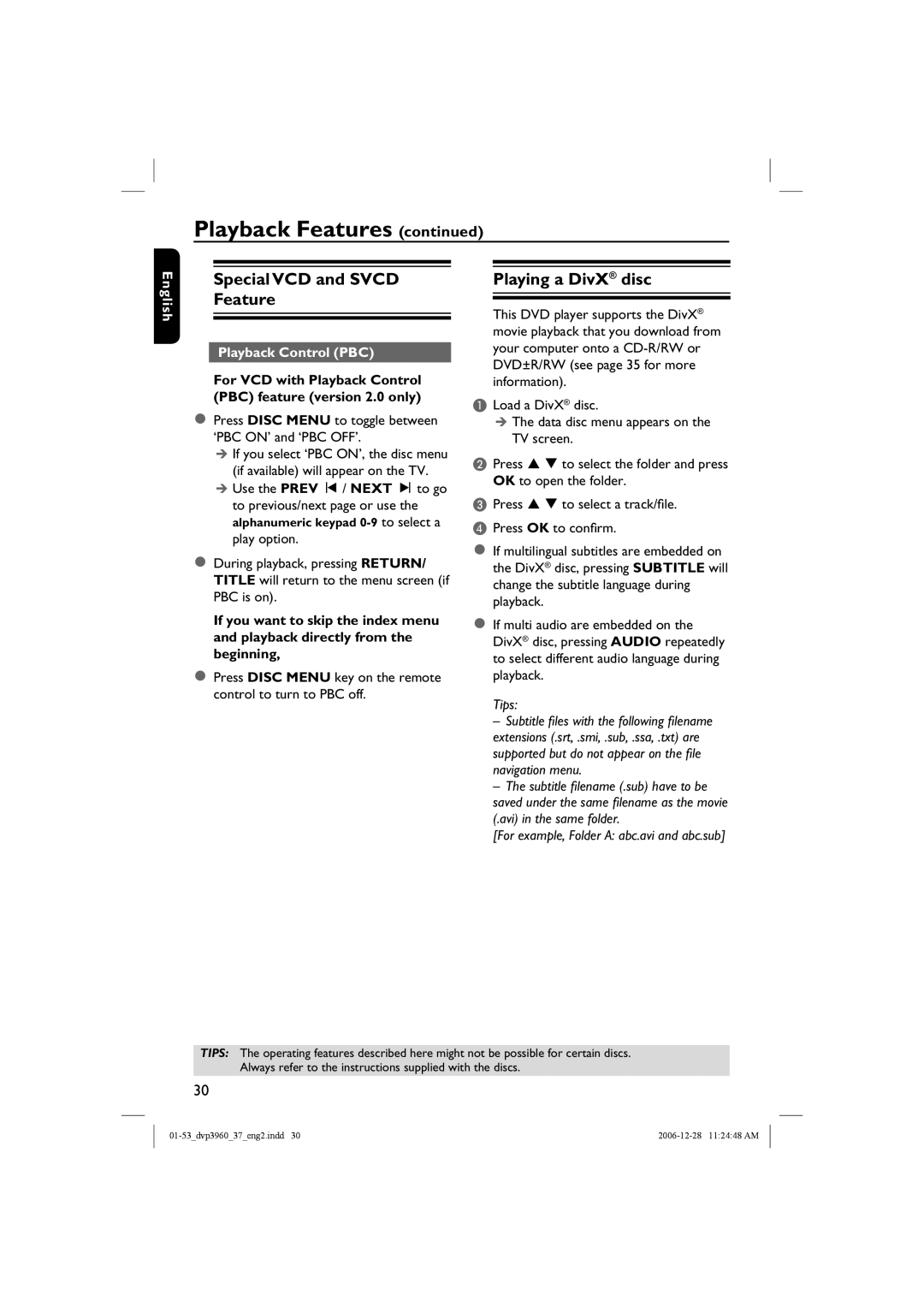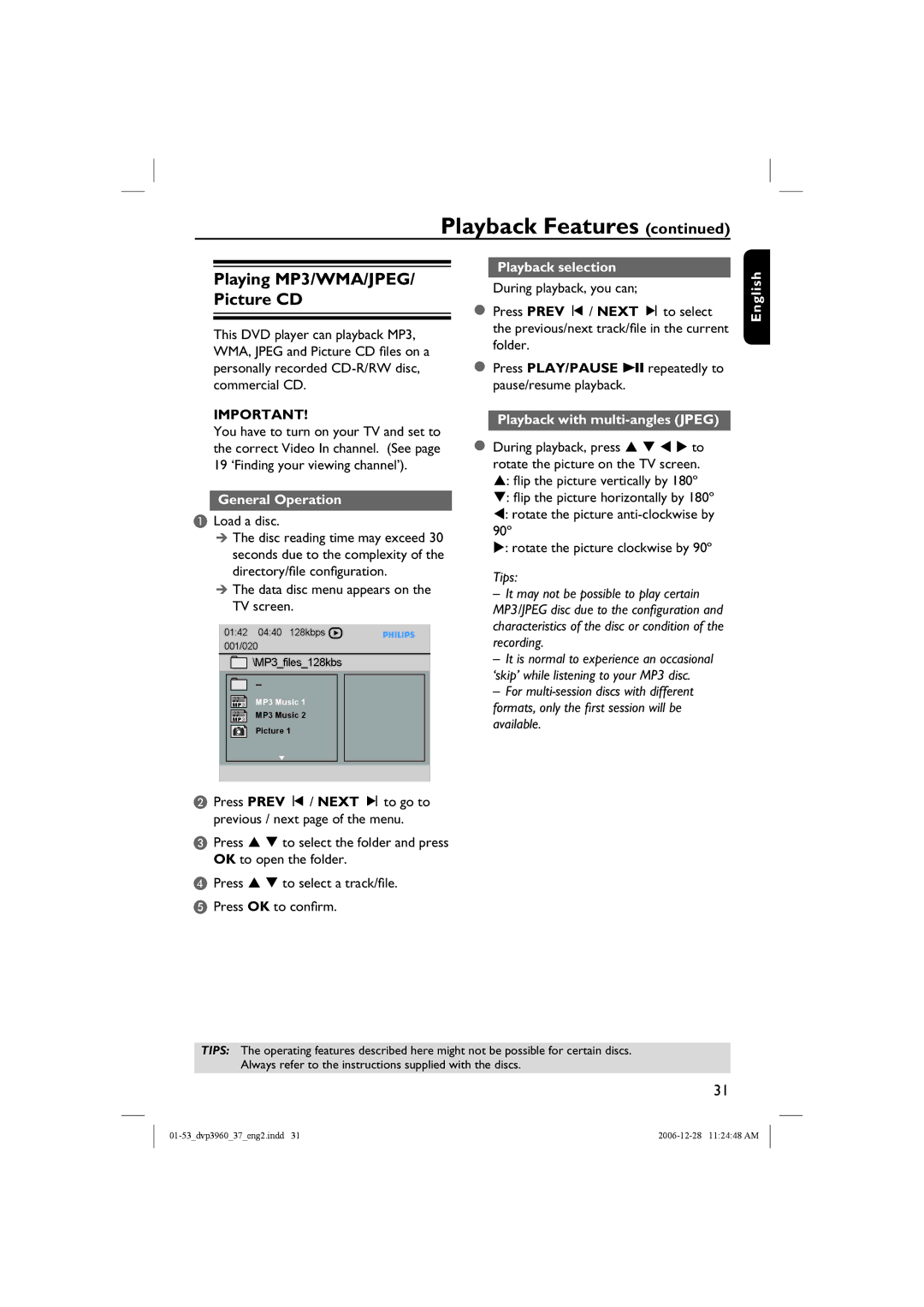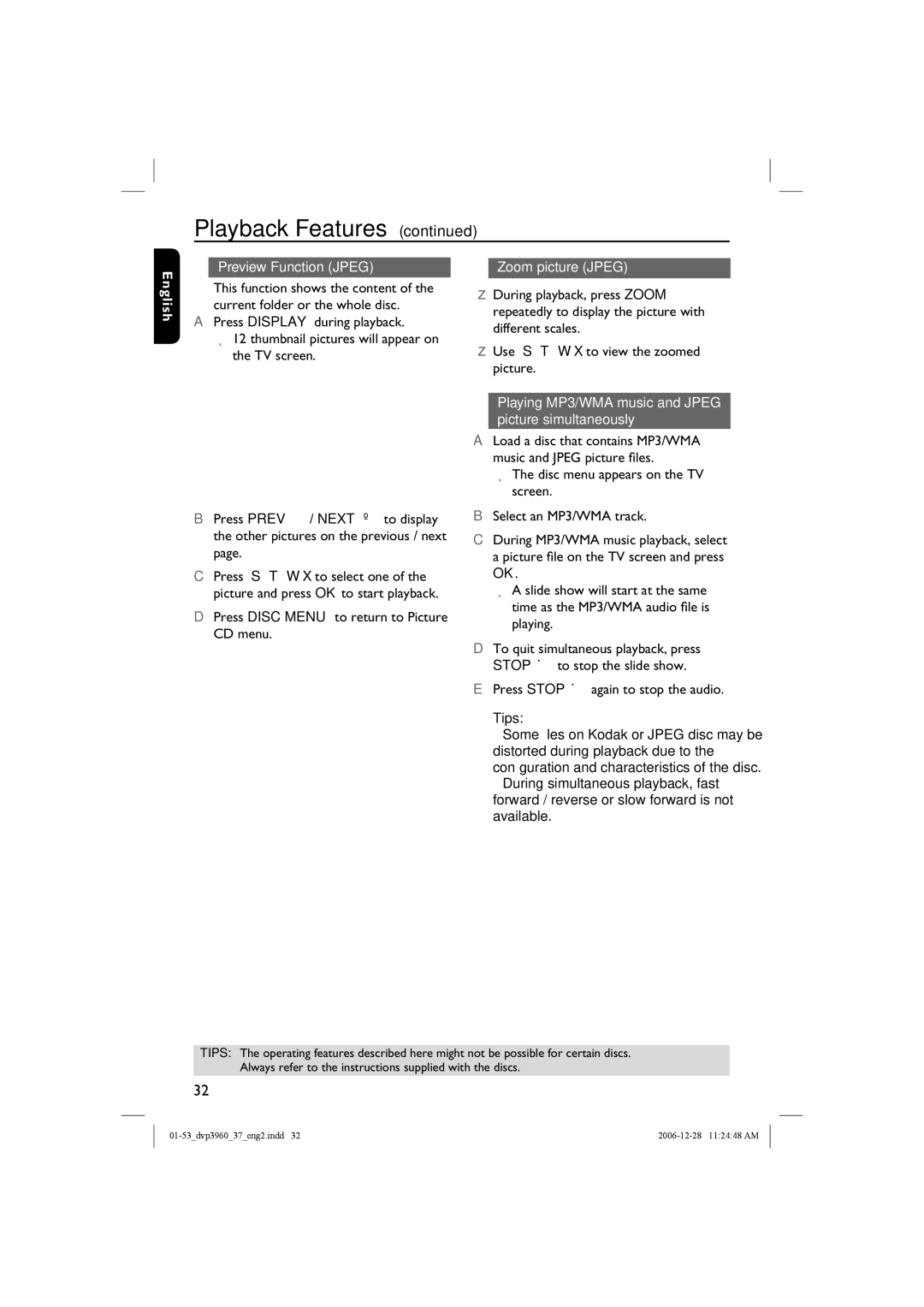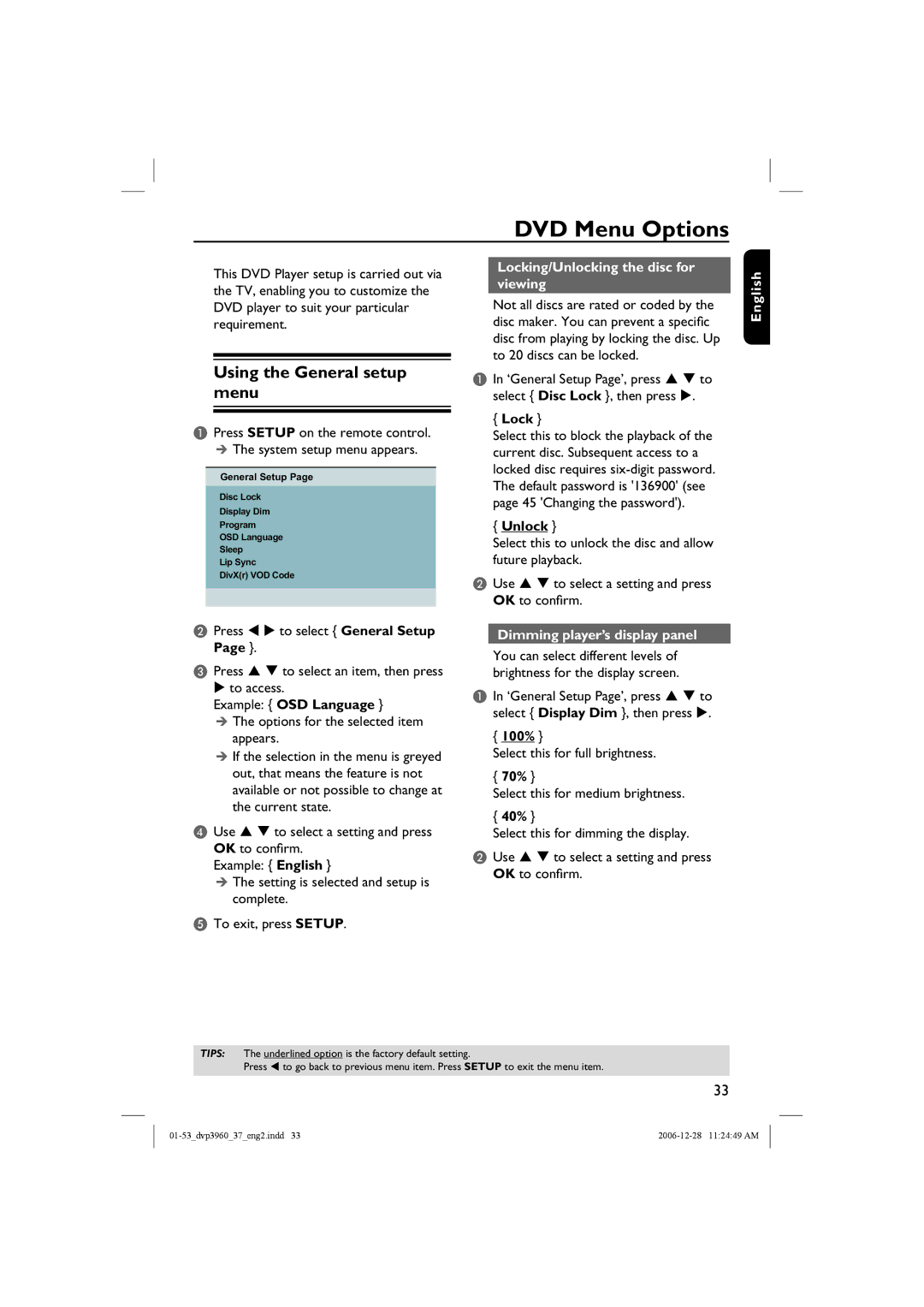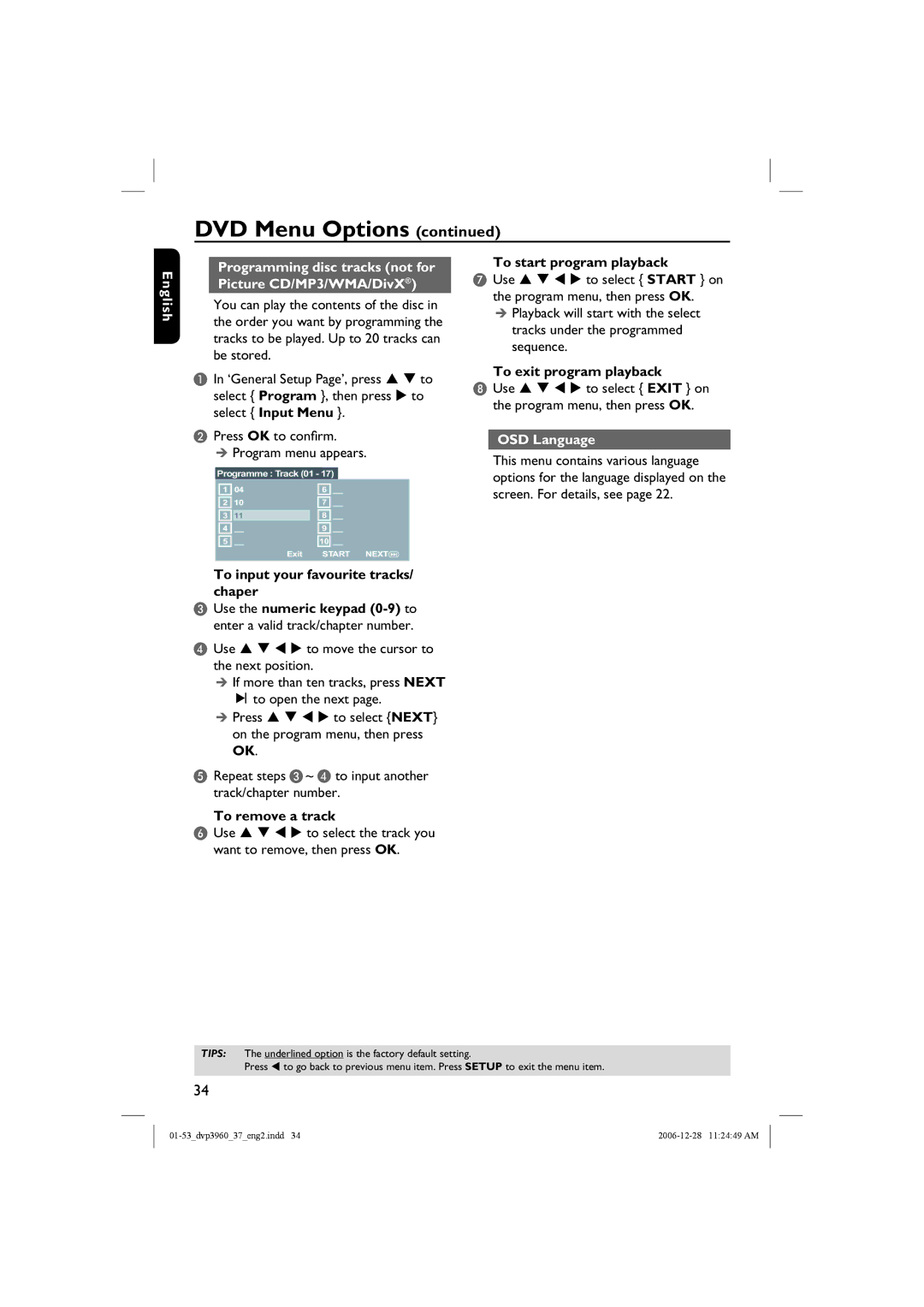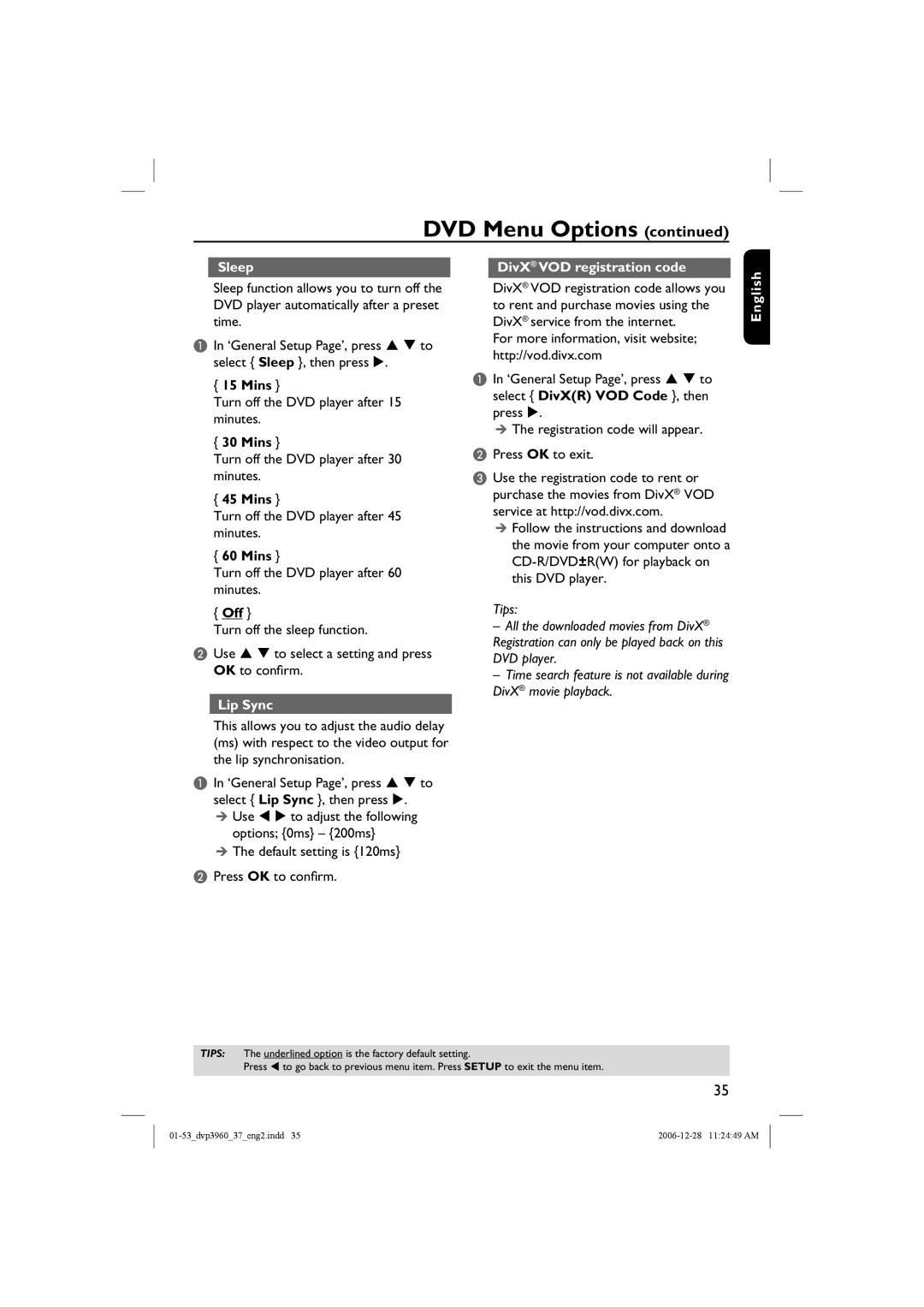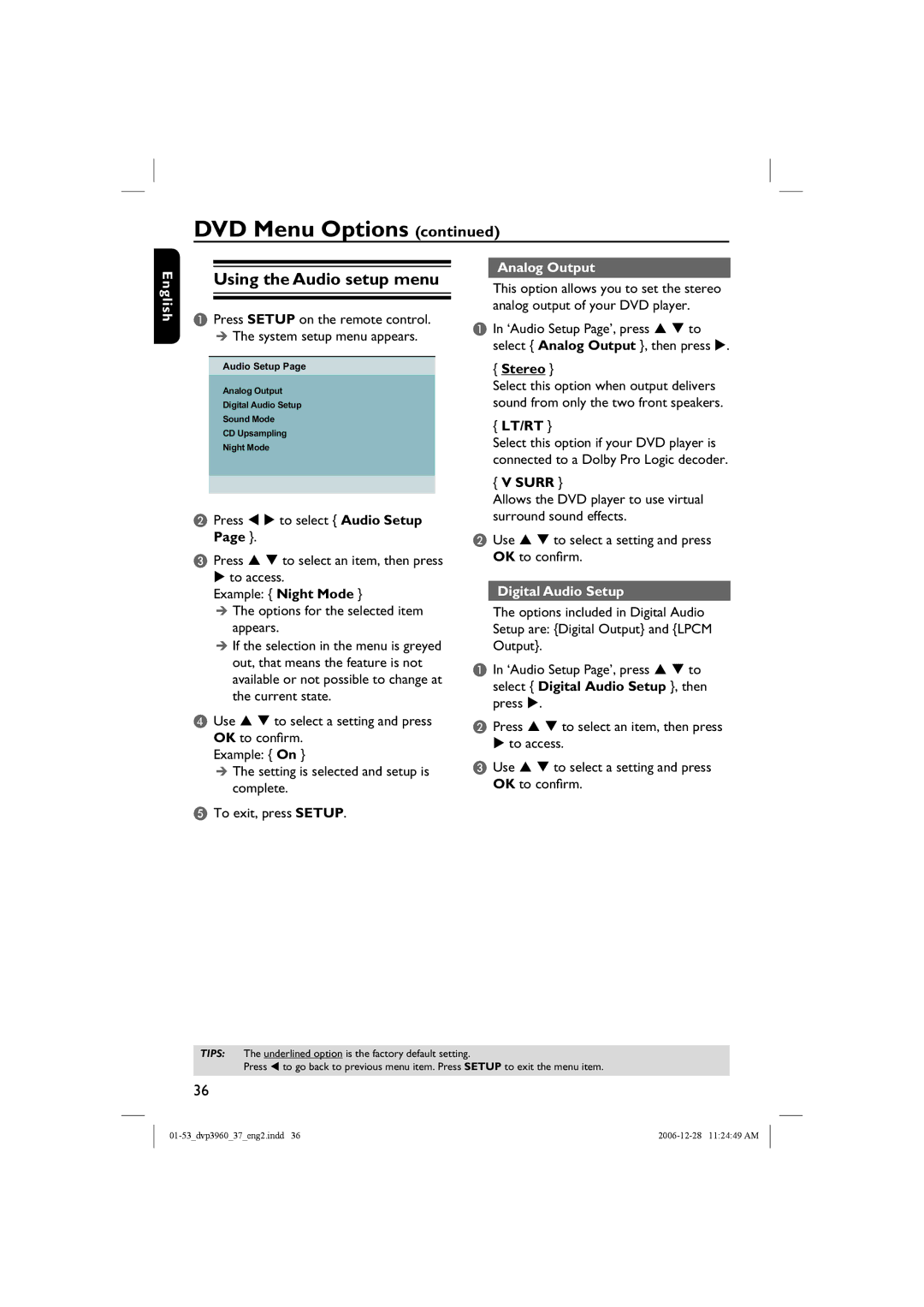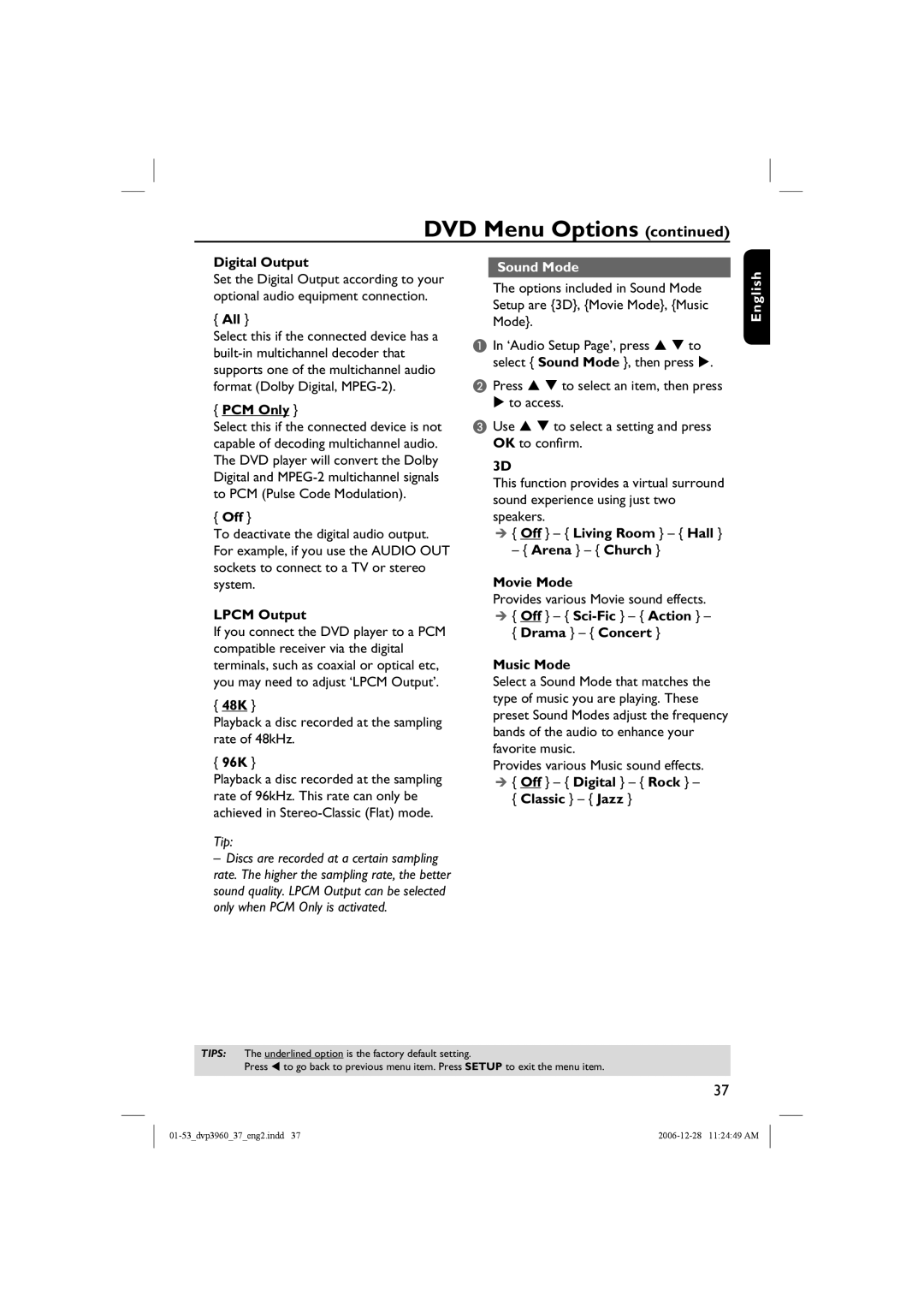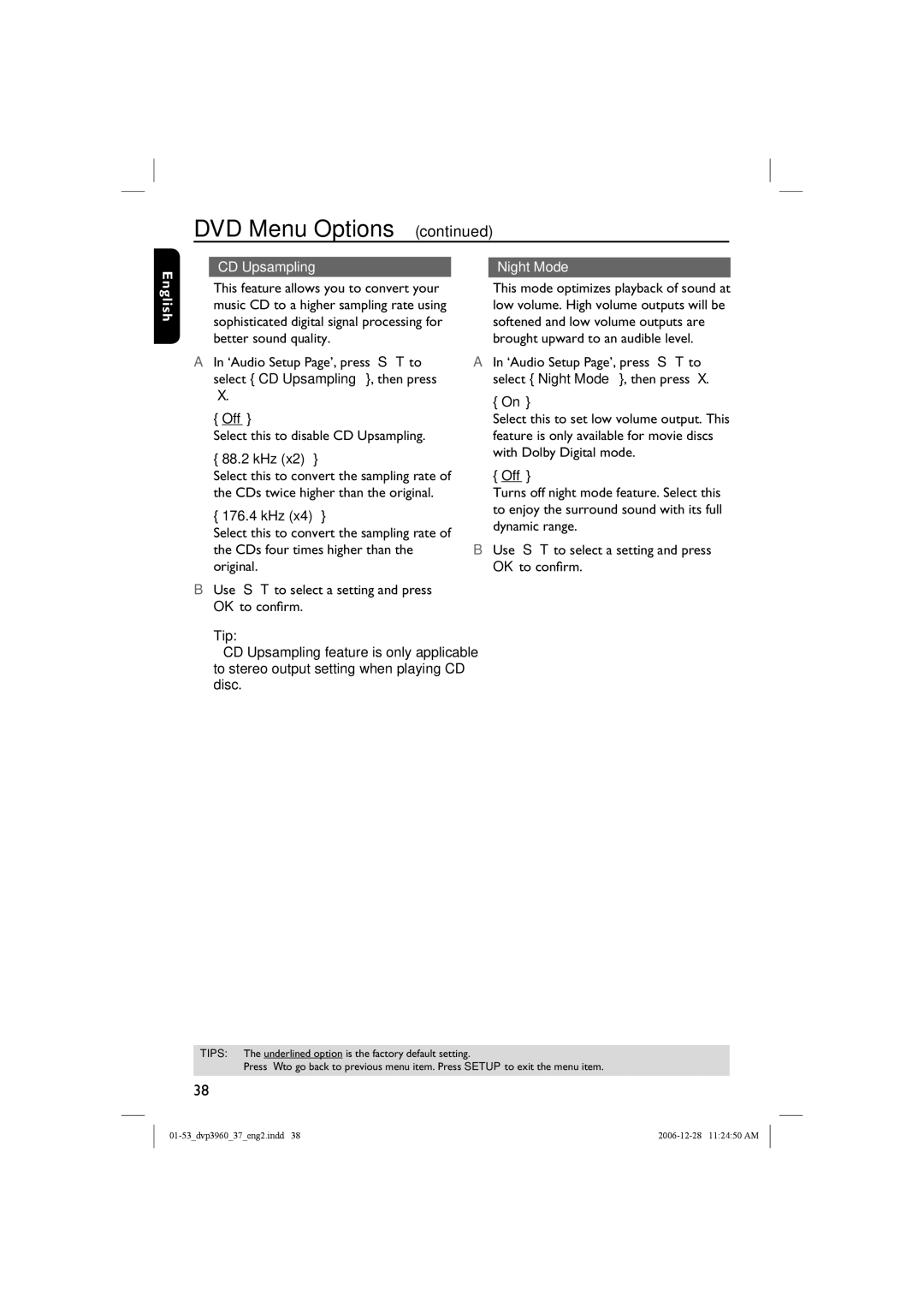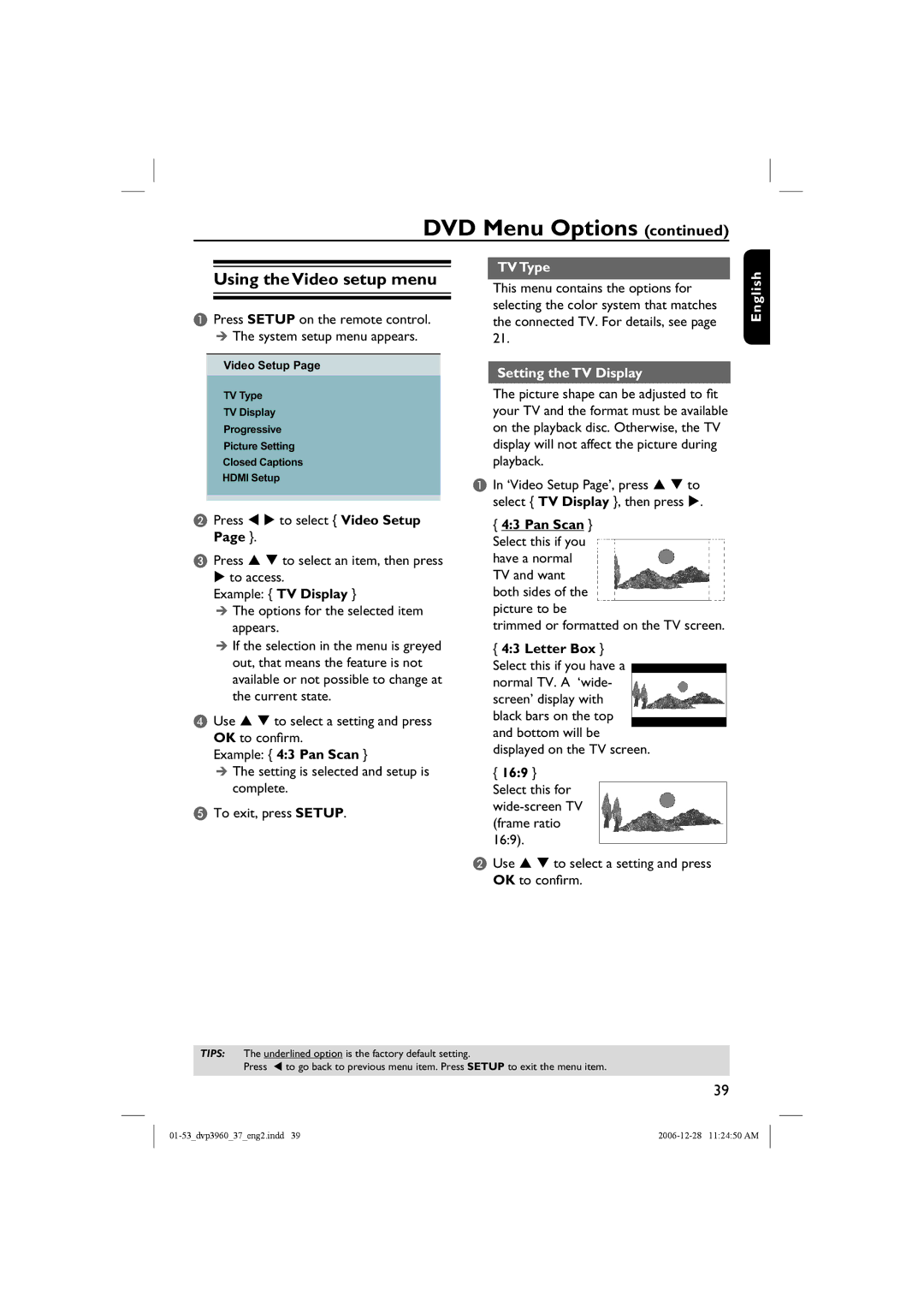English
HDMI connections
Connecting to a HDMI or
DVI TV
HDTV / DVI TV
HDMI IN
OR
TV OUT | DIGITAL |
|
OUT |
| |
HDMI OUT COMPONENT VIDEO OUT | COAXIAL | AUDIO OUT |
|
| |
IMPORTANT! |
| IMPORTANT! |
– HDMI connects untouched and | – If your TV has a DVI IN socket, | |
uncompressed digital transmission | you need a | |
for the highest and cripest sound or | to connect the HDMI OUT socket | |
image quality. |
| on the DVD player. |
– It has plug and play capability |
| – This |
using only one HDMI cable for both | video output capability. | |
audio / video output. |
| A Use a |
|
| |
A Use a HDMI cable (not supplied) to |
| connect the DVD player’s HDMI OUT |
connect the DVD player’s HDMI OUT | to DVI IN on the DVI TV. | |
to HDMI IN on the HDMI TV.
To hear sound via TV only,
BSet the DVD player’s {Digital Output –
TIPS: Before making or changing any connections, make sure that all the devices are disconnected from the power outlet.
16