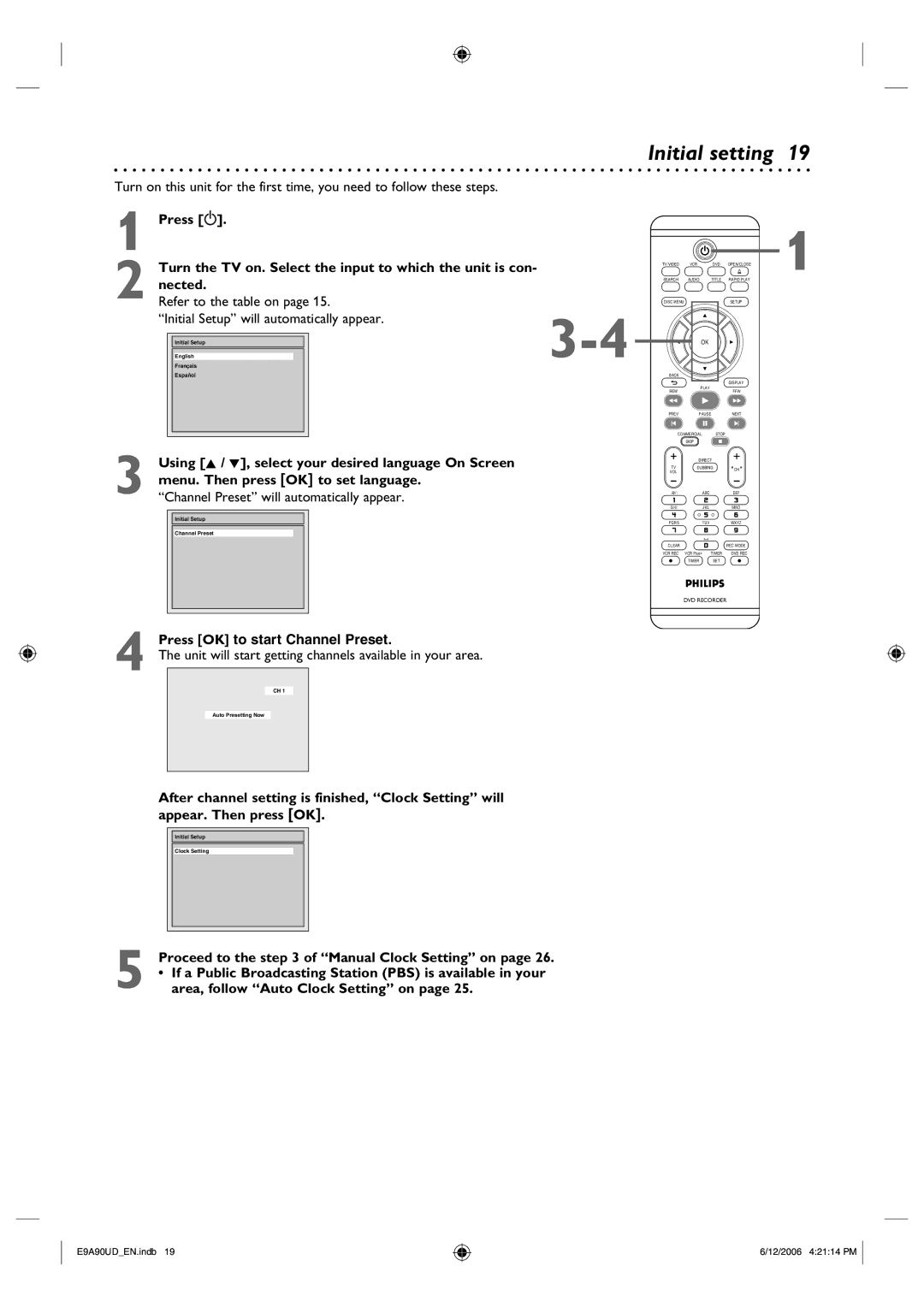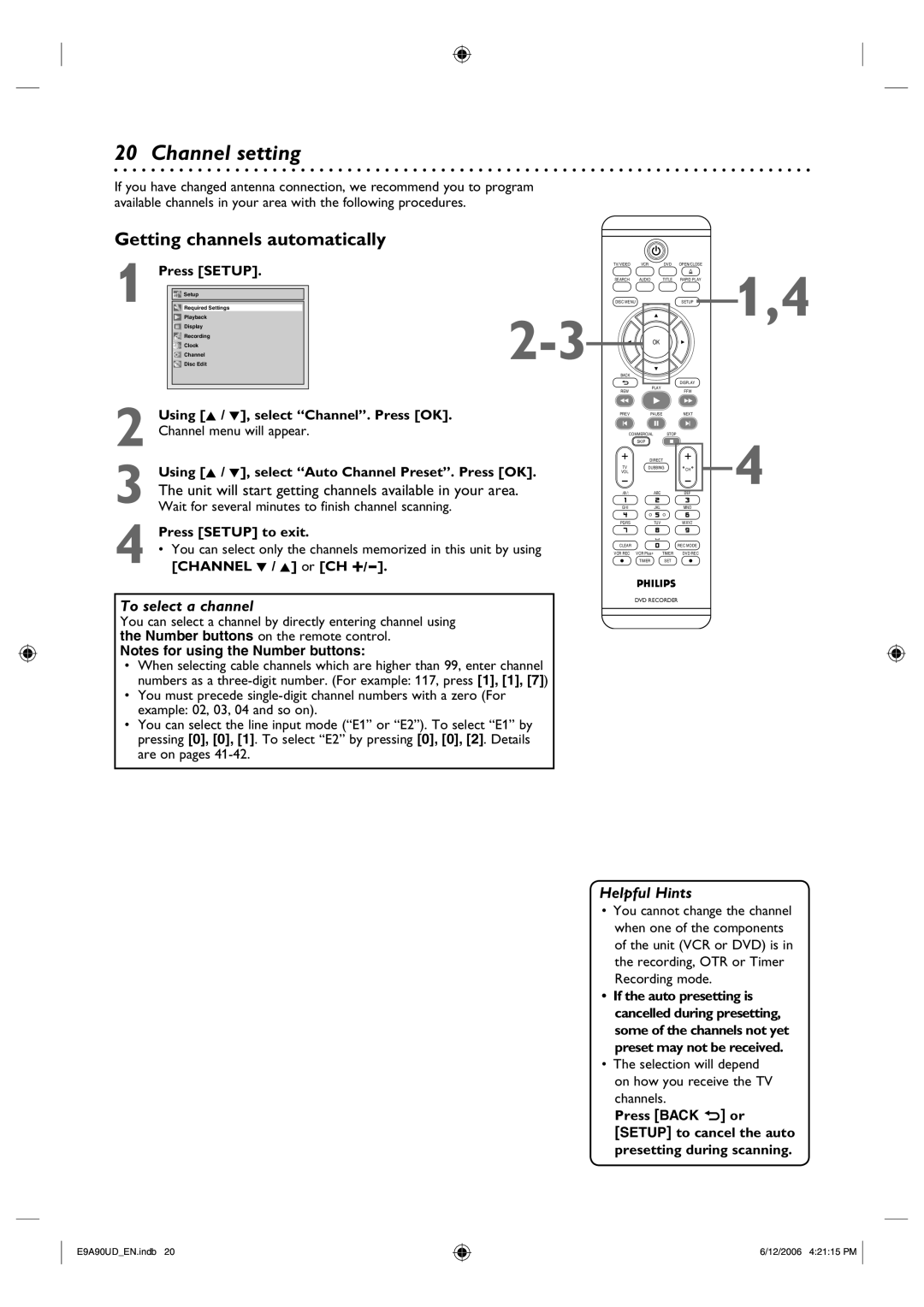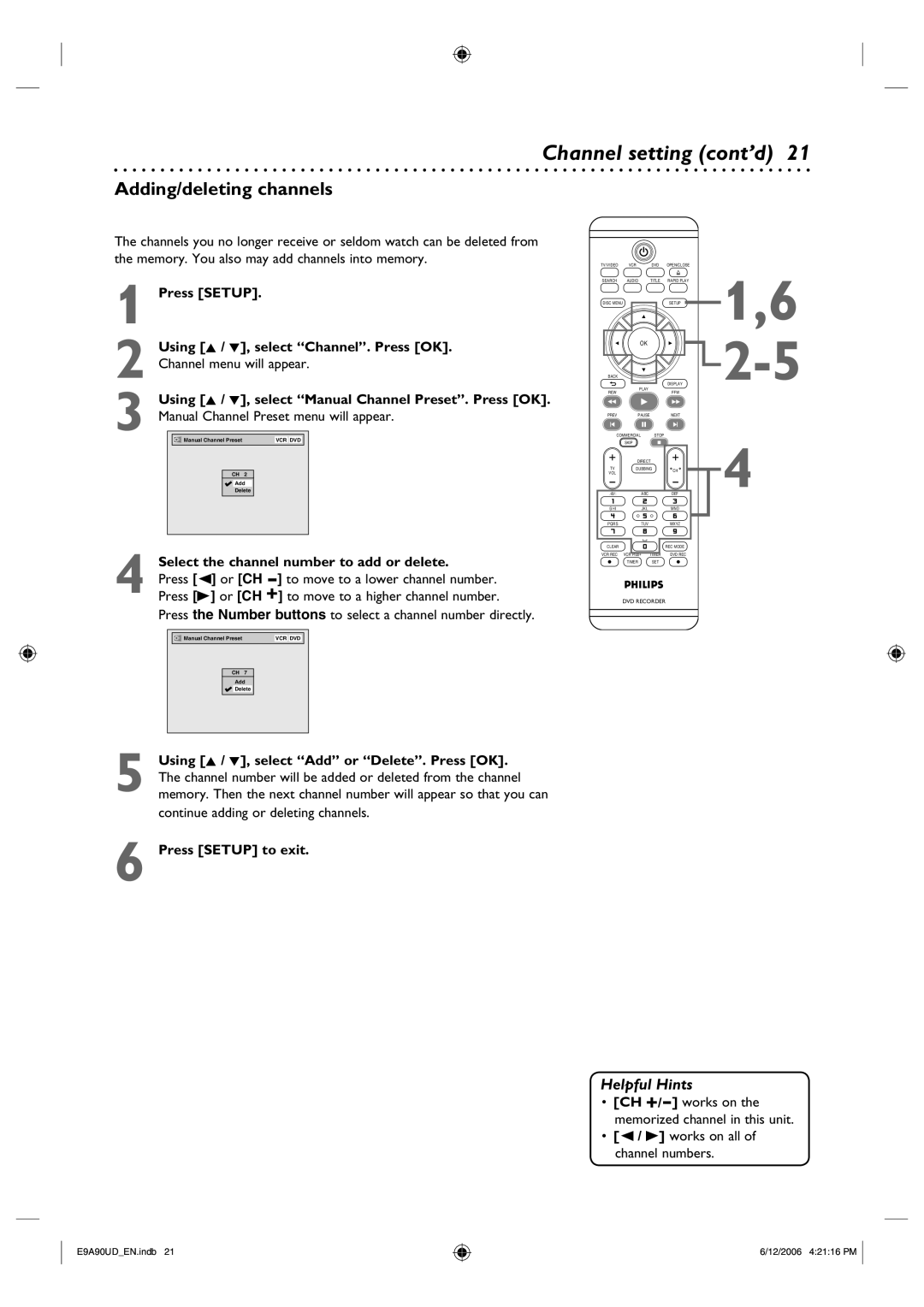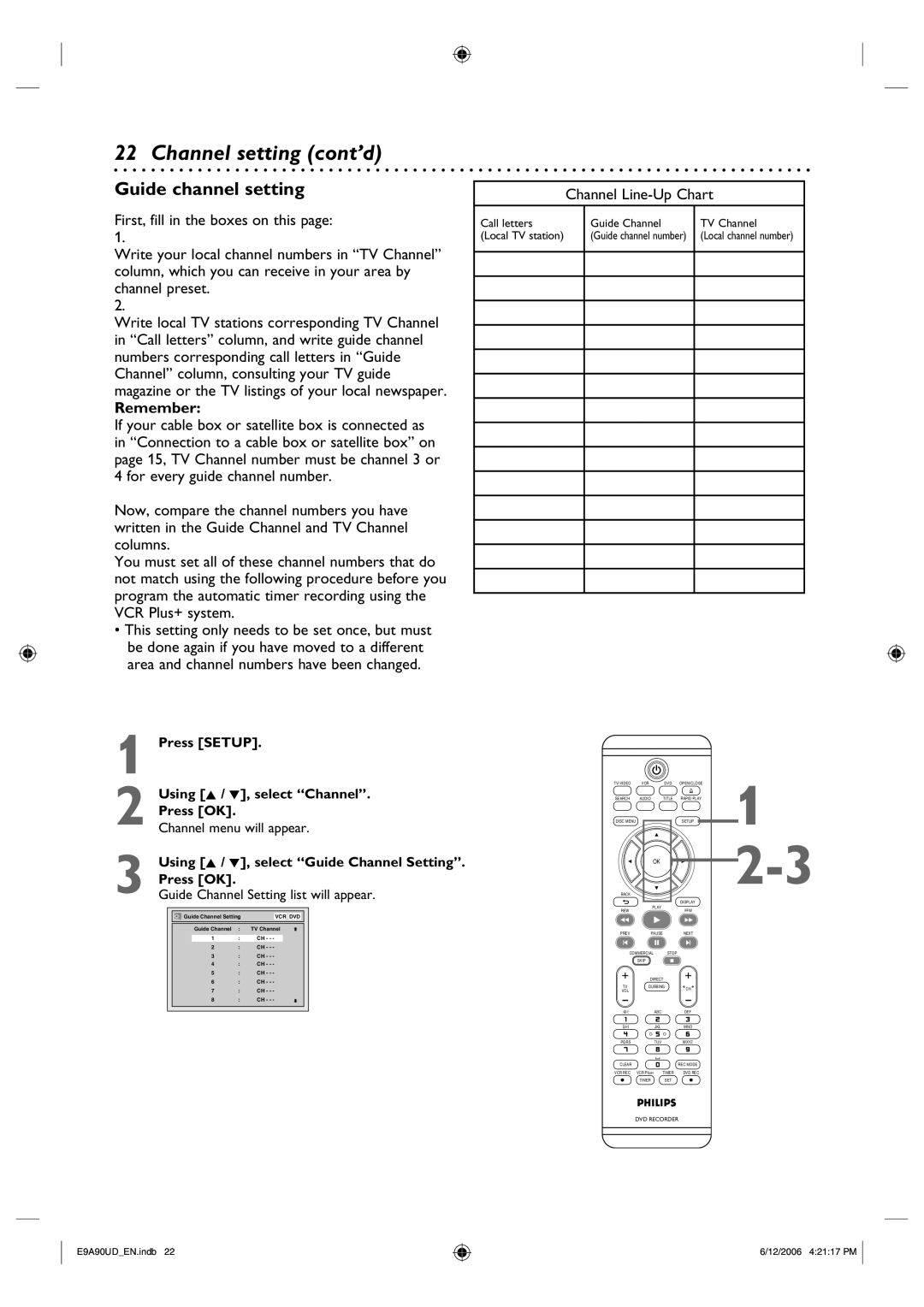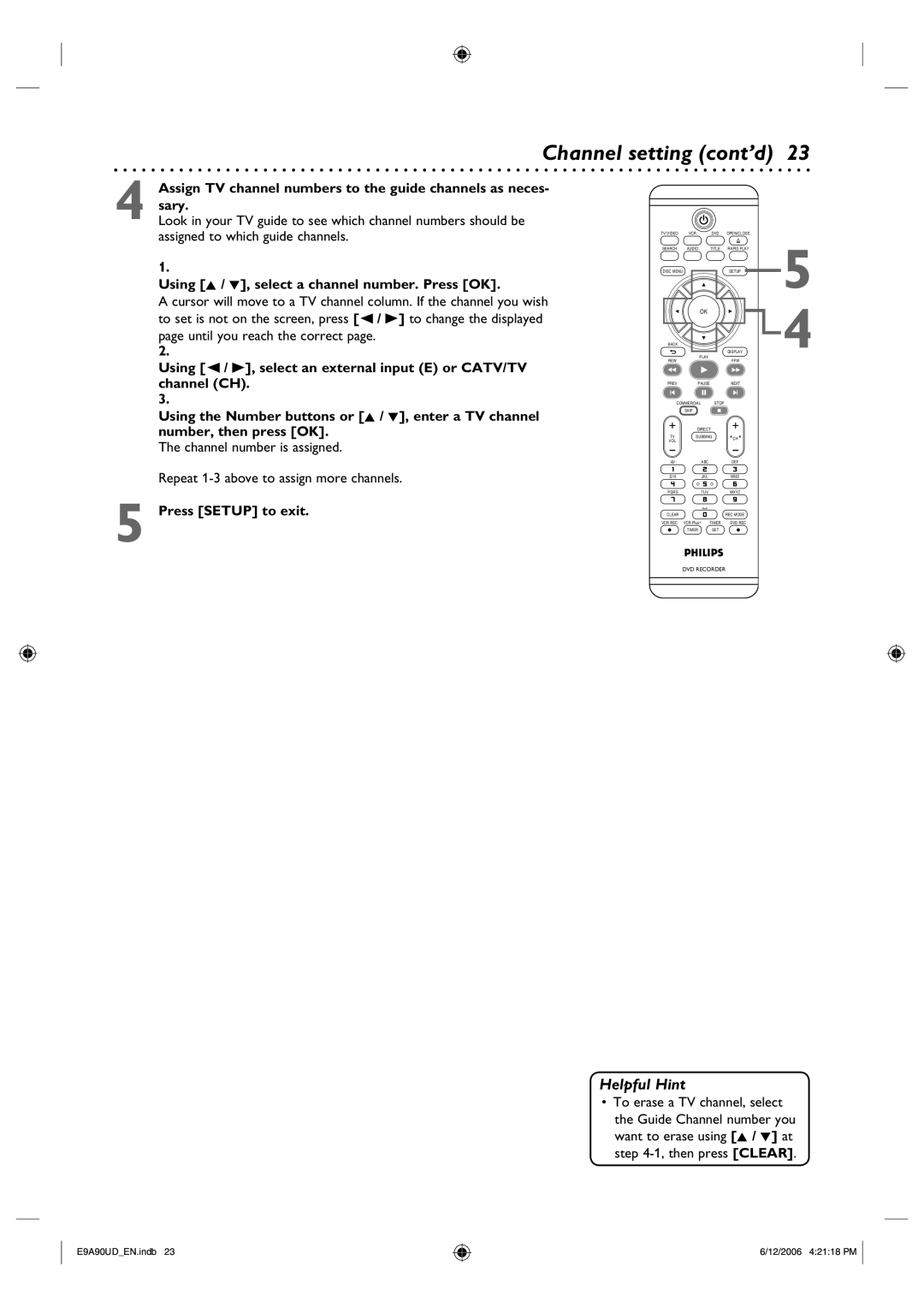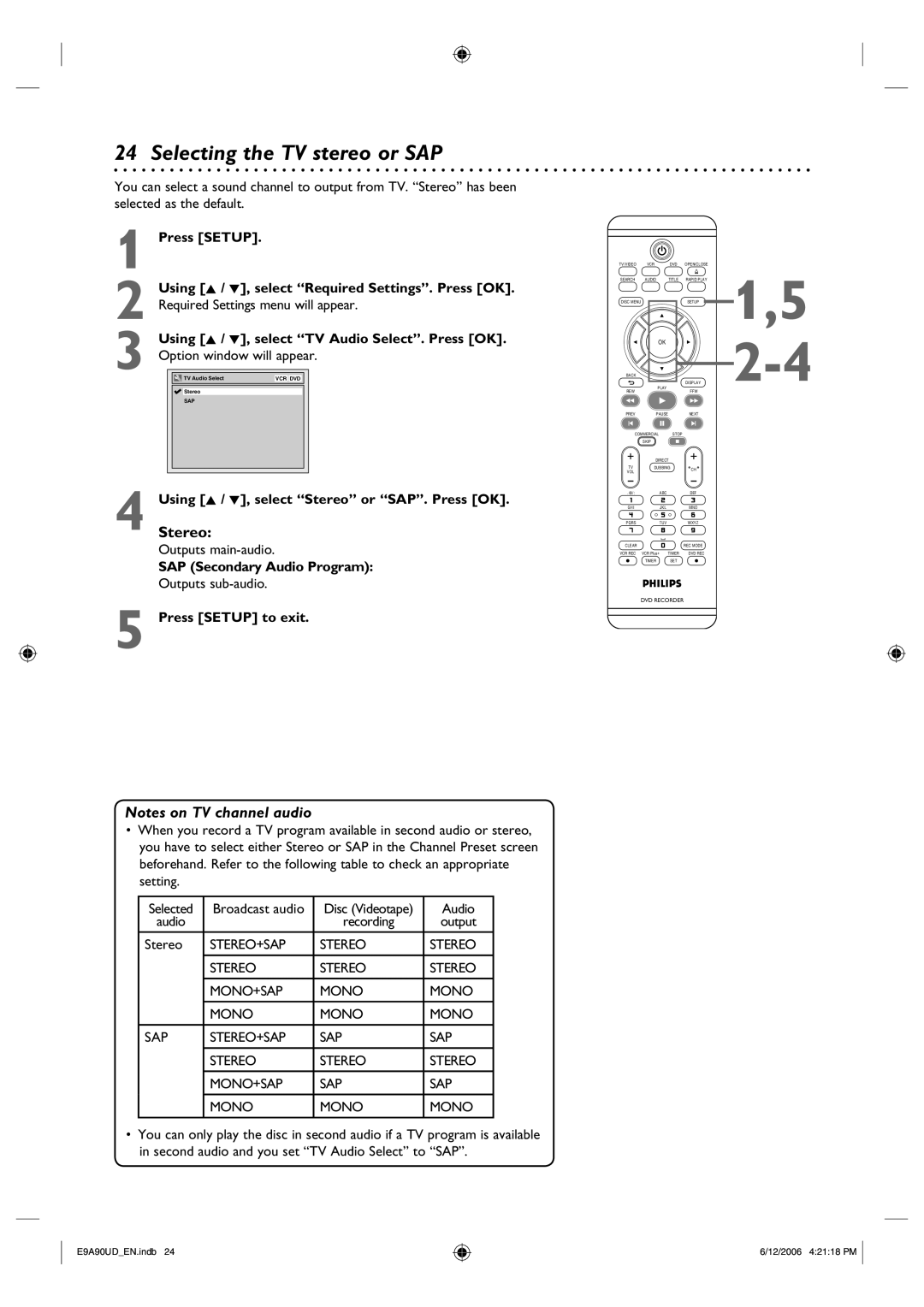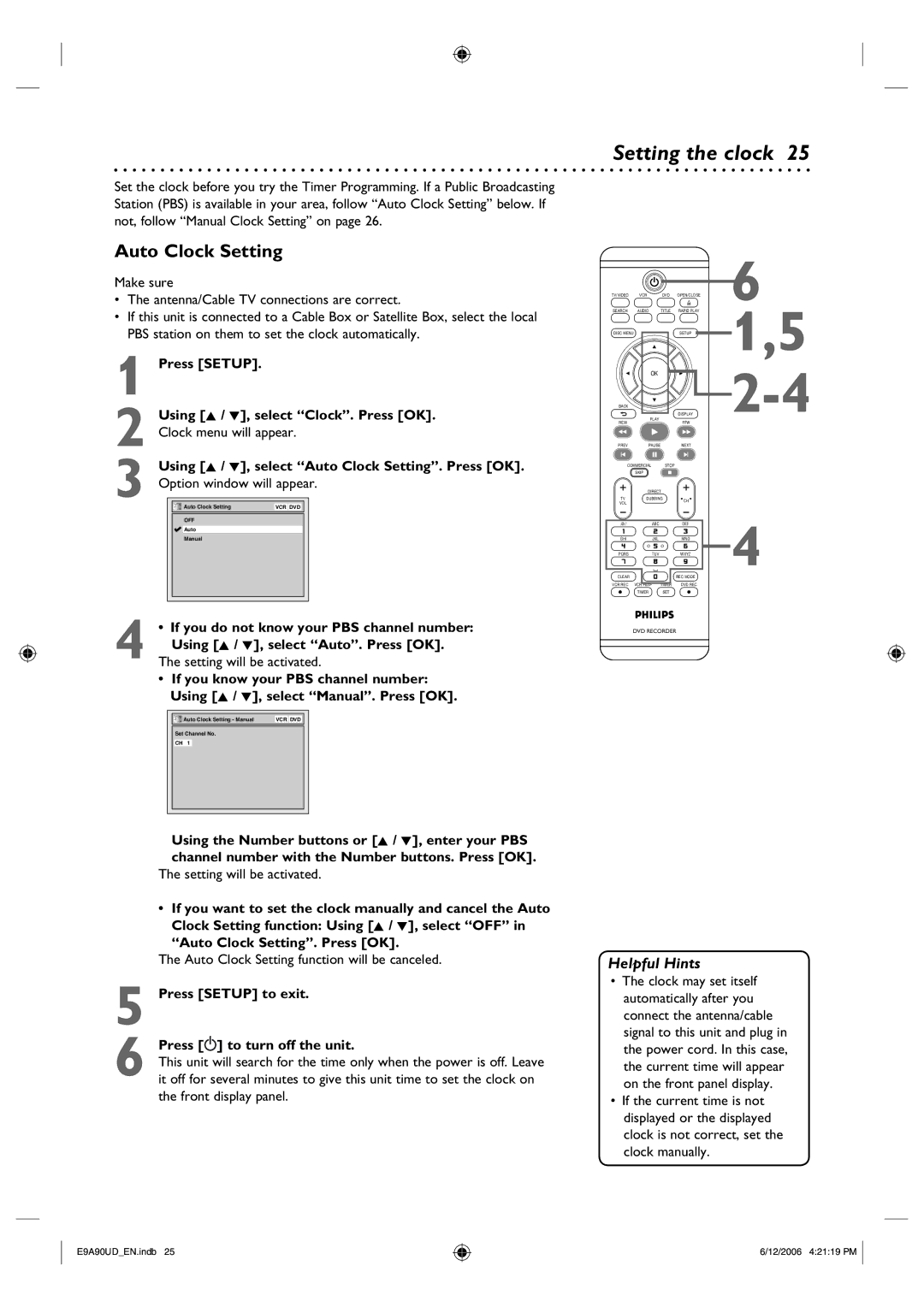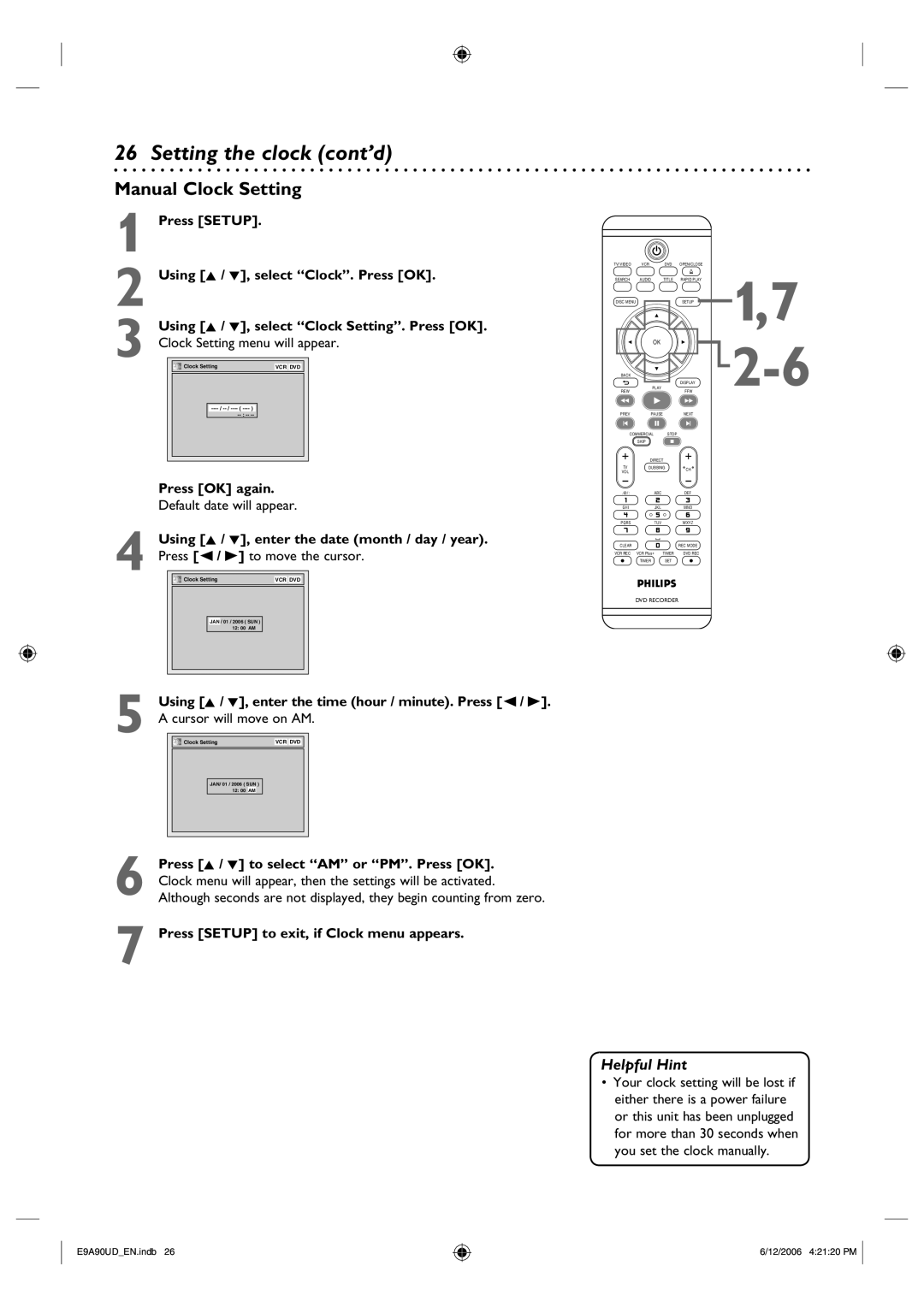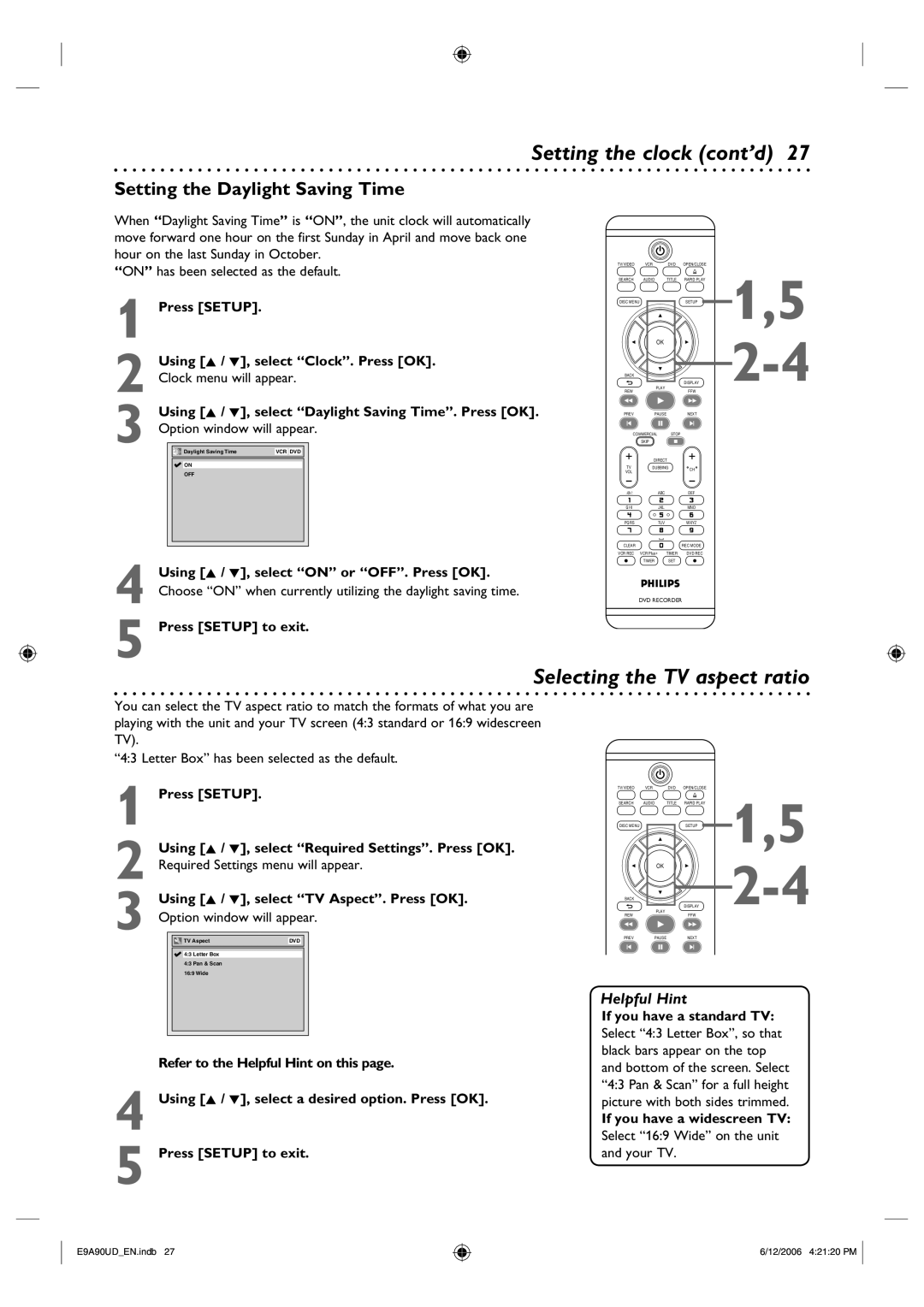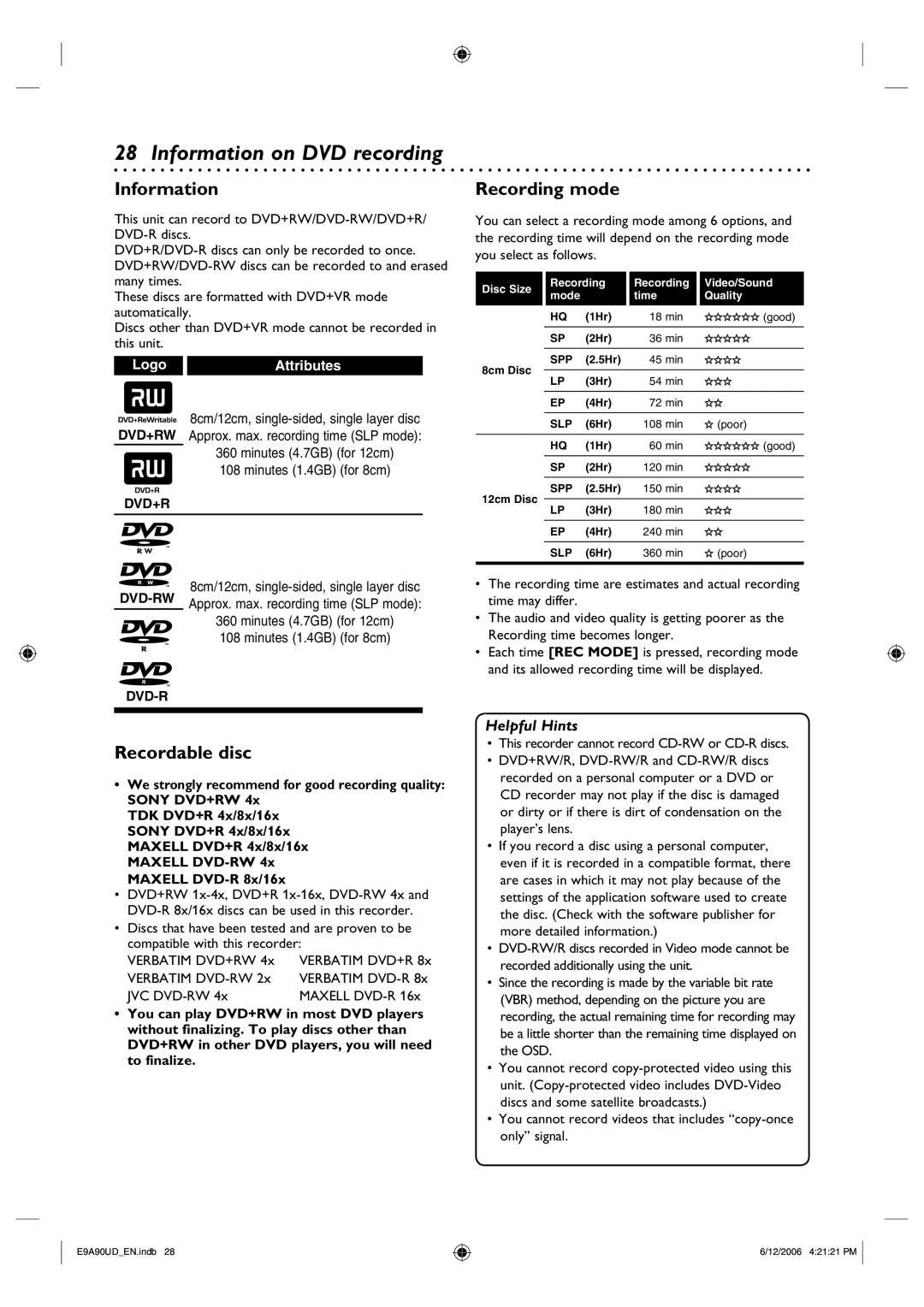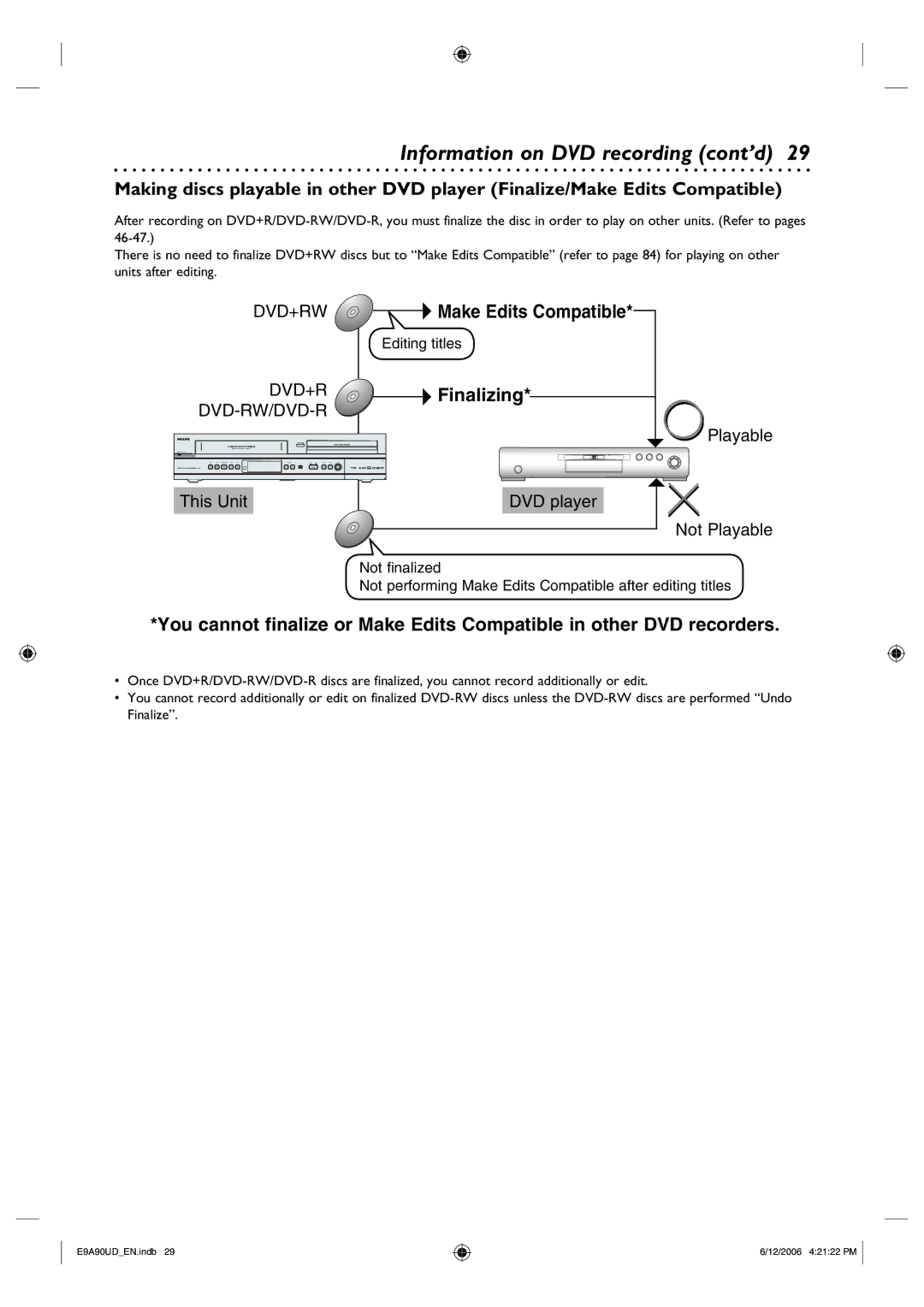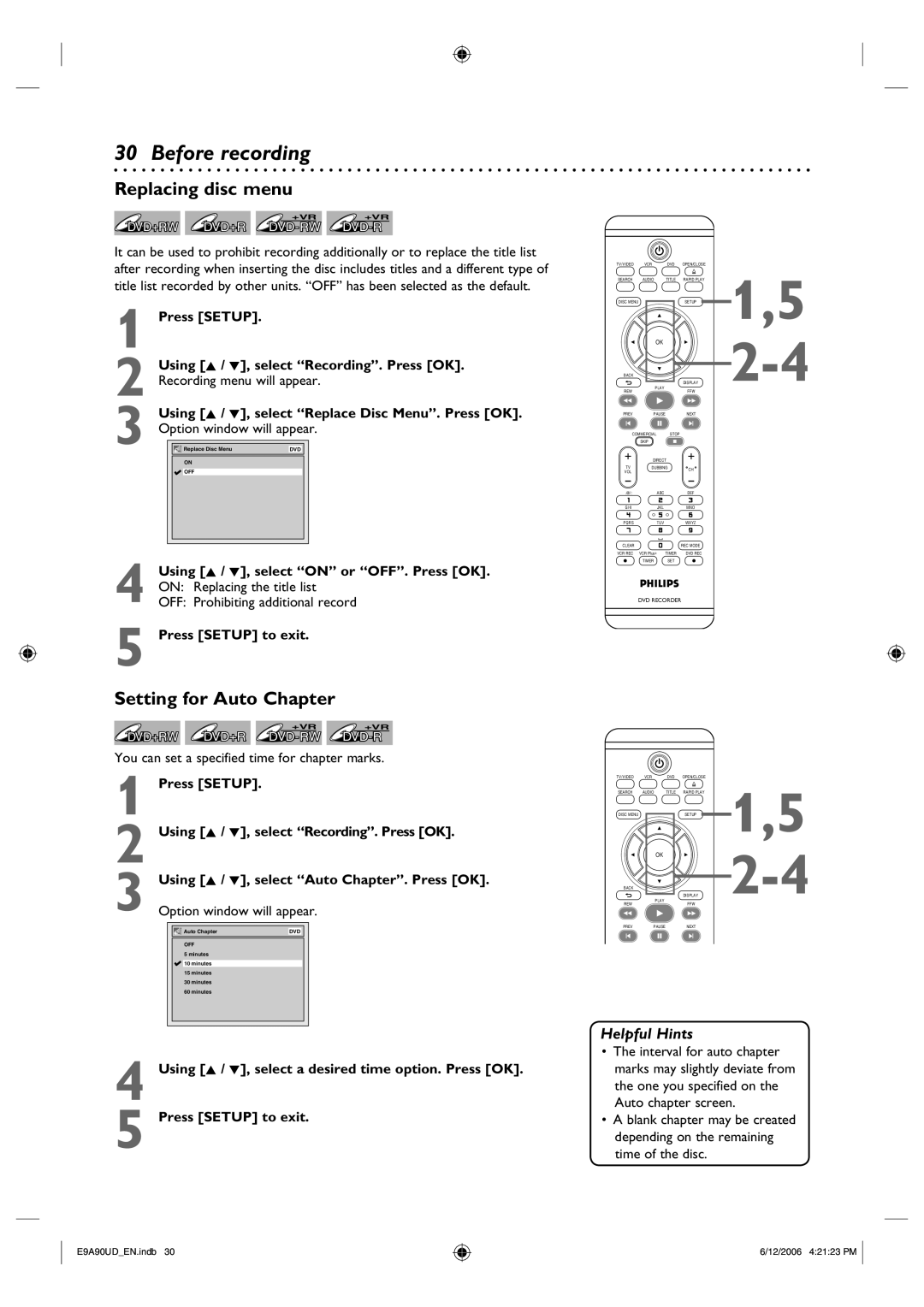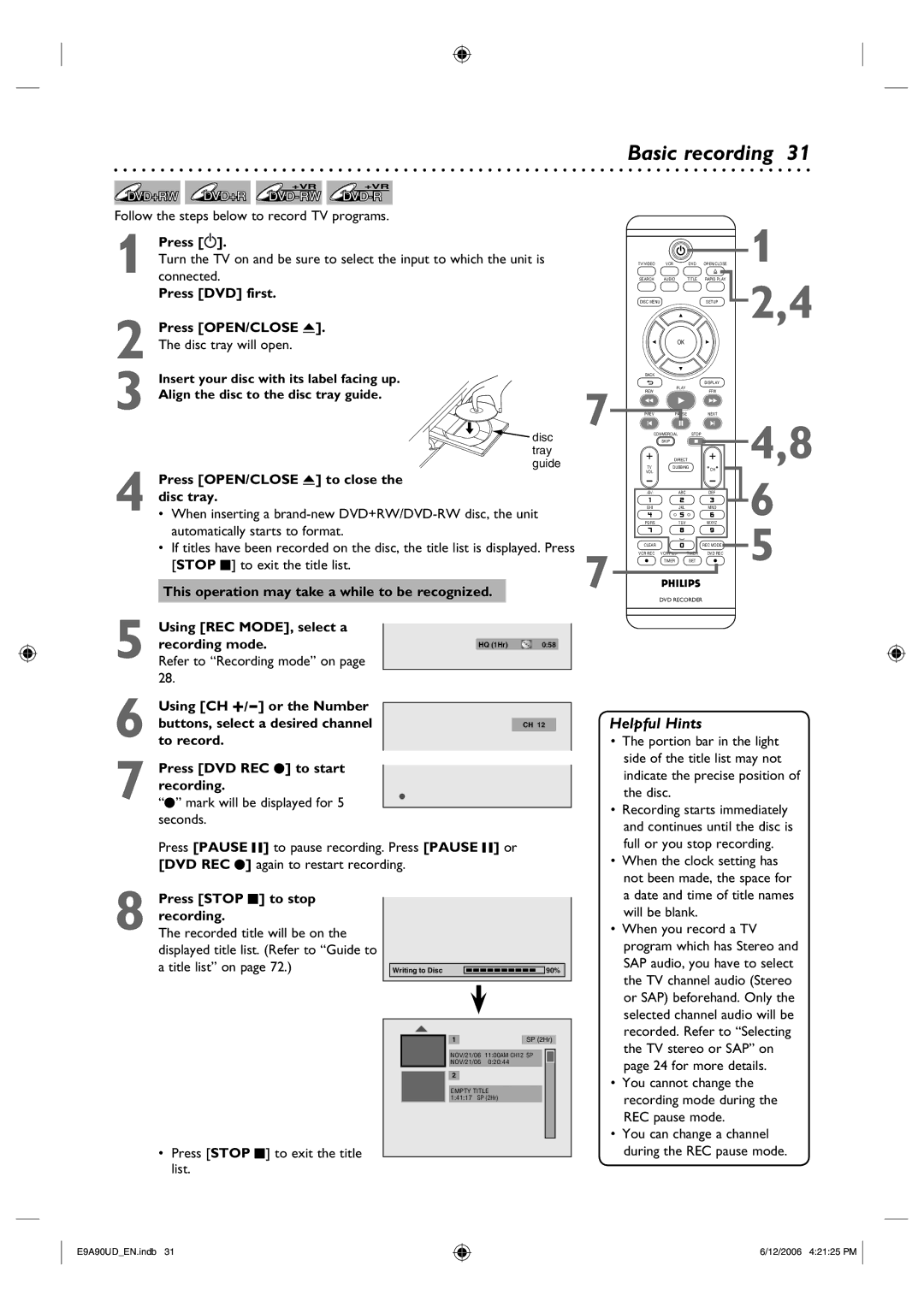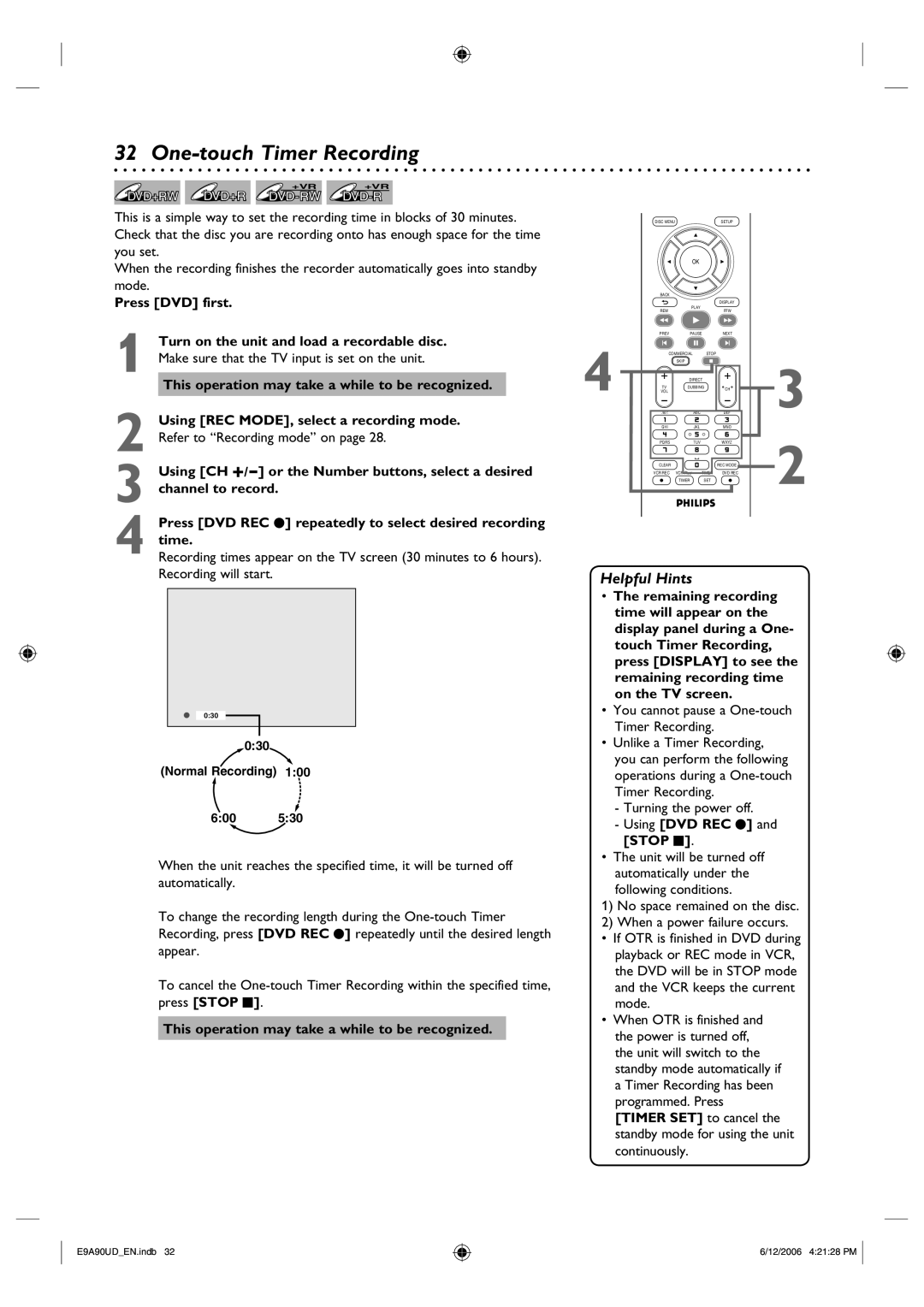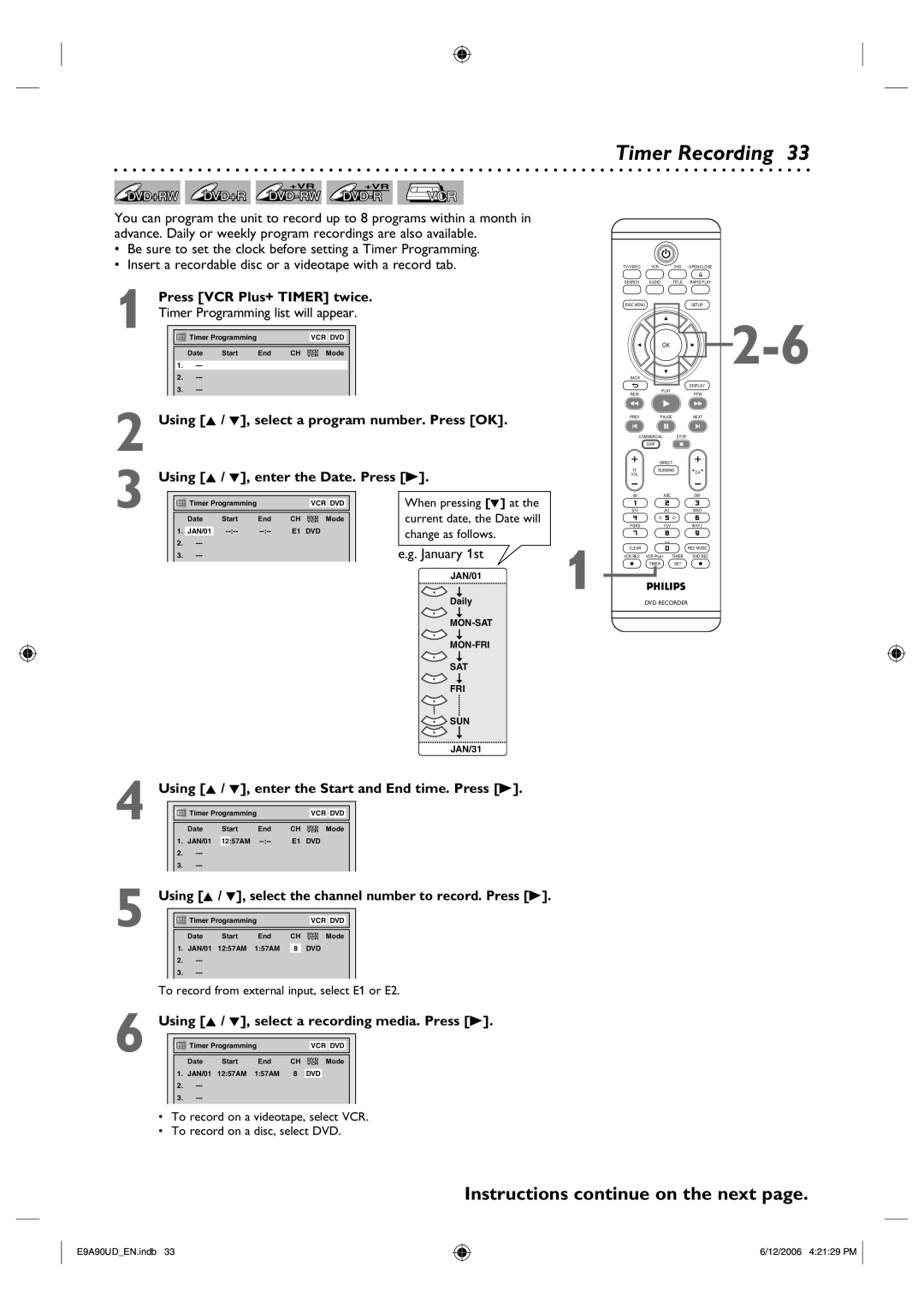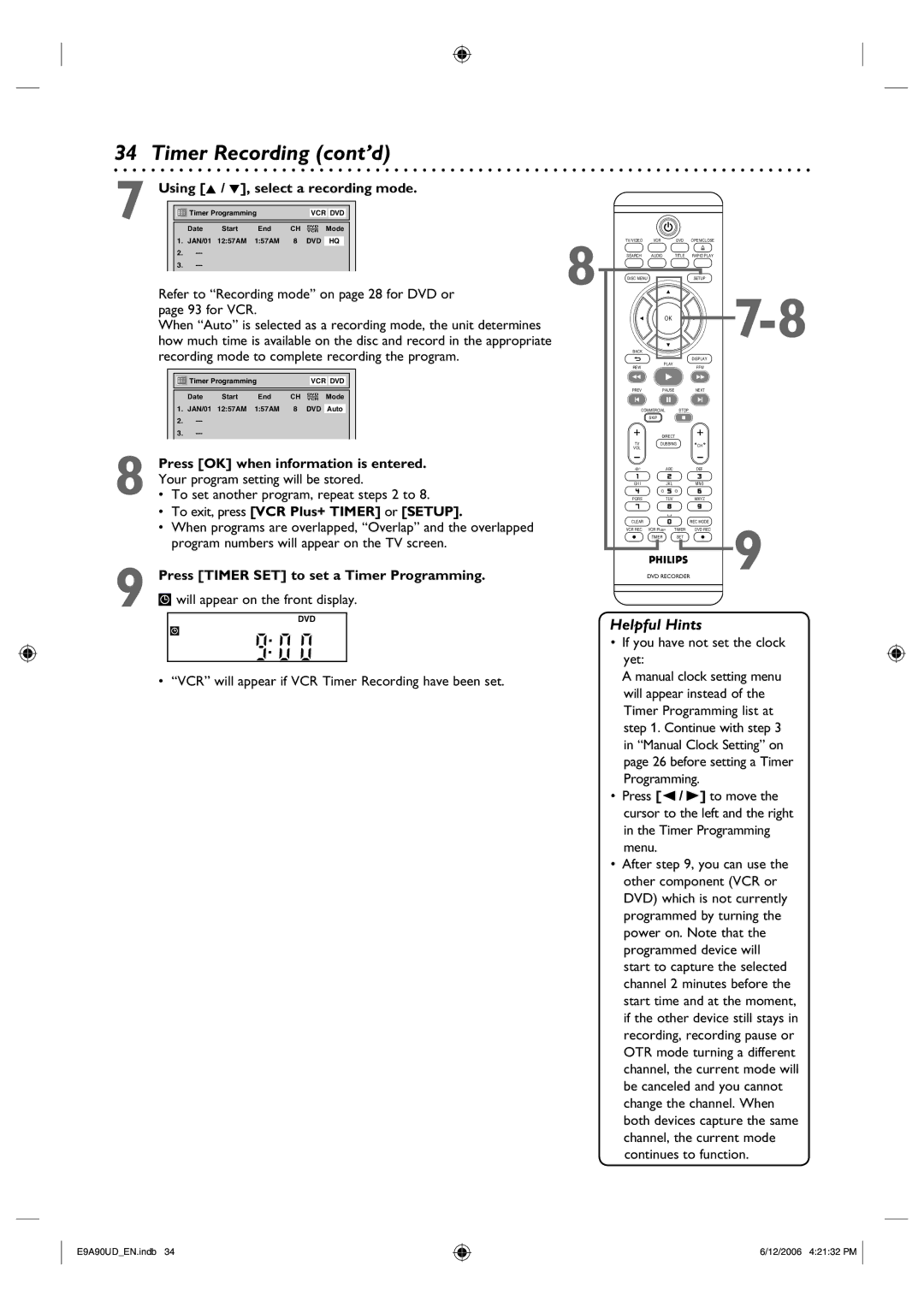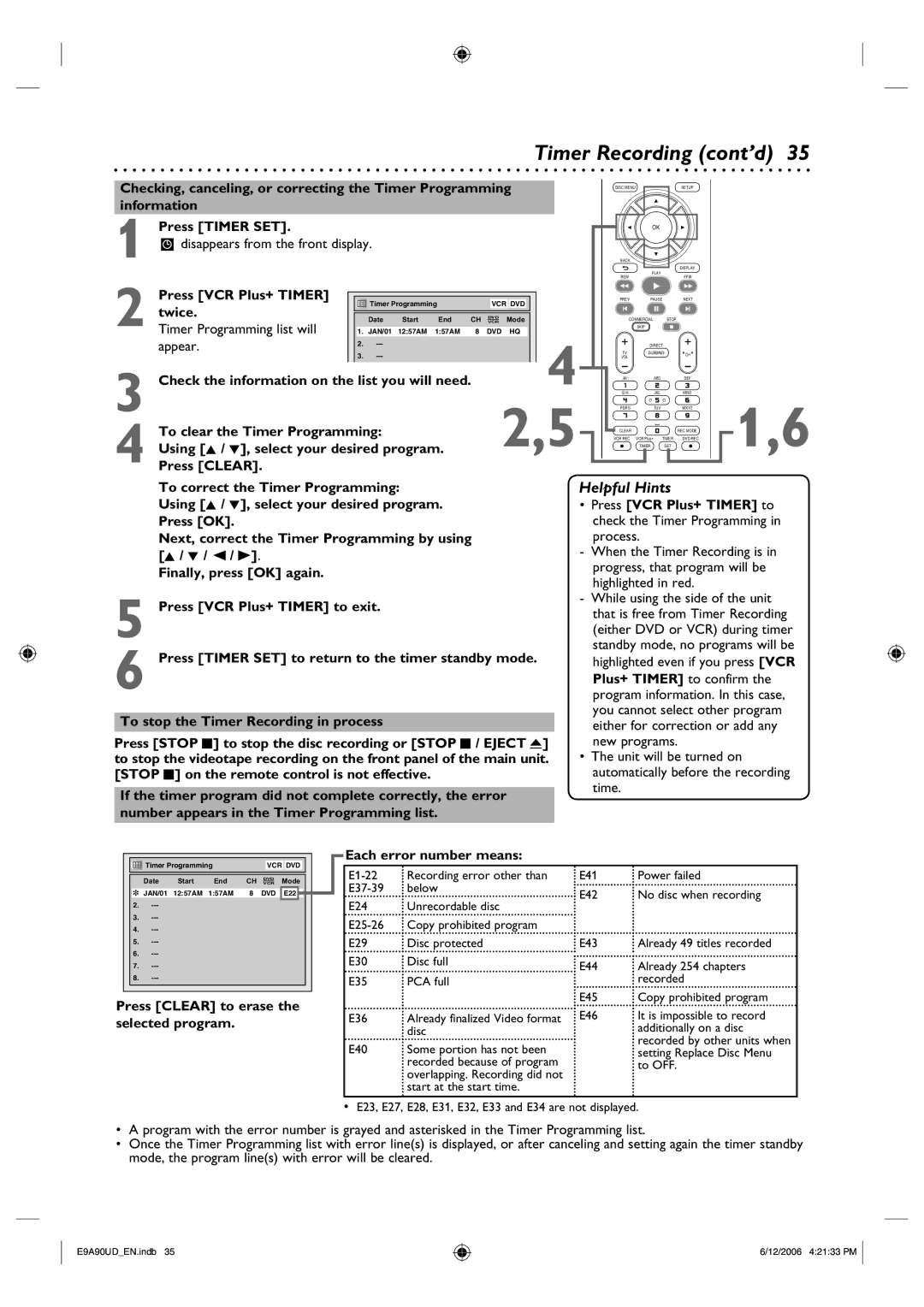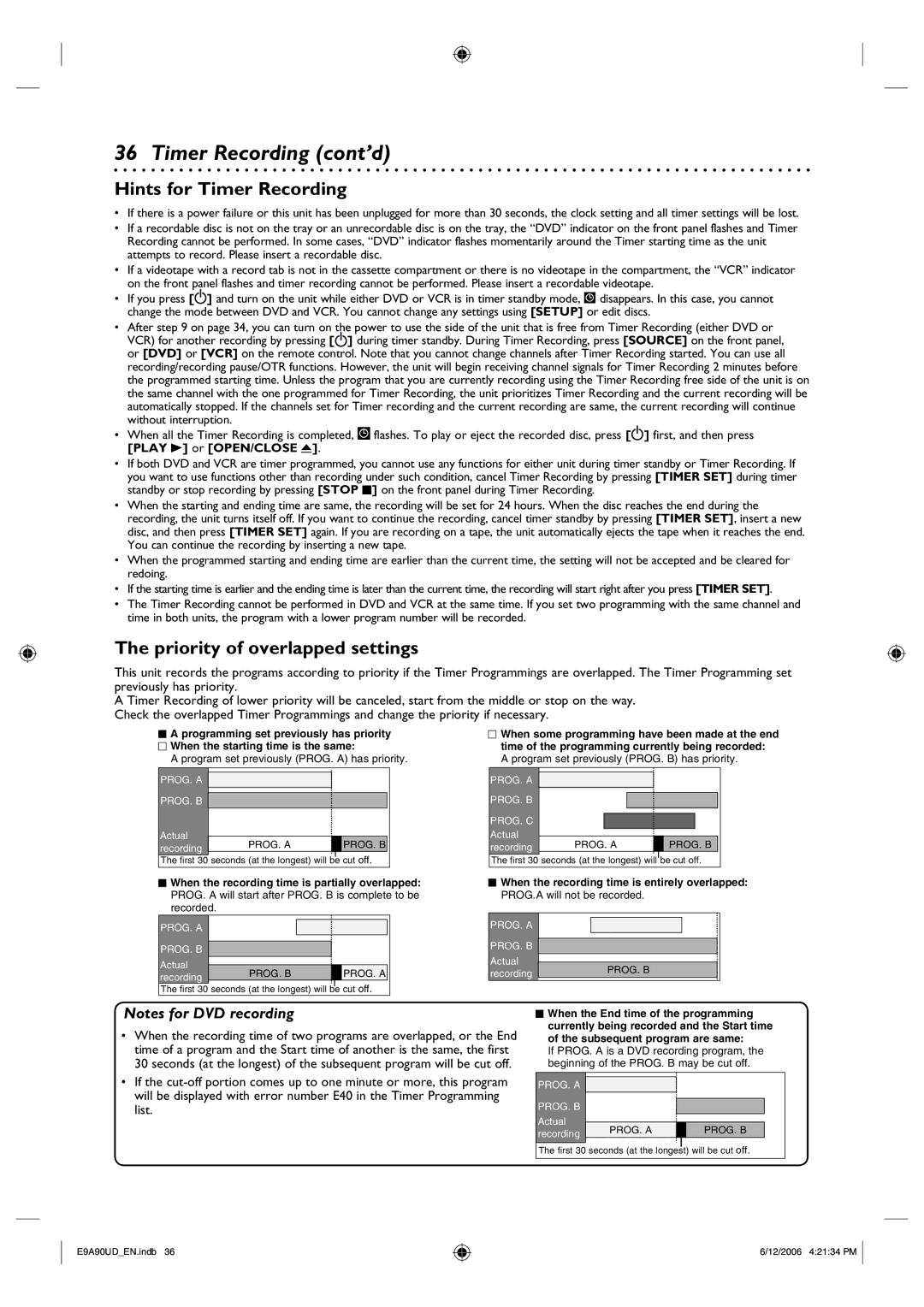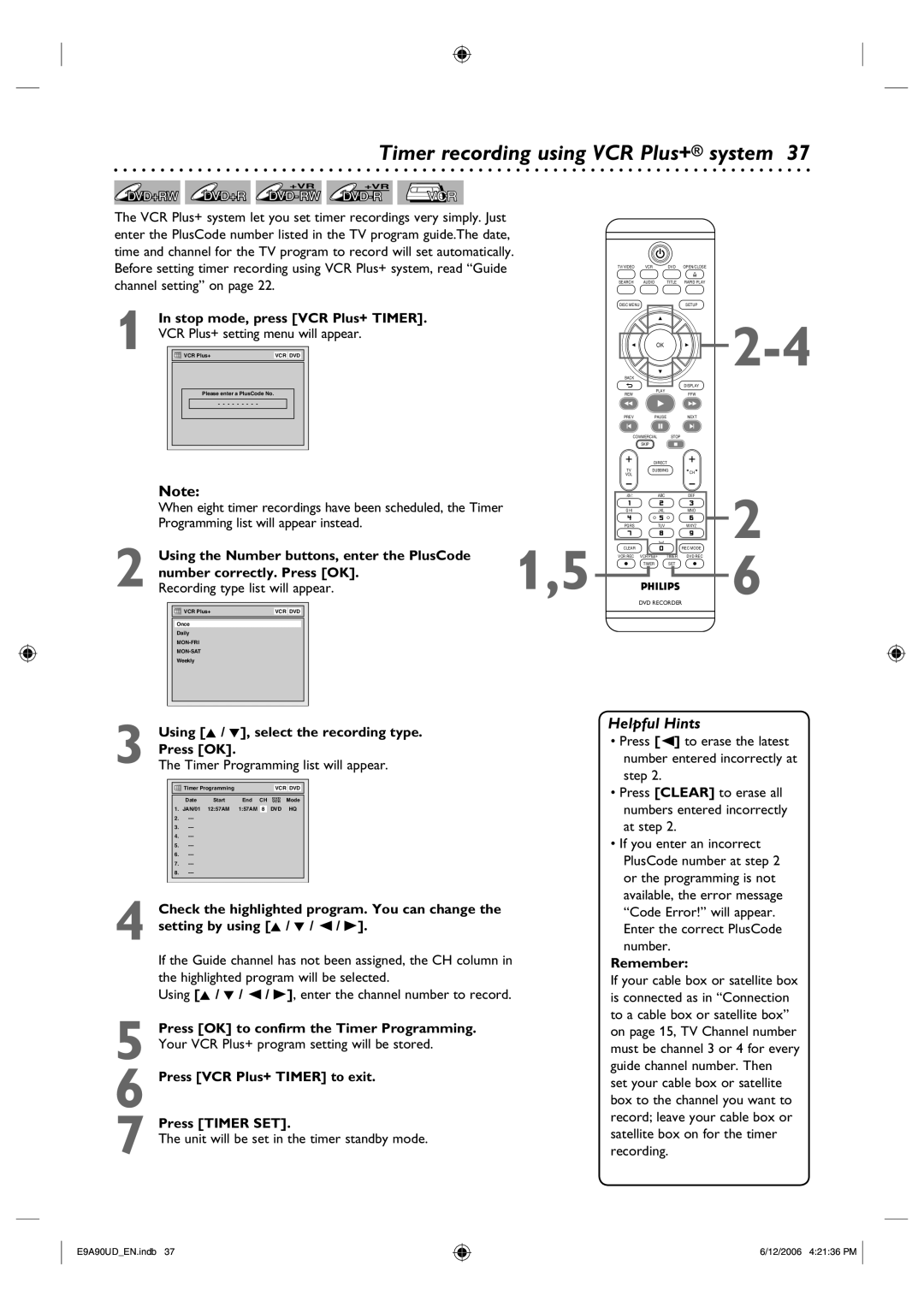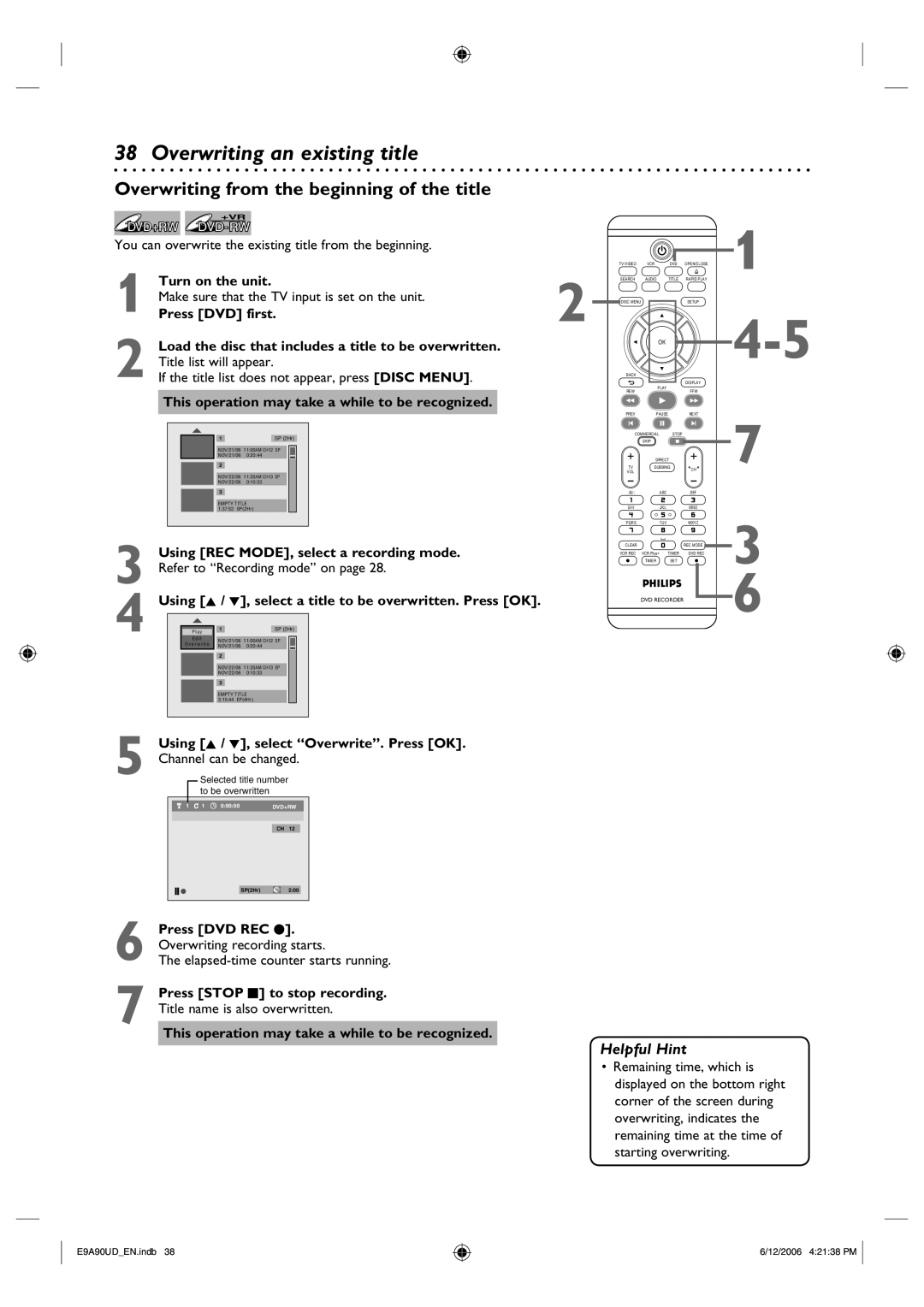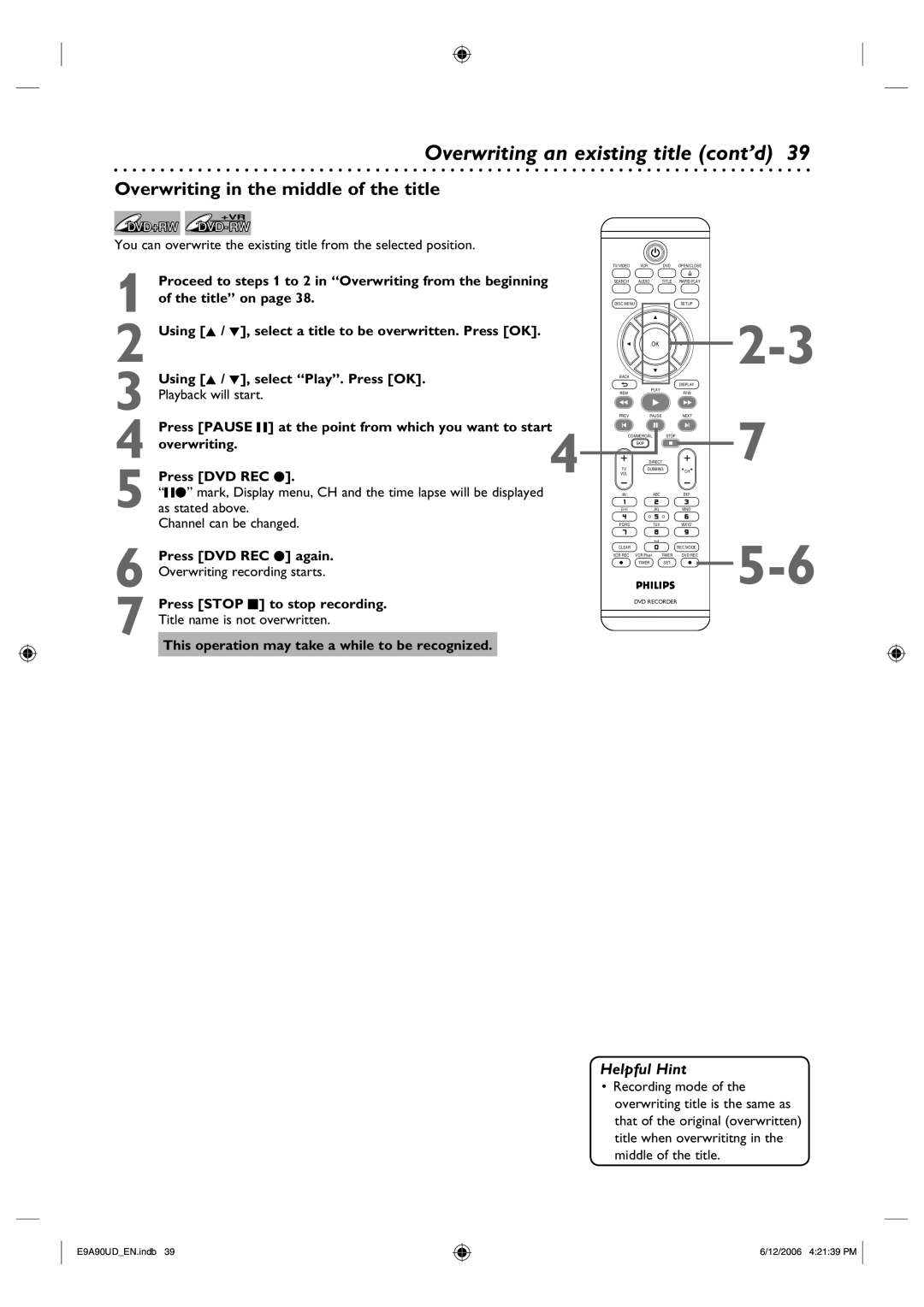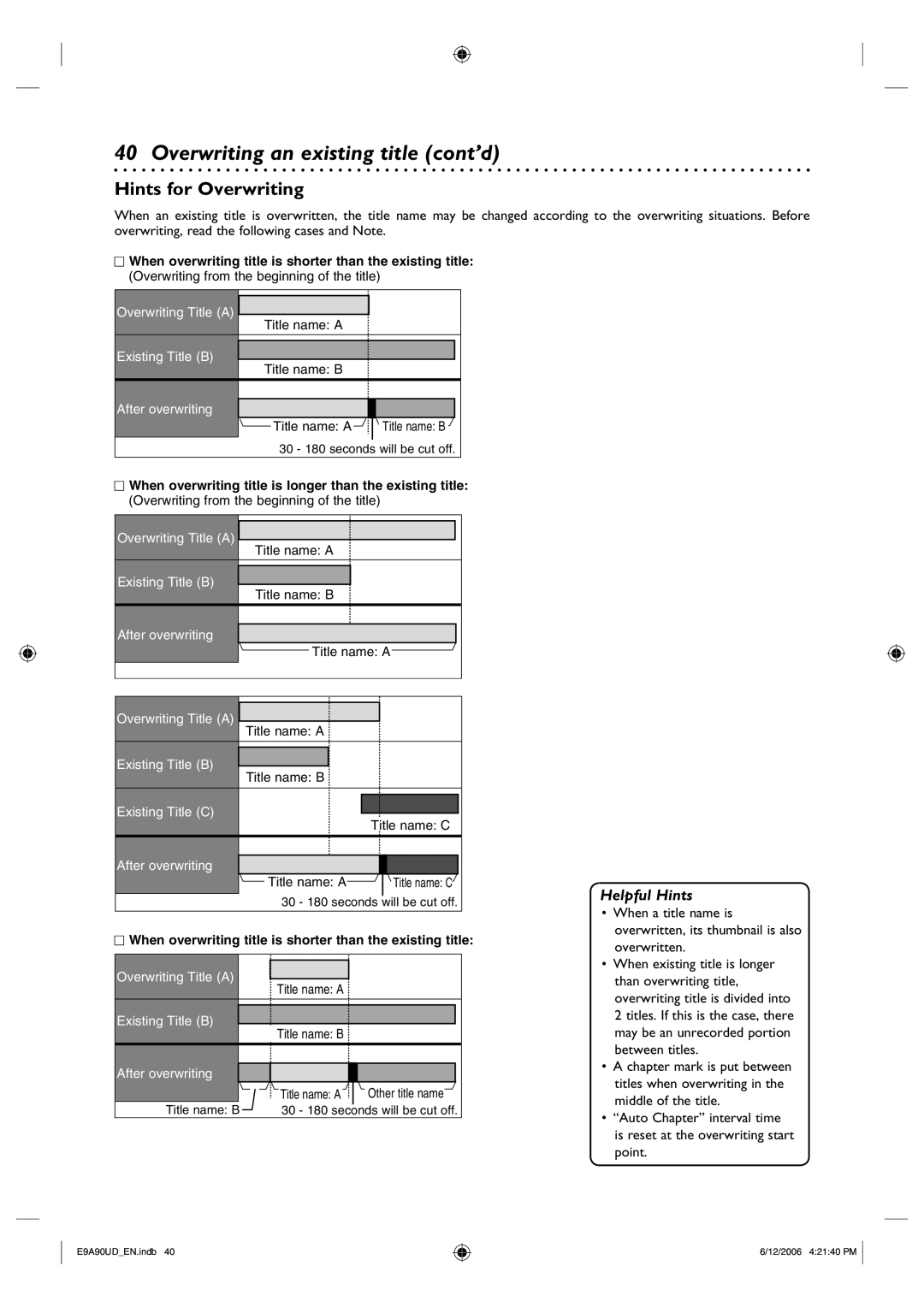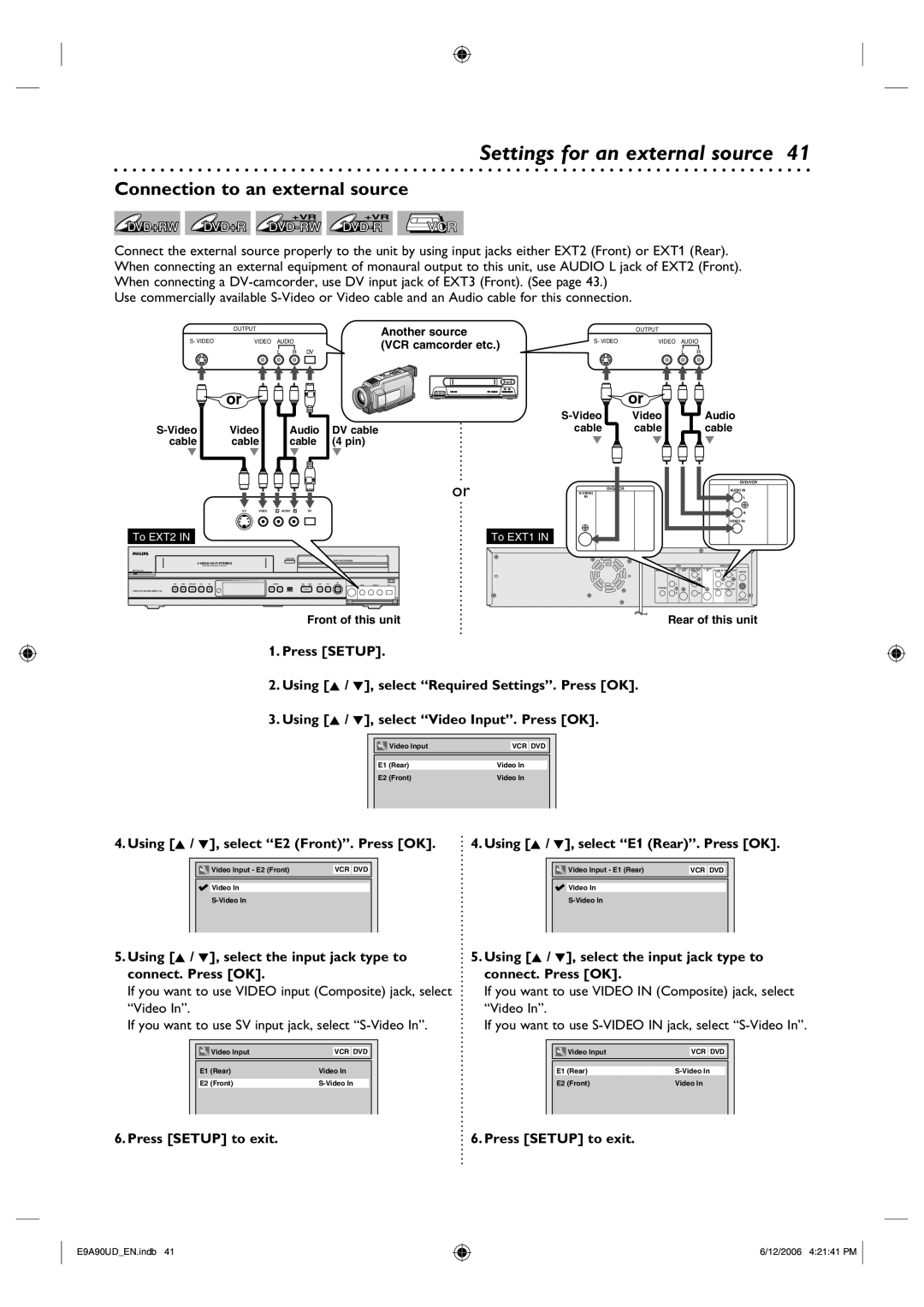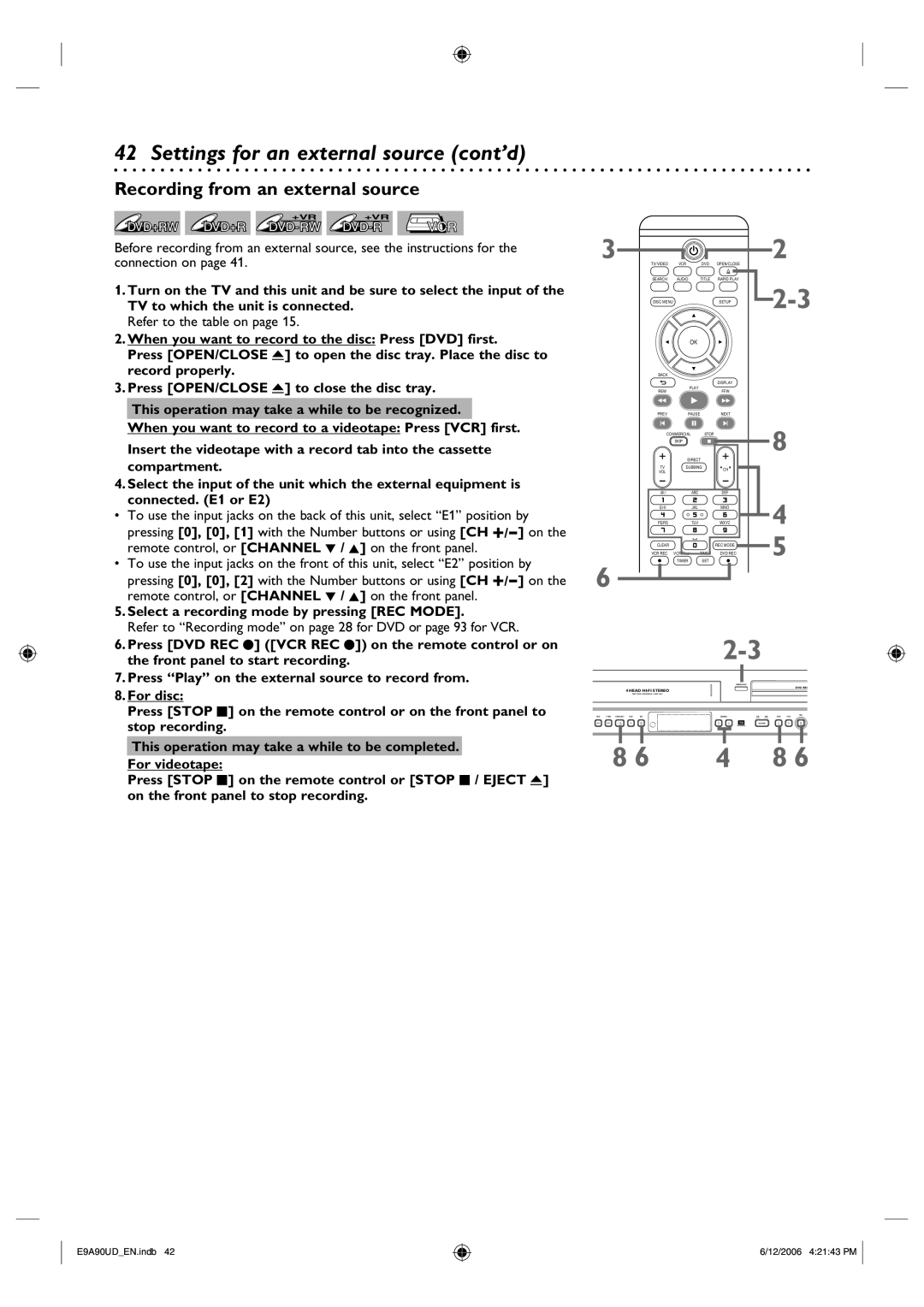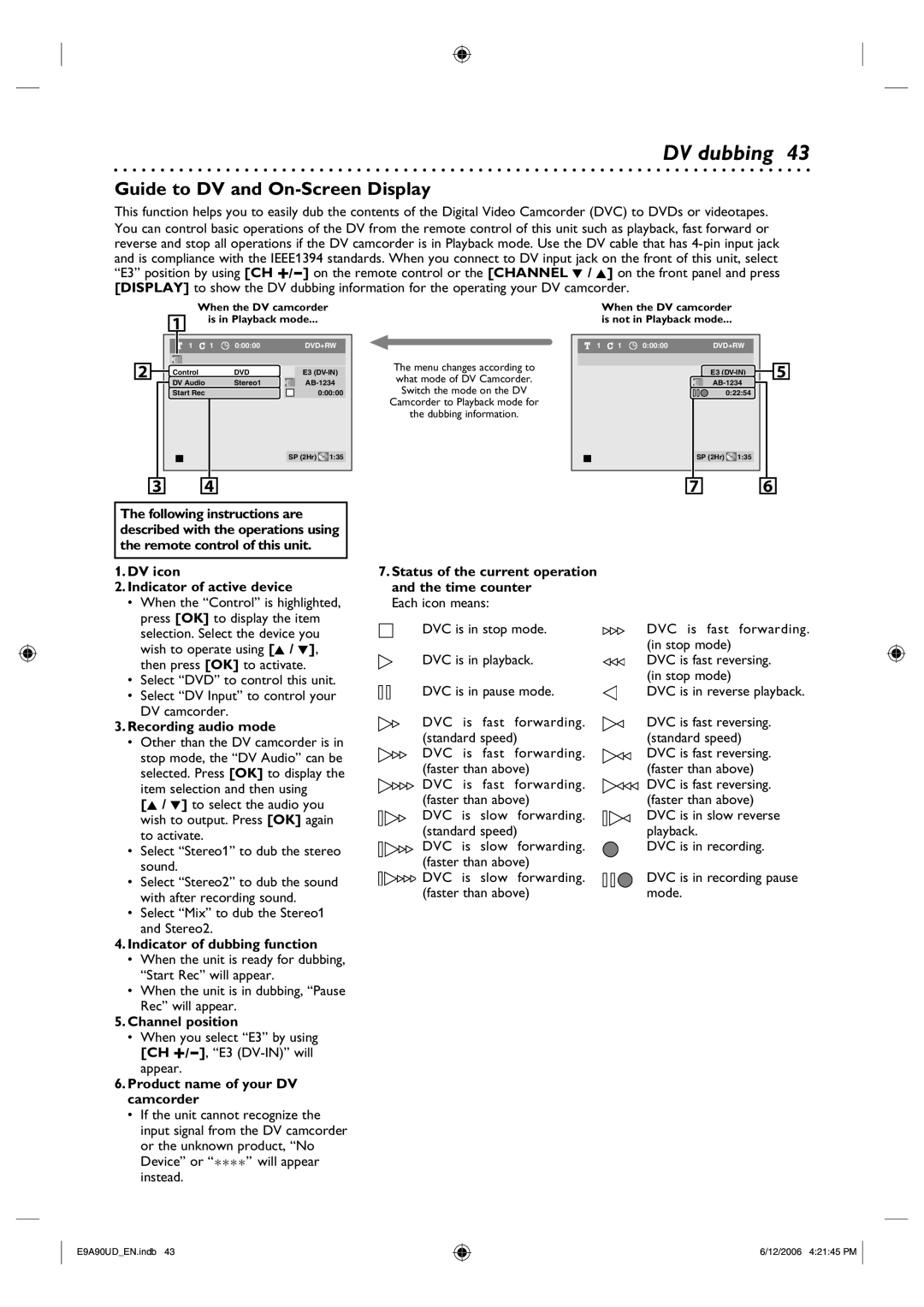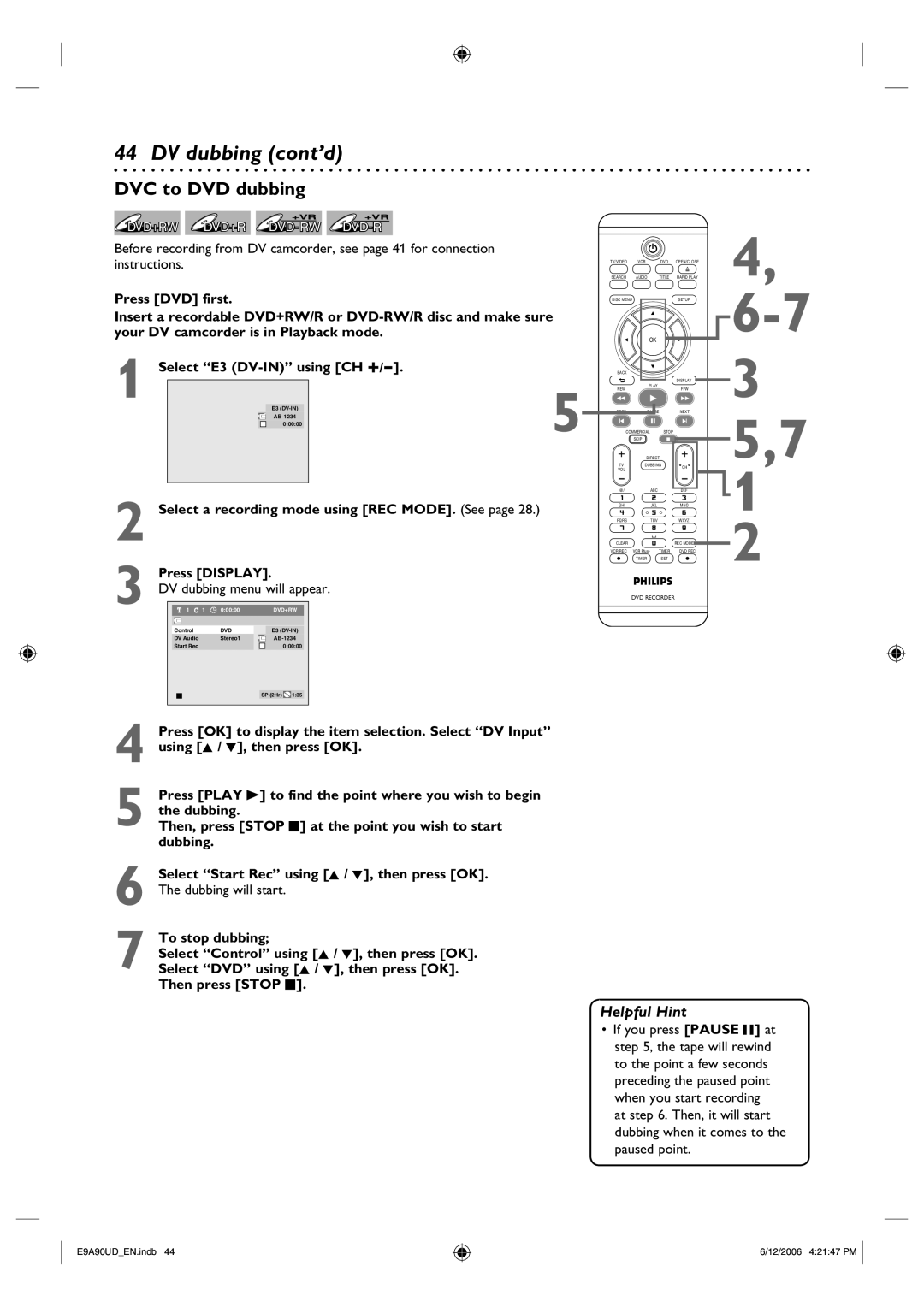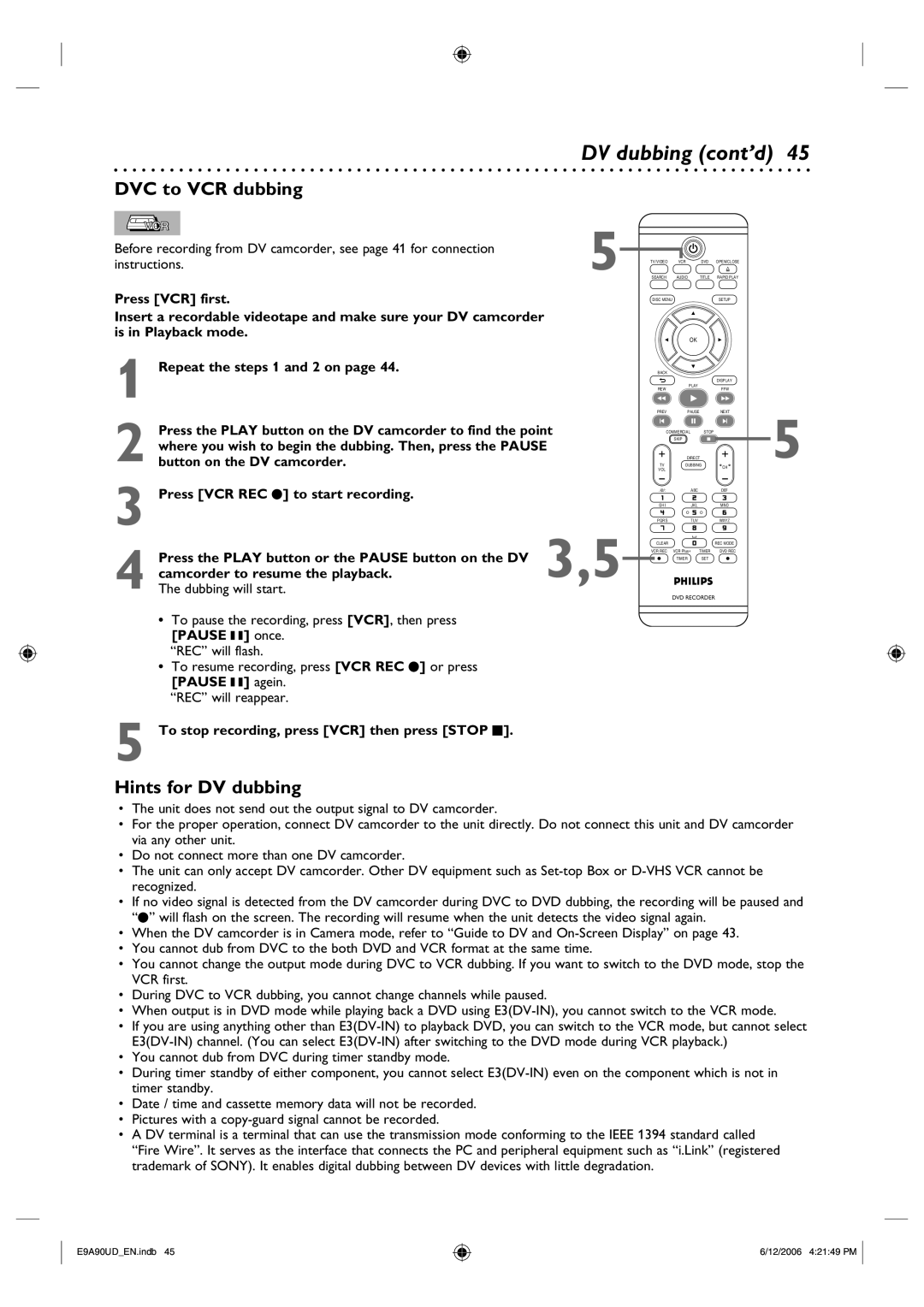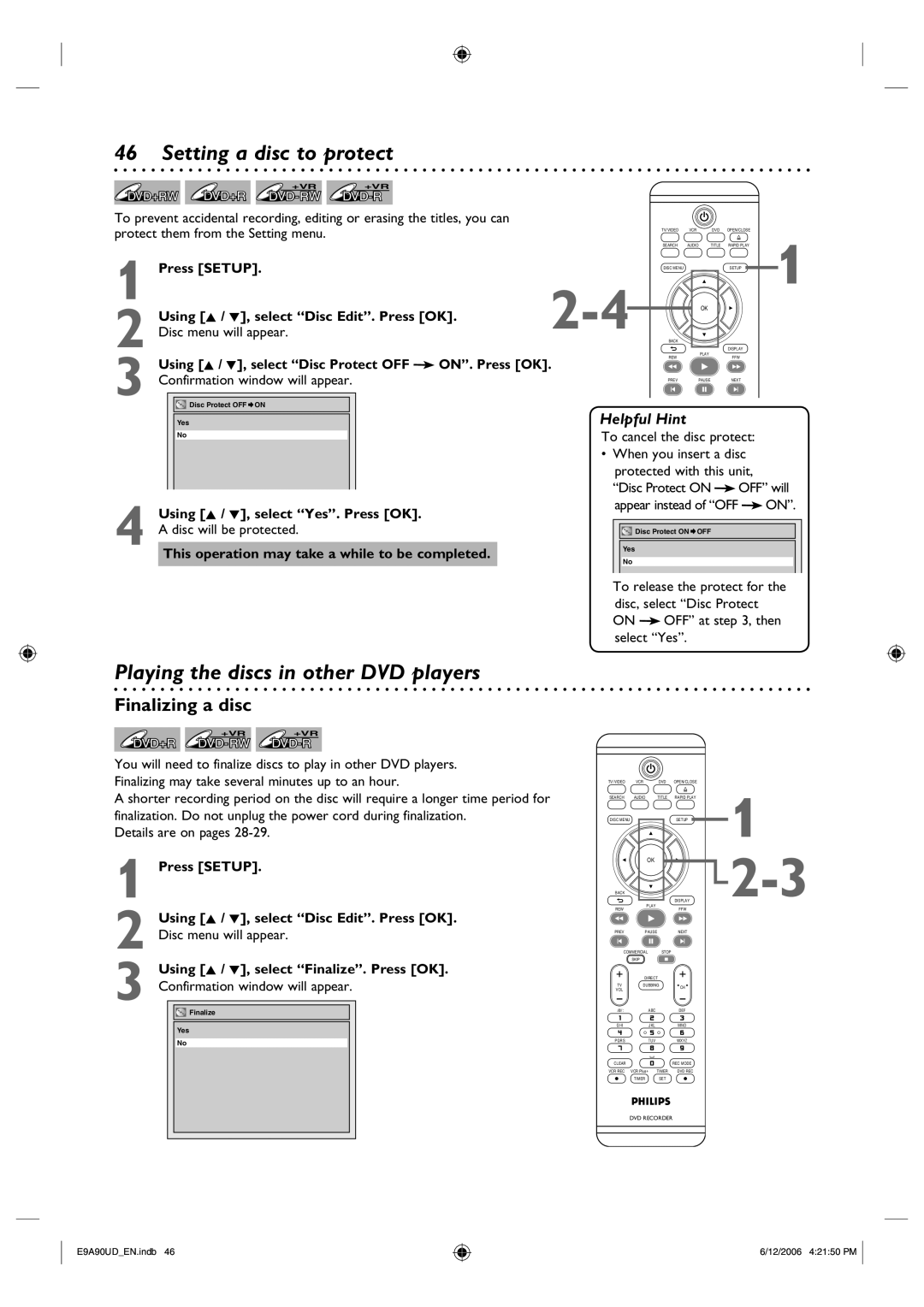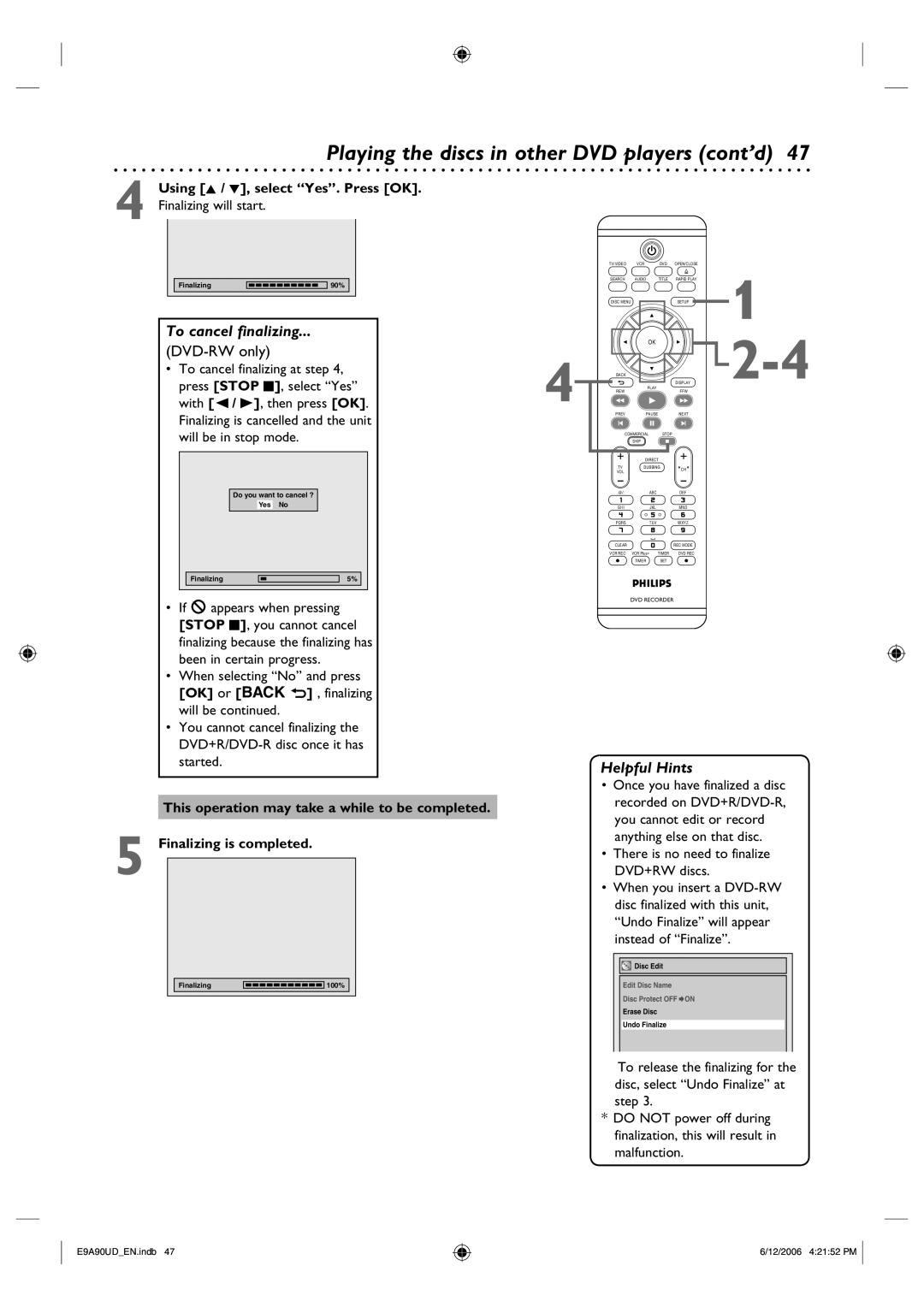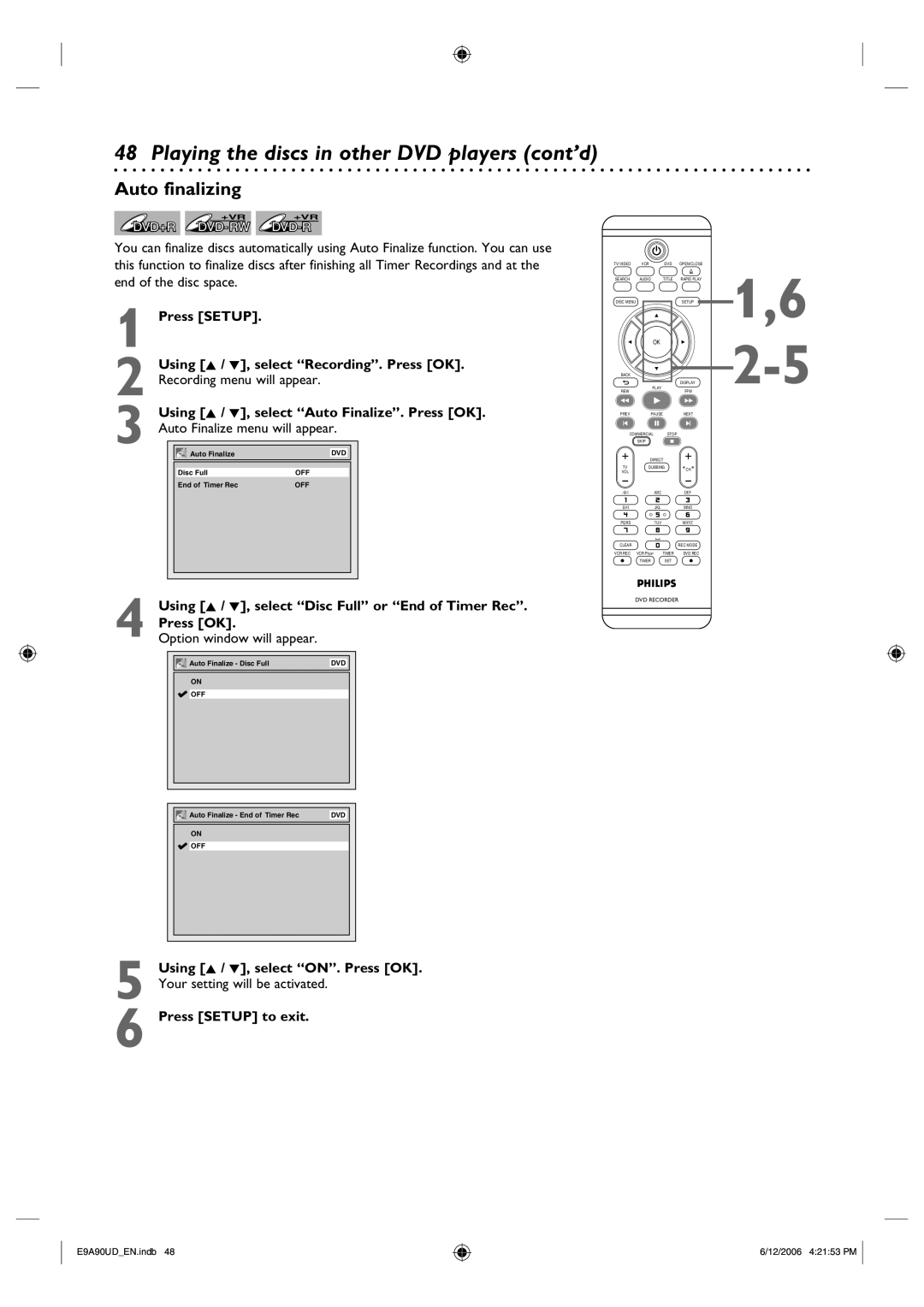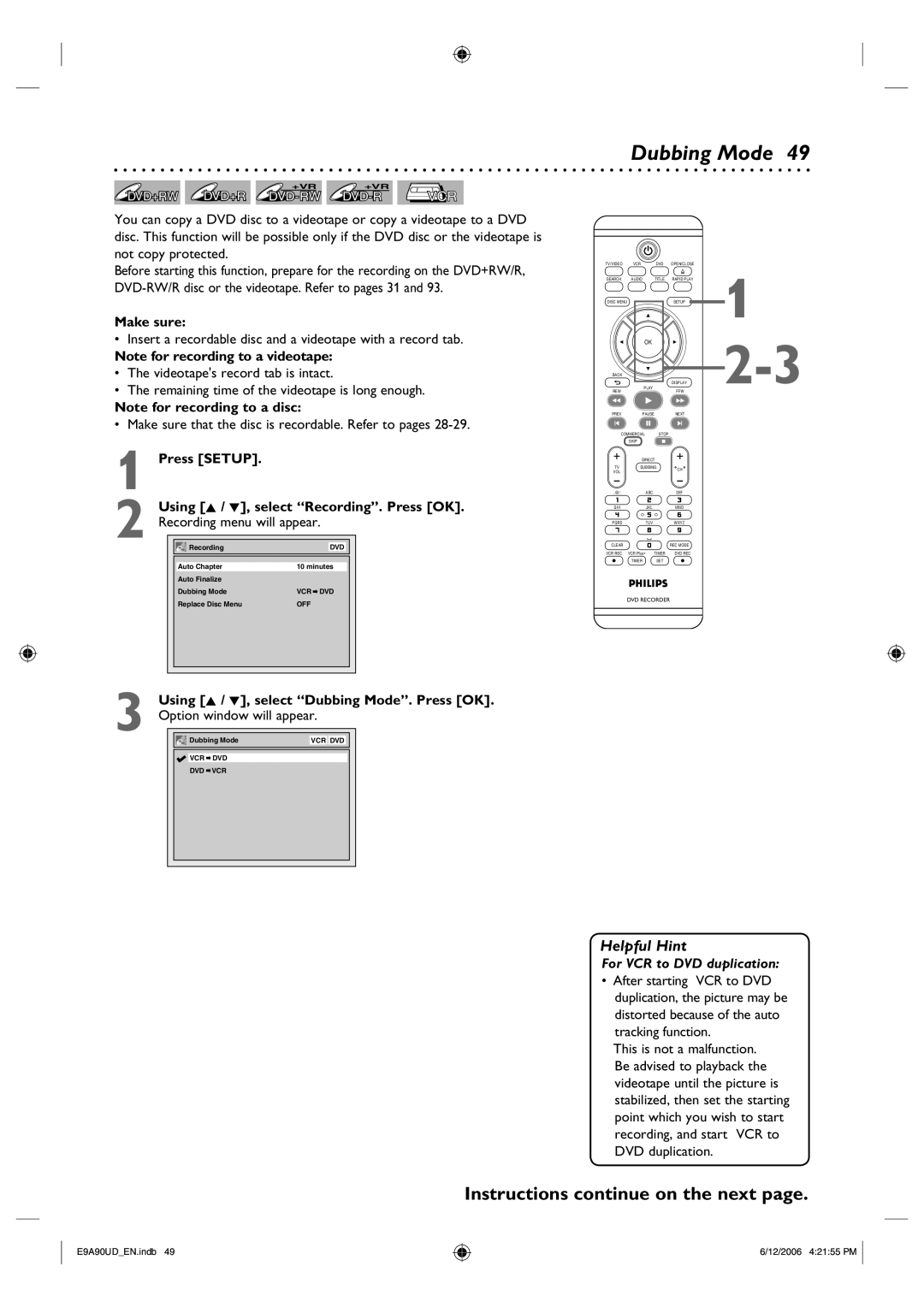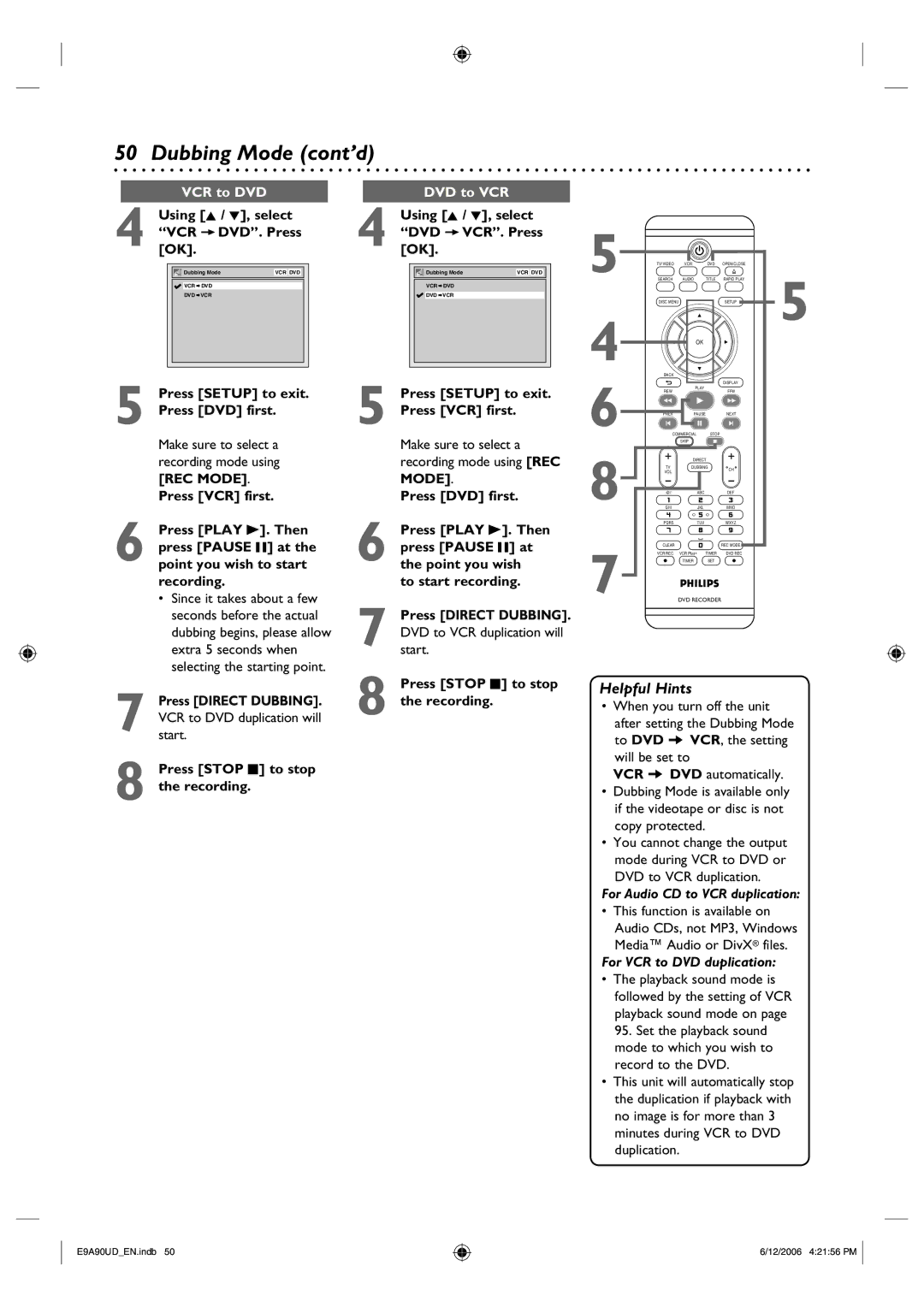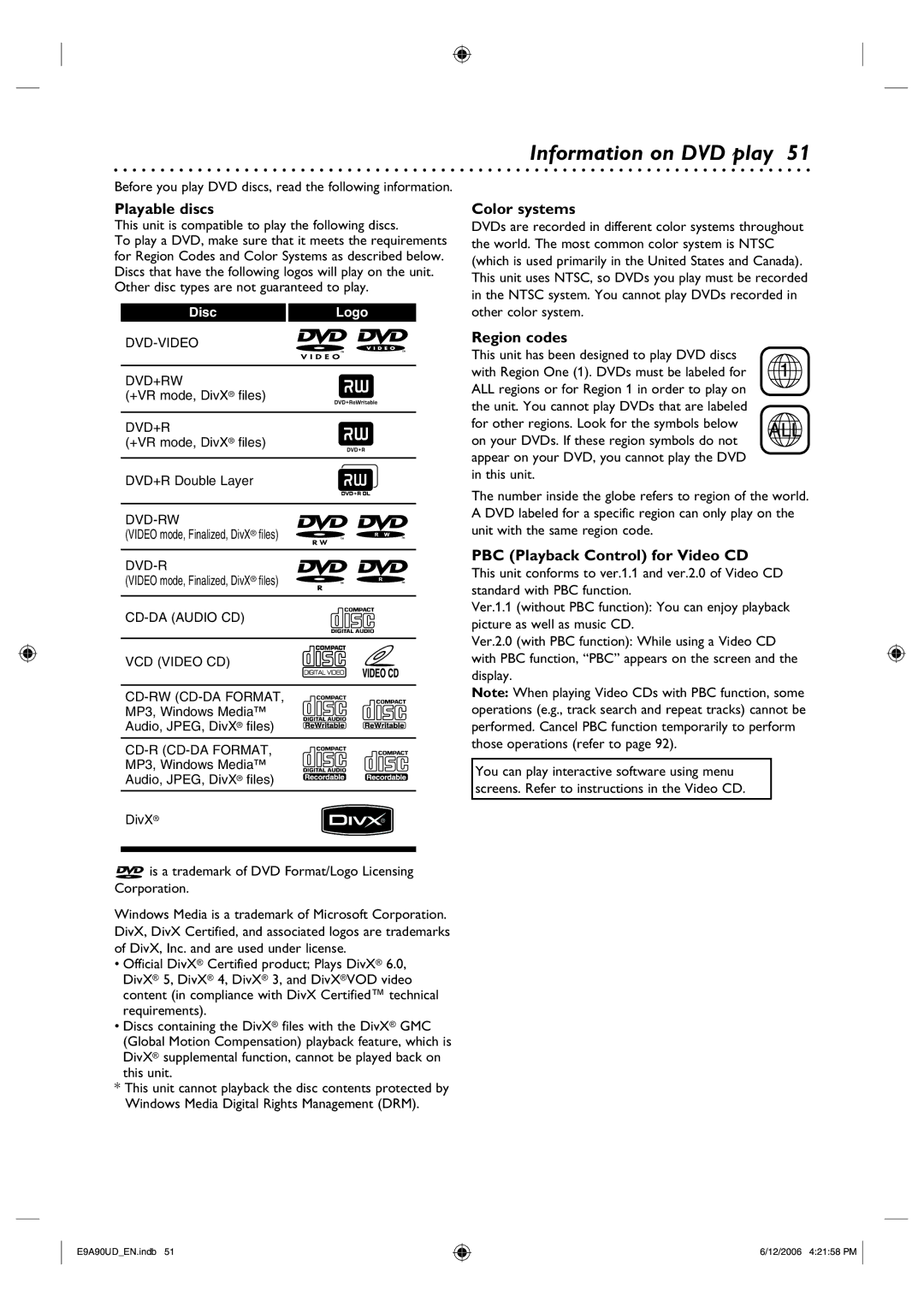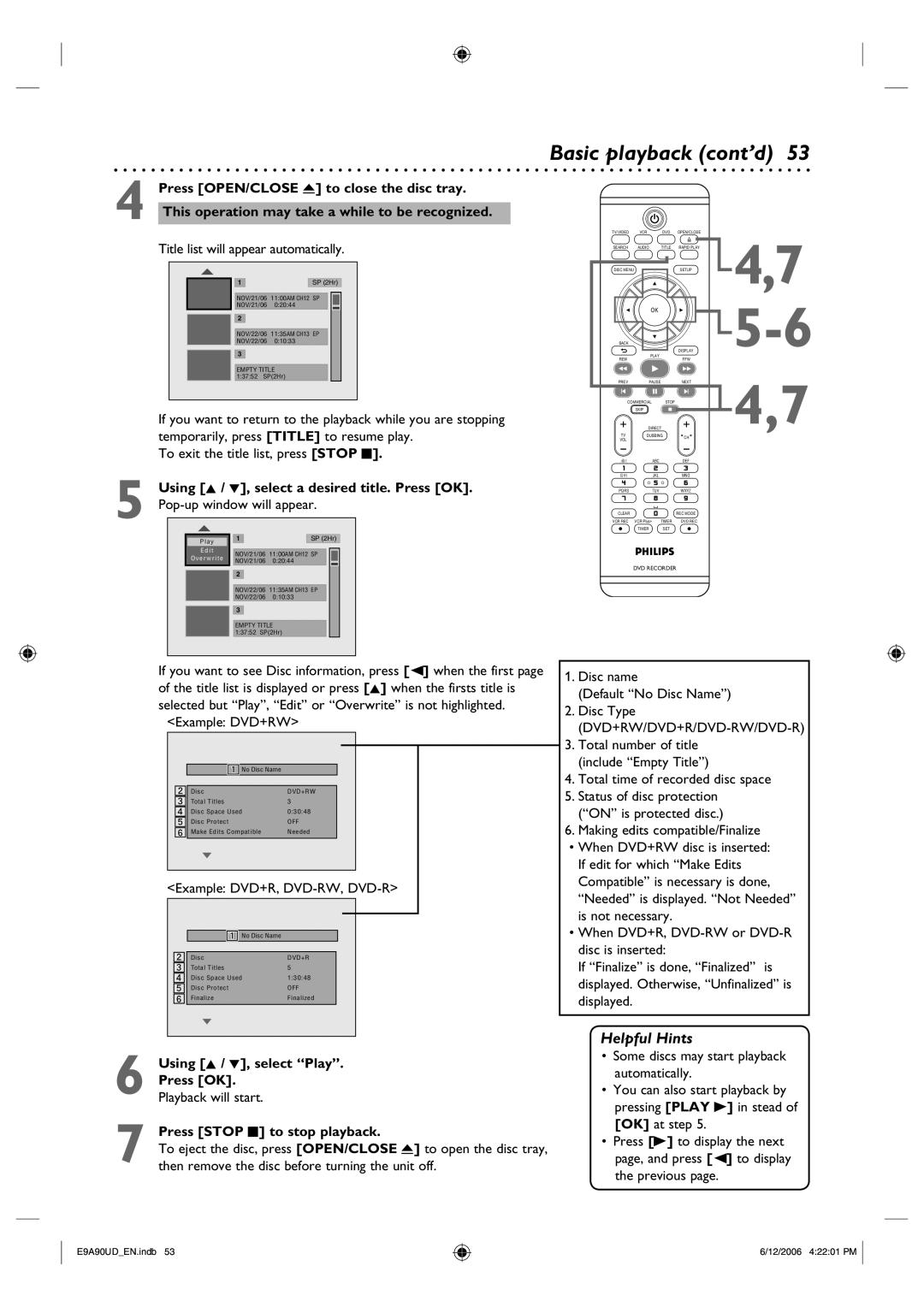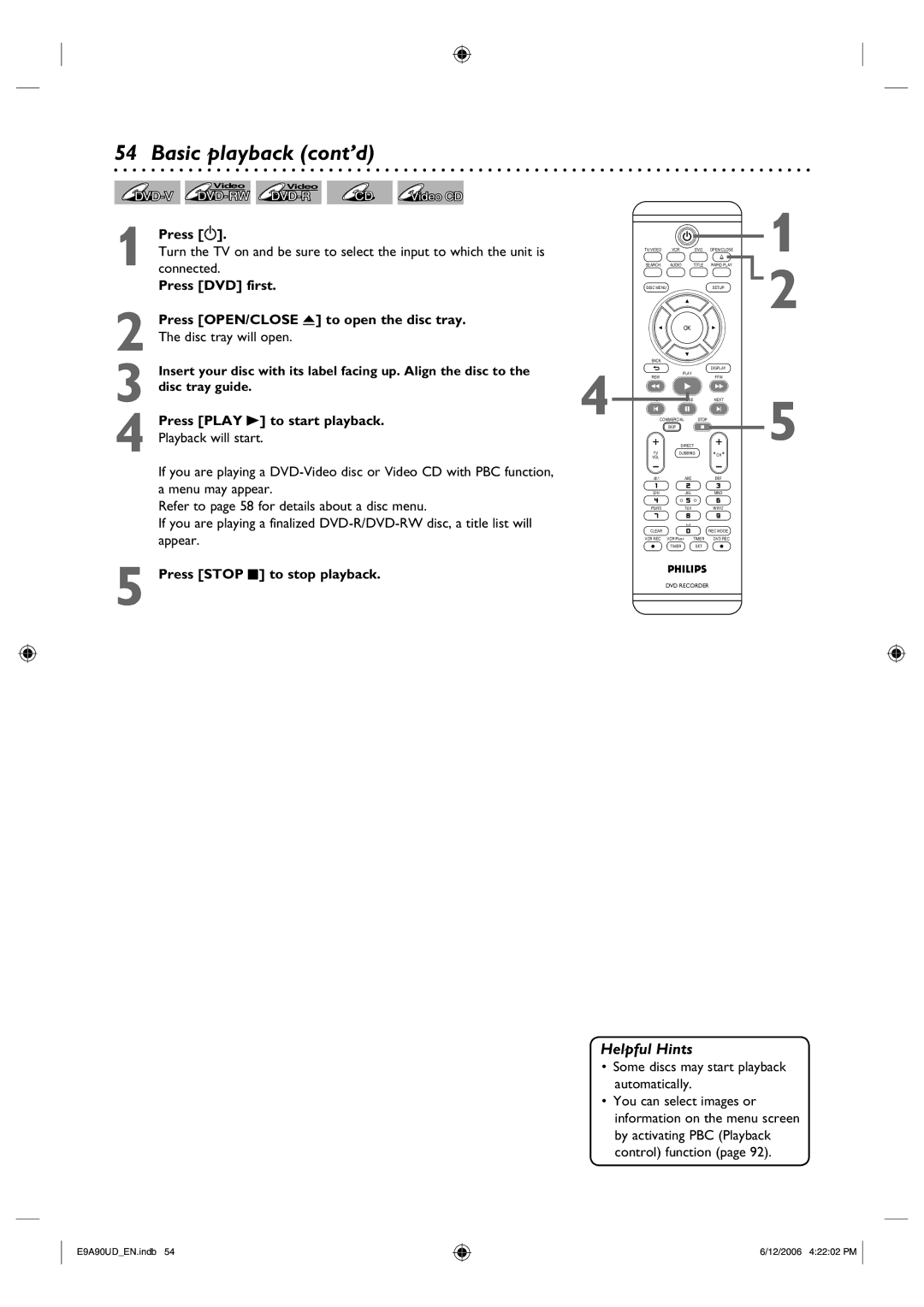Contents
Digital Video Disc Recorder
Entitled, including special money
Precautions
Returning the enclosed card guar
Antees that your date of purchase
Precautions cont’d
Important Safety Instructions
About Copyright
Installation Location
Avoid the Hazards of Electrical Shock and Fire
Moisture Condensation Warning
Dolby Digital Recording
Maintenance
Table of contents
Features
Rear Panel
Functional overview
Front Panel
Unit can also be turned on by pressing these but- tons
Functional overview cont’d
Remote Control
Keep in mind the following when using the remote control
Installing batteries in the remote control
Using a remote control
VCR/DVD recorder switching
Setup menus
Press Display to display the On Screen display
Display menu
Press DVD first
Press VCR first
Front Panel Display Guide
Method
Connection to a TV
Basic Audio Good picture Method Better picture
To select channels of the cable box or satellite box
Connection to a TV cont’d
Connection to a cable box or satellite box
To set progressive scan mode, refer to
Audio
Connection to an Audio System
Select the input to which the unit is connected on your TV
Remote Control
Easy DVD recording
Instructions continue on the next
Stop the recording
Easy DVD recording cont’d
Initial setting
Getting channels automatically
Channel setting
Unit will start getting channels available in your area
Adding/deleting channels
Channel setting cont’d
Press Setup Using K / L, select Channel. Press OK
Using K / L, select Manual Channel Preset. Press OK
Remember
Guide channel setting
Press Setup Using K / L, select Channel
Using K / L, select Guide Channel Setting Press OK
Using K / L, select a channel number. Press OK
Selecting the TV stereo or SAP
UsingStereoK / L, select Stereo or SAP. Press OK
SAP Secondary Audio Program
Auto Clock Setting function will be canceled
Setting the clock
Auto Clock Setting
Setting will be activated
Manual Clock Setting
Setting the clock cont’d
If you have a standard TV
Setting the Daylight Saving Time
Press Setup Using K / L, select Clock. Press OK
Selecting the TV aspect ratio
Recordable disc
Recording mode
Information on DVD recording
Information
DVD+R Finalizing
Information on DVD recording cont’d
Replacing disc menu
Setting for Auto Chapter
Using K / L, select on or OFF. Press OK Press Setup to exit
Before recording
Press OPEN/CLOSE a to close the disc tray
Basic recording
Press
Press DVD first Press OPEN/CLOSE a
You cannot pause a One-touch Timer Recording
One-touch Timer Recording
Recording will start
Timer Recording
Timer Recording cont’d
Press Clear to erase the selected program
Timer Programming list will
Each error number means
Appear
Priority of overlapped settings
Hints for Timer Recording
Timer recording using VCR Plus+ system
Turn on the unit
Using K / L, select a title to be overwritten. Press OK
Overwriting in the middle of the title
Overwriting an existing title cont’d
Hints for Overwriting
Connection to an external source
Settings for an external source
Video If you want to use SV input jack, select S-Video
Recording from an external source
Settings for an external source cont’d
Remote control, or Channel L / K on the front panel
Select a recording mode by pressing REC Mode
Guide to DV and On-Screen Display
DV dubbing
DVC to DVD dubbing
Using K / L, then press OK
Press Play B to find the point where you wish to begin
DV dubbing cont’d
Hints for DV dubbing
DVC to VCR dubbing
To stop recording, press VCR then press Stop C
Playing the discs in other DVD players
Setting a disc to protect
Finalizing a disc
Finalizing is completed
Playing the discs in other DVD players cont’d
Auto finalizing
Using K / L, select Disc Full or End of Timer Rec
Using K / L, select Dubbing Mode. Press OK
Dubbing Mode
Make sure
Using K / L, select DVD VCR. Press OK
Dubbing Mode cont’d
Using K / L, select VCR DVD. Press OK
Press Setup to exit. Press DVD first
Region codes
Information on DVD play
Playable discs
Color systems
Basic playback
Structure of disc contents
Playback
Basic playback cont’d
Using K / L, select a desired title. Press OK
Press Stop C to stop playback
Press Play To start playback
Press OPEN/CLOSE a to open the disc tray
Playing MP3, Windows Media Audio, Jpeg disc
When selecting the folder
Hints for MP3, Windows Media Audio and Jpeg files
Playing back a DivX
Hints
Basic playback contd
Playing discs using the title menu
Playing discs using the disc menu
Press Play B to resume play
Special playback
Pause
Resume play
Press Commercial Skip once
Skipping TV commercials during play
During playback, press FFW D or REW E
During playback, press Commercial Skip
Rapid play
Special playback cont’d
Step by step playback
During playback, press Pause F. Then press FFW D or
Using K / L, select a desired zoom factor to zoom. Press OK
Using K / L / / B, select a desired zoom position. Press OK
Zoom
Later
Marker Setup
Using / B, select Press OK
Marker setup menu will appear
Title/Chapter search
Using Prev or Next
Using Display
Search
Track search
Search cont’d
Time search
Repeat playback
Program playback
Repeat/Random/Program playback/Slide Show cont’d
Slide Show
DivX VOD
DivX
DivX Subtitle
Switching audio soundtrack
Switching subtitles
Selecting the format of audio and video
Select Virtual Surround OFF in a case sound is distorted
Switching virtual surround system
Selecting the format of audio and video cont’d
Virtual Surround menu will appear
Menu will appear
Switching camera angles
Your setting will be activated
During playback, press DISPLAY. Display menu will appear
Editing discs
Editing discs Setup menu
Information on disc editing
Guide to a title list
Press DVD first Press Title
Using K / L, select Edit. Press OK. Edit menu will appear
Editing discs
Deleting titles
Editing discs contd
Using K/ L, select Title Delete. Press OK
Title list will appear Example DVD+RW/DVD-RW
Character set
Editing discs cont’d
Putting names on titles
Follow steps 1 to 3 on page 73 to display the Edit menu
It is convenient to use Prev or Next , REW E
Setting chapter marks
Press Play B and then Pause F to decide the point
At which you will create a new chapter mark
Clearing chapter marks
Editing discs cont’d Hiding chapters
Using K / L, select Current Chapter. Press OK
Using Prev or Next , Play B and Pause F
Using K / L, select Hidden. Press OK
Setting pictures for thumbnails
FFW D for finding the point to be divided
Dividing a title
You can divide one title into two new titles
At which you will divide the title
Example DVD-RW
Editing discs Setup menu
Using K / L, select Edit Disc Name. Press OK
Putting name on disc
Setting or releasing disc protect
Editing discs Setup menu cont’d
Setting disc to protect Press DVD first
Erasing disc
Editing discs Setup menu cont’d83
Making edits compatible
Setup Items highlight is the default Contents
Tour of the Setup menu
Language setting
Display setting
Language setting cont’d
Audio setting
Display setting cont’d
When playing disc with copyright protection
Audio setting cont’d
Dynamic Range Control Default on
Using K / L, select a setting. Press OK
Video setting
Progressive Scan Default OFF
Using K / L, select Still Mode. Press OK
Parental Lock Default All
Settings for Parental lock level
Using K / L, select Parental Lock. Press OK
Using K / L, select the desired level. Press OK
Settings for PBC Playback Control
Settings for Parental lock level cont’d
Recording
Playback
One-touch Timer Recording
Recording and One-touch Timer Recording cont’d
Index search
Other operations
SET
Troubleshooting
Troubleshooting cont’d
Not work
Parental Lock On
Recording Error
Select channel 3 on your TV
100 RF output switch
Press TV/VIDEO on the remote control
Glossary
Language Code
Language code
Specifications
Frequently Asked Questions
This Limited Warranty does not cover
Limited Warranty
8239 300
Meet Philips at the Internet