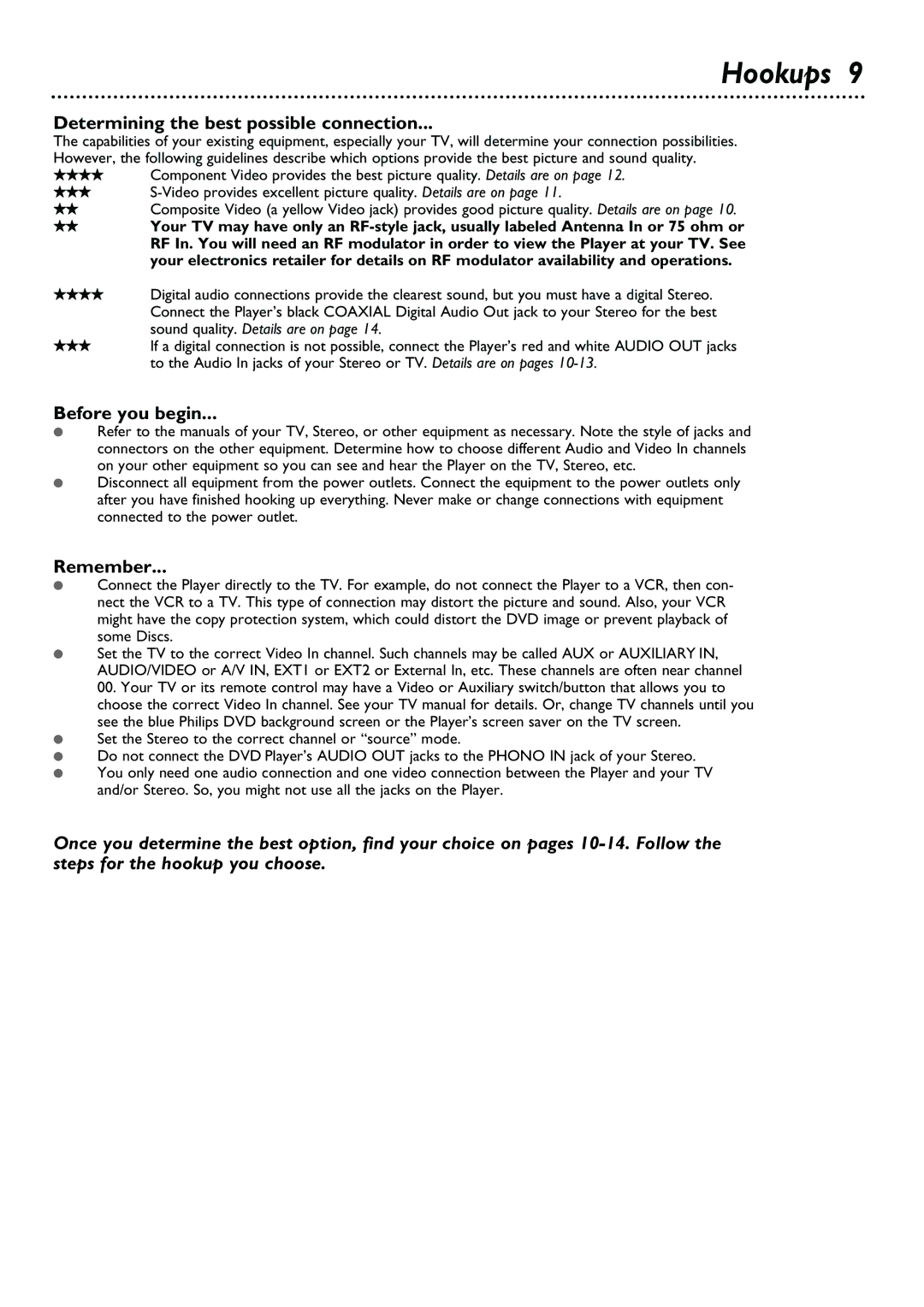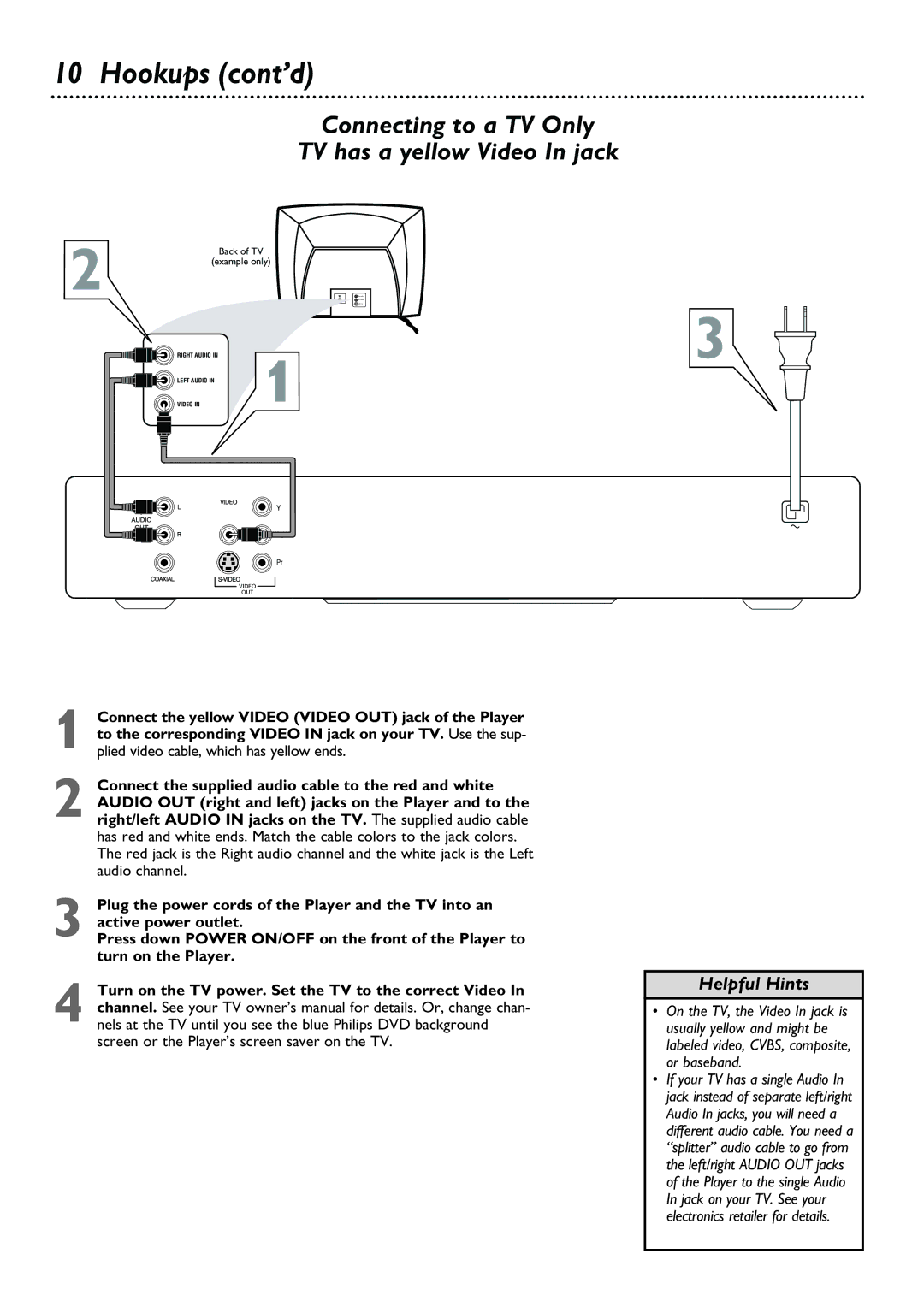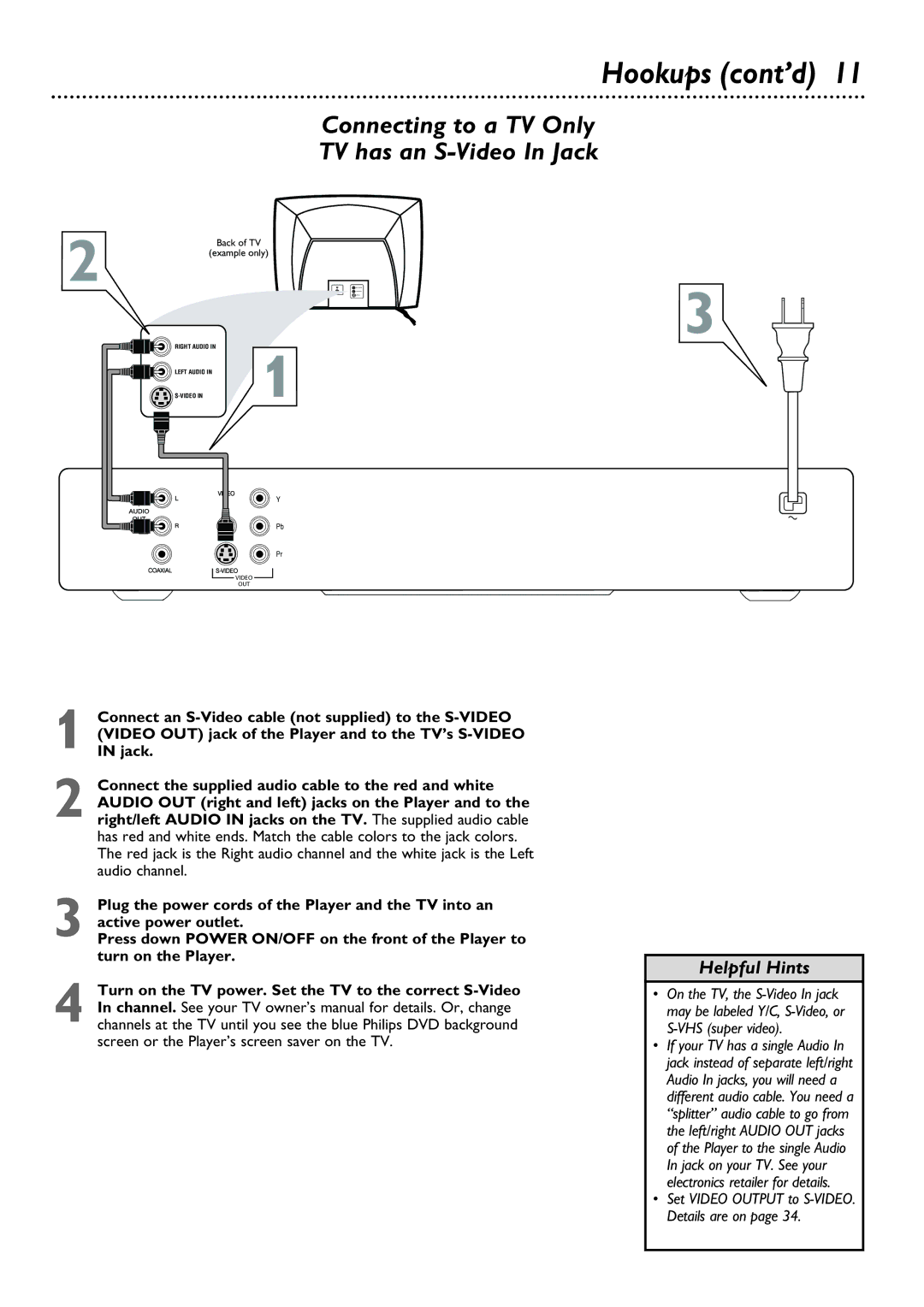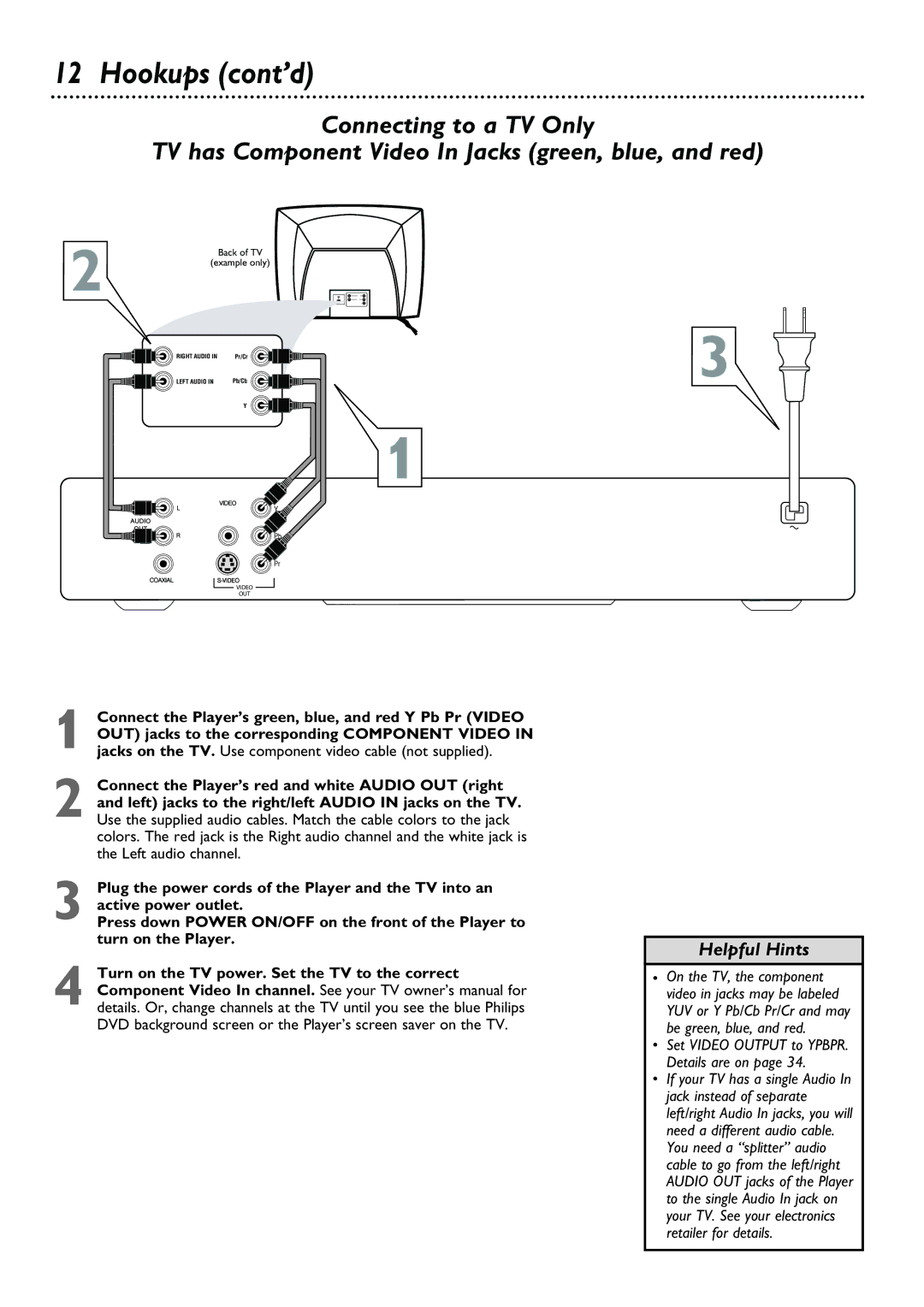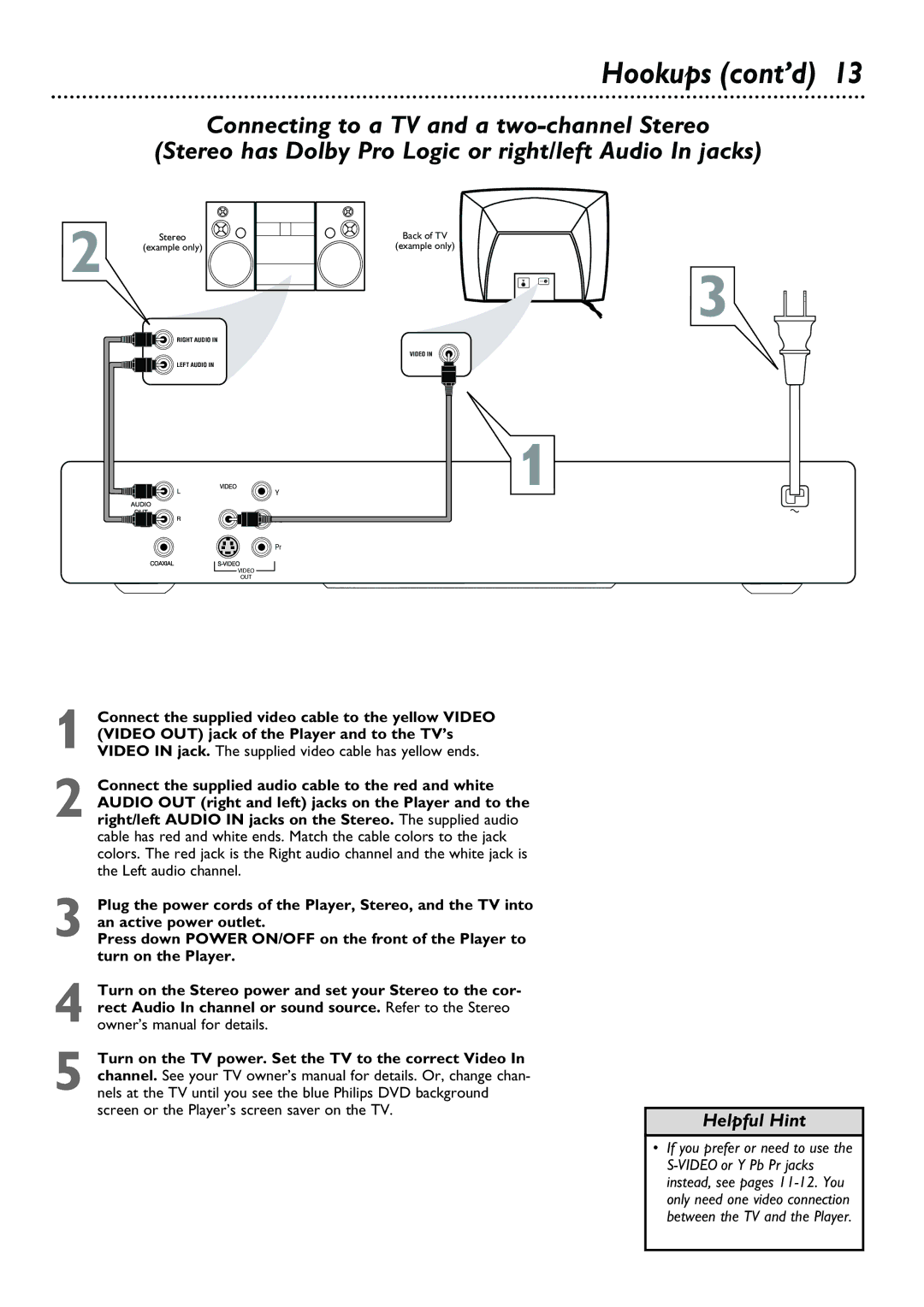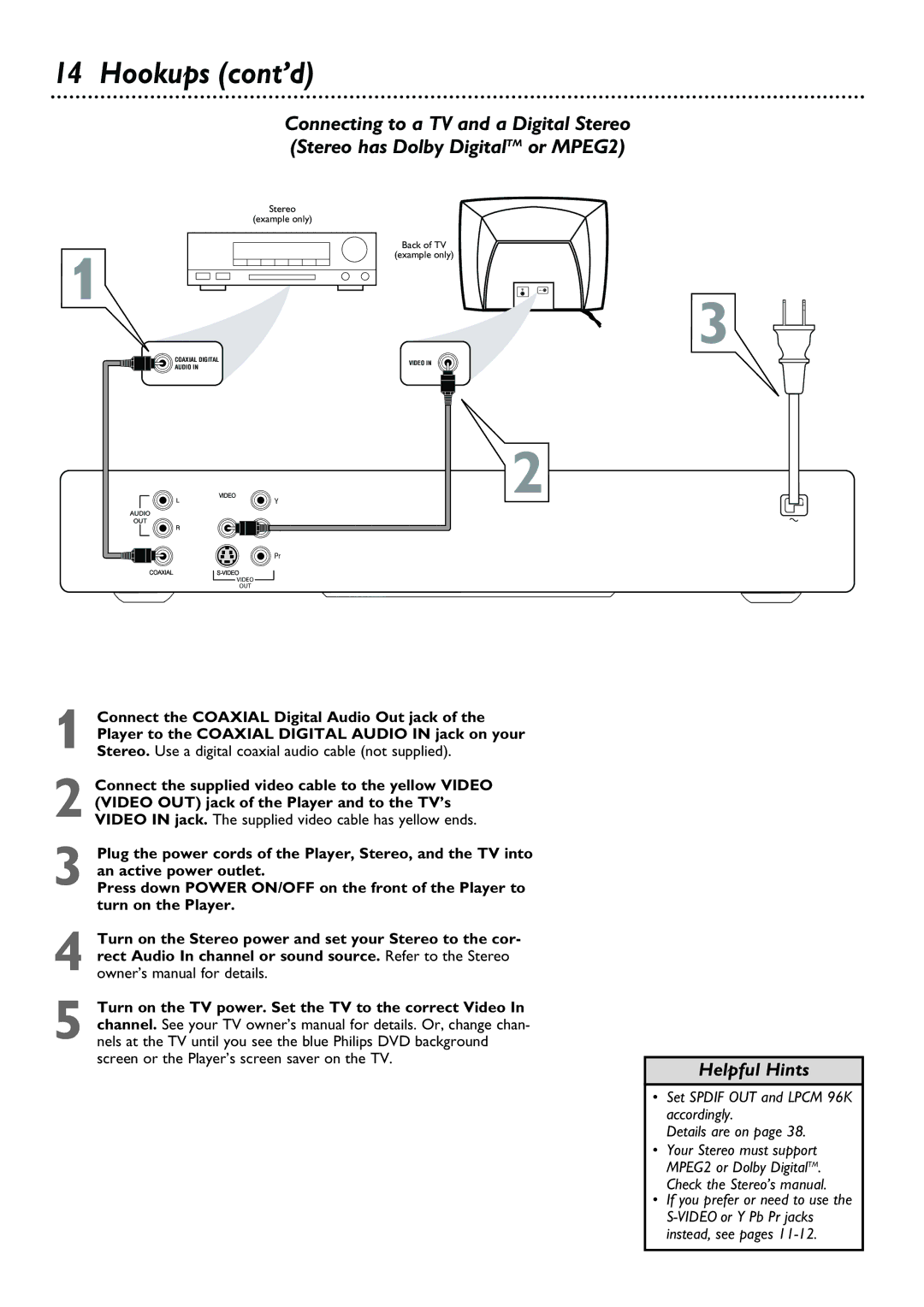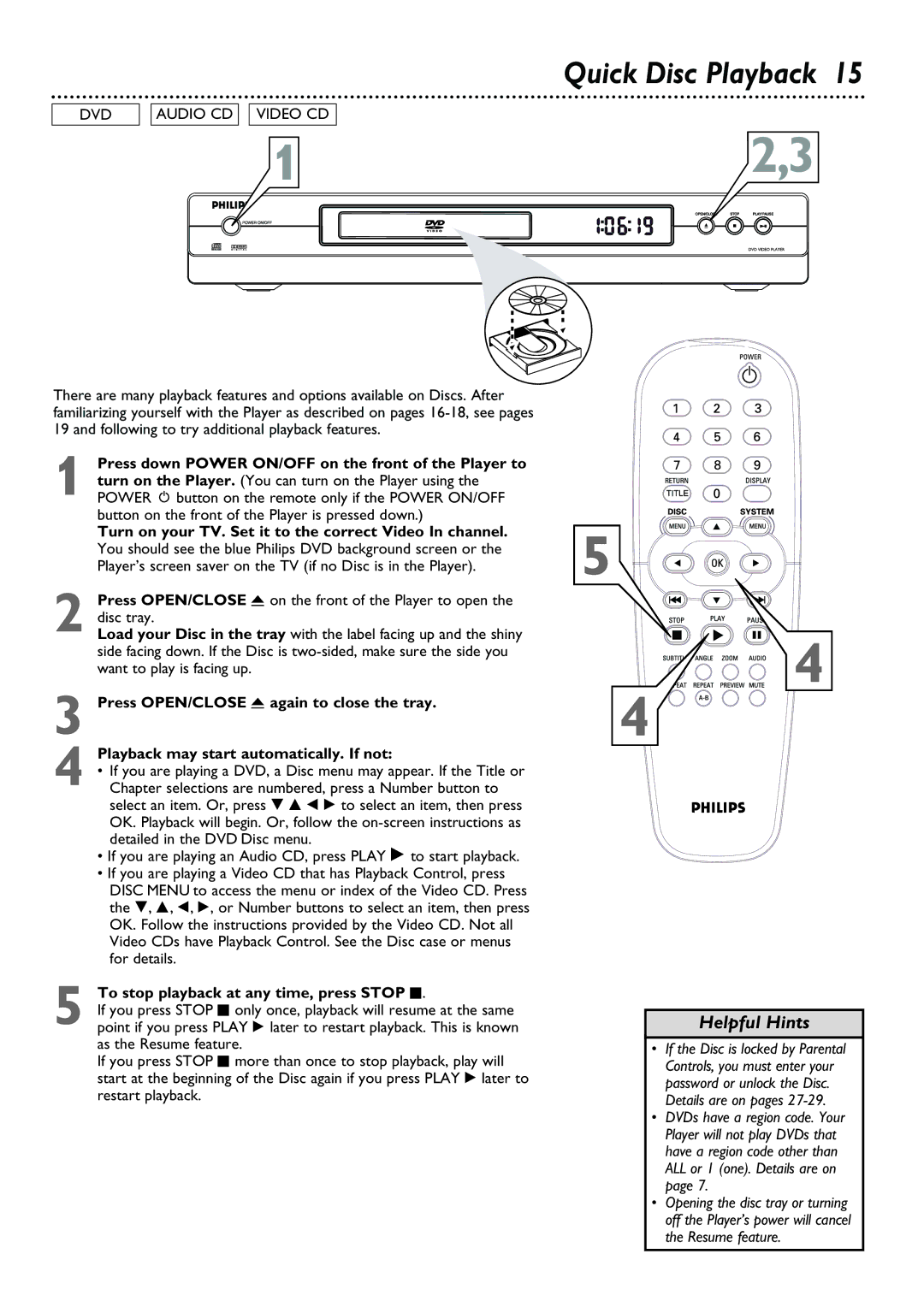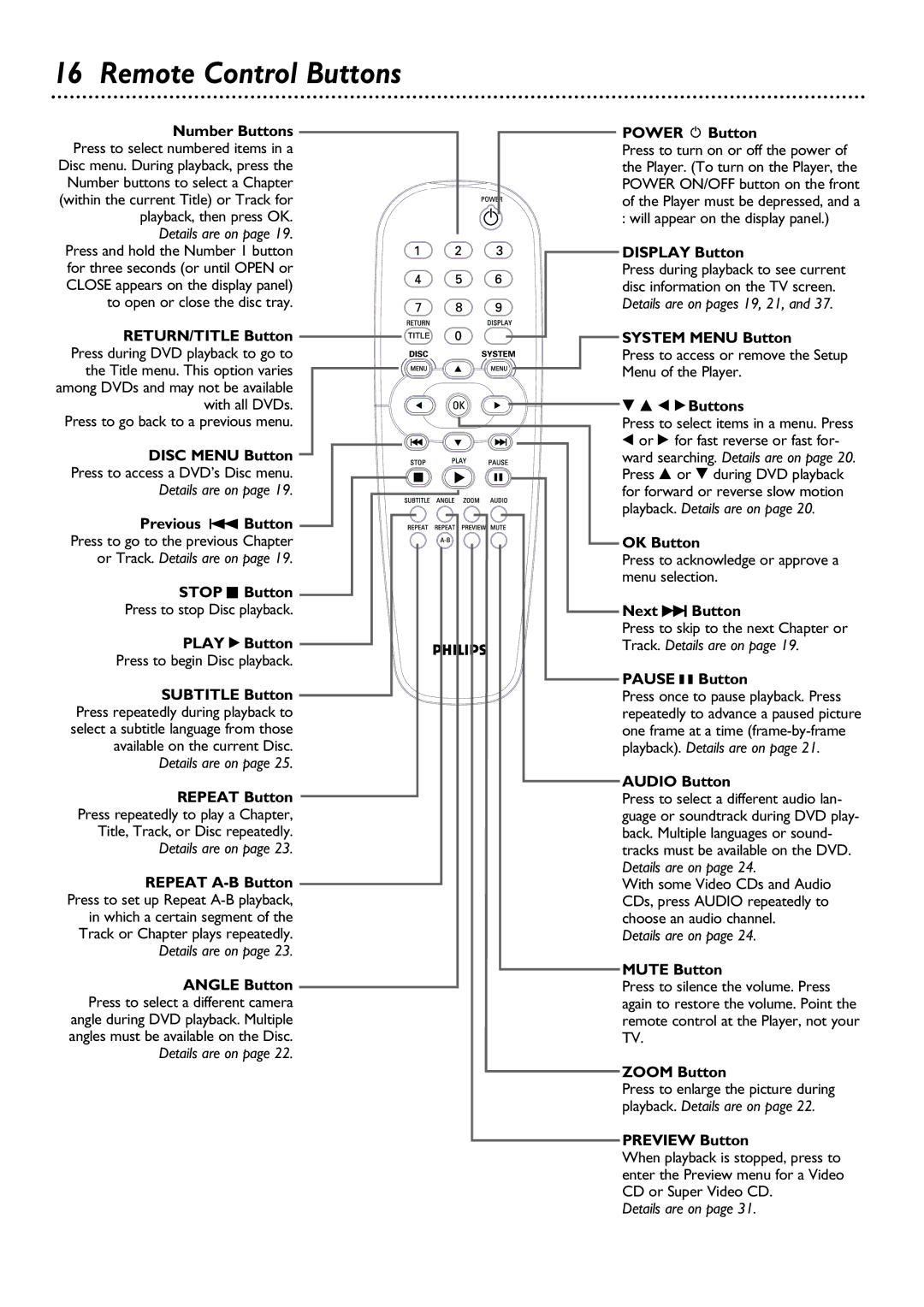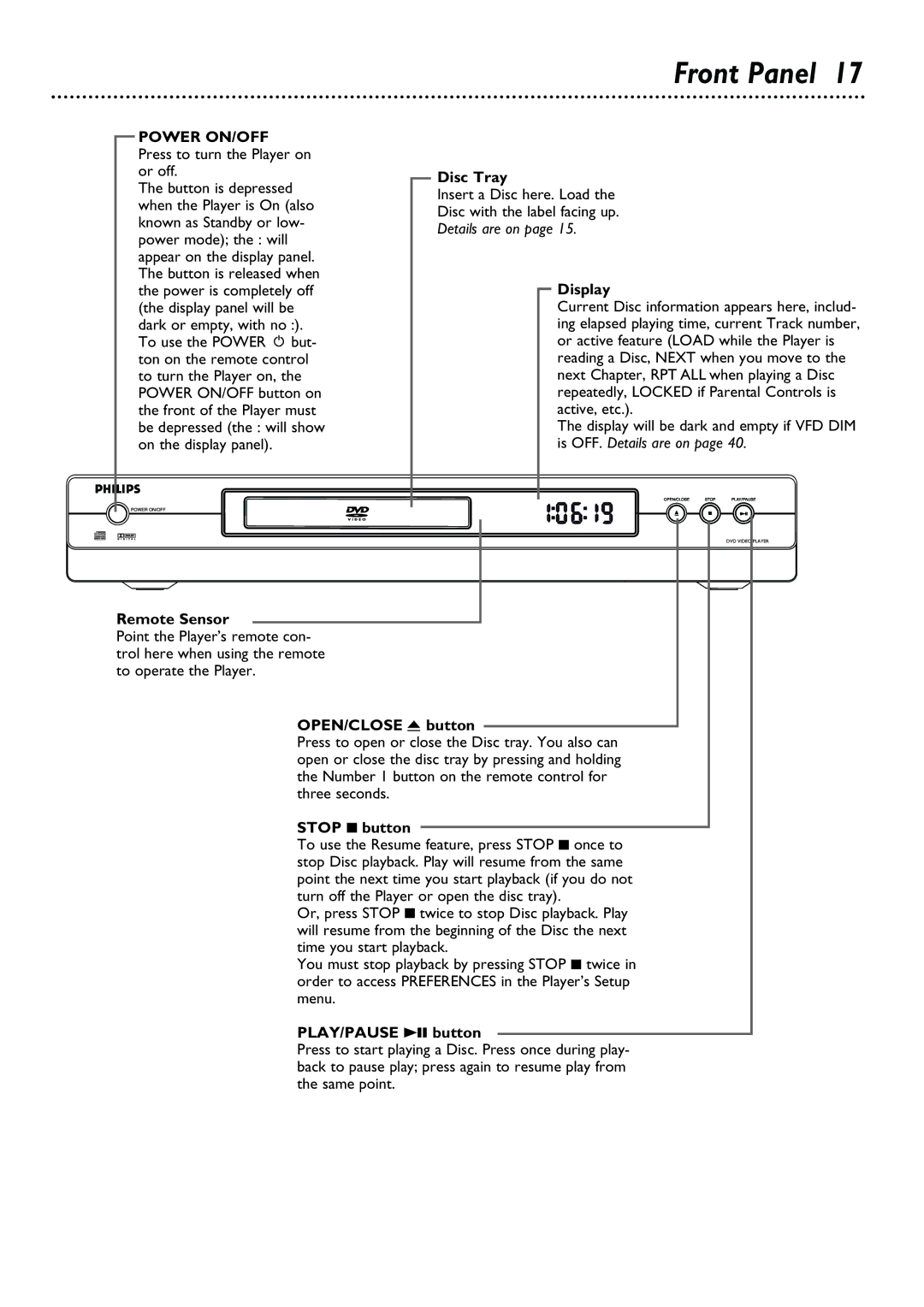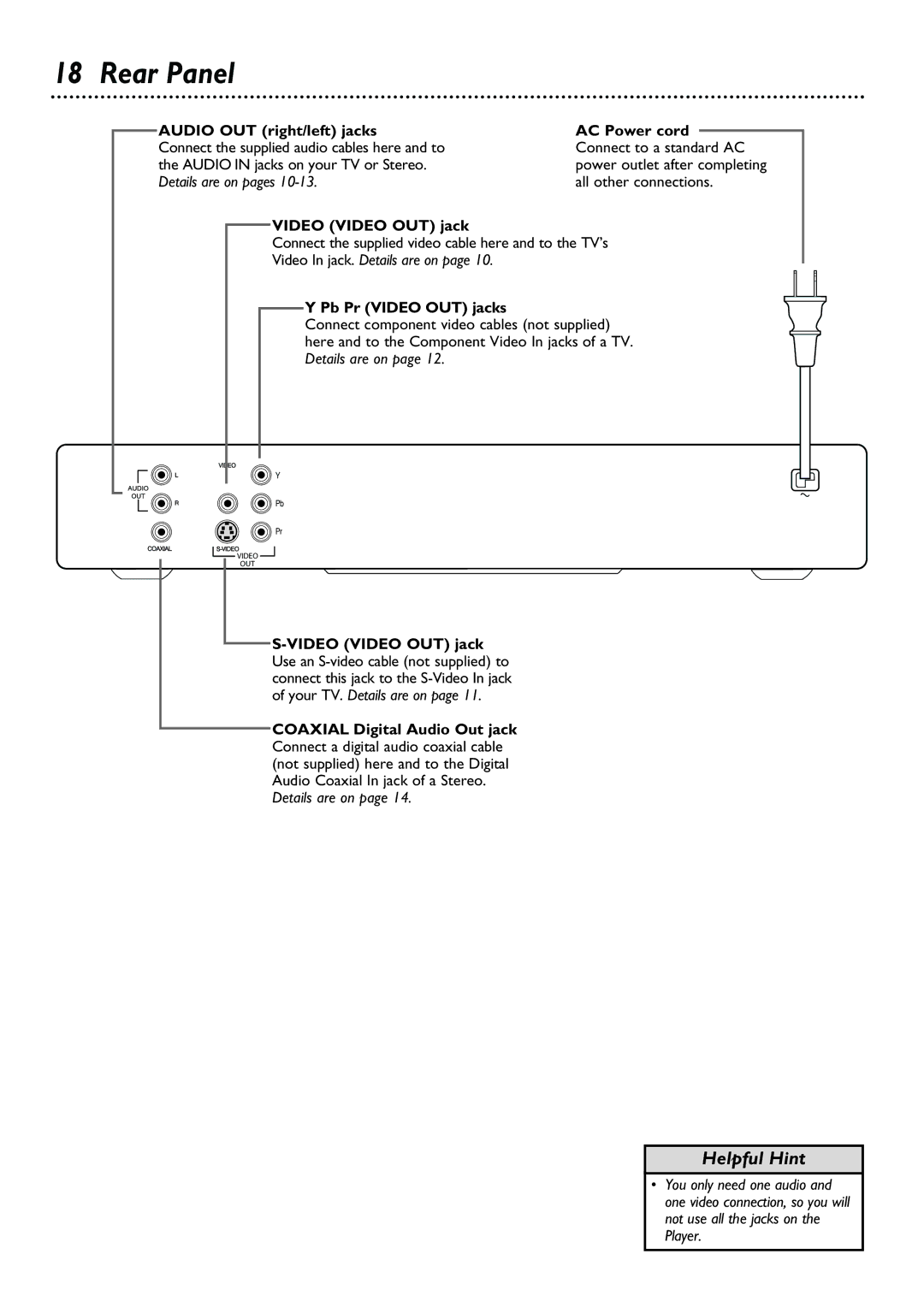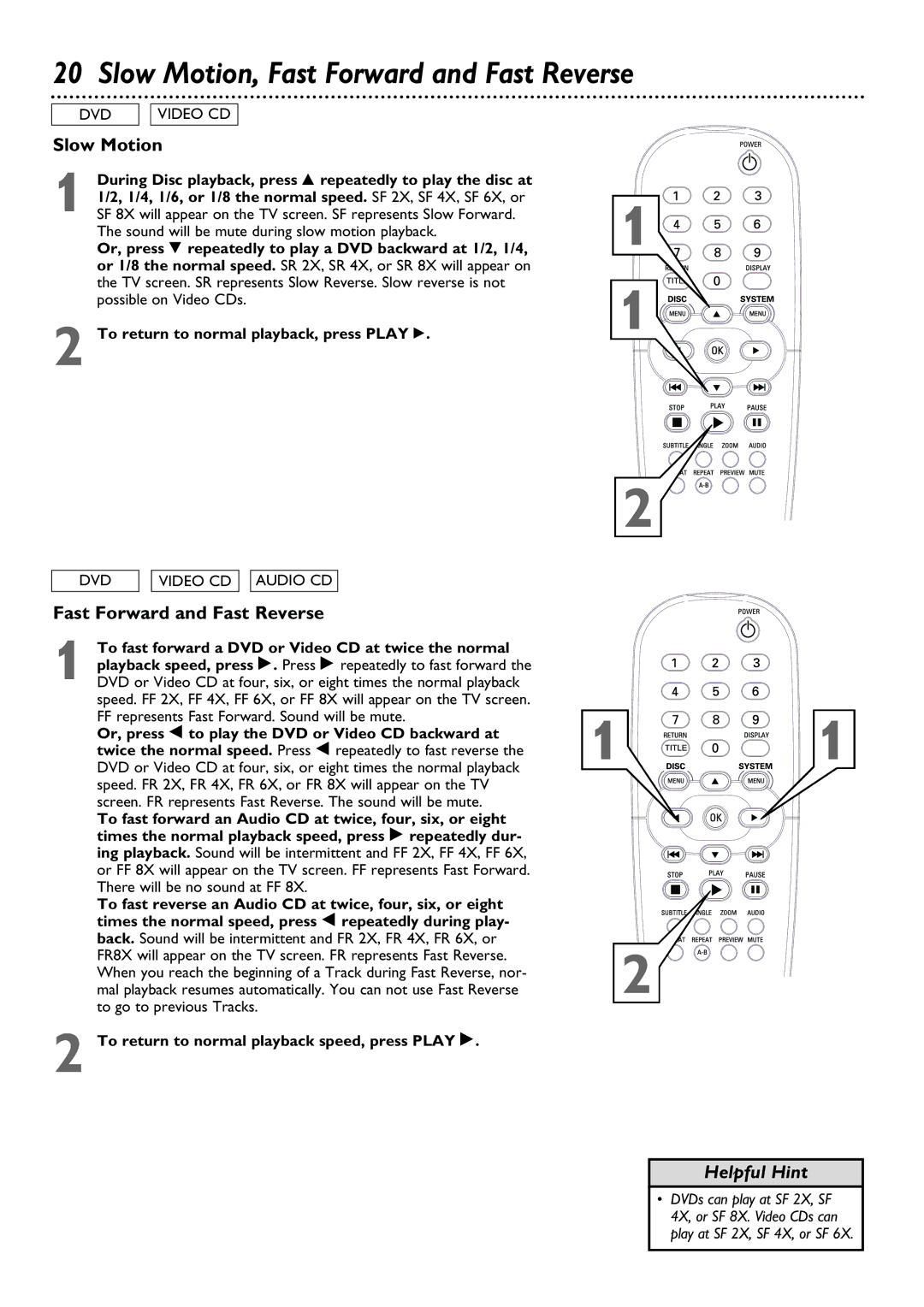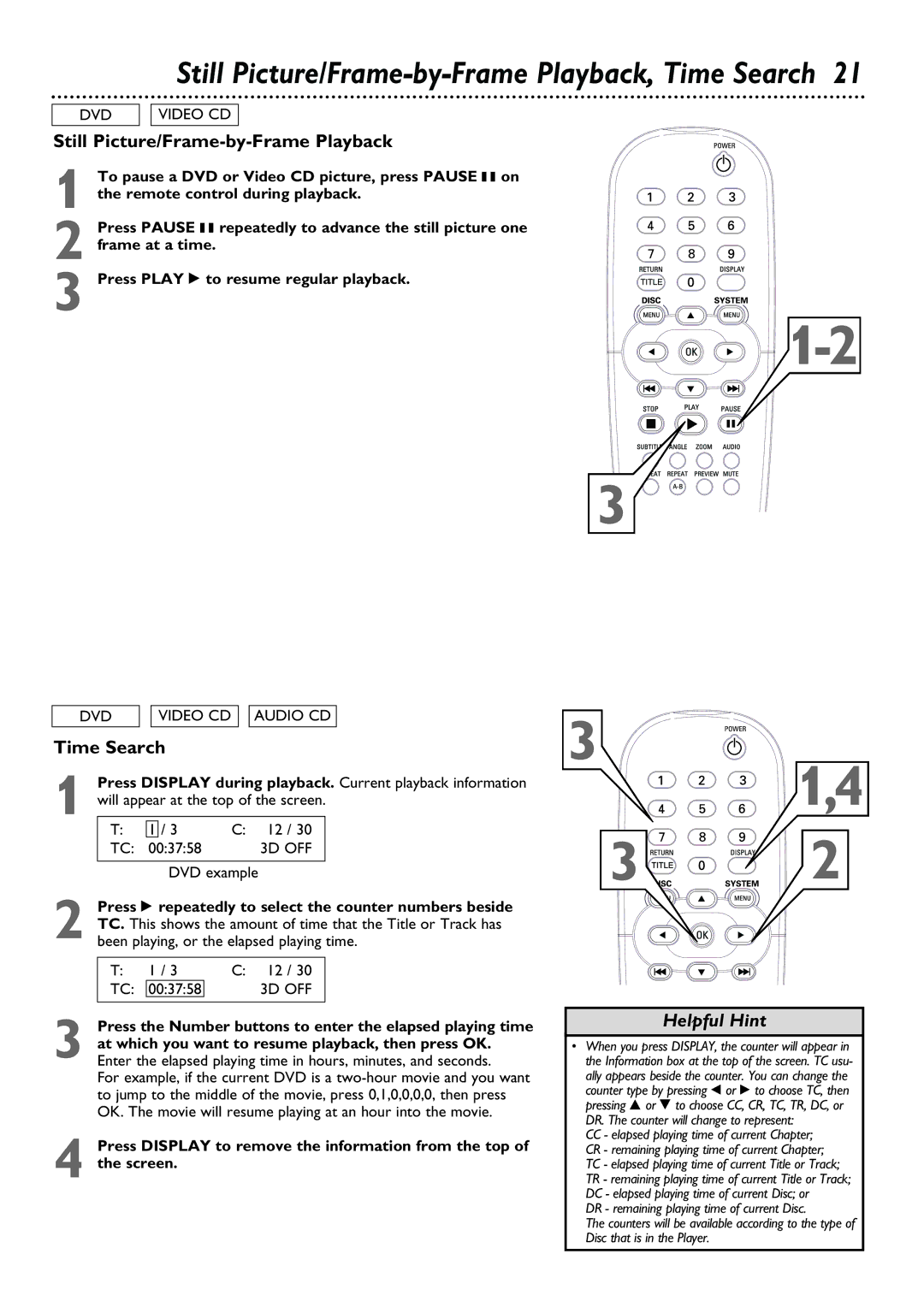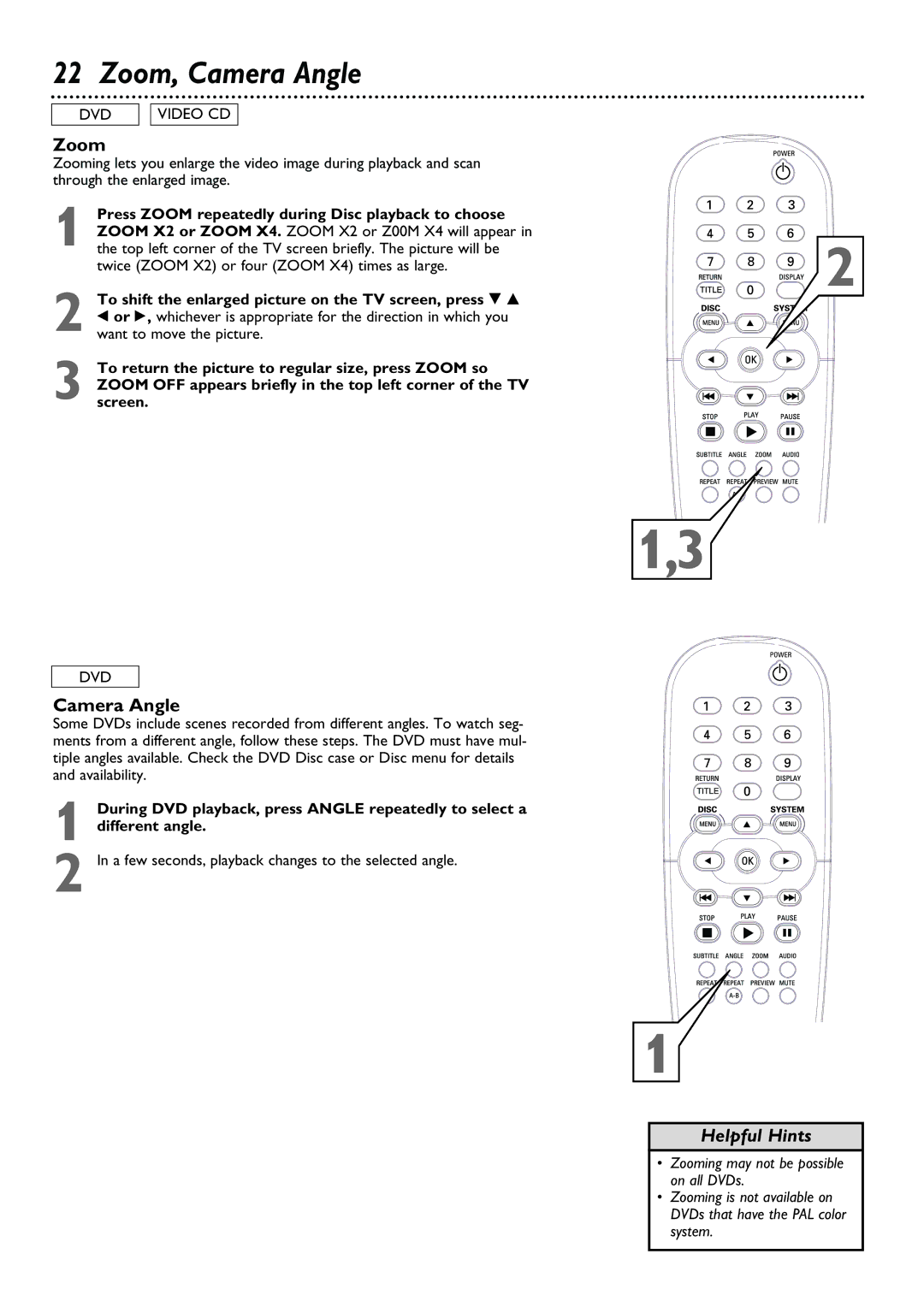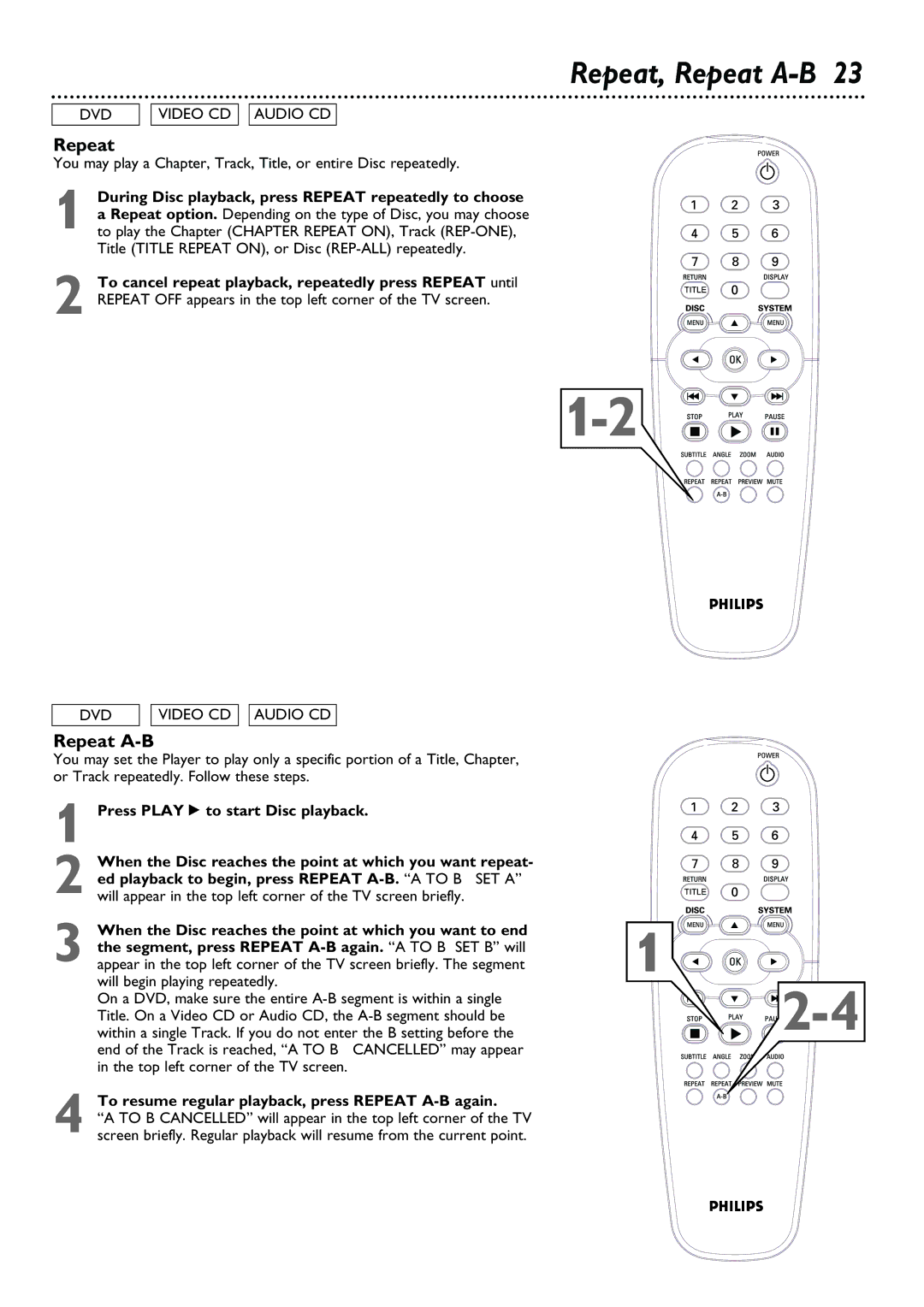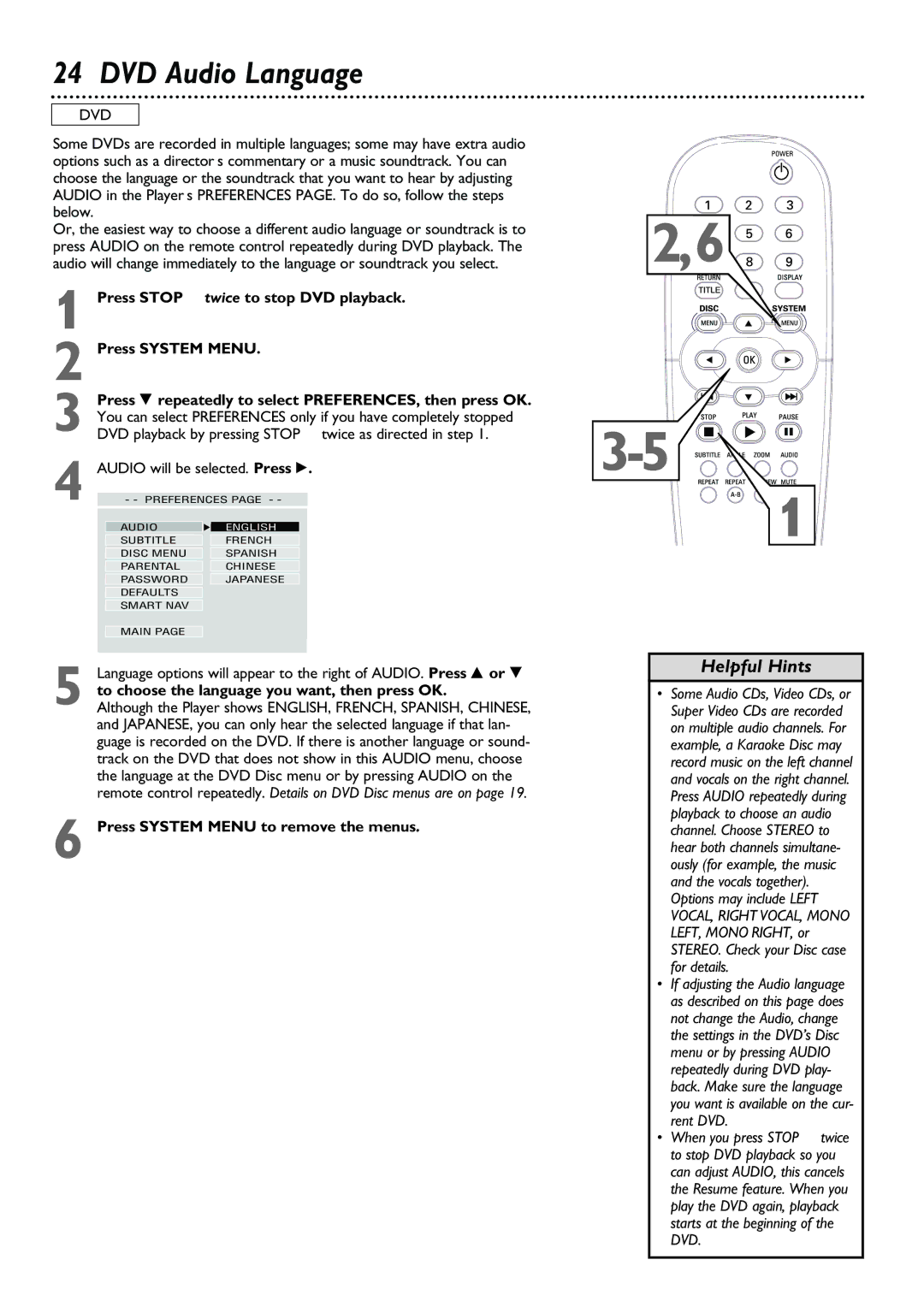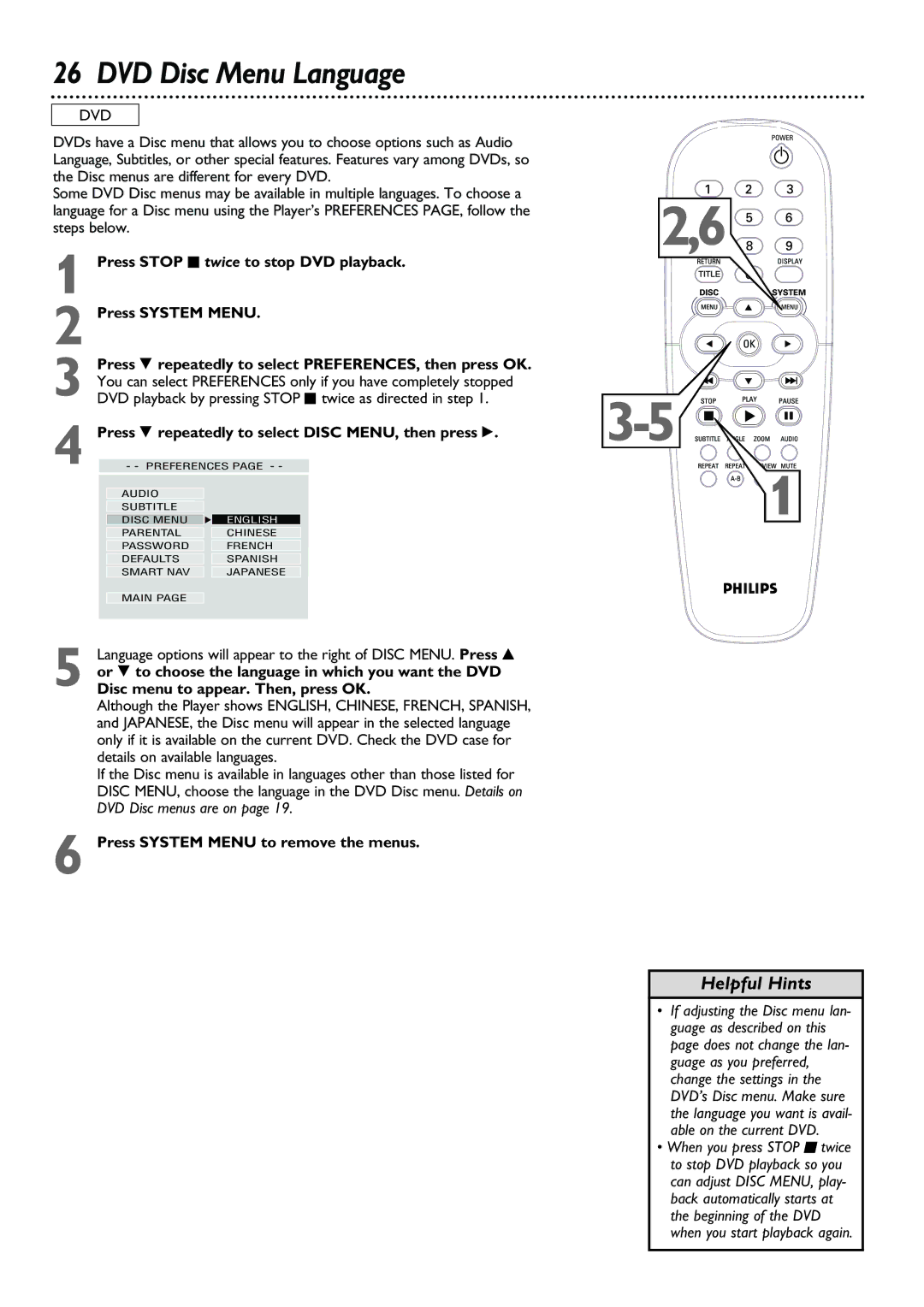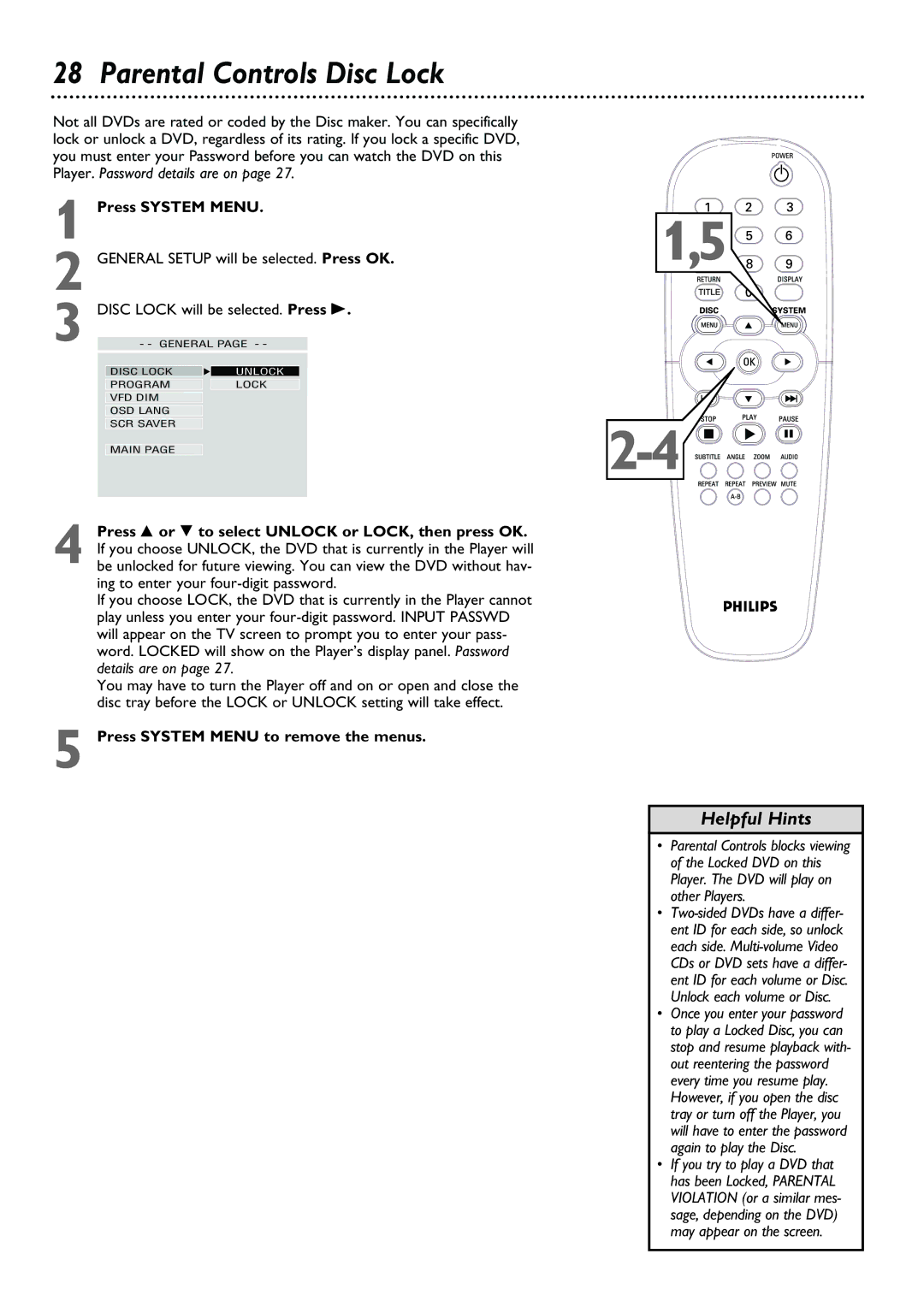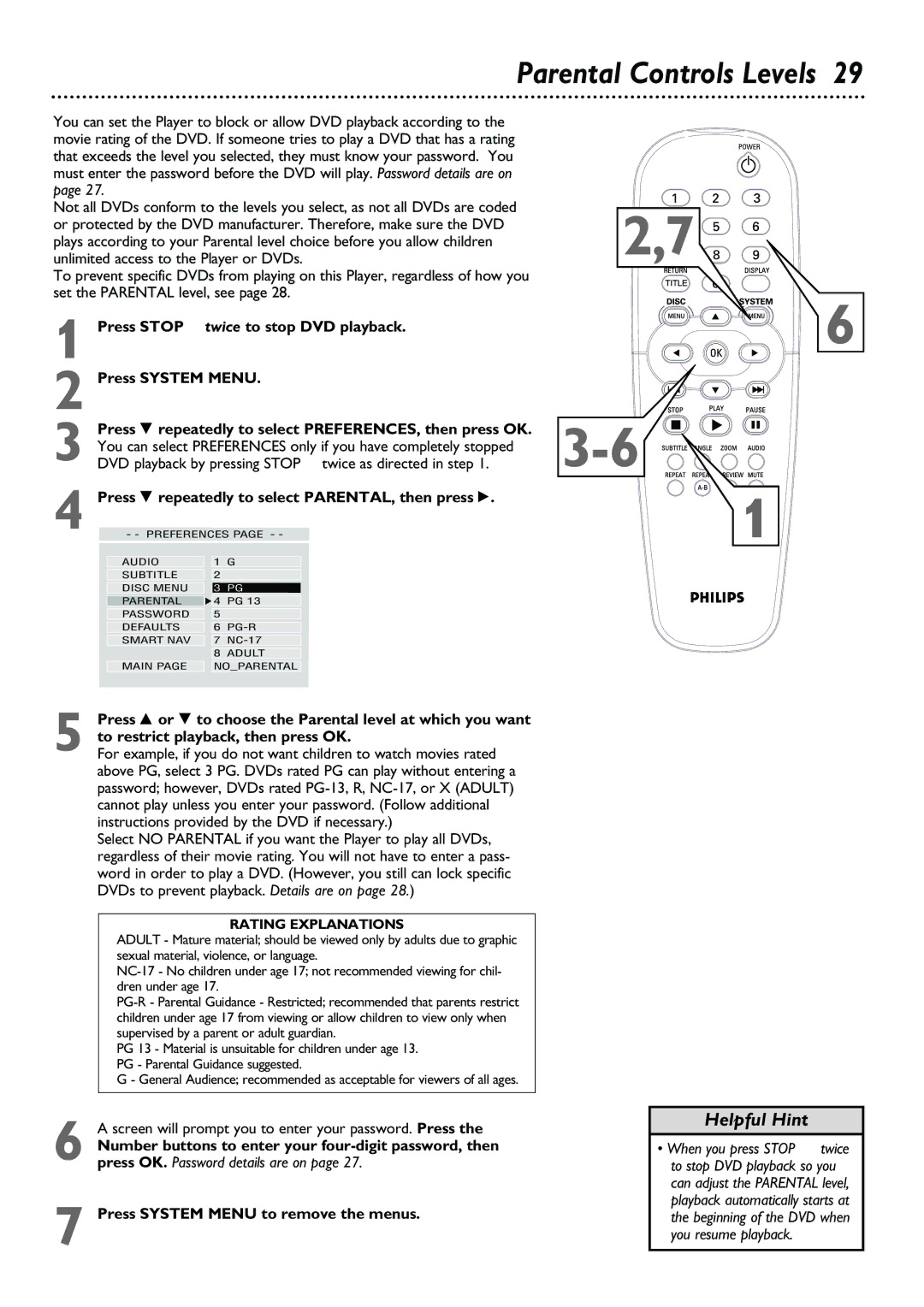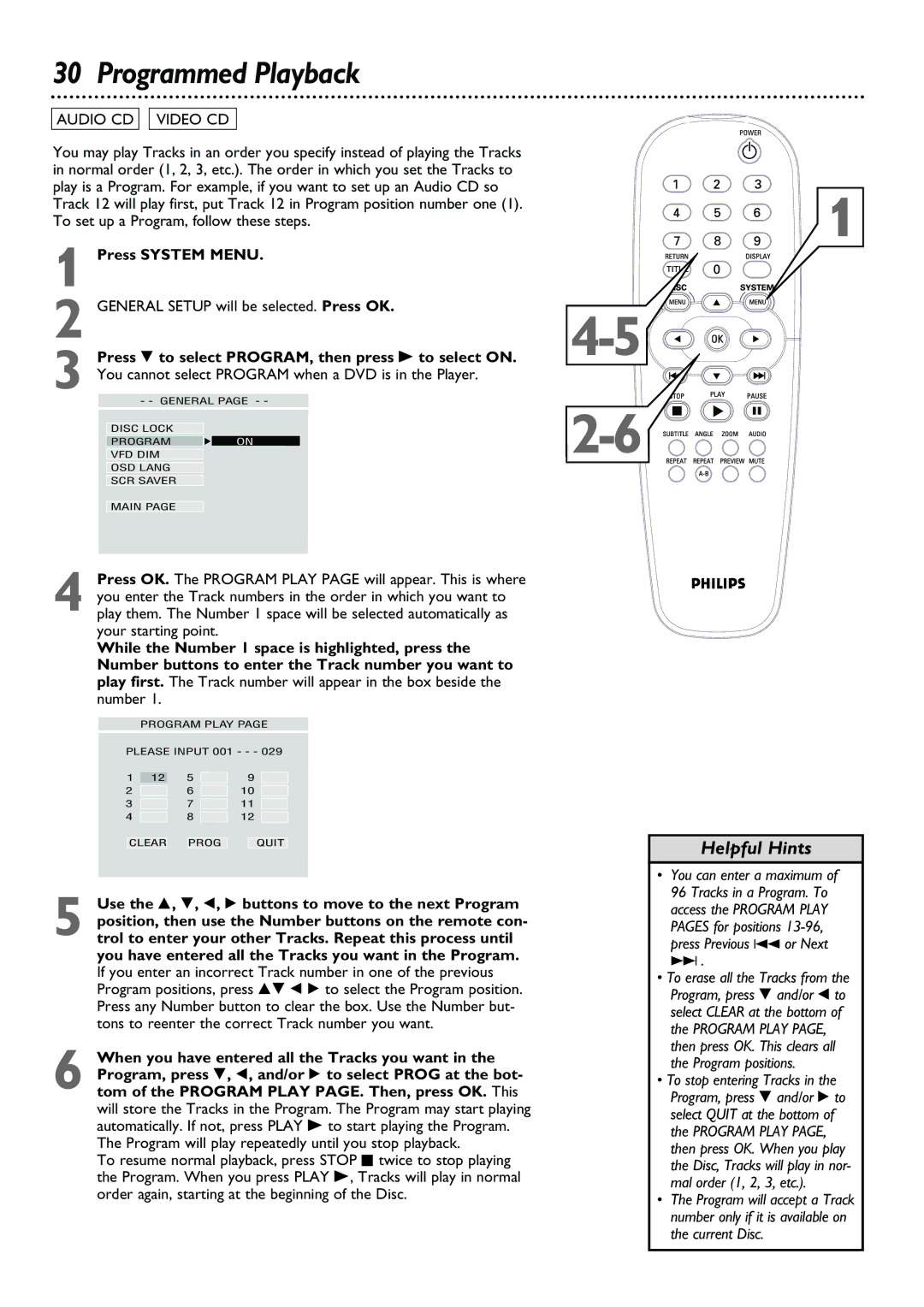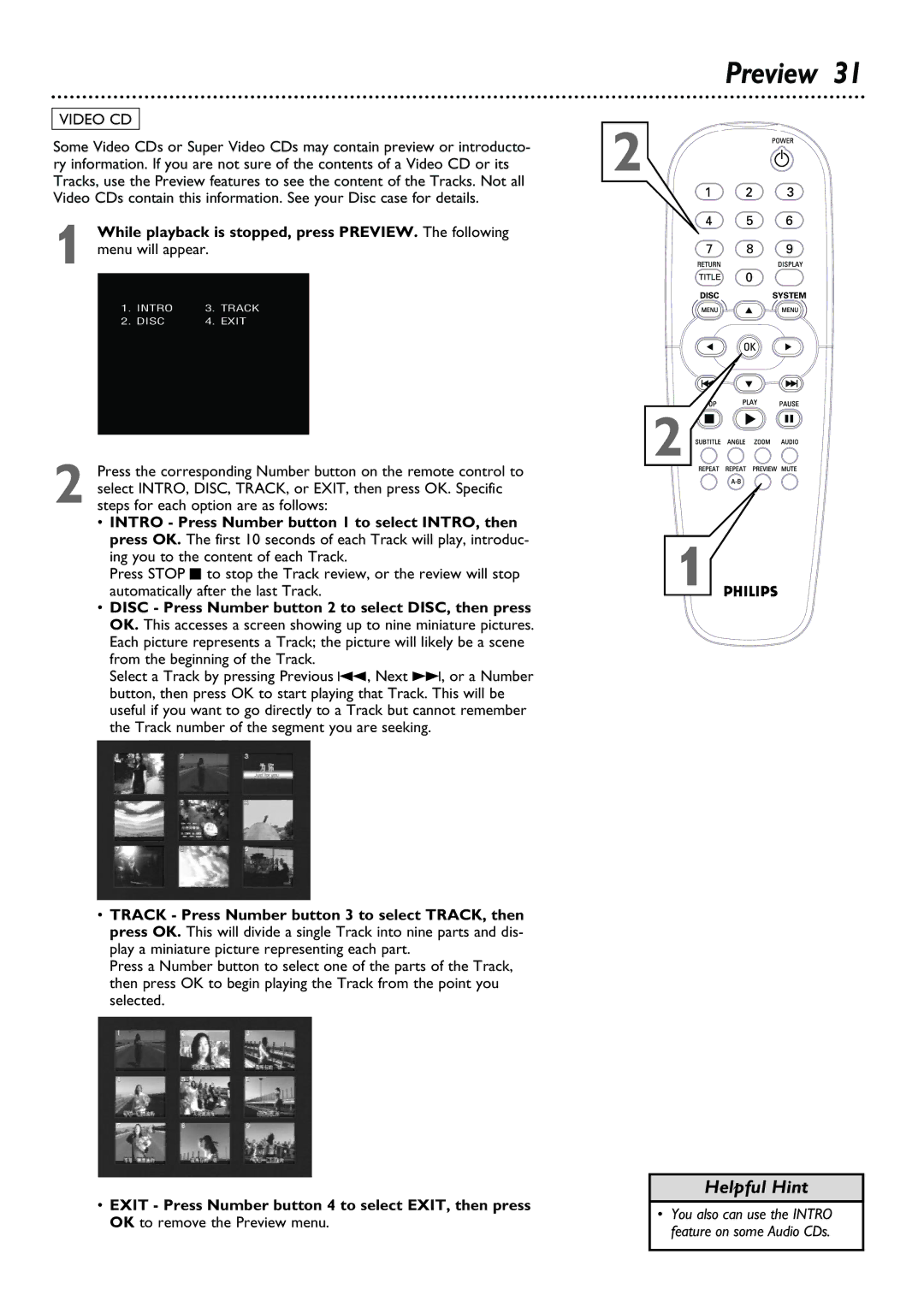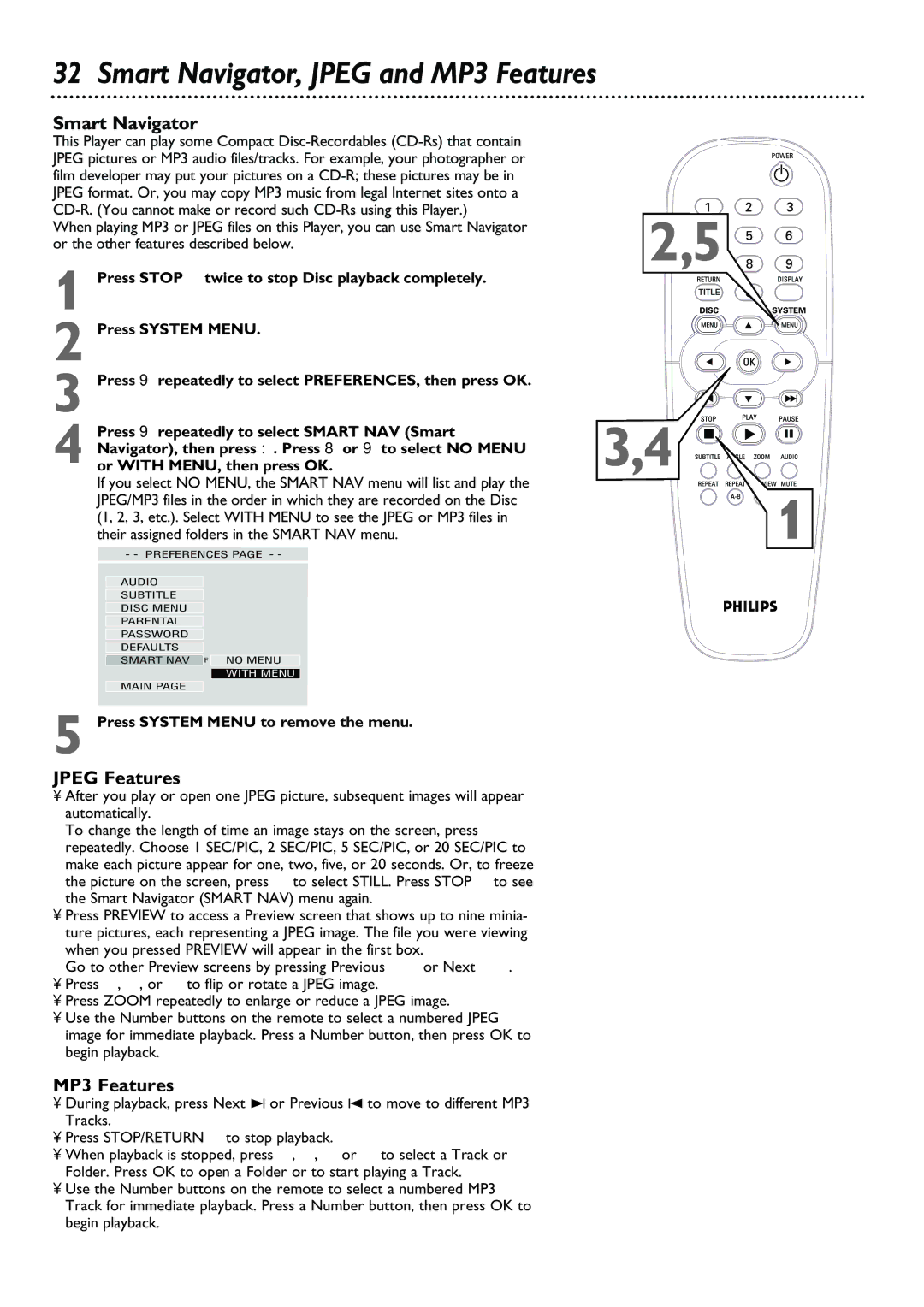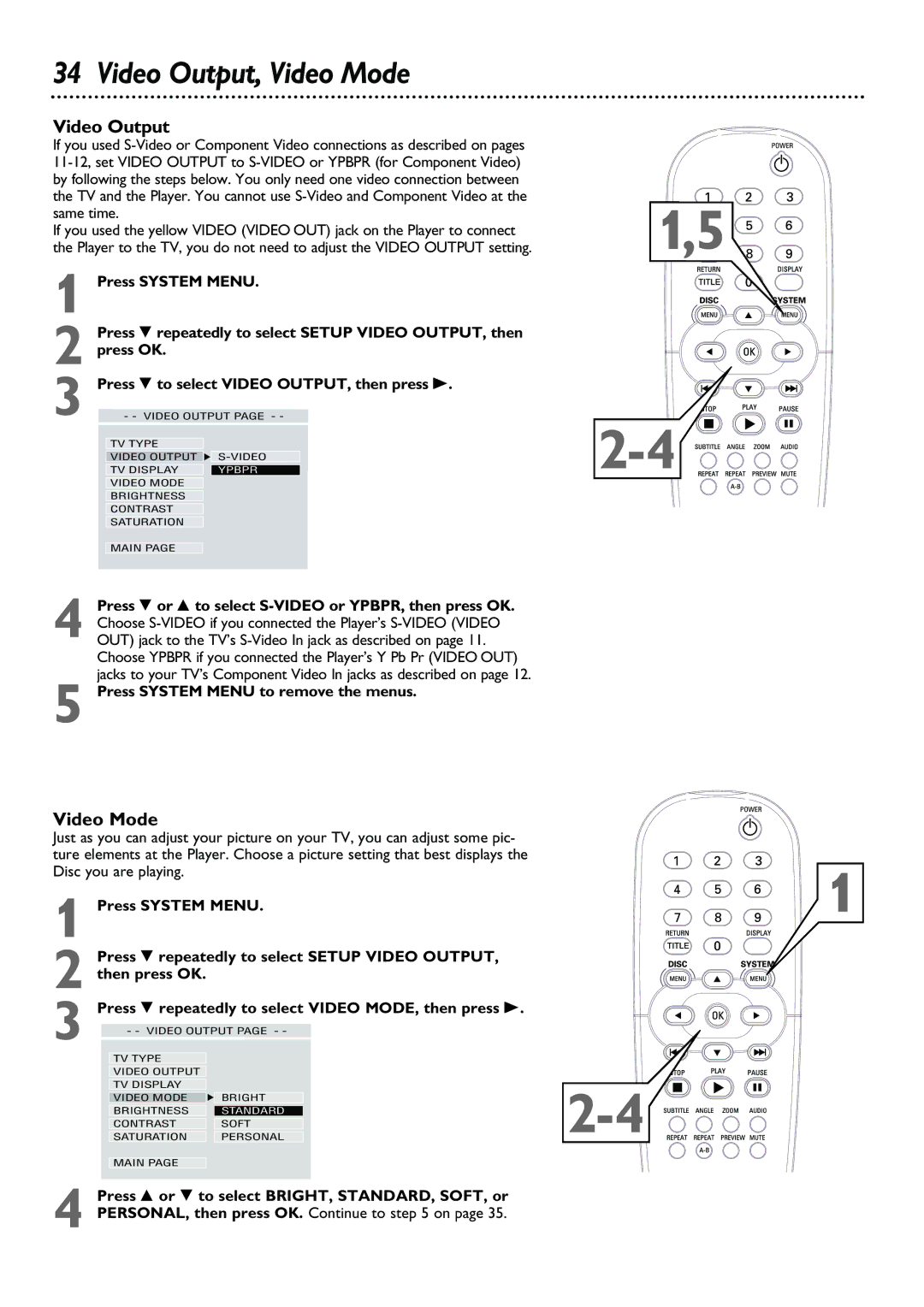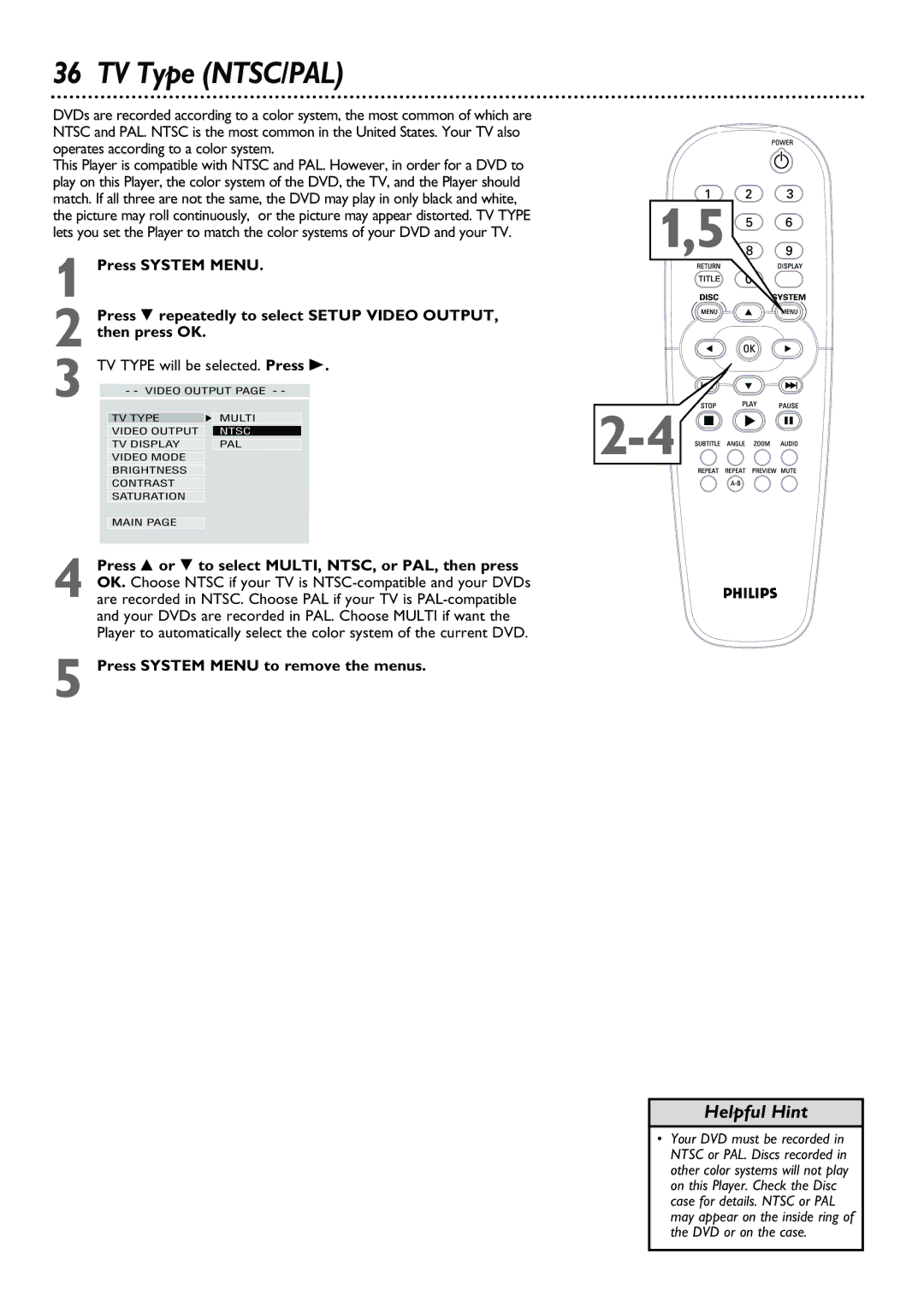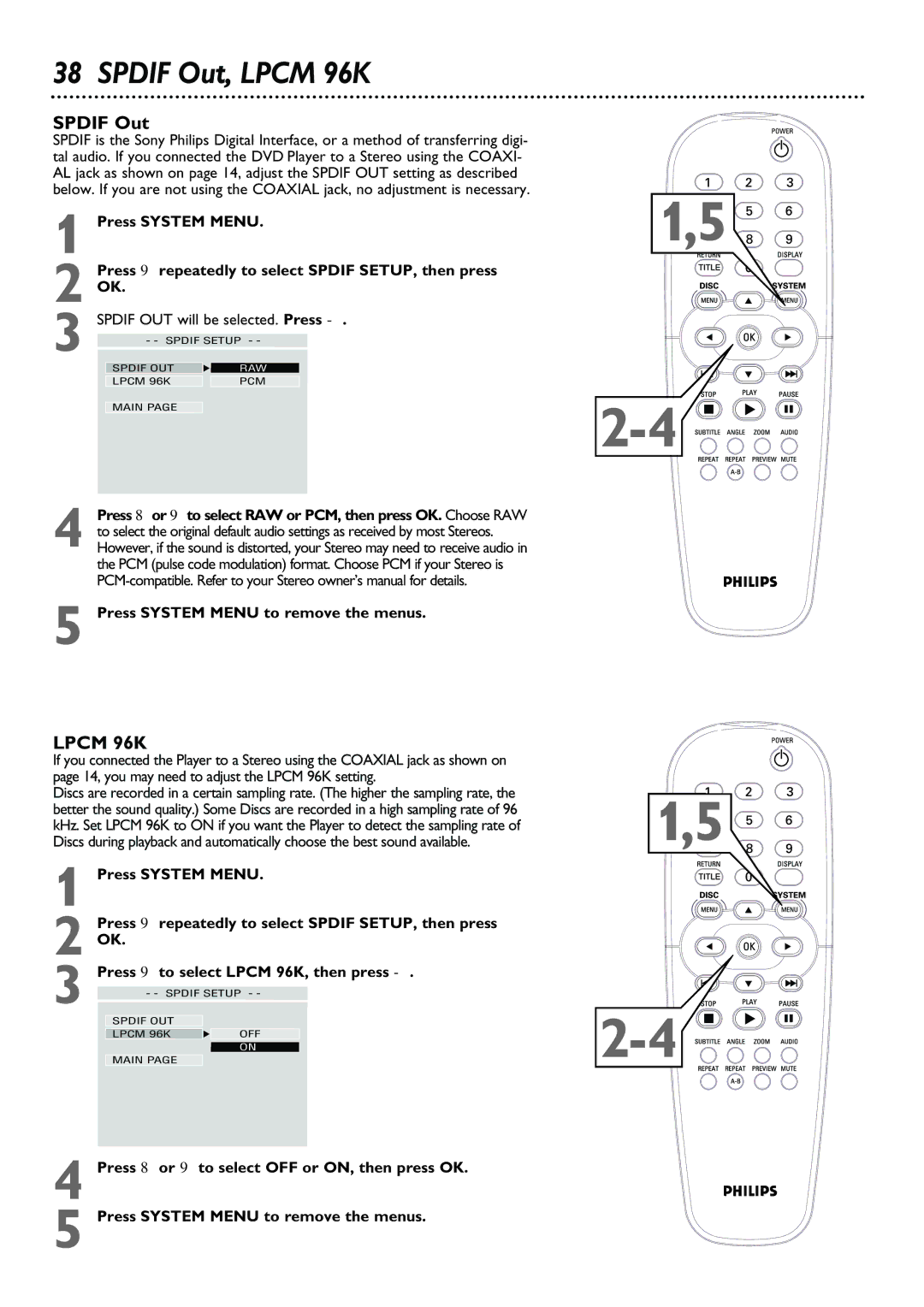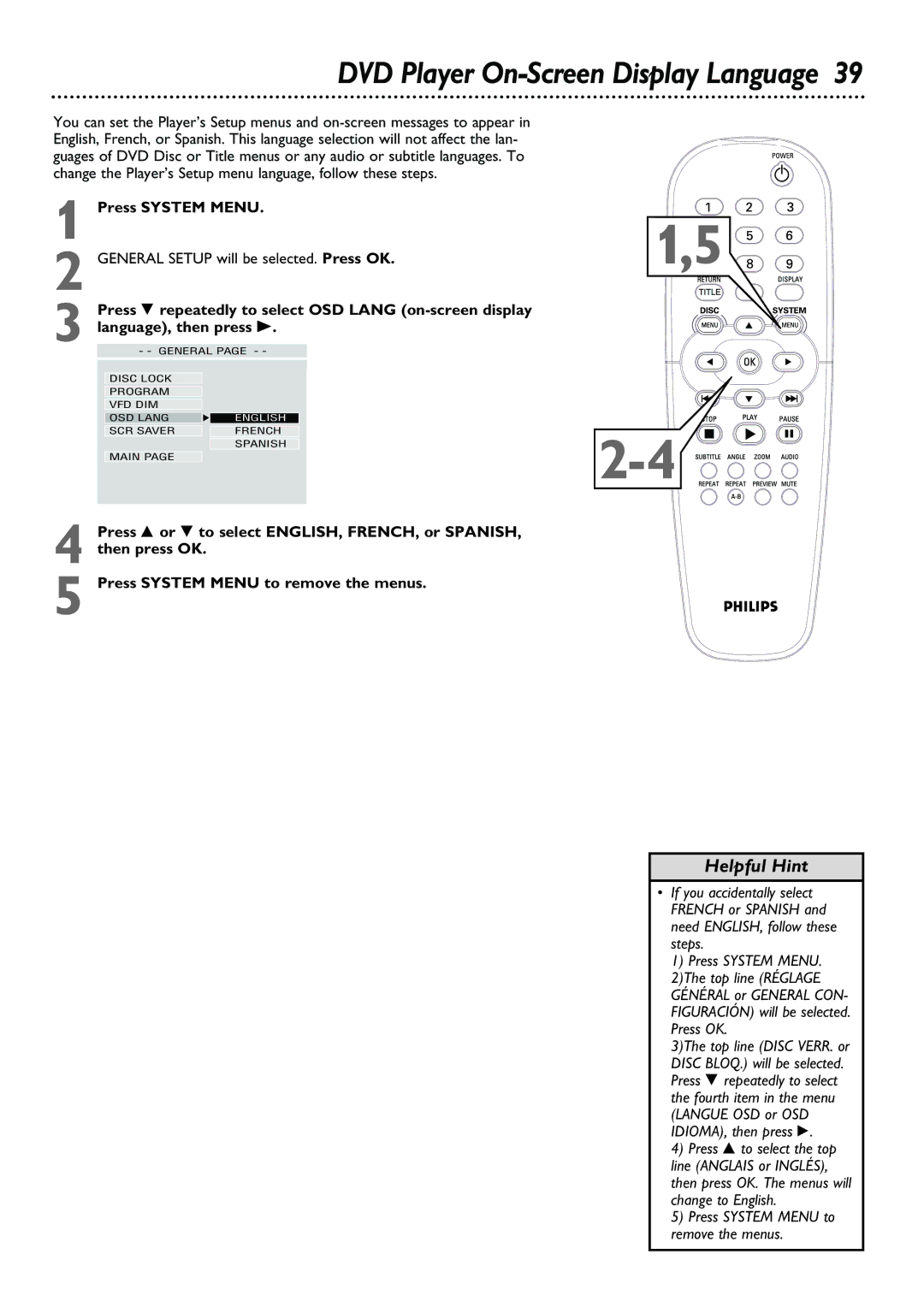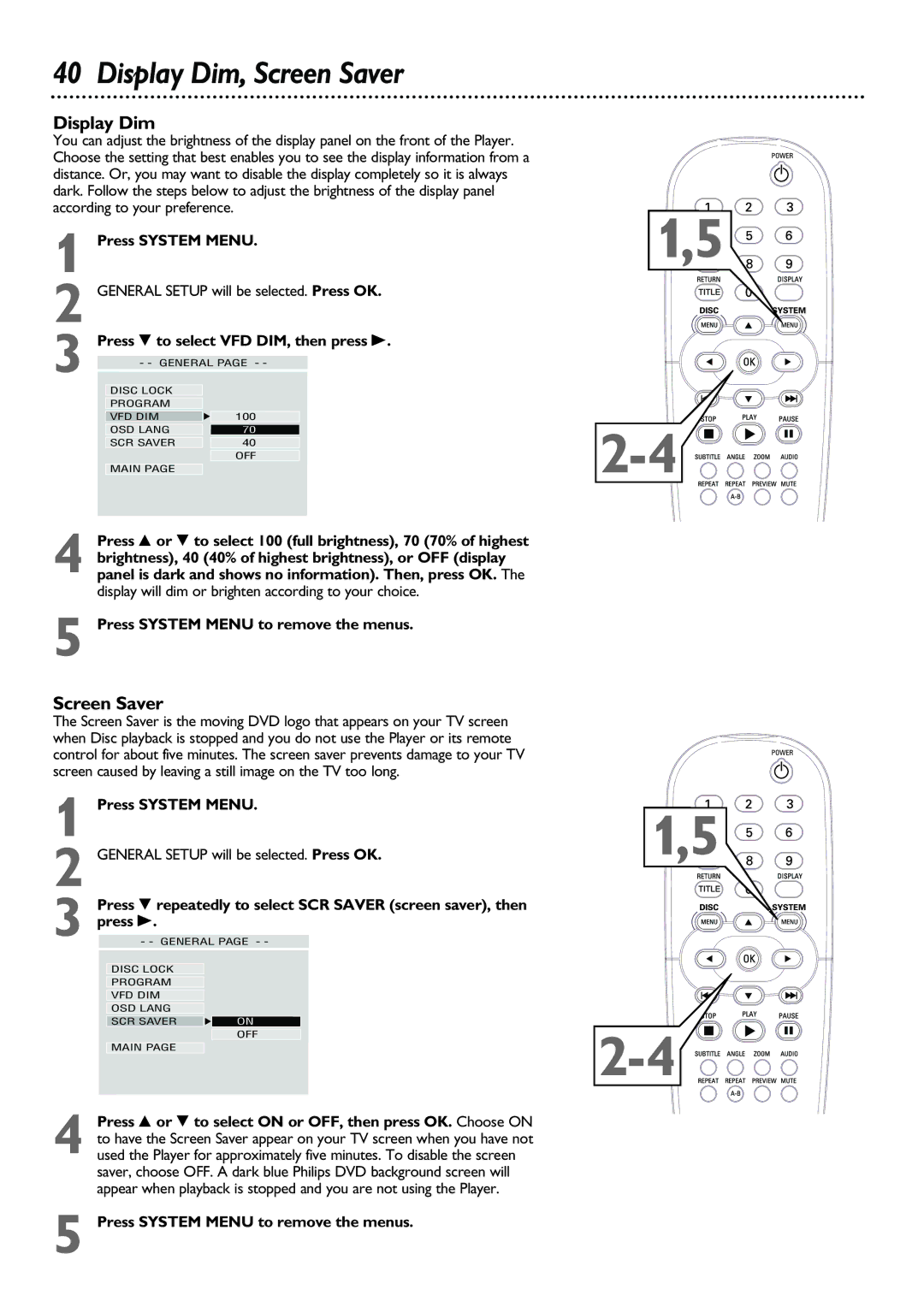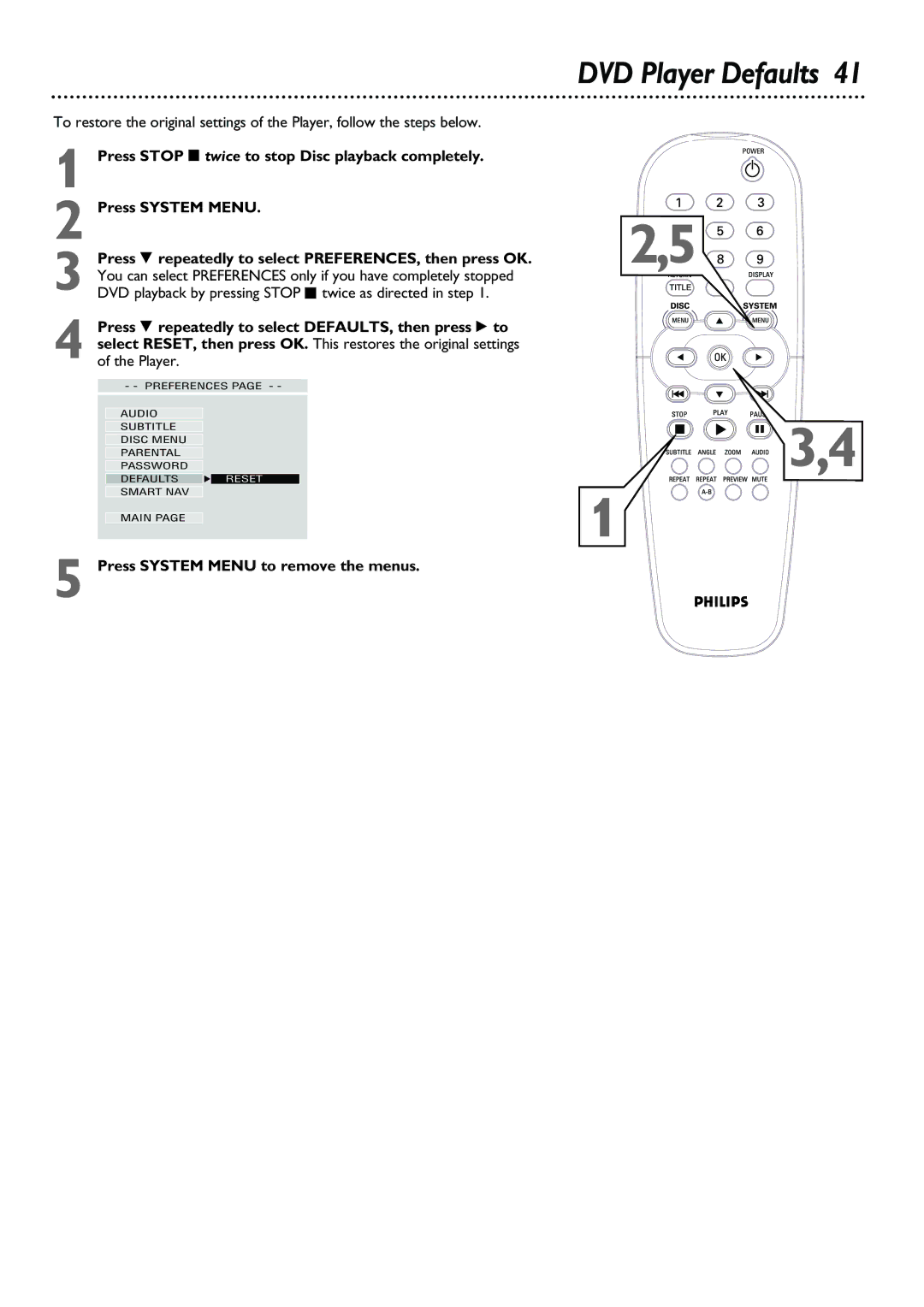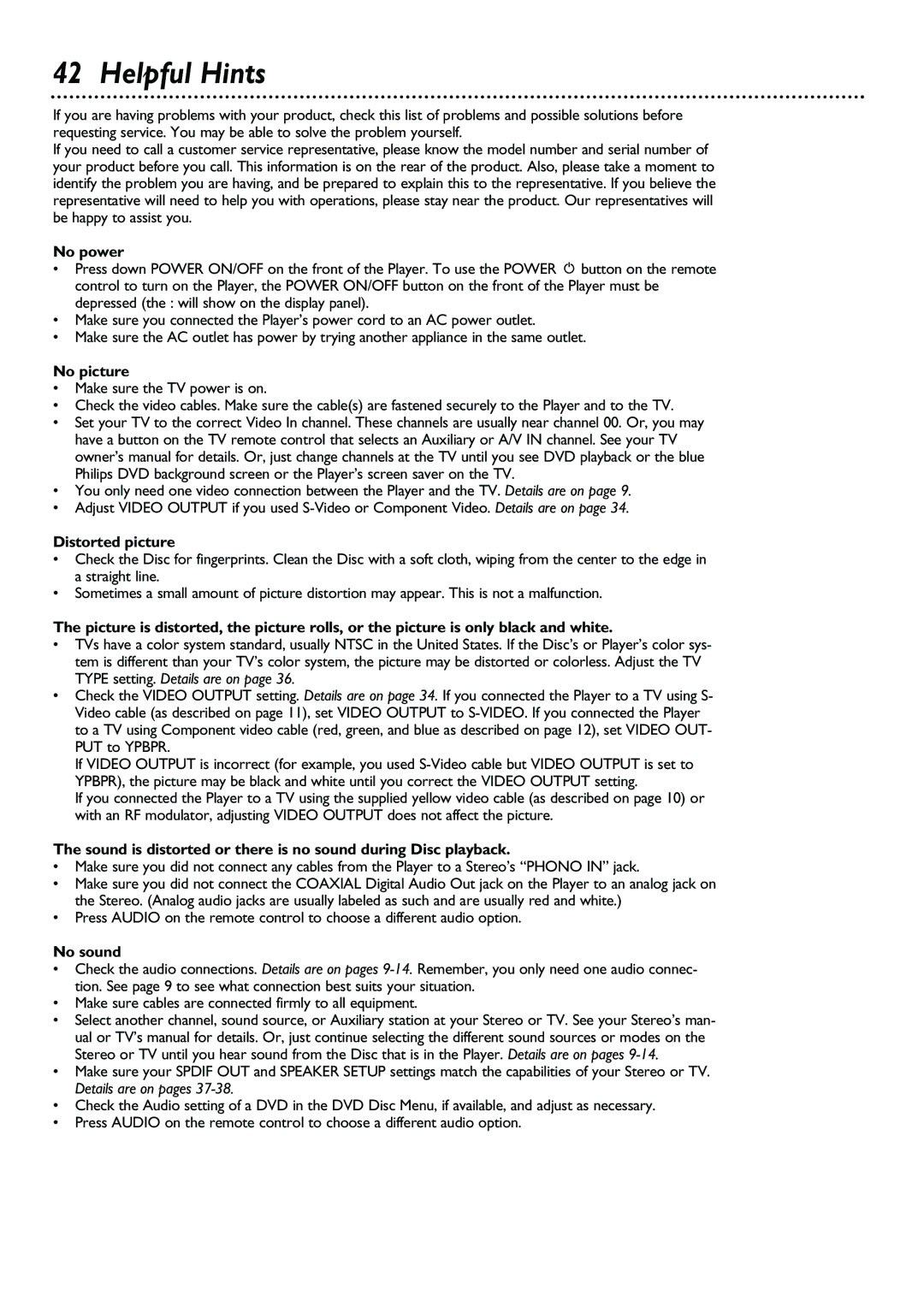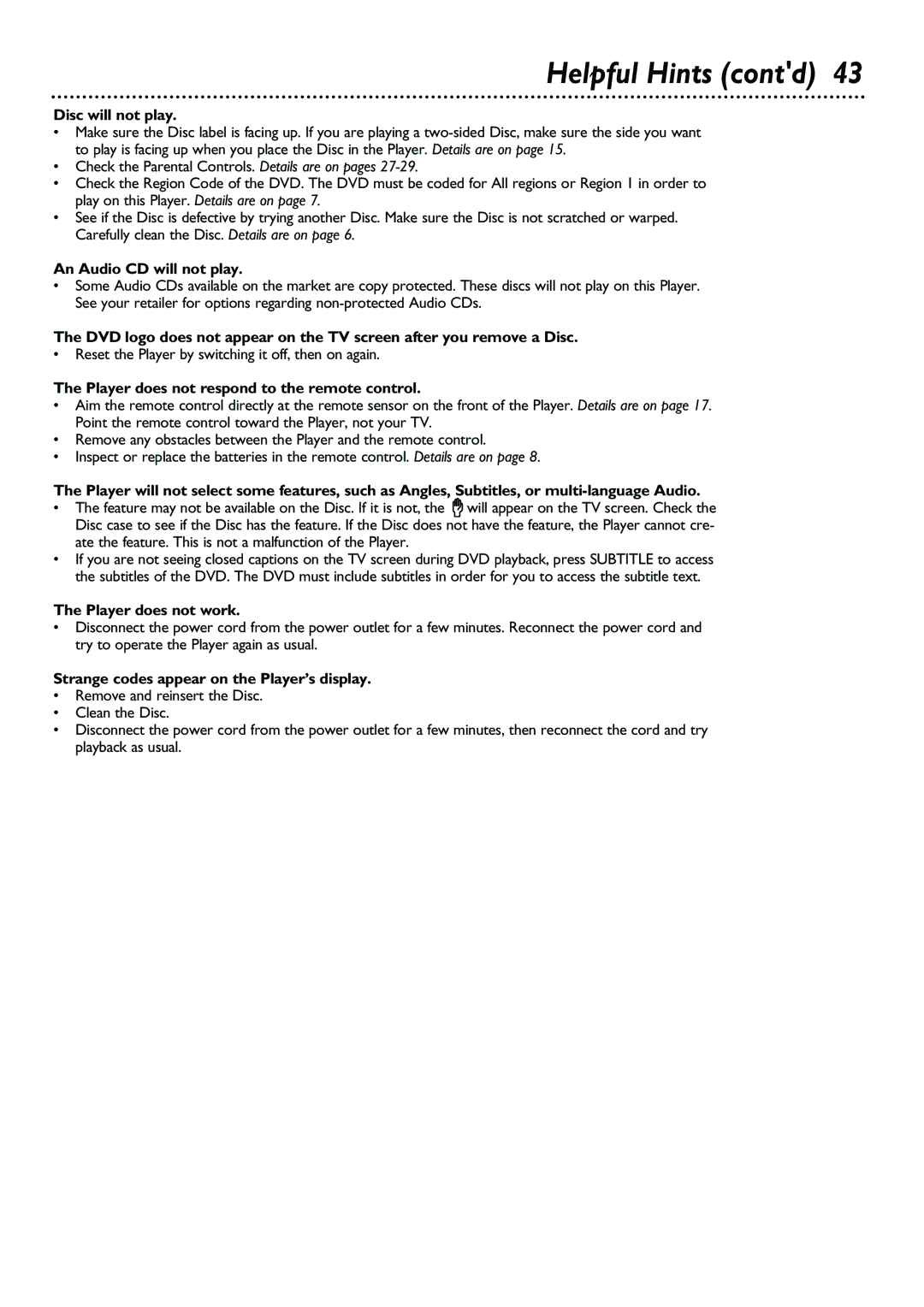20 Slow Motion, Fast Forward and Fast Reverse
DVD | VIDEO CD |
Slow Motion
1 During Disc playback, press 8 repeatedly to play the disc at 1/2, 1/4, 1/6, or 1/8 the normal speed. SF 2X, SF 4X, SF 6X, or SF 8X will appear on the TV screen. SF represents Slow Forward.
The sound will be mute during slow motion playback.
Or, press 9 repeatedly to play a DVD backward at 1/2, 1/4, or 1/8 the normal speed. SR 2X, SR 4X, or SR 8X will appear on the TV screen. SR represents Slow Reverse. Slow reverse is not possible on Video CDs.
2 To return to normal playback, press PLAY :.
1
1 ![]()
2
DVD | VIDEO CD AUDIO CD |
Fast Forward and Fast Reverse
1 To fast forward a DVD or Video CD at twice the normal playback speed, press :. Press : repeatedly to fast forward the DVD or Video CD at four, six, or eight times the normal playback speed. FF 2X, FF 4X, FF 6X, or FF 8X will appear on the TV screen. FF represents Fast Forward. Sound will be mute.
Or, press ; to play the DVD or Video CD backward at twice the normal speed. Press ; repeatedly to fast reverse the DVD or Video CD at four, six, or eight times the normal playback speed. FR 2X, FR 4X, FR 6X, or FR 8X will appear on the TV screen. FR represents Fast Reverse. The sound will be mute.
To fast forward an Audio CD at twice, four, six, or eight times the normal playback speed, press : repeatedly dur- ing playback. Sound will be intermittent and FF 2X, FF 4X, FF 6X, or FF 8X will appear on the TV screen. FF represents Fast Forward. There will be no sound at FF 8X.
To fast reverse an Audio CD at twice, four, six, or eight times the normal speed, press ; repeatedly during play- back. Sound will be intermittent and FR 2X, FR 4X, FR 6X, or FR8X will appear on the TV screen. FR represents Fast Reverse. When you reach the beginning of a Track during Fast Reverse, nor- mal playback resumes automatically. You can not use Fast Reverse to go to previous Tracks.
2 To return to normal playback speed, press PLAY :.
1![]()
![]()
![]()
![]()
![]()
![]()
![]()
![]()
![]()
![]()
![]()
![]()
2
1
Helpful Hint
•DVDs can play at SF 2X, SF 4X, or SF 8X. Video CDs can play at SF 2X, SF 4X, or SF 6X.