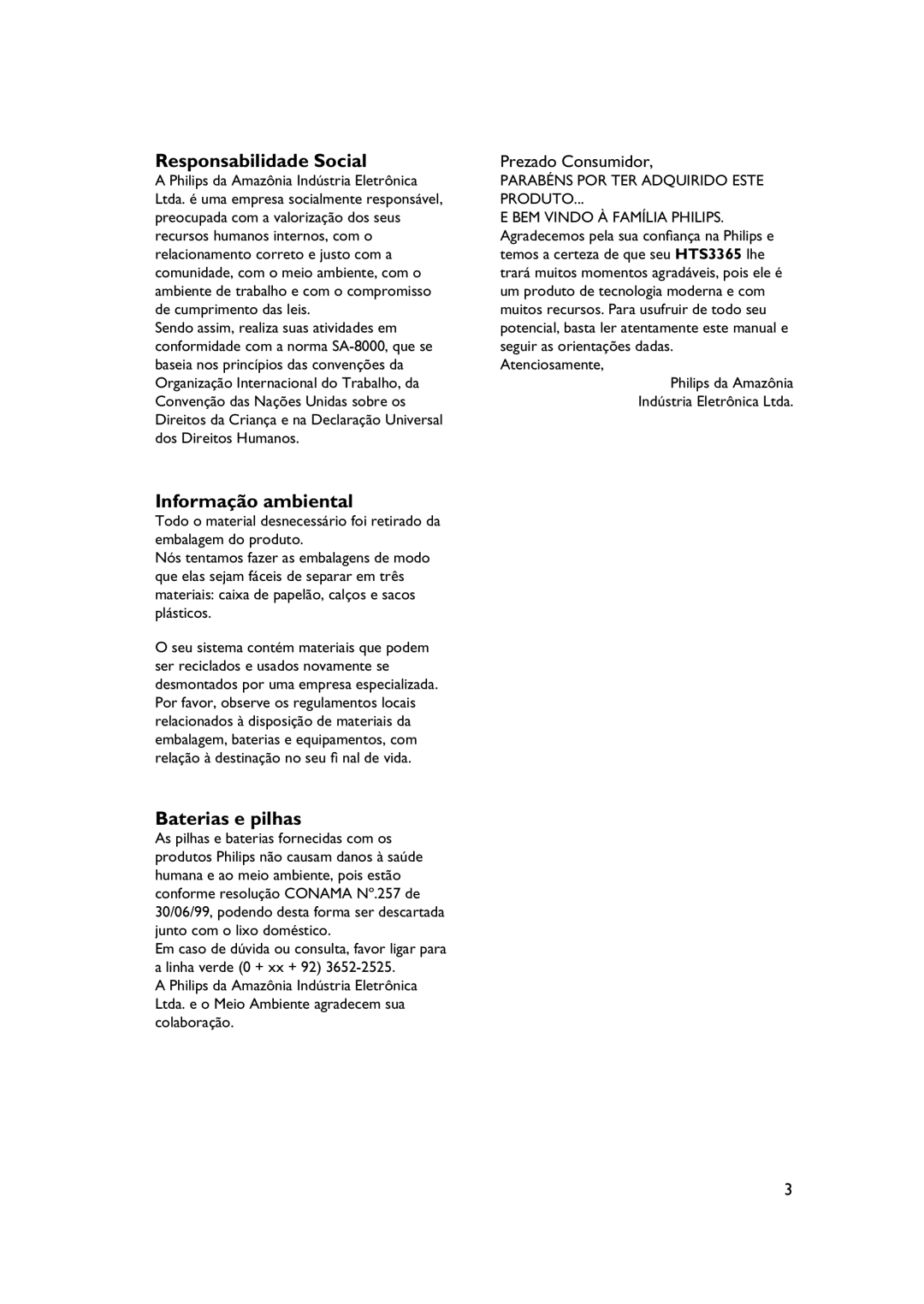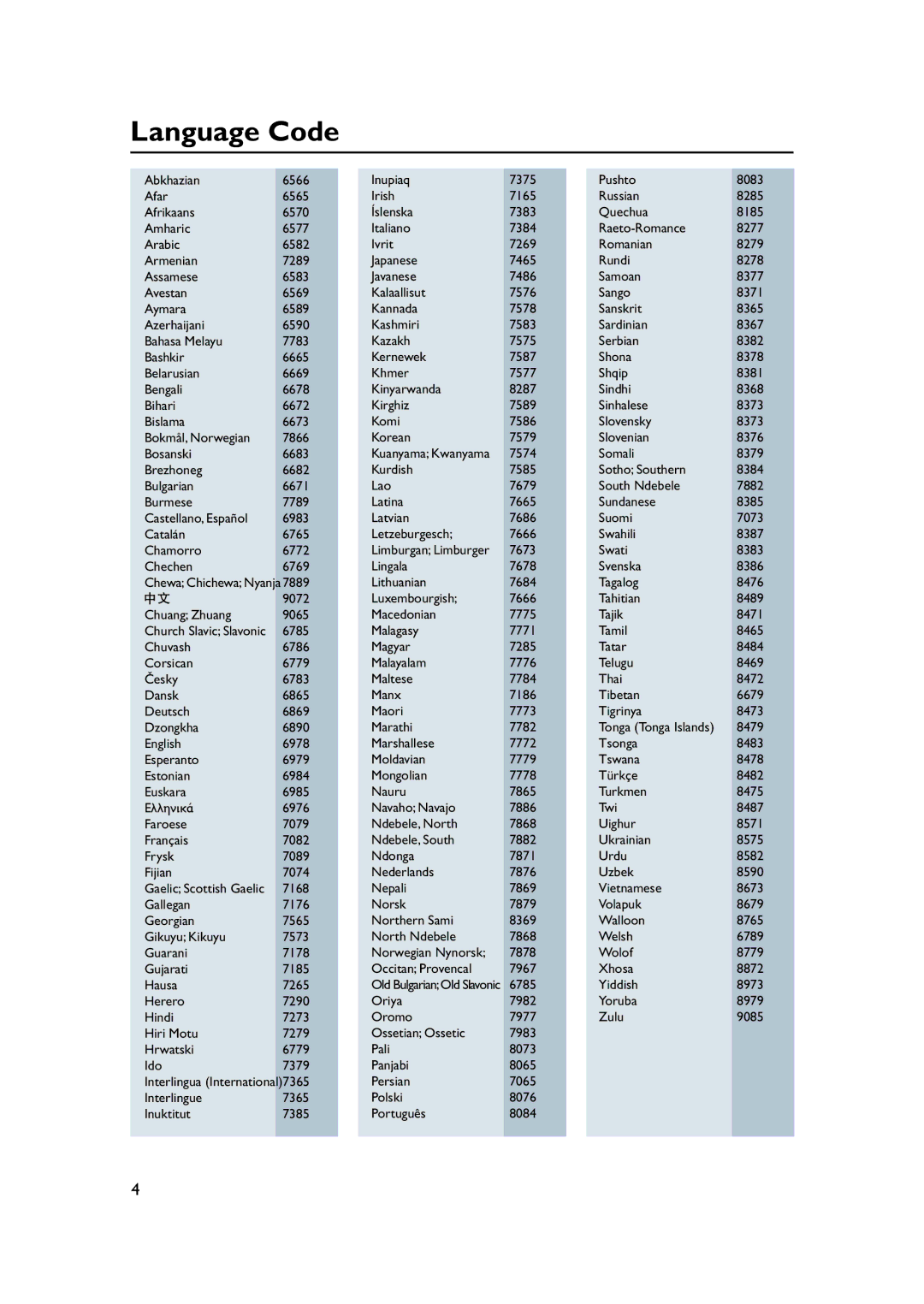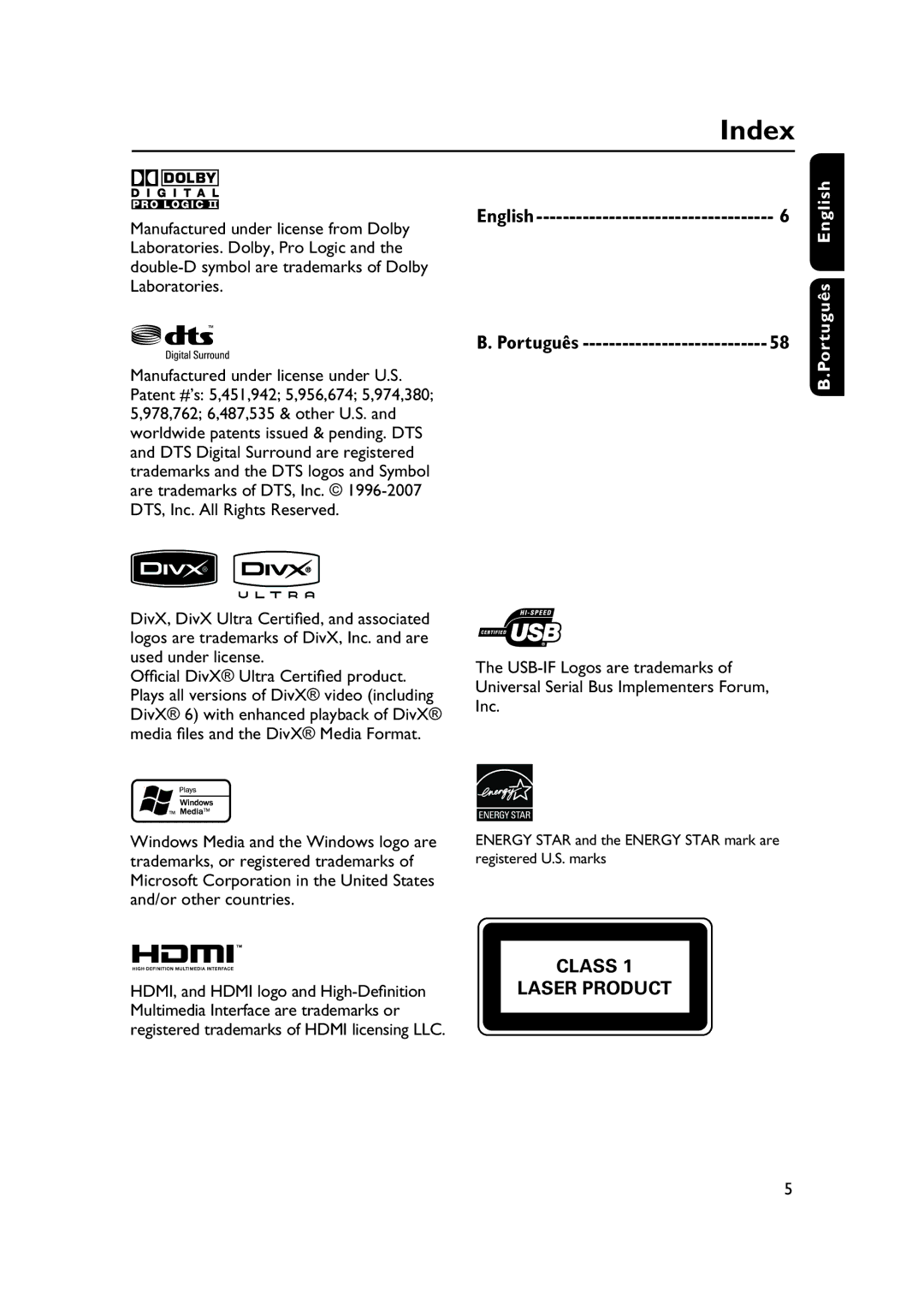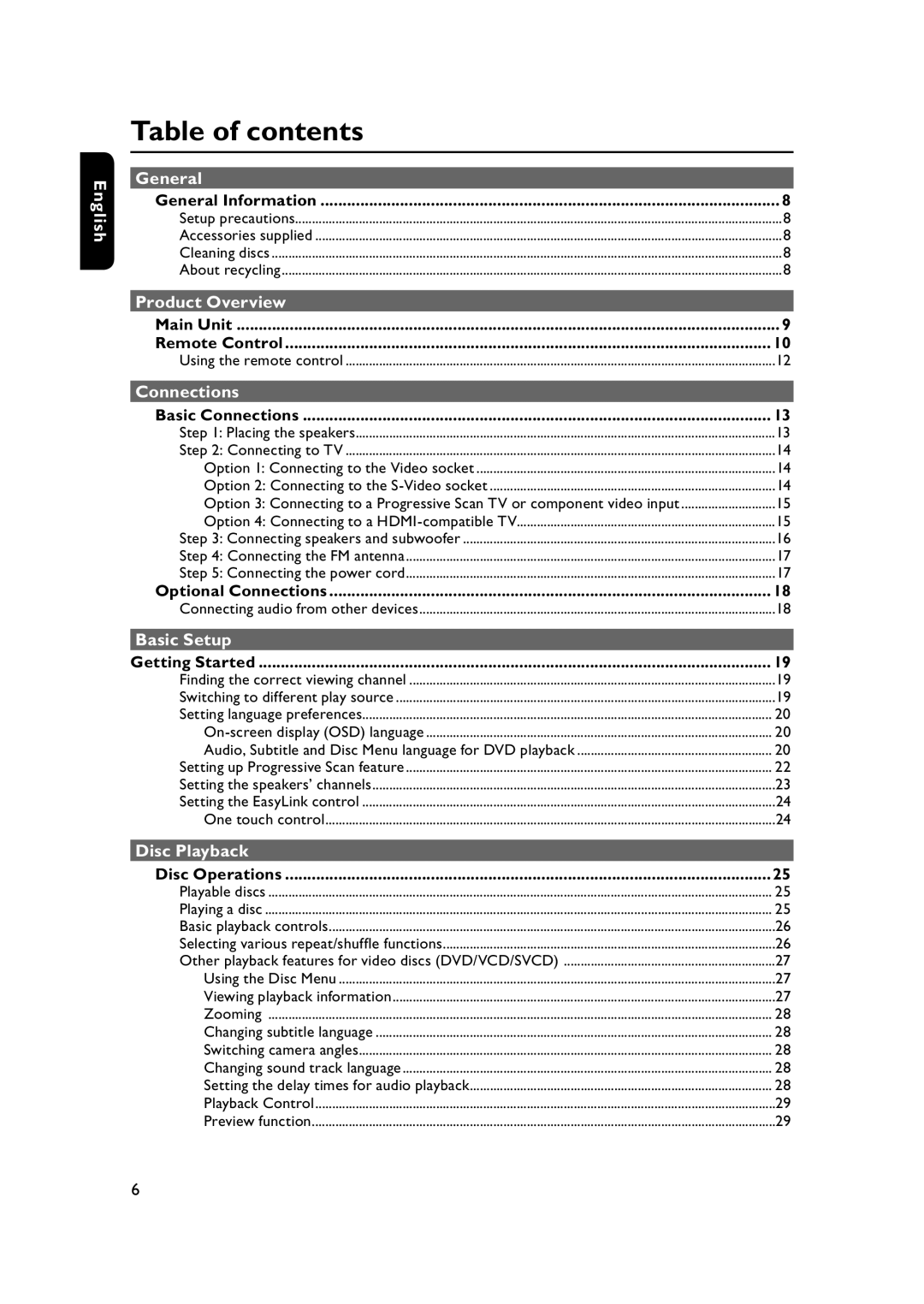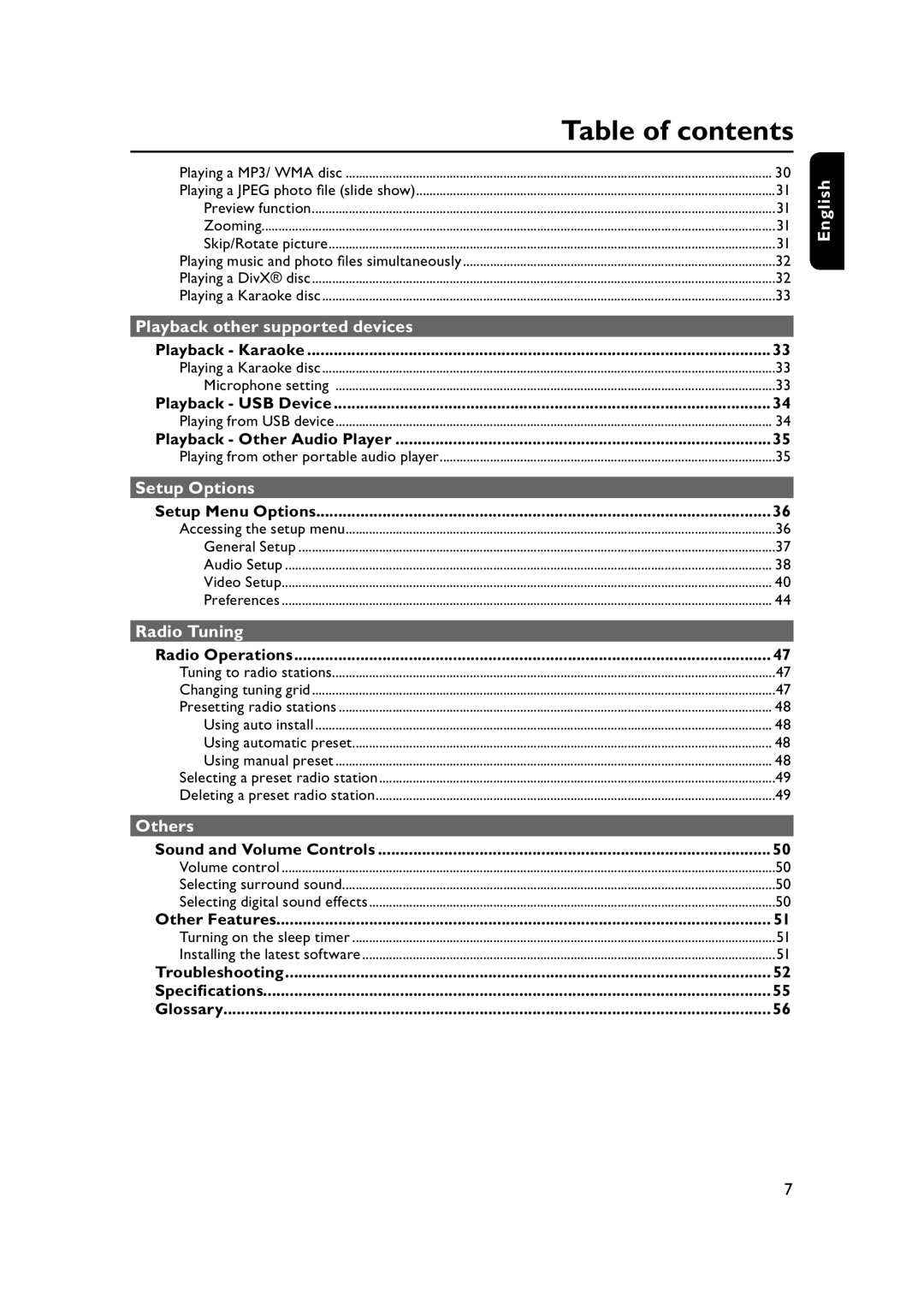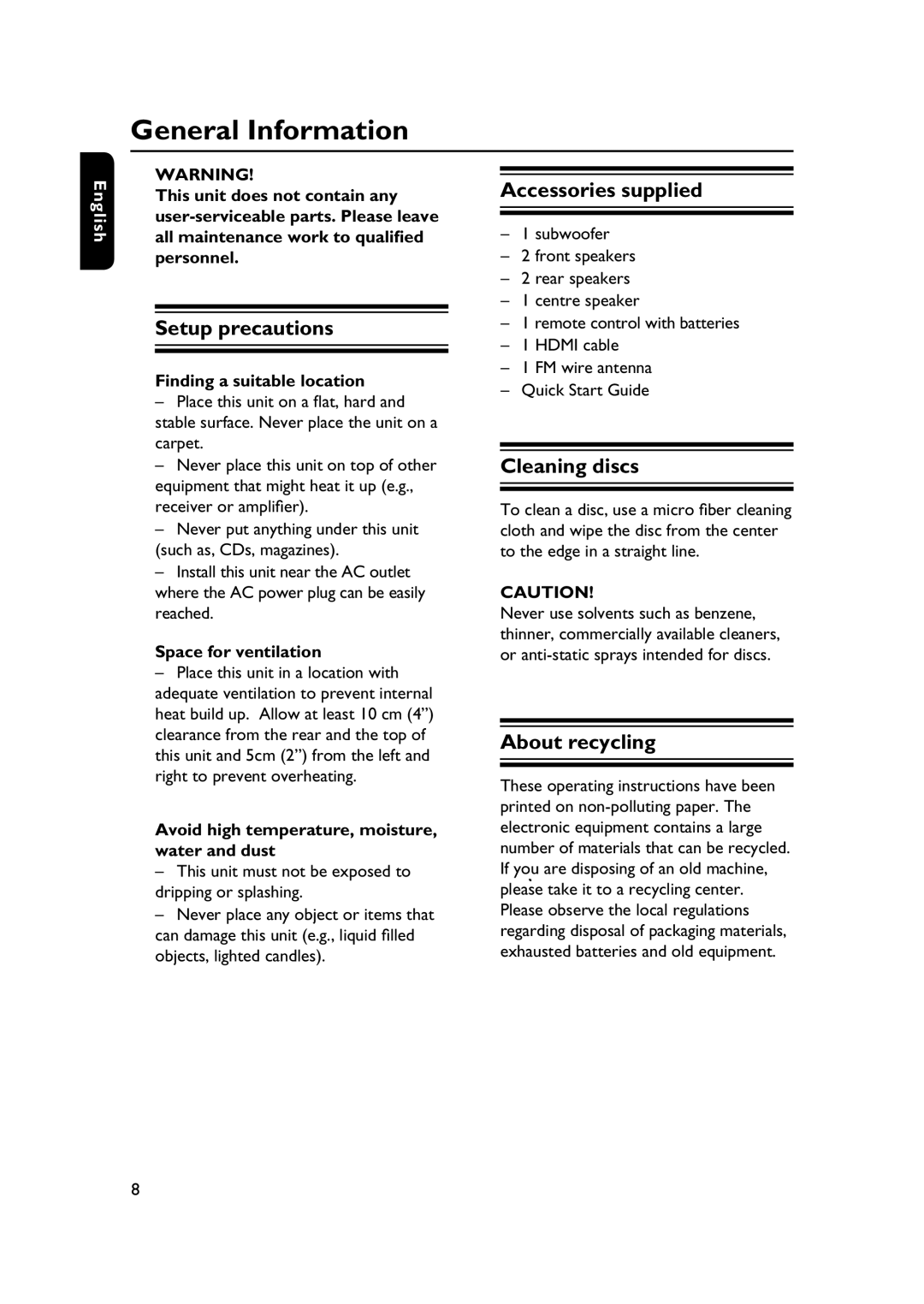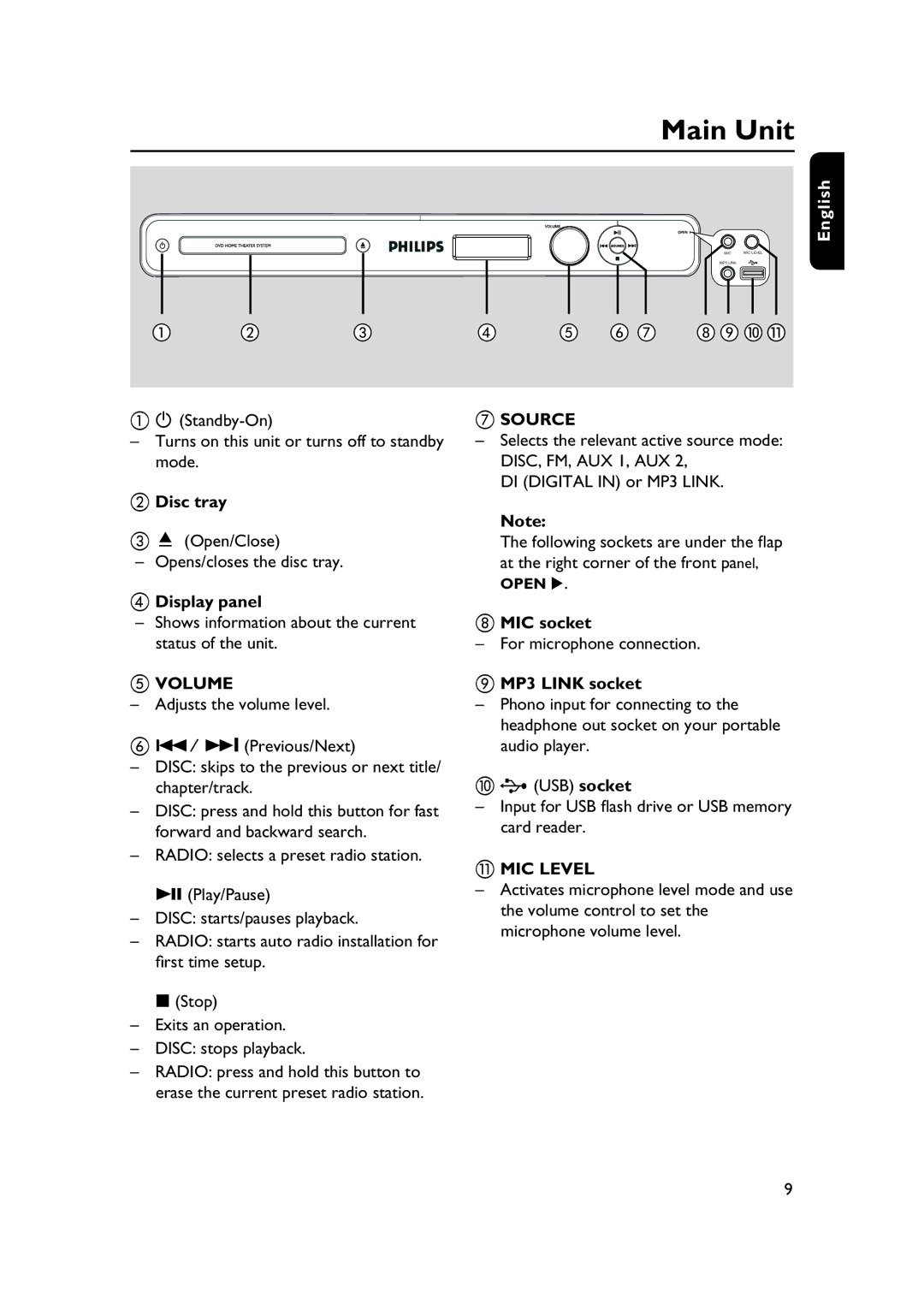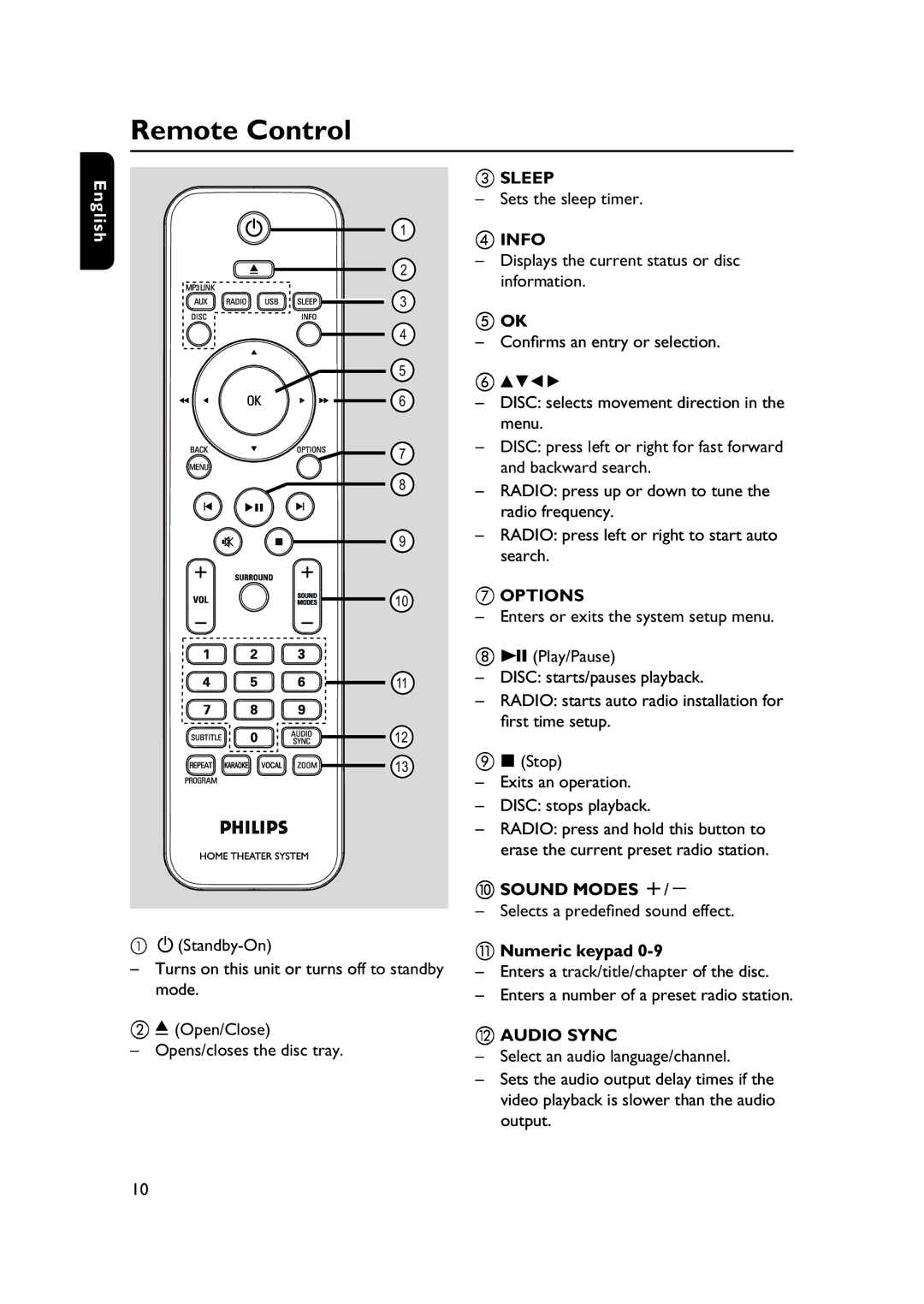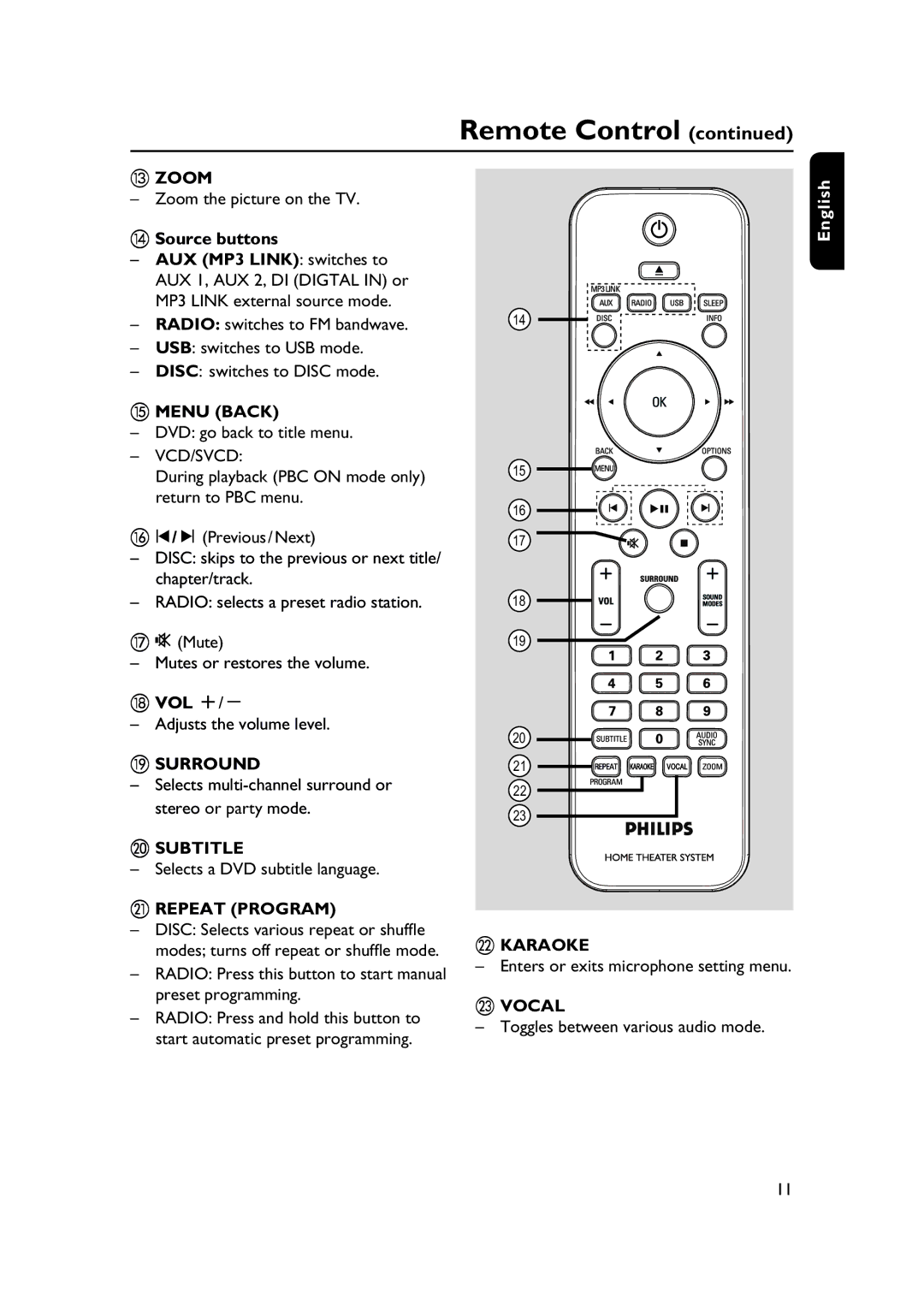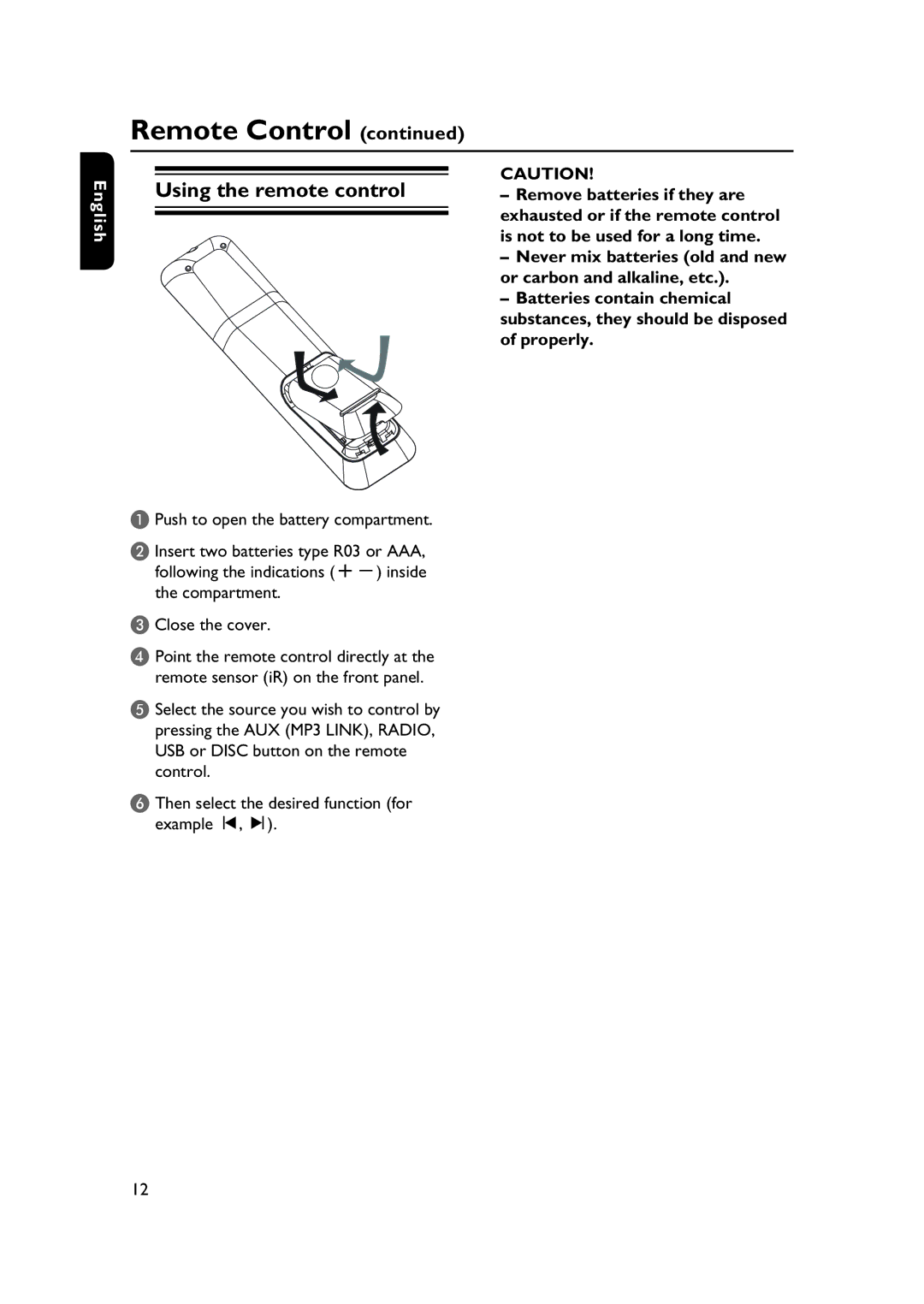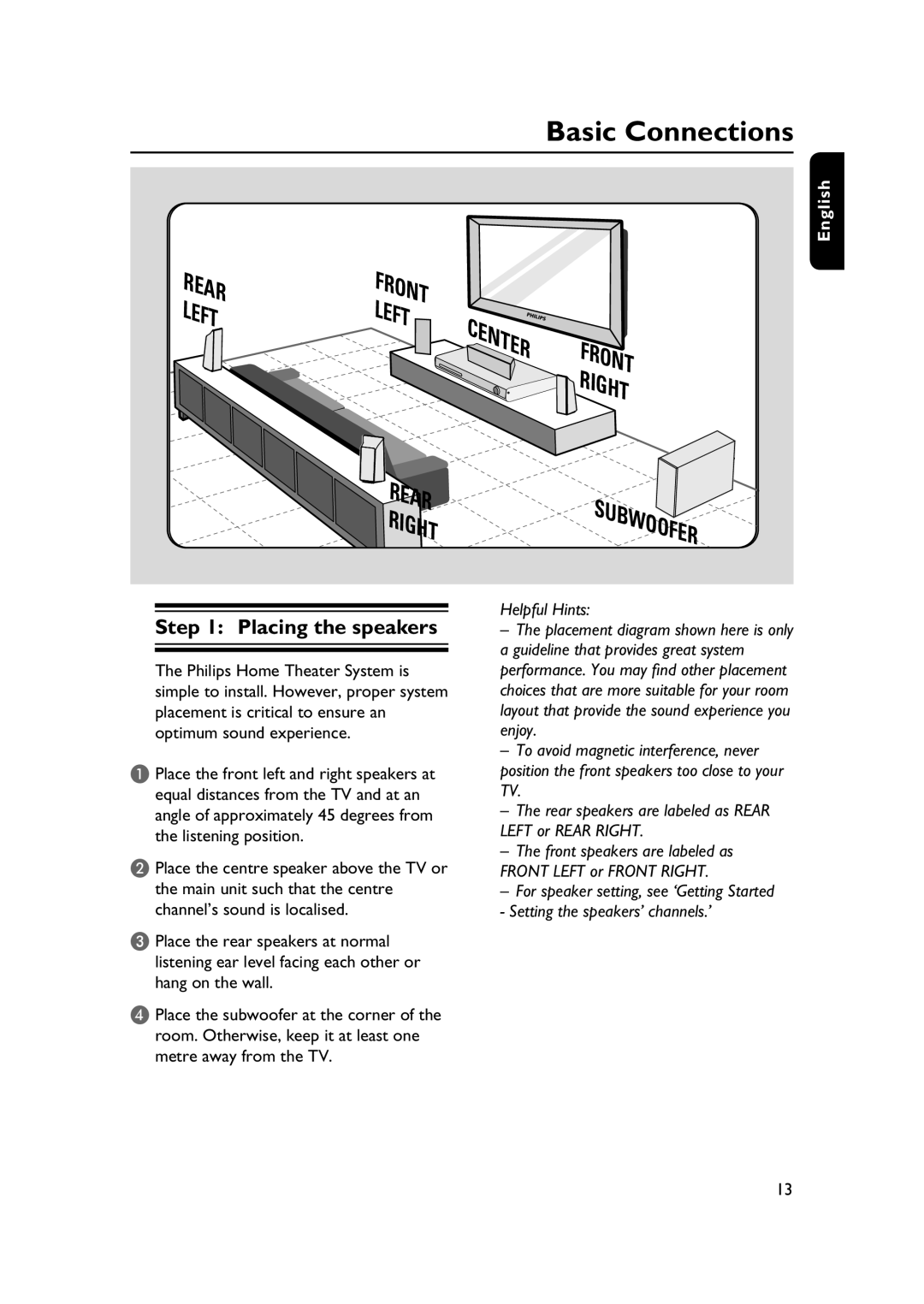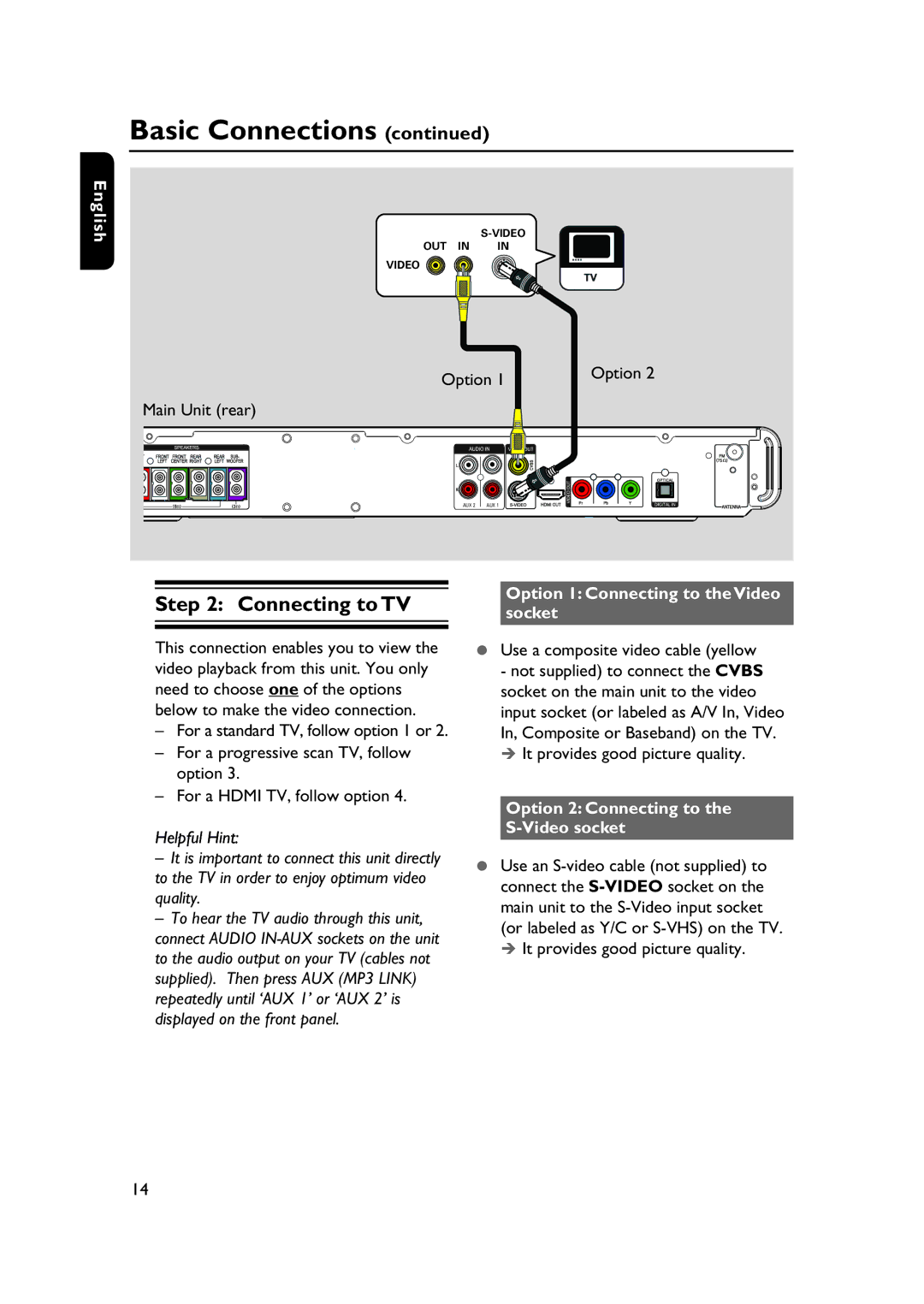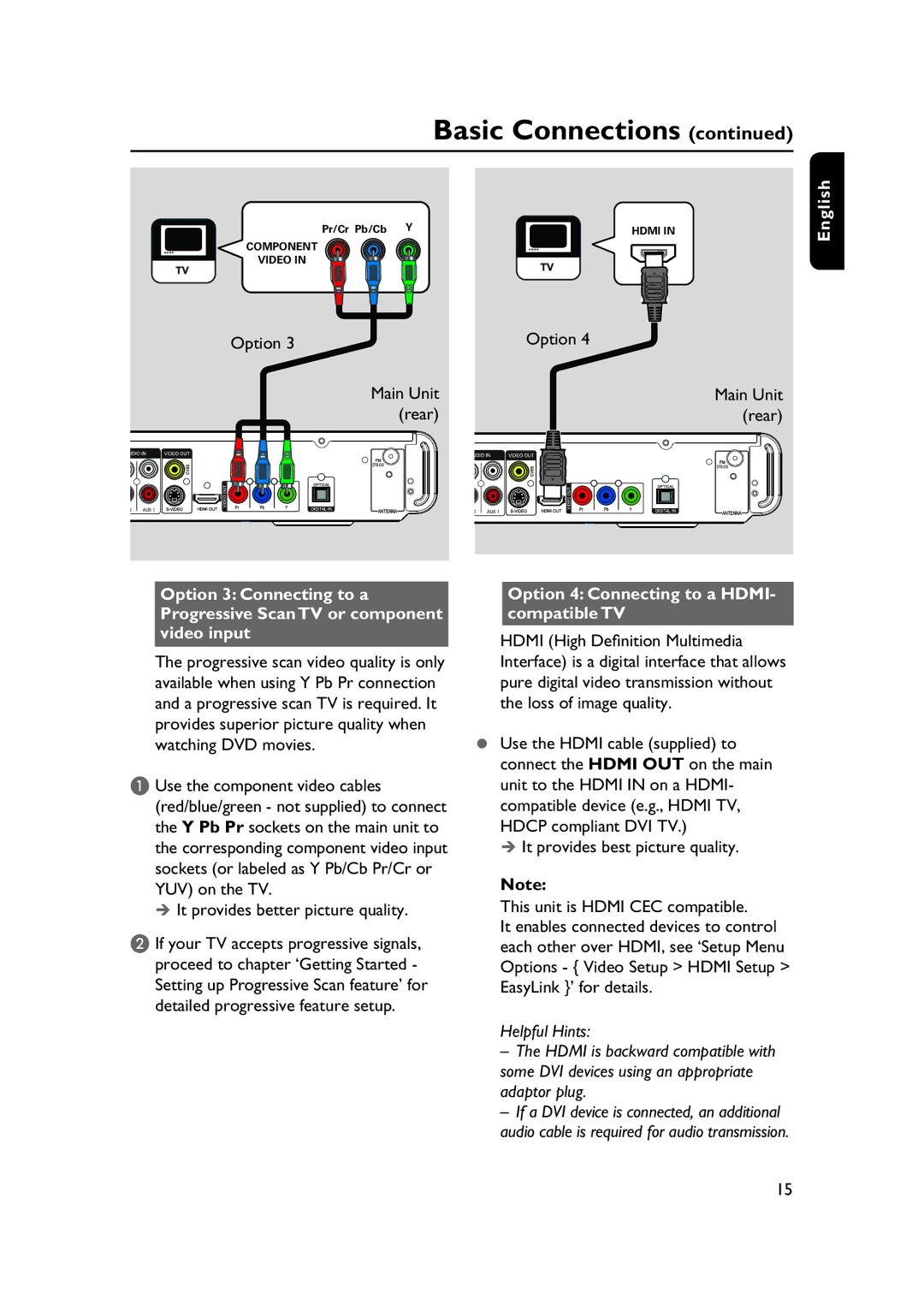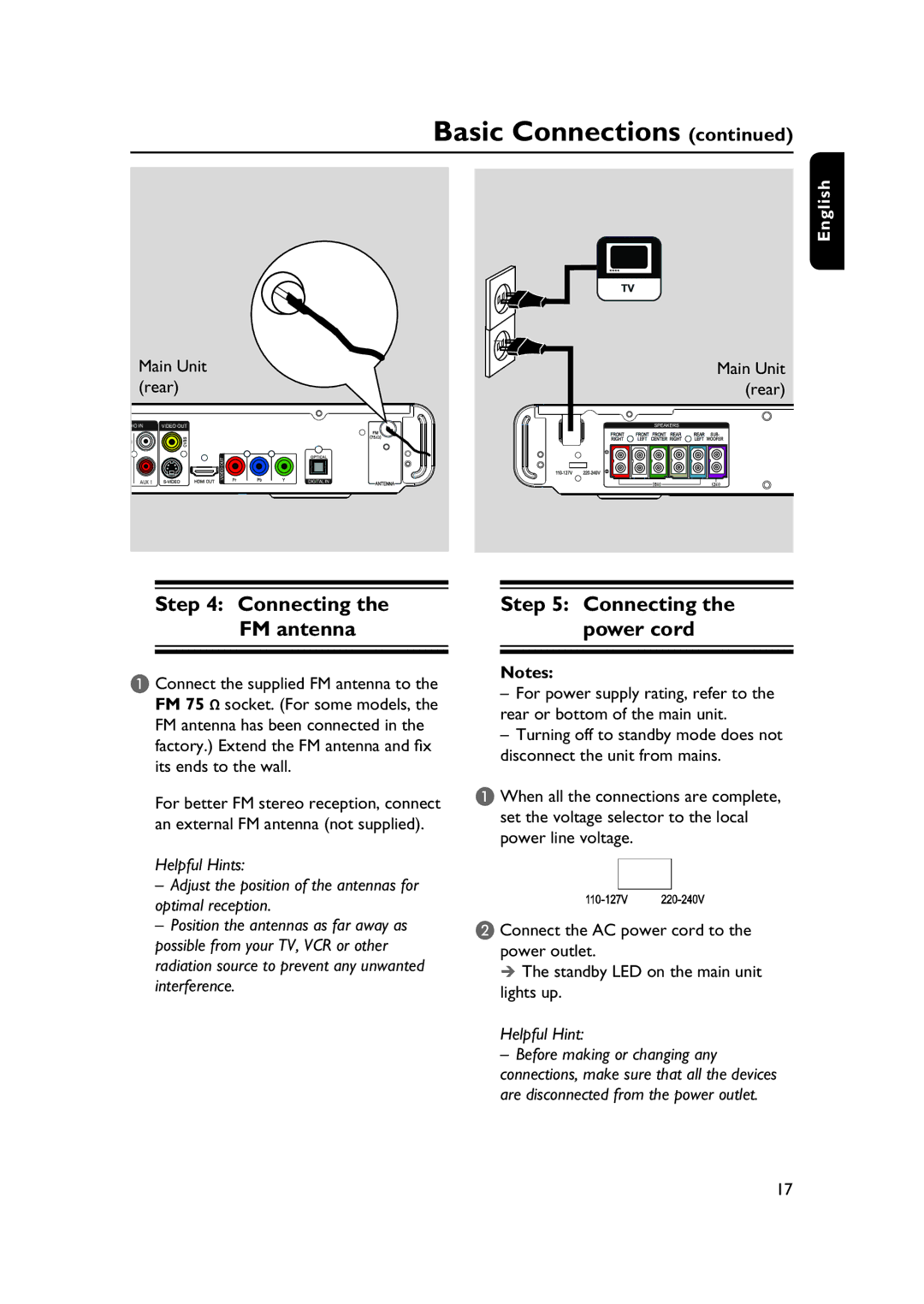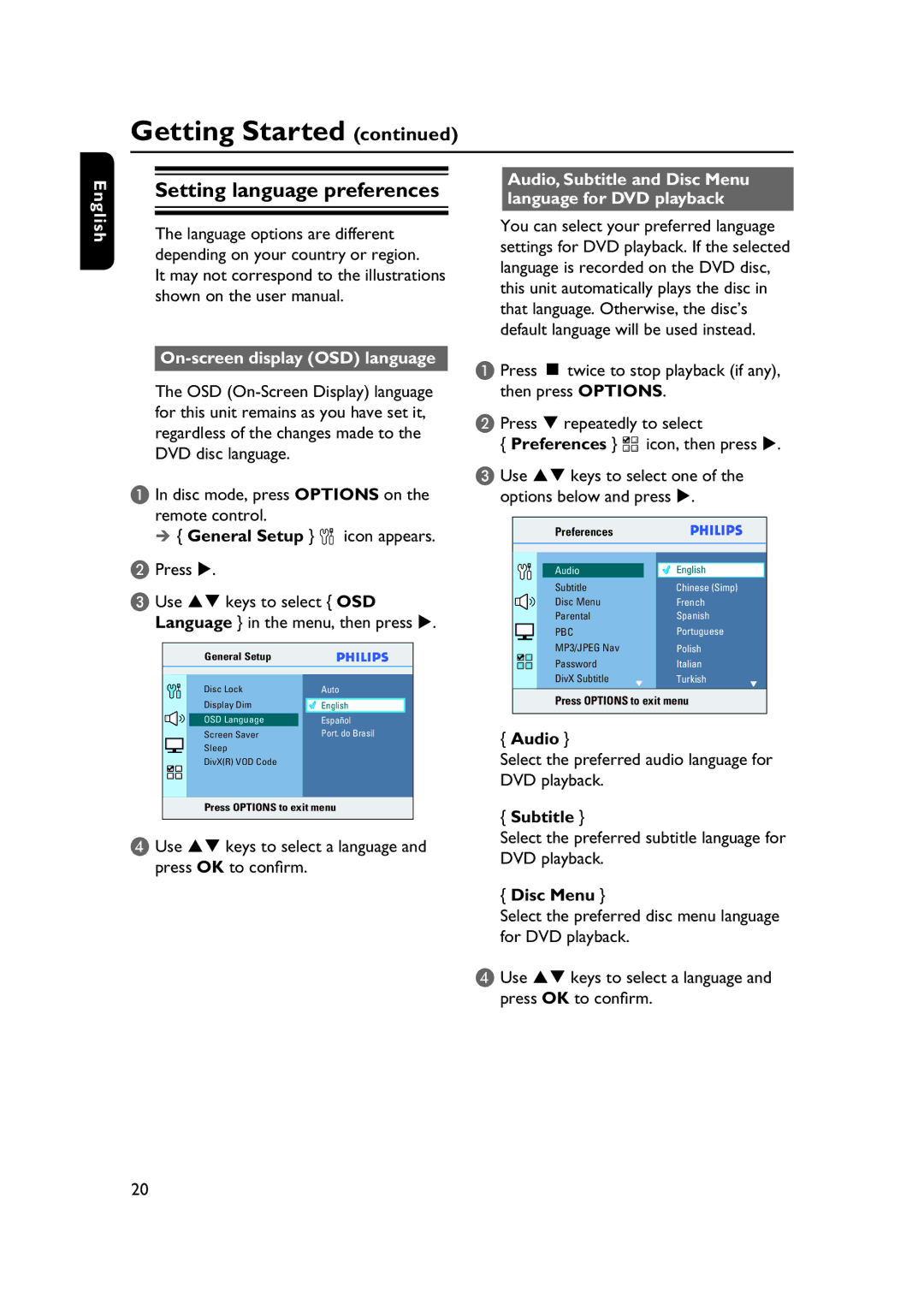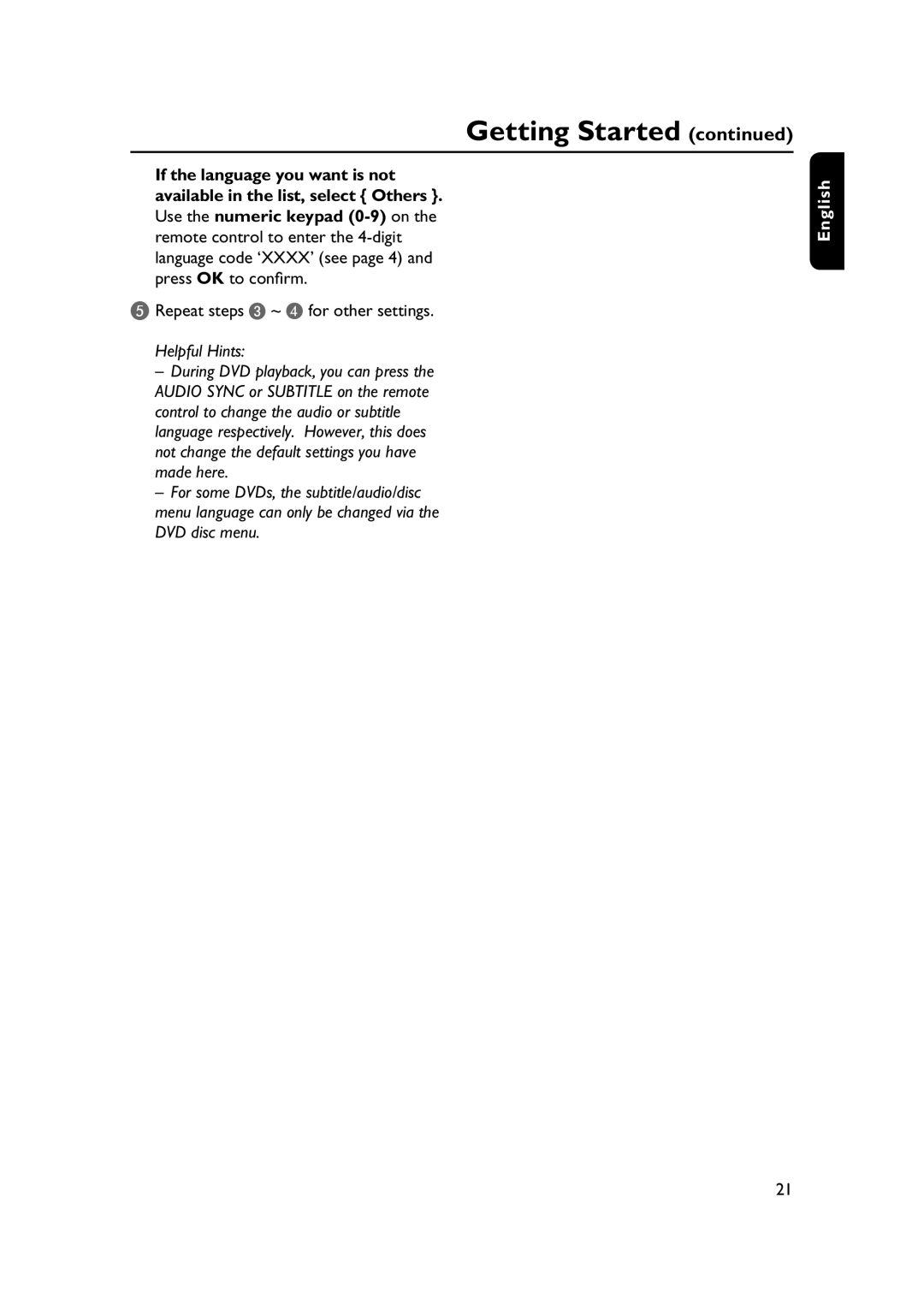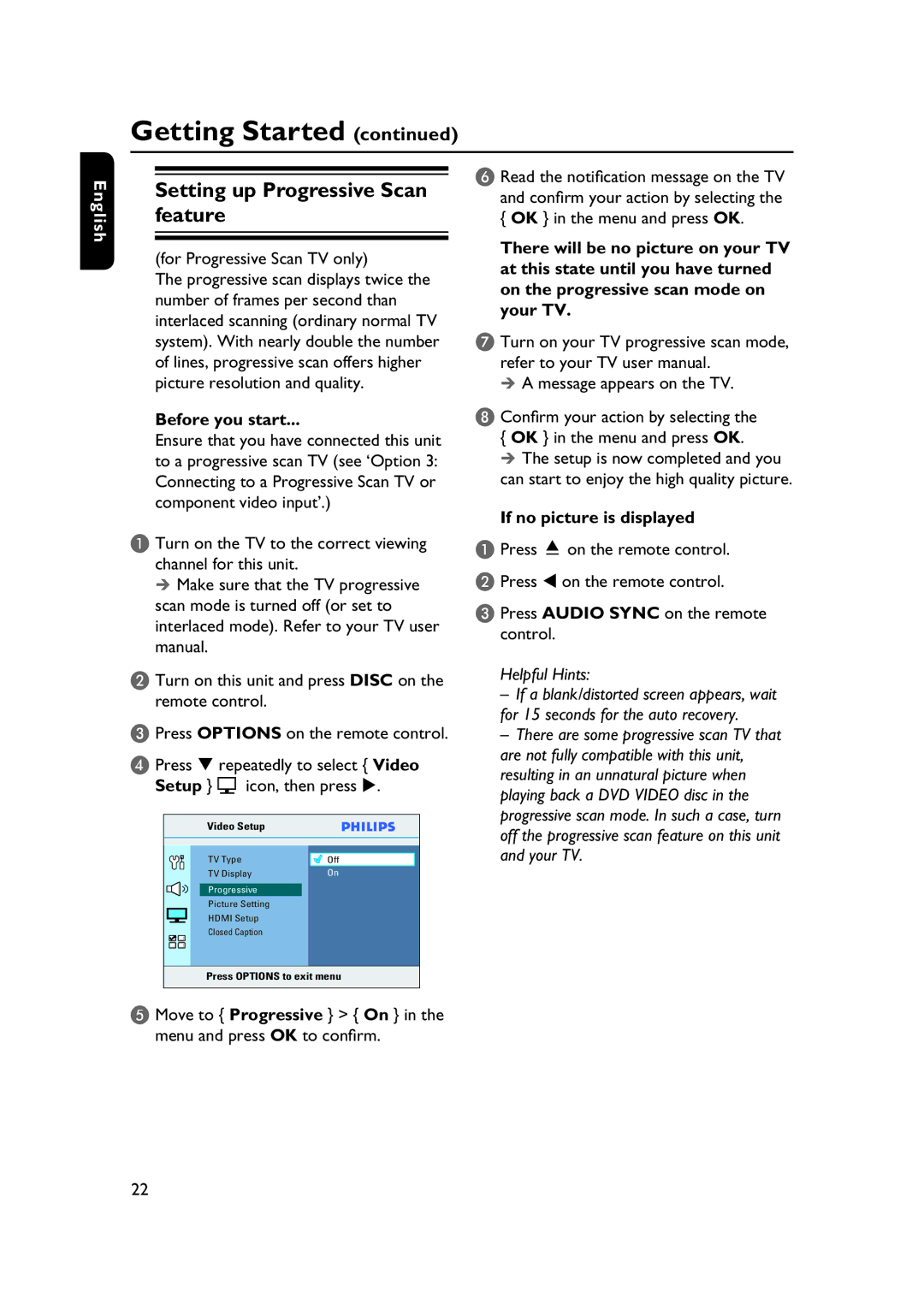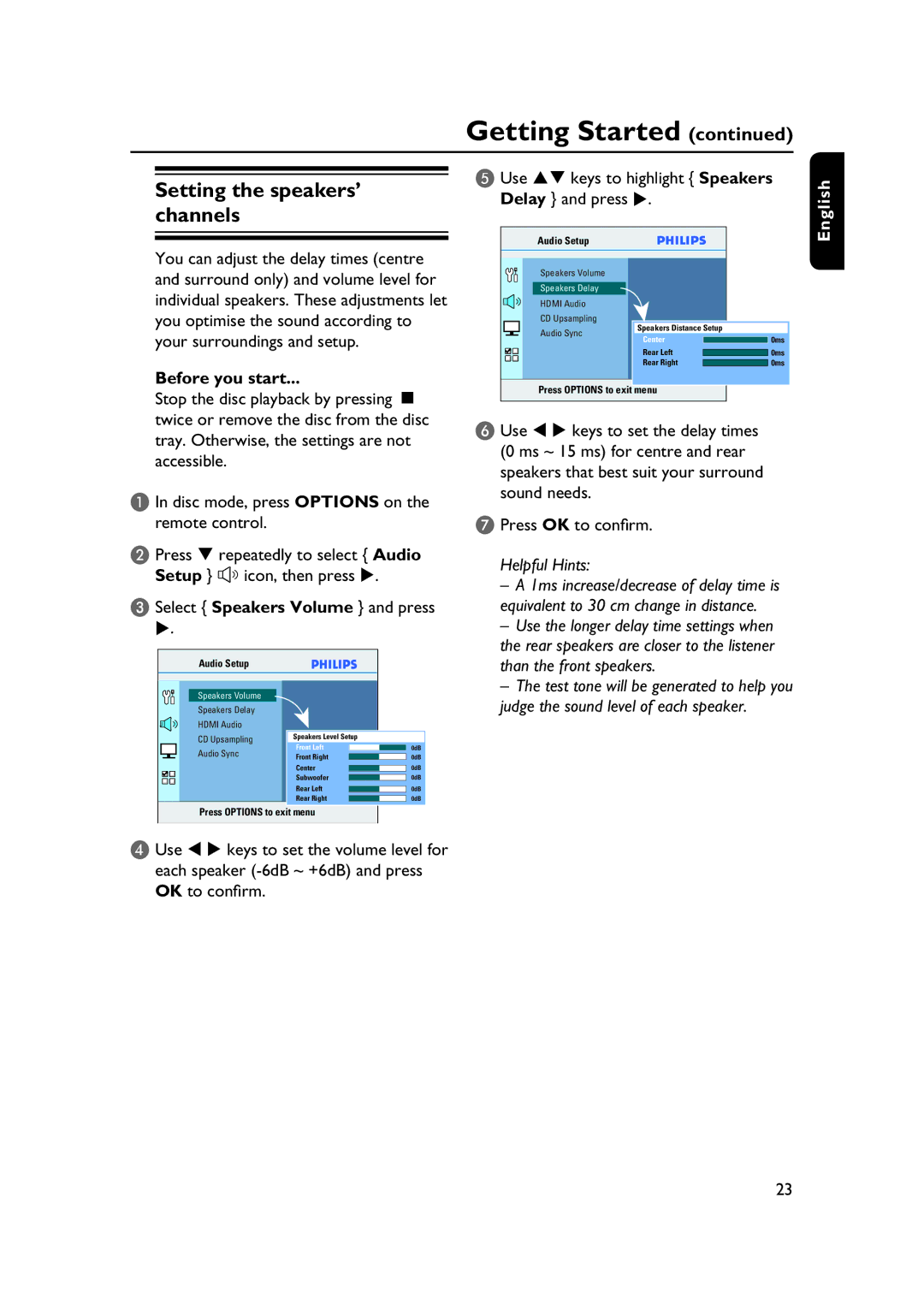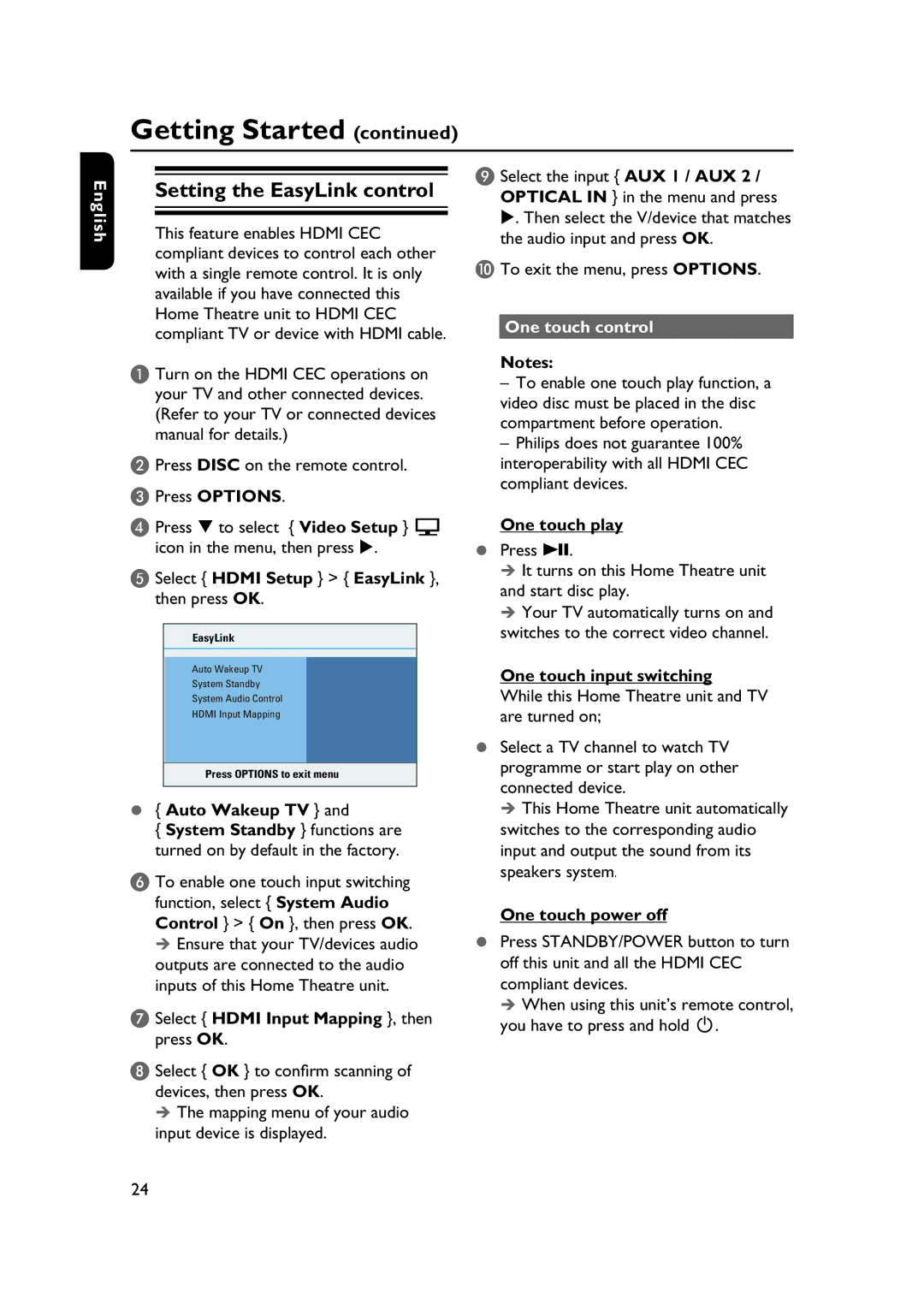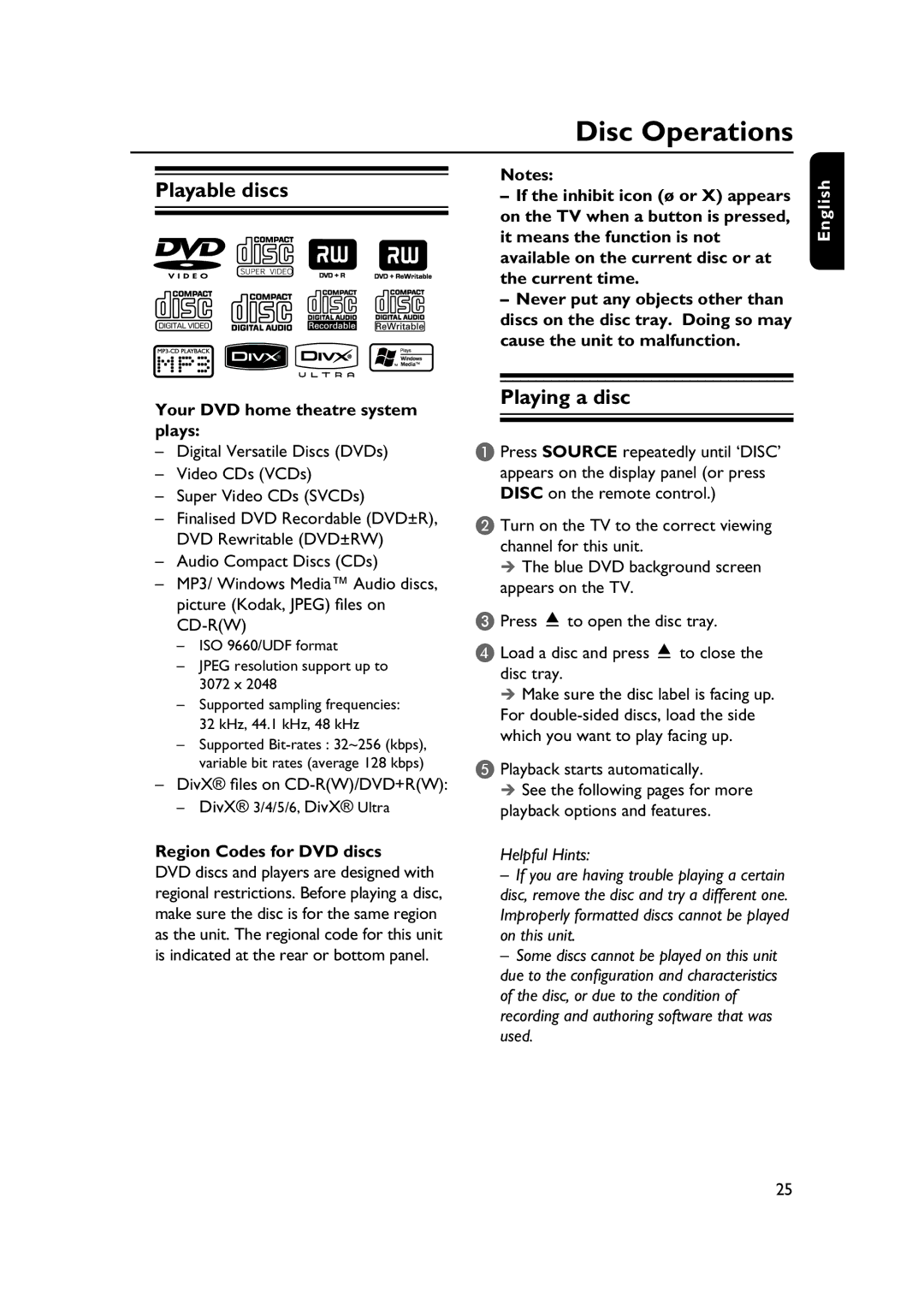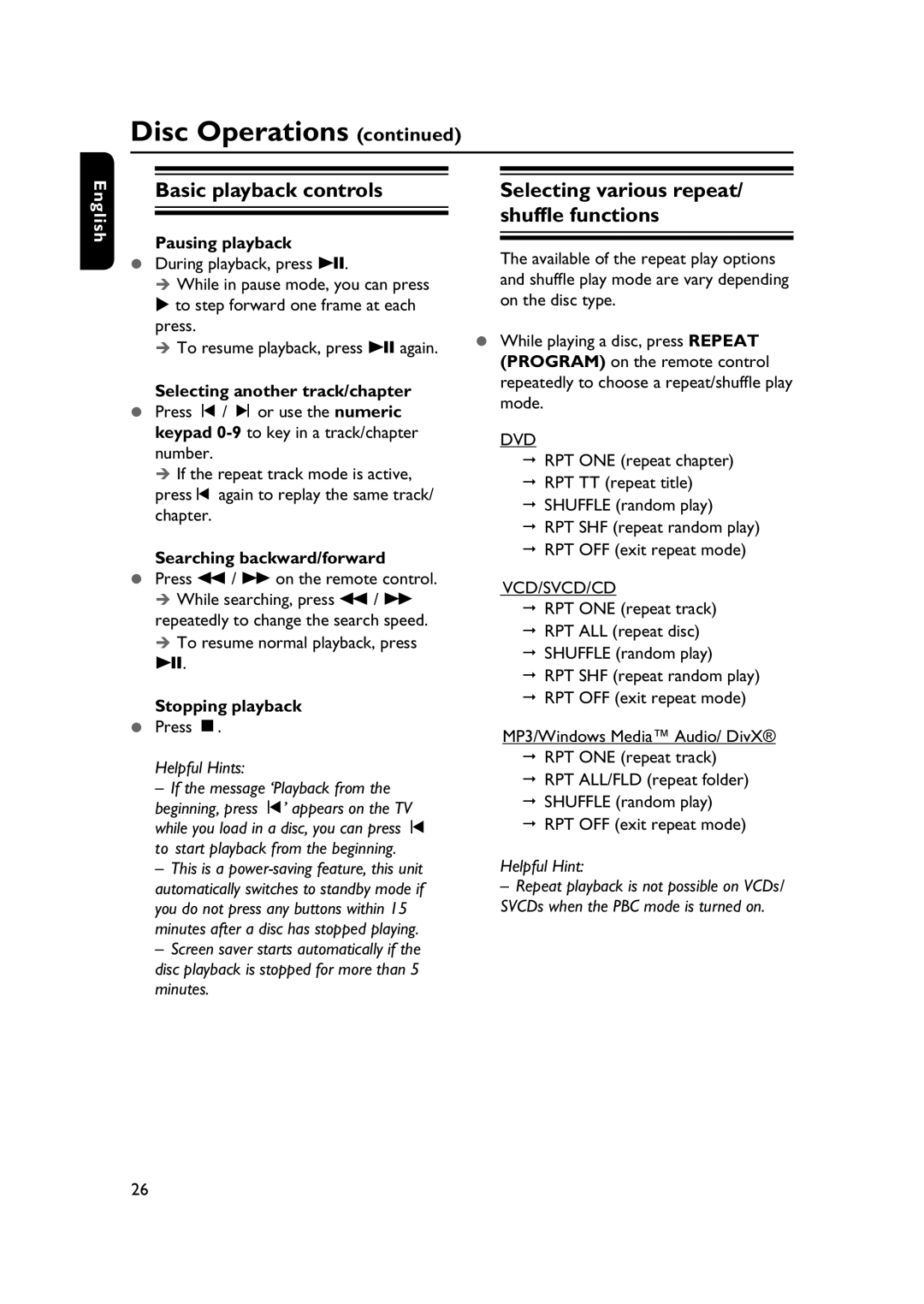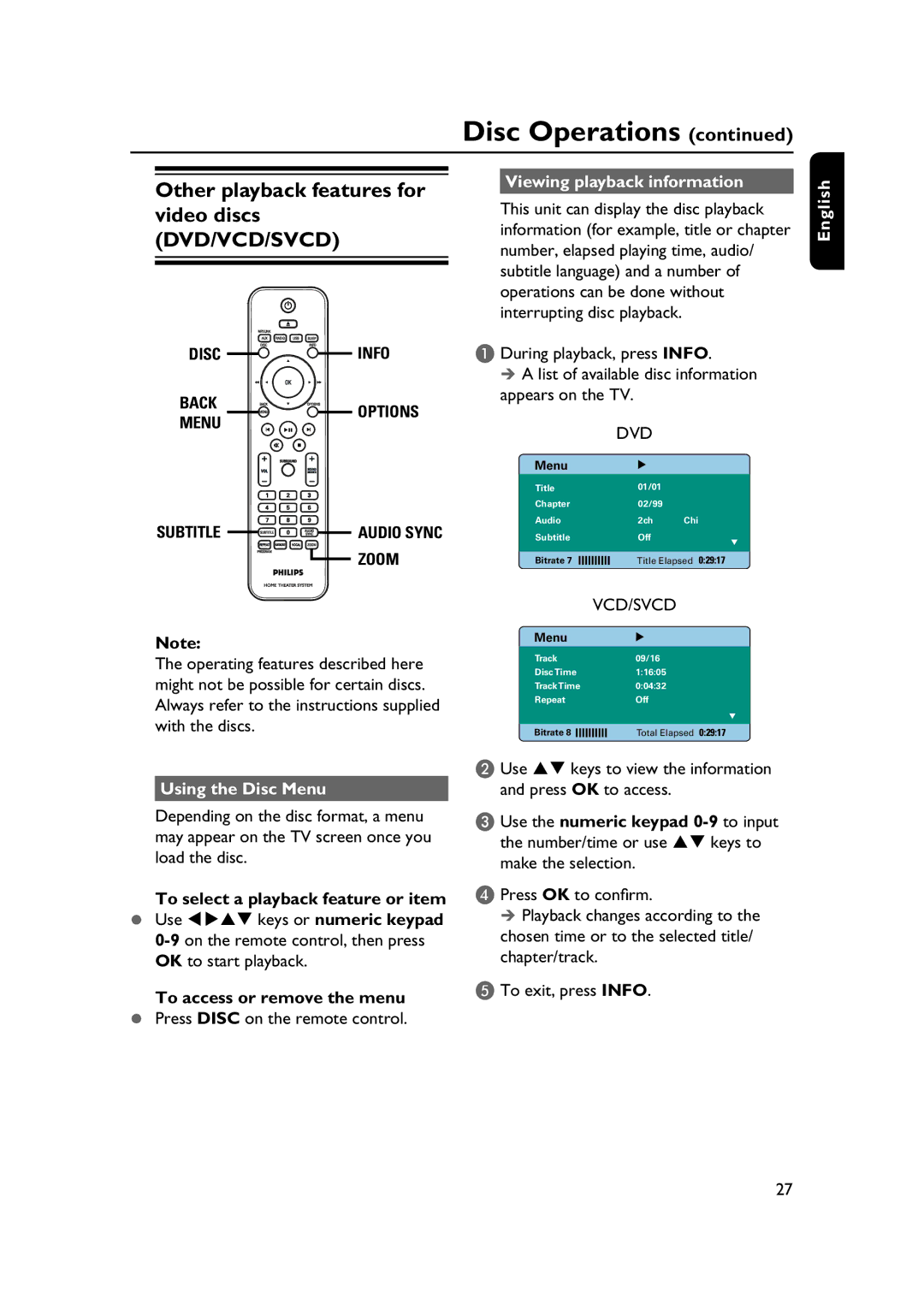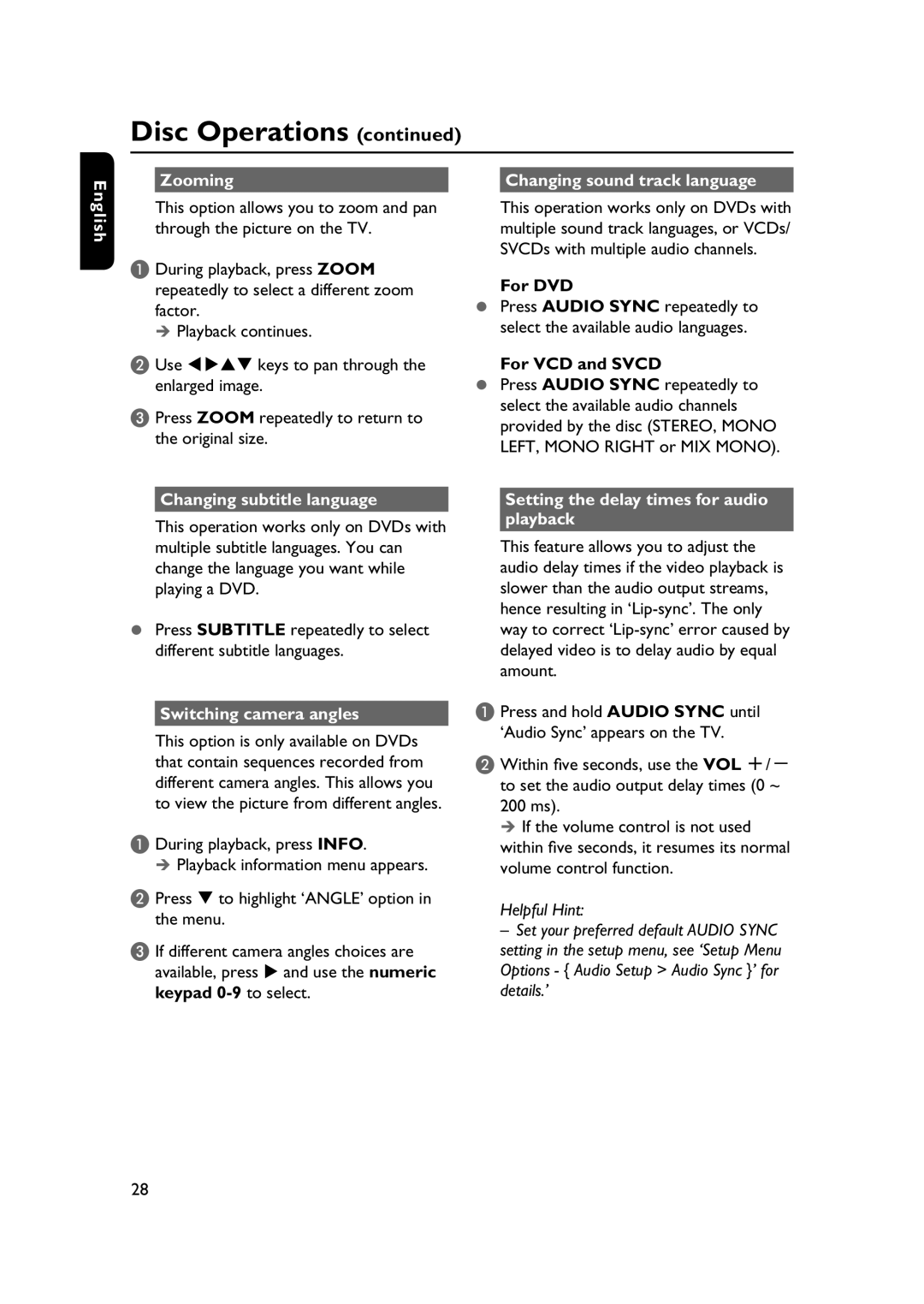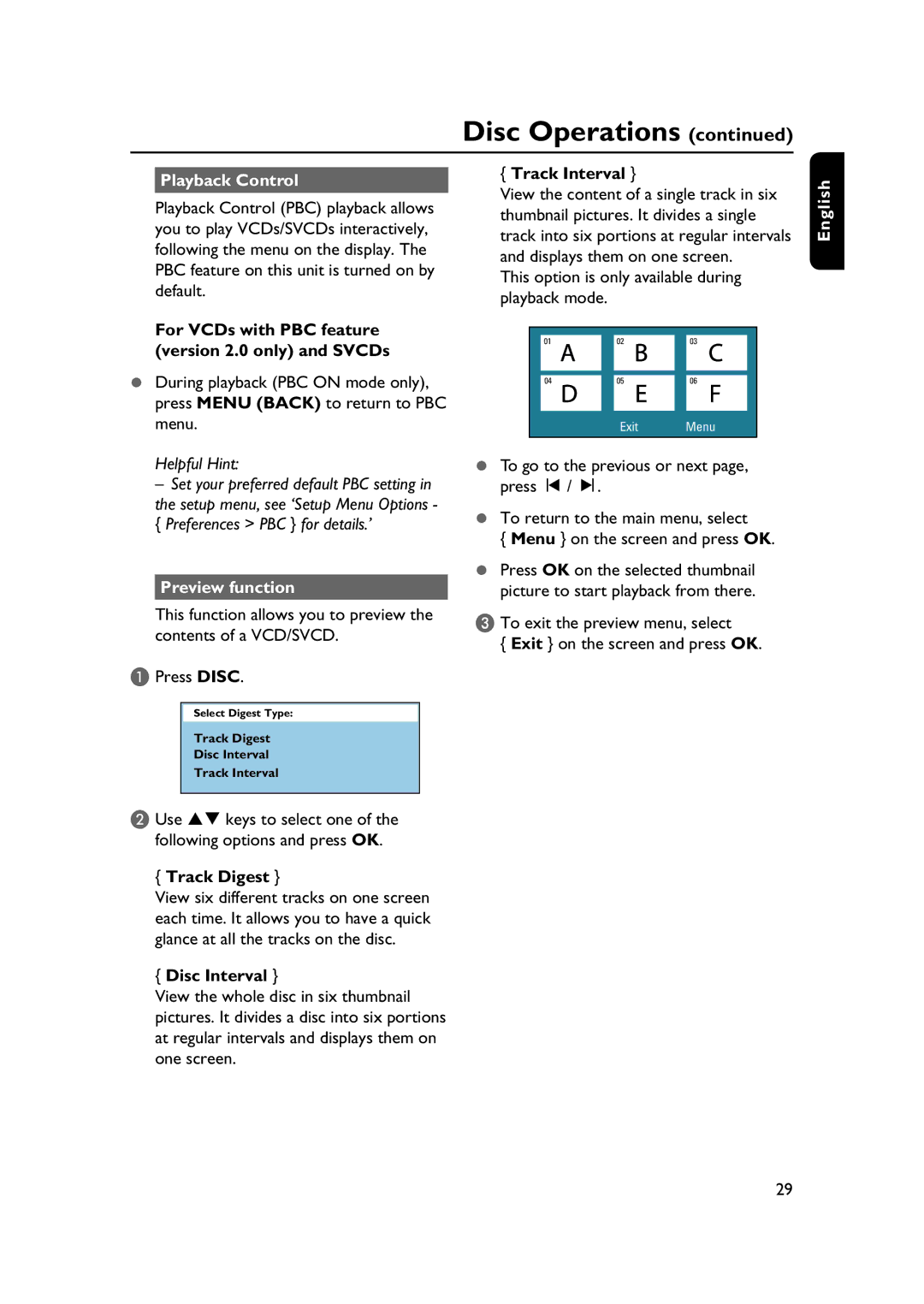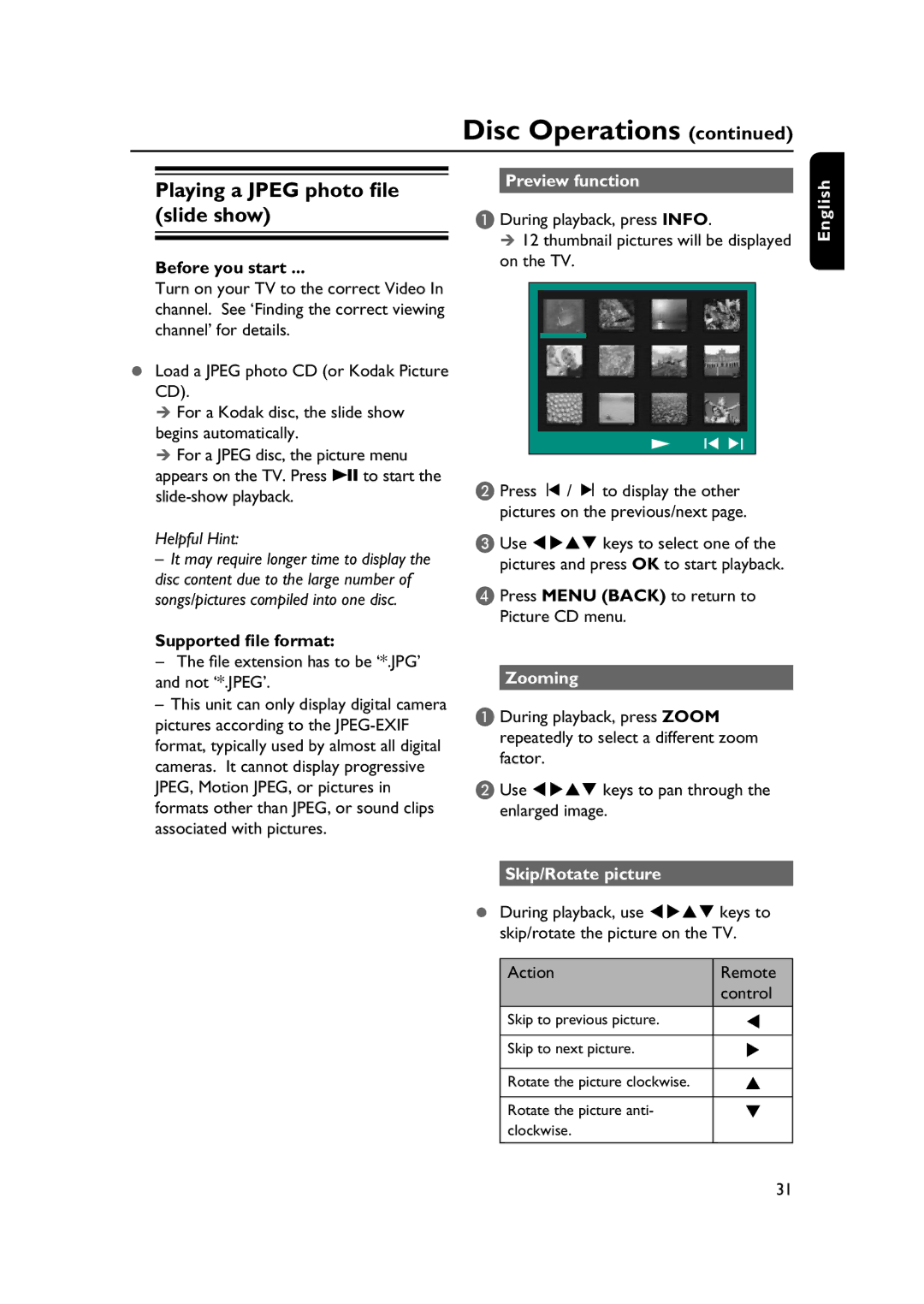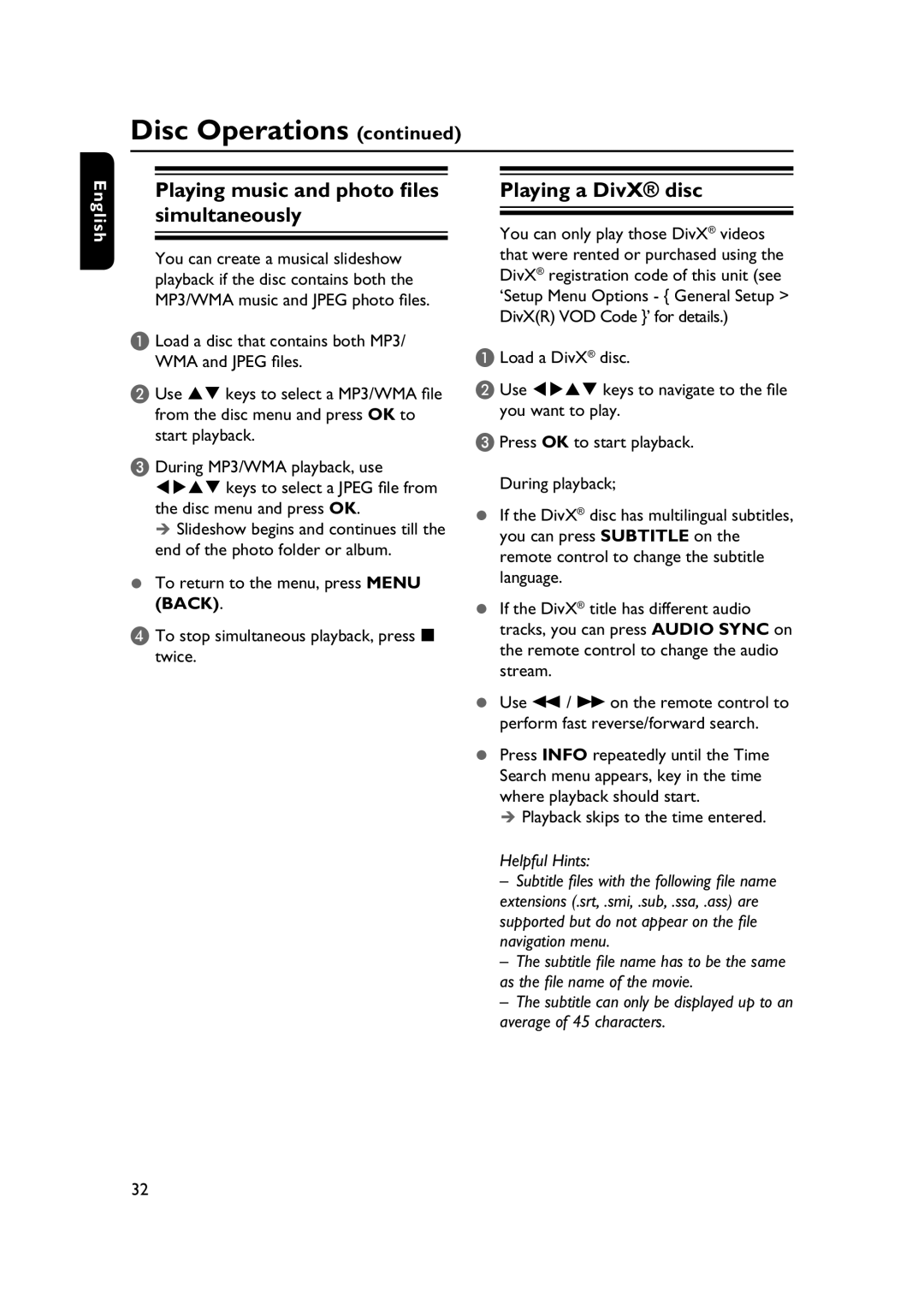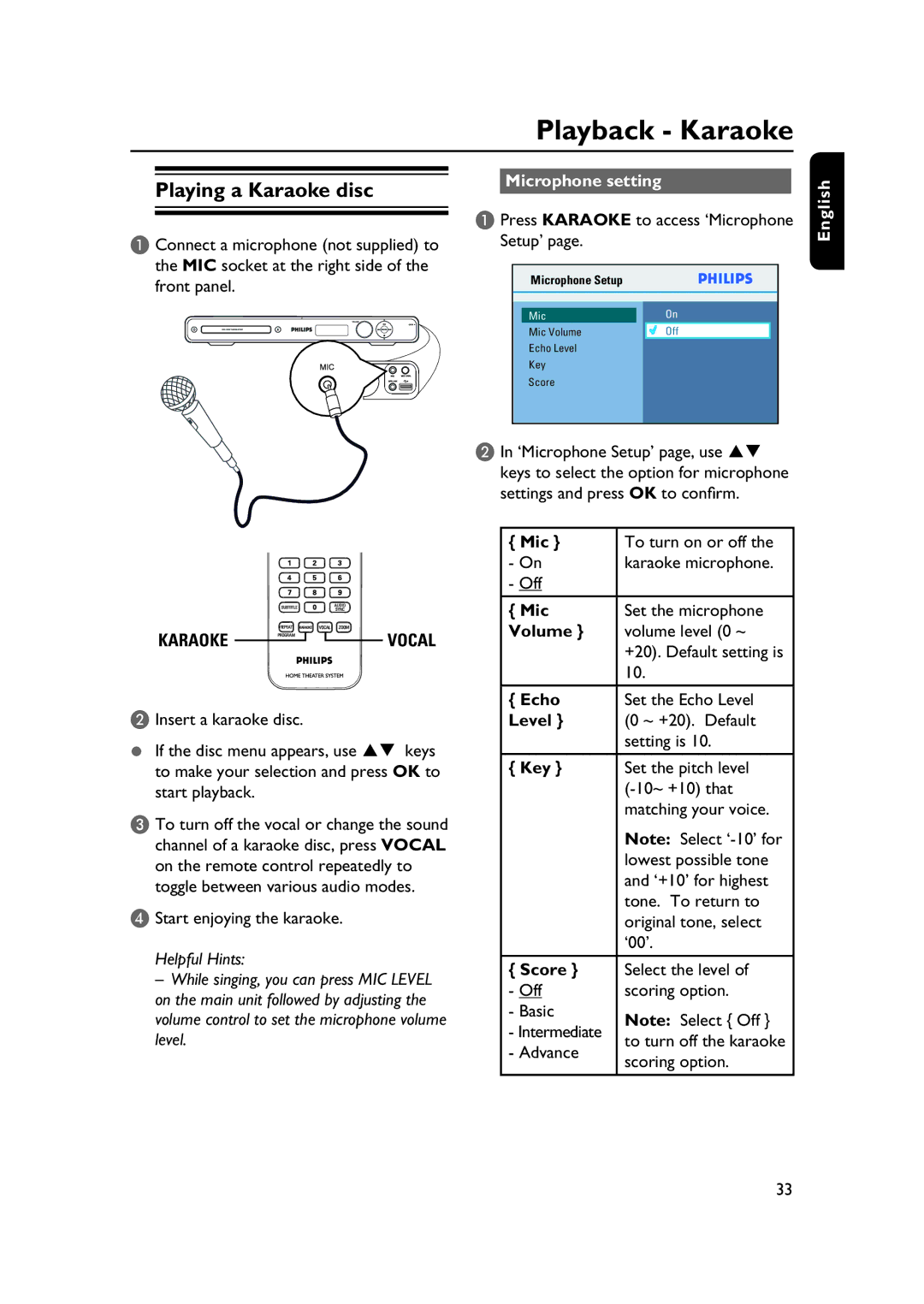Remote Control
English
1
2
3
4
65
6
67
68
69
10
11
12
13
a
–Turns on this unit or turns off to standby mode.
bç(Open/Close)
– Opens/closes the disc tray.
cSLEEP
– Sets the sleep timer.
dINFO
–Displays the current status or disc information.
eOK
– Confi rms an entry or selection.
fv V b B
–DISC: selects movement direction in the menu.
–DISC: press left or right for fast forward and backward search.
–RADIO: press up or down to tune the radio frequency.
–RADIO: press left or right to start auto search.
gOPTIONS
– Enters or exits the system setup menu.
h u (Play/Pause)
–DISC: starts/pauses playback.
–RADIO: starts auto radio installation for fi rst time setup.
i x (Stop)
–Exits an operation.
–DISC: stops playback.
–RADIO: press and hold this button to erase the current preset radio station.
j SOUND MODES +/-
– Selects a predefi ned sound effect.
k Numeric keypad
–Enters a track/title/chapter of the disc.
–Enters a number of a preset radio station.
l AUDIO SYNC
–Select an audio language/channel.
–Sets the audio output delay times if the video playback is slower than the audio output.
10