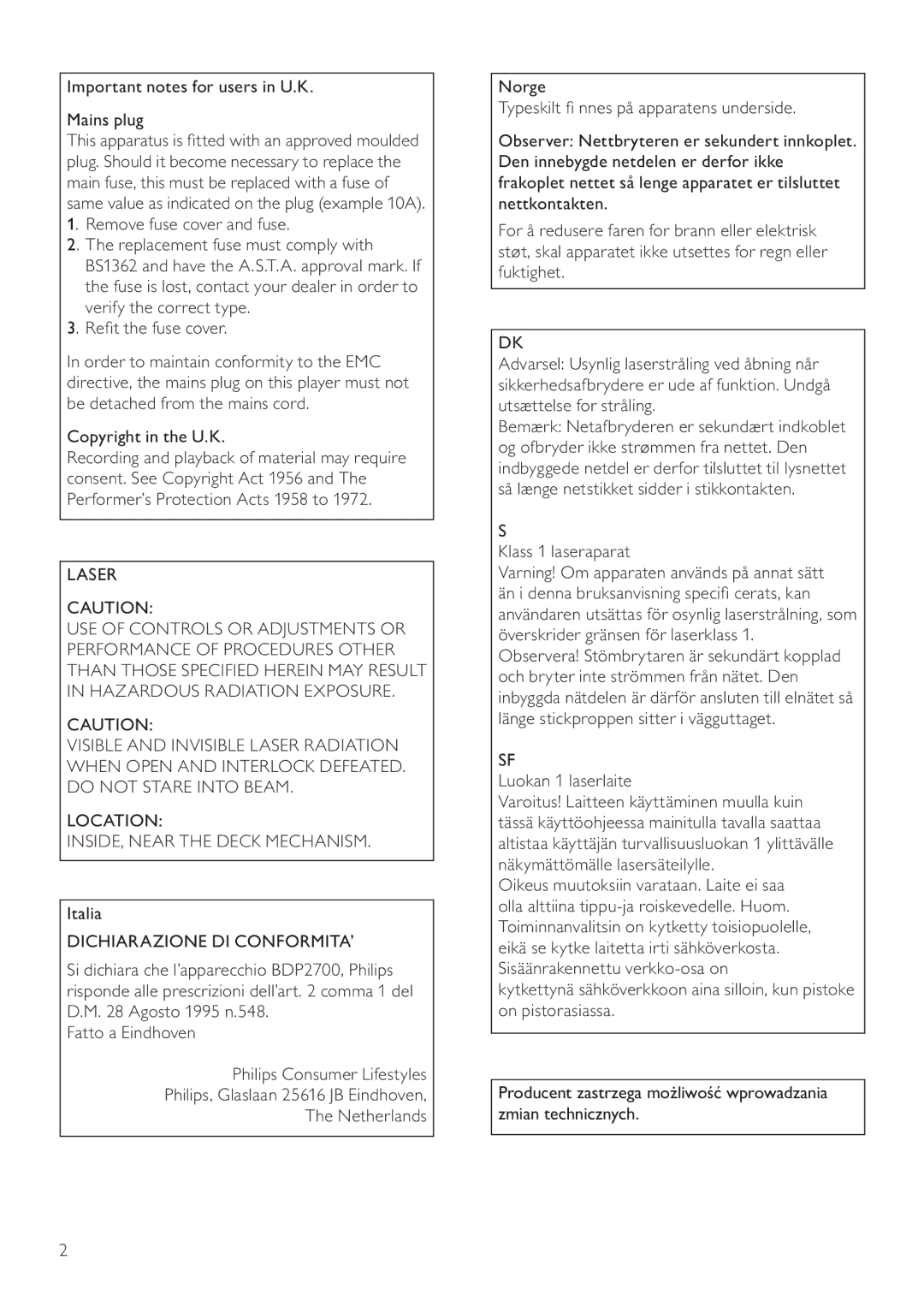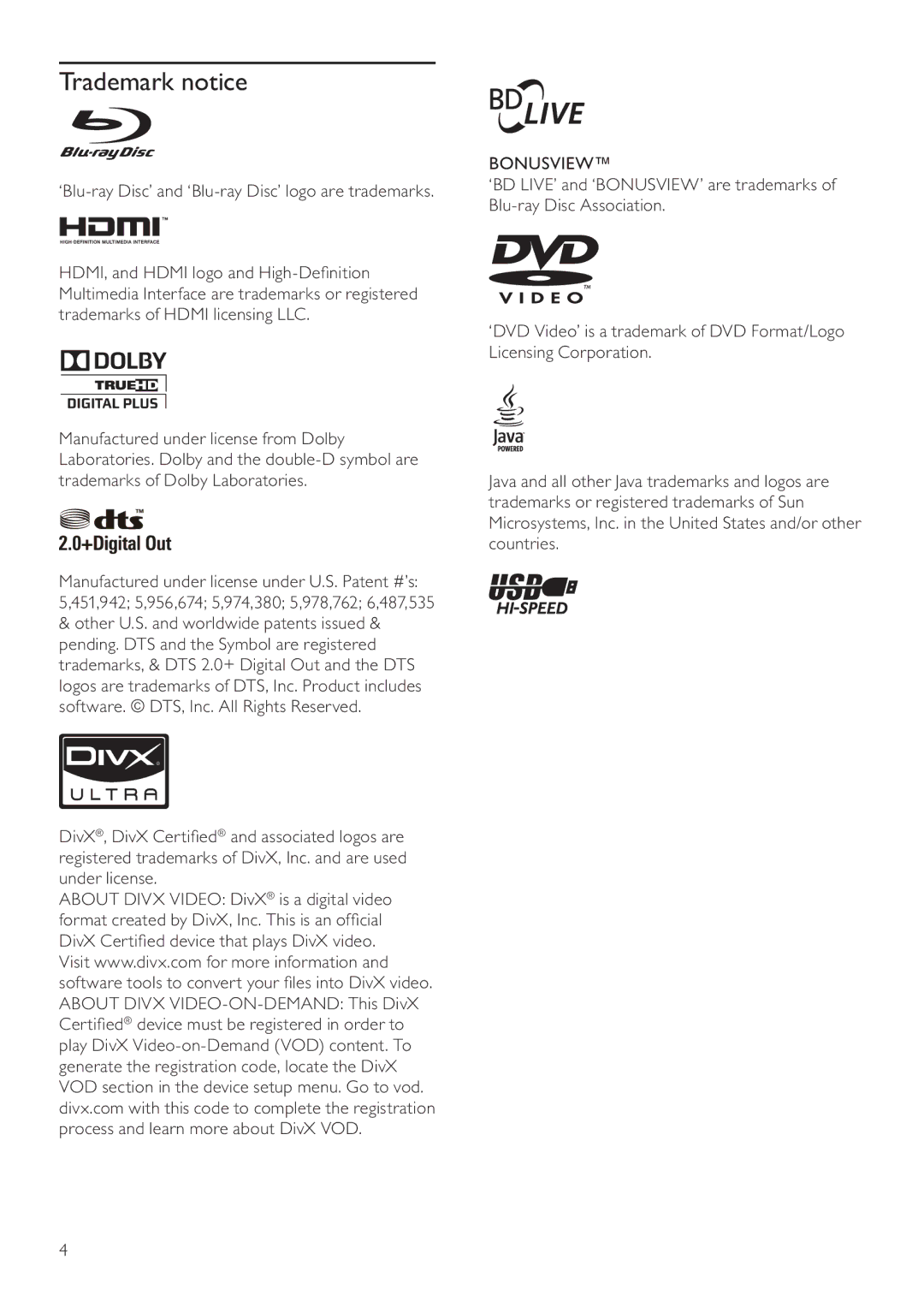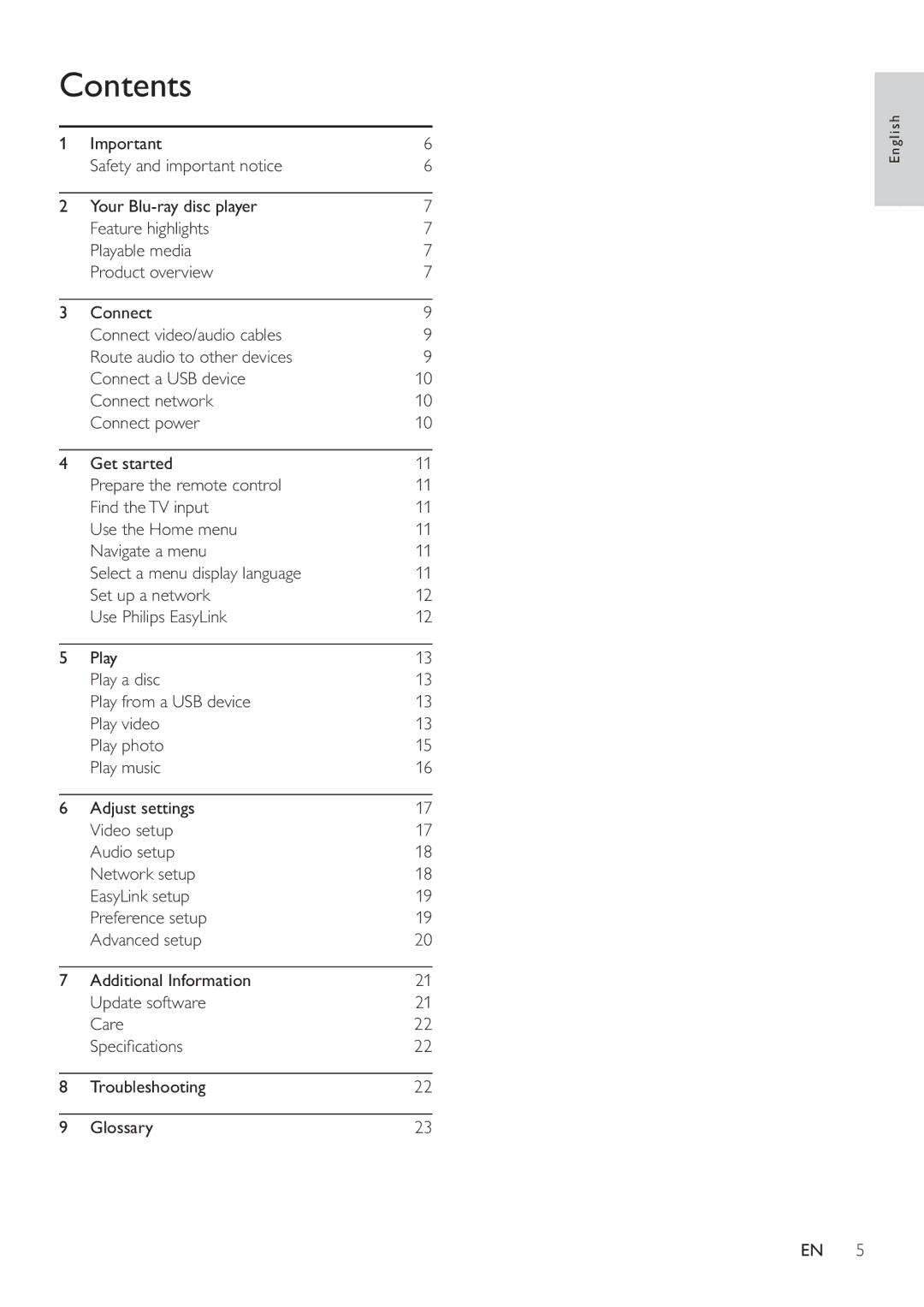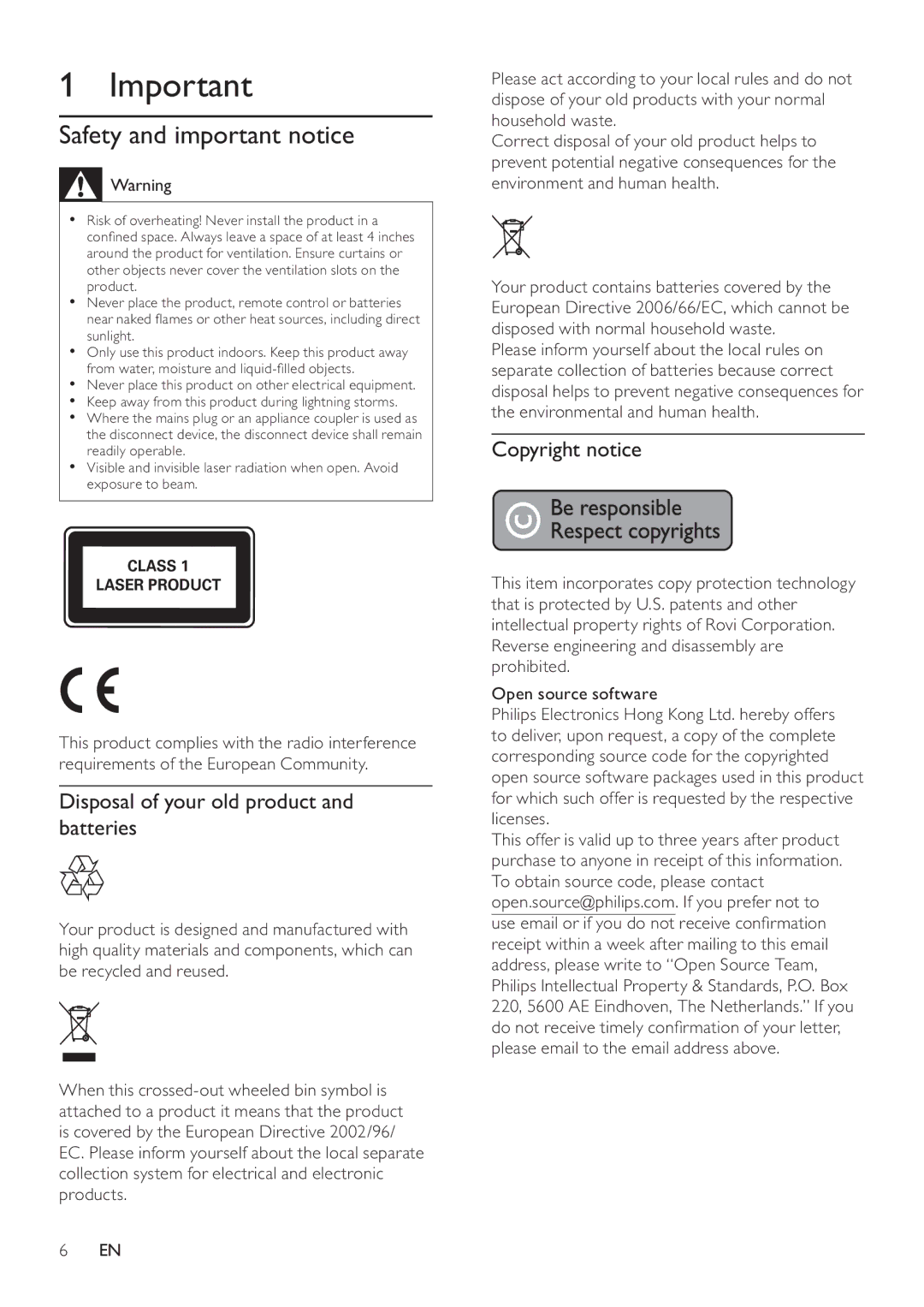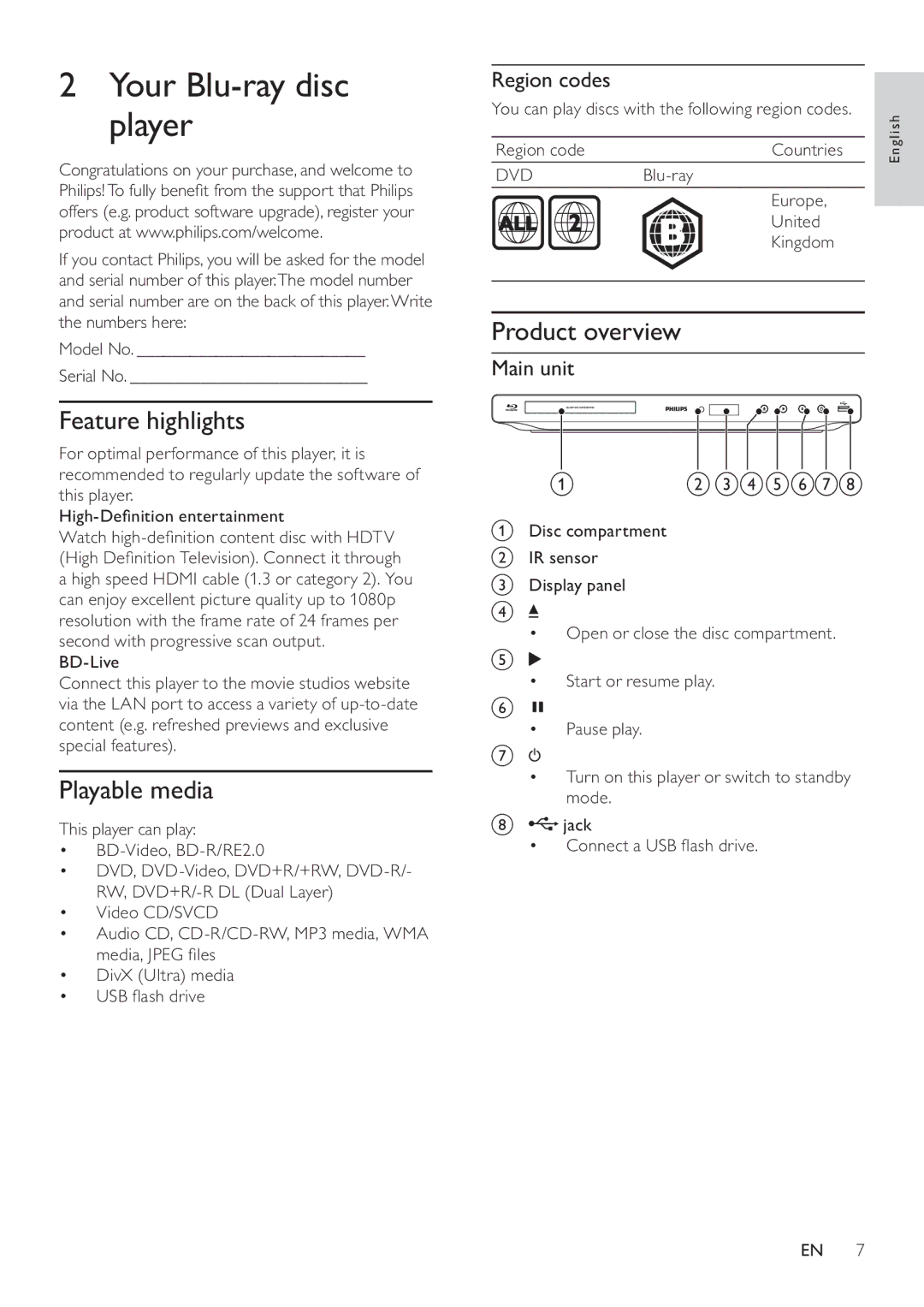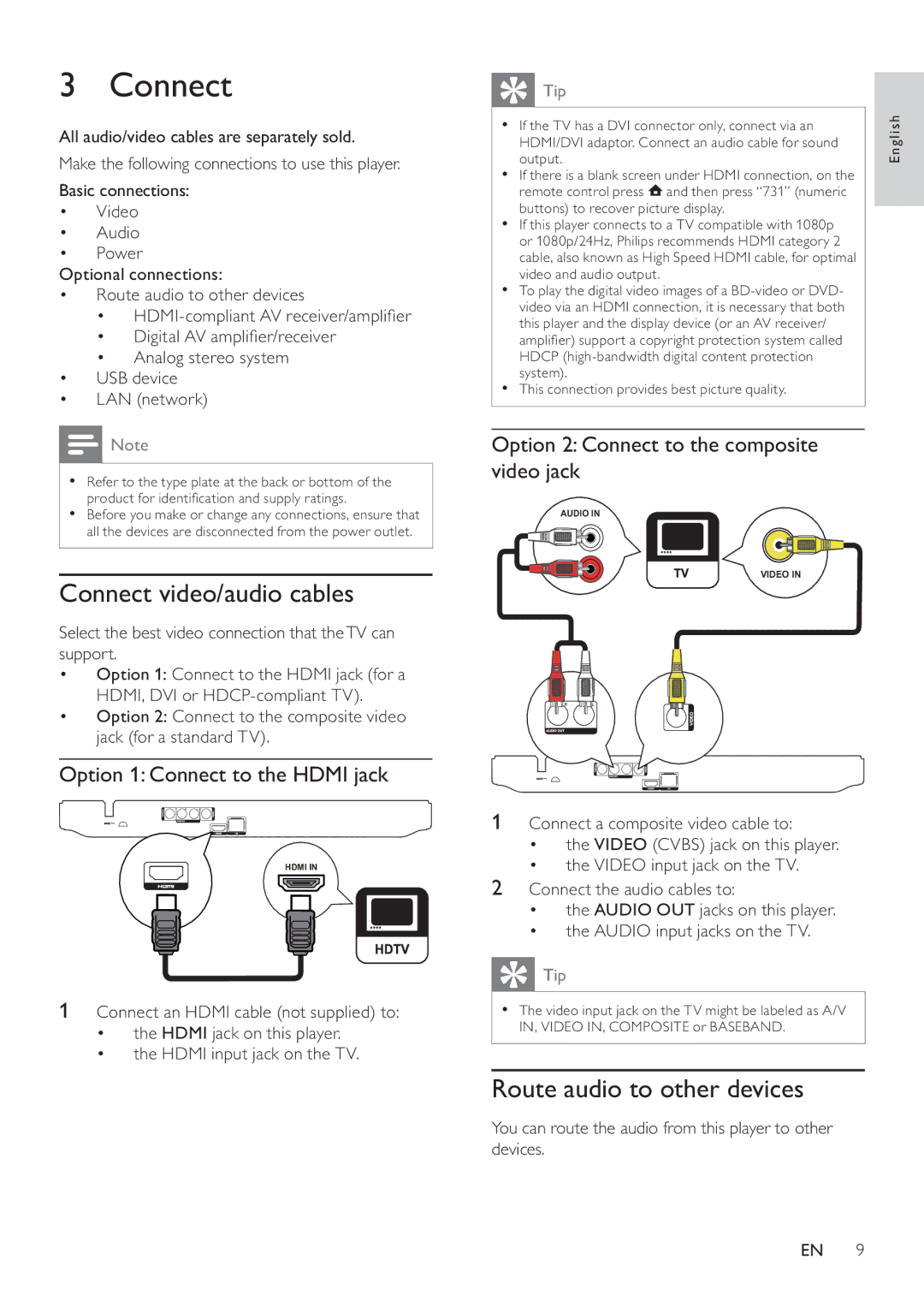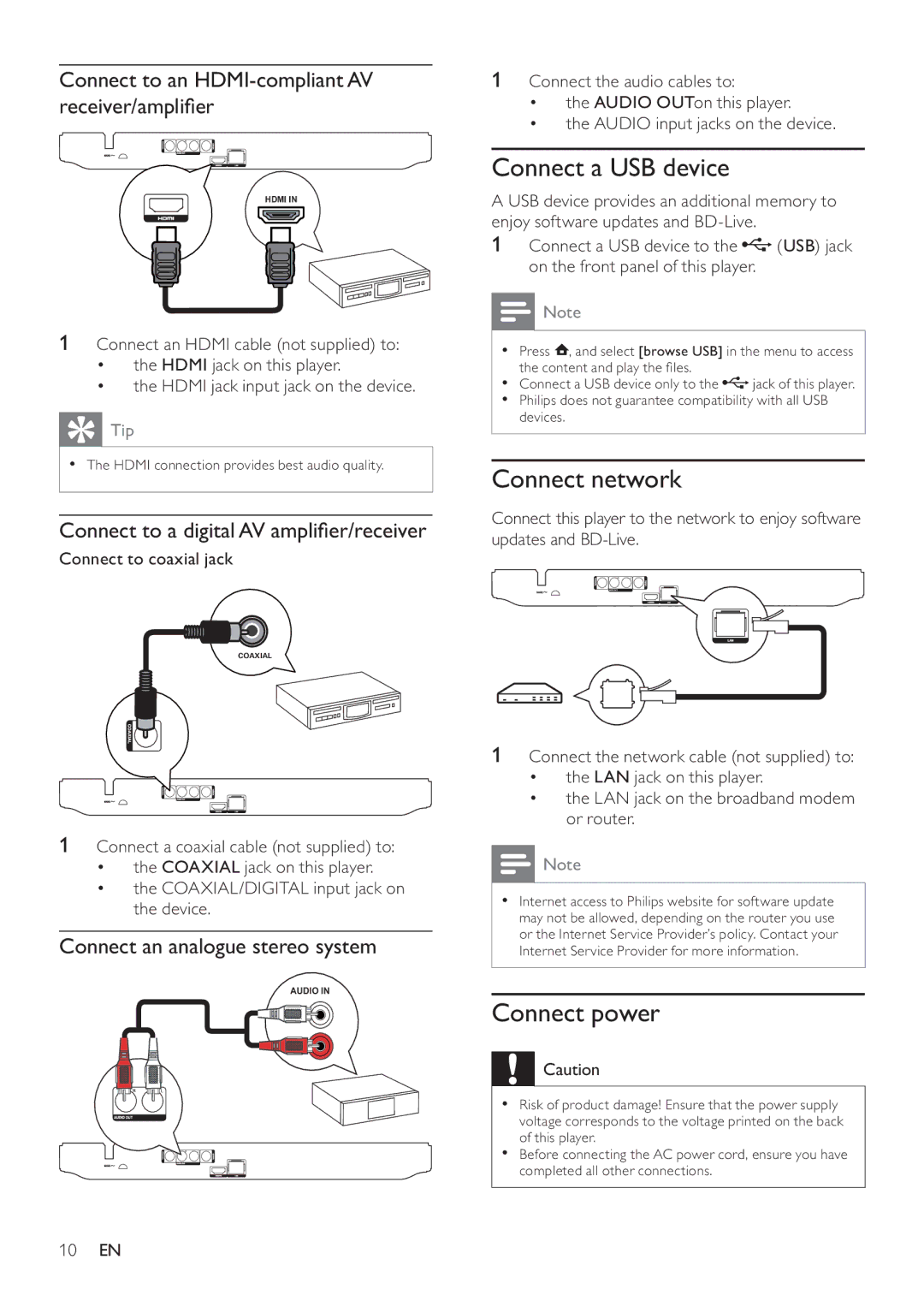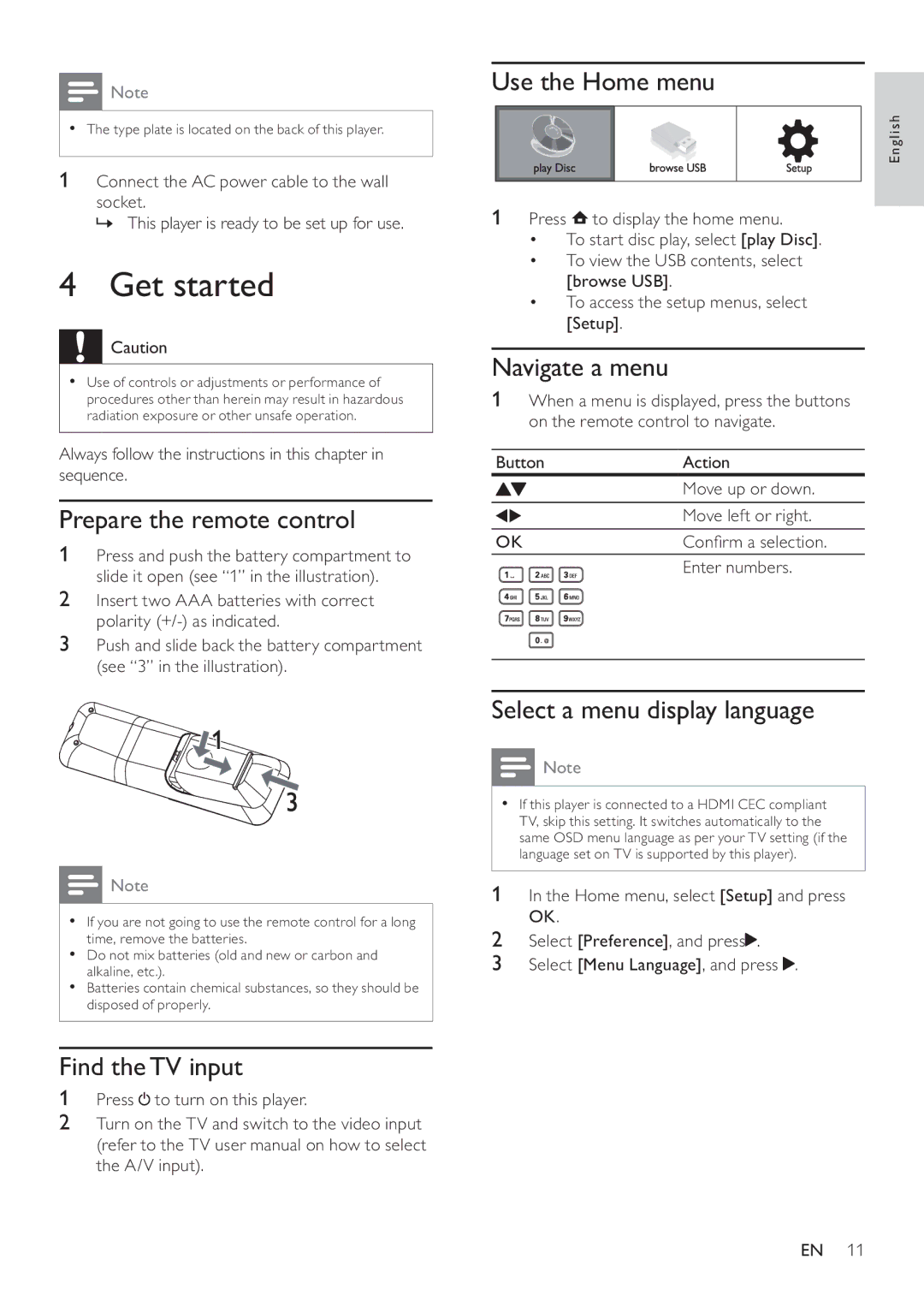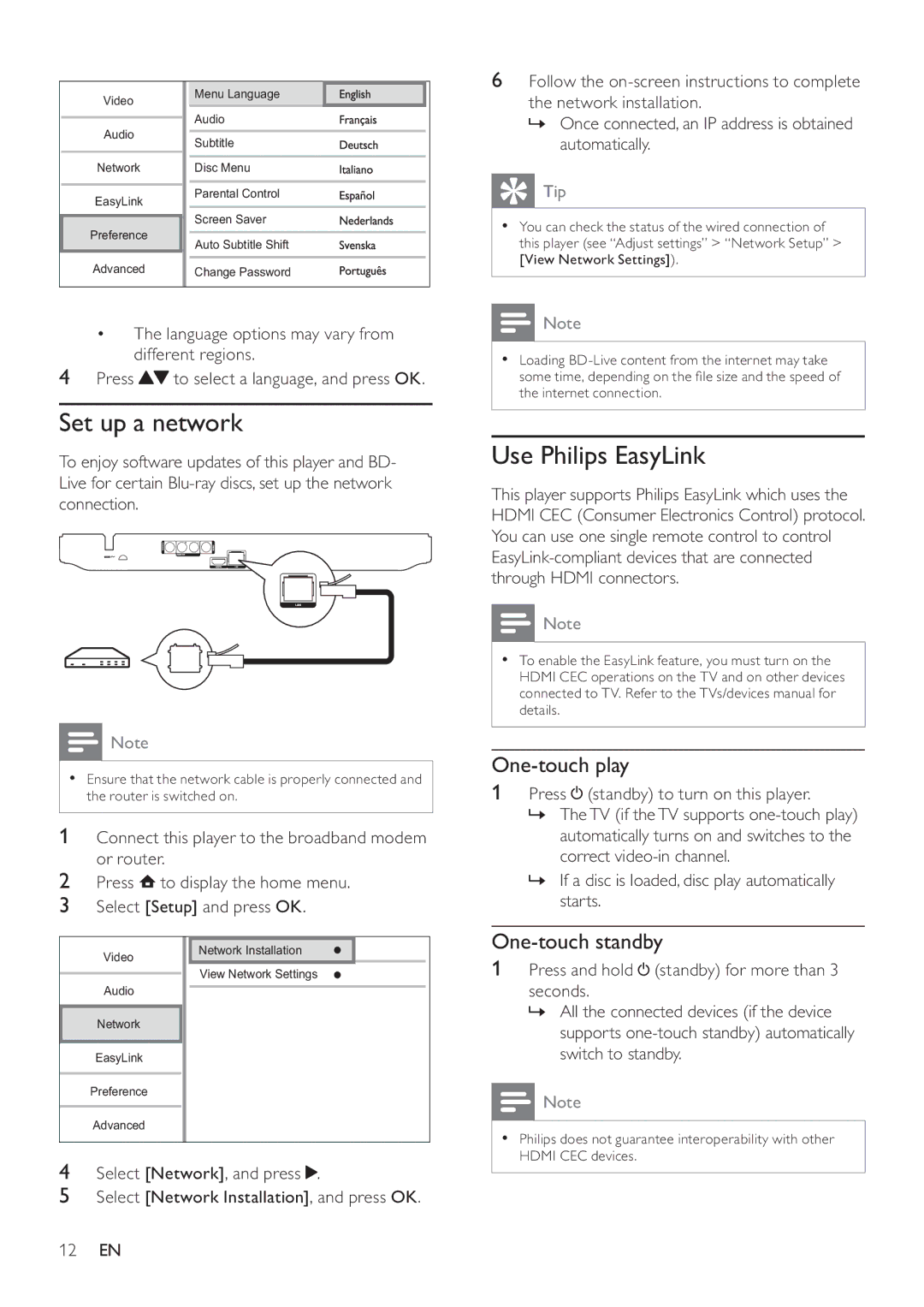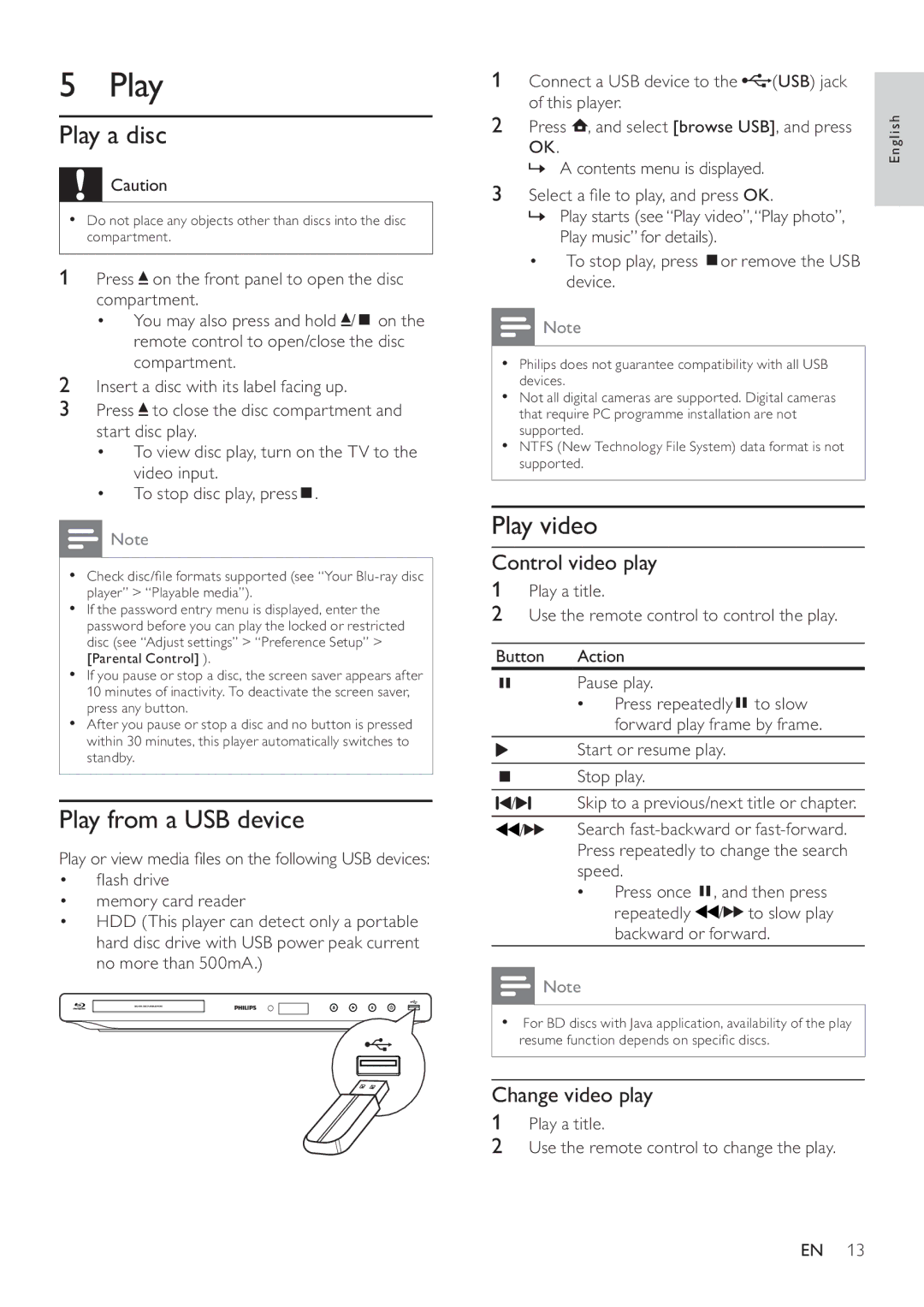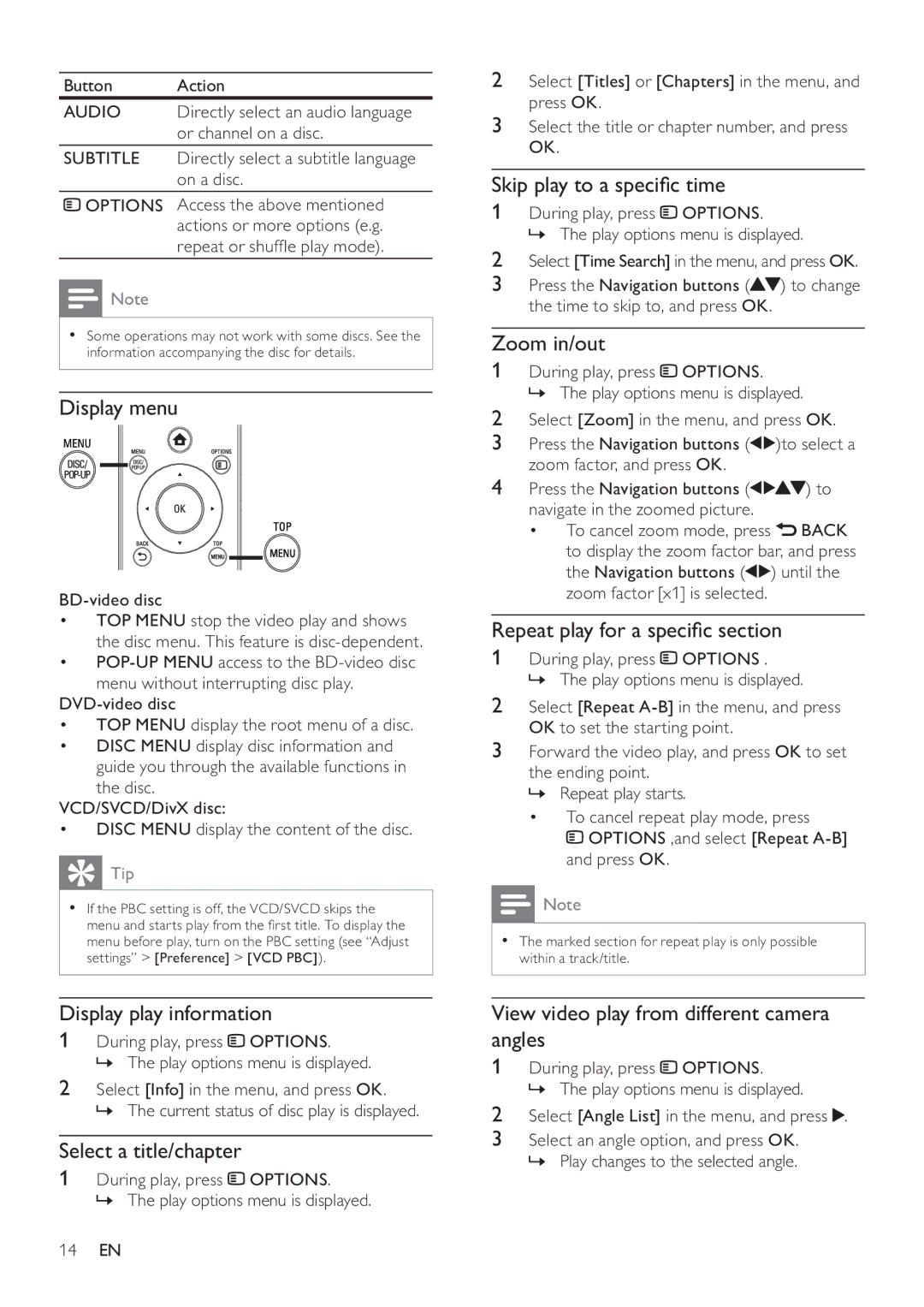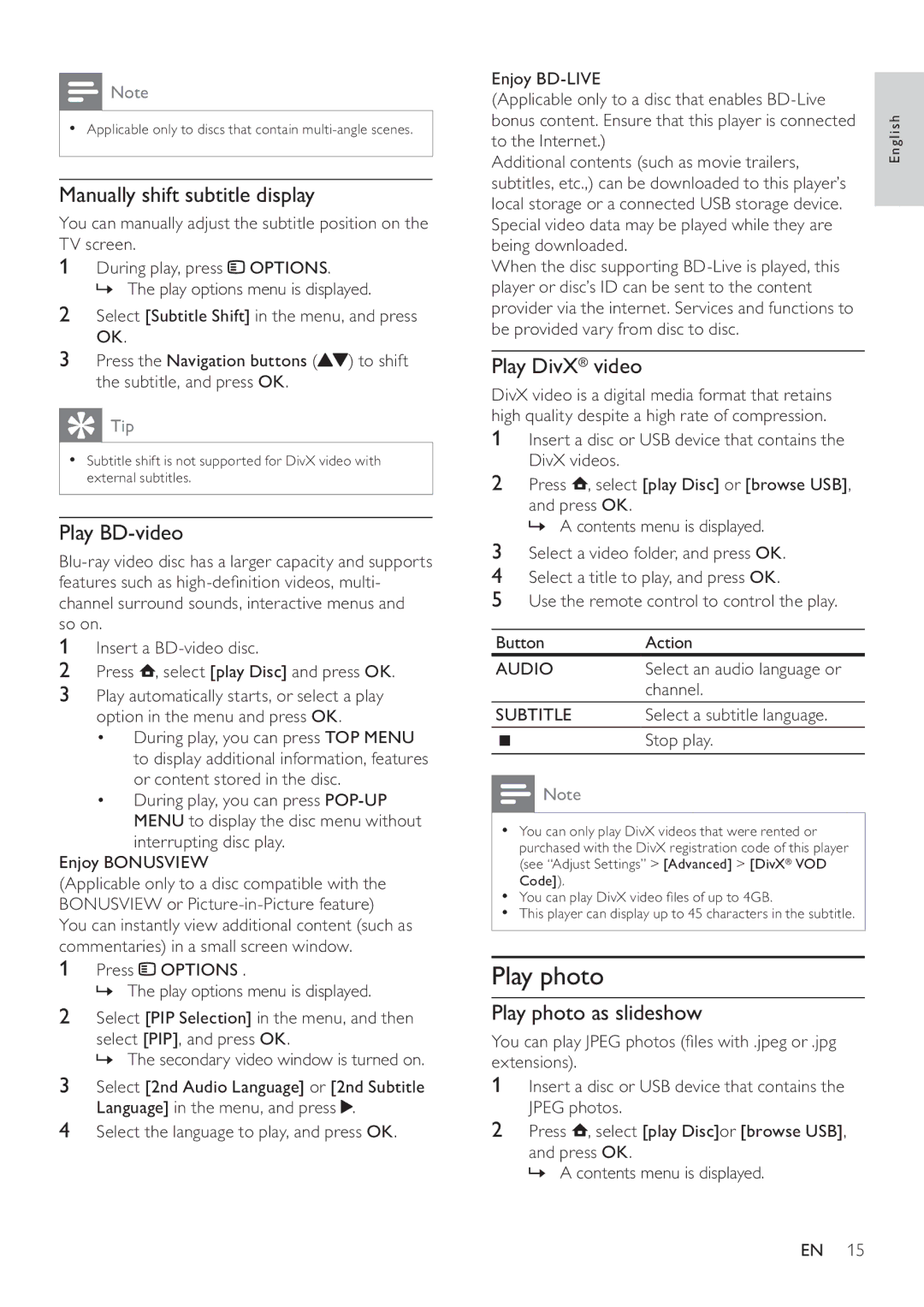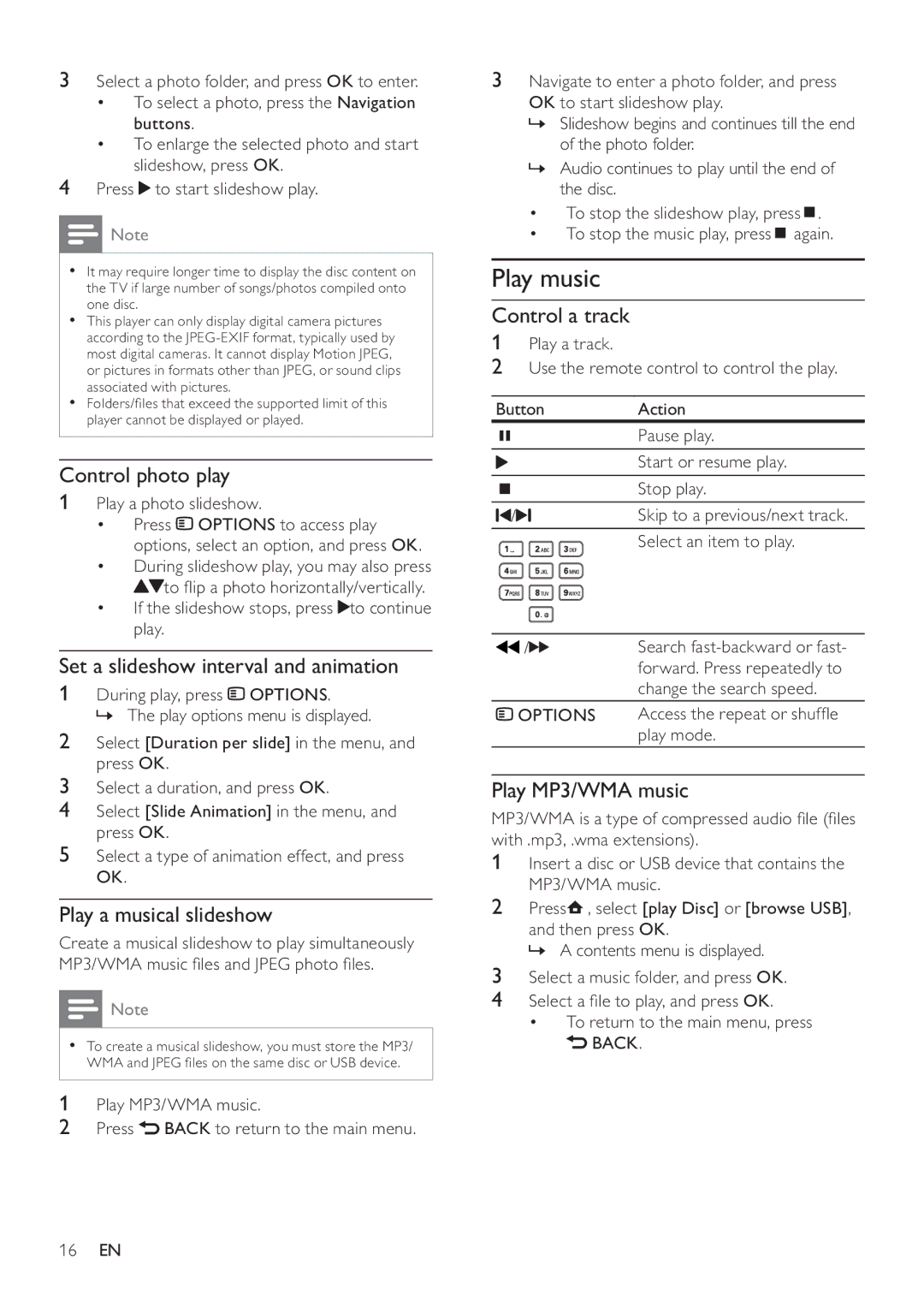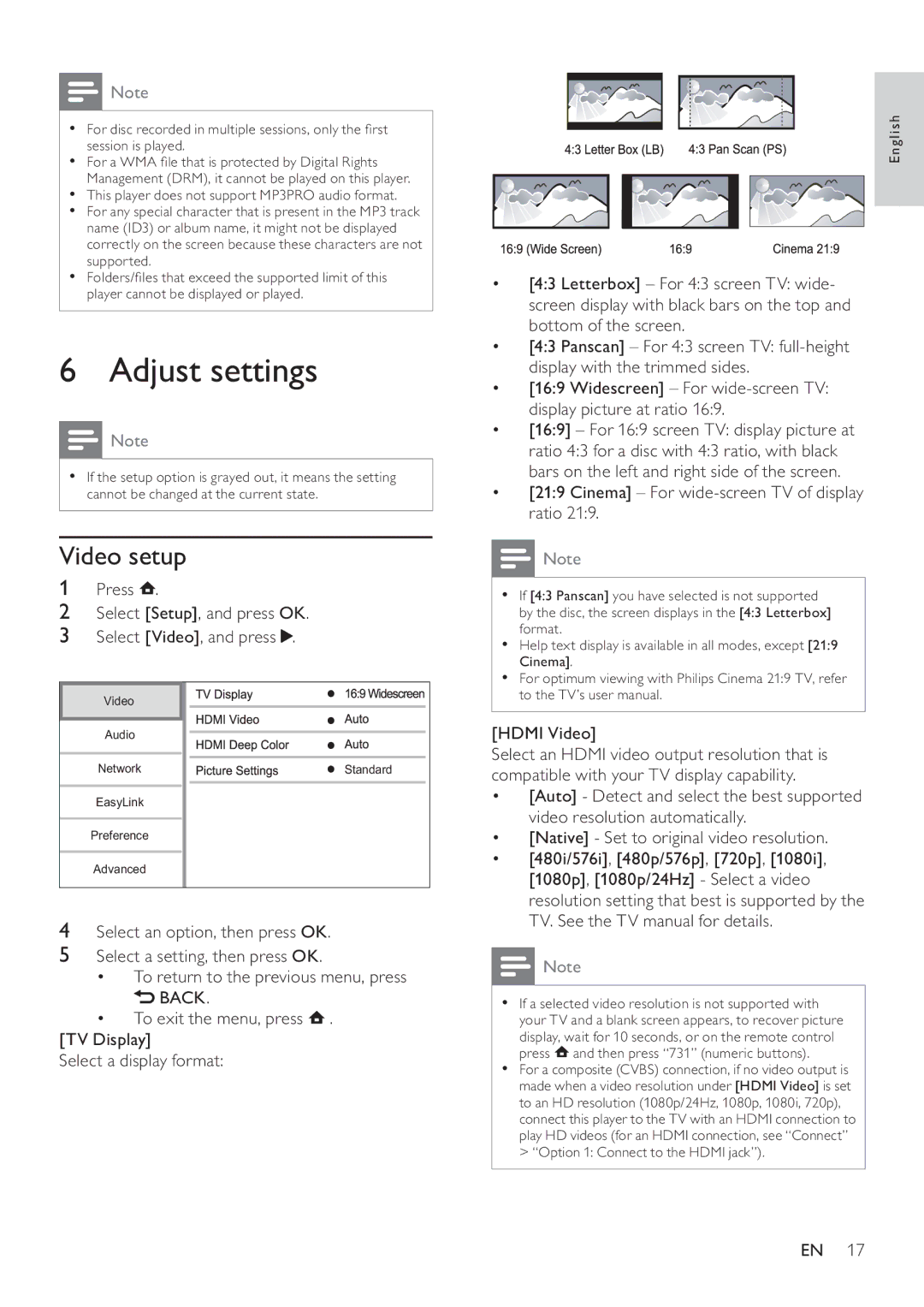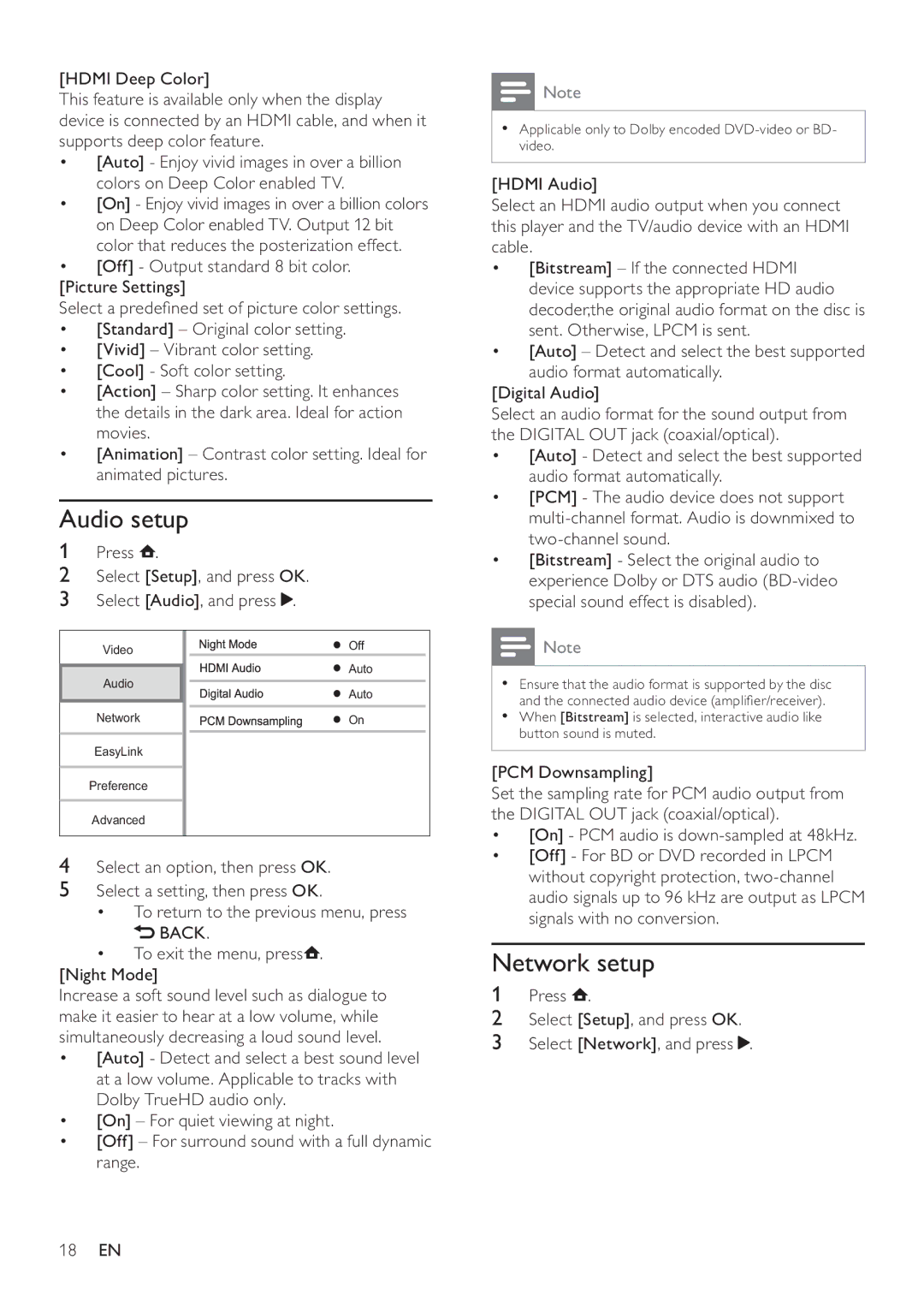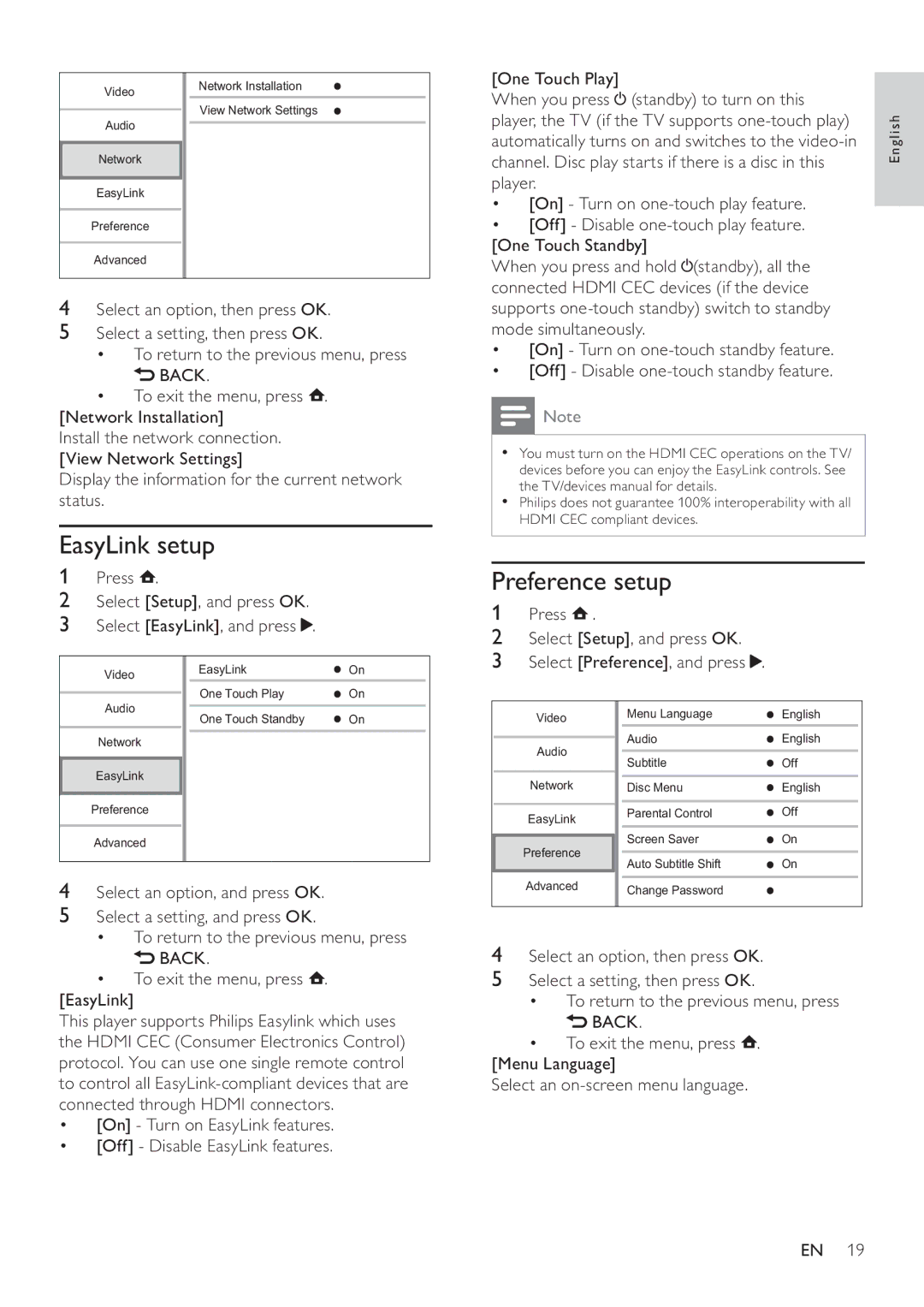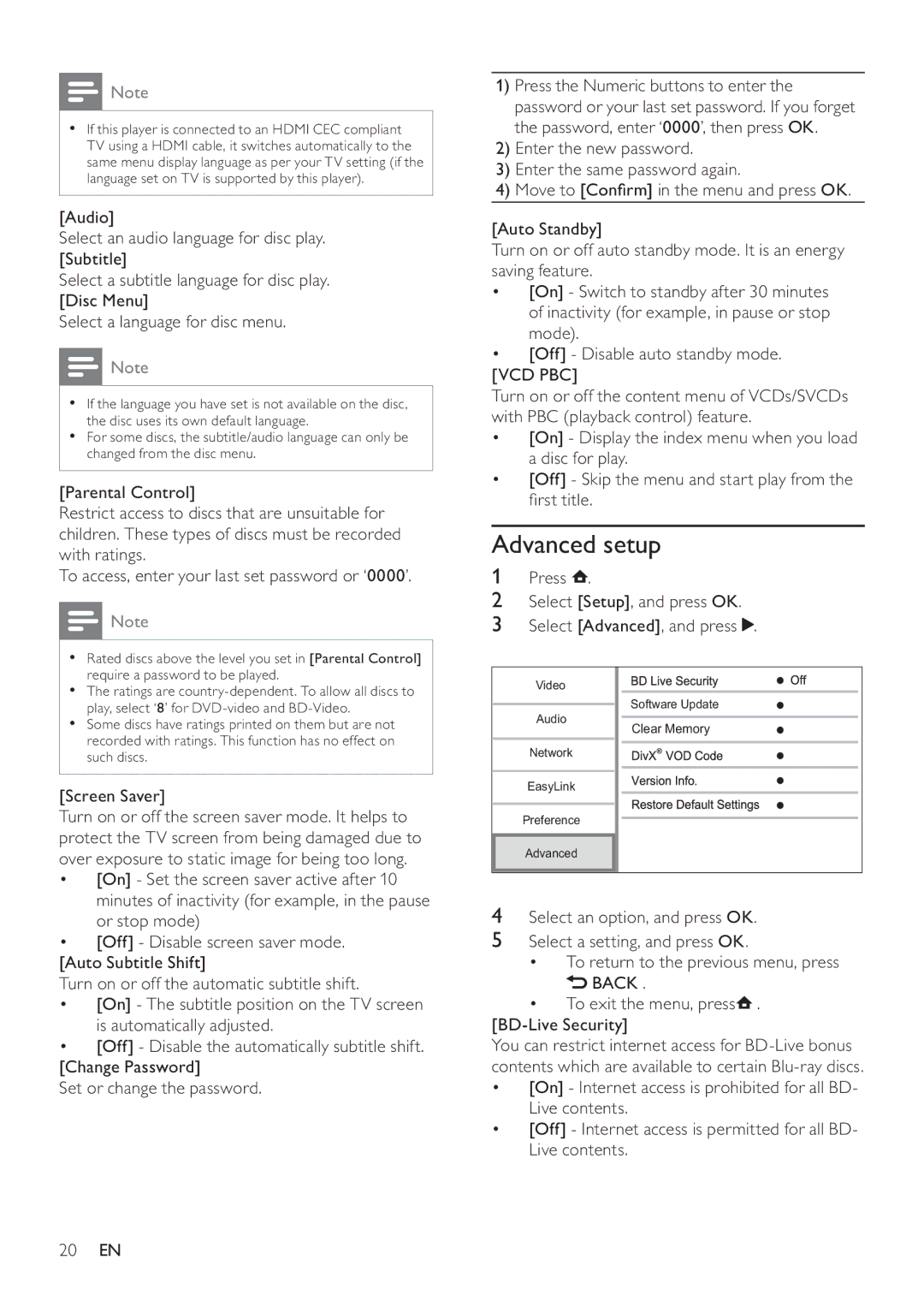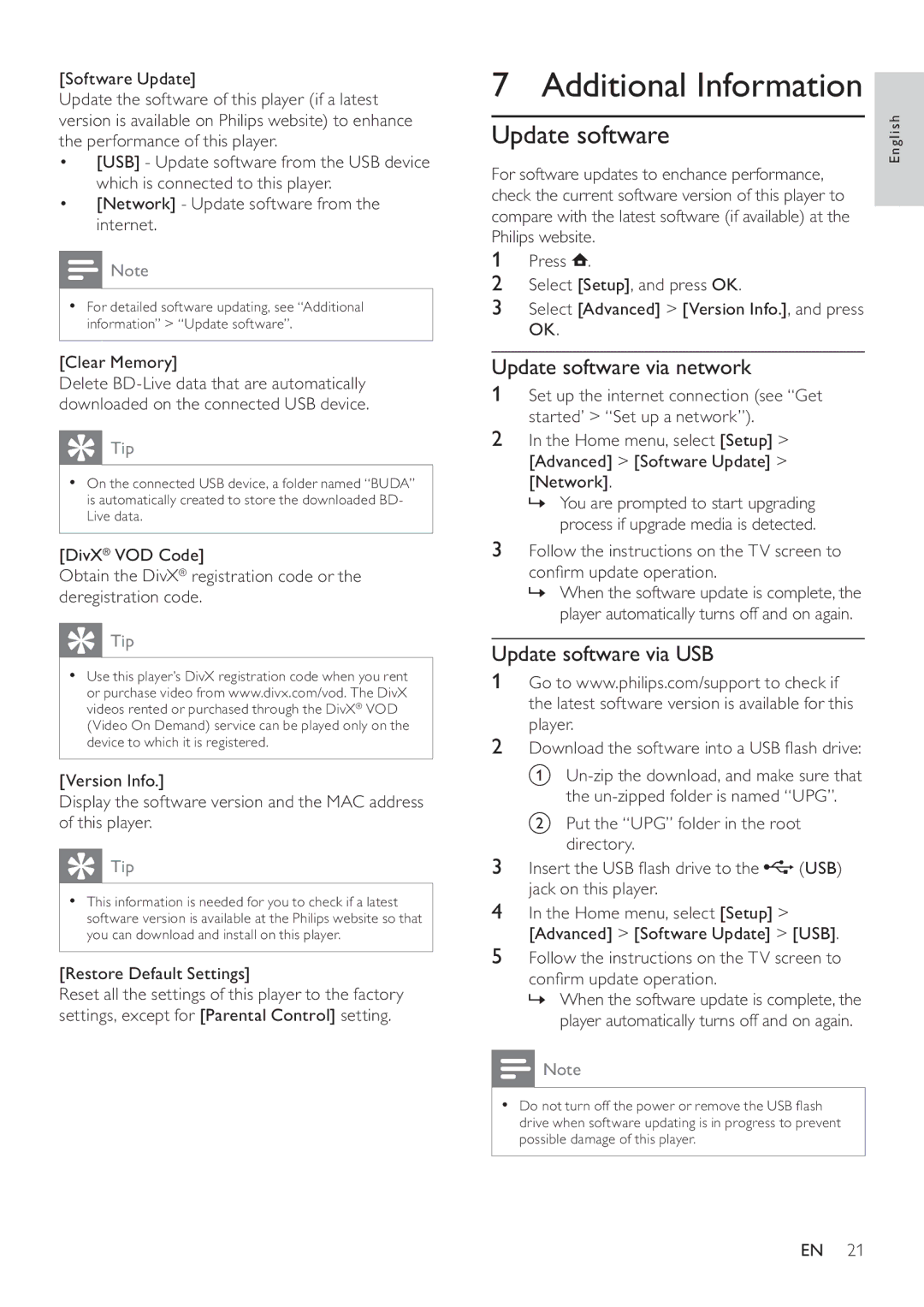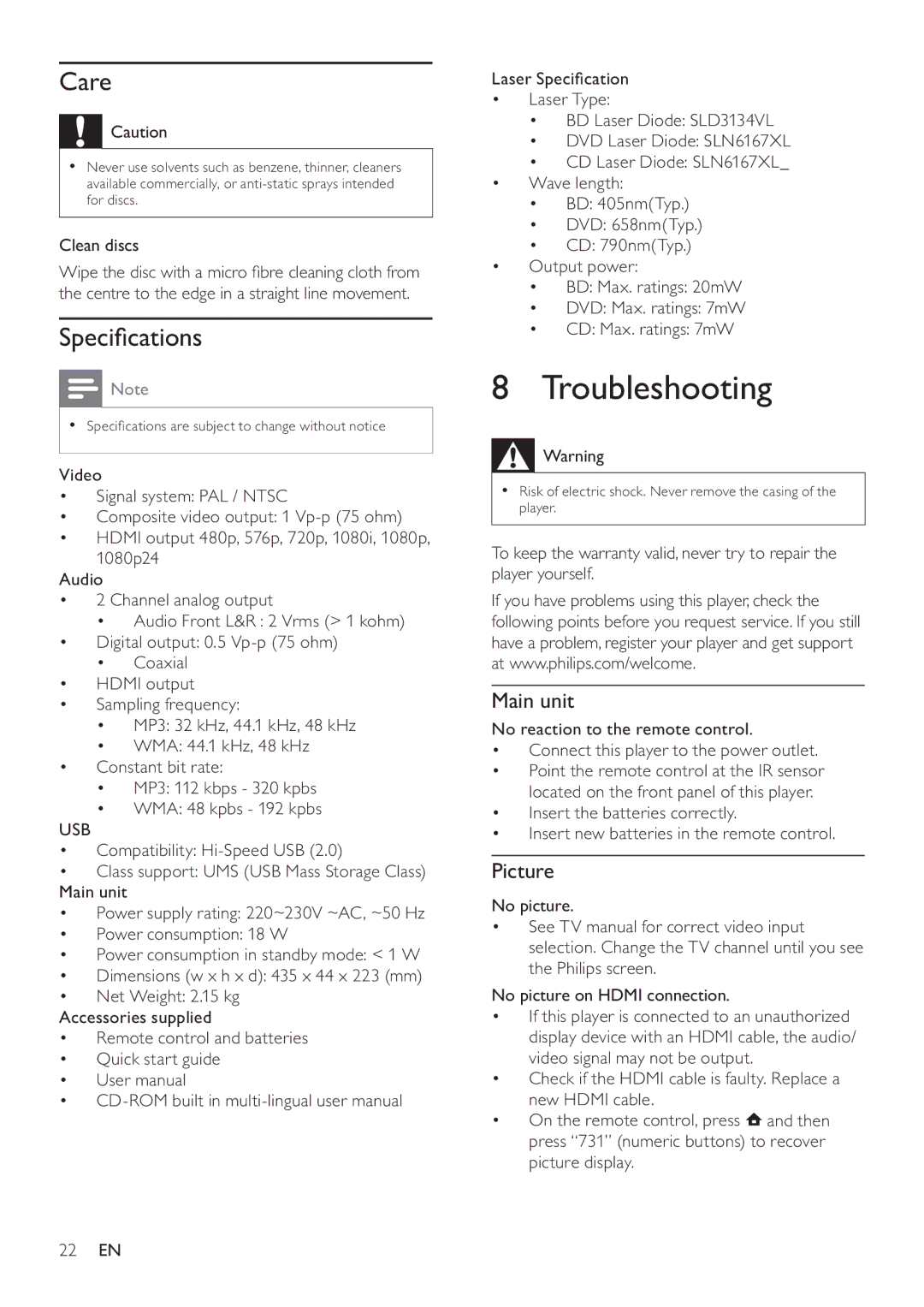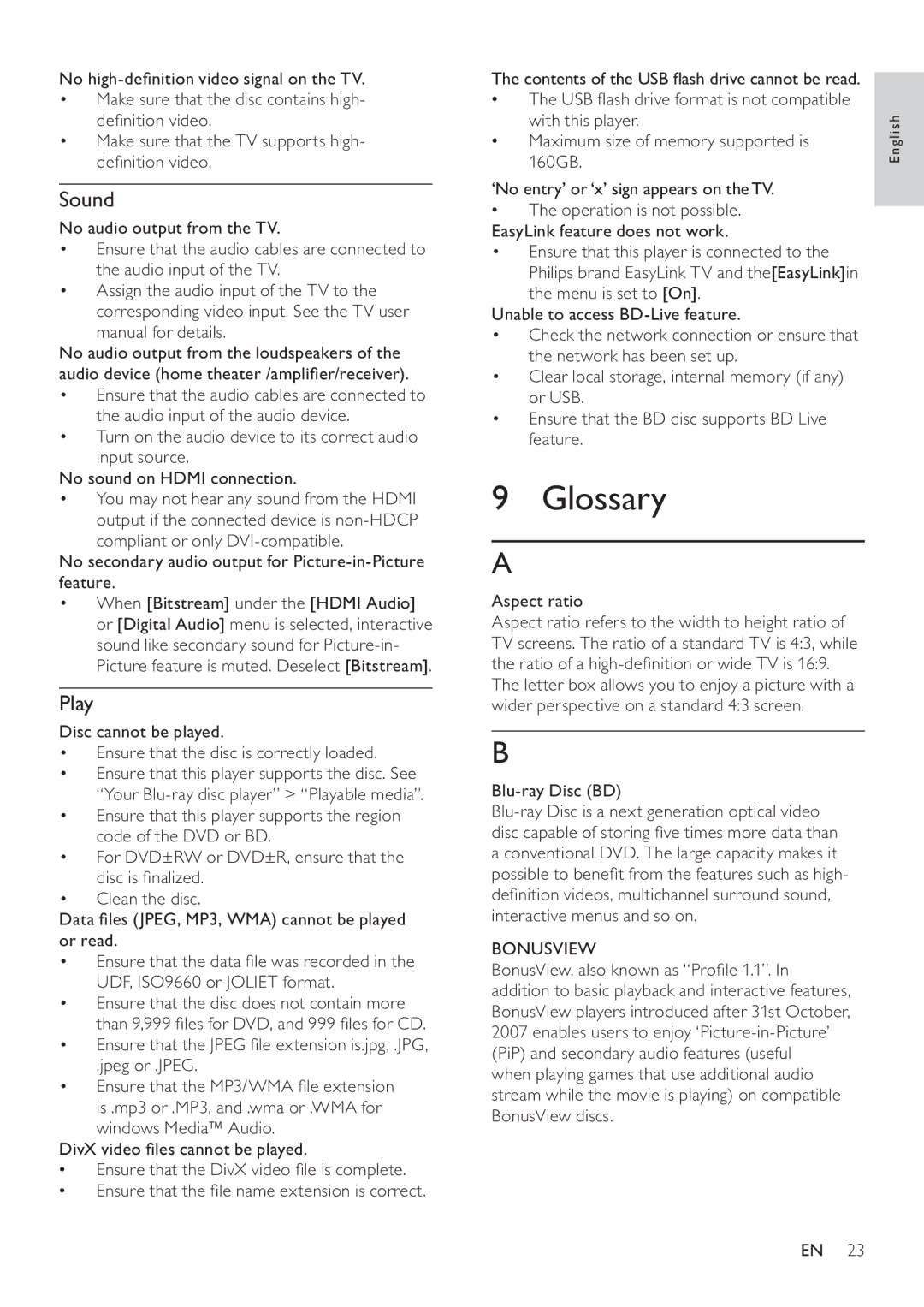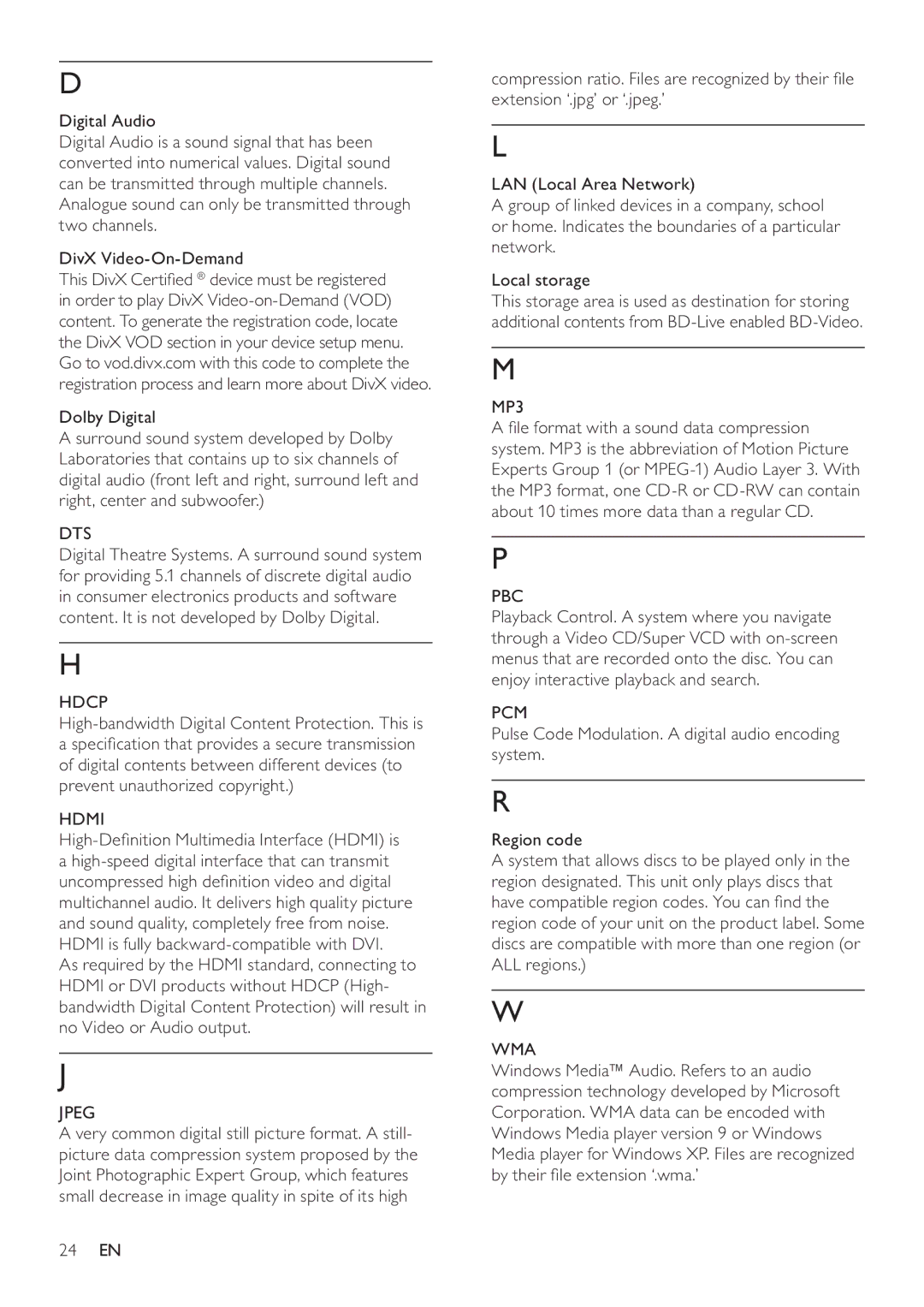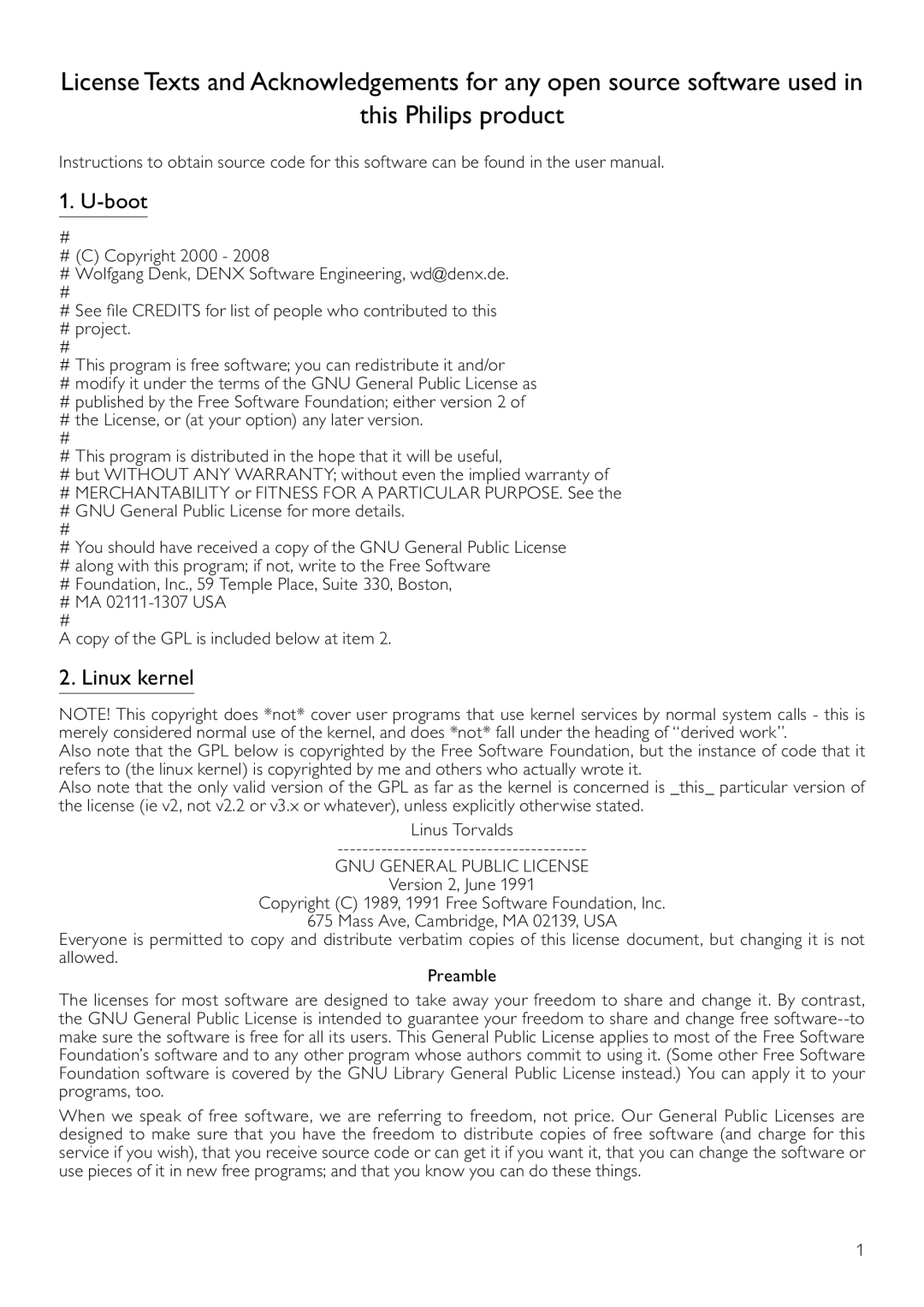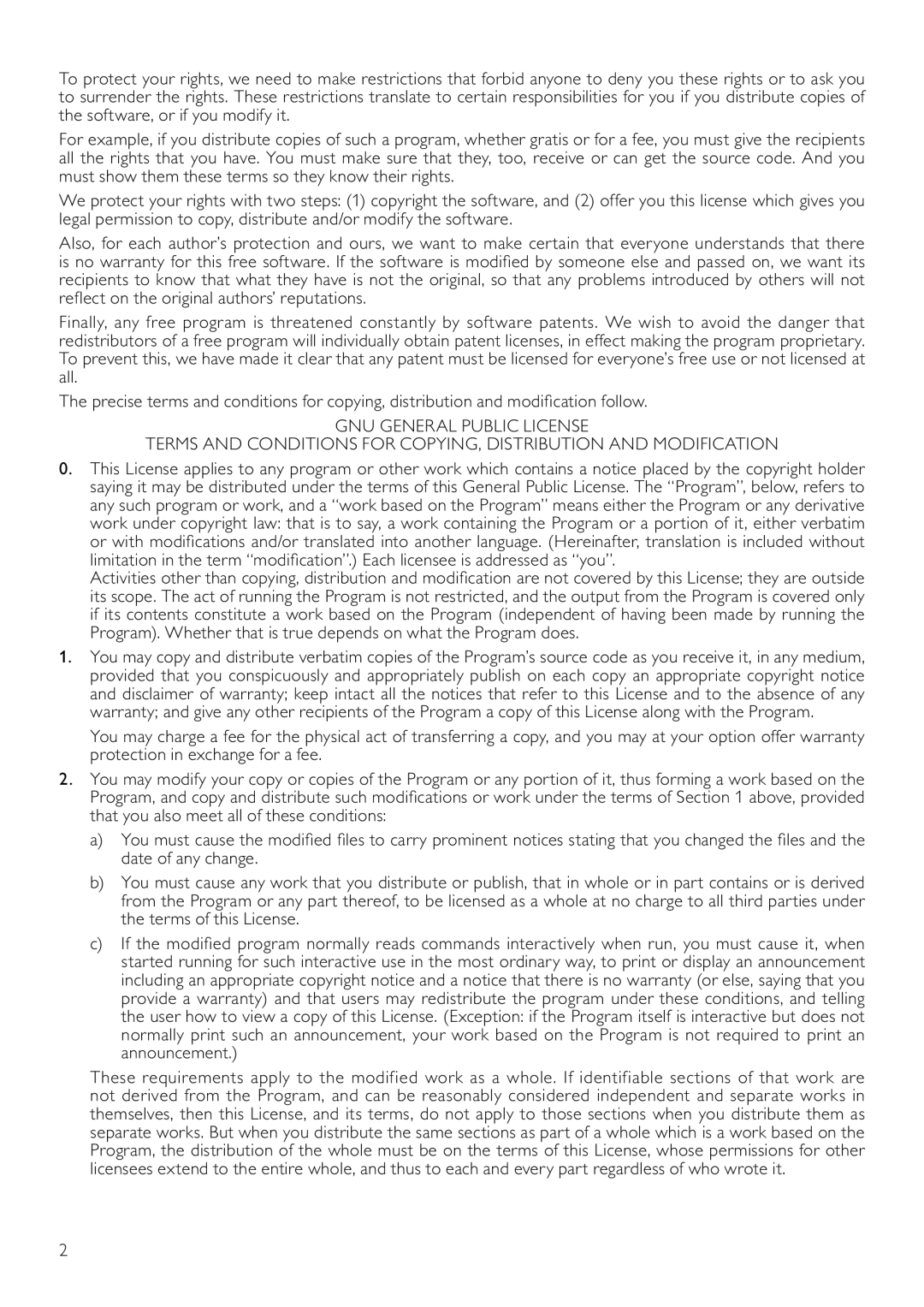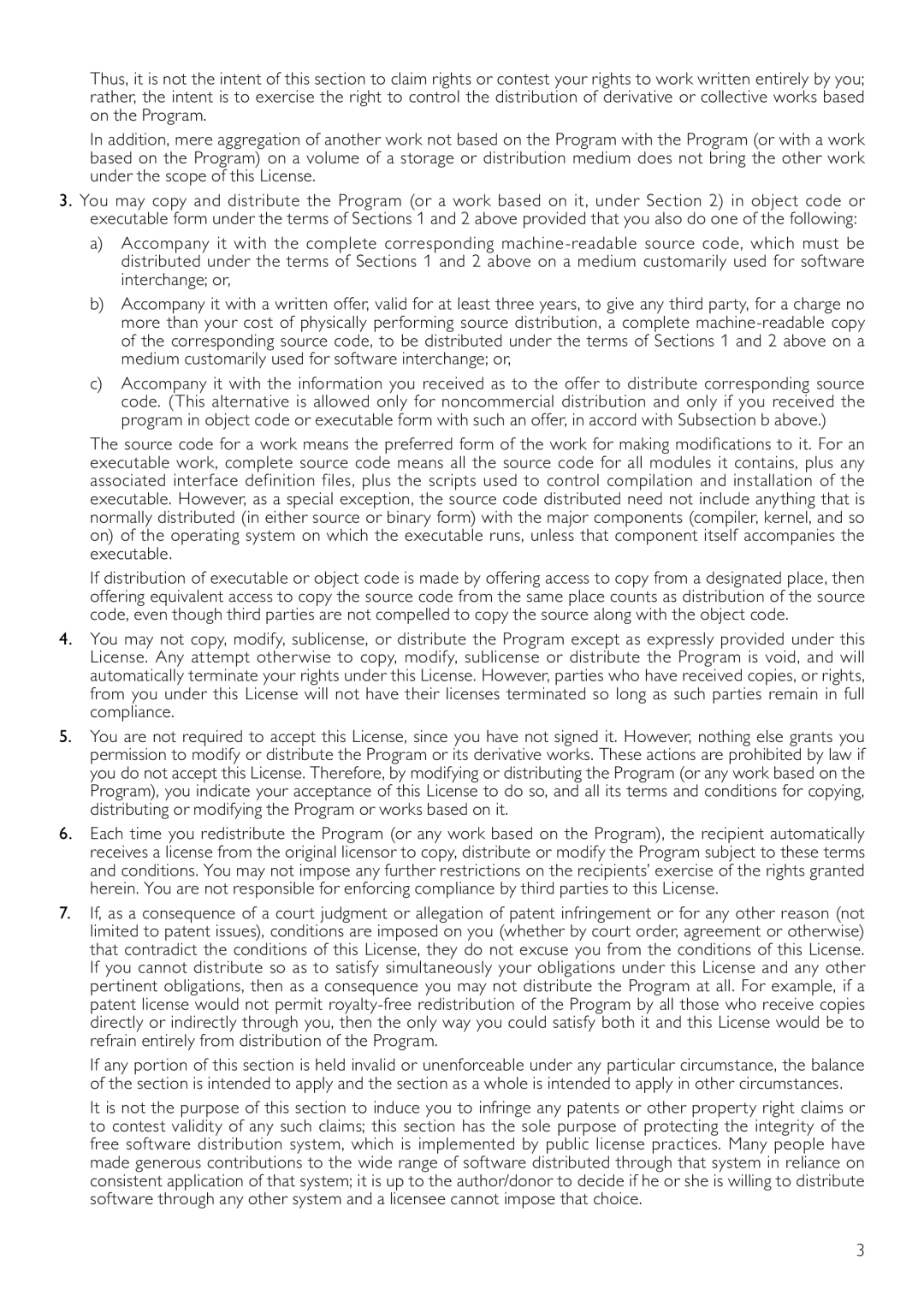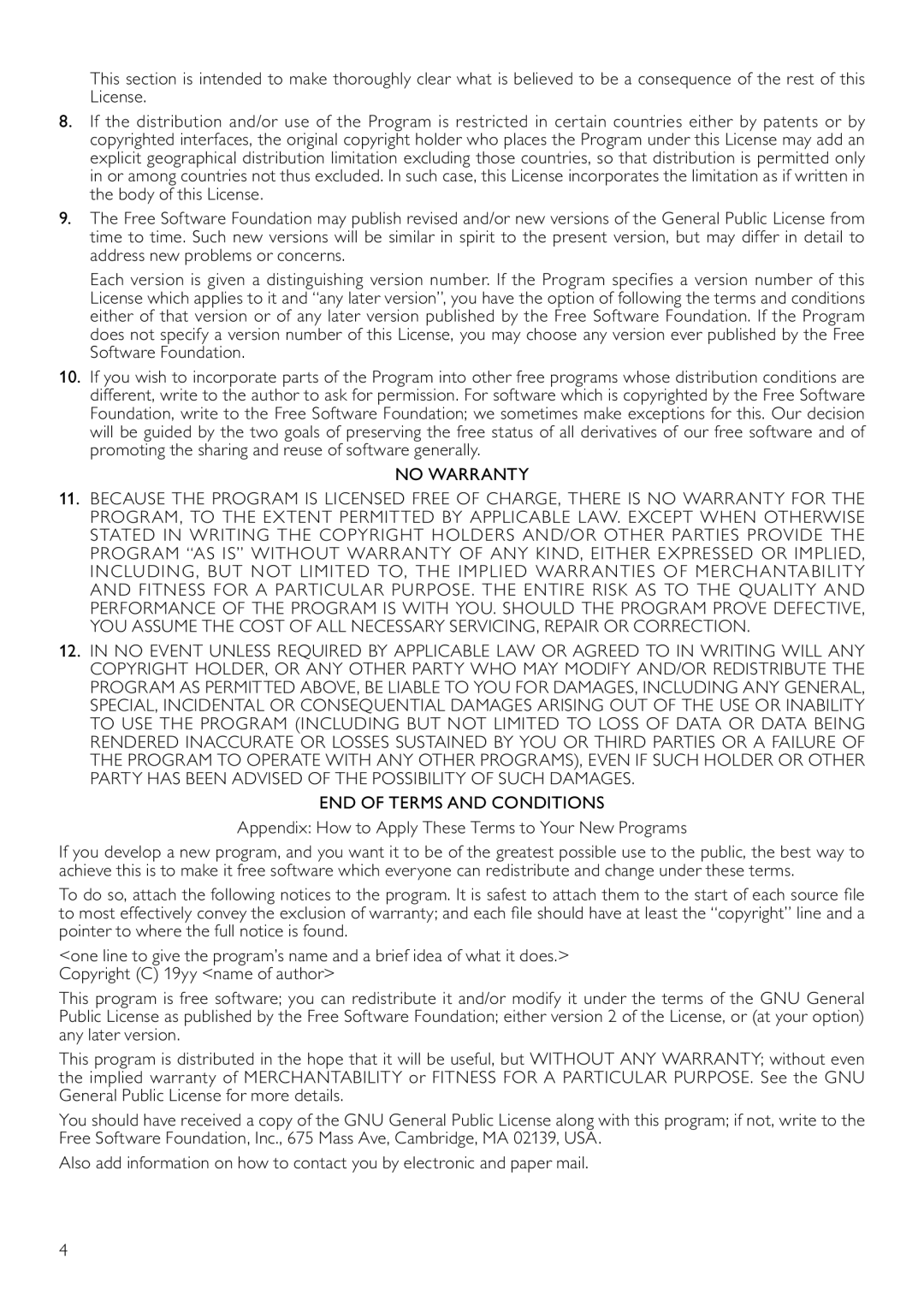Contents
Register your product and get support at
Laser
Important notes for users in U.K Mains plug
Italia
Dichiarazione DI CONFORMITA’
Technické údaje laseru
Česka Republika
Bonusview
Trademark notice
Contents
Copyright notice
Safety and important notice
Disposal of your old product and batteries
Your Blu-ray disc player
Feature highlights
Playable media
Product overview
Options
Remote control
Connect video/audio cables
Connect
Route audio to other devices
Option 1 Connect to the Hdmi jack
Connect network
Connect power
Connect a USB device
Get started
Use Philips EasyLink
Set up a network
One-touch play
One-touch standby
Play a disc
Play
Play from a USB device
Play video
Display play information
Display menu
Select a title/chapter
Skip play to a specific time
Manually shift subtitle display
Play photo
Play BD-video
Play DivX video
Play music
Video setup
Adjust settings
Press Select Setup, and press OK Select Video, and press
Cinema For wide-screen TV of display ratio
Press Select Setup, and press OK Select Audio, and press
Audio setup
Network setup
Preference setup
EasyLink setup
Press Select Setup, and press OK Select EasyLink, and press
Display the information for the current network status
Screen Saver
Advanced setup
Press Select Setup, and press OK Select Advanced, and press
Update software via network
Update software
Update software via USB
Additional Information
Care
Troubleshooting
Specifications
Picture
Play
Glossary
Sound
Hdcp
DTS
Hdmi
Jpeg
Linux kernel
Boot
Page
Page
Appendix How to Apply These Terms to Your New Programs
DirectFB, glibc, libusb-compat,libusb and mtd-utils
Busybox, the Linux IR control package and SquashFS
Page
Page
States terms for distribution of such executables
No Warranty
IJG Jpeg software decoder
How to Apply These Terms to Your New Libraries
Unicode Bidirectional Algorithm
WPA Supplicant
Page
OpenSSL
Page
CURL
Zlib general purpose compression library
International Components for Unicode
Freetype, a Free, High-Quality, and Portable Font Engine
Getnameinfo, getaddrinfo
Expat
DNS Resolver
Libpng
SQLite
English
Page
EULA-English UK September