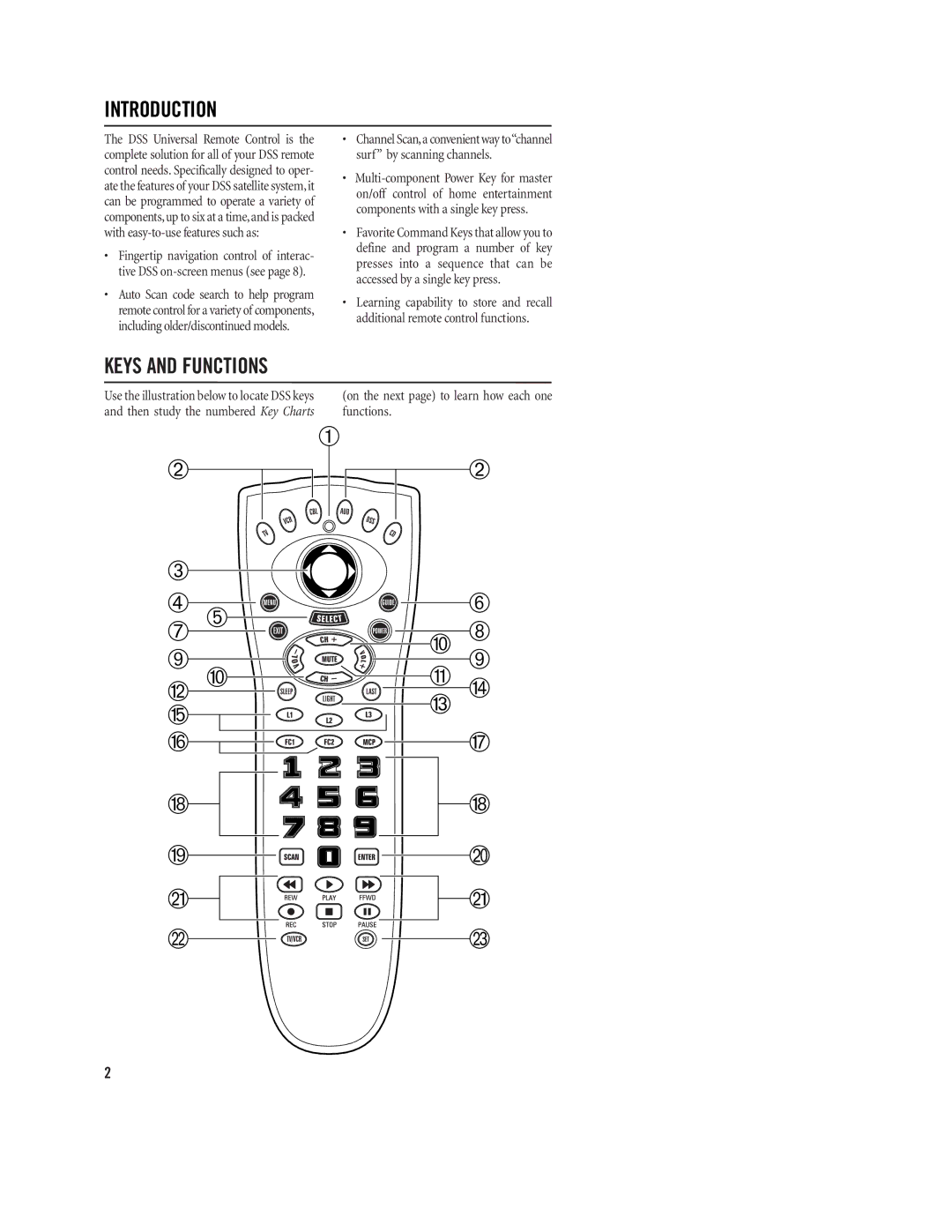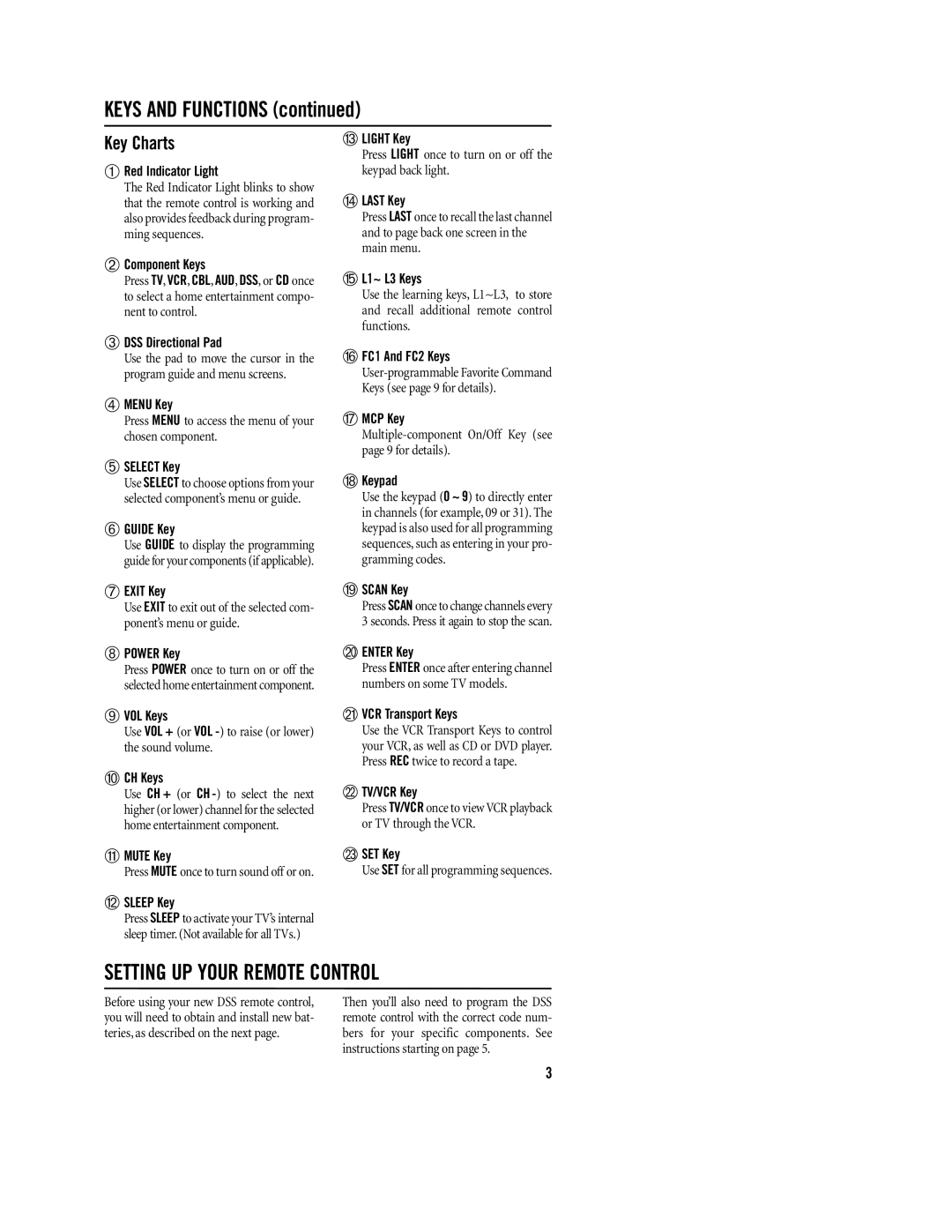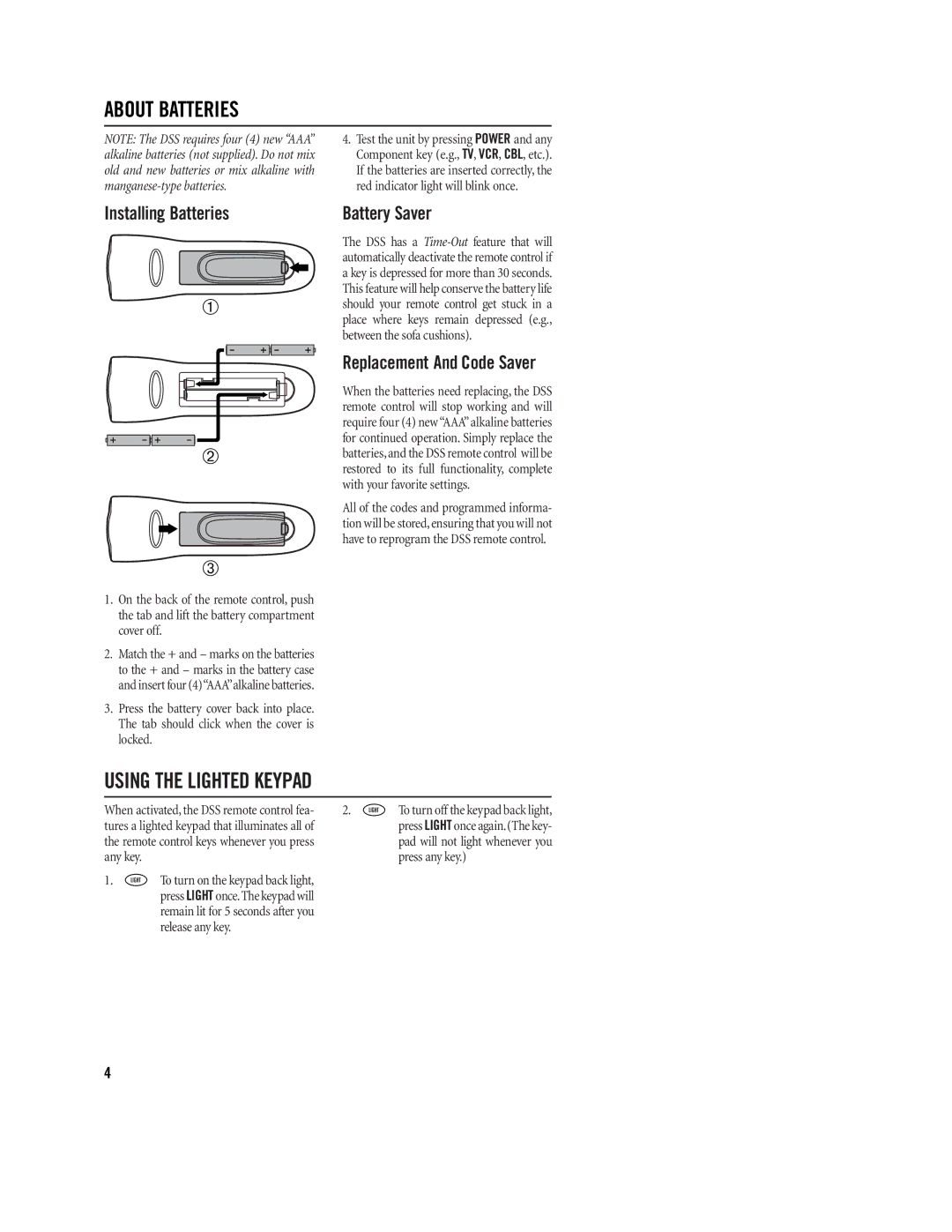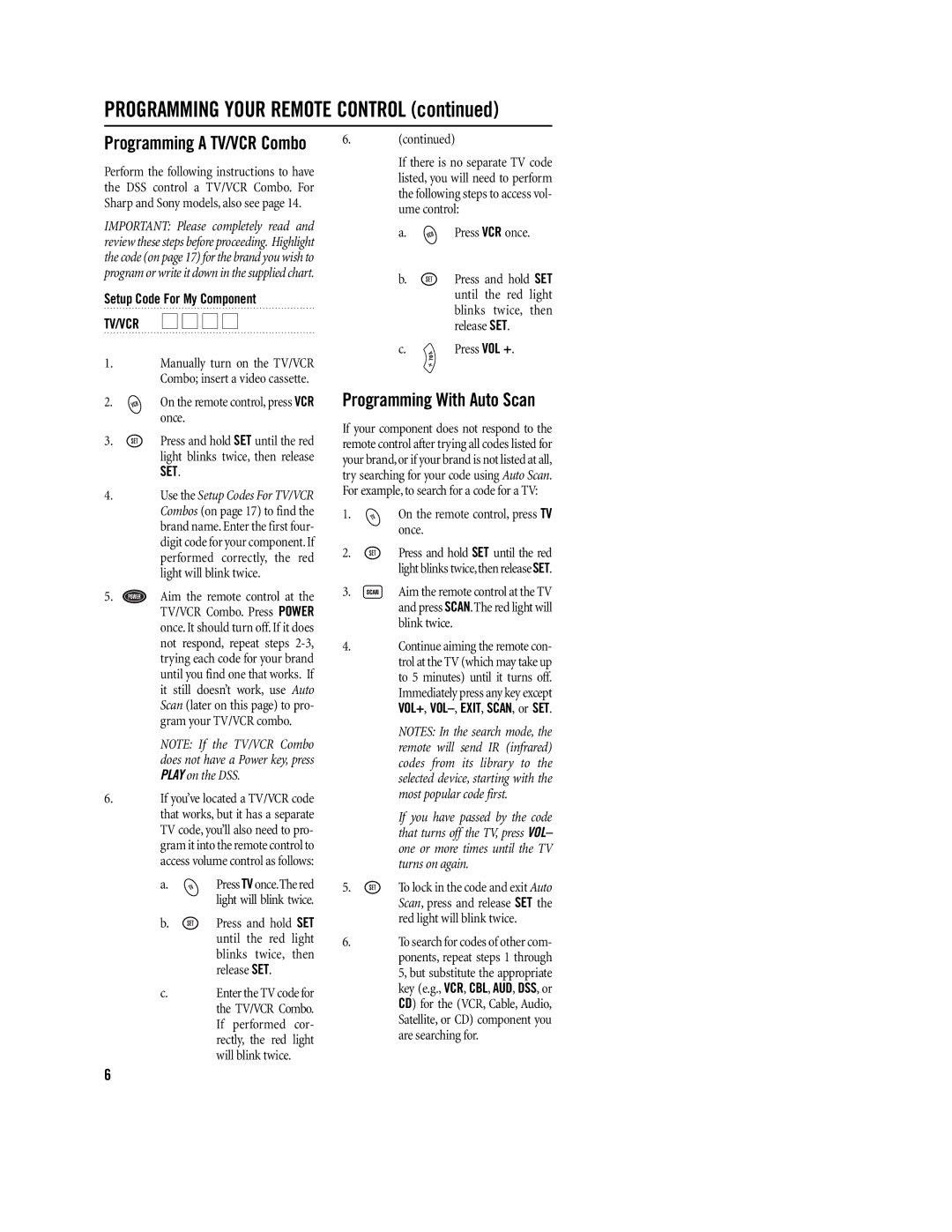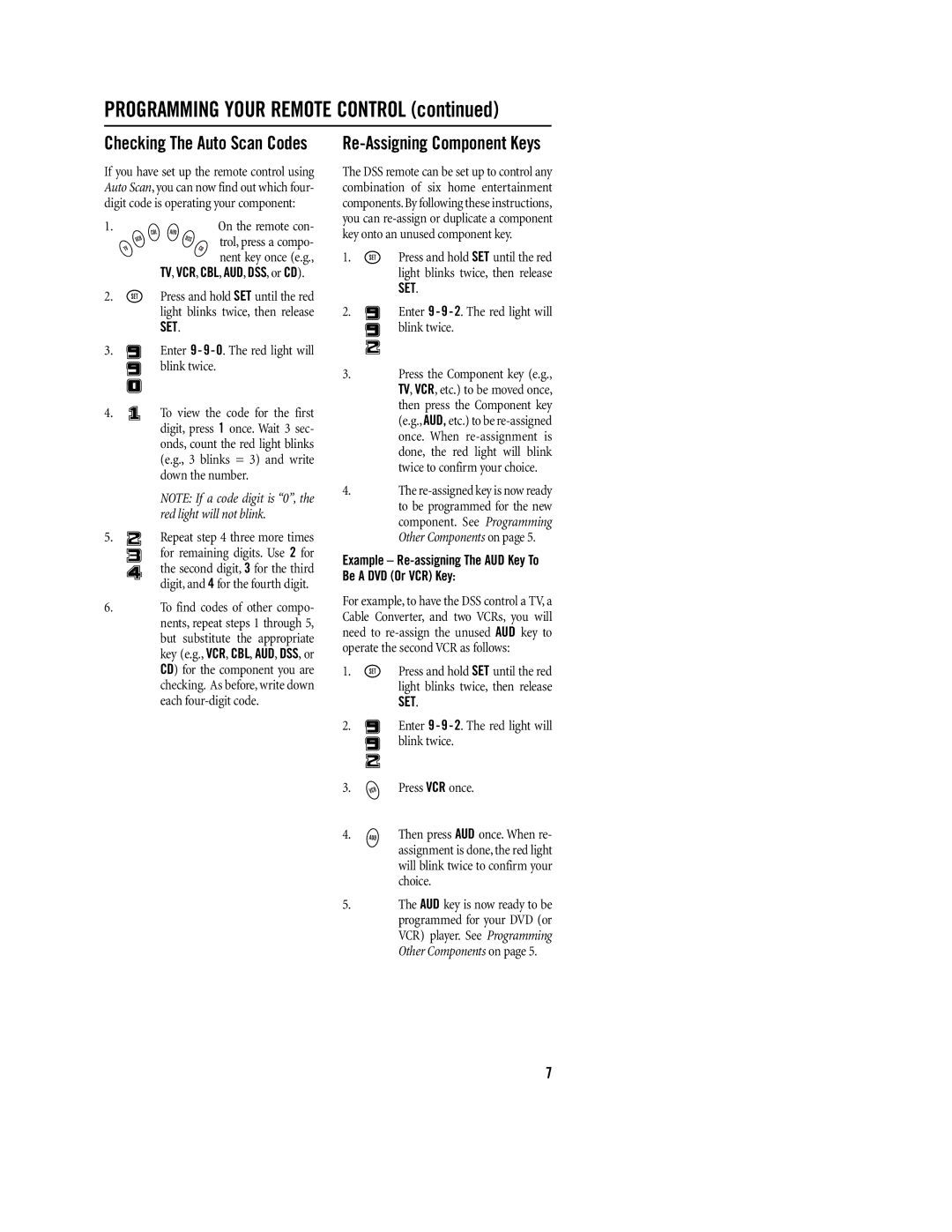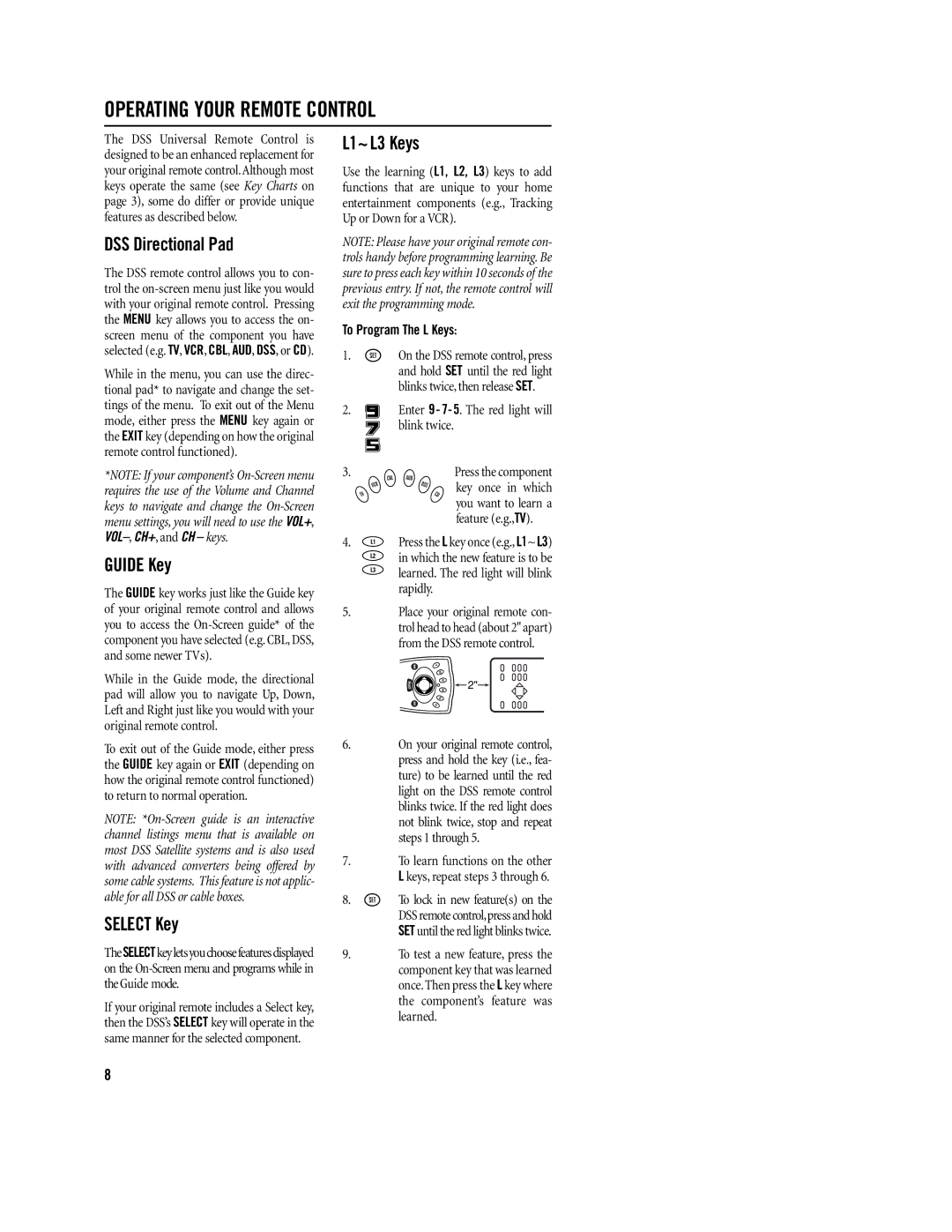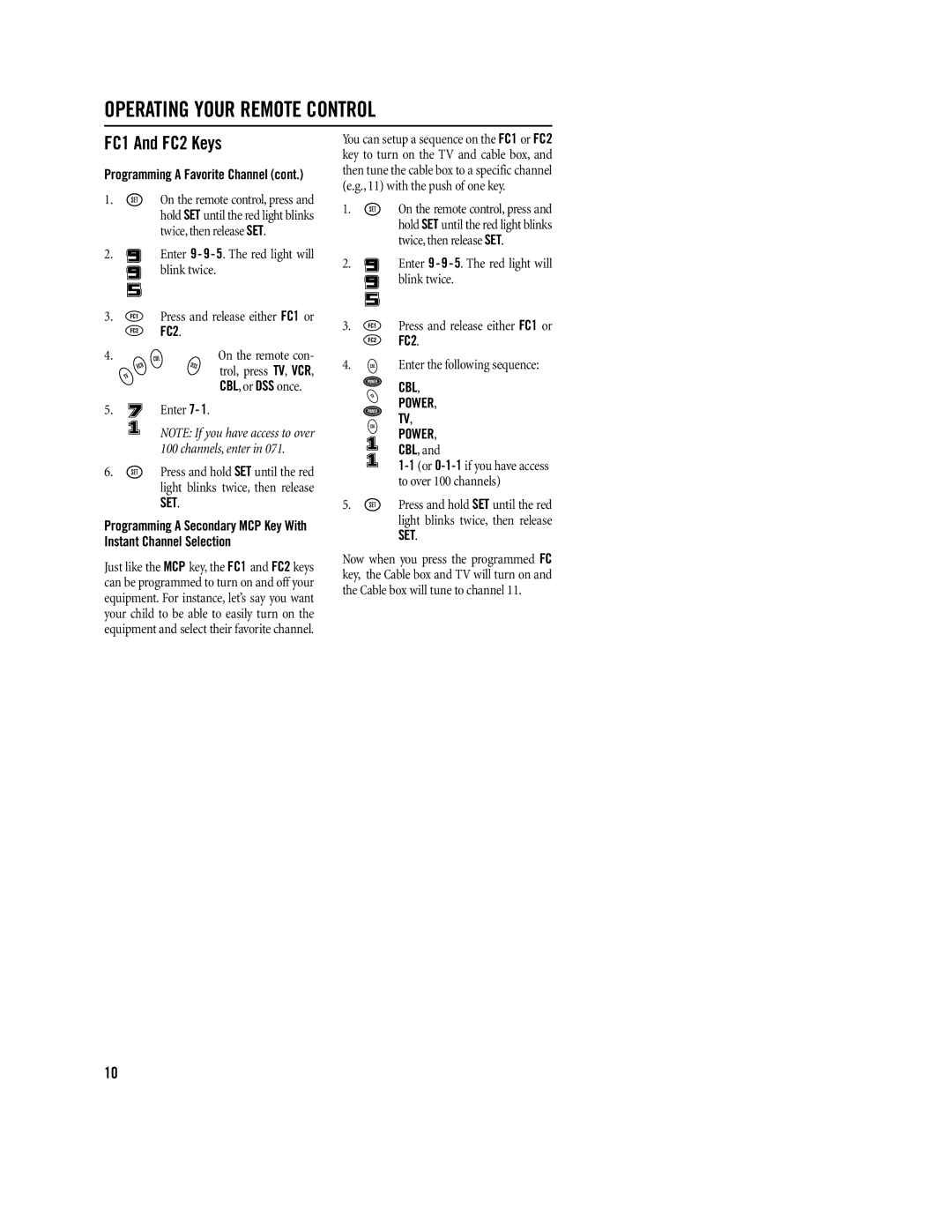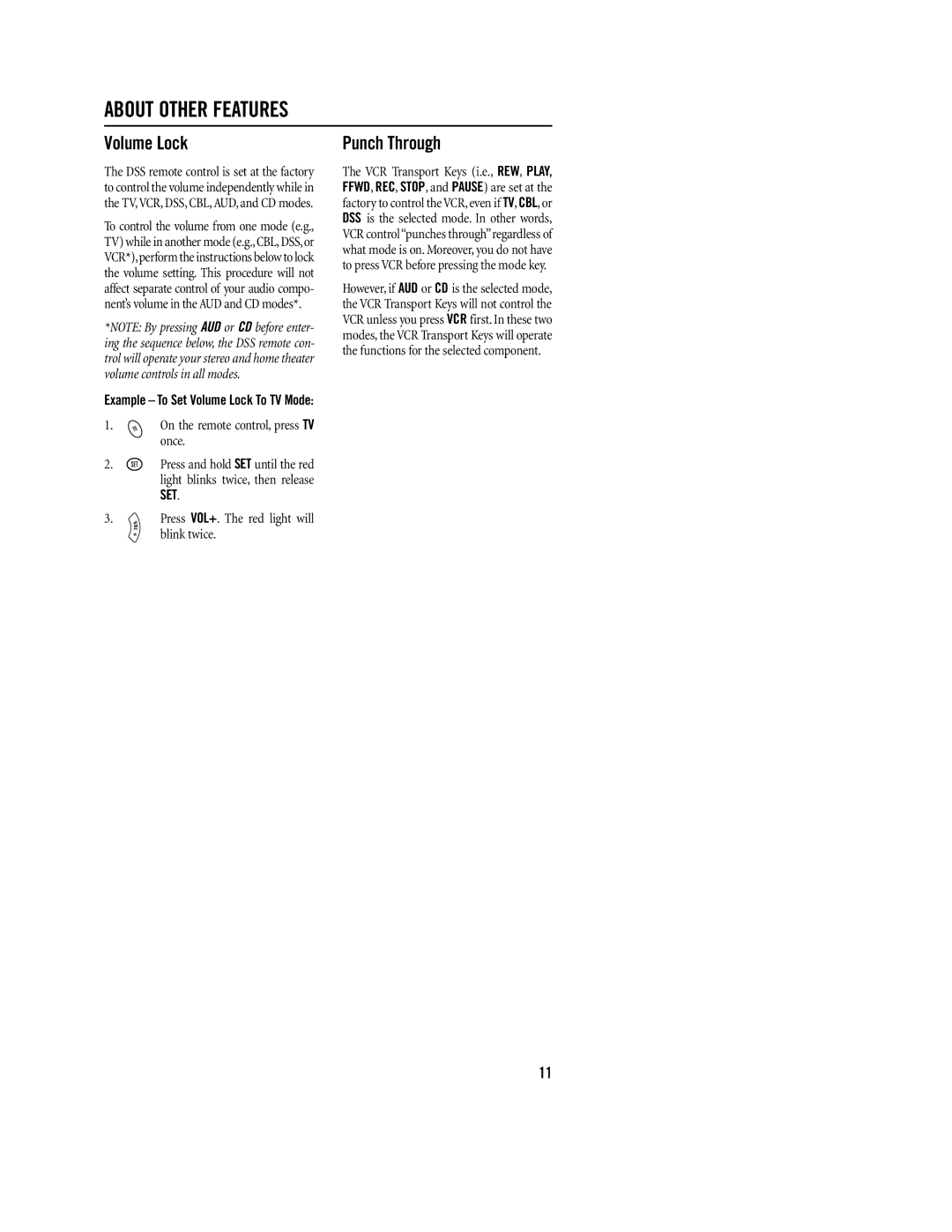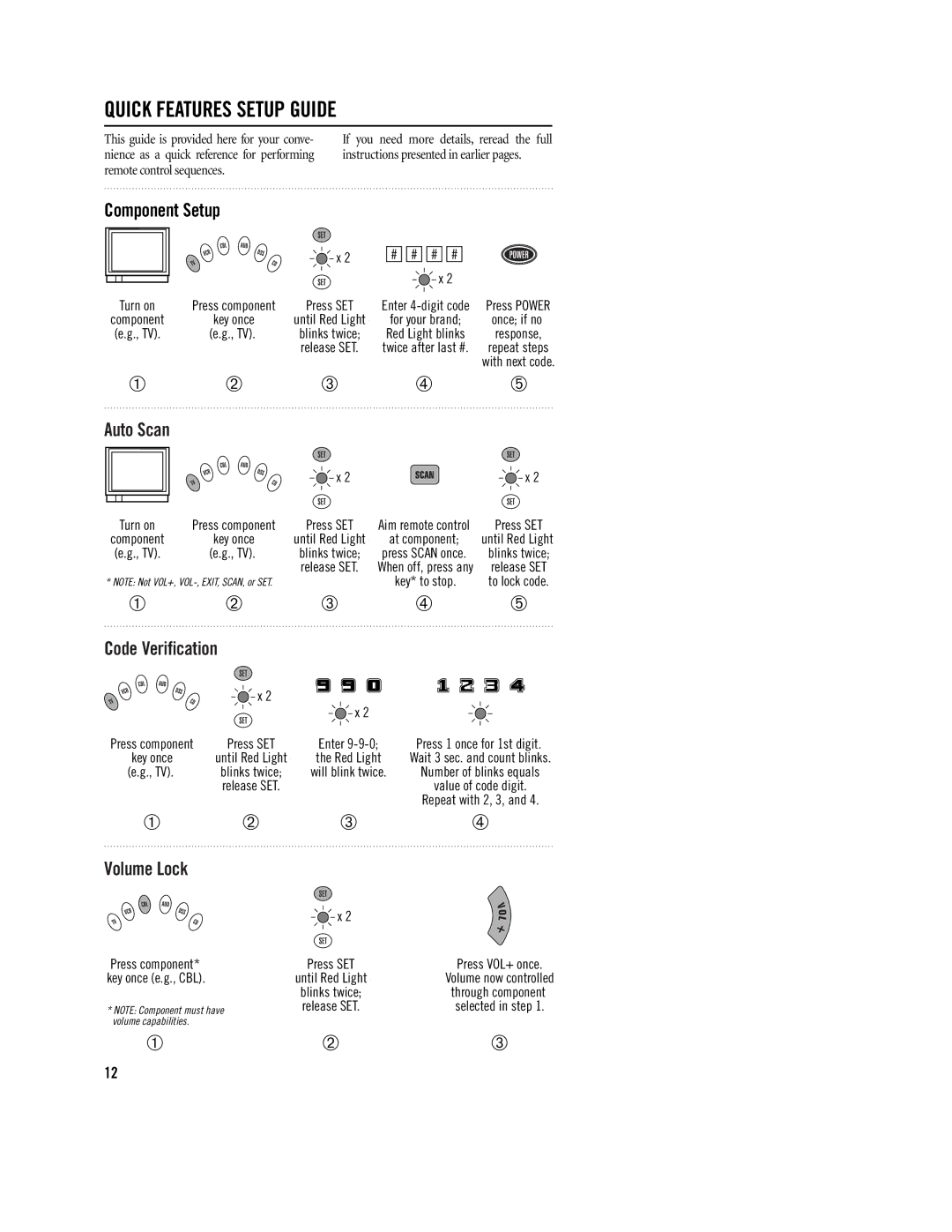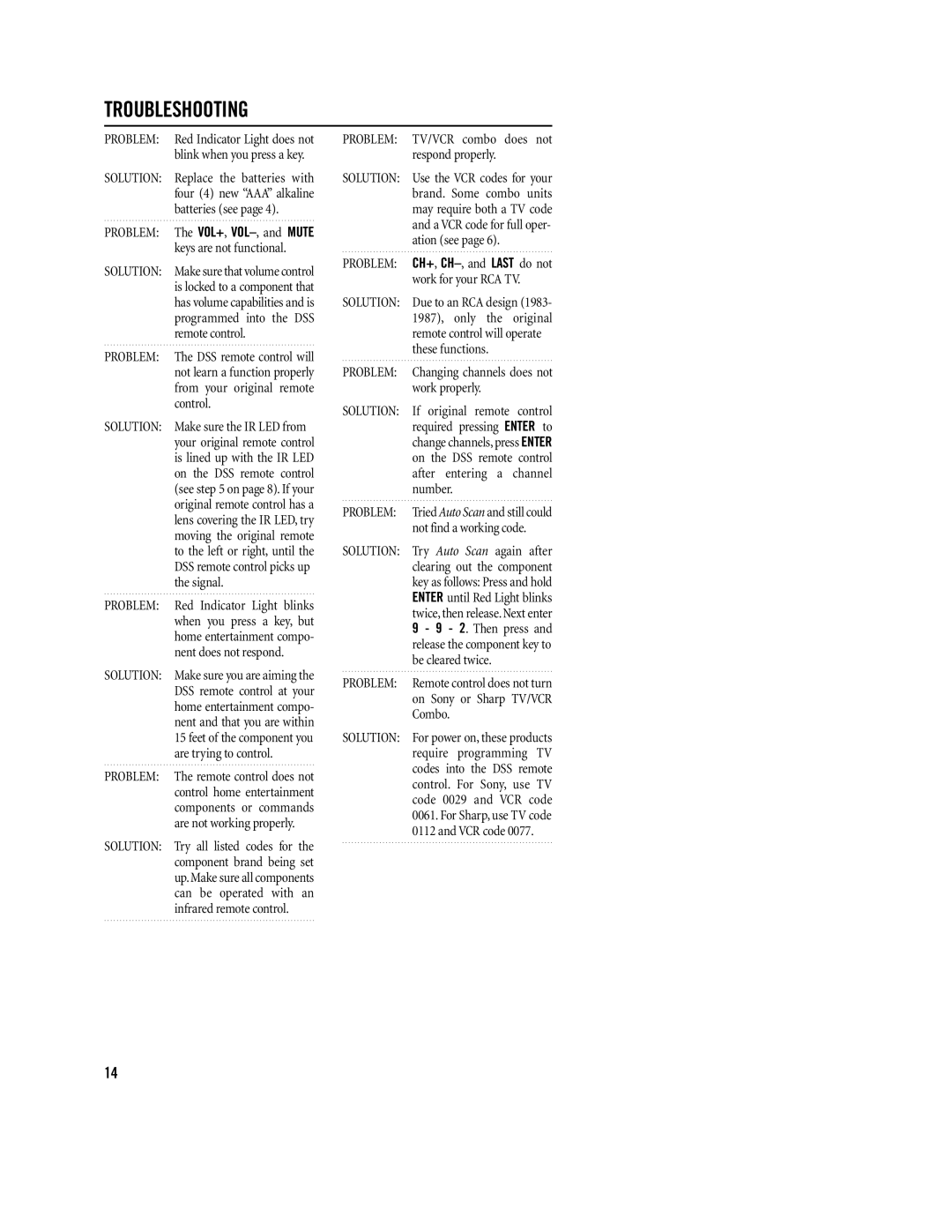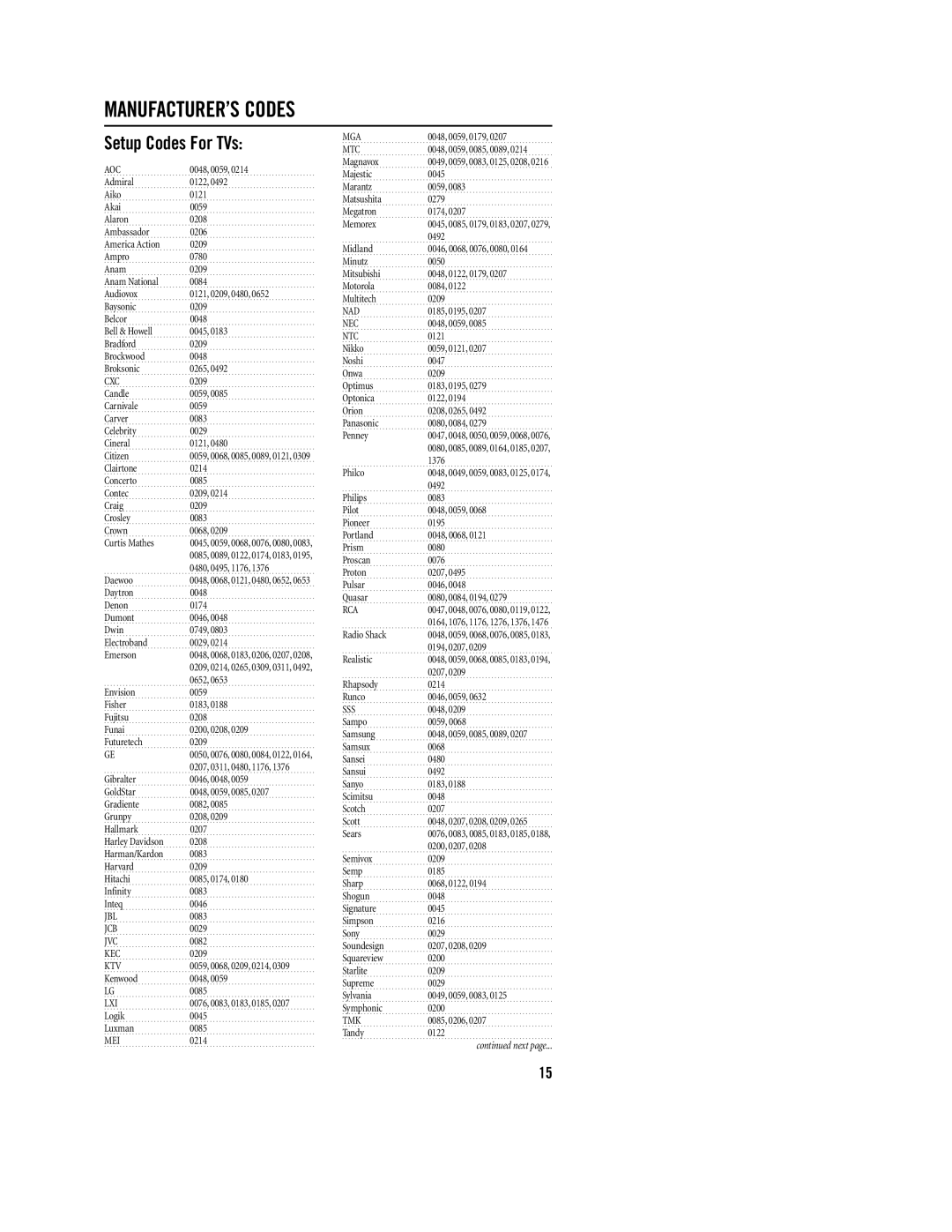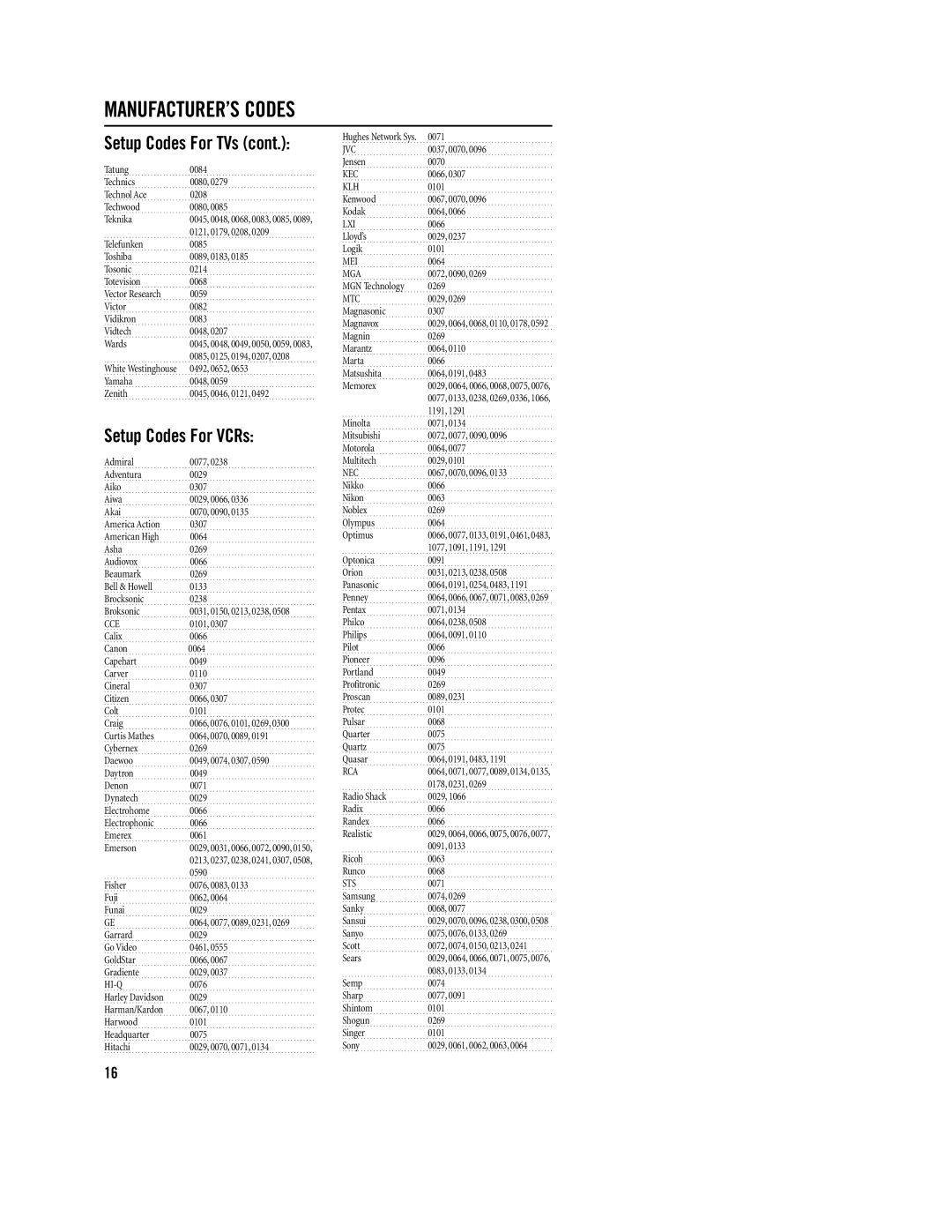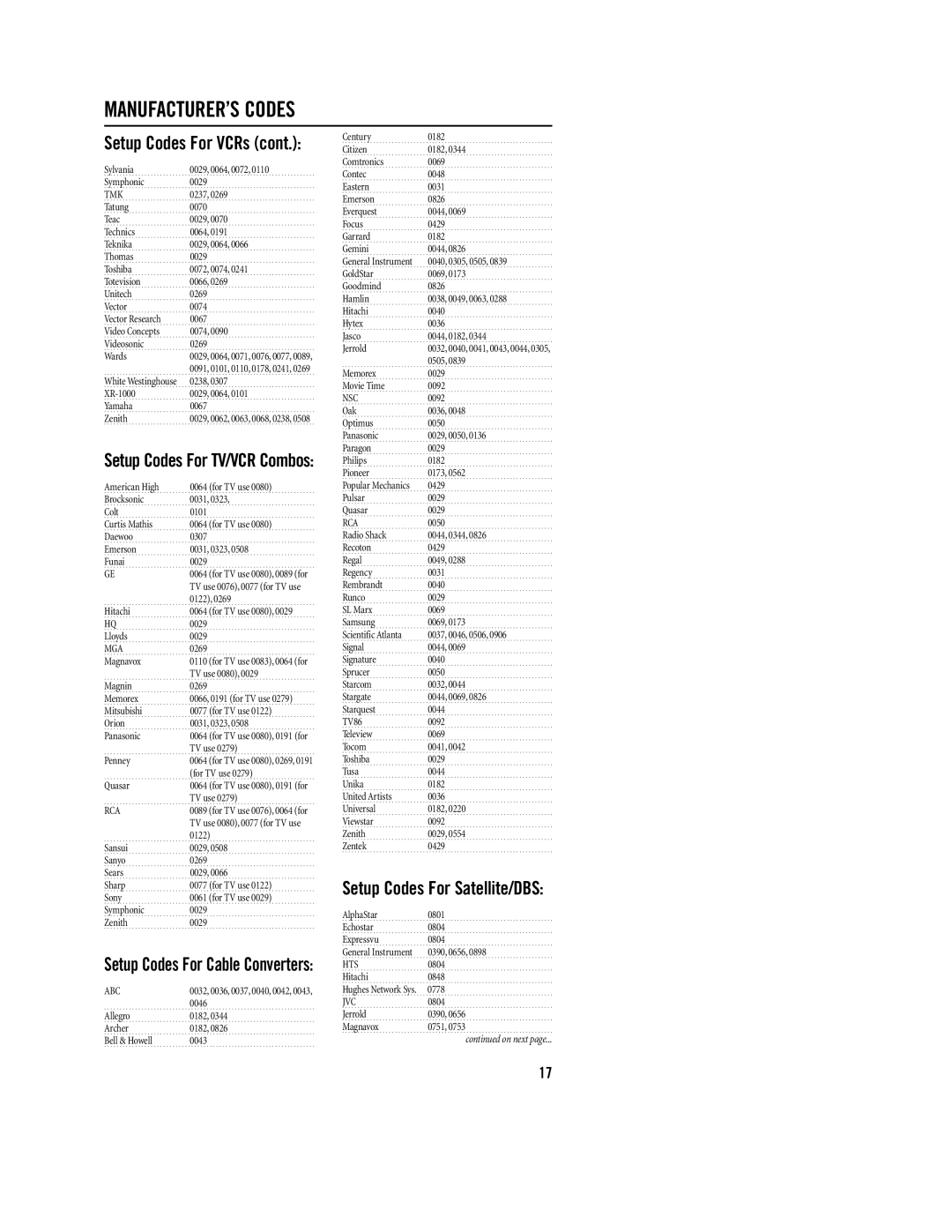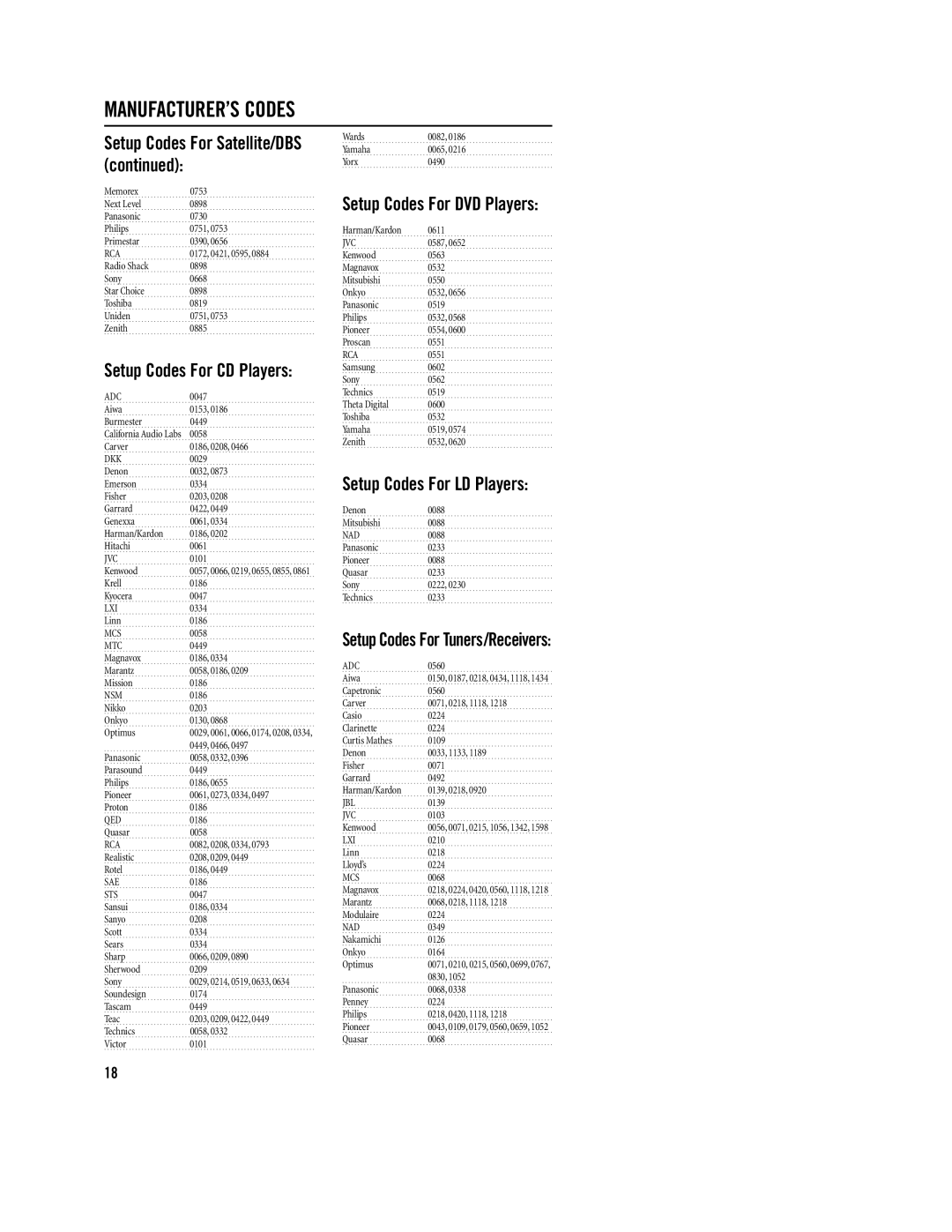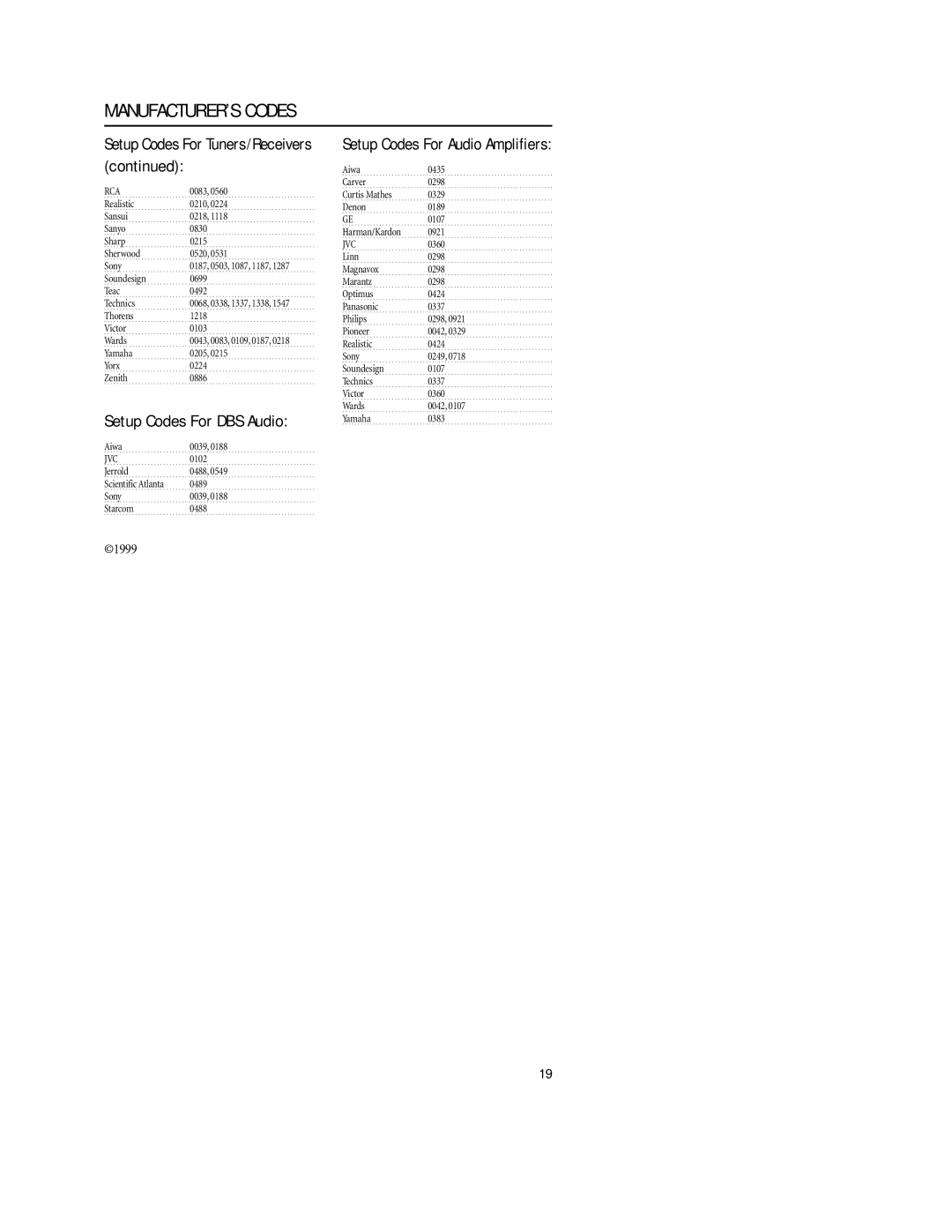OPERATING YOUR REMOTE CONTROL
The DSS Universal Remote Control is designed to be an enhanced replacement for your original remote control.Although most keys operate the same (see Key Charts on page 3), some do differ or provide unique features as described below.
DSS Directional Pad
The DSS remote control allows you to con- trol the
While in the menu, you can use the direc- tional pad* to navigate and change the set- tings of the menu. To exit out of the Menu mode, either press the MENU key again or the EXIT key (depending on how the original remote control functioned).
*NOTE: If your component’s
GUIDE Key
The GUIDE key works just like the Guide key of your original remote control and allows you to access the
While in the Guide mode, the directional pad will allow you to navigate Up, Down, Left and Right just like you would with your original remote control.
To exit out of the Guide mode, either press the GUIDE key again or EXIT (depending on how the original remote control functioned) to return to normal operation.
NOTE:
SELECT Key
TheSELECT keyletsyouchoosefeaturesdisplayed on the
If your original remote includes a Select key, then the DSS’s SELECT key will operate in the same manner for the selected component.
L1~L3 Keys
Use the learning (L1, L2, L3) keys to add functions that are unique to your home entertainment components (e.g., Tracking Up or Down for a VCR).
NOTE: Please have your original remote con- trols handy before programming learning. Be sure to press each key within 10 seconds of the previous entry. If not, the remote control will exit the programming mode.
To Program The L Keys:
1. | On the DSS remote control, press |
| and hold SET until the red light |
| blinks twice,then release SET. |
2. | Enter |
| blink twice. |
3. | Press the component |
| key once in which |
| you want to learn a |
| feature (e.g.,TV). |
4. | Press the L key once (e.g.,L1~L3) |
| in which the new feature is to be |
| learned. The red light will blink |
| rapidly. |
5.Place your original remote con- trol head to head (about 2" apart) from the DSS remote control.
![]() 2"
2"![]()
6.On your original remote control, press and hold the key (i.e., fea- ture) to be learned until the red light on the DSS remote control blinks twice. If the red light does not blink twice, stop and repeat steps 1 through 5.
7.To learn functions on the other L keys, repeat steps 3 through 6.
8. ![]() To lock in new feature(s) on the DSS remote control,press and hold SET until the red light blinks twice.
To lock in new feature(s) on the DSS remote control,press and hold SET until the red light blinks twice.
9.To test a new feature, press the component key that was learned once. Then press the L key where the component’s feature was learned.
8