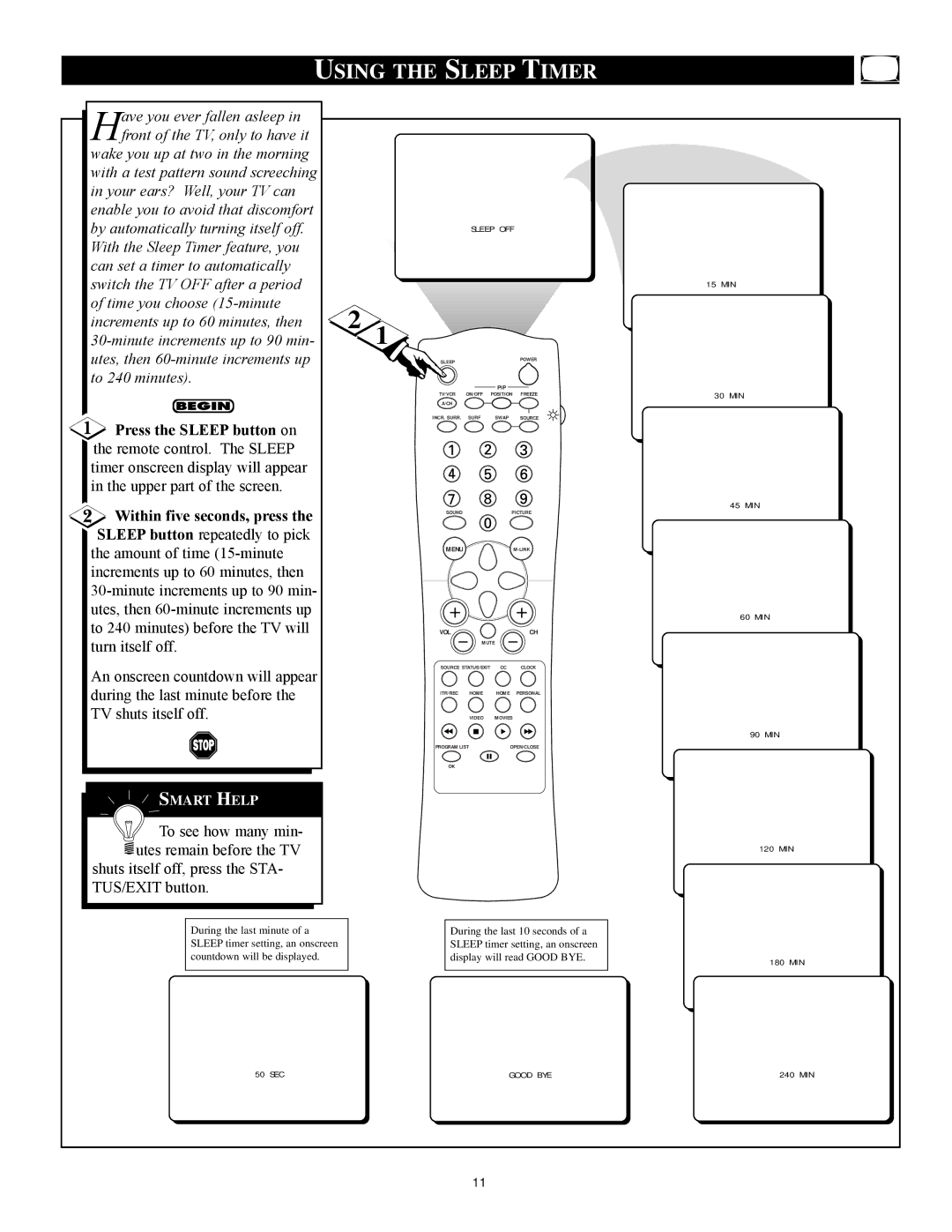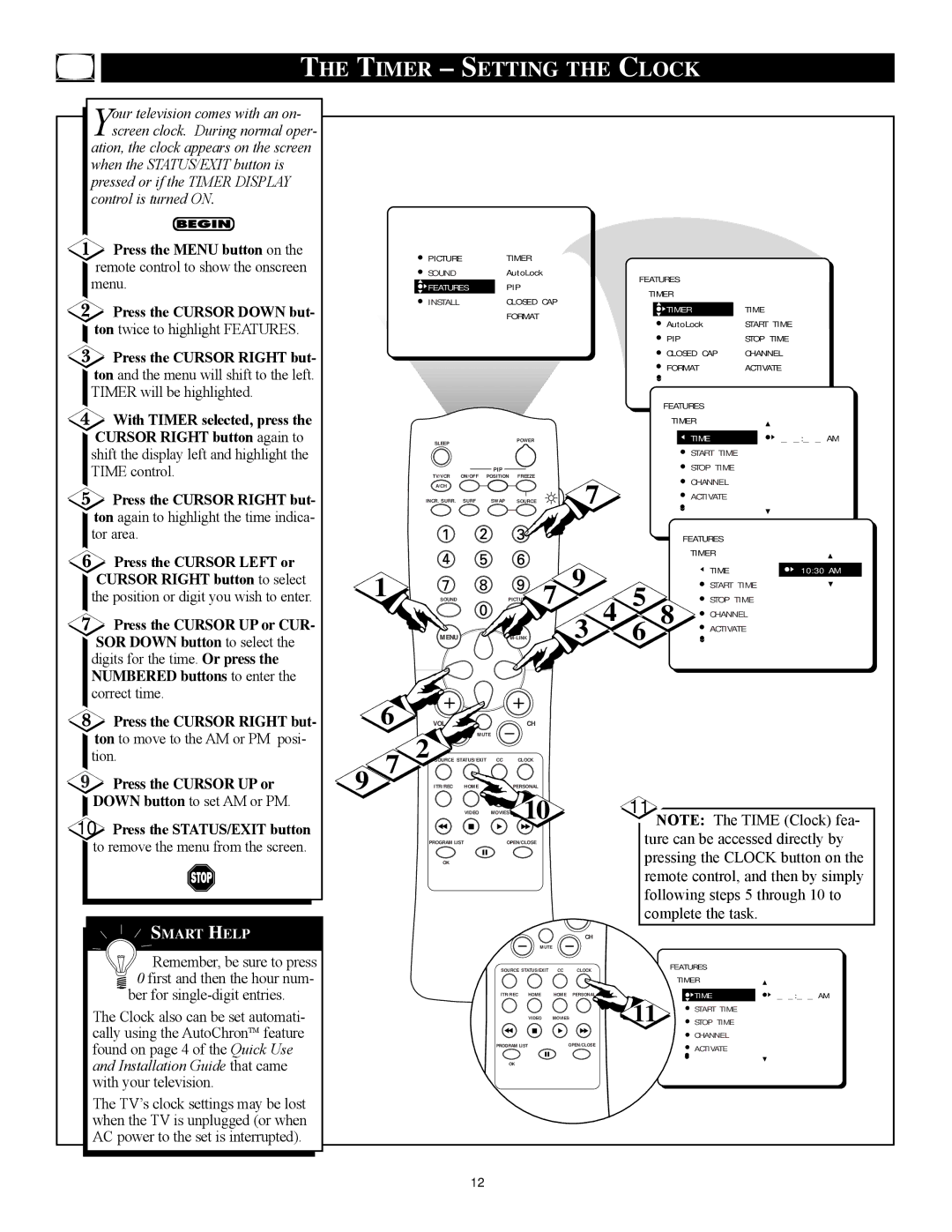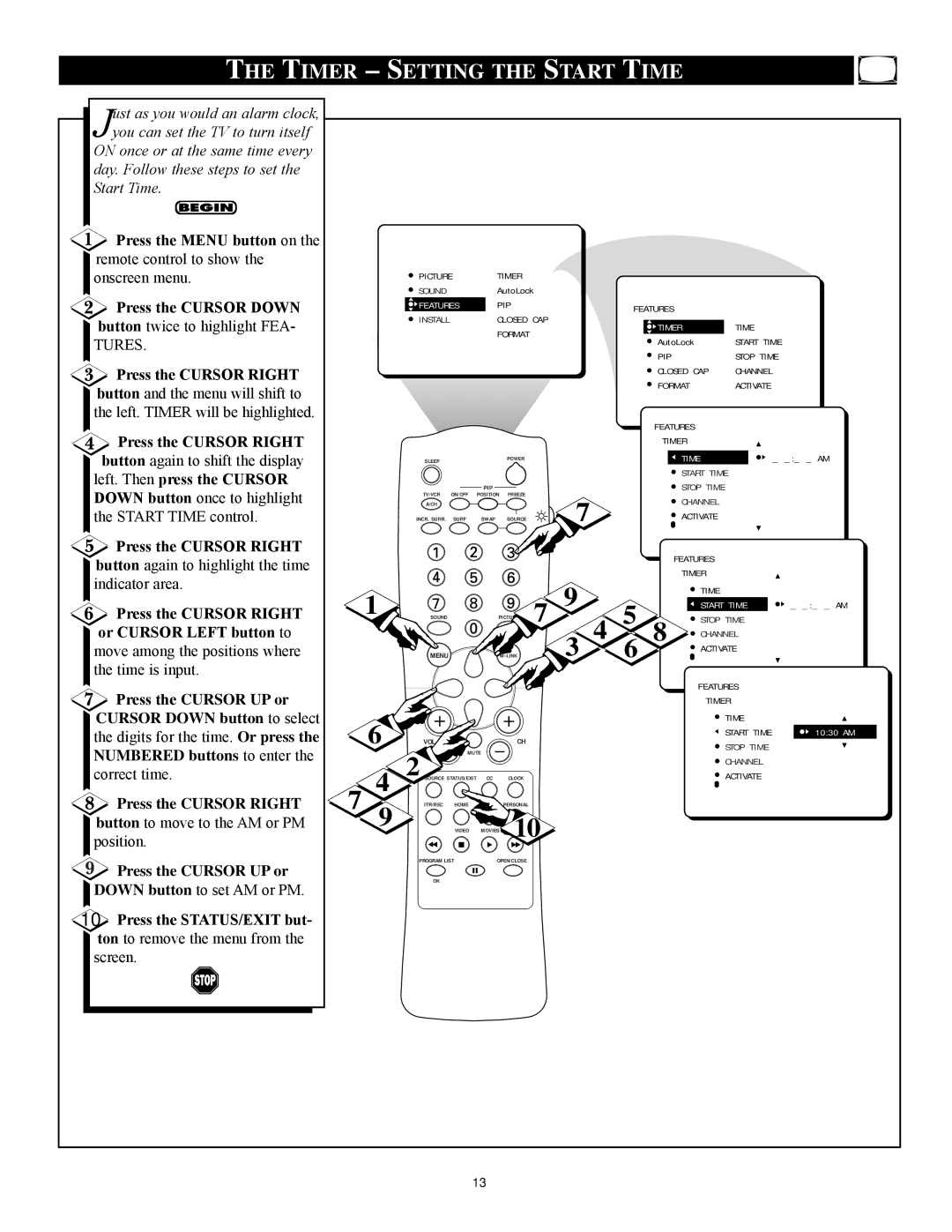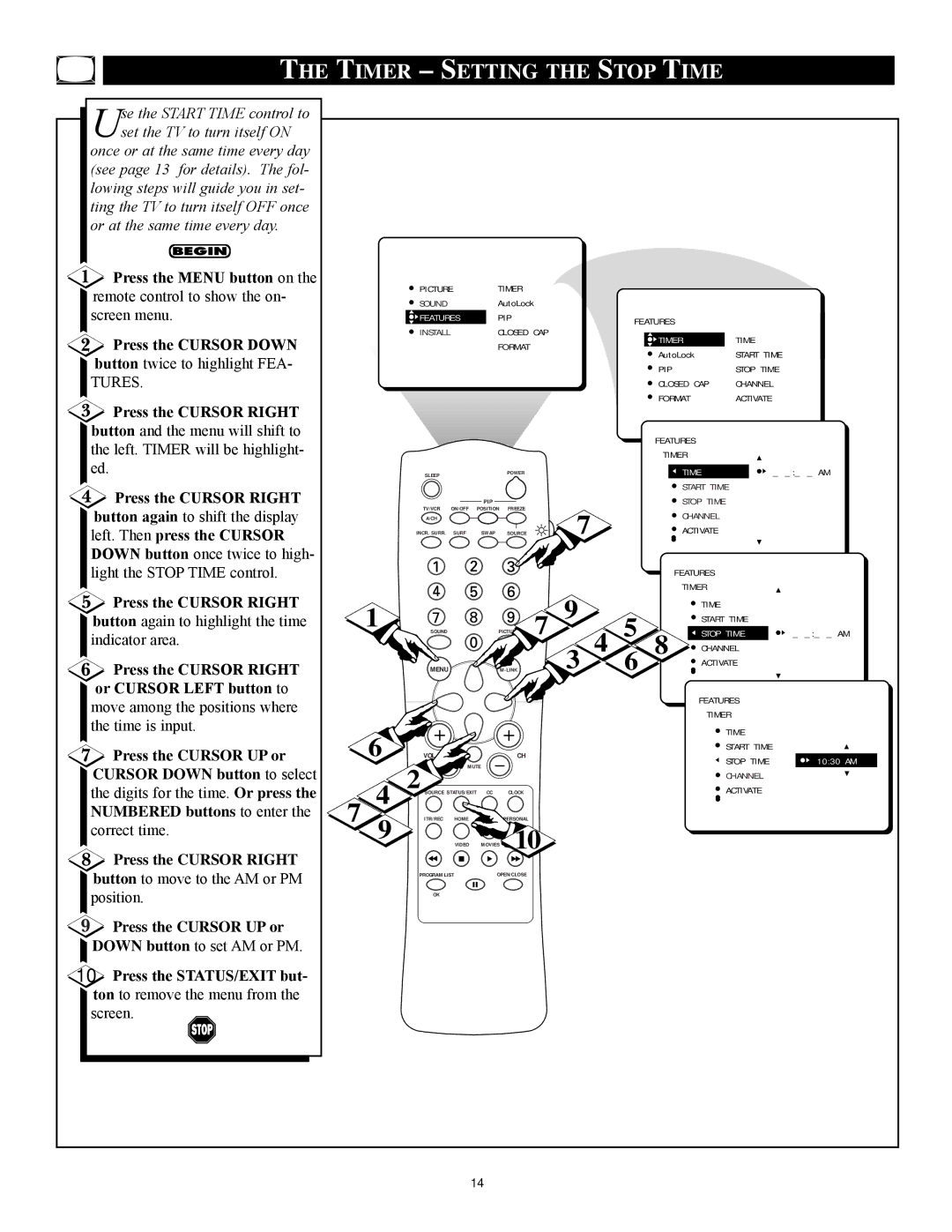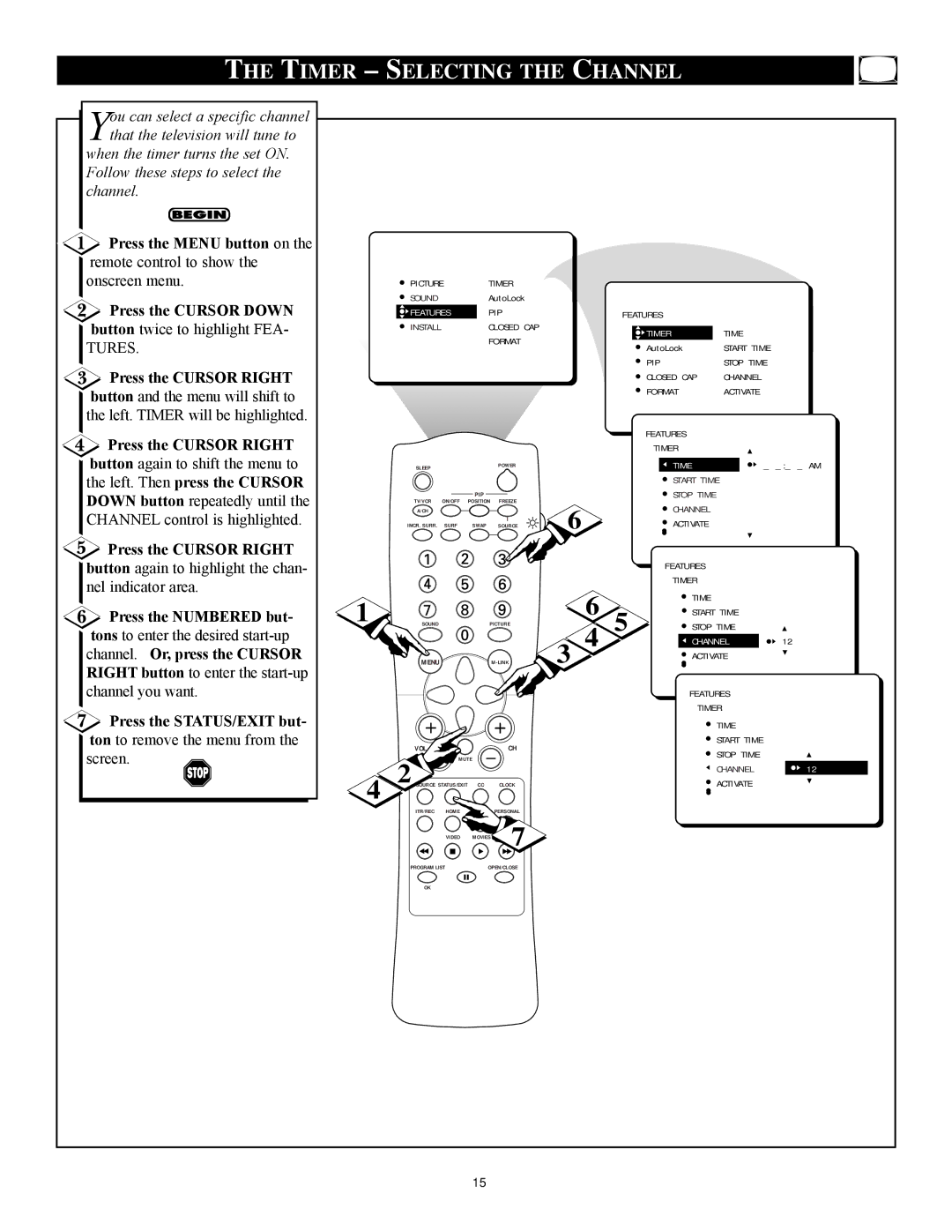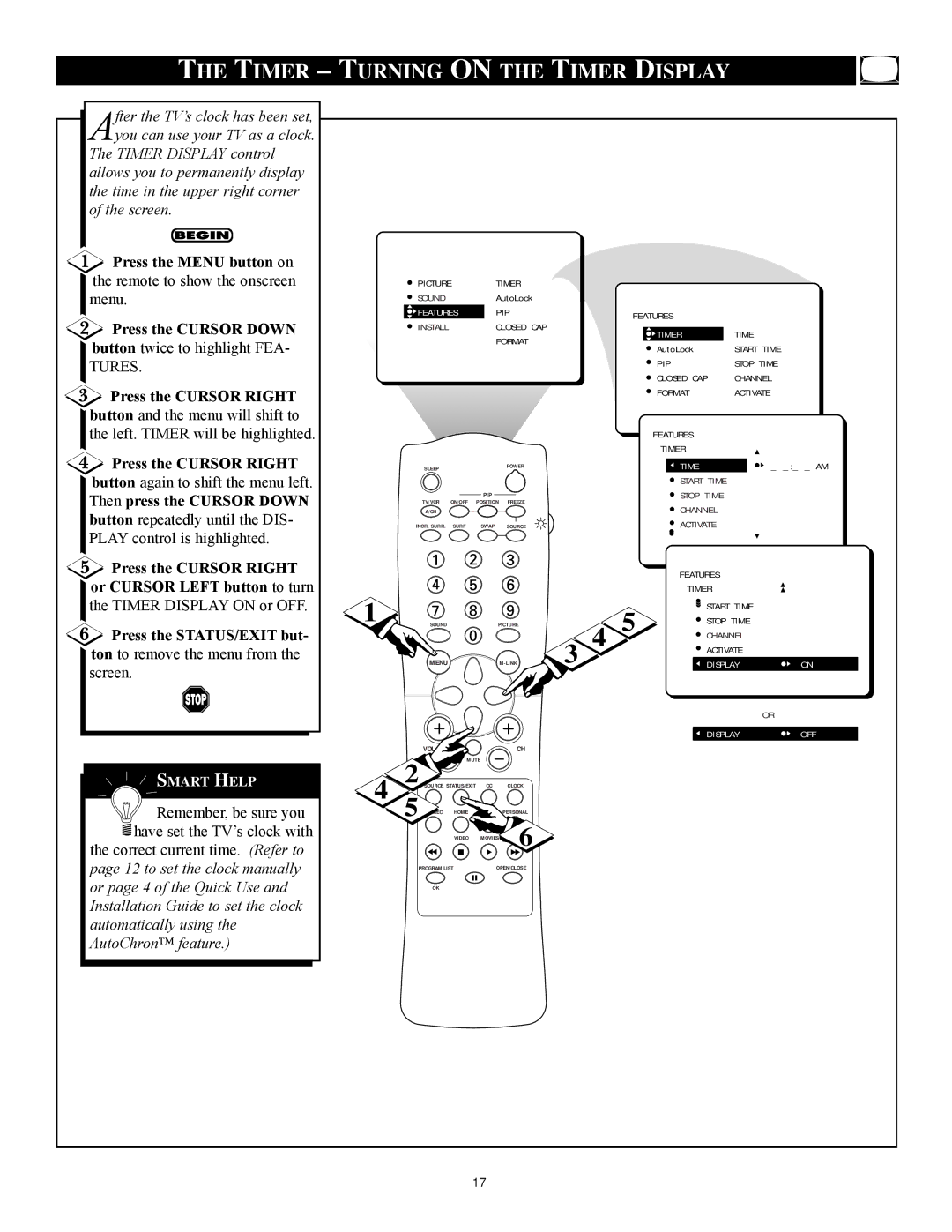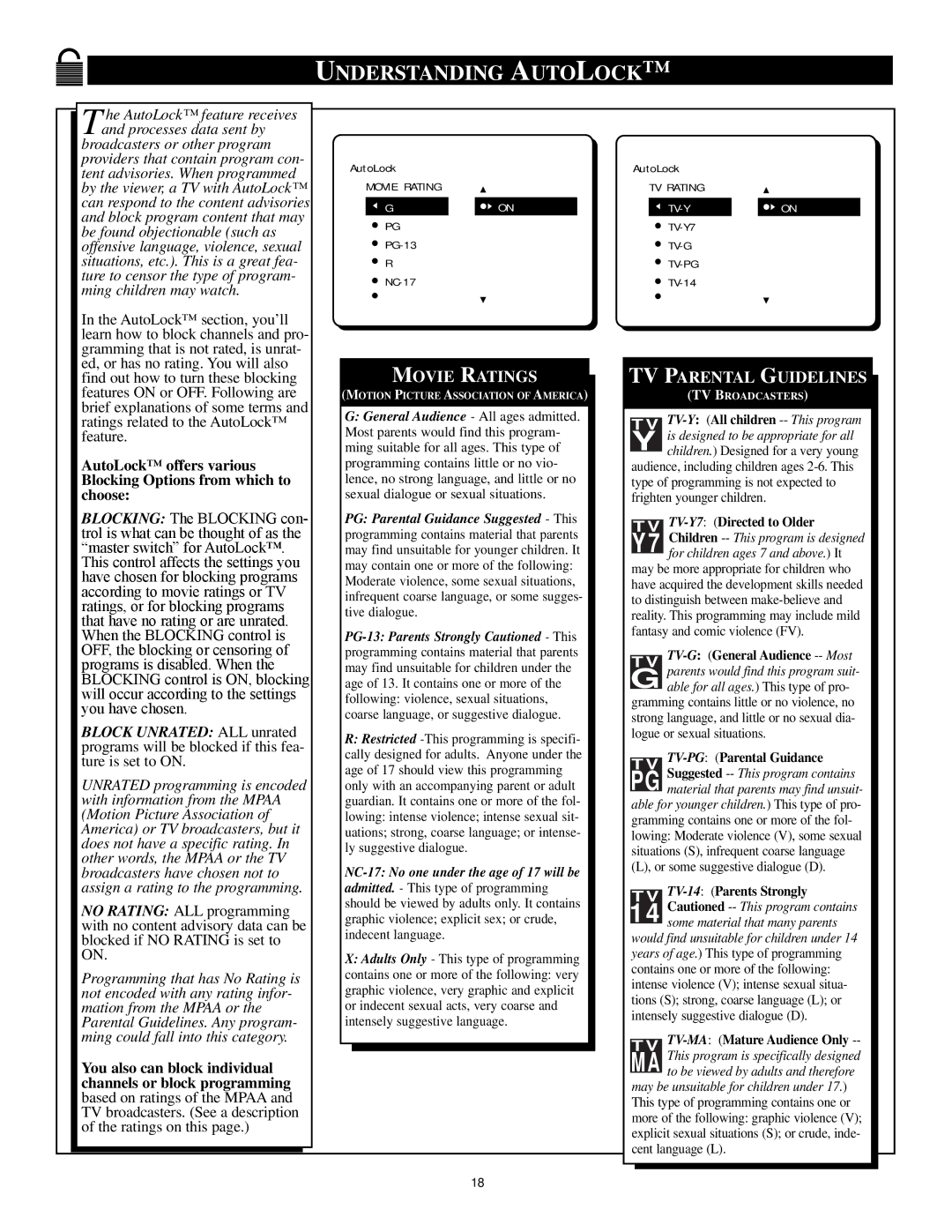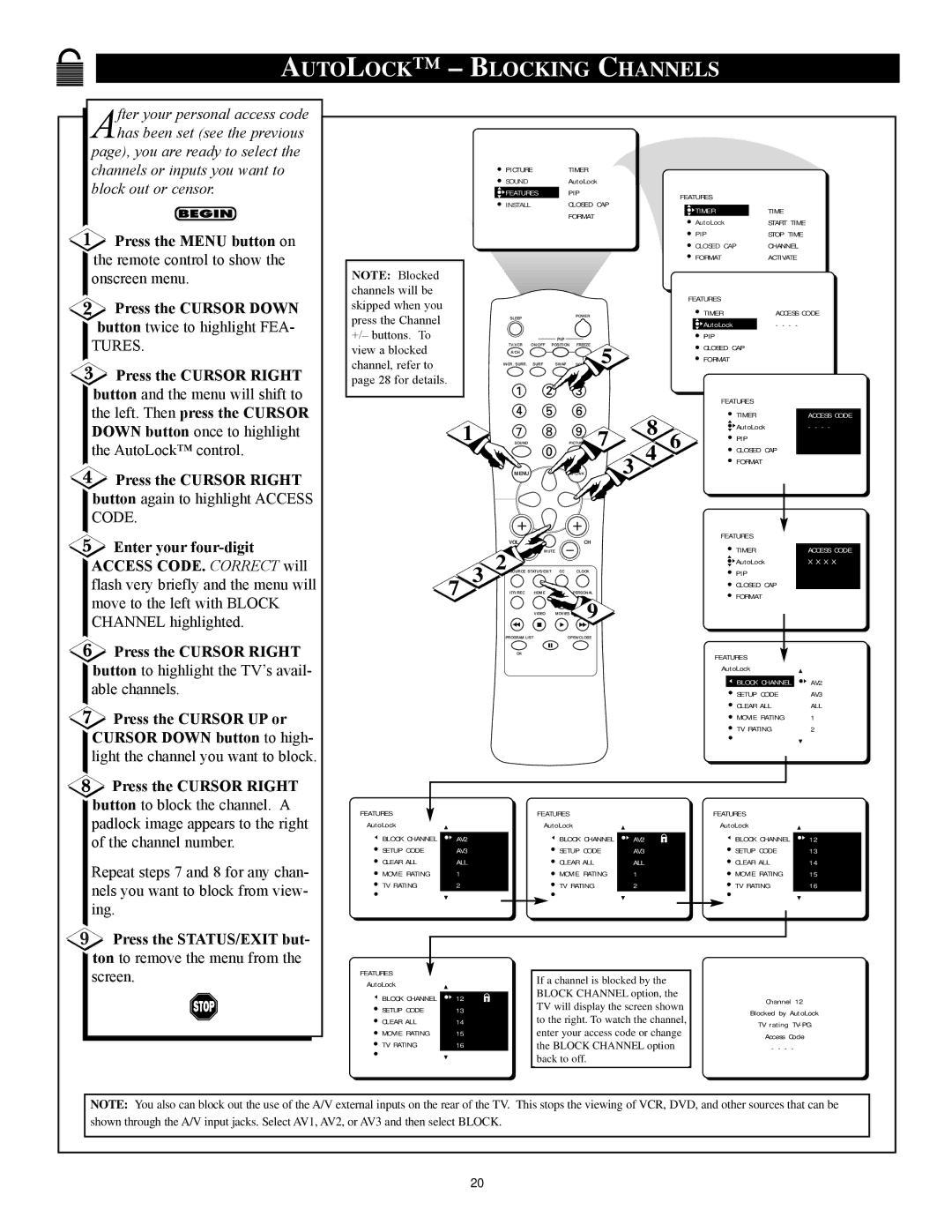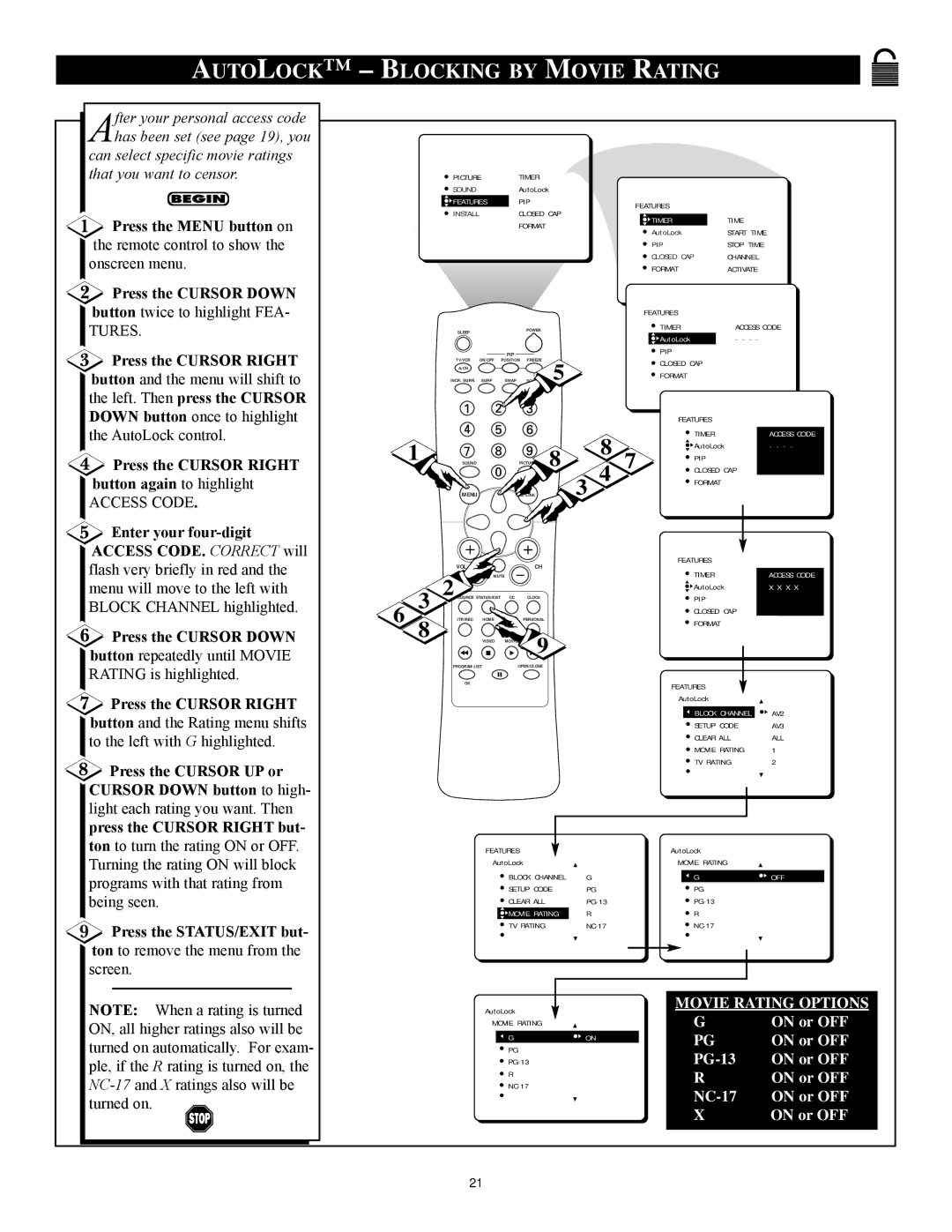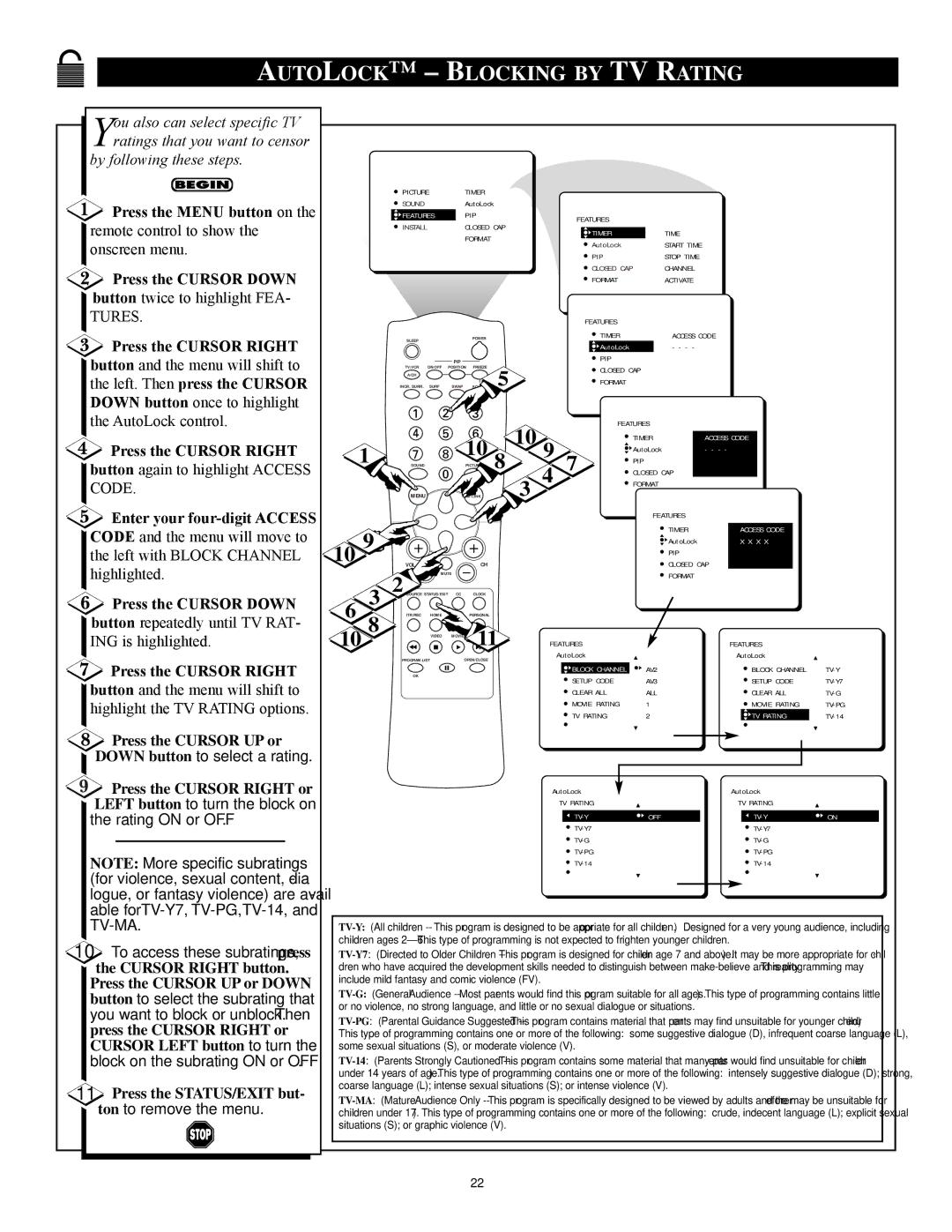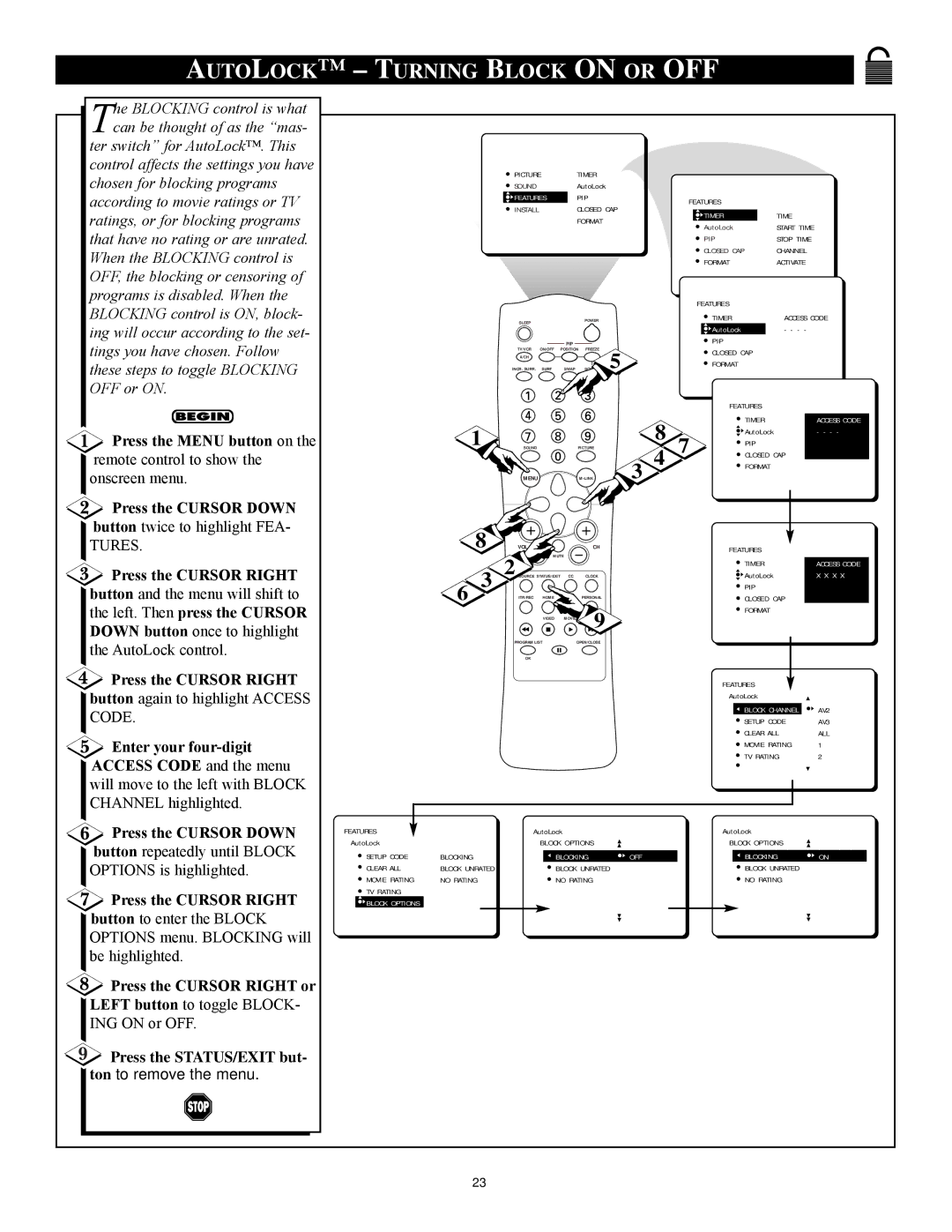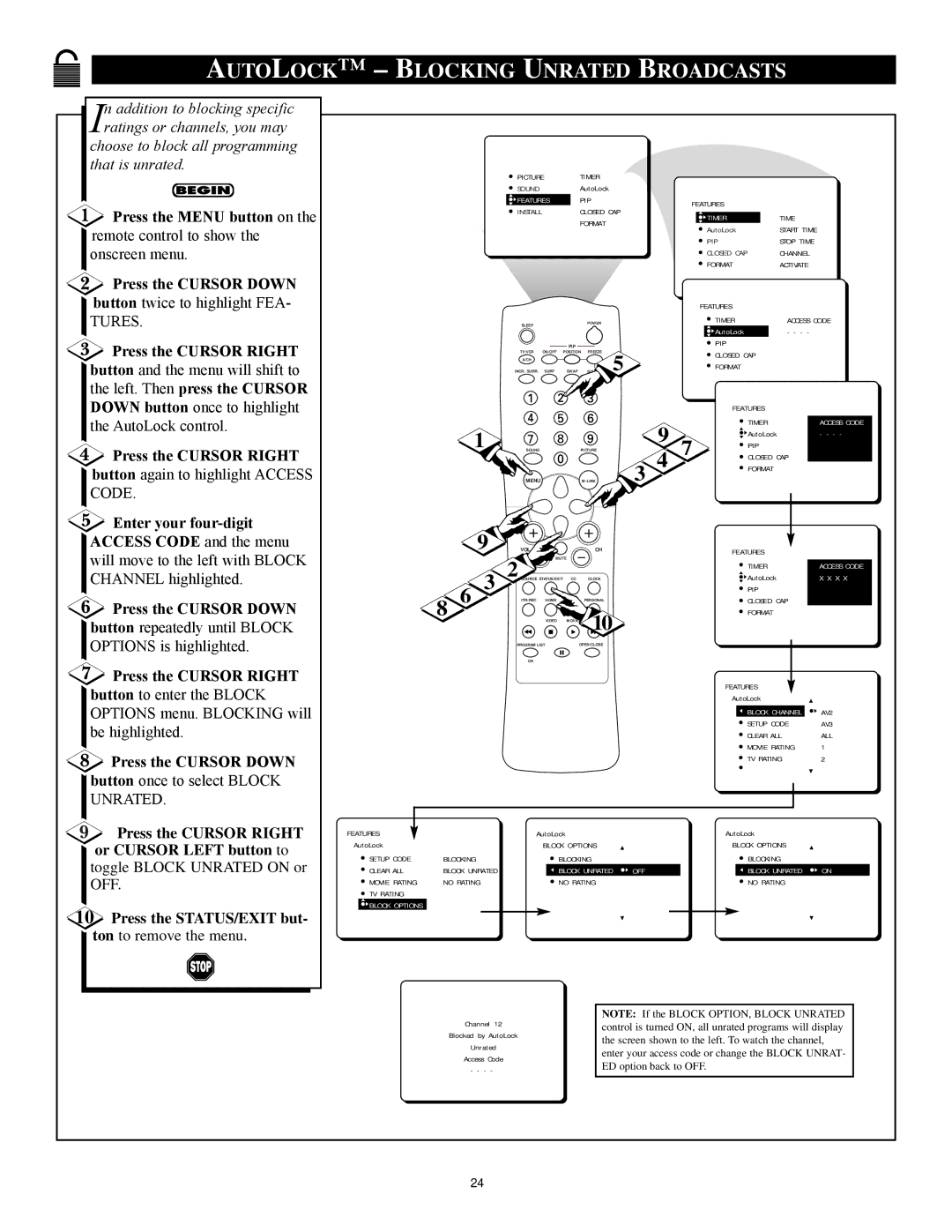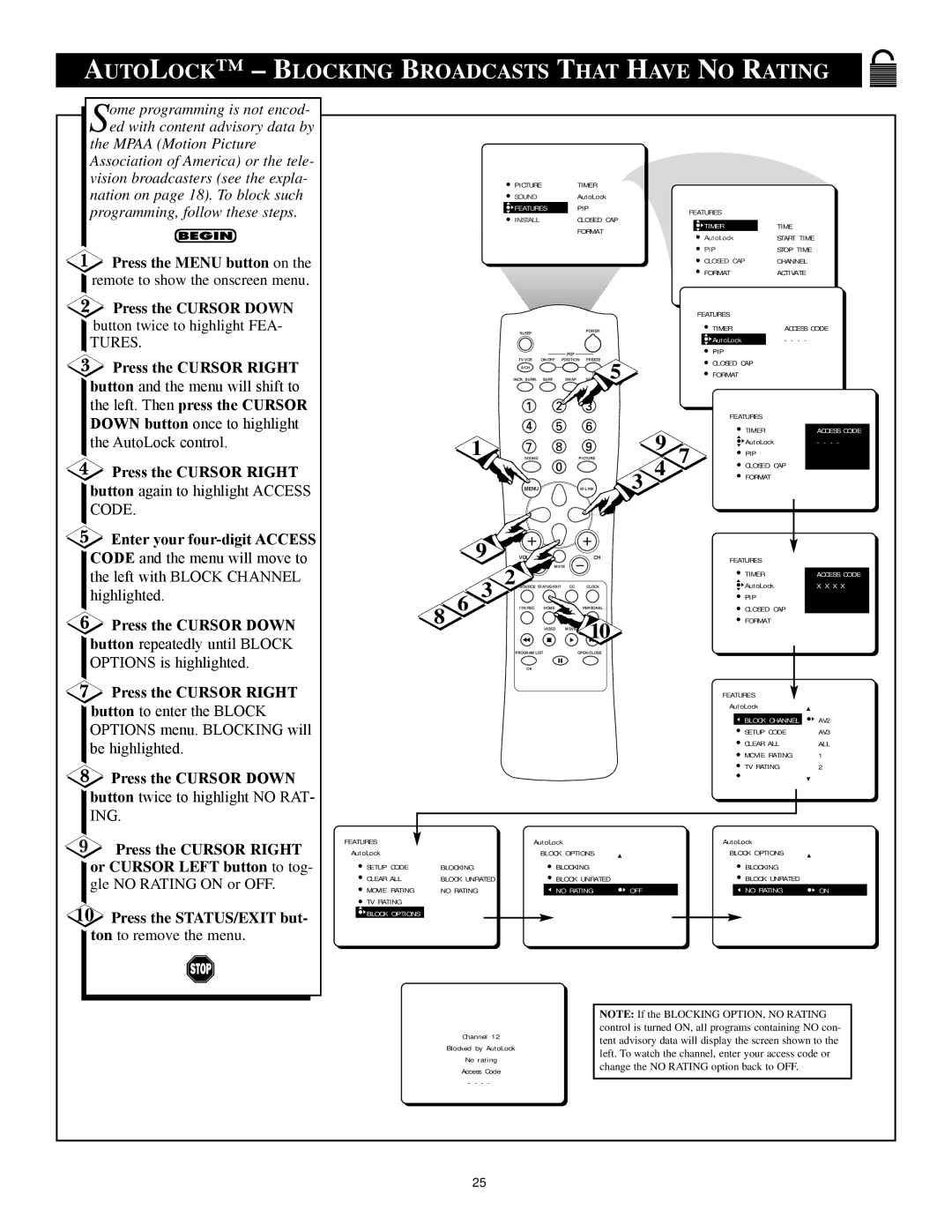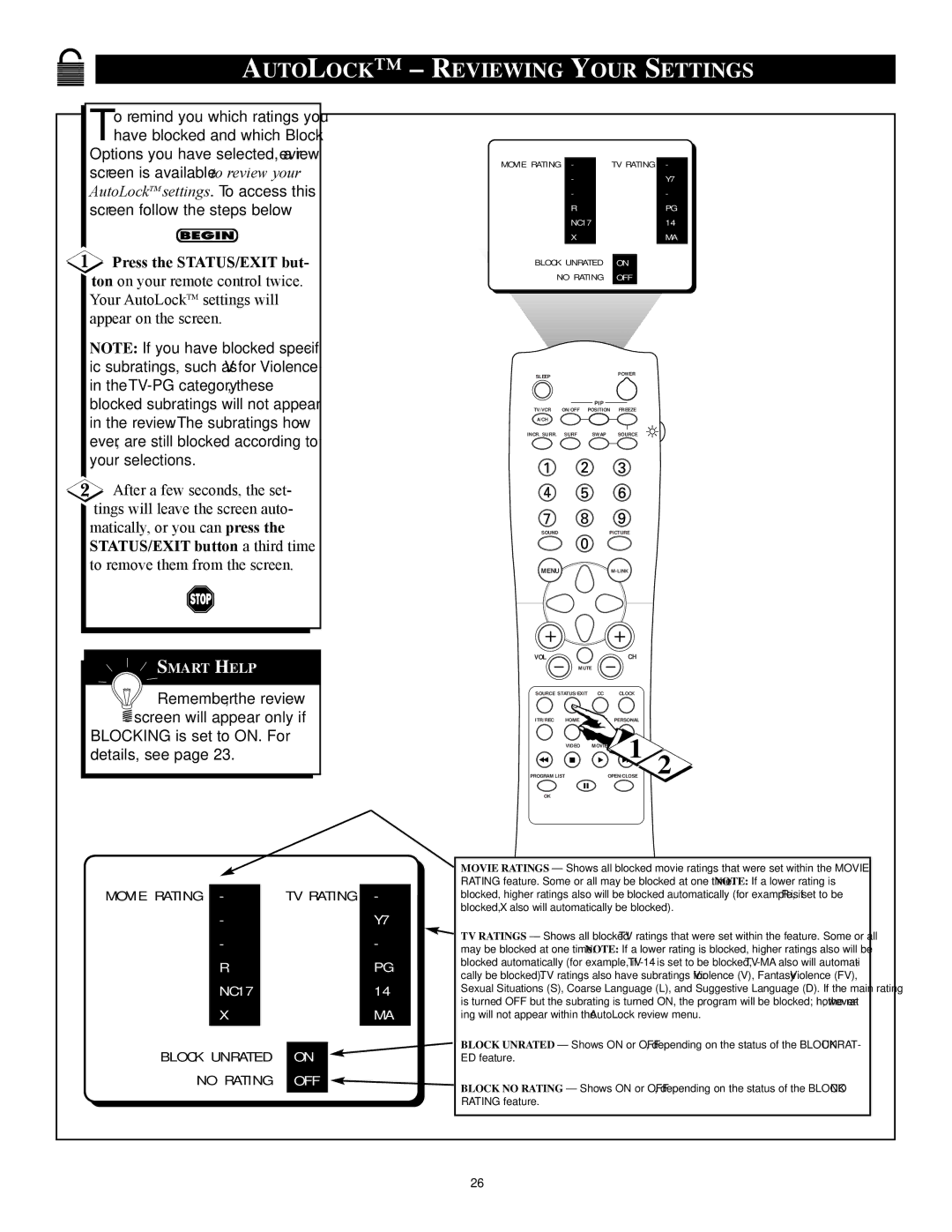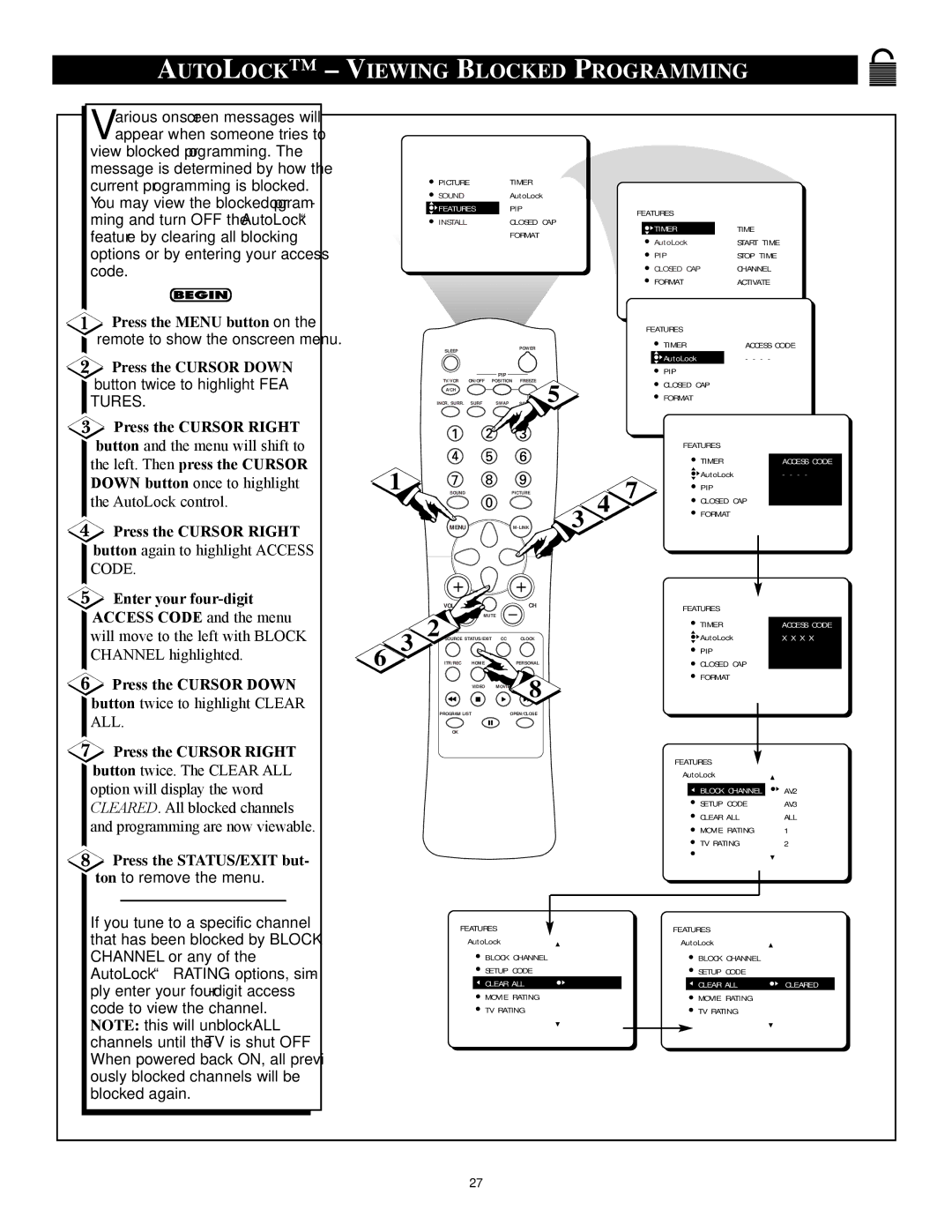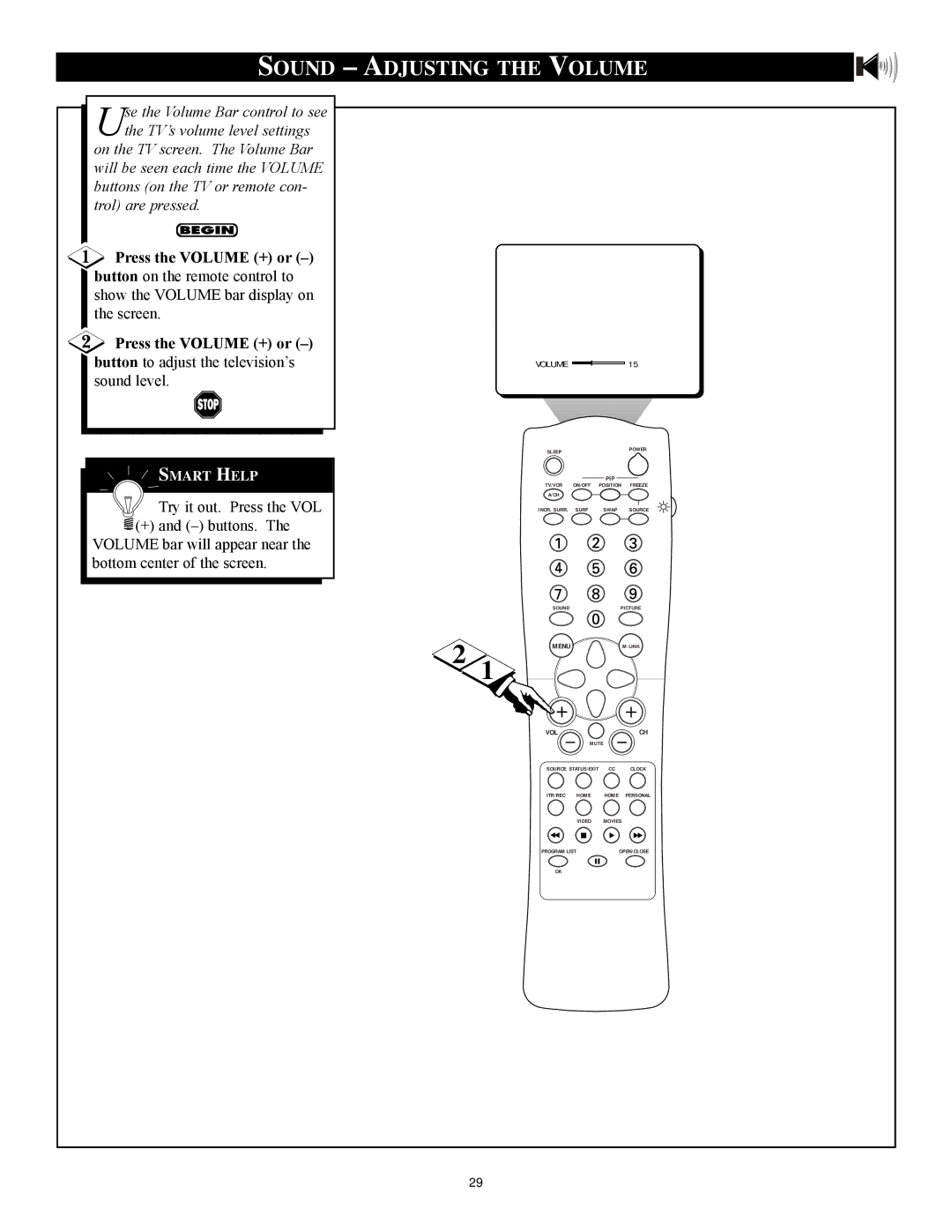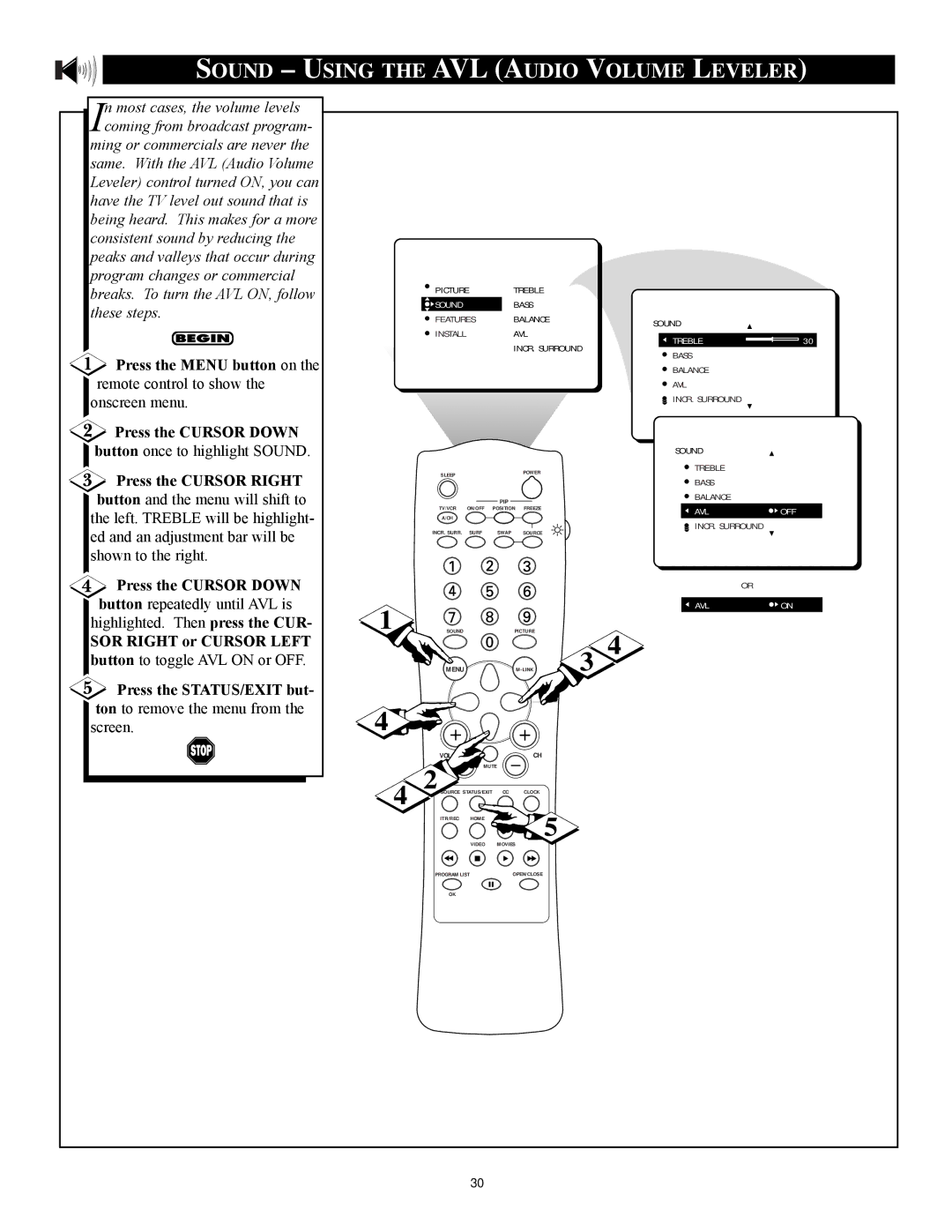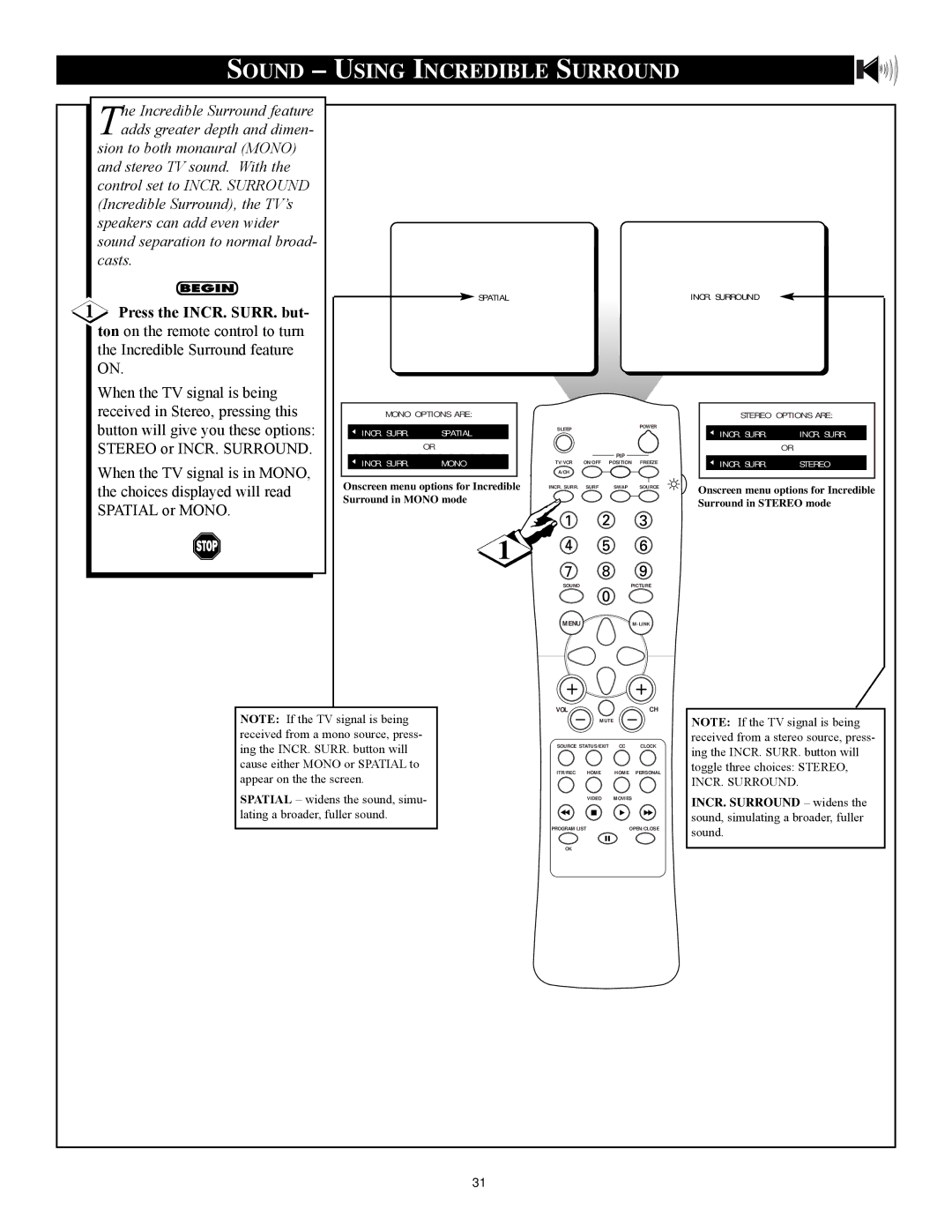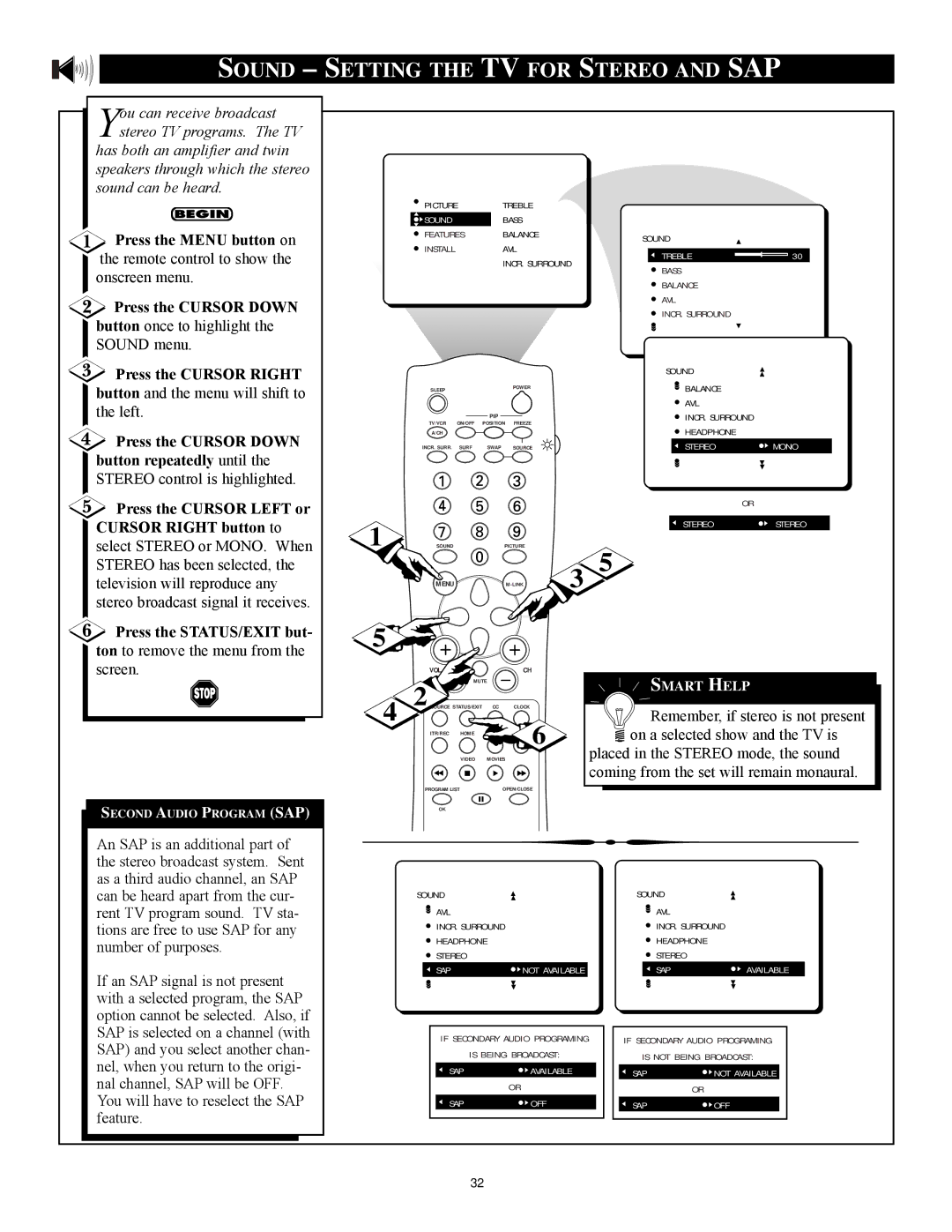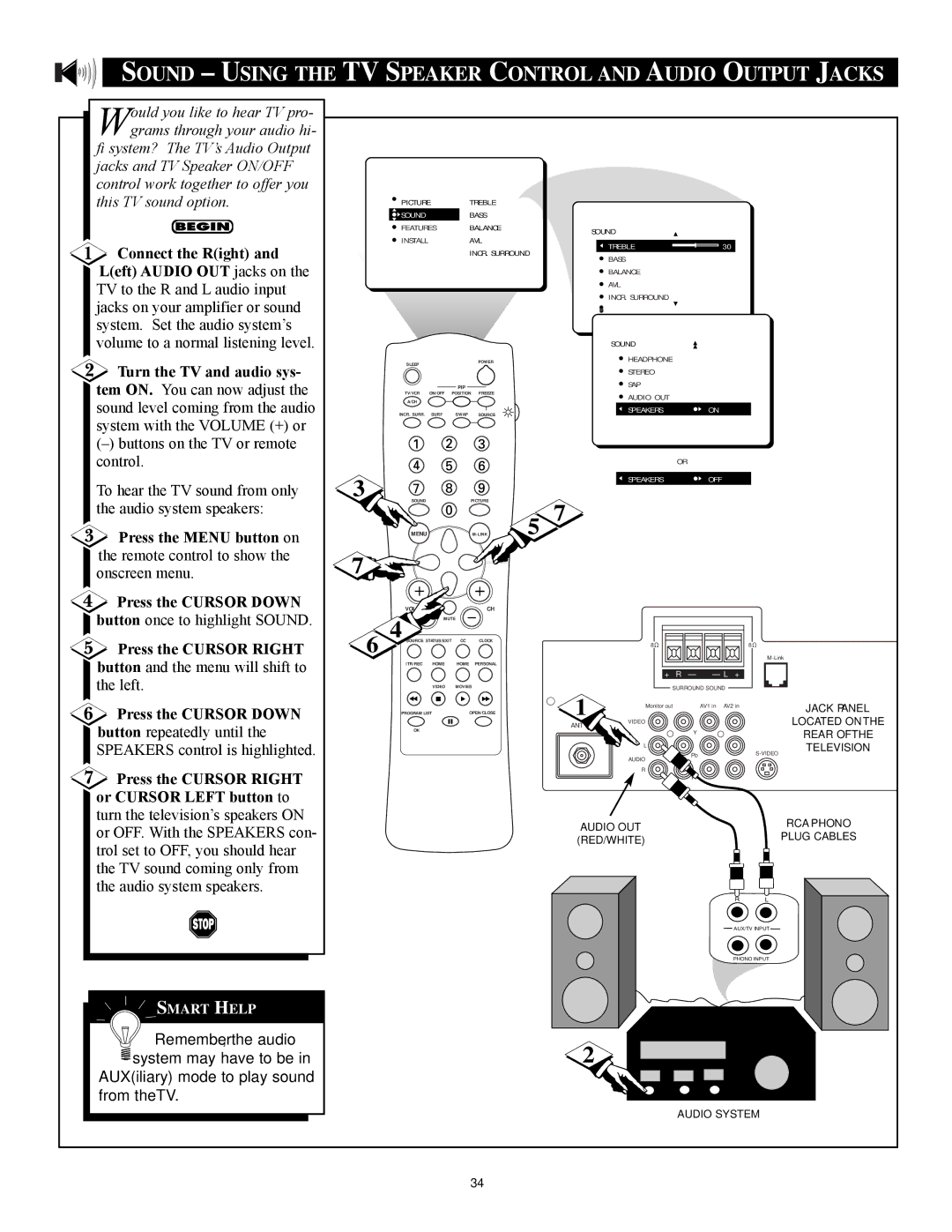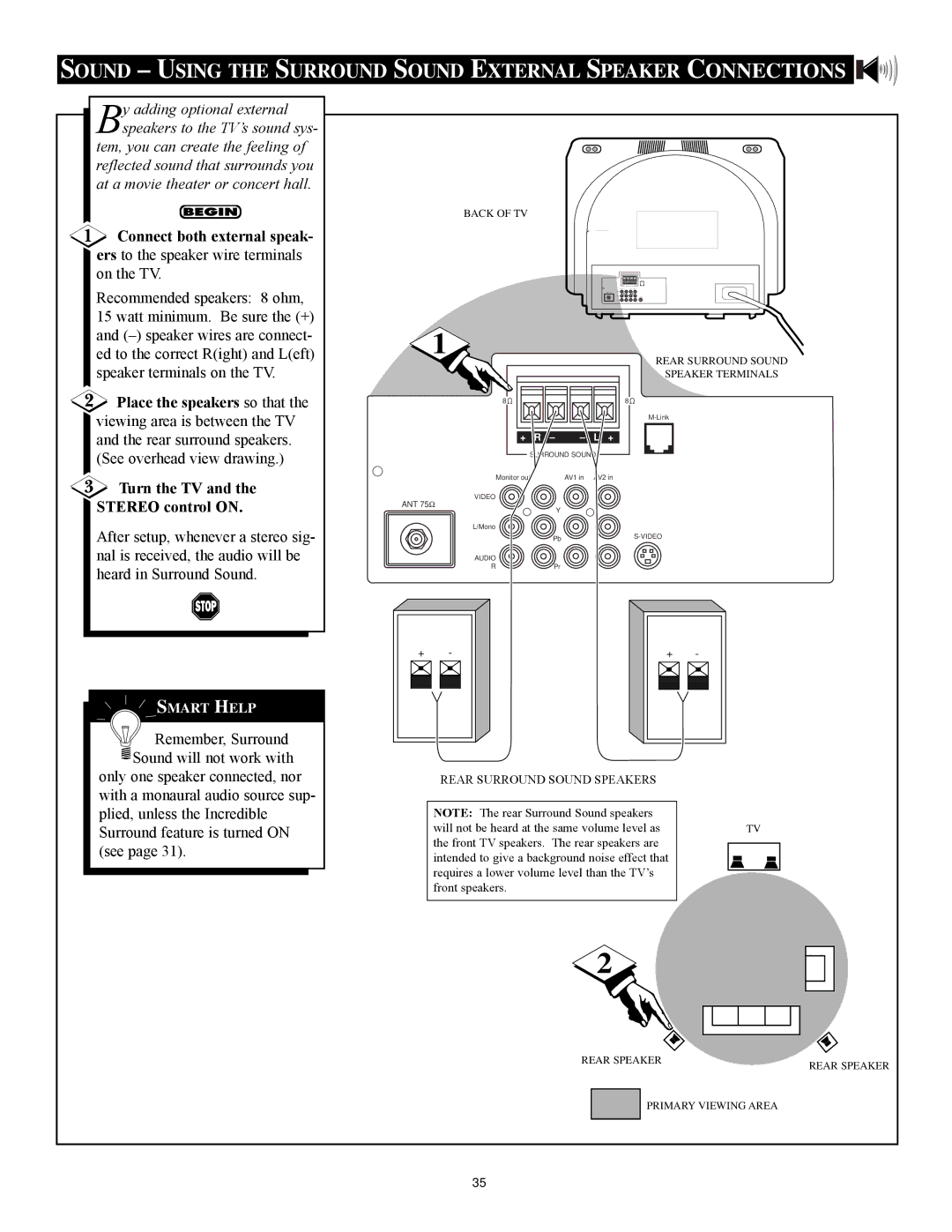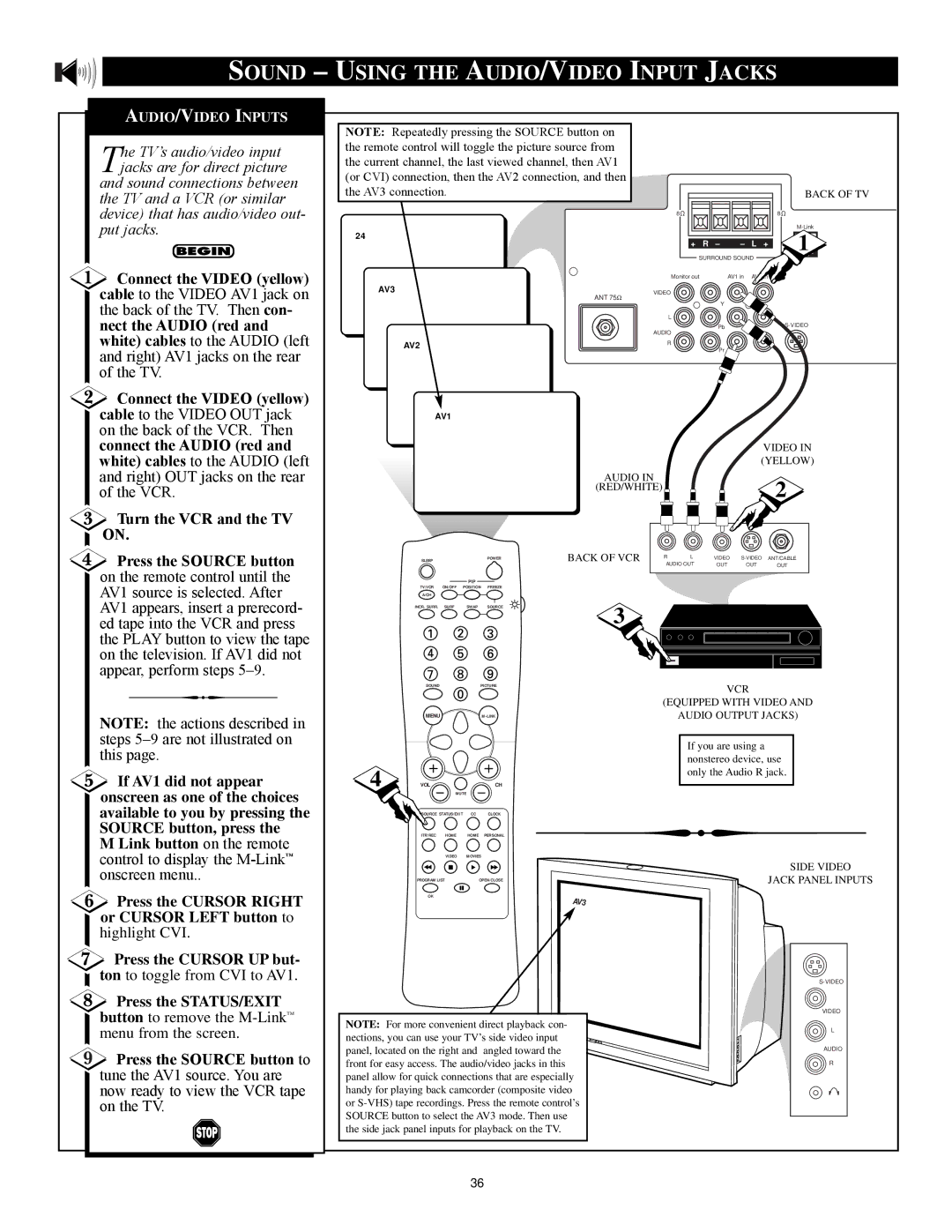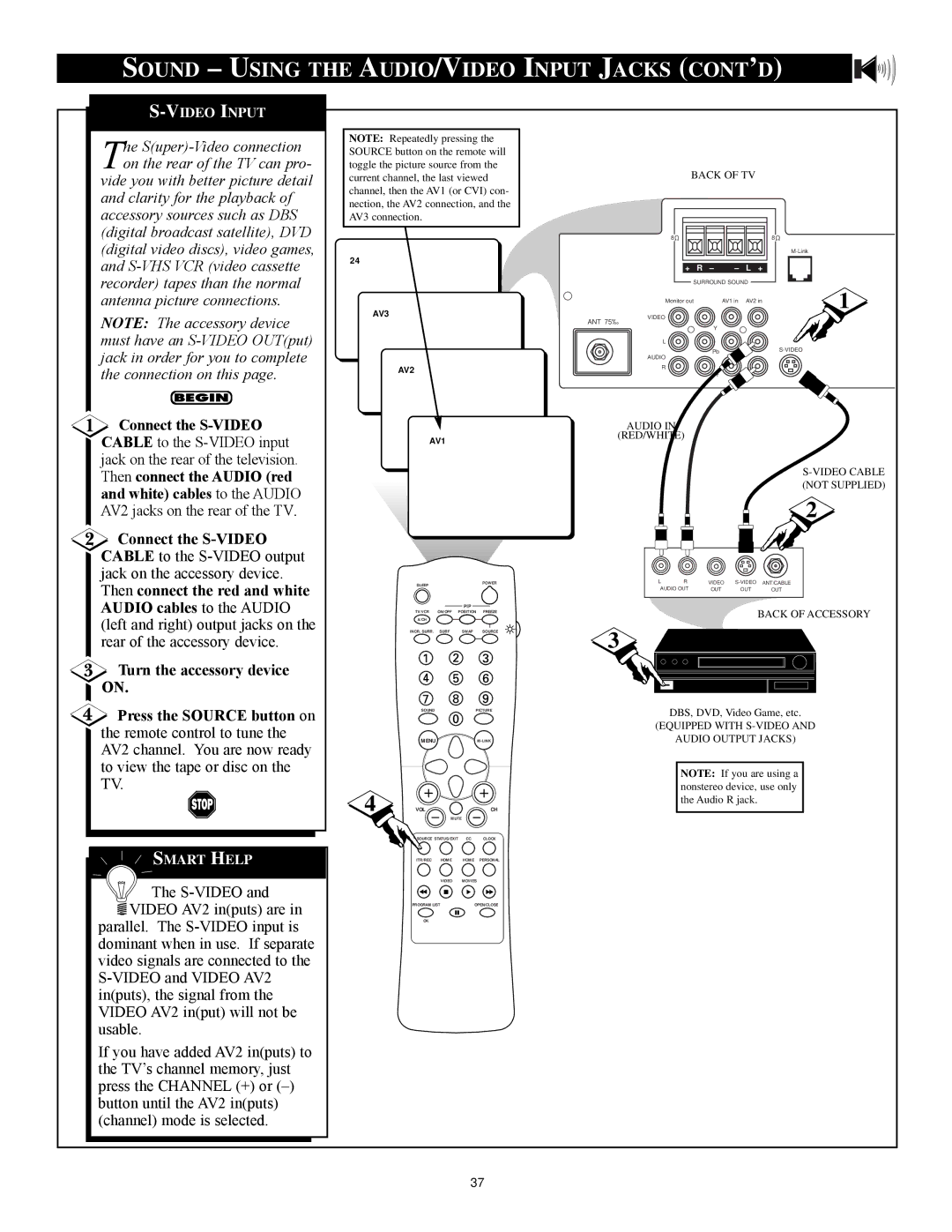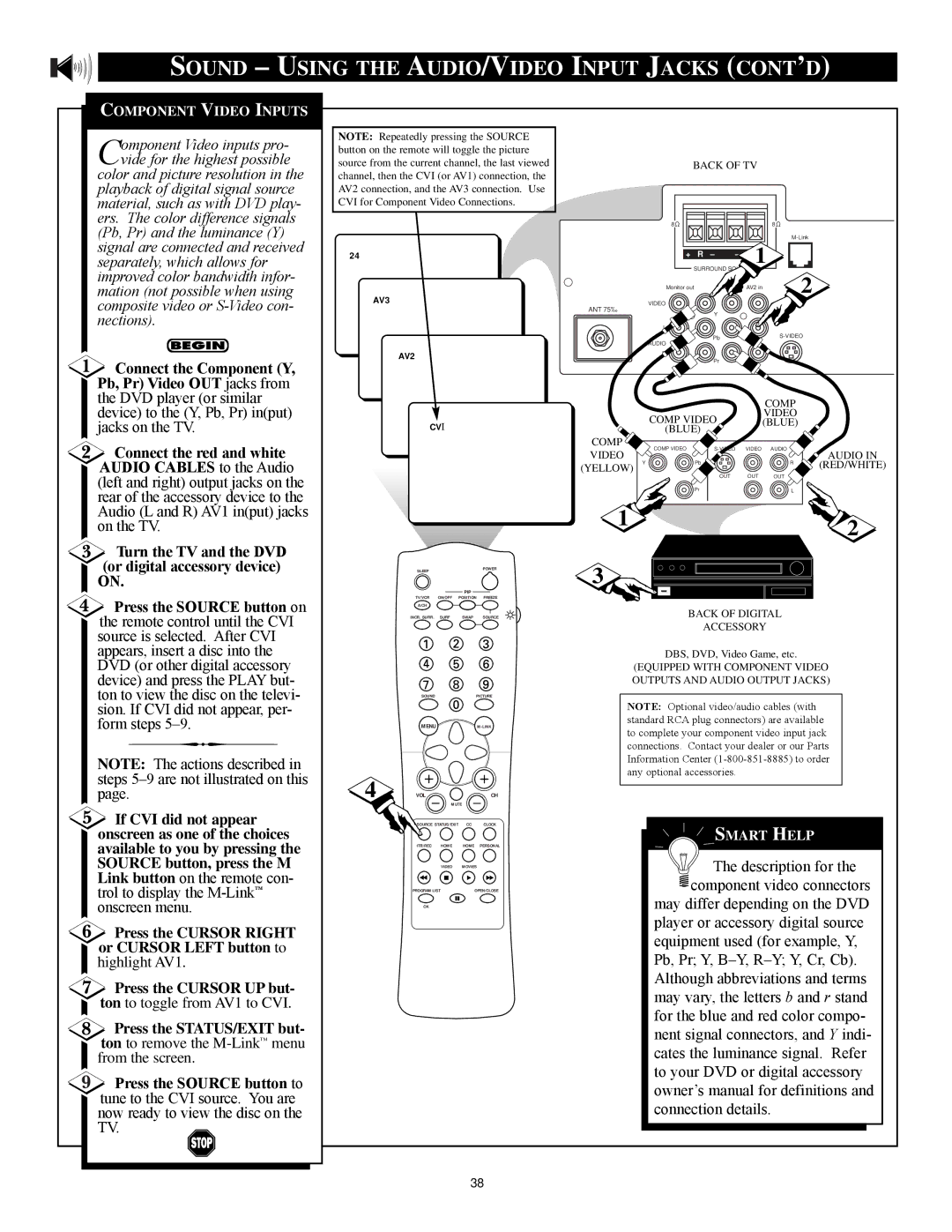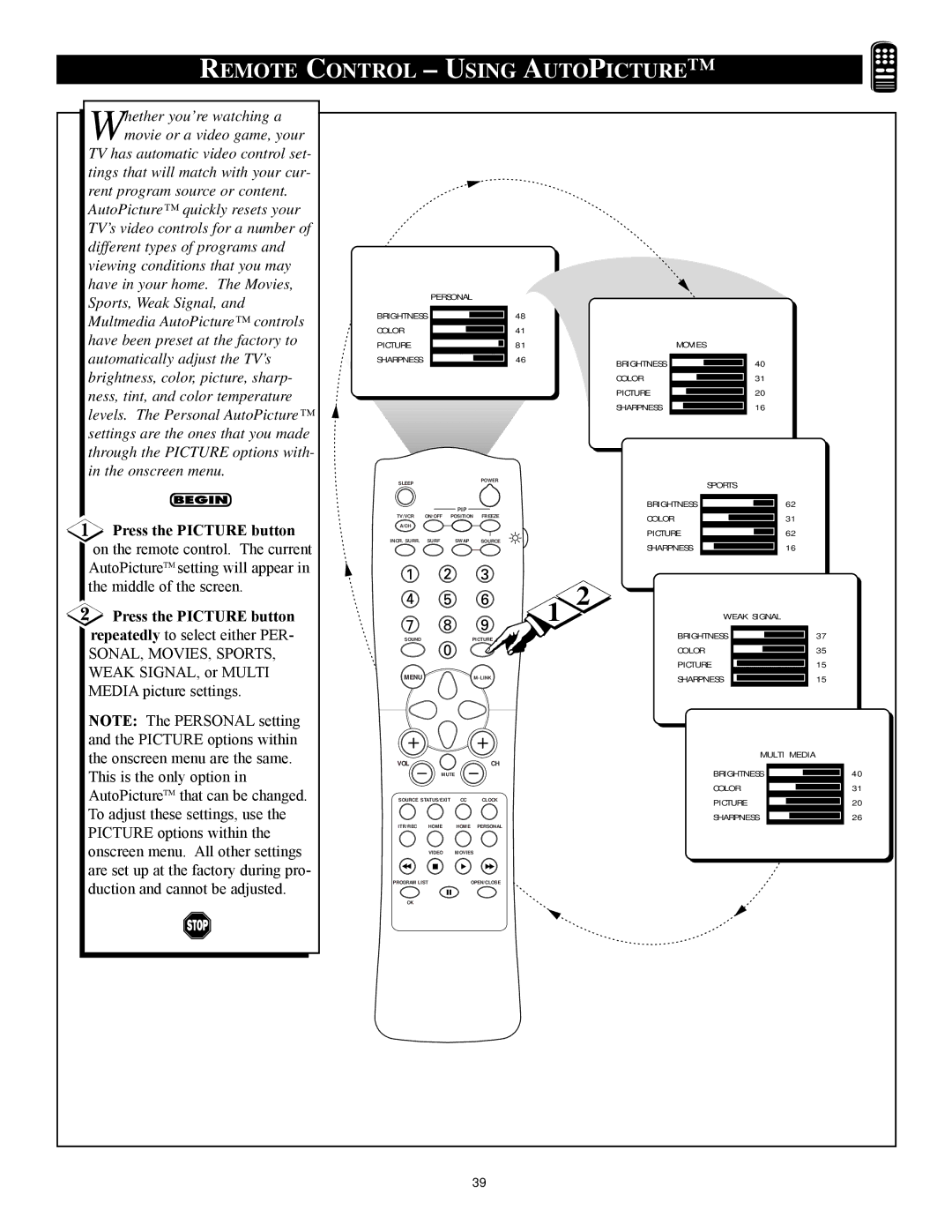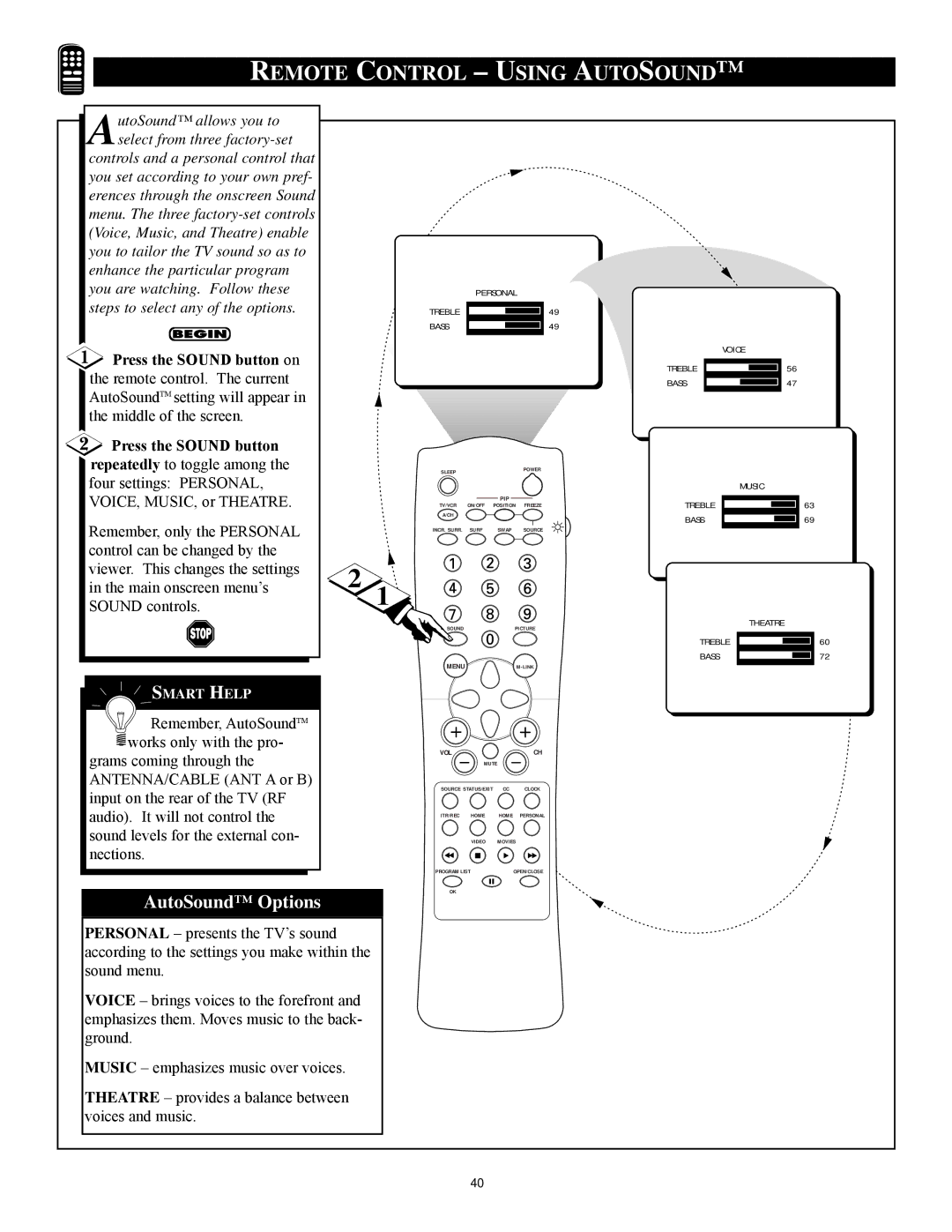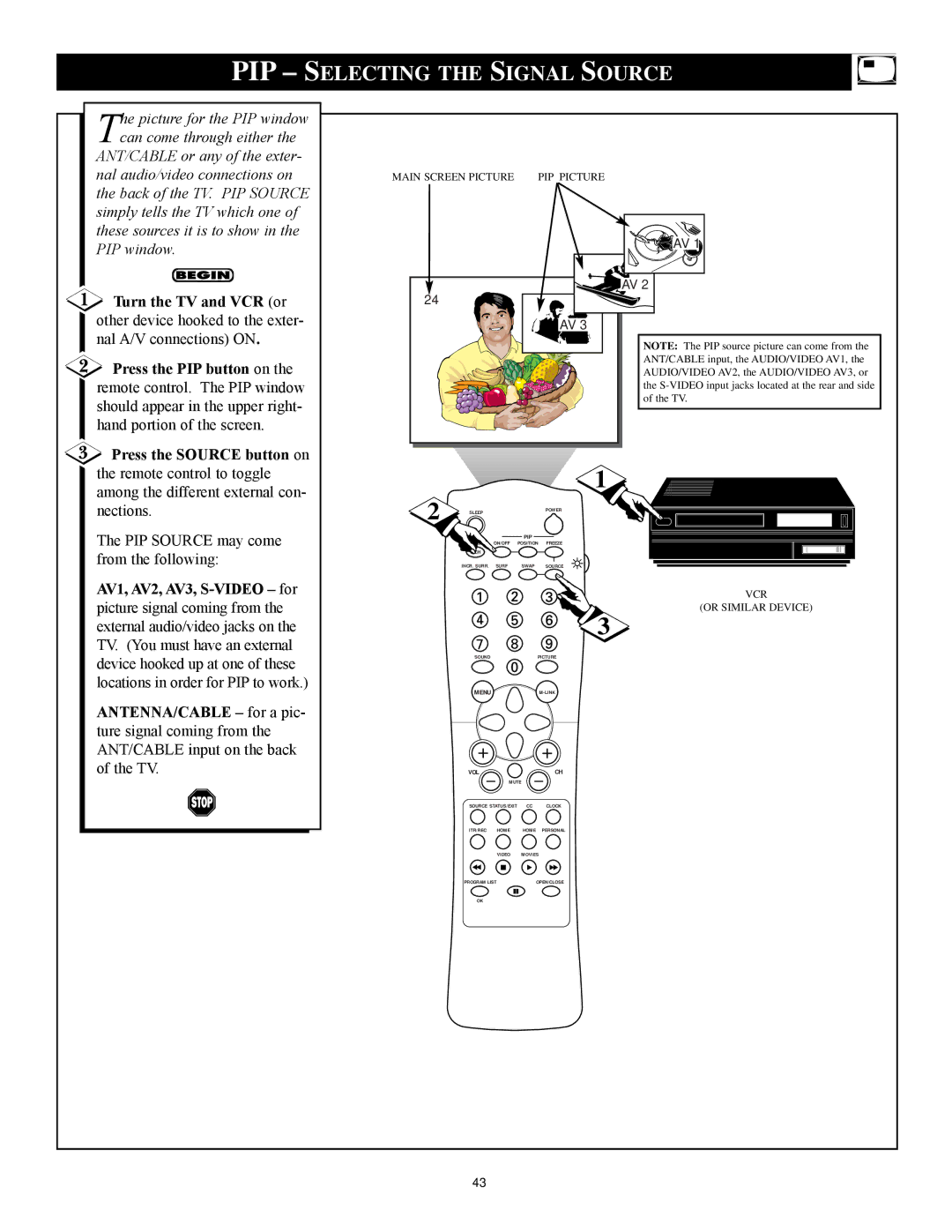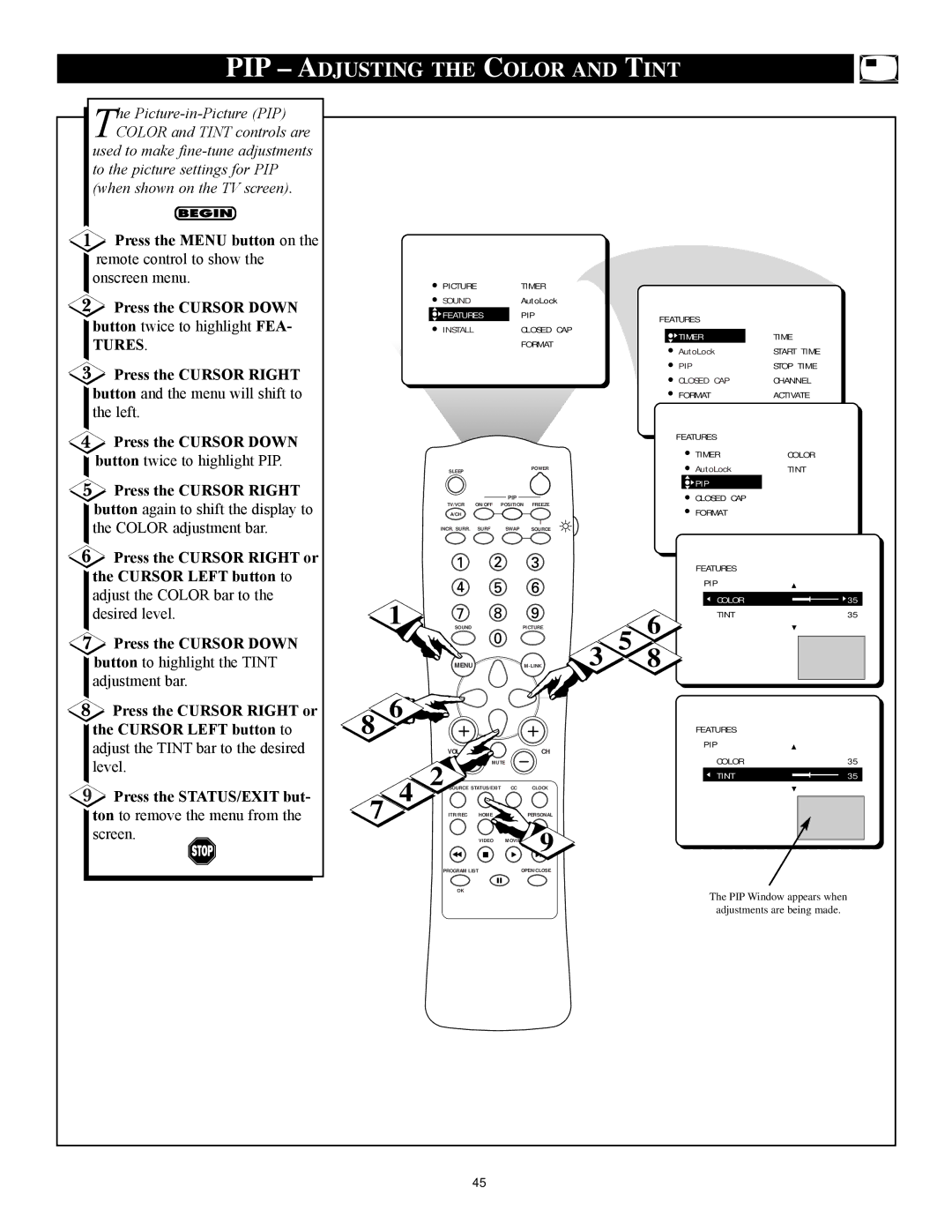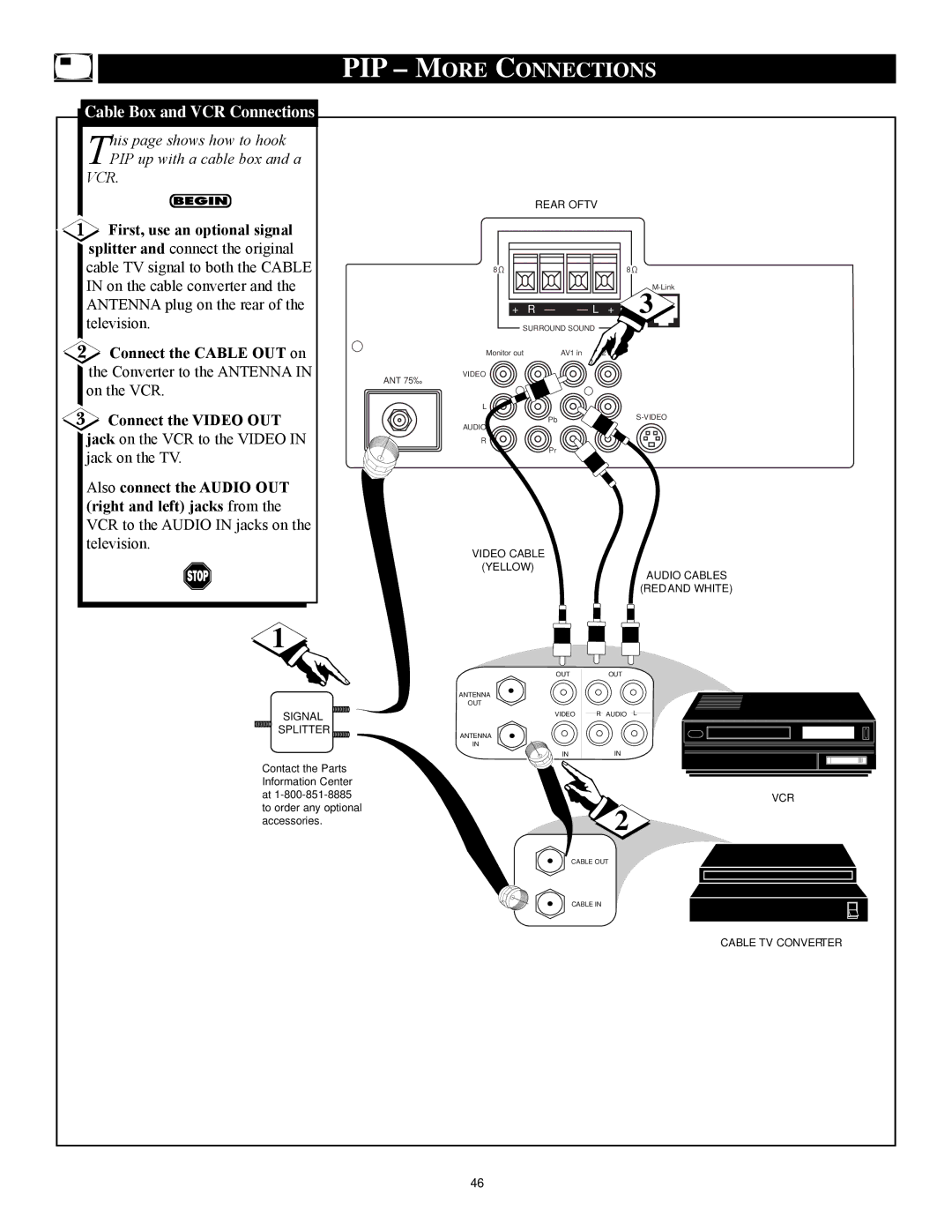AUTOLOCK™ – TURNING BLOCK ON OR OFF
he BLOCKING control is what |
|
|
|
|
|
|
|
|
|
|
|
Tcan be thought of as the Òmas- |
|
|
|
|
|
|
|
|
|
|
|
ter switchÓ for AutoLockª. This |
|
|
|
|
|
|
|
|
|
|
|
control affects the settings you have |
|
| PICTURE |
| TIMER |
|
|
|
|
| |
chosen for blocking programs |
|
|
|
|
|
|
|
| |||
|
| SOUND |
|
| AutoLock |
|
|
|
|
| |
according to movie ratings or TV |
|
| FEATURES |
| PIP |
|
| FEATURES |
|
| |
|
| INSTALL |
| CLOSED CAP |
|
|
| ||||
ratings, or for blocking programs |
|
|
|
| TIMER | TIME |
| ||||
|
|
|
|
| FORMAT |
|
|
| |||
|
|
|
|
|
|
| AutoLock | START TIME |
| ||
that have no rating or are unrated. |
|
|
|
|
|
|
|
|
| ||
|
|
|
|
|
|
|
| PIP | STOP TIME |
| |
When the BLOCKING control is |
|
|
|
|
|
|
|
| CLOSED CAP | CHANNEL |
|
|
|
|
|
|
|
|
| FORMAT | ACTIVATE |
| |
OFF, the blocking or censoring of |
|
|
|
|
|
|
|
|
|
|
|
programs is disabled. When the |
|
|
|
|
|
|
|
| FEATURES |
|
|
BLOCKING control is ON, block- |
|
|
|
|
|
|
|
|
|
| |
|
| SLEEP |
|
| POWER |
|
| TIMER | ACCESS CODE | ||
ing will occur according to the set- |
|
|
|
|
|
|
| AutoLock | - - - - |
| |
|
|
|
|
|
|
|
|
| |||
|
|
|
| PIP |
|
|
| PIP |
|
| |
tings you have chosen. Follow |
|
| A/CH |
|
|
|
|
|
| ||
|
| ON/OFF | POSITION FREEZE |
|
| CLOSED CAP |
| ||||
|
|
| TV/VCR | 5 |
|
|
|
| |||
these steps to toggle BLOCKING |
|
| INCR. SURR. | SURF | SWAP | SOURCE |
| FORMAT |
|
| |
|
|
|
|
|
|
|
|
|
|
| |
OFF or ON. |
|
|
|
|
|
|
|
|
|
|
|
|
|
|
|
|
|
|
|
| FEATURES |
| |
|
|
|
|
|
|
|
| 8 |
| TIMER | ACCESS CODE |
Press the MENU button on the |
| 1 |
|
|
|
|
| 7 | AutoLock | - - - - | |
| SOUND |
| PICTURE |
| PIP |
| |||||
remote control to show the |
|
|
|
|
|
|
| 4 | CLOSED CAP |
| |
|
|
|
|
|
|
|
| FORMAT |
| ||
onscreen menu. |
|
| MENU |
|
| 3 |
|
|
| ||
Press the CURSOR DOWN |
|
|
|
|
|
|
|
|
|
|
|
button twice to highlight FEA- |
| 8 |
|
|
|
|
|
|
|
|
|
TURES. |
| VOL | MUTE | CH |
|
| FEATURES |
| |||
|
|
| 2 OURCE |
|
|
|
| TIMER | ACCESS CODE | ||
Press the CURSOR RIGHT |
| 3 |
|
|
|
|
|
| |||
|
|
|
|
|
|
| PIP | X X X X | |||
|
|
| STATUS/EXIT CC | CLOCK |
|
|
| AutoLock | |||
button and the menu will shift to |
| 6 | ITR/REC | HOME | HOME | PERSONAL |
|
|
| CLOSED CAP |
|
the left. Then press the CURSOR |
|
|
|
|
| 9 |
|
|
| FORMAT |
|
|
|
| VIDEO | MOVIE |
|
|
|
|
| ||
DOWN button once to highlight |
|
| PROGRAM LIST |
| OPEN/CLOSE |
|
|
|
|
| |
the AutoLock control. |
|
|
|
|
|
|
|
| |||
|
| OK |
|
|
|
|
|
|
|
| |
|
|
|
|
|
|
|
|
|
|
| |
Press the CURSOR RIGHT |
|
|
|
|
|
|
|
| FEATURES |
| |
button again to highlight ACCESS |
|
|
|
|
|
|
|
| AutoLock |
| |
|
|
|
|
|
|
|
| BLOCK CHANNEL | AV2 | ||
CODE. |
|
|
|
|
|
|
|
| |||
|
|
|
|
|
|
|
| SETUP CODE | AV3 | ||
Enter your |
|
|
|
|
|
|
|
| CLEAR ALL | ALL | |
|
|
|
|
|
|
|
| MOVIE RATING | 1 | ||
|
|
|
|
|
|
|
| TV RATING | 2 | ||
ACCESS CODE and the menu |
|
|
|
|
|
|
|
| |||
|
|
|
|
|
|
|
|
|
|
| |
will move to the left with BLOCK |
|
|
|
|
|
|
|
|
|
|
|
CHANNEL highlighted. |
|
|
|
|
|
|
|
|
|
|
|
Press the CURSOR DOWN | FEATURES |
| AutoLock |
|
|
| AutoLock |
| |||
button repeatedly until BLOCK | AutoLock |
|
| BLOCK OPTIONS |
|
| BLOCK OPTIONS |
| |||
SETUP CODE | BLOCKING |
|
| BLOCKING |
| OFF |
| BLOCKING | ON | ||
OPTIONS is highlighted. | CLEAR ALL | BLOCK UNRATED |
|
| BLOCK UNRATED | AV3 |
| BLOCK UNRATED | AV3 | ||
| MOVIE RATING | NO RATING |
|
| NO RATING |
| ALL |
| NO RATING | ALL | |
Press the CURSOR RIGHT | TV RATING |
|
|
|
|
|
| 1 |
|
| 1 |
BLOCK OPTIONS |
|
|
|
|
|
| 2 |
|
| 2 | |
button to enter the BLOCK |
|
|
|
|
|
|
|
|
|
|
|
OPTIONS menu. BLOCKING will |
|
|
|
|
|
|
|
|
|
|
|
be highlighted. |
|
|
|
|
|
|
|
|
|
|
|
Press the CURSOR RIGHT or |
|
|
|
|
|
|
|
|
|
|
|
LEFT button to toggle BLOCK- |
|
|
|
|
|
|
|
|
|
|
|
ING ON or OFF. |
|
|
|
|
|
|
|
|
|
|
|
Press the STATUS/EXIT but- |
|
|
|
|
|
|
|
|
|
|
|
ton to remove the menu. |
|
|
|
|
|
|
|
|
|
|
|
|
| 23 |
|
|
|
|
|
|
|
|
|