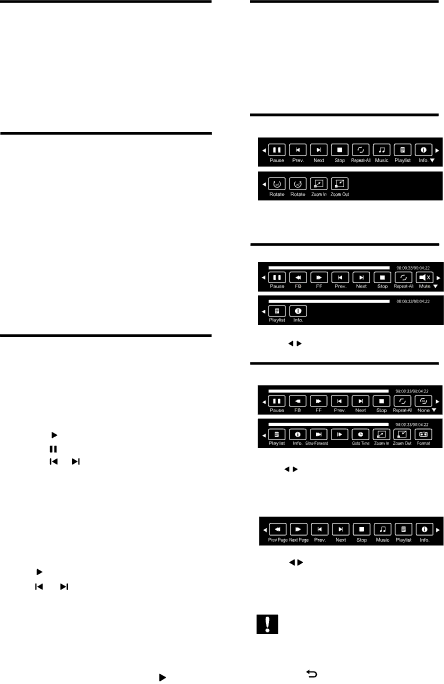
5.1Connect a USB storage device to play photos, music or videos stored on it.
1Switch on the TV.
2Connect the USB device to the USB port on the side of your TV.
3Press![]()
4Select [Browse USB], then press OK The USB browser appears.
5.7 Music, Photo, Movie, Text
mode control menu bars
You can select the multimedia functions like play, Pause, FF, FB, Next, Previous. Stop etc.
To use above functions press OK key while playing files on TV screen.
Picture mode menu bar:
5.2 View photos
1In the USB browser, select [Photo], then press OK.
2Select a photo or a photo album by pressing OK key,then press ![]() to view the photo.
to view the photo.
5.3 View a slide show of your photos
Press the following buttons to control play of selected photos.:
Select photos by pressing OK key :
•![]() to play.
to play.
•![]() to pause.
to pause.
•![]() or
or![]() to play the previous or next photo.
to play the previous or next photo.
Press ![]()
![]() to select the function icon, press OK button to confirm the function.
to select the function icon, press OK button to confirm the function.
Music mode menu bar:
5.4 Listen to music | Press | to select the function icon, press | |
OK button to confirm the function. | |||
1 In the USB browser, select [Music], then | Movie mode menu bar: | ||
press OK. |
|
| |
2 Select a music track or album by pressing |
|
| |
OK key. |
|
| |
• | to play. |
| Step Forward |
• | to pause. |
| |
|
| ||
• | or | to play the previous or next | Press | to select the function icon, press | ||||||
|
|
|
|
| ||||||
5.5 Watch video |
| OK button to confirm the function. | ||||||||
|
|
|
|
|
|
| ||||
1 In the USB browser, select [Movie],then | Text mode menu bar: | |||||||||
press OK. |
|
|
|
|
|
|
|
|
| |
2 Select video files by pressing OK key. |
|
|
|
|
|
| ||||
|
|
|
|
|
| |||||
3 To control play, press the play buttons: |
| Press | to select the function icon, press | |||||||
• | to play/pause. |
| OK button to confirm the function. | |||||||
• | or | to play the previous or next |
|
|
|
|
|
| ||
| video. |
|
|
| 5.8 Disconnect a USB storage device | |||||
|
|
|
|
| ||||||
5.6 Text |
|
|
|
|
| Caution | ||||
1 In the USB browser, select [Text], then |
|
| • Follow this procedure to avoid damage to your | |||||||
press OK. |
|
|
|
|
| USB storage device. | ||||
2 Select a Text File, then Press to play. |
| 1 Press to exit the USB browser. | ||||||||
| 2 Wait for five seconds, then disconnect | |||||||||
|
|
|
|
|
| |||||
|
|
|
|
|
|
| the USB storage device. | |||
|
|
|
|
|
|
|
| EN 15 | ||