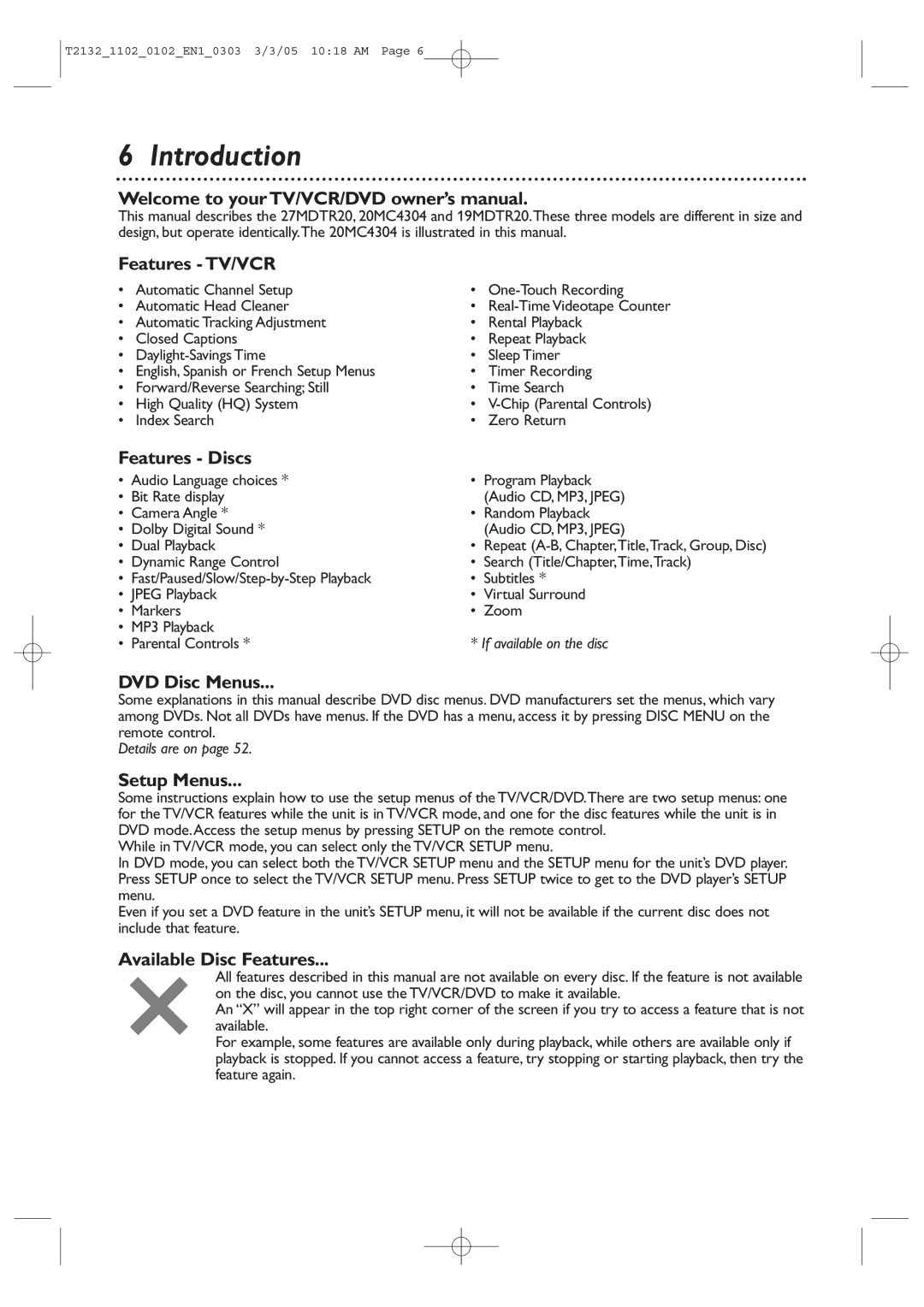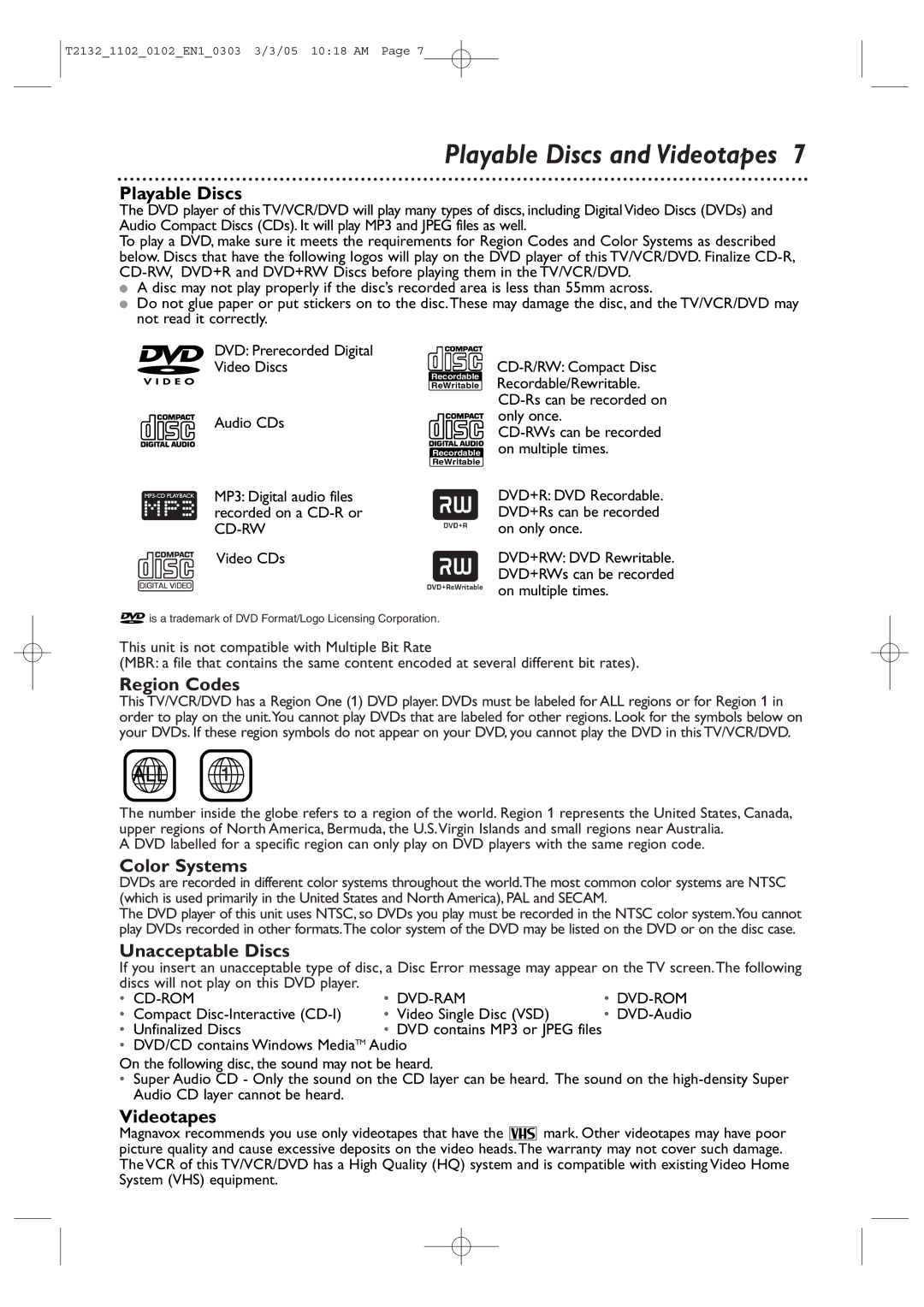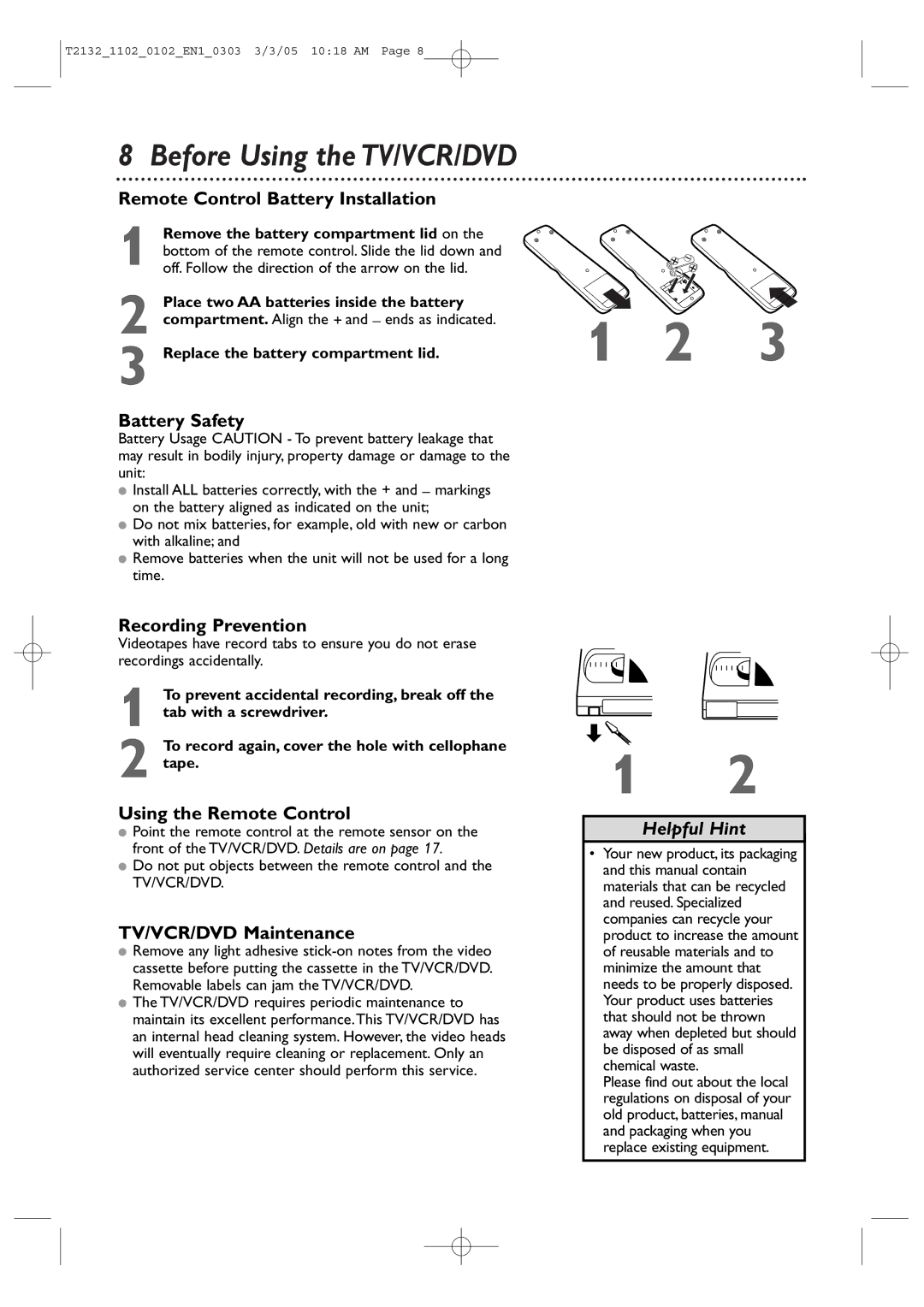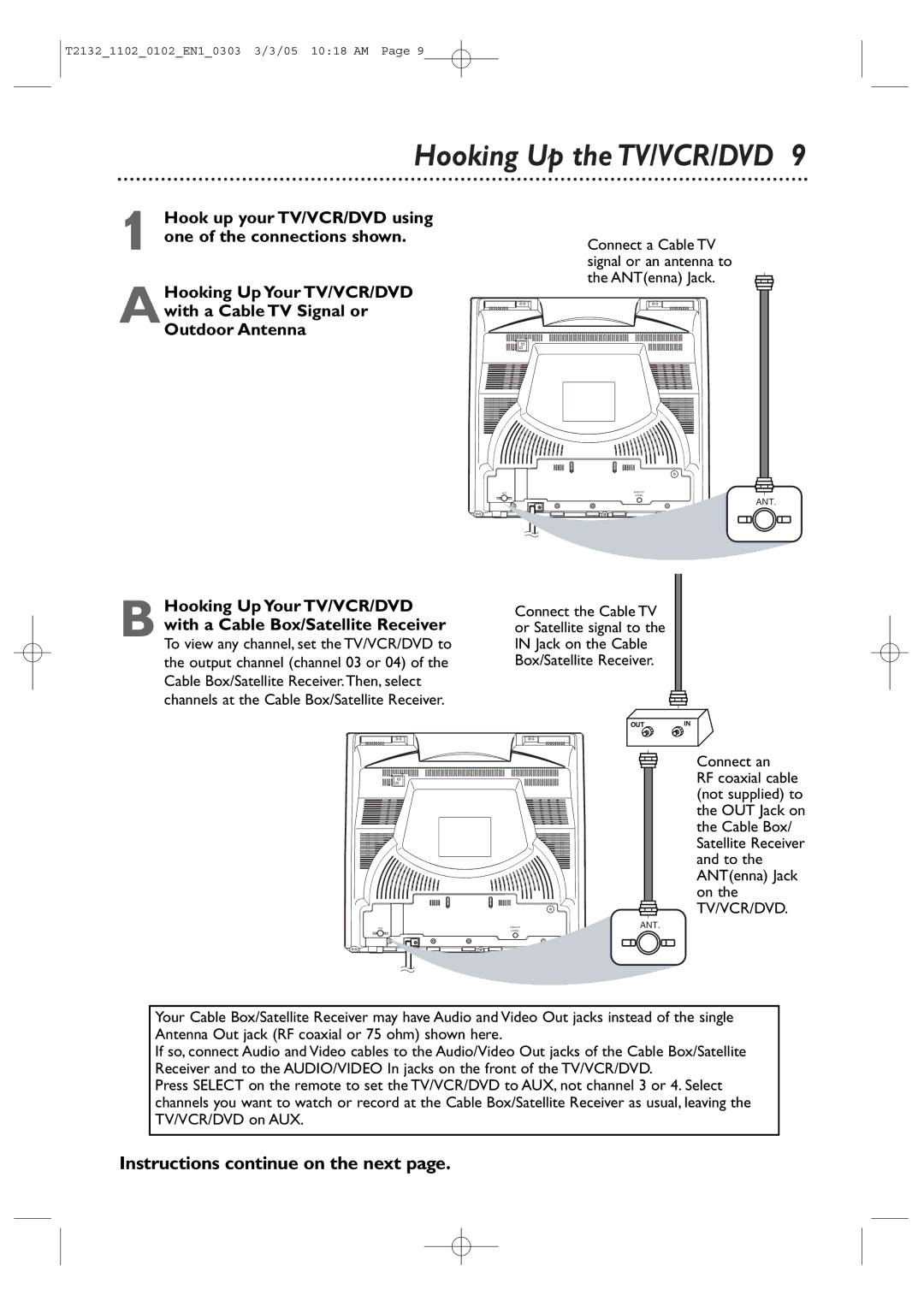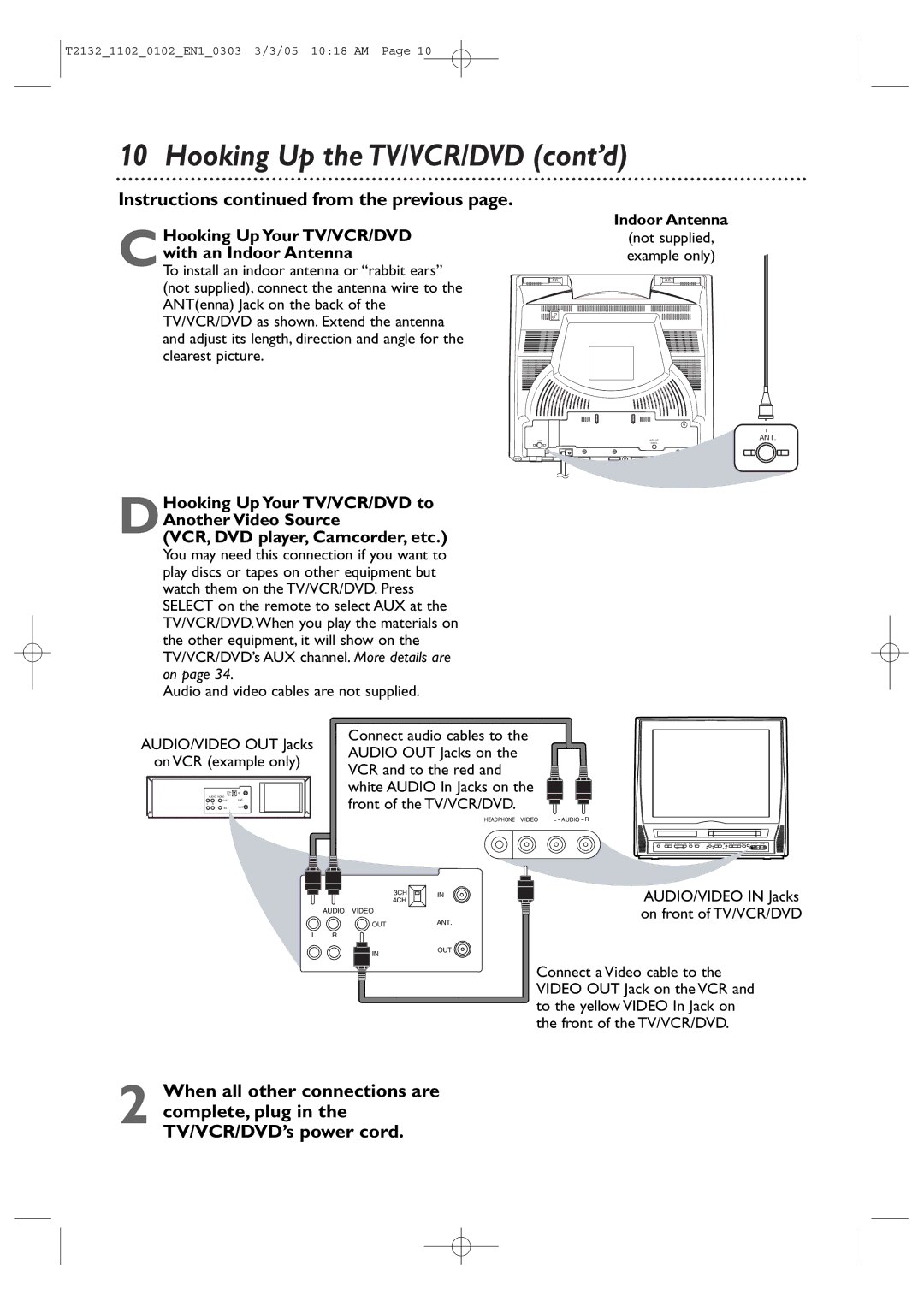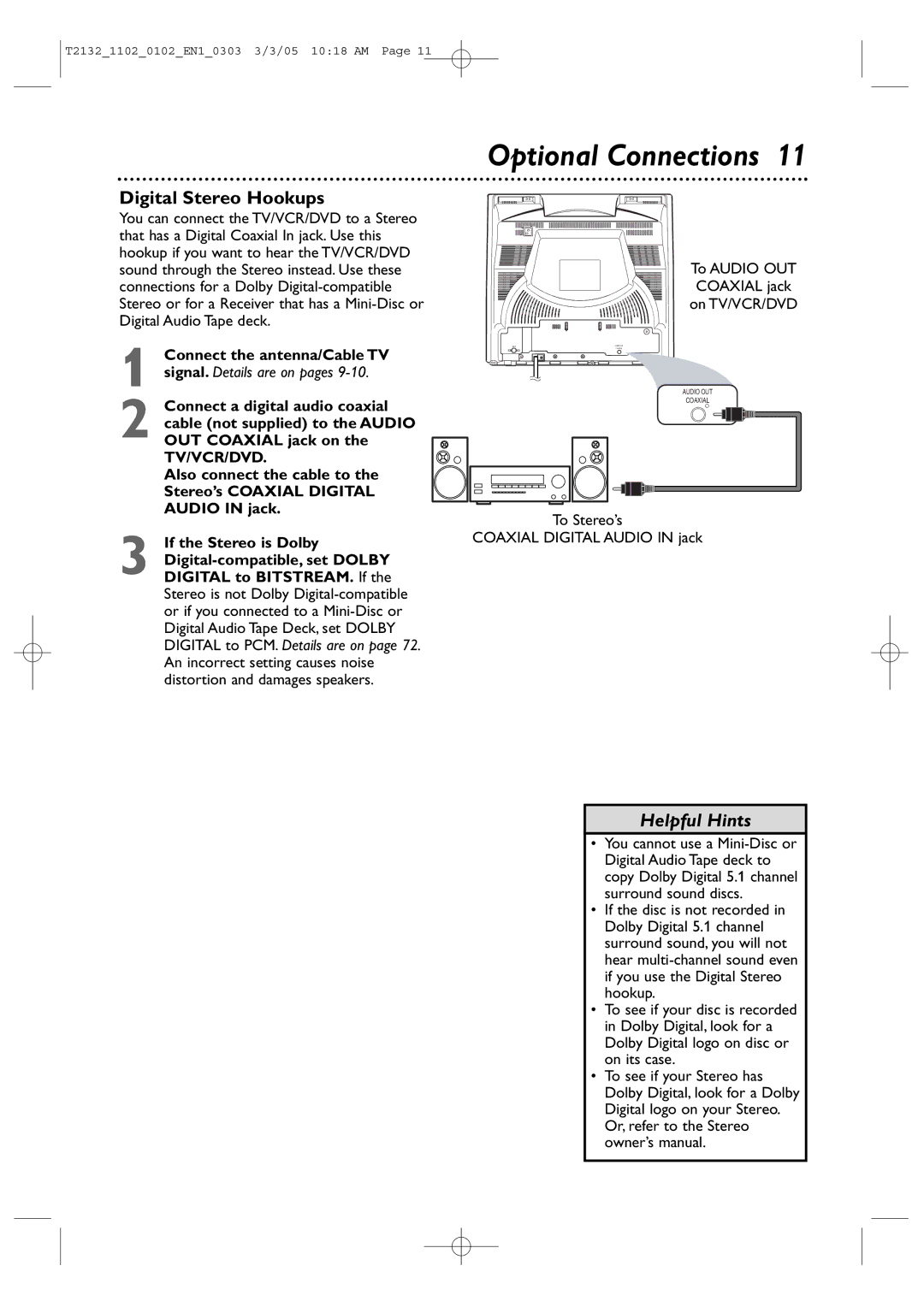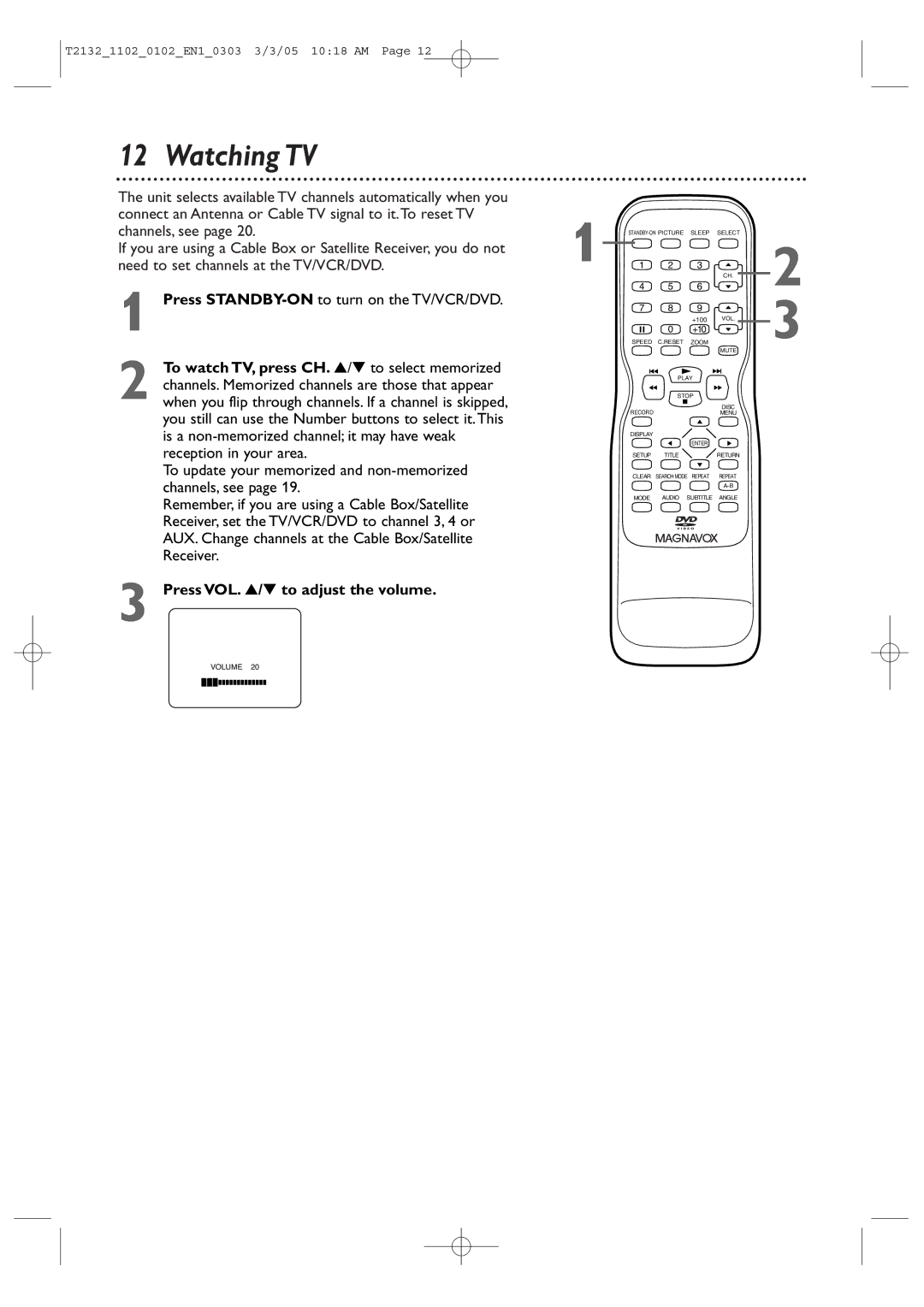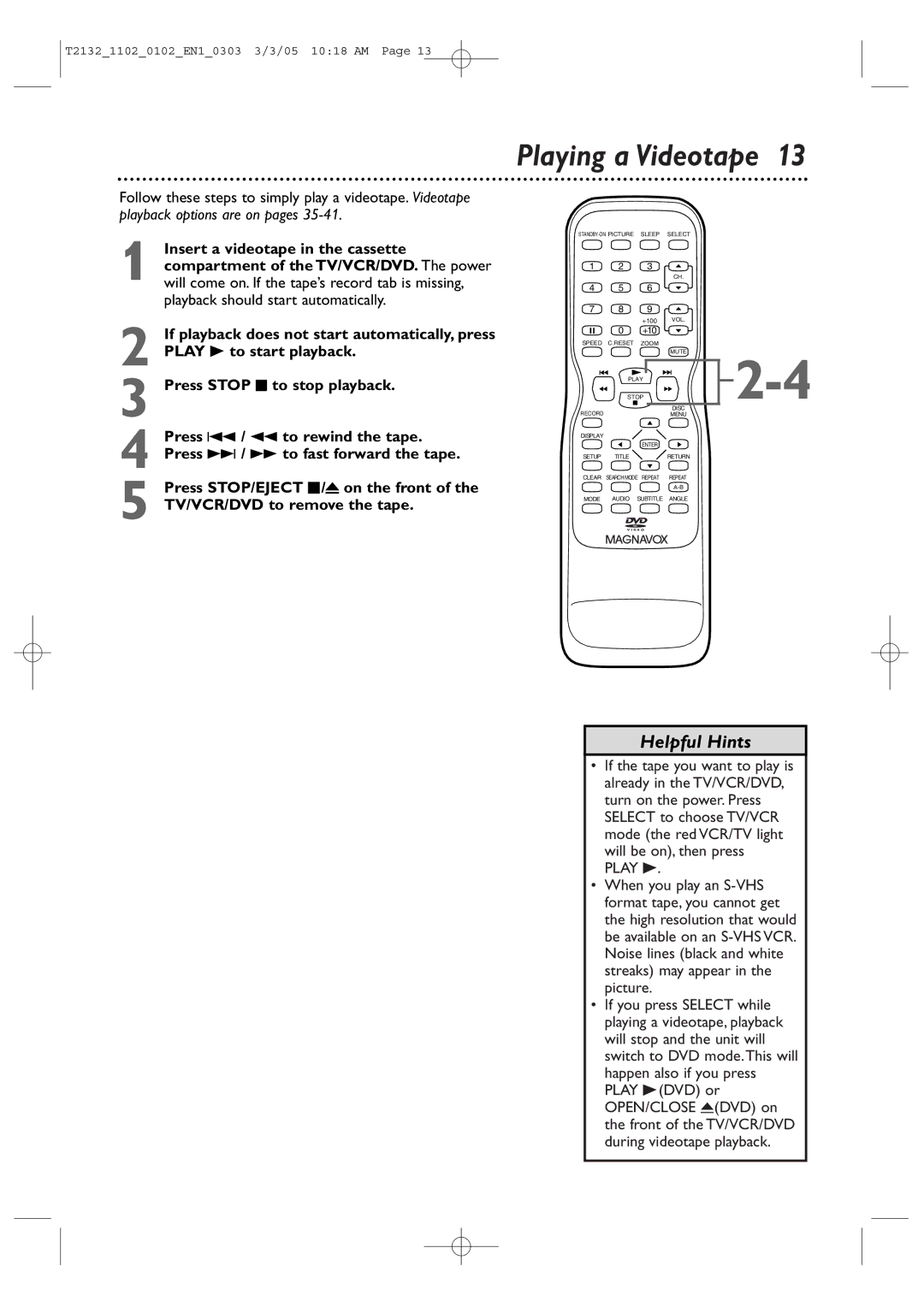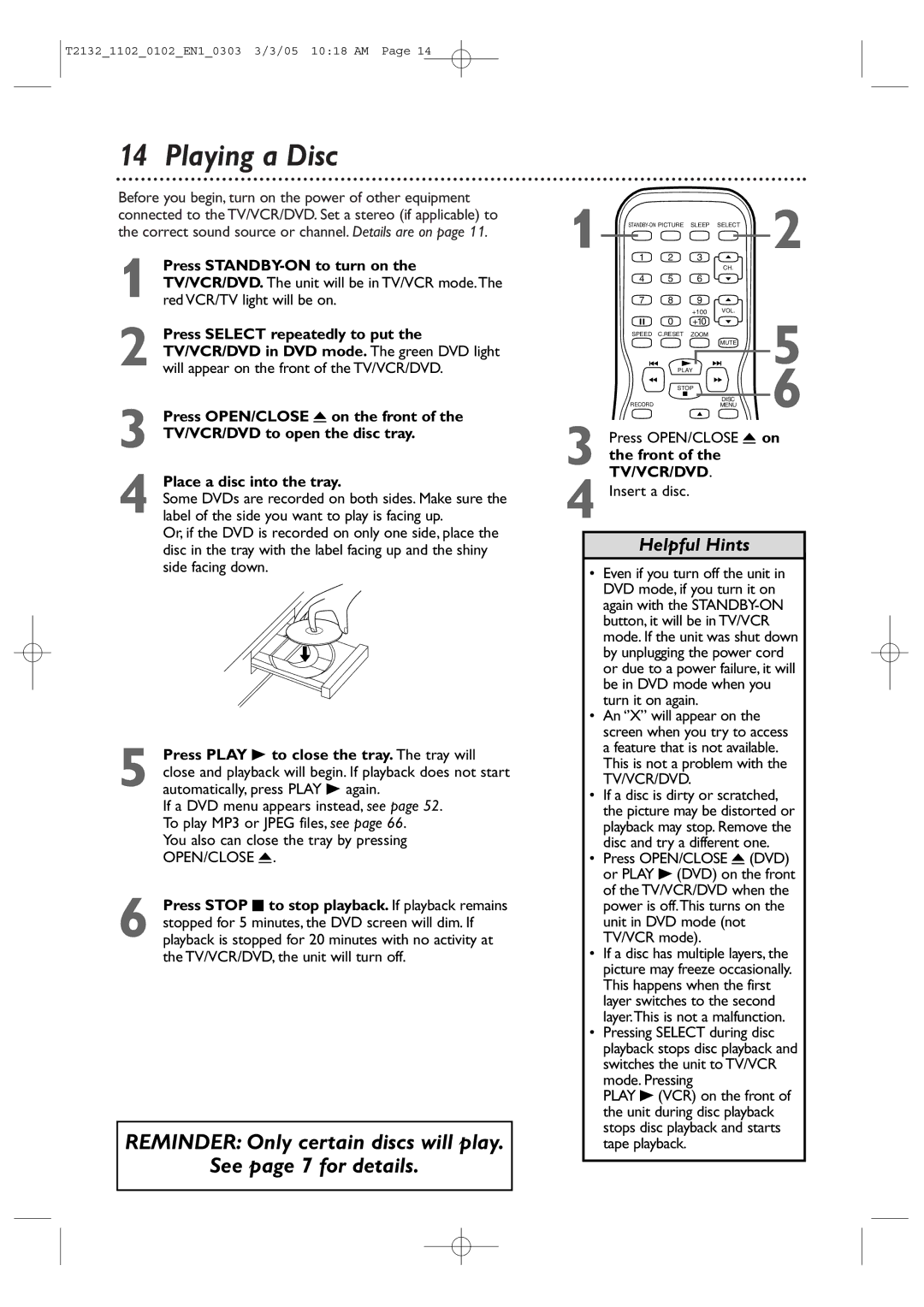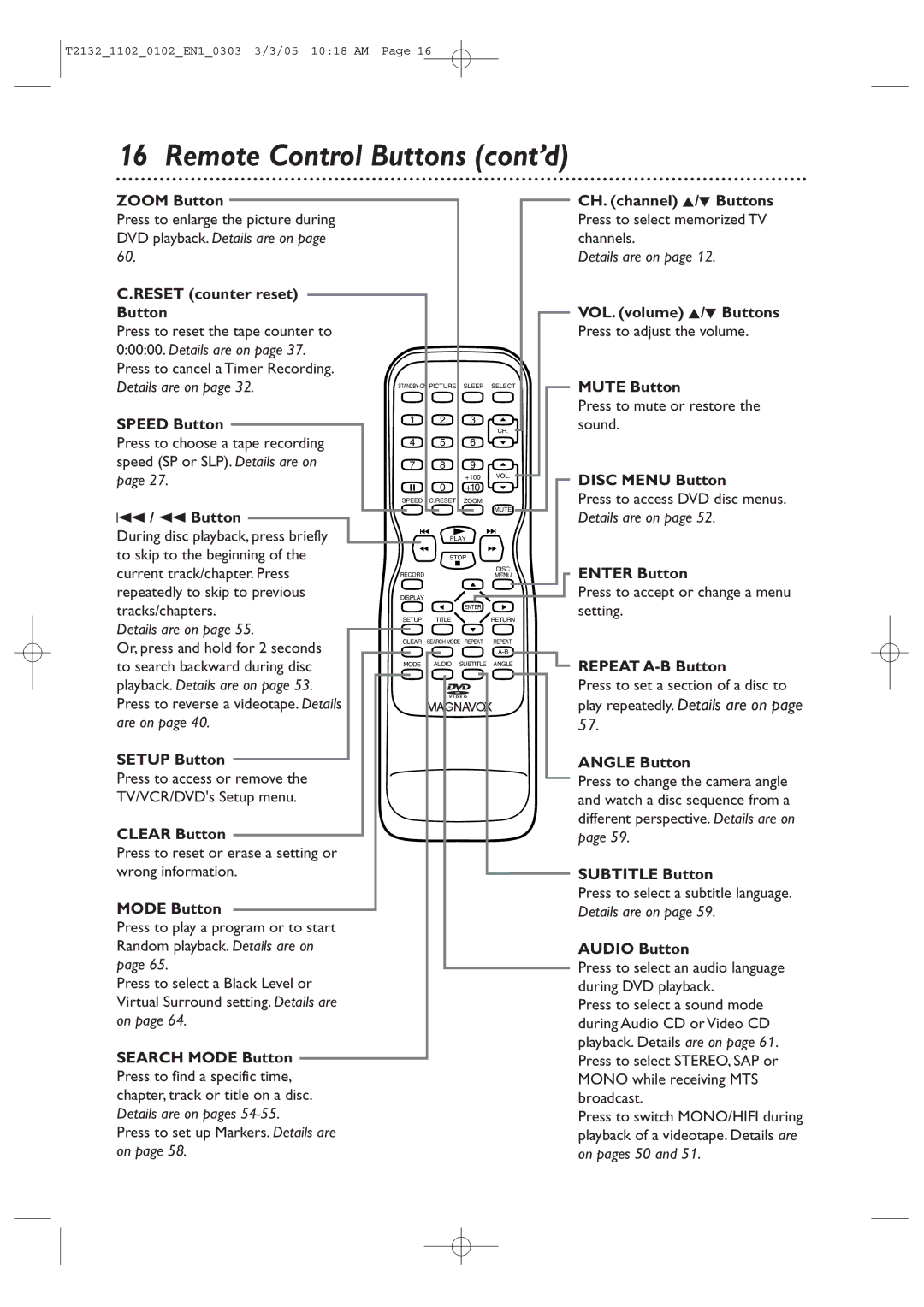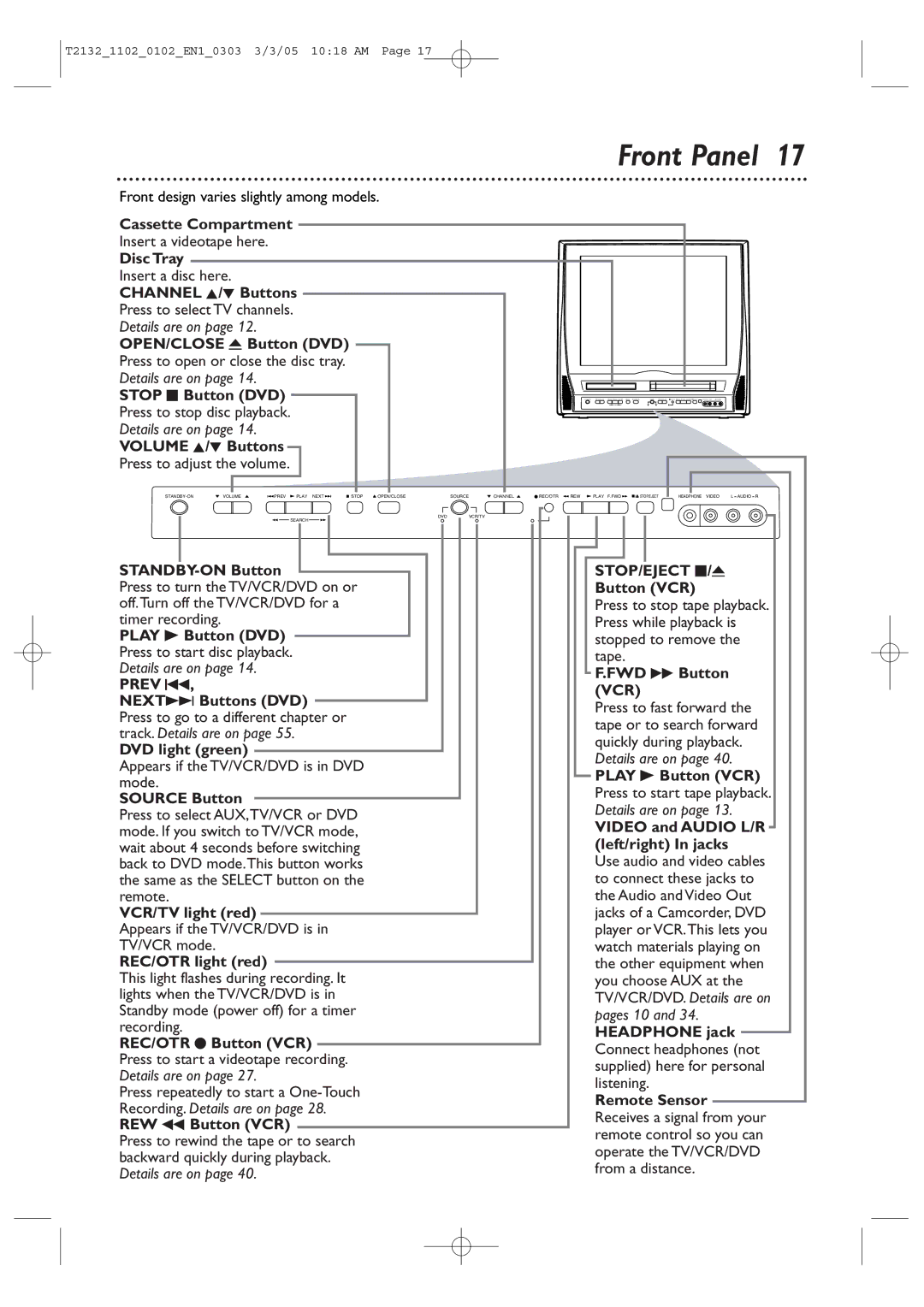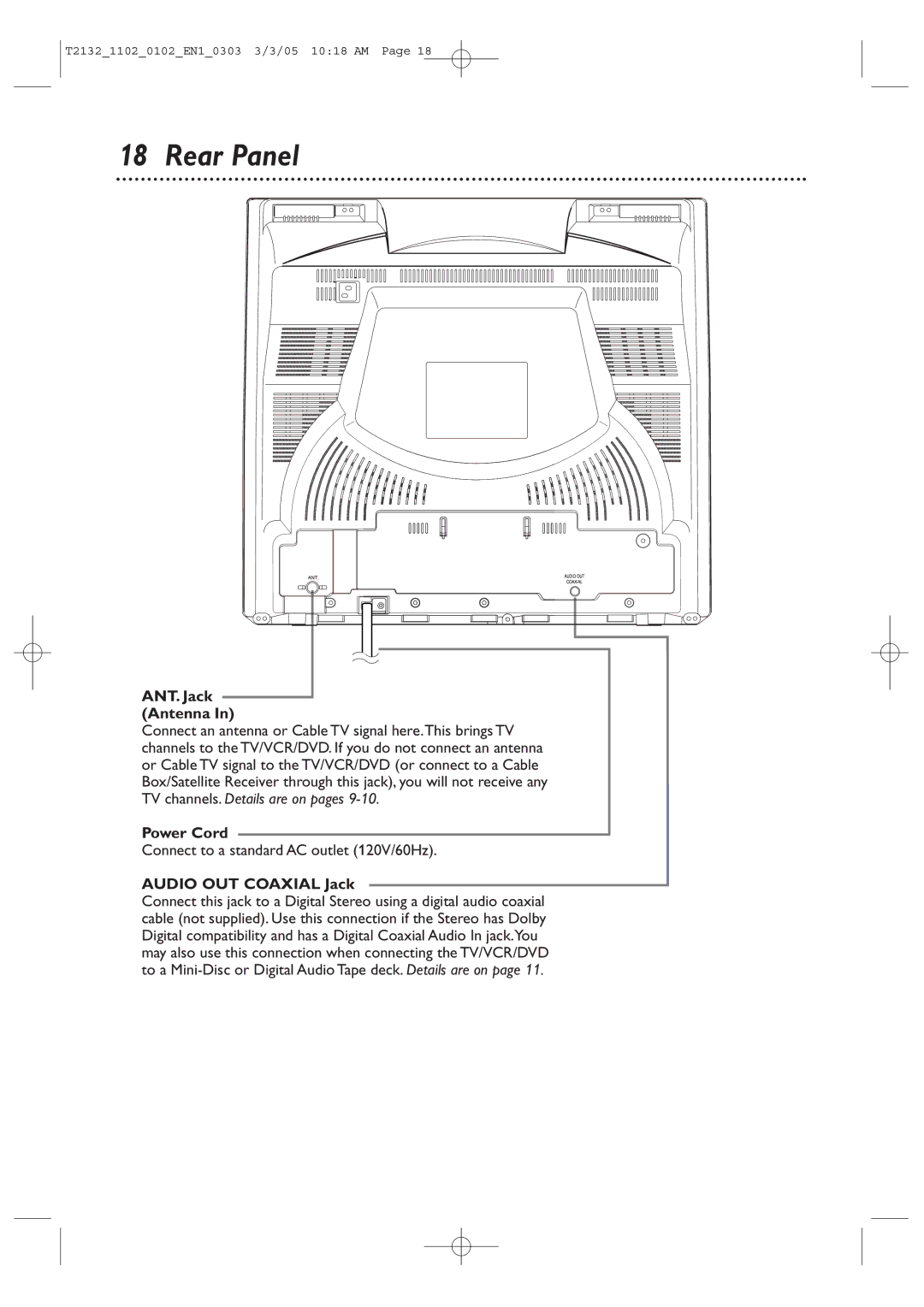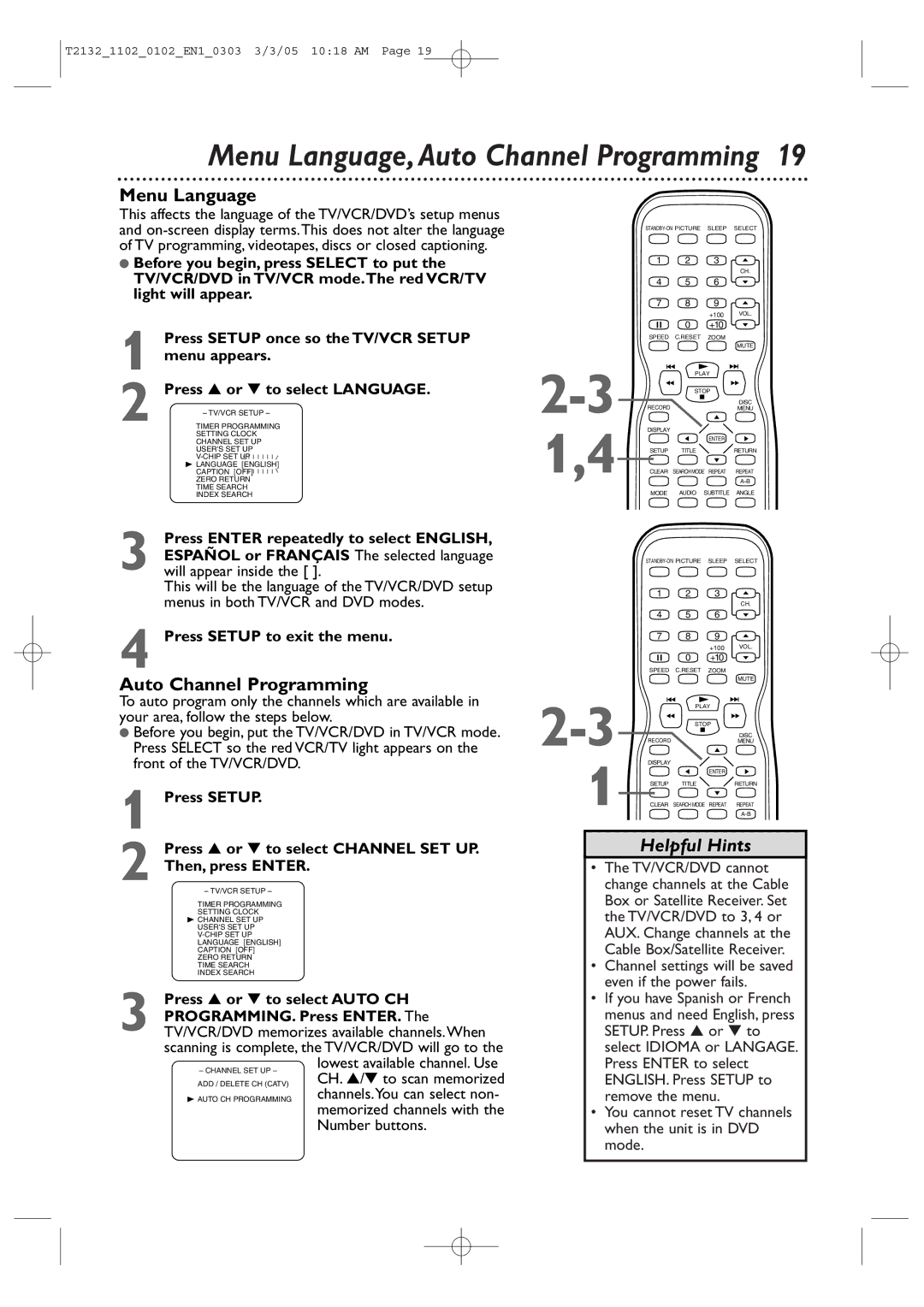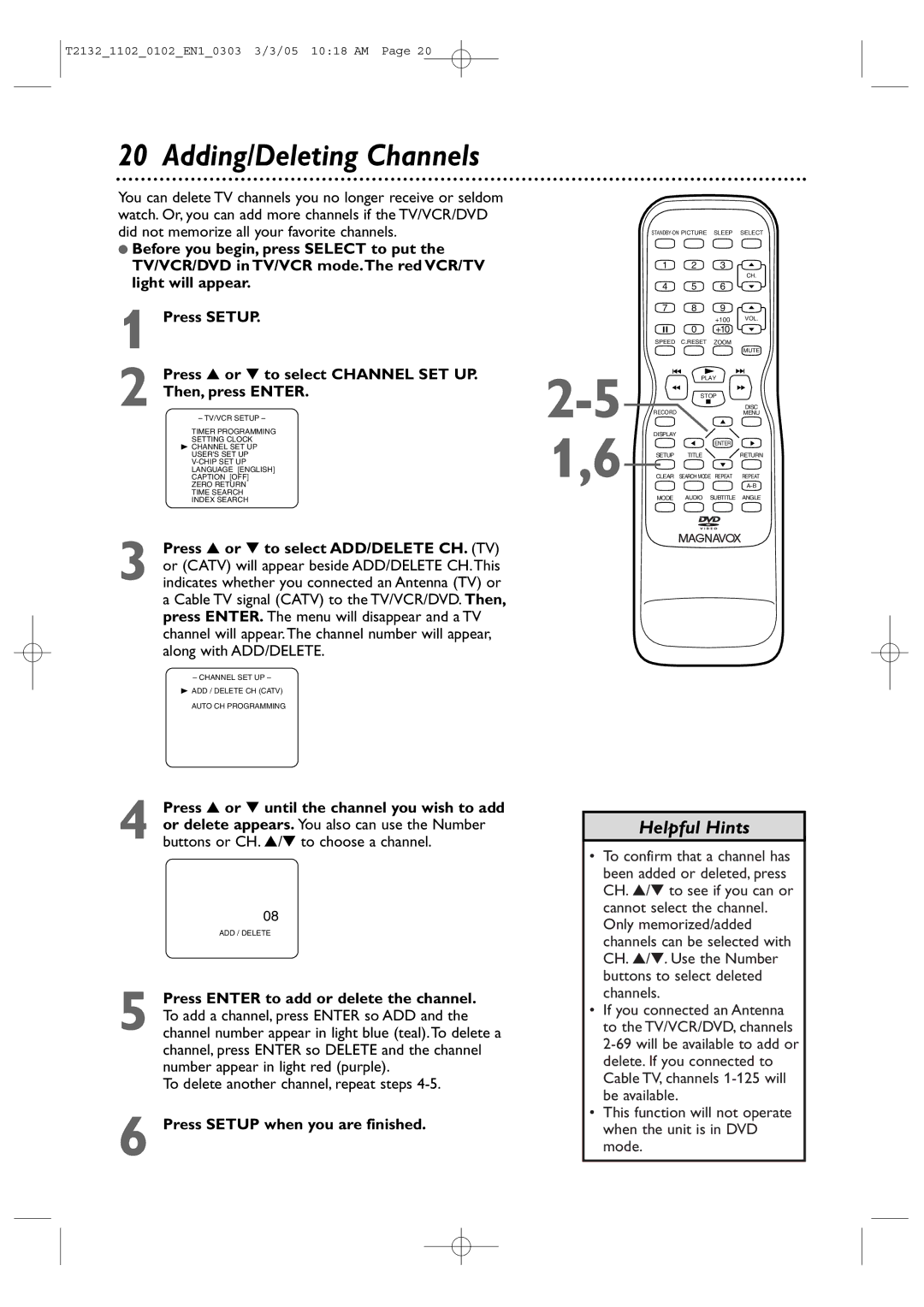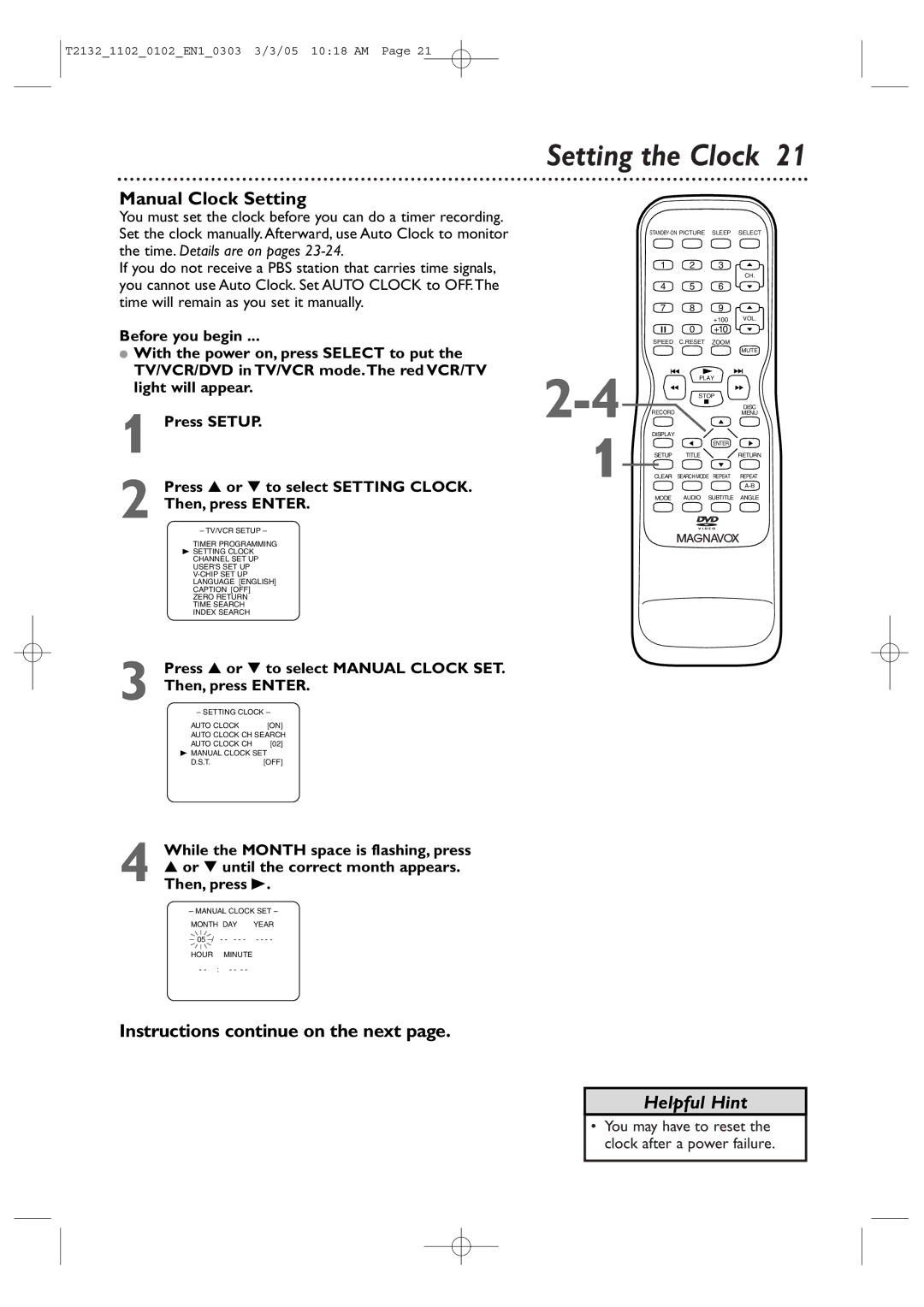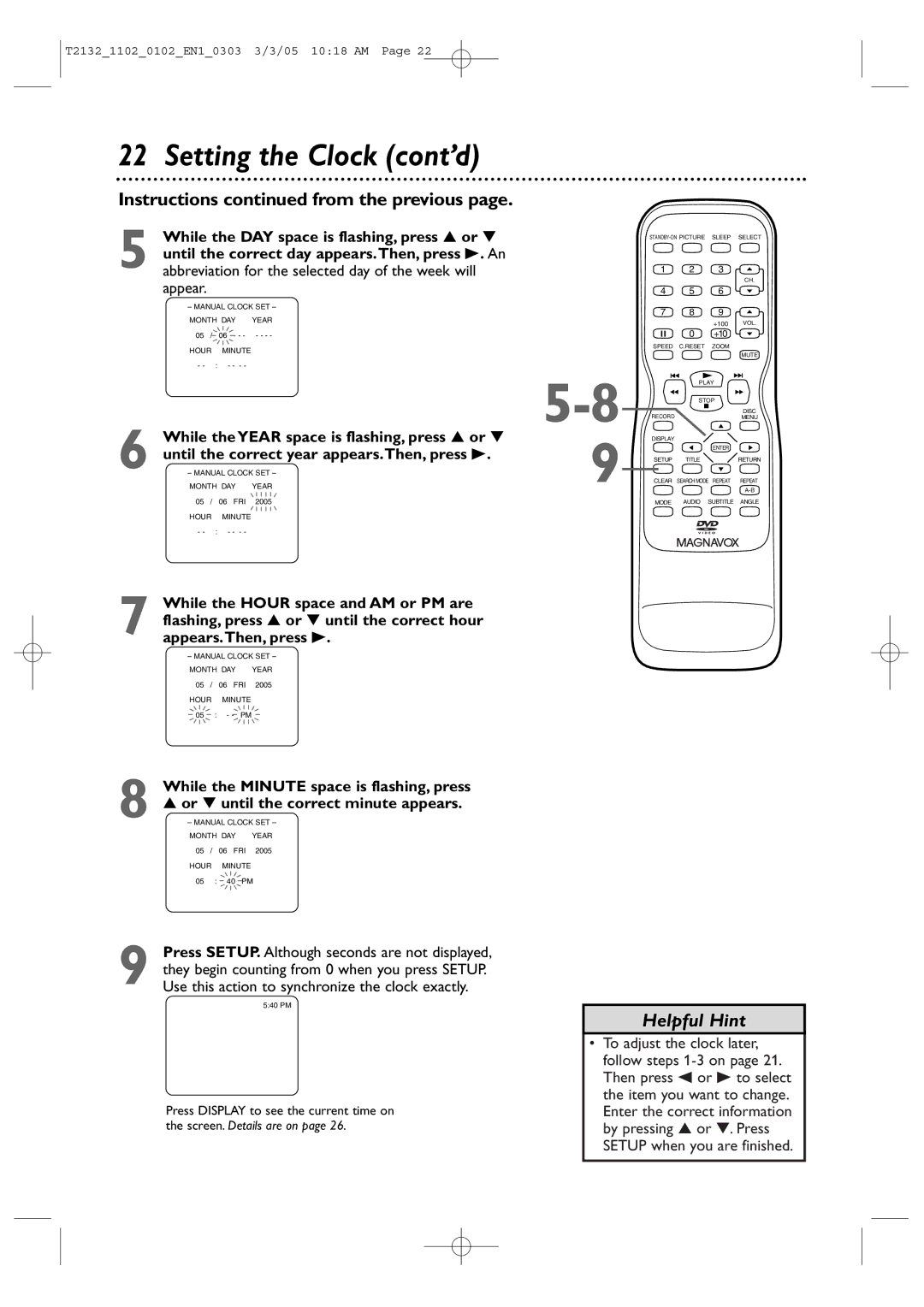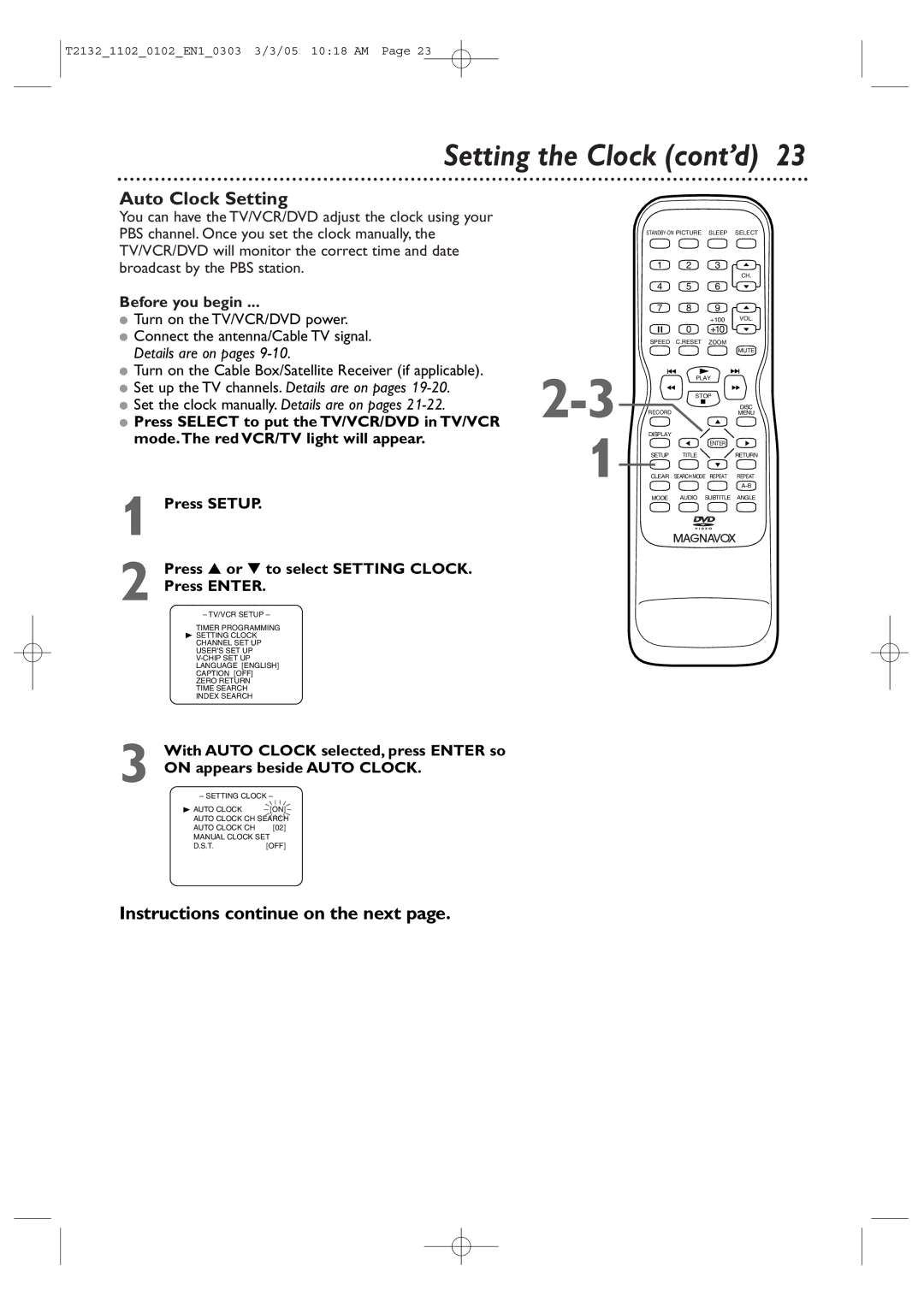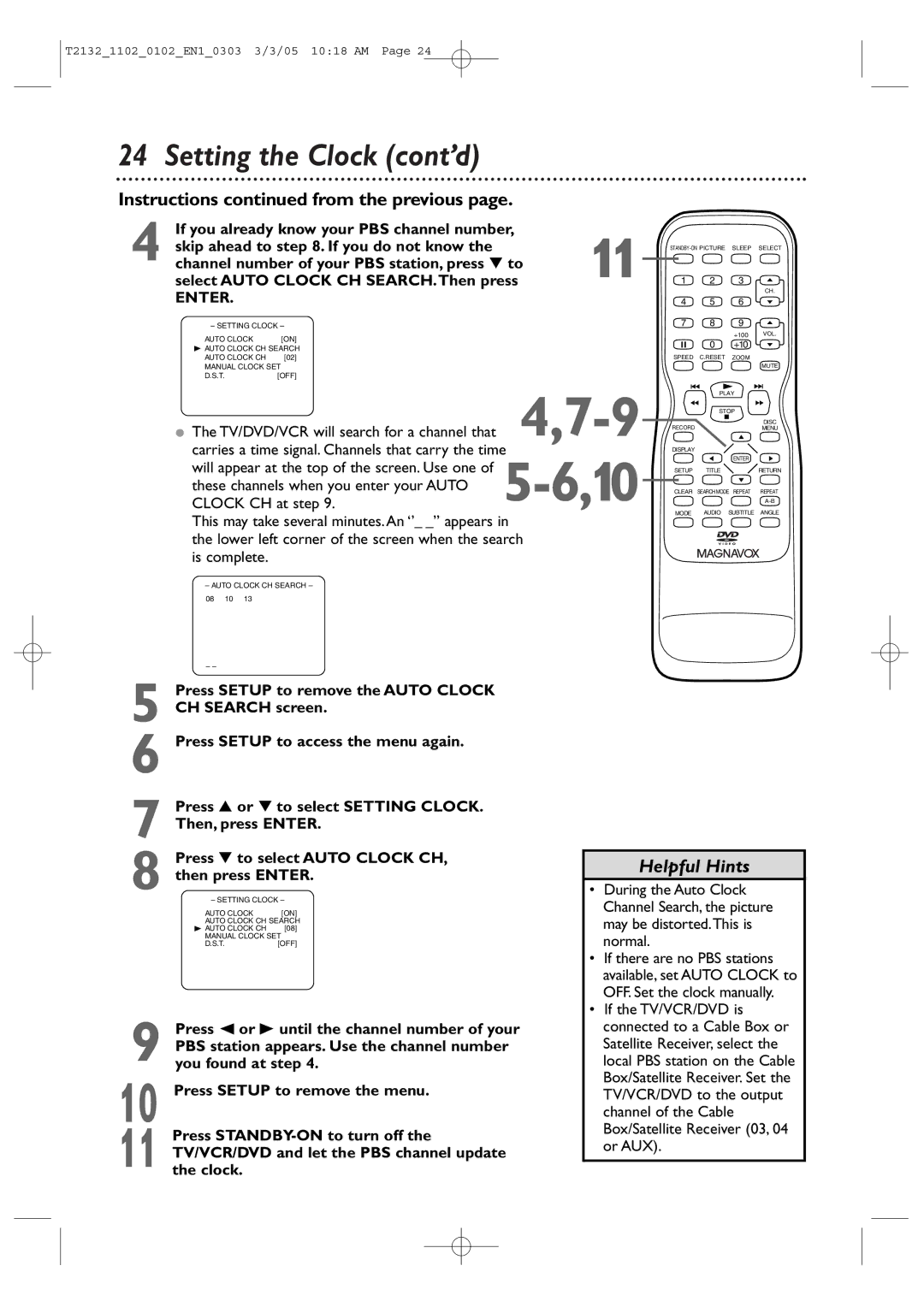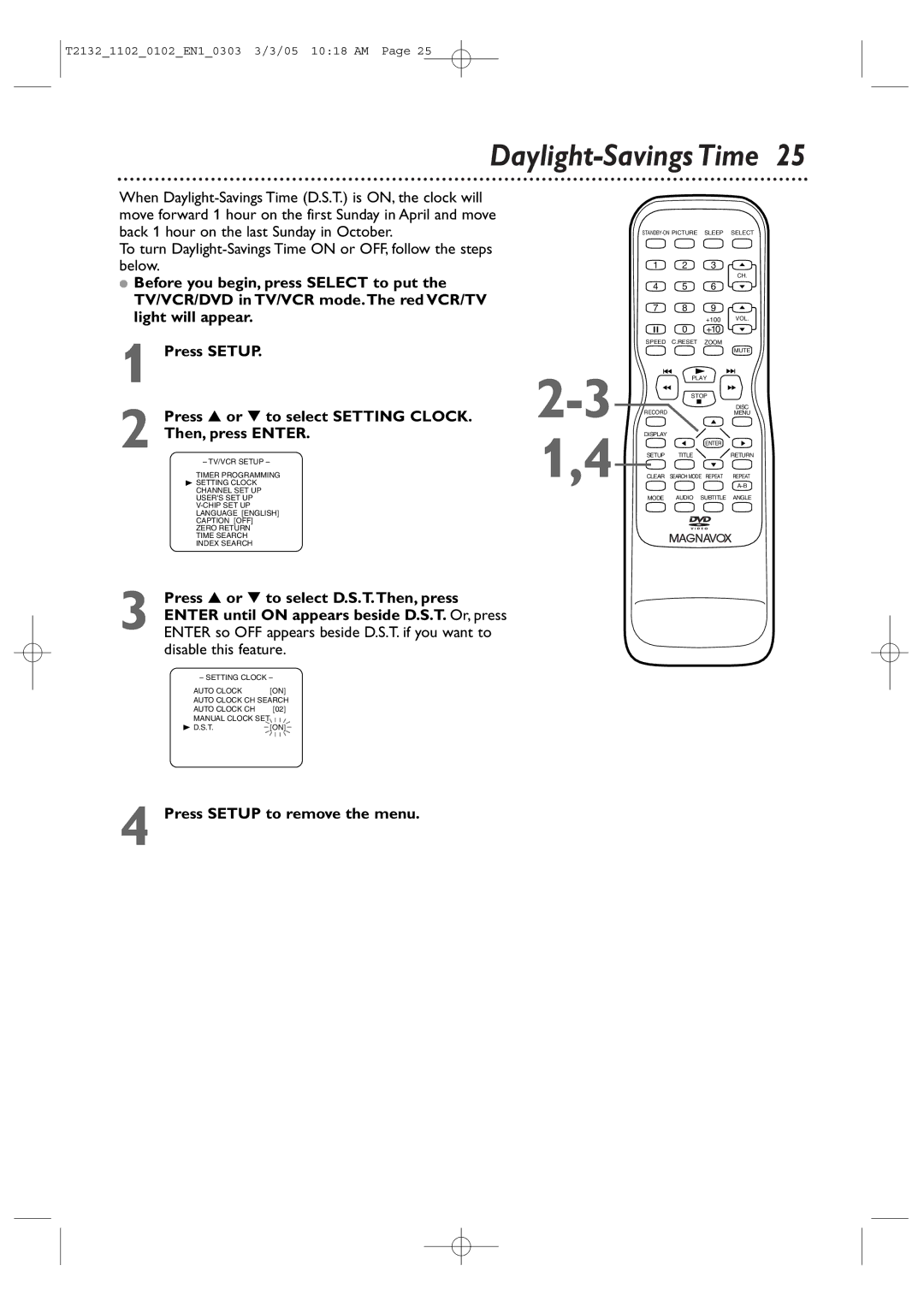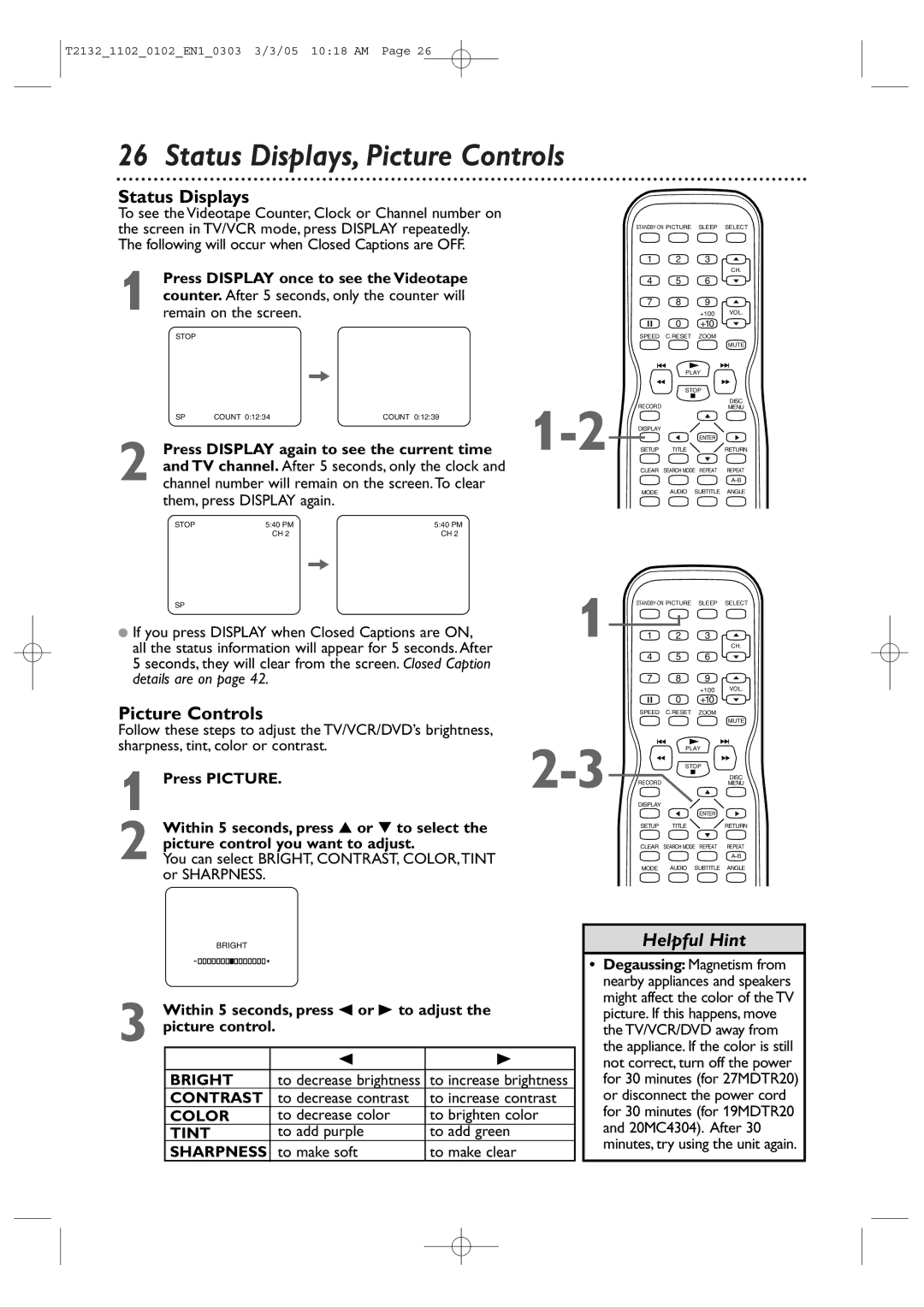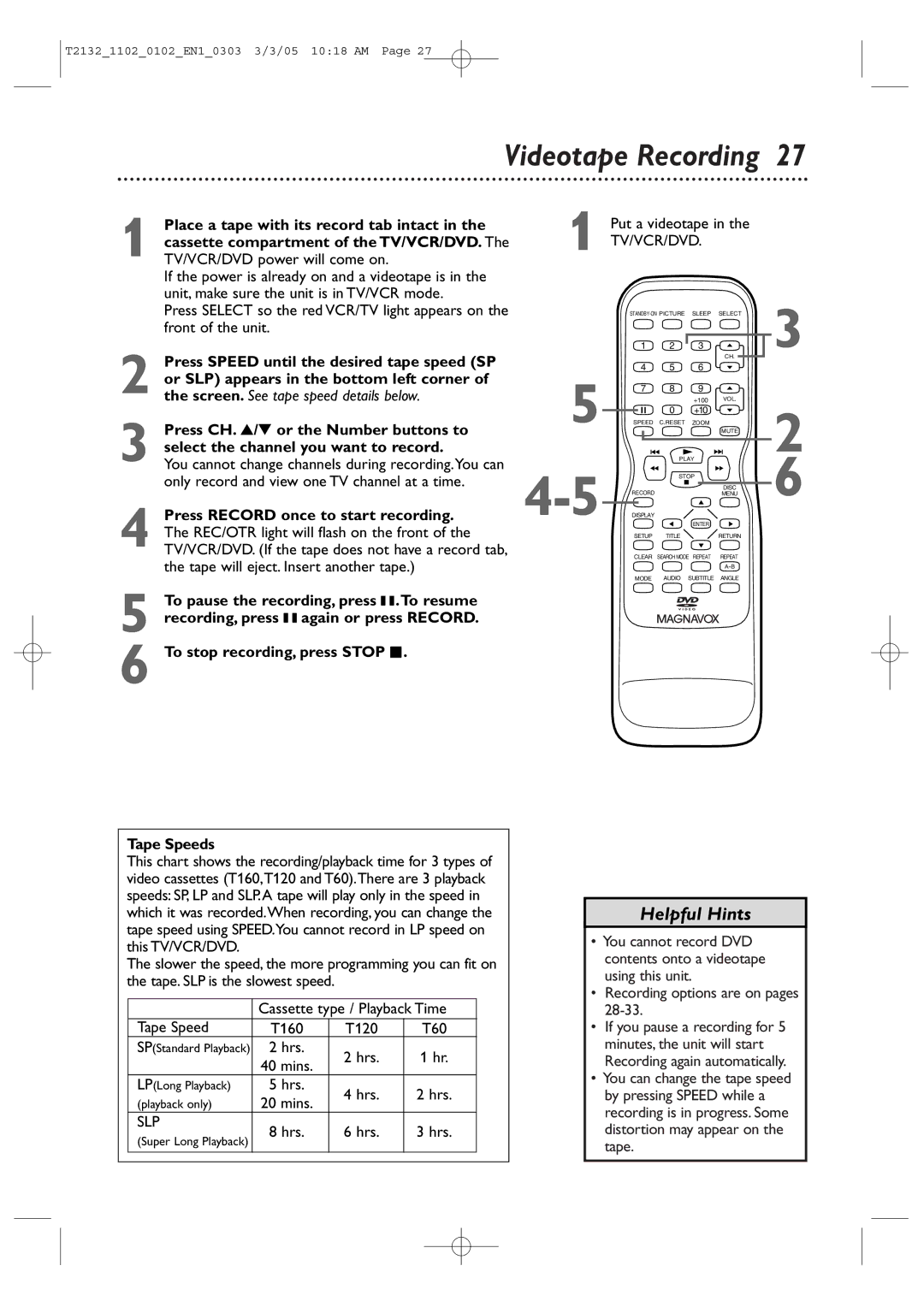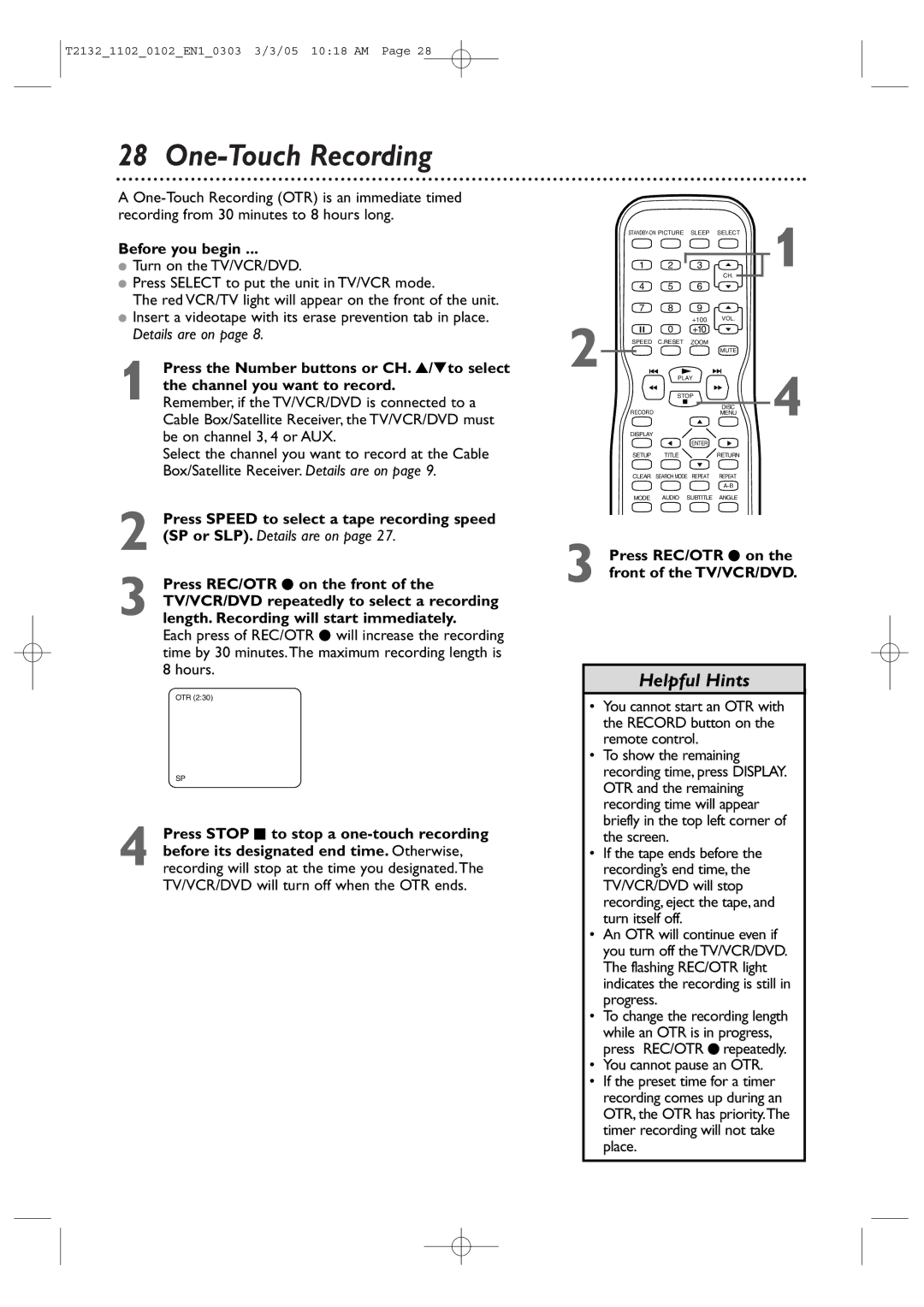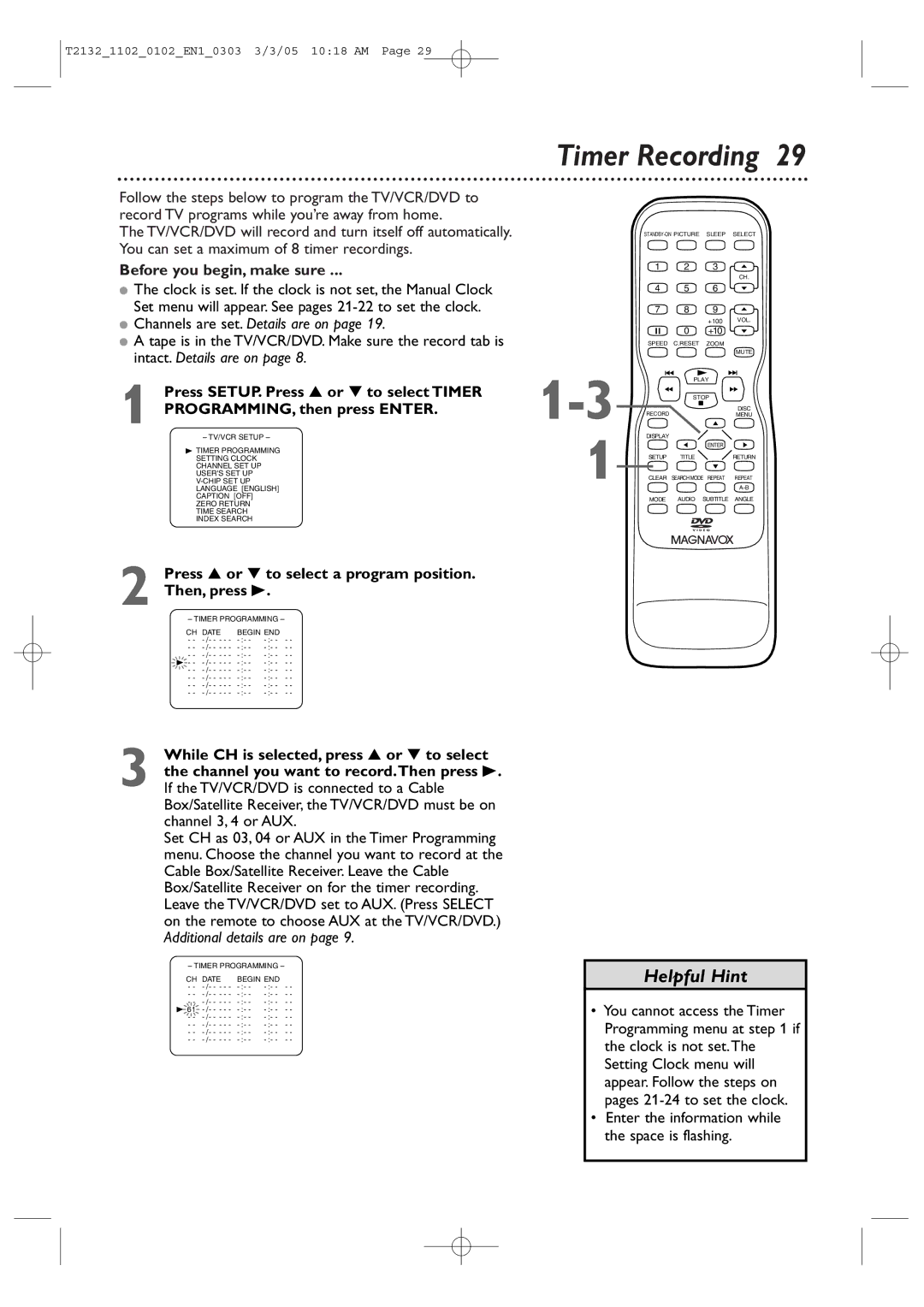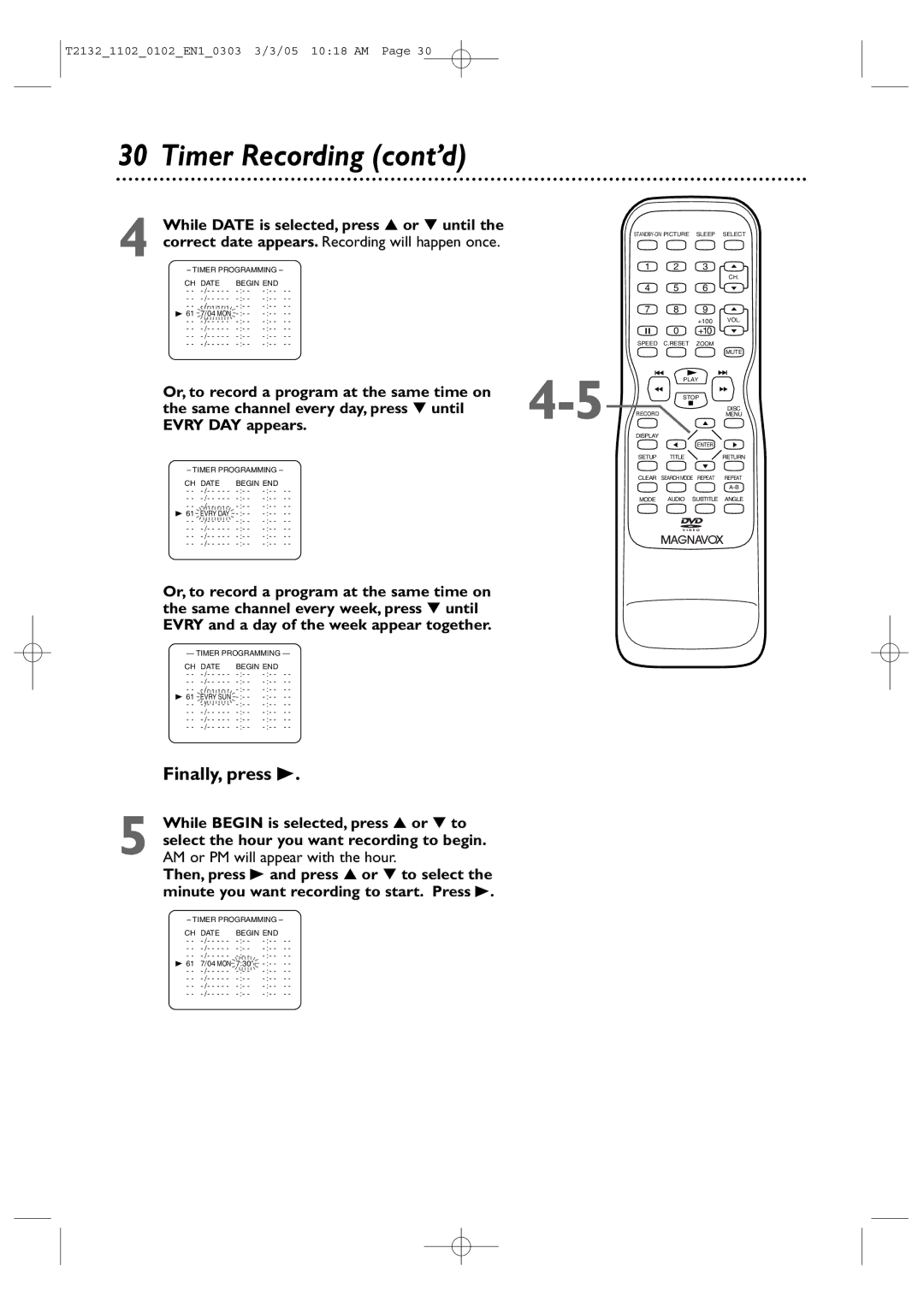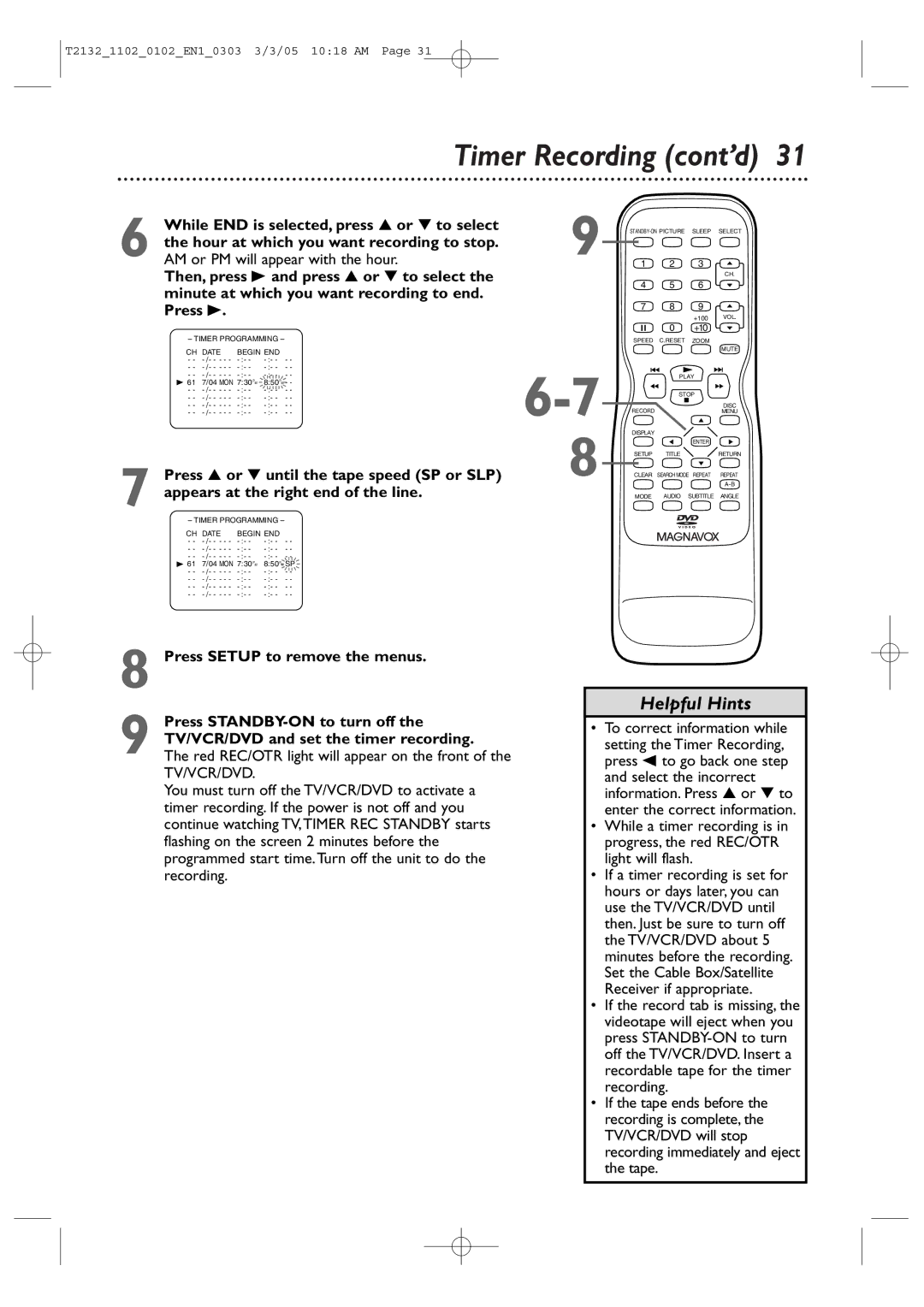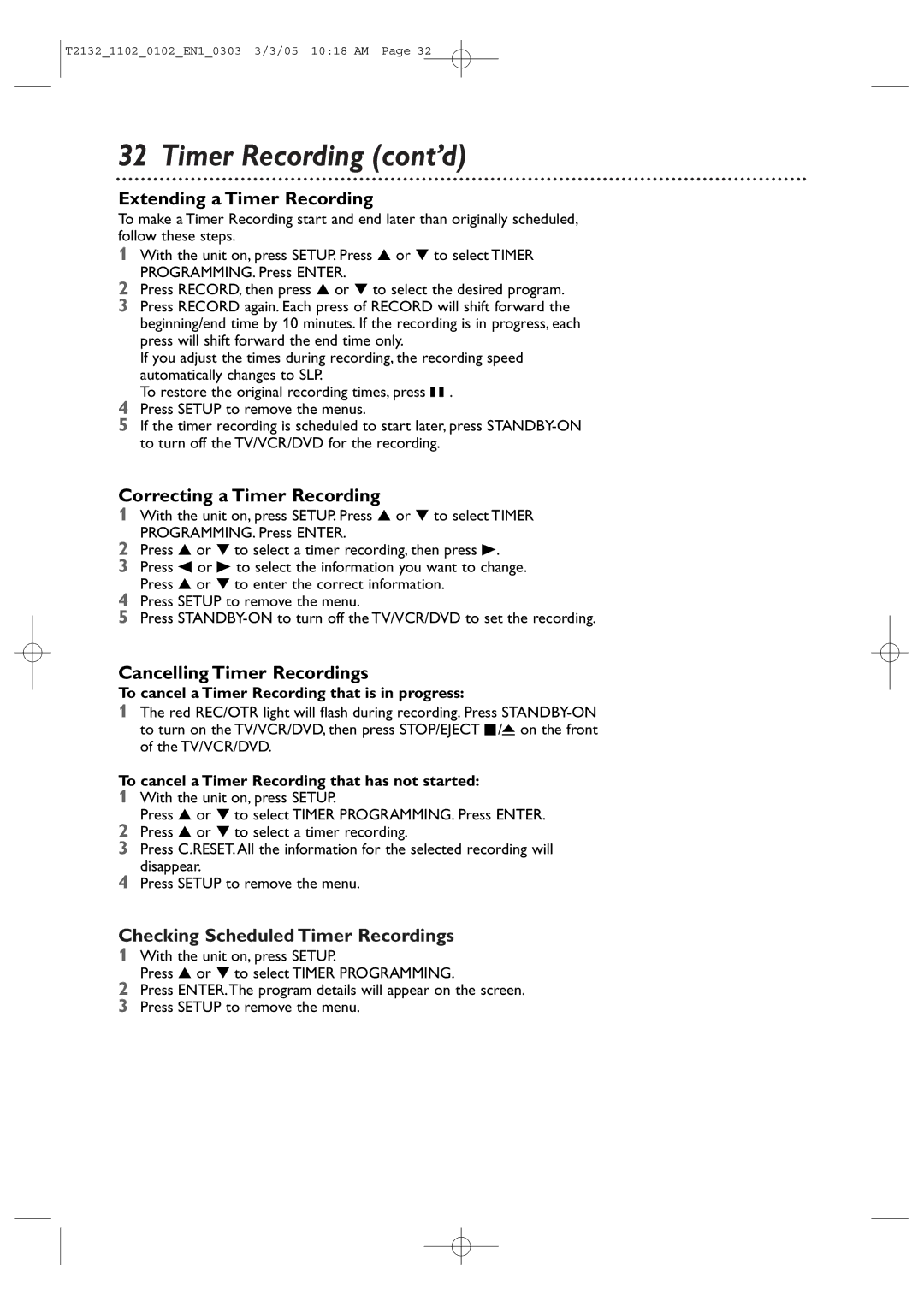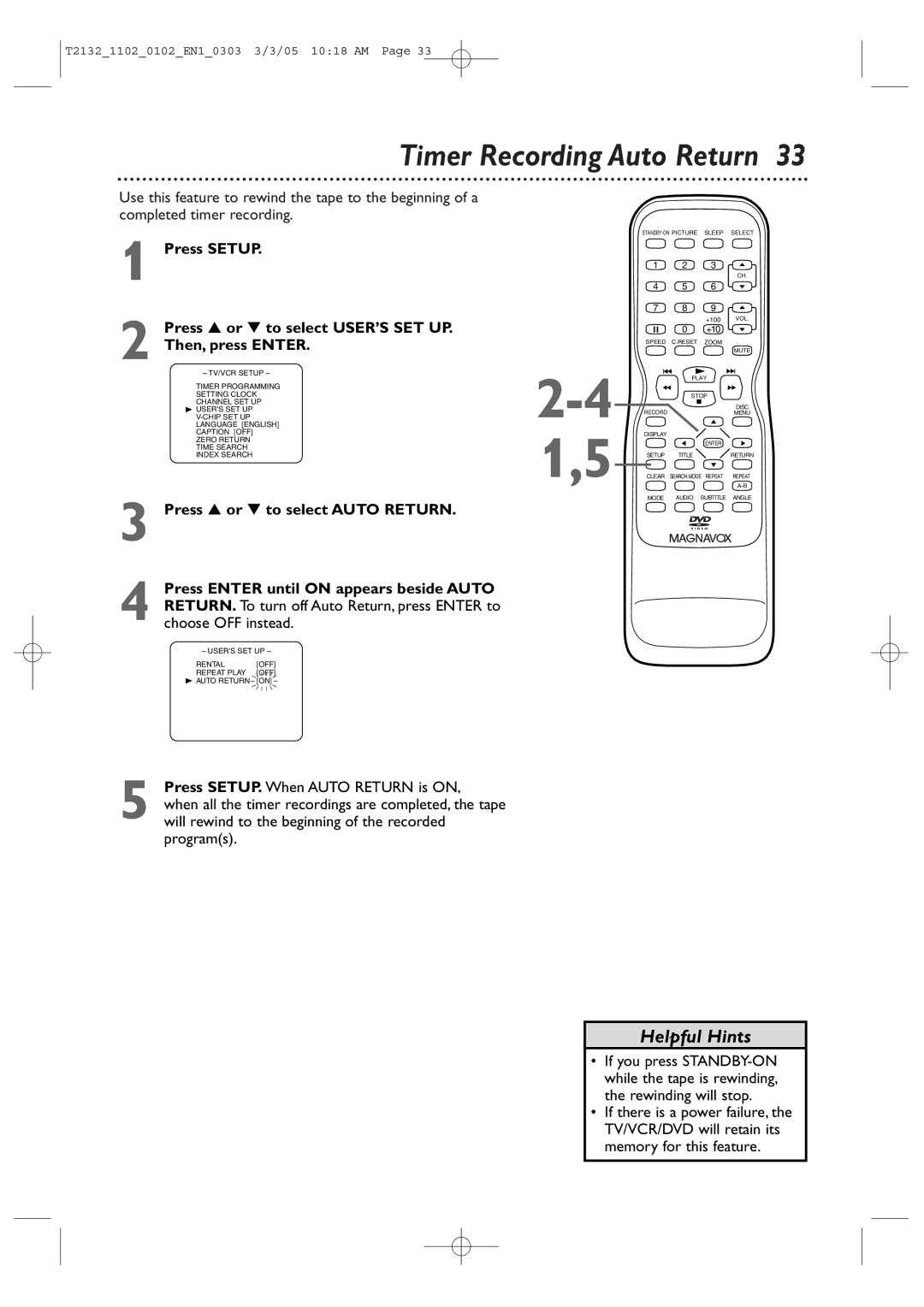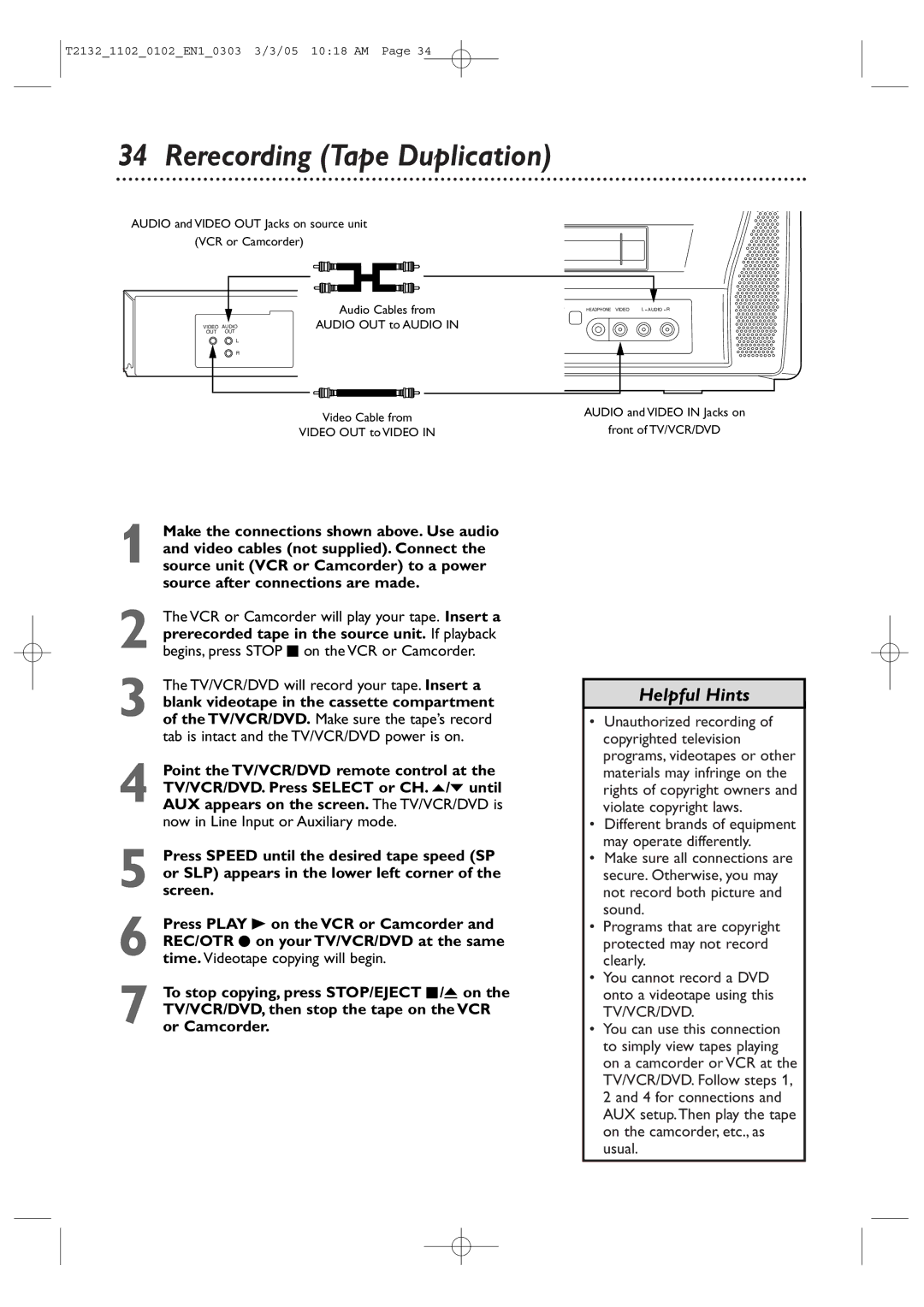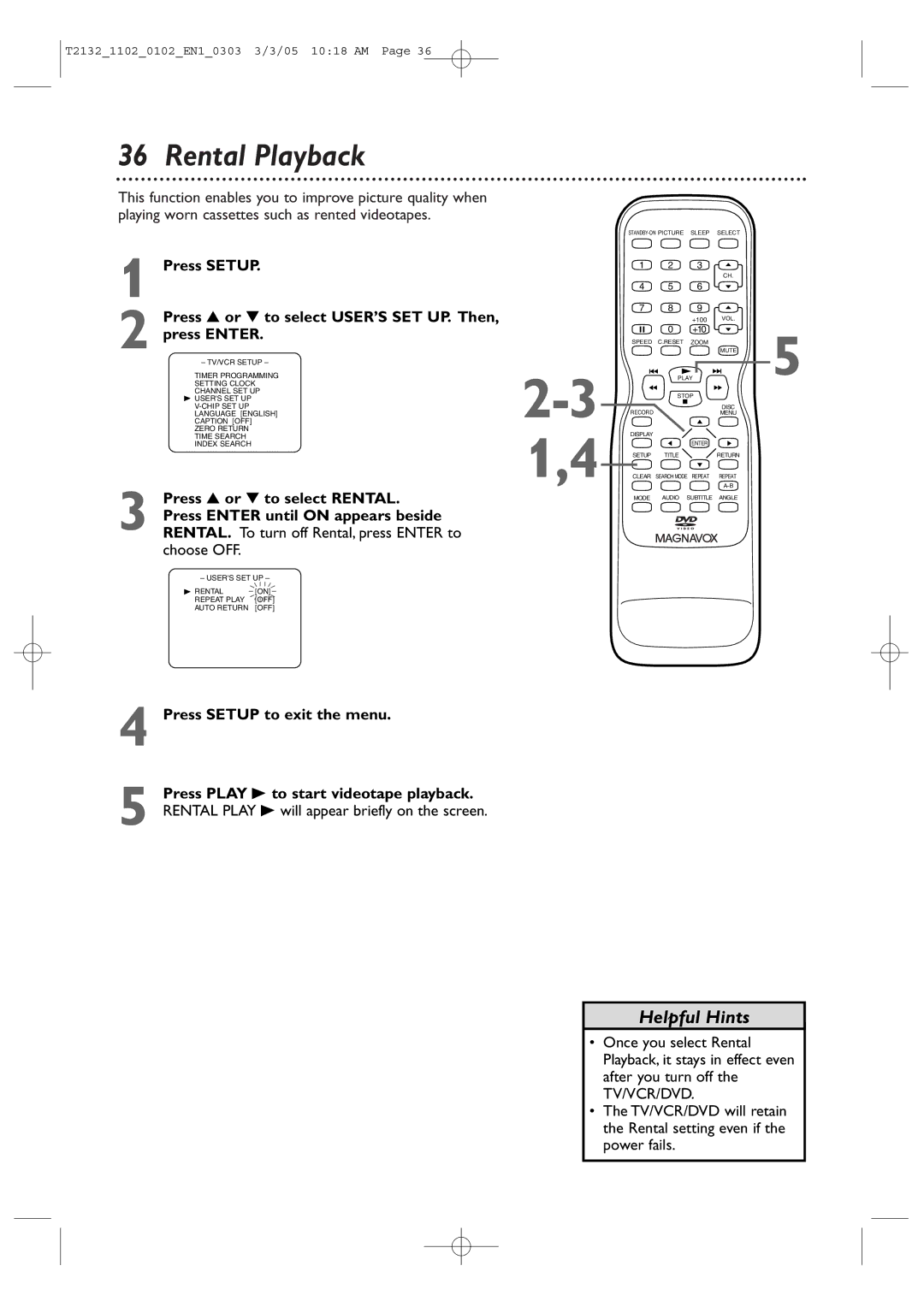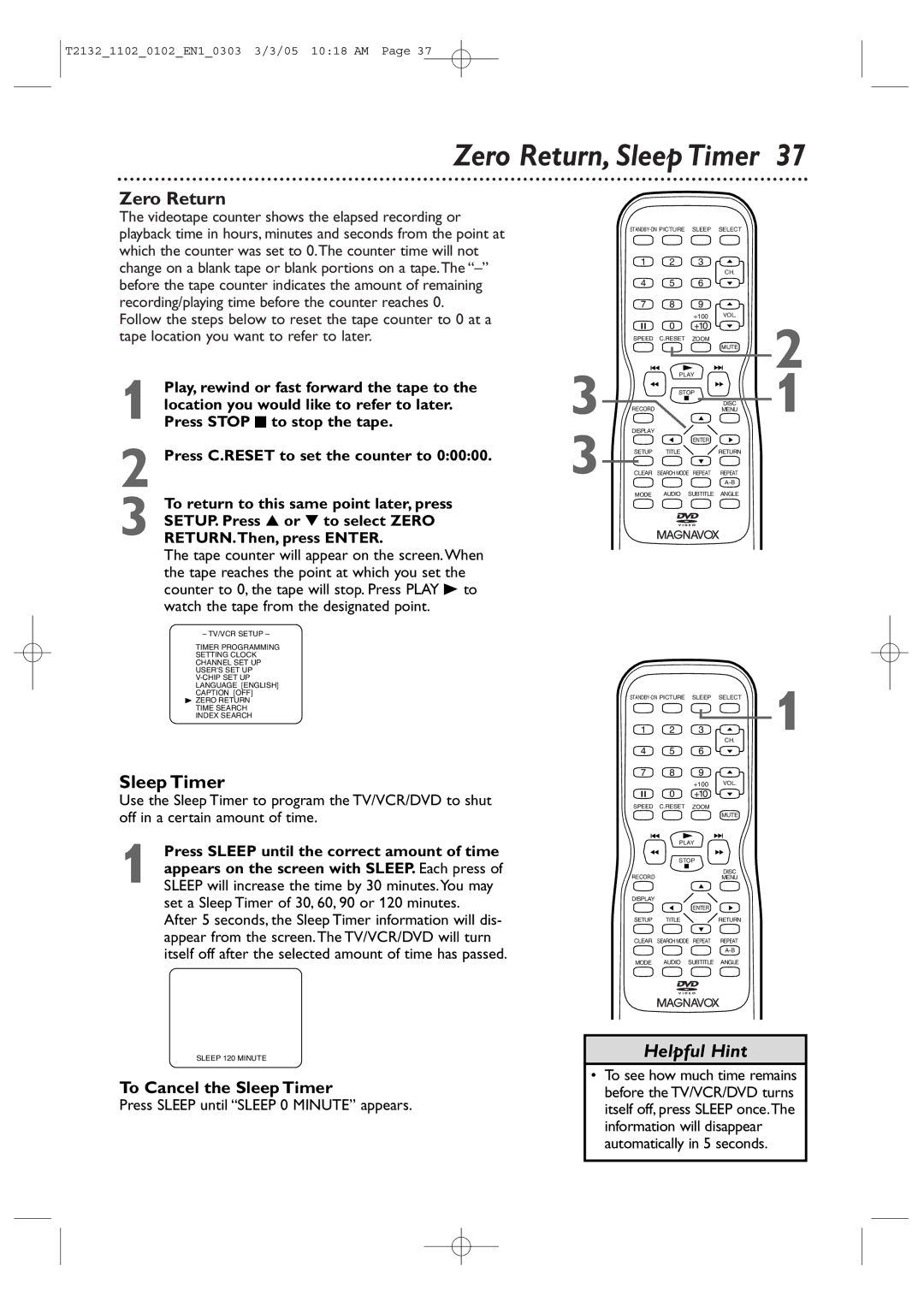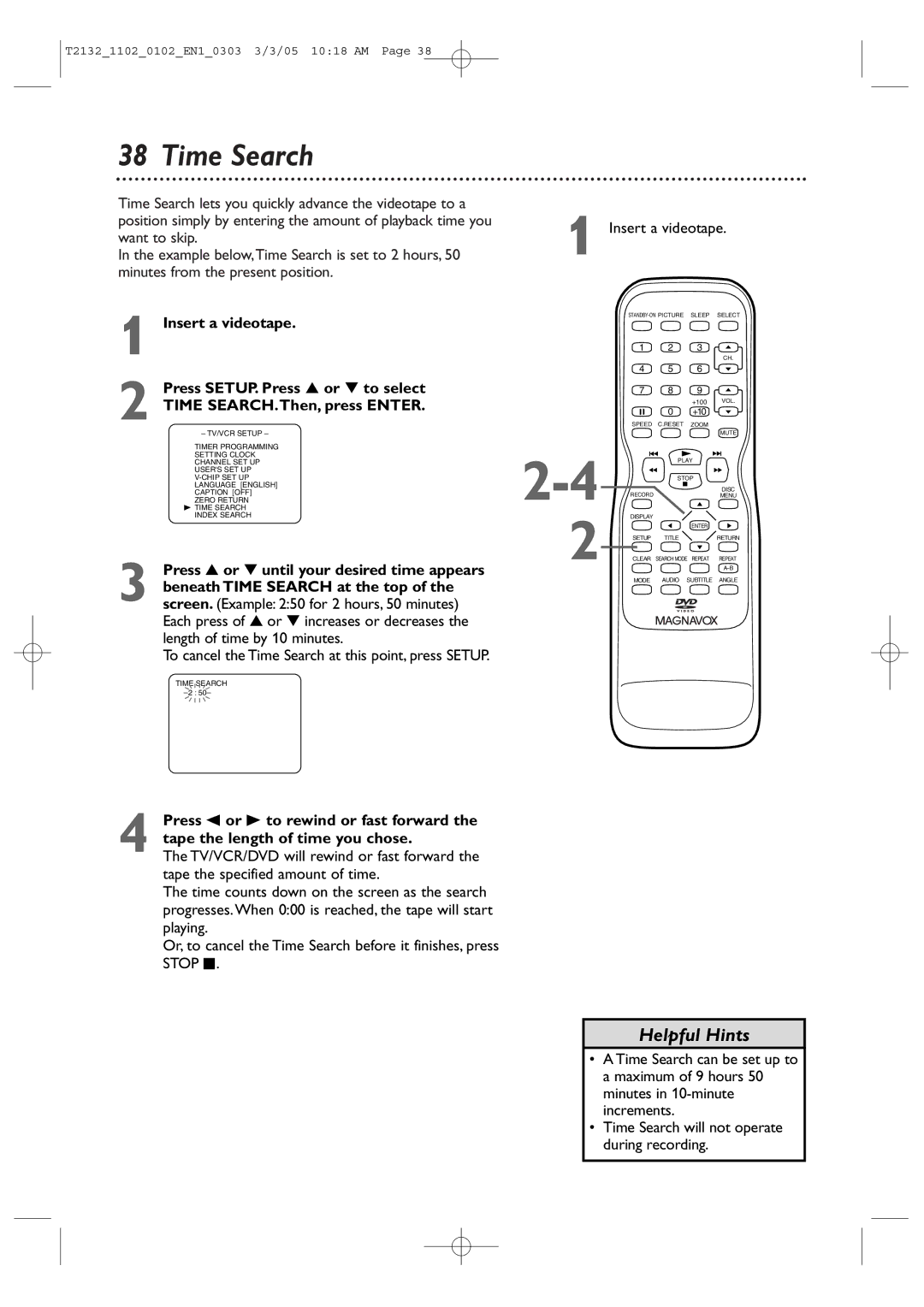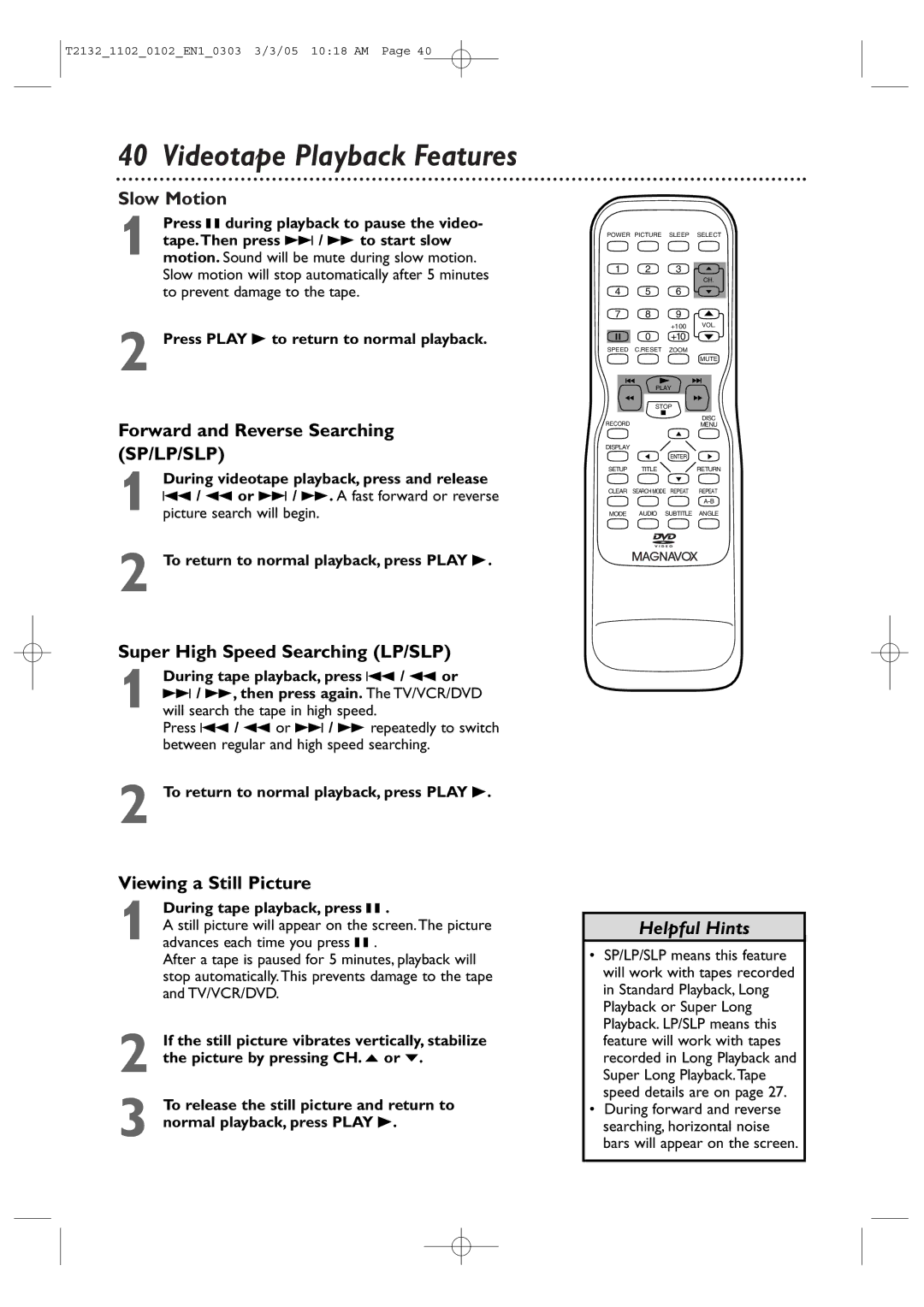Contents
Color TV with BUILT-IN VCR and DVD Player
27MDTR20 20MC4304 19MDTR20
Dear Magnavox product owner
Guarantees that your date of pur
Returning the enclosed card
For Customer Use
Declaration of Conformity
Safety and General Information
Safety Precautions
Safety and General Information cont’d
Important Safety Instructions
Table of Contents
Introduction
Region Codes
Playable Discs
Color Systems
Unacceptable Discs
Battery Safety
Remote Control Battery Installation
Using the Remote Control
TV/VCR/DVD Maintenance
Instructions continue on the next
Hooking Up the TV/VCR/DVD
Instructions from the previous
Hooking Up the TV/VCR/DVD cont’d
Indoor Antenna
Not supplied, example only
Digital Stereo Hookups
Optional Connections
To Audio OUT Coaxial jack On TV/VCR/DVD
To Stereo’s Coaxial Digital Audio in jack
Watching TV
Press VOL. / to adjust the volume
+10
Playing a Videotape
You also can close the tray by pressing
Playing a Disc
Remote Control Buttons
Remote Control Buttons cont’d
Front Panel
Rear Panel
Power Cord
ANT. Jack Antenna
Connect to a standard AC outlet 120V/60Hz
Menu Language, Auto Channel Programming
To delete another channel, repeat steps
Press Setup when you are finished
This function will not operate when the unit is in DVD mode
Manual Clock Setting
Setting the Clock
Setting the Clock cont’d
Before you begin
Auto Clock Setting
With Auto Clock selected, press Enter so
On appears beside Auto Clock
Press Setup to access the menu again
Press Setup to remove the Auto Clock
CH Search screen
Press to select Auto Clock CH
Press Setup to remove the menu
Disable this feature
Daylight-Savings Time
Press or to select D.S.T.Then, press
Picture Controls
Status Displays
Put a videotape in the TV/VCR/DVD
Videotape Recording
Tape Speeds
Hrs
Press REC/OTR I on the front of the TV/VCR/DVD
One-Touch Recording
Before you begin, make sure
Timer Recording
Finally, press B
Timer Recording cont’d
Minute at which you want recording to end
While END is selected, press or to select
Press B
Appears at the right end of the line
Correcting a Timer Recording
Extending a Timer Recording
Cancelling Timer Recordings
To cancel a Timer Recording that is in progress
Choose OFF instead
Timer Recording Auto Return
Video OUT to Video
Rerecording Tape Duplication
Repeat Play B will appear on the screen briefly
Press Enter to select OFF
Choose OFF
Press Setup to exit the menu
Rental Playback
Sleep Timer
Zero Return, Sleep Timer
Zero Return
Press Sleep until Sleep 0 Minute appears
Insert a videotape
Time Search
Index Search
Forward and Reverse Searching SP/LP/SLP
Slow Motion
Super High Speed Searching LP/SLP
Viewing a Still Picture
Automatic Tracking Adjustment
Automatic Operation Features
Automatic Rewind, Eject, Off
Manual Tracking
Closed Captions
Press Setup Press or to select Caption
TV Rating Settings
Setting V-Chip
TV Rating Explanations
Press or to select TV Rating Then, press Enter
Press Setup to save your settings and remove the menus
Setting V-Chip cont’d
Press or to select the TV Rating level at
Which you want to block viewing, then press
Press or to select TV Rating Press Enter
Press Setup Press or to select V-CHIP SET UP Press Enter
TV Rating Subratings
Press or L to select the rating you wish to
When you select TV-Y7
Press or to select Mpaa Rating Then, press Enter
Mpaa Rating Settings
Mpaa Rating Explanations
V-CHIP SET UP screen will reappear
Changing the Access Code
Its identity
Press or to select Change Code Then, press Enter
Appears in the top right corner of the screen.When a
When a TV program is broadcast in stereo, Stereo
Multi-Channel Television Sound MTS
Press Display to see the sound status. During
For TV Audio
Multi-Channel Television Sound MTS cont’d
While receiving an MTS broadcast, press
Audio repeatedly to select STEREO, SAP
For External Devices
For VCR Audio
Title Menus
Disc Menus
Fast Forward/Reverse Search
Title/Chapter Playback
Title/Chapter Playback, Specific Time Playback
Specific Time Playback
Example 1 hour, 23 minutes and 30 seconds → 2 → 3 → 3 →
Track Playback
Using Search Mode
Using j/E and i/g
Resume On
Paused and Step-by-Step Playback, Resume On
Paused and Step-by-Step Playback
Starting point A. If you make a mistake
Repeat, A-B Repeat
Repeat
05 1116 AM
Subtitles
Subtitles, Camera Angles
Camera Angles
Example below, six languages are available
Zoom
Slow Motion, Zoom
Stereo Sound
Audio Language, Stereo Sound
Audio Language
Audio CD and Video CD Display
On-Screen Displays
DVD Display
Press Display again to remove the display
On-Screen Displays cont’d
MP3/JPEG Displays
Black Level,Virtual Surround, Initializing
During DVD or Video CD playback, press Mode
Black Level
Virtual Surround
Random Playback, Program Playback
While playback is stopped, press Mode until
Random Playback
Program Playback
To stop play, press Stop C
66 MP3/JPEG Playback
MP3/JPEG Playback cont’d
Press Select to put the DVD/VCR in DVD mode
Dual Playback
Folder Playback
Language Settings
Language Codes
Language Settings cont’d
DISPLAY, then
Display Settings
Press s or B to select press Enter
Press K or L to select an item, then press
Display Settings cont’d
Press Setup to exit the menus
Dolby Digital sound must be available on the DVD
Audio Settings
Press s or B to select PARENTAL, then press Enter
Parental Password
Before you begin, press Select to put the TV/VCR/DVD
Press the Number buttons to enter a 4-digit
Parental Password cont’d
Press to select Password CHANGE, then
Press s or Bto select PARENTAL, then Press Enter
Parental Levels
Press the Number buttons to enter your
Press or to select Parental LEVEL, then press Enter
Parental Levels cont’d
You cannot use the default password 4737 to play a DVD
Others
When playback is stopped, press
Press s or B to select Custom at the top
Menu, then press Enter
If you selected Angle ICON, press Enter
Others cont’d
Glossary
Helpful Hints
Helpful Hints cont’d
Electrical Specifications
Specifications
Other Specifications
General TV/VCR
Magnavox Limited Warranty
Limited Warranty
Index

![]()
![]() SEARCH
SEARCH ![]()
![]()